Fujifilm FINEPIX A605 User Manual

Getting Ready
Using
the Camera
Advanced
Features
Software
Installation
Settings
Viewing Images
BL00396-100(1
)
1
2
3
4
5
6
This manual will show you how to use your
FUJIFILM DIGITAL CAMERA FinePix A605 correctly.
Please follow the instructions carefully.
OWNER’S MANUAL
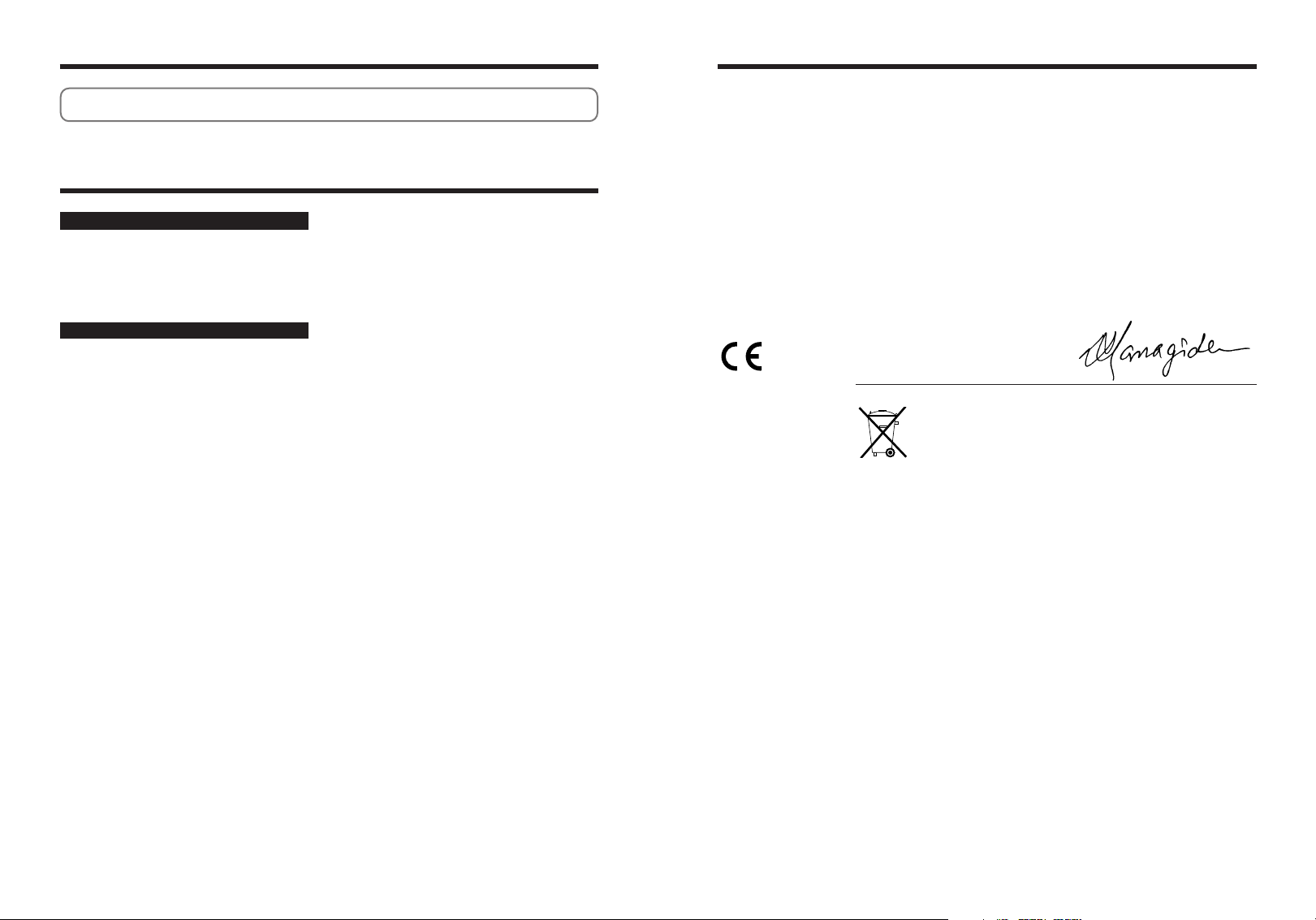
Warning
EC Declaration of Conformity
Please read the Safety Notes (➡P.81) and make sure you understand them before using the
camera.
IMPORTANT
NOTICE
BEFORE OPENING THE PACKAGE OF CD-ROM
PROVIDED BY FUJI PHOTO FILM CO., LTD., PLEASE
READ THIS END USER LICENSE AGREEMENT
CAREFULLY. ONLY IF YOU DO AGREE TO THIS
AGREEMENT, YOU WILL BE ABLE TO USE THE
SOFTWARE RECORDED ON THE CD-ROM. BY OPENING
THE PACKAGE, YOU ACCEPT AND AGREE TO BE
BOUND BY THIS AGREEMENT.
End User License Agreement
T
his End User License Agreement (“Agreement”) is an agreement between
Fuji Photo Film Co., Ltd. (“FUJIFILM”) and you, which sets forth the terms
and conditions of the license granted for you to use the software provided by
FUJIFILM.
The CD-ROM contains third party software. In case a separate agreement is
provided by a third party supplier for its software, the provisions of such
separate agreement shall apply to the use of such third party software,
prevailing over those of this Agreement.
1. Definitions.
(a) “Media” means the CD-ROM titled “Software for FinePix AX” which is
provided to you together with this Agreement.
(b) “Software” means the software which is recorded on Media.
(c) “Documentation” means the operation manuals of Software and other
related written materials which are provided to you together with
Media.
(d) “Product” means Media (including Software) and Documentation
collectively.
2. Use of Software.
FUJIFILM grants to you a nontransferable, nonexclusive license:
to install one copy of Software onto one computer in binary machine
(a)
executable form;
(b) to use Software on the computer onto which Software is installed;
and
(c) to make one backup copy of Software.
3. Restrictions.
3.1 You shall not distribute, rent, lease or otherwise transfer all or any
part of Software, Media or Documentation to any third party without
FUJIFILM’s prior written consent. You also shall not sublicense,
assign or otherwise transfer all or any part of the rights granted to
you by FUJIFILM under this Agreement without FUJIFILM’s prior
written consent.
3.2 Except as expressly granted by FUJIFILM hereunder, you shall not
copy or reproduce all or any part of Software or Documentation.
3.3 You shall not modify, adapt or translate Software or Documentation.
You also shall not alter or remove copyright and other proprietary
notices that appear on or in Software or Documentation.
3.4 You shall not, or shall not have any third party, reverse-engineer,
decompile, or disassemble Software.
Be sure to read this page before using the Software.
4. Ownership.
All copyrights and other proprietary rights to Software and
Documentation are owned and retained by FUJIFILM or the third party
suppliers as indicated on or in Software or Documentation. Nothing
contained herein shall be construed, expressly or implicitly, as
transferring or granting any right, license, or title to you other than those
explicitly granted under this Agreement.
5. Limited Warranty.
FUJIFILM warrants to you that Media is free from any defect in material
and workmanship under normal use for ninety (90) days from the date of
your receipt of Media. Should Media not meet the foregoing warranty,
FUJIFILM shall replace such defective Media with other Media bearing
no defect. FUJIFILM’s entire liability and your sole and exclusive remedy
with regard to any defect in Media shall be expressly limited to such
FUJIFILM’s replacement of Media as provided herein
6. DISCLAIMER OF WARRANTY.
EXCEPT AS PROVIDED IN SECTION 5 HEREIN, FUJIFILM
PROVIDES PRODUCT “AS IS” AND WITHOUT WARRANTIES OF
ANY KIND, EXPRESS OR IMPLIED. FUJIFILM SHALL MAKE NO
WARRANTY, EXPRESS, IMPLIED OR STATUTORY, AS TO ANY
OTHER MATTERS, INCLUDING, BUT NOT LIMITED TO NONINFRINGEMENT OF ANY COPYRIGHT, PATENT, TRADE SECRET,
OR ANY OTHER PROPRIETARY RIGHTS OF ANY THIRD PARTY,
MARCHANTABILITY, OR FITNESS FOR ANY PARTICULAR
PURPOSE.
7. LIMITATION OF LIABILITY.
IN NO EVENT SHALL FUJIFILM HAVE ANY LIABILITY FOR ANY
GENERAL, SPECIAL, DIRECT, INDIRECT, CONSEQUENTIAL,
INCIDENTAL, OR OTHER DAMAGES (INCLUDING DAMAGES FOR
LOSS OF PROFITS OR LOST SAVINGS) INCURRED FROM THE USE
OF OR INABILITY TO USE PRODUCT EVEN IF FUJIFILM HAS BEEN
ADVISED OF THE POSSIBILITY OF SUCH DAMAGES.
8. No export.
You acknowledge that neither Software nor any part thereof, will be
transferred, or exported to any country or used in any manner in
violation of any export control laws and regulations to which Software is
subject.
9. Termination.
In case you breach any of the terms and conditions hereof, FUJIFILM
may immediately terminate this Agreement without any notice.
10. Term.
This Agreement is effective until the date when you cease to use
Software, unless earlier terminated in accordance with Section 9
hereof.
11. Obligation upon termination.
Upon termination or expiration of this Agreement, you shall, at
your own responsibility and expense, delete or destroy
immediately all Software (including its copies), Media and
Documentation.
12. Governing Law.
This Agreement shall be governed by and construed in
accordance with laws of Japan.
We
:
Name
:
Address
declare that the product
Product Name: FUJIFILM DIGITAL CAMERA FinePix A605
Manufacture’s Name: Fuji Photo Film Co., Ltd.
Manufacture’s Address: 26-30, Nishiazabu 2-chome, Minato-ku,
is in conformity with the following Standards
following the provision of the EMC Directive (89/336/EEC, 92/31/EEC and
93/68/EEC)and Low Voltage Directive (73/23/EEC).
Safety:EN60065
EMC:EN55022:1998 Classe B
Fuji Photo Film (Europe)G.m.b.H.
Heesenstrasse 31
40549 Dusseldorf, Germany
Tokyo 106-8620, Japan
EN55024:1998
EN61000-3-2:1995 +A1:1998 +A2:1998
Dusseldorf, Germany April 1, 2004
Place Date Signature/Managing Director
Bij dit produkt zijn batterijen geleverd. Wanneer deze leeg zijn, moet u
ze niet weggooien maar inleveren als KCA
32

Contents
.............................................................
Warning
IMPORTANT
EC Declaration of Conformity
Preface
Accessories included
.....................................................
............................
..............................................................
........................................
1 Getting Ready
LOADING THE BATTERIES AND THE MEDIA
TURNING ON AND OFF
SETTING THE DATE AND TIME
CORRECTING THE DATE AND TIME
CHANGING THE DATE ORDER
SELECTING THE LANGUAGE
................................................................................................................
...................................................................................................
.................................................................................................
.........................................................................................................
......................................................................................................
2 Using the Camera
STILL PHOTOGRAPHY MODE
TAKING PICTURES (a AUTO MODE)
USING VIEWFINDER
■ Viewfinder lamp display
NUMBER OF AVAILABLE FRAMES
USING THE ZOOM (DIGITAL ZOOM)
BEST FRAMING
PLAYBACK MODE
VIEWING YOUR IMAGES (PLAYBACK)
Single-frame playback/Selecting images/Multi-frame playback
Playback zoom
ERASING IMAGES (ERASE FRAME)
................................................................................................................
..........................................................................................................
........................................................................................................................
...........................................................................................................................
3 Advanced Features
STILL PHOTOGRAPHY FUNCTIONS
TAKING PICTURES — SELECTING THE CAMERA SETTINGS
e MACRO (CLOSE-UP)
d FLASH
STILL PHOTOGRAPHY MENU
PLAYBACK MENU
o ERASING SINGLE/ALL FRAMES
u DPOF SET FRAME
u DPOF SET FRAME (RESET ALL)
iPROTECTING IMAGES (FRAME/SET ALL/RESET ALL)
4
.............................................................................................................................................
PHOTOGRAPHY MENU (Important. Please read.)
PHOTOGRAPHY MENU OPERATION
y QUALITY SETTINGS IN STILL PHOTOGRAPHY MODE
* SELF-TIMER PHOTOGRAPHY
q SHOOTING MODE
D EV (EXPOSURE COMPENSATION)
A WHITE BALANCE (SELECTING THE LIGHT SOURCE)
ALL FRAMES/FRAME/BACK
HOW TO SPECIFY PRINT OPTIONS (DPOF)
HOW TO SPECIFY PRINT OPTIONS (FRAME SET/RESET)
FRAME SET
FRAME RESET/SET ALL/RESET ALL
.....................................................................................................................
..............................................................................................................
...................................................................................................
....................................................................................................
.........................................................................................................................
..................................................................................................
..............................................................................................................................
2
Camera parts and features
2
Attaching the strap
3
Example of LCD Monitor text display
6
7
........................................................................................
.........................................................................................
.......................................................................................
.......................................................................................
...........................................................................................
.....................................................................................
...........................................................................................
......................................................................................
■ Still photography mode
■ Playback mode
.............................................................................
.................................................
..................................................
.......................................................................
...................................................
...................................................................................
....................................................
..........................................................................
..................................................
................................................................
...............................
.........................................
............
..........................
......................................
8
9
9
9
9
10
12
13
14
14
15
16
17
17
17
18
18
19
19
20
21
22
23
24
26
26
26
27
28
29
29
30
30
32
32
32
34
35
35
36
g AUTO PLAY (AUTOMATIC PLAYBACK)
Y TRIMMING
MOVIE MODE
r RECORDING MOVIES
MOVIE MENU
MOVIE MENU
PLAYBACK MODE
r PLAYING BACK MOVIES
Settings
4
6 ADJUSTING THE MONITOR BRIGHTNESS
SET-UP
......................................................................................................................................
...................................................................................................................
........................................................................................................................................
y QUALITY SETTINGS IN MOVIE MODE
...............................................................................................................
■ Playing Back Movies
...........................................................................................................................................
F USING THE SET-UP SCREEN
■ SET-UP menu options
POWER SAVE SETTING
FORMAT
TIME DIFFERENCE (TIME DIFFERENCE SETTING)
FRAME NO.
..............................................................................................................................
.........................................................................................................................
.........................................................................................................
5 Software Installation
5.1 INSTALLATION ON A Windows PC
5.2 INSTALLATION ON A Mac OS 9.2
5.3 INSTALLATION ON A Mac OS X
6 Viewing Images
6.1 CAMERA CONNECTION
6.1.1 Using the AC power adapter (sold separately)
6.1.2 Connecting to a TV
6.2 CONNECTING THE CAMERA DIRECTLY TO THE PRINTER FOR PRINTING IMAGES
(PictBridge FUNCTION)
6.2.1 Specifying images for printing on the camera
6.2.2 Specifying images for printing without using DPOF (single-frame printing)
6.3 CONNECTING TO A COMPUTER
6.3.1 Connecting to a Computer
6.3.2 Disconnecting the Camera
6.4 USING FinePixViewer
6.4.1 Mastering FinePixViewer
6.4.2 Uninstalling the Software
System Expansion Options
Accessories Guide
Using Your Camera Correctly
Power Supply and Batteries
Applicable Batteries
Notes on the Batteries
Using the AA-size Ni-MH Batteries Correctly
AC Power Adapter
.........................................
....................................
......................................
...........................................................................................................
...........................................................................................................
.............................................................................................................
................................................................................................................
............................
........................
...........................
................................
........................................................................................
..............................................................................
.................................................................................
............................................................................................
......................................................................................................
.....................................................................................................
........................................................
..........................................................................................
............................................................................................
..............................................................................................
.................................................................
...................................................................
............................................................................................
................................................................................................
................................................................................................
..................................................................................................
..................................................................................................
68
Procedure for discharging rechargeable
69
Ni-MH batteries
70
Notes on the xD-Picture Card™
70
Warning Displays
70
Troubleshooting
70
Specifications
...
71
Explanation of Terms
71
Safety Notes
...........................................
...........................................
..............................................
.................................................
.....................................
...................................................
......................
...................
37
38
40
42
42
43
43
44
1
45
45
46
47
47
2
48
49
50
3
52
55
4
58
58
58
59
59
5
60
62
62
65
66
66
6
66
72
73
74
76
78
80
81
5
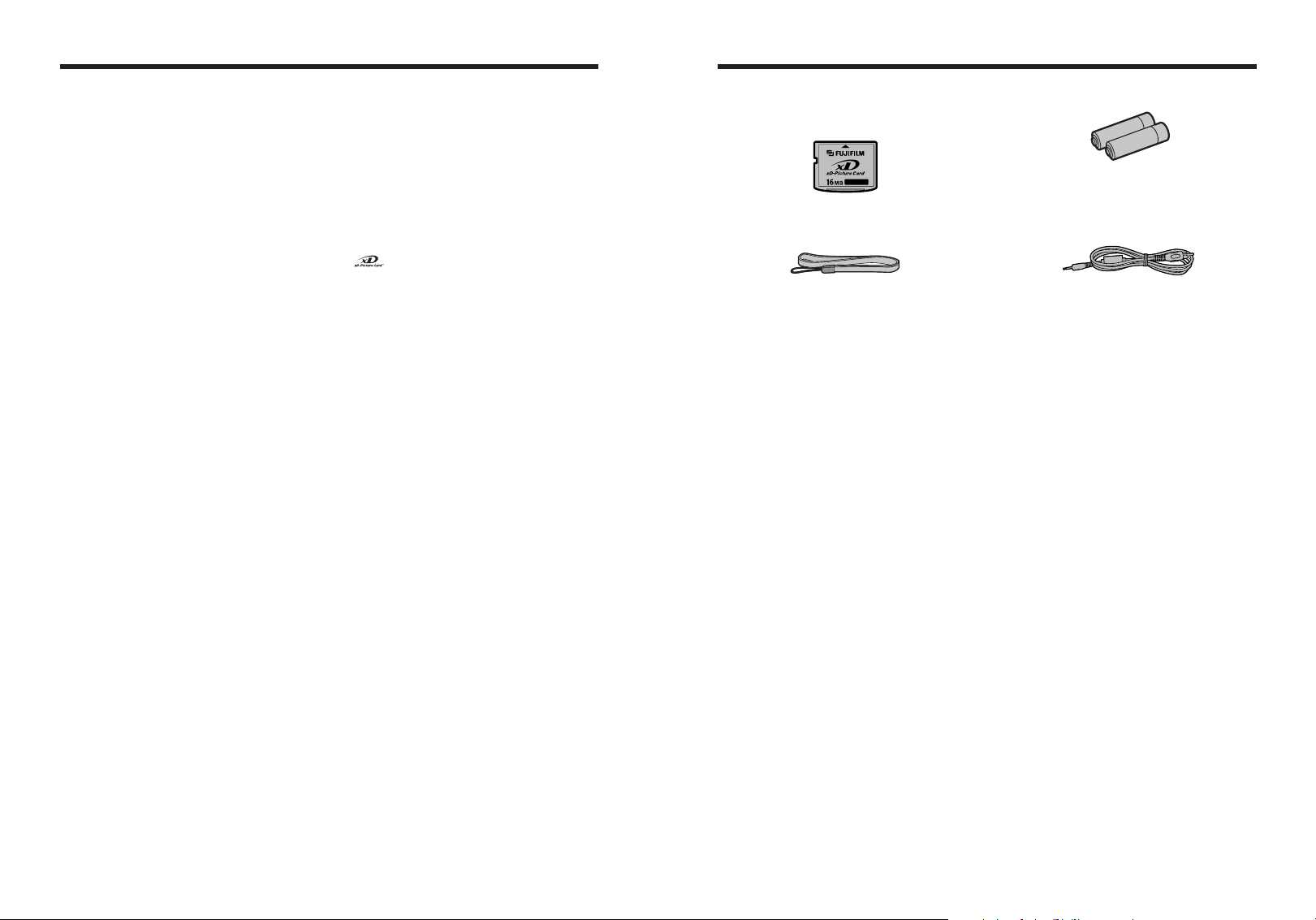
Preface Accessories included
■ Test Shots Prior to Photography
For important photographs (such as weddings and
overseas trips), always take a test shot and view the
image to make sure that the camera is working
normally.
h Fuji Photo Film Co., Ltd. cannot accept liability for
any incidental losses (such as the costs of
photography or the loss of income from
photography) incurred as a result of faults with this
product.
■ Notes on Copyright
Images recorded using your digital camera system
cannot be used in ways that infringe copyright laws
without the consent of the owner, unless intended only
for personal use. Note that some restrictions apply to
the photographing of stage performances,
entertainments and exhibits, even when intended
purely for personal use. Users are also asked to note
that the transfer of xD-Picture Card containing
images or data protected under copyright laws is only
permissible within the restrictions imposed by those
copyright laws.
■ Liquid Crystal
If the LCD monitor is damaged, take particular care
with the liquid crystal in the monitor. If any of the
following situations arise, take the urgent action
indicated.
h If liquid crystal comes in contact with your skin
Wipe the area with a cloth and then wash thoroughly
with soap and running water.
h If liquid crystal gets into your eye
Flush the affected eye with clean water for at least
15 minutes and then seek medical assistance.
h If liquid crystal is swallowed
Flush your mouth thoroughly with water. Drink large
quantities of water and induce vomiting. Then seek
medical assistance.
■ Notes on Electrical Interference
If the camera is to be used in hospitals or aircrafts,
please note that this camera may cause interference
to other equipment in the hospital or aircraft. For
details, please check with the applicable regulations.
■ Handling Your Digital Camera
This camera contains precision electronic
components. To ensure that images are recorded
correctly, do not subject the camera to impact or
shock while an image is being recorded.
■ Trademark Information
h and xD-Picture Card™ are trademarks of
Fuji Photo Film Co., Ltd.
h IBM PC/AT is a registered trademark of International
Business Machines Corp. of the U.S.A.
h Macintosh, Power Macintosh, iMac, PowerBook, iBook
and Mac OS are trademarks of Apple Computer, Inc.,
registered in the U.S. and other countries.
h Adobe Acrobat
Systems Incorporated of the U.S.
h Microsoft, Windows, and the Windows logo are
trademarks, or registered trademarks of Microsoft
Corporation in the United States and/or other
countries. Windows is an abbreviated term referring
to the Microsoft
✽ The “Designed for Microsoft
refers to the camera and the driver only.
h Other company or product names are trademarks or
registered trademarks of the respective companies.
®
Reader®is a trademark of Adobe
®
Windows®Operating System.
®
Windows®XP” logo
■ Explanation of Color Television System
NTSC: National Television System Committee, color
television telecasting specifications adopted
mainly in the U.S.A., Canada and Japan.
PAL: Phase Alternation by Line, a color television
system adopted mainly by European countries
and China.
■ Exif Print (Exif ver. 2.2)
Exif Print Format is a newly revised digital camera file
format that contains a variety of shooting information
for optimal printing.
h 16 MB, xD-Picture Card™ (1)
Included with: Anti-static case (1)
h Strap (1)
h USB Interface Set (1)
i CD-ROM: Software for FinePix AX (1)
USB cable (mini-B) (1)
i
i Quick start guide for Camera and Software
installation (1)
h LR6 AA-size Alkaline Batteries (2)
h Video cable (1)
2.5 mm dia. plug-to-pin plug
Approx. 1.5 m (4.9 ft.)
h Owner’s Manual (this manual) (1)
6 7
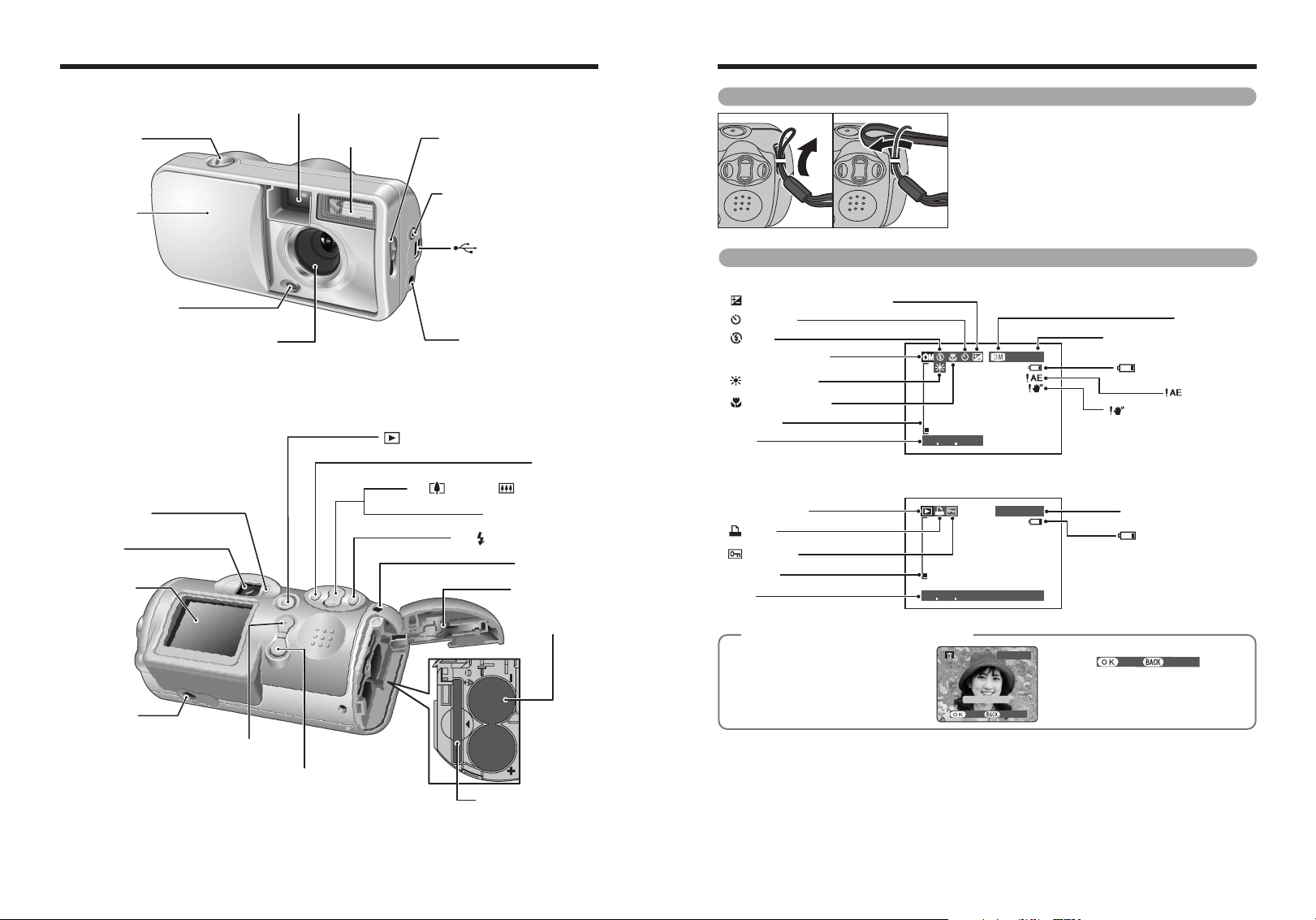
Camera parts and features
Number of available frames
Battery level warning
Quality mode
AE warning
Camera shake warning
1 1 2004 1 1 2004
19 19
Zoom bar
Date
Macro (close-up)
White balance
EV (Exposure compensation)
Flash
Photography mode
Self-Timer
100ー0001100ー0001
1 1 2004 12:00 AM 1 1 2004 12:00 AM
Battery level warning
Zoom bar
Protection
DPOF
Playback mode
Date
Playback frame number
1 1 2004
19
YES
CANCEL
YESYES
CANCELCANCEL
100−0009100−0009
ERASEERASE OK?OK?
FRAMEFRAME
✽ Refer to the pages in parentheses for information on
using the camera parts or features.
Attaching the strap
01 02
Attach the strap as shown in 1 and 2.
Shutter button
Viewfinder window
Flash
Macro selector switch (P.23)
VIDEO OUT (Video output)
(P.58)
Power switch
socket
/ Lens cover
USB socket (mini-B)
(P.59)
Example of LCD Monitor text display
■ Still photography mode
Self-timer lamp (P.27)
Lens
ON (Playback) button
a
Viewfinder lamp
Viewfinder
LCD monitor
Tripod mount
8 9
MENU/OK button
DISP (Display) / BACK button
DC IN 3V (power input)
socket
(P.58)
d button
/ (Tele) b / (Wide) (P.18)
Zoom switch
(P.18)
c / Flash button (P.24)
Strap mount
Battery cover
Battery
compartment
xD-Picture Card slot
■ Playback mode
Displaying the On-screen Help
◆
Instructions for the next step in the
procedure are displayed at the bottom
of the LCD monitor. Press the button
indicated.
◆
YES
CANCEL
Press the “MENU/OK” button to erase
the displayed frame. To cancel erasing,
press the “DISP/BACK” button.
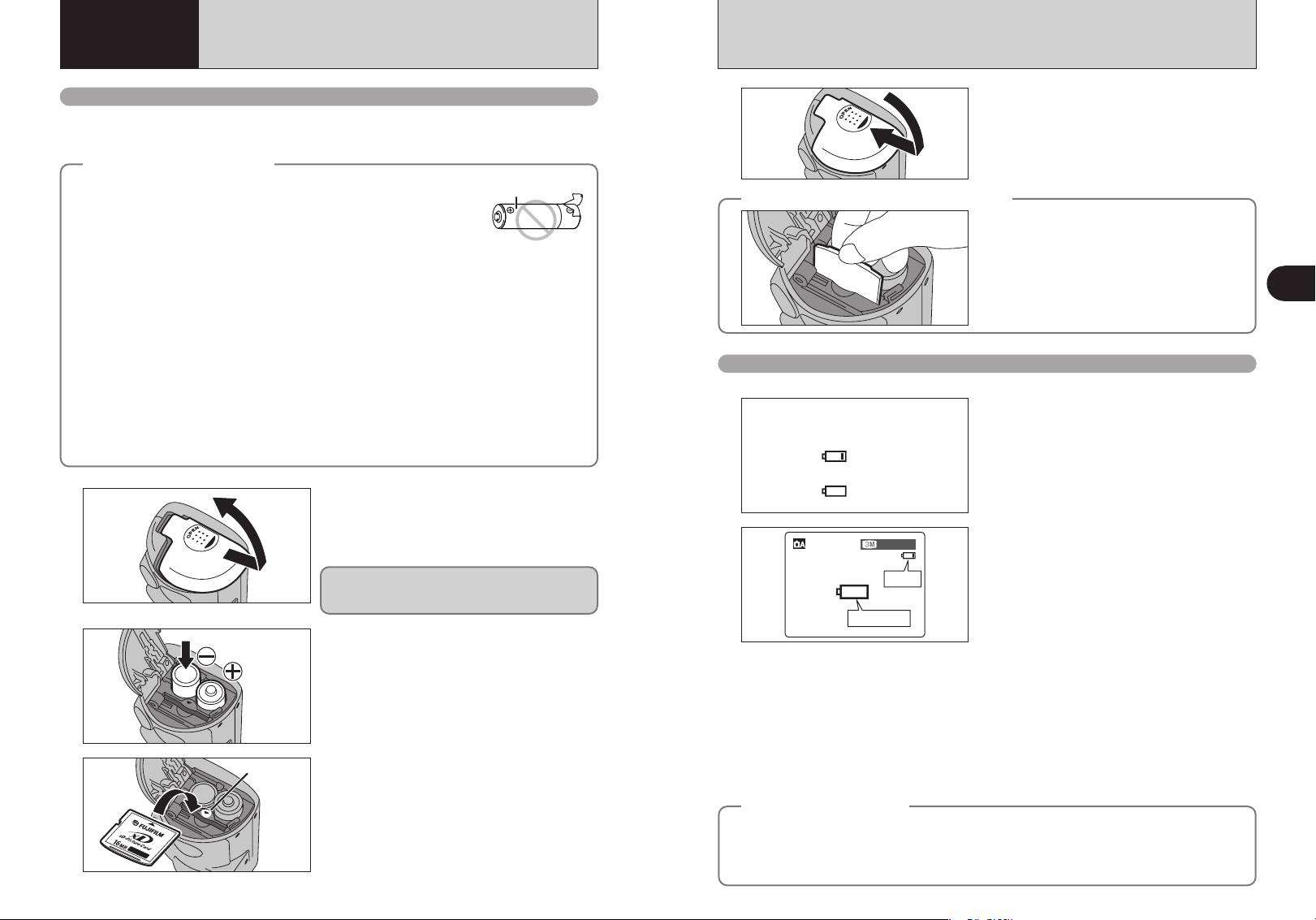
Indicator
LR6 AA-size
batteries
Lit red
Blinking red
1919
Blinking red
Lit red
1
2
3
No icon
1 Getting Ready
LOADING THE BATTERIES AND THE MEDIA
Compatible batteries
h AA-size alkaline batteries (2) or AA-size Ni-MH batteries (sold separately) (2).
!
Please use the same brand and grade AA-size alkaline batteries as those supplied with the camera.
●
How to use the batteries
◆
h Never use the following types of batteries, as this could cause serious
problems such as batteries fluid leakage or overheating:
1. Batteries with split or peeling outer casings
2. Combinations of different types of batteries or new and used batteries
together
h Do not use manganese or Ni-Cd batteries.
h Soil, such as fingermarks on the poles of the batteries can shorten time for which the batteries can be
used.
The time for which AA-size alkaline batteries (referred to hereafter simply as alkaline batteries) can be
h
used varies depending on the brand, and some alkaline batteries may stop providing power more
quickly than those supplied with the camera. Note also that due to their nature, the time for which
alkaline batteries can be used decreases in cold conditions (0°C to +10°C/+32°F to +50°F). The use of
AA-size Ni-MH batteries is better for this reason.
h Use Fujifilm Battery charger (sold separately) to charge AA-size Ni-MH batteries.
h See P.70, 71 for other notes on using batteries.
h When first purchased or if left unused for a long period, the time for which AA-size Ni-MH
batteries can be used may be shorter. See P.71 more information.
h When the surfaces of AA-size Ni-MH batteries terminals have become worn through repeated use or
the battery has been taken out of the camera and left for a long period, the battery may stop
supplying power or may become usable only for shorter periods.
To restore normal battery operation, open and close the battery cover several times to dislodge any
soiling on the terminals.
1
◆
Outer casing
Check that the camera is turned off (viewfinder
lamp is off) before opening the battery cover.
!
Opening the battery cover while the camera is on, the camera
●
is turned off.
!
Do not apply force to the battery cover.
●
Do not open the battery cover while the camera is
on. This could damage the xD-Picture Card or ruin
the image files on the xD-Picture Card.
4
How to replace the xD-Picture Card
◆
Checking the battery charge
Turn the camera on and check the battery charge.
Close the battery cover.
◆
Pull out the xD-Picture Card, taking care that the
batteries do not fall out.
!
If the xD-Picture Card is difficult to remove, take out the
●
batteries first.
1There is ample battery charge.
2There is insufficient charge left in the batteries.
The batteries will soon run out. Have a new set
of batteries ready.
3The batteries are depleted. The display will
shortly go blank and the camera will stop
working. Replace or recharge the batteries.
“C” appears as a small icon on the right-hand
side of the LCD monitor. “V” appears as a large
icon on the LCD monitor.
1
Getting Ready
Load the batteries correctly as indicated by the
2
3
10 11
polarity icons.
Align the indicators on the xD-Picture Card slot and
xD-Picture Card and then push the card firmly all
the way into the slot.
!
If the xD-Picture Card is oriented incorrectly, it will not go all
●
the way into the slot. Do not apply force when inserting an
xD-Picture Card.
!
The information above is a guide for Photography mode. Depending on the camera mode and the type of batteries
●
used, the transition from “
!
Due to the nature of the battery, the battery low warning may appear early when the camera is used in cold
●
locations. This is normal. Try warming the batteries in your pocket or a similar location before use.
✽ Battery level warning
1) The camera’s estimation of the remaining battery charge varies greatly depending on the camera operation mode.
Consequently, even if “
to Photography mode.
2) Depending on the battery type and the level of charge in the batteries, the camera may run out of power without first
displaying a battery level warning. This is particularly to happen when batteries that have run out of charge once are
re-used.
In situation 2), immediately load new or fully charged replacement batteries.
Power save function
◆
When this function is active, it turns off the LCD monitor to reduce power consumption if the camera is
not used for 30 seconds (➡P.47). If the camera is then left unused for 2 or 5 minutes, the Power save
function turns the camera off. To restore power to the camera to take pictures, briefly close and then
reopen the lens cover. To play back images, close the lens cover then hold down the “Playback” button
for approx. 1 second.
C” to “V” may occur more quickly.
C” or “V” is not displayed in Playback mode, one of them may appear when you change
◆
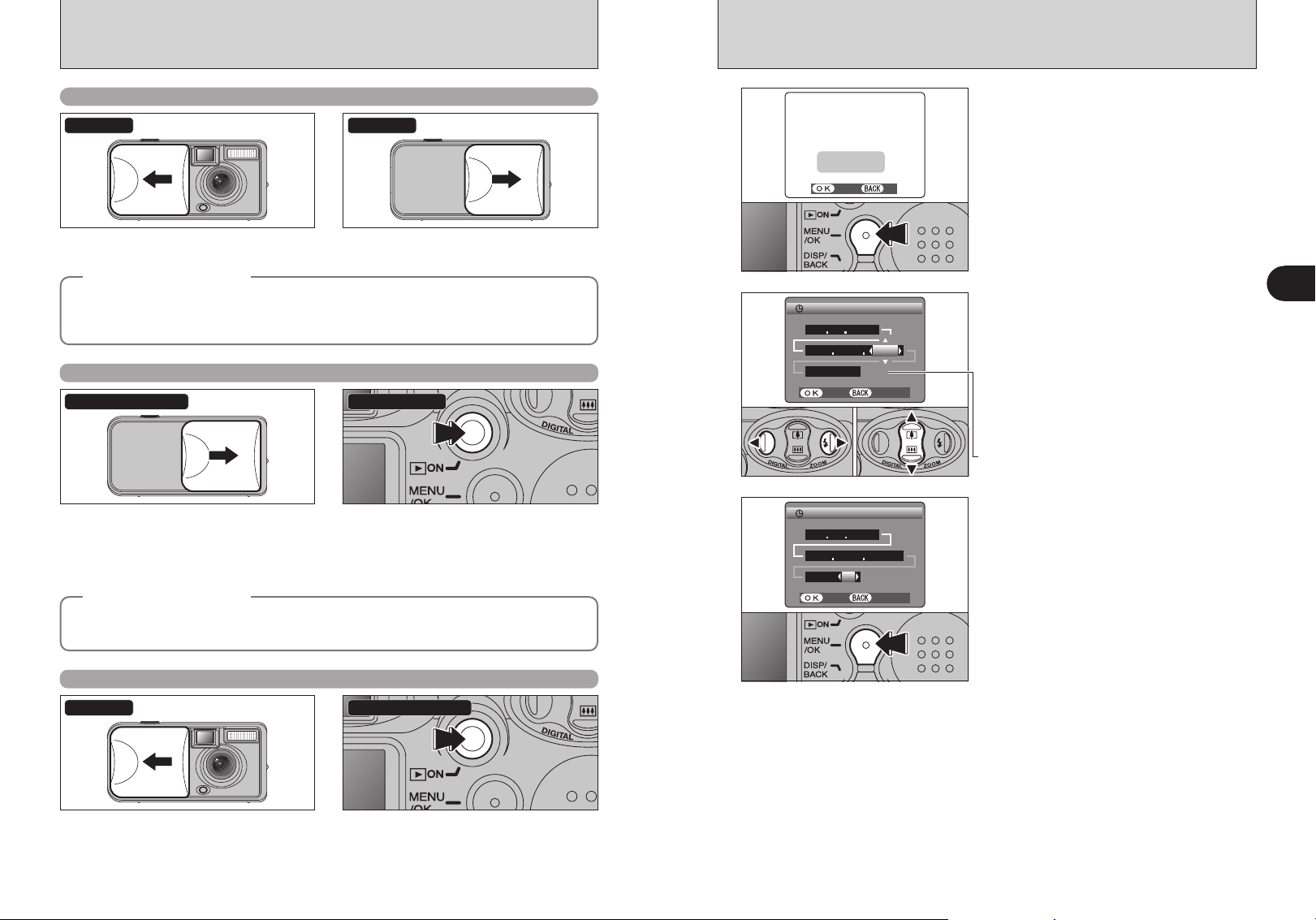
TURNING ON AND OFF SETTING THE DATE AND TIME
DATE/TIMEDATE/TIME
NOTNOT SETSET
SETSET
NONO
12 : 12 : 0000 AM AM
DATE/TIMEDATE/TIME
SETSET
CANCELCANCEL
DD MM YYYY DD MM YYYY
2323 4 20042004
1 1 1 1 20042004
12 : 00 AM12 : 00 AM
DD DD MM MM YYYYYYYY
DATE/TIMEDATE/TIME
SETSET
CANCELCANCEL
Turn the camera on in Photography mode
Power-OFFPower-ON
Open the lens cover to turn the camera on in
Photography mode.
Power save function
◆
When this function is active, it turns off the LCD monitor to reduce power consumption if the camera is
not used for 30 seconds (➡P.47). If the camera is then left unused for 2 or 5 minutes, the Power save
function turns the camera off. To restore power to the camera, briefly close and then reopen the lens
cover.
◆
Close the lens cover to turn the camera off.
Turn the camera on in Playback mode
Power-ON/OFFClose the lens cover
Leave the lens cover closed. Press the “Playback” button for approx. 1
Power save function
◆
When this function is active, if the camera is then left unused for 2 or 5 minutes, the Power save
function turns the camera off (➡P.47). To restore power to the camera, close the lens cover and then
hold down the “Playback” button for approx. 1 second.
◆
second to turn the camera on in Playback
mode.
Press the “Playback” button during playback to
turn the camera off.
Move to Photography mode or Playback mode
Shooting ba PlaybackPower-ON
1
2
3
01
02
After purchasing the camera, first time when you
turn camera on, the date and time are cleared.
Press the “MENU/OK” button to set the date and
time.
!
To set the date and time later, press the “DISP/BACK” button.
●
!
If you do not set the date and time, this message will appear
●
each time you turn the camera on.
1Press “d” or “c” to select Year, Month, Day,
Hour or Minute.
2Press “a” or “b” to correct the setting.
!
Holding down “a” or “b” changes the numbers continuously.
●
!
When the time displayed passes “12:00”, the AM/PM setting
●
changes.
Once you have set the date and time, press the
“MENU/OK” button. Pressing the “MENU/OK”
button changes the camera to Photography or
Playback mode.
!
At the time of purchase and after you leave the camera for a
●
long period with the batteries removed, settings such as the
date and time are cleared. Once the AC power adapter has
been connected or the batteries have been loaded for 30
minutes or more, the camera settings will be retained for
roughly 3 hours even when the camera has no power
(batteries removed and AC power adapter disconnected).
1
Getting Ready
Open the lens cover to turn the camera on in
Photography mode.
12 13
Press the “Playback” button for approx. 1
second during shooting to change to Playback
mode.
Press the “Playback” button for approx. 1
second again to return to Photography mode.
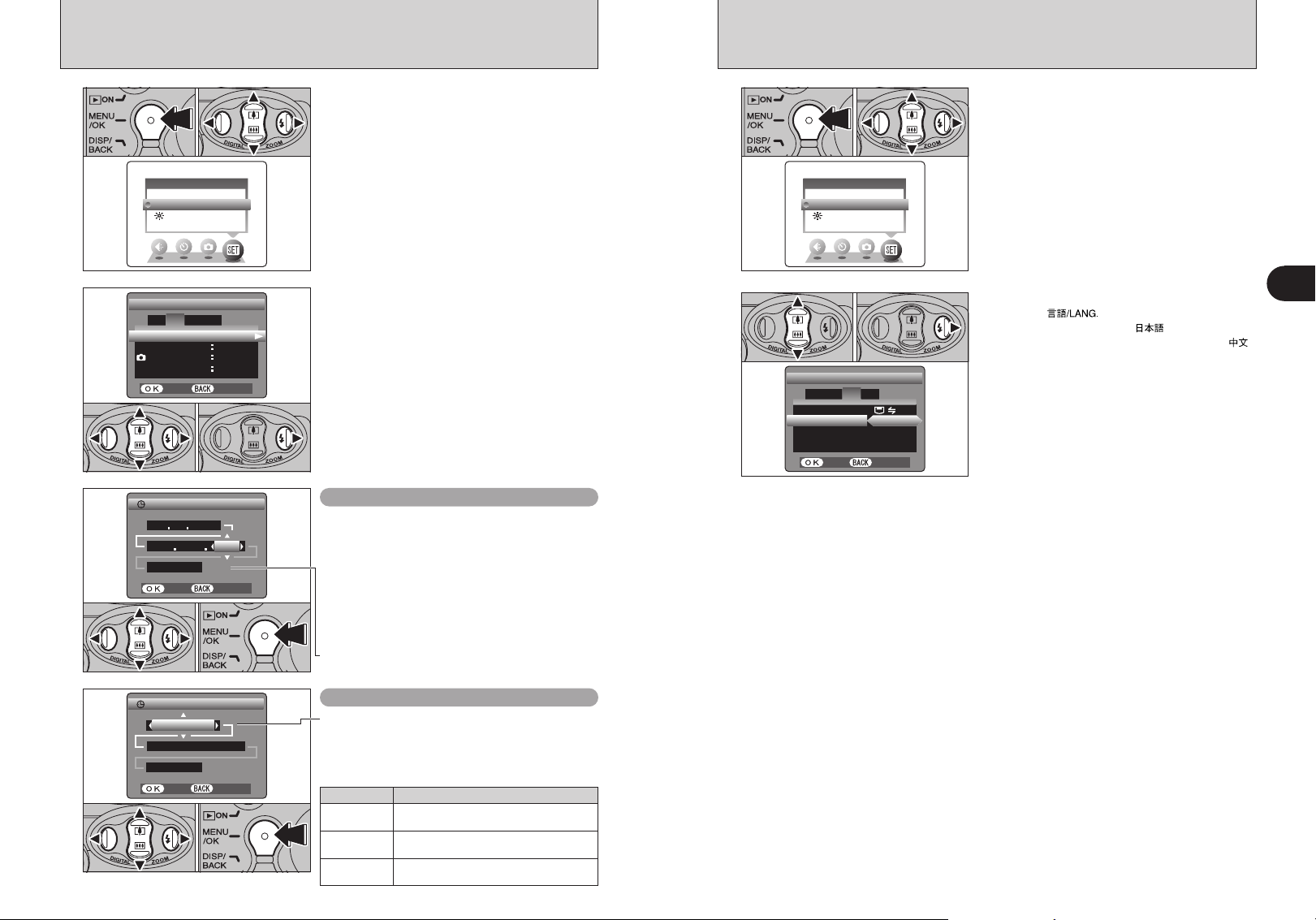
CORRECTING THE DATE AND TIME / CHANGING THE DATE ORDER
SET−UPSET−UP
OPTIONOPTION
LCDLCD
TIME DIFFERENCE TIME DIFFERENCE
SETSET
LCDLCD
ONON
CONT.CONT.
SET−UPSET−UP
SETSET
DATE/TIME DATE/TIME
FRAME NO.FRAME NO.
SETSET
CANCELCANCEL
1
2
43
12 : 00 AM12 : 00 AM
DATE/TIMEDATE/TIME
SETSET
CANCELCANCEL
DD MM YYYY DD MM YYYY
23 4 23 4 20042004
DATE/TIMEDATE/TIME
SETSET
CANCELCANCEL
4 4 / 23 / 2004 / 23 / 2004
12 : 00 AM12 : 00 AM
MM/DD/YYYY MM/DD/YYYY
SET−UPSET−UP
OPTIONOPTION
LCDLCD
:
言語言語
/LANG./LANG.
ENGLISHENGLISH
VIDEO SYSTEMVIDEO SYSTEM
:PALPAL
:OK:OK
SET−UPSET−UP
USB MODEUSB MODE
DISCHARGE
DISCHARGE
1 234
SETSET
CANCELCANCEL
SELECTING THE LANGUAGE
01 03 02
1
2
01 02
3
1Press the “MENU/OK” button.
2Press “d” or “c ” to select “F” OPTION and
then press “a” or “b” to select “SET-UP”.
3Press the “MENU/OK” button.
1Press “d” or “c” to move to option 2 and then
press “a” or “b” to select “DATE/TIME”.
2Press “c”.
Correcting the date and time
1Press “d” or “c” to select Year, Month, Day,
Hour or Minute.
2Press “a” or “b” to correct the setting.
3Always press the “MENU/OK” button to
complete the settings.
01 02
03
1
01 02
2
1Press the “MENU/OK” button to display the
menu on the LCD monitor.
2Press “a”, “b”, “d” or “c” to select “SET-UP”
from the “F” OPTION menu.
3Press the “MENU/OK” button.
1The “SET-UP” screen appears. Press “a” or “b”
to select “ ”.
2Press “c ” to select “ ”, “ENGLISH”,
“FRANCAIS”, “DEUTSCH”, “ESPAÑOL” or “ ”.
Press “c” to cycle through the language settings.
!
The screens in this manual are shown in English.
●
!
See P.46 for more information on the “F” OPTION menu.
●
1
Getting Ready
01 02 03
!
Holding down “a” or “b” changes the numbers continuously.
●
!
When the time displayed passes “12:00”, the AM/PM setting
●
changes.
Changing the date order
1Press “d” or “c” to select the date order.
2Press “a” or “b” to set the date order. Refer to
the table below for details of the settings.
3Always press the “MENU/OK” button to
complete the settings.
Date order Explanation
03
01 02
14 15
YYYY.MM.DD
MM/DD/YYYY
DD.MM.YYYY
Displays the date in the “year.month.day”
format.
Displays the date in the “month/day/year”
format.
Displays the date in the “day.month.year”
format.
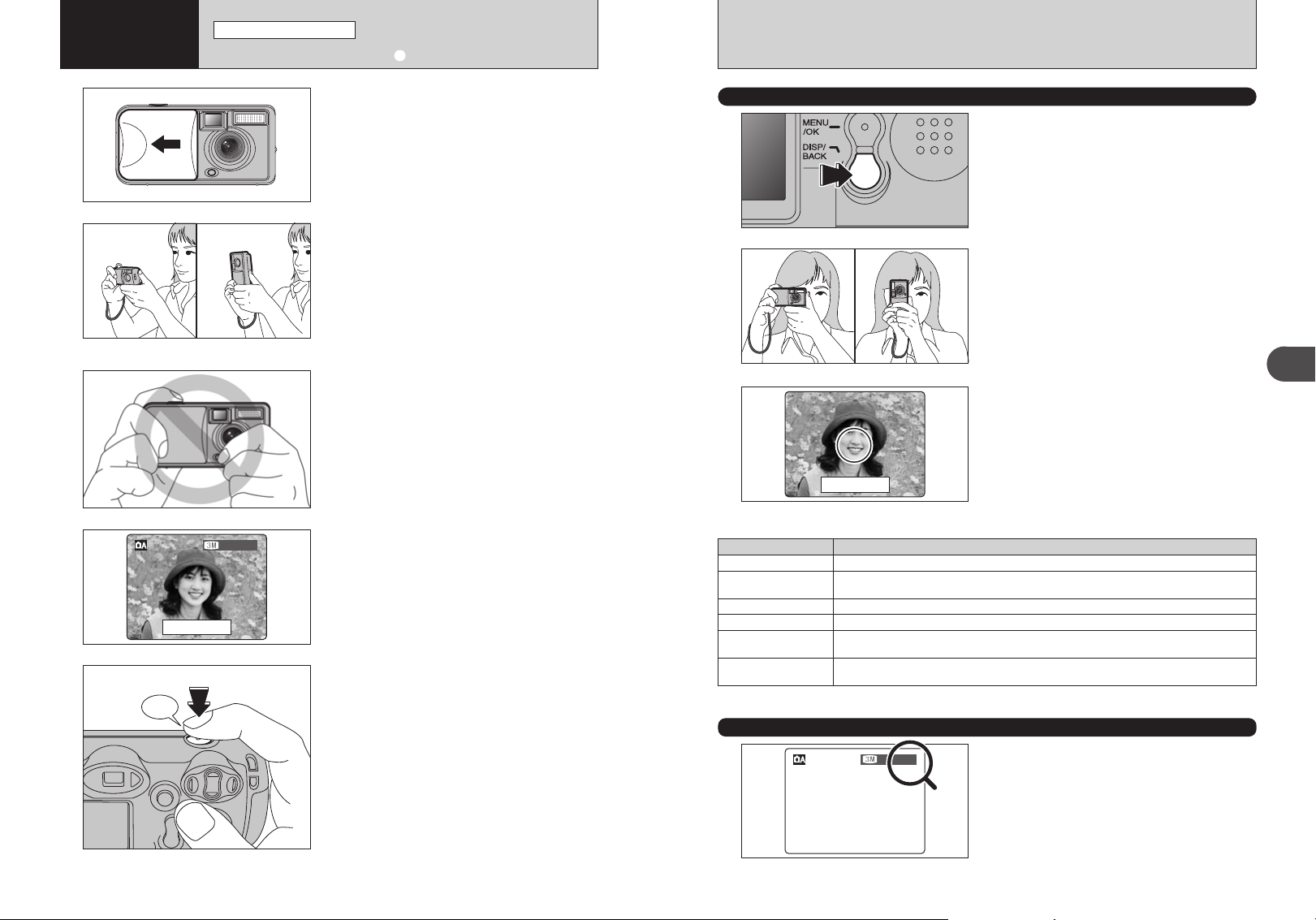
Using
Beep
1919
1919
2
the Camera
STILL PHOTOGRAPHY MODE
TAKING PICTURES (a AUTO MODE
)
1
2
3
4
5
LCD monitor
Open the lens cover.
h Focal range: Approx. 80 cm (2.6 ft.) to infinity
!
For close-up shots, use the Macro setting (➡P.23).
●
!
The LCD monitor cannot be turned off in Macro mode.
●
!
If “å”, “˙”, “∆” or
●
©” appears, see P.74.
“
Brace your elbows against your sides and hold the
camera with both hands. Position your right thumb
so that it is handy for using the zoom.
!
Moving the camera while shooting gives a blurred picture
●
(camera shake). Use a tripod to avoid camera shake,
particularly for shots in the dark when the selected flash
mode is Suppressed flash.
!
There may be some unevenness in the brightness at the
●
lower edge of the LCD monitor. This is normal does not affect
the image.
Hold the camera so that your fingers or the strap do
not cover the lens or flash. If the lens or flash is
obscured, the brightness (exposure) of your shot
may be incorrect.
!
Check that the lens is clean. If it is dirty, clean the lens as
●
described on P.70.
!
If the flash is used in very dusty conditions or when it is
●
snowing, white dots may appear in the image due to the flash
reflecting off dust particles or snowflakes. Use Suppressed
flash mode.
Use the LCD monitor or viewfinder to frame your
shot.
!
The image on the LCD monitor before the picture is taken
●
may differ in brightness, color, etc. from the image actually
recorded. Playback the recorded image to check it (➡P.19).
!
The subject may sometimes be difficult to see clearly on the
●
LCD monitor (in bright sunlight or dimly lit scenes, etc.). If so,
use the viewfinder to take the picture.
Press the shutter button. The camera emits a short
beep and takes the picture. The data is then
recorded.
USING VIEWFINDER
To take pictures using the viewfinder, press the
1
2
“DISP/BACK” button to turn the LCD monitor off
(Turning the LCD monitor off conserves battery
power).
!
The viewfinder cannot be used to take pictures in Macro
●
mode.
Brace your elbows against your sides and hold the
camera with both hands. Position of your right
thumb so that it is handy for using the zoom.
!
Moving the camera while shooting gives a blurred picture
●
(camera shake). Use a tripod to avoid camera shake,
particularly for shots in the dark when the selected flash
mode is Suppressed flash.
Use the viewfinder to frame your shot.
3
Viewfinder
■ Viewfinder lamp display
Display Status
Lit green Ready to shoot
Blinking green and
orange alternately
Lit orange Recording to xD-Picture Card (Not ready)
Blinking orange Flash charging (Flash will not fire)
Blinking green
(1-second intervals)
Blinking red xD-Picture Card Warnings
Recording to xD-Picture Card (Ready to shoot)
Camera in Power Save mode (➡P.47)
No card loaded, card not formatted, incorrect format, card full, xD-Picture Card error
✽ When the LCD monitor is turned on, more detailed warning messages are displayed (➡P.74-75).
!
For more precise shot framing, use the LCD monitor to take
●
the picture.
2
Using the Camera
NUMBER OF AVAILABLE FRAMES
The number of available frames on this card
appears on the LCD monitor.
!
See P.79 for information on standard number of frames for
●
xD-Picture Card.
!
See P.26 for information on changing the quality mode.
●
!
The default quality “y” set at shipment is 3.
●
!
There is a slight delay between the Shutter button being
●
pressed and the picture being taken. If necessary, playback
the shot to check the image.
!
When the camera takes the picture, the viewfinder lamp lights
●
orange (shooting disabled). The viewfinder lamp then turns
green and the next picture can be taken.
!
The viewfinder lamp blinks orange while the flash is charging.
●
The monitor may go dark briefly. This is normal.
!
See P.74-75 for information on the warning displays.
●
16 17
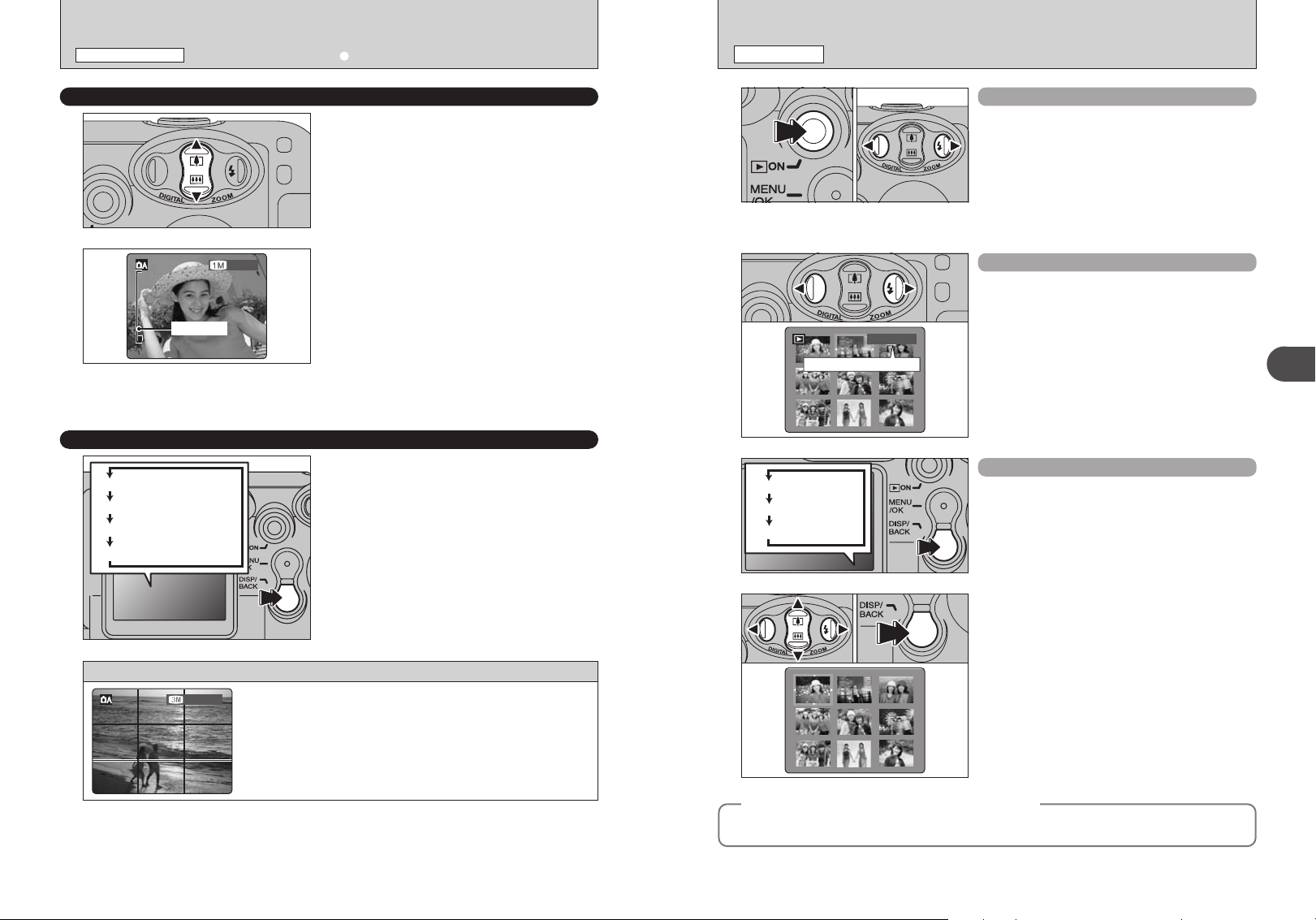
100ー0009100ー0009
Playback frame number
Text displayed
Framing guideline displayed
No text displayed
LCD monitor OFF
STILL PHOTOGRAPHY MODE
1919
33 33
Zoom bar
TAKING PICTURES (a AUTO MODE
)
PLAYBACK MODE
VIEWING YOUR IMAGES (PLAYBACK
)
USING THE ZOOM (DIGITAL ZOOM
BEST FRAMING
)
Pressing “a ([)” or “b (])”, the digital zoom can
be used with the “3”, “1 ” and “` ” quality
settings.
The digital zoom can only be used for pictures taken
using the LCD monitor.
!
The digital zoom cannot be used with the “5” setting.
●
!
See P.26 for information on changing the quality mode
●
setting.
The zoom bar appears on the LCD monitor.
h Digital zoom focal lengths
3: Approx. 38 mm-53 mm,
max. zoom scale: approx. 1.4×
1: Approx. 38 mm-84 mm,
max. zoom scale: approx. 2.2×
`: Approx. 38 mm-152 mm,
max. zoom scale: approx. 4.0×
Select framing guideline function in Photography
mode.
Pressing the “DISP/BACK” button changes the
LCD monitor display. Press the “DISP/BACK”
button until “Framing Guideline” appears.
✽
✽ 35 mm camera equivalents
01 02
Text displayed
No text displayed
Multi-frame playback
Single-frame playback
1Press the “Playback” button for approx. 1
second to change to Playback mode.
2Press “c” to scan forward through your images
and Press “d” to scan backwards.
!
When the camera is set to Playback mode, the last image
●
shot appears on the LCD monitor.
!
When the Power save function turns the camera off, close the
●
lens cover and then hold down the “Playback” button for
approx. 1 second.
Selecting images
To select images on the thumbnail lists screen,
hold down “d” or “c” for approx. 1 second during
playback.
Multi-frame playback
In Playback mode, press the “DISP/BACK” button
to change the display shown on the LCD monitor.
Press the “DISP/BACK” button until the multi-frame
playback screen (9 frames) appears.
2
Using the Camera
18
Scene
Position the main subject at the intersection of two lines in this
frame or align one of the horizontal lines with the horizon. Use this
frame as a guide to the subject’s size and the balance of the shot
while composing a shot.
!
The framing guideline is not recorded on the image.
●
!
The lines in the scene frame divide the image into 3 roughly equal parts
●
horizontally and vertically. The resulting printed image may be shifted slightly
from the scene frame.
01 02
Still images viewable on the FinePix A605
◆
This camera will display still images recorded on the FinePix A605 or still images (excluding some
uncompressed images) recorded on any FUJIFILM digital camera that supports xD-Picture Cards.
1Press “a”, “b”, “d” or “c” to move the cursor
(orange frame) to the frame you want to select.
Press “a” or “b” repeatedly to jump to the next
page.
2Press the “DISP/BACK” button again to view an
enlarged version of the image.
!
The LCD monitor text display disappears after 3 seconds.
●
!
Playback zoom cannot be used with multi-frame playback.
●
◆
19
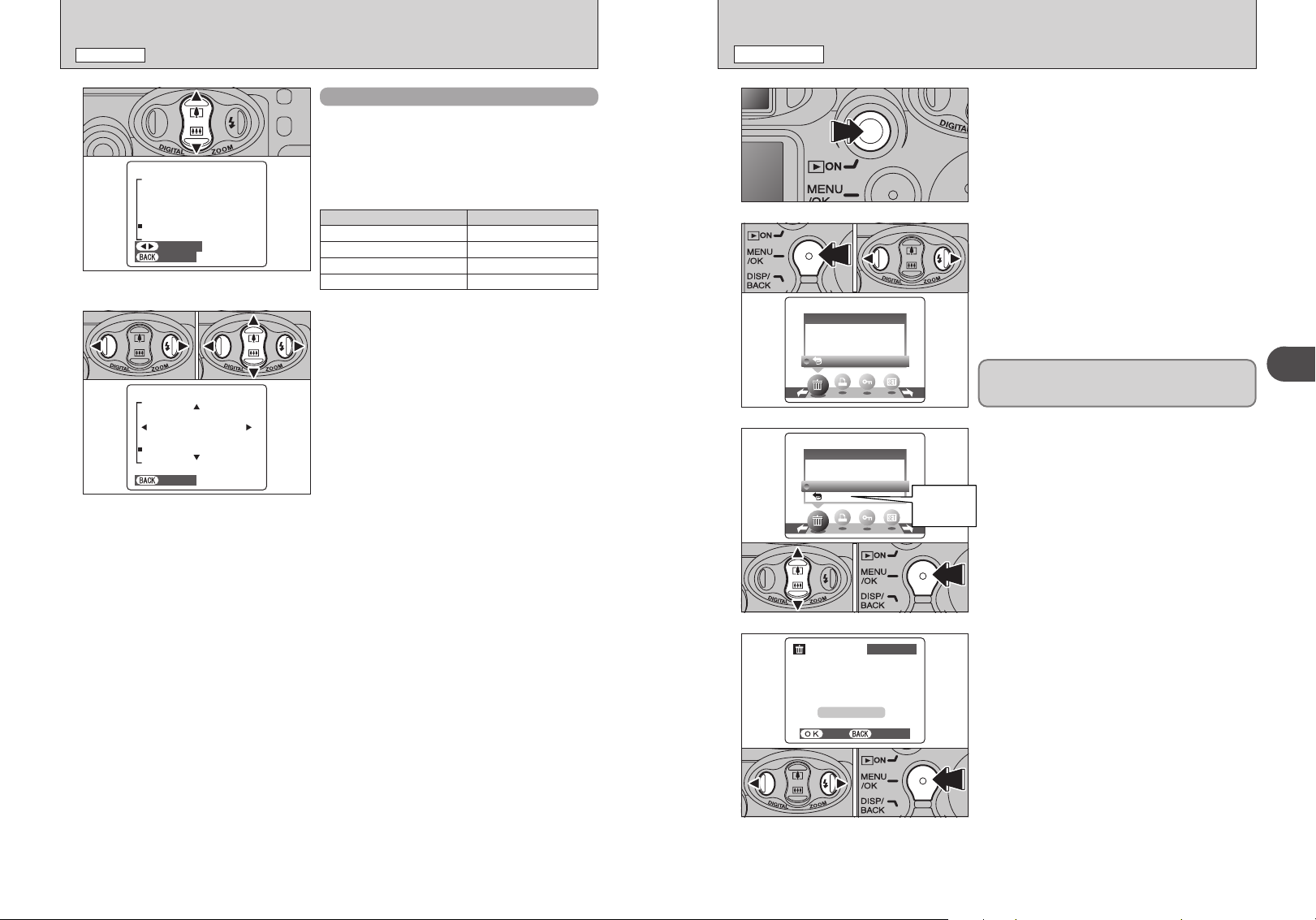
FRAMEFRAME
ALL FRAMESALL FRAMES
BACKBACK
ERASEERASE
YESYES CANCELCANCEL
100−0009100−0009
ERASEERASE OK?OK?
FRAMEFRAME
FRAMEFRAME
ALL FRAMESALL FRAMES
BACKBACK
ERASEERASE
PLAYBACK MODE
PANNINGPANNING
CANCELCANCEL
CANCELCANCEL
VIEWING YOUR IMAGES (PLAYBACK
)
PLAYBACK MODE
ERASING IMAGES (ERASE FRAME
)
01 02
Playback zoom
Press “a ([)” or “b (])” during single-frame
playback to zoom in (enlarges) or out on a still
image. A zoom bar appears.
Press the “DISP/BACK” button to return to singleframe playback.
■ Zoom scales
Quality mode
5 (2816 × 2120)
3 (2048 × 1536)
1 (1280 × 960)
` (640 × 480)
1Press “d” or “c” to select to “PANNING”.
2Press “a”, “b”, “d”, or “c” to display another
area.
Press the “DISP/BACK” button to return to
playback zoom.
Max. zoom scale
Approx. 17.6×
Approx. 12.8×
Approx. 8×
Approx. 4×
1
01 02
2
3
01 02
Return to
single-frame
playback
Press the “Playback” button for approx. 1 second to
turn the camera on in Playback mode.
1Press the “MENU/OK” button during playback to
display the menu.
2Press “d” or “c” to select “o” ERASE.
Erased frames (files) cannot be recovered. Back up
important frames (files) onto your computer or
another media.
1Press “a” or “b” to select “FRAME”.
2Press the “MENU/OK” button to confirm the
selection.
See P.30 for information on “ALL FRAMES”.
2
Using the Camera
20
4
01 02
1Press “d” or “c” to select the frame (file) to be
erased.
2Press the “MENU/OK” button to erase the
displayed frame (file).
To erase another image, repeat steps 1 and 2.
When image erasing is completed, press the
“DISP/BACK” button.
!
Press the “MENU/OK” button repeatedly to erase consecutive
●
images. Take care not to erase important image.
21
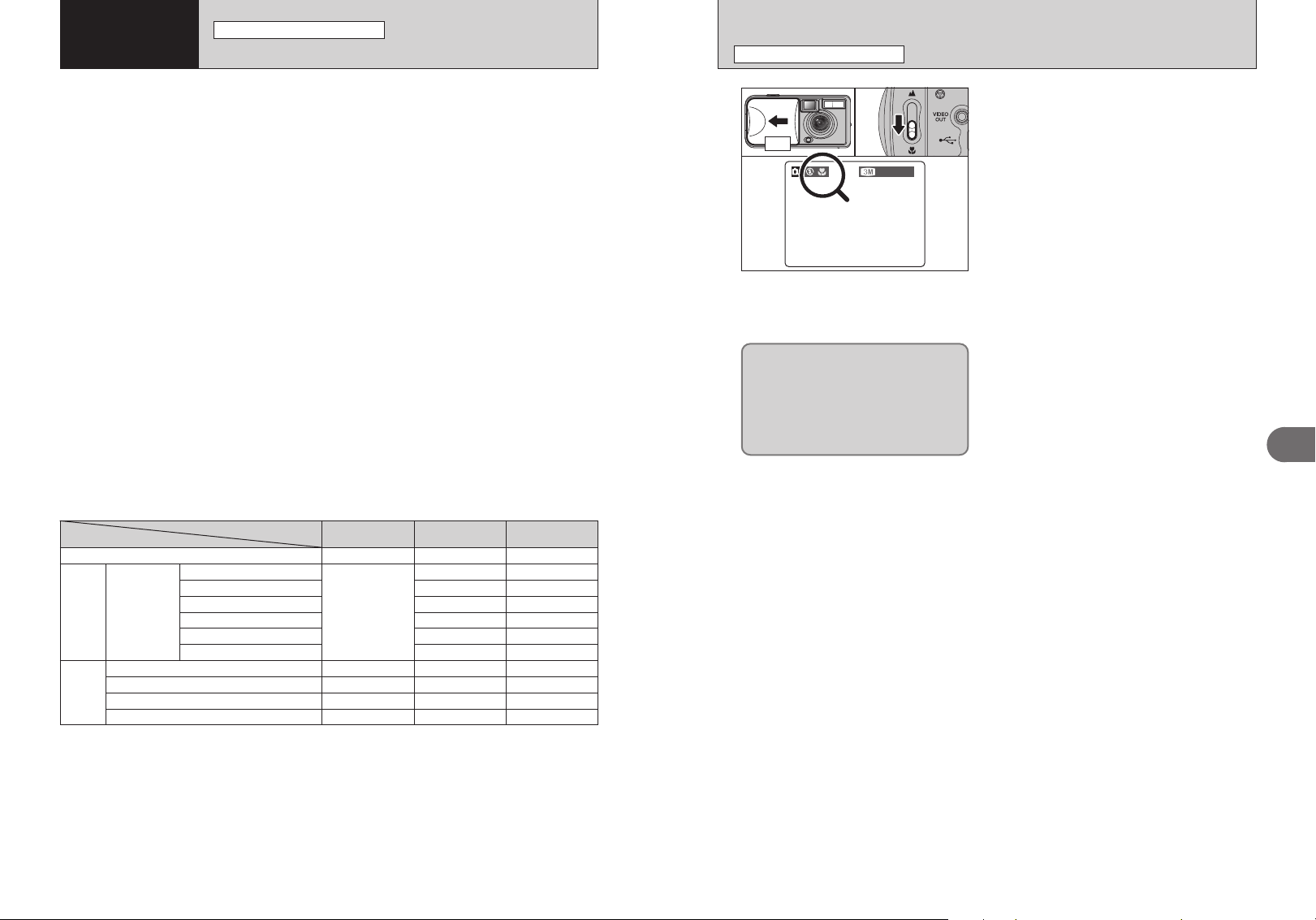
1919
3
Advanced
Features
STILL PHOTOGRAPHY FUNCTIONS
TAKING PICTURES — SELECTING THE CAMERA SETTINGS
STILL PHOTOGRAPHY FUNCTIONS
e MACRO (CLOSE-UP
)
Consider the scene you are photographing and the sort of image you want to
achieve when you specify the camera settings. A general guide is given below.
Select the Photography mode
1
Auto Leaves the “EV” and “White balance” settings to the
a
camera.
Manual Sets the “EV” and “White balance” to manual to easily
s
control yourself.
Specify the photography settings
2
Macro Uses for close-up shots.
e
Flash Uses for photography in dark locations or for backlit
d
subjects, etc.
Quality Set the size of the recorded image when the picture is
y
taken. The size set is matched to the intended use of
the print size.
Self-timer Uses in situations such as group shots where the
*
photographer is included in the shot.
EV Uses the AE exposure as a reference value of 0, this
D
(Exposure compensation)
White balance Uses to fix the white balance to suit the photography
A
function brightens (+) or darkens (–) the shot.
conditions and lighting.
Take the pictures
3
■ Photography Mode Specifications
e MACRO
d FLASH
c
y Quality
* Self-timer
Menu
D EV (Exposure Compensation)
A White balance
AUTO Auto Flash
bRed-Eye Reduction
d Forced Flash
v Suppressed Flash
c Slow Synchro
n Red-Eye + Slow
Default Setting
OFF
AUTO
3
OFF
0
AUTO
a
YES
YES
YES
YES
YES
NO
NO
YES
YES
NO
NO
s
YES
YES
YES
YES
YES
YES
YES
YES
YES
YES
YES
01 02
ON
When you use the viewfinder to take a
picture in Macro mode, the field visible
through the viewfinder does not match
the field actually photographed because
the viewfinder and lens are in different
positions. Accordingly, you should use
the LCD monitor to take pictures in
Macro mode.
Select Macro mode to take close-up shots.
The flash is automatically set to “v” Suppressed
flash mode.
1Open the lens cover.
2To switch to Macro mode, slide the Macro
selector switch towards the “e” Macro icon until
it stops.
“e”: The “e” icon appears on the LCD monitor and
close-up shots are taken.
“,”: Macro mode is cancelled and the camera is
ready for normal shooting (➡P.16).
h Focal range
Approx. 9 cm to 12 cm (3.5 in. to 4.7 in.)
!
Using the camera width (about 10 cm/4 in.) as a guide,
●
ensure that the distance to the subject is between 9 cm and
12 cm (3.5 in. and 4.7 in.). The camera will not focus on
subjects outside this focal range.
!
To use the flash, select the “d” Forced Flash or “c” Slow
●
Synchro setting in the menu screen (➡P.24, 25). However,
you may not be able to obtain the correct brightness
(exposure) for your shot.
!
Use a tripod to avoid camera shake when shooting in the
●
dark (when “
!
Once the LCD monitor is turned ON and cannot be turned
●
OFF.
!
Canceling Macro mode, the LCD monitor remains on.
●
!
Do not take a picture when the Macro selector switch is
●
stopped mid-way.
|” appears).
3
Advanced Features
22
23
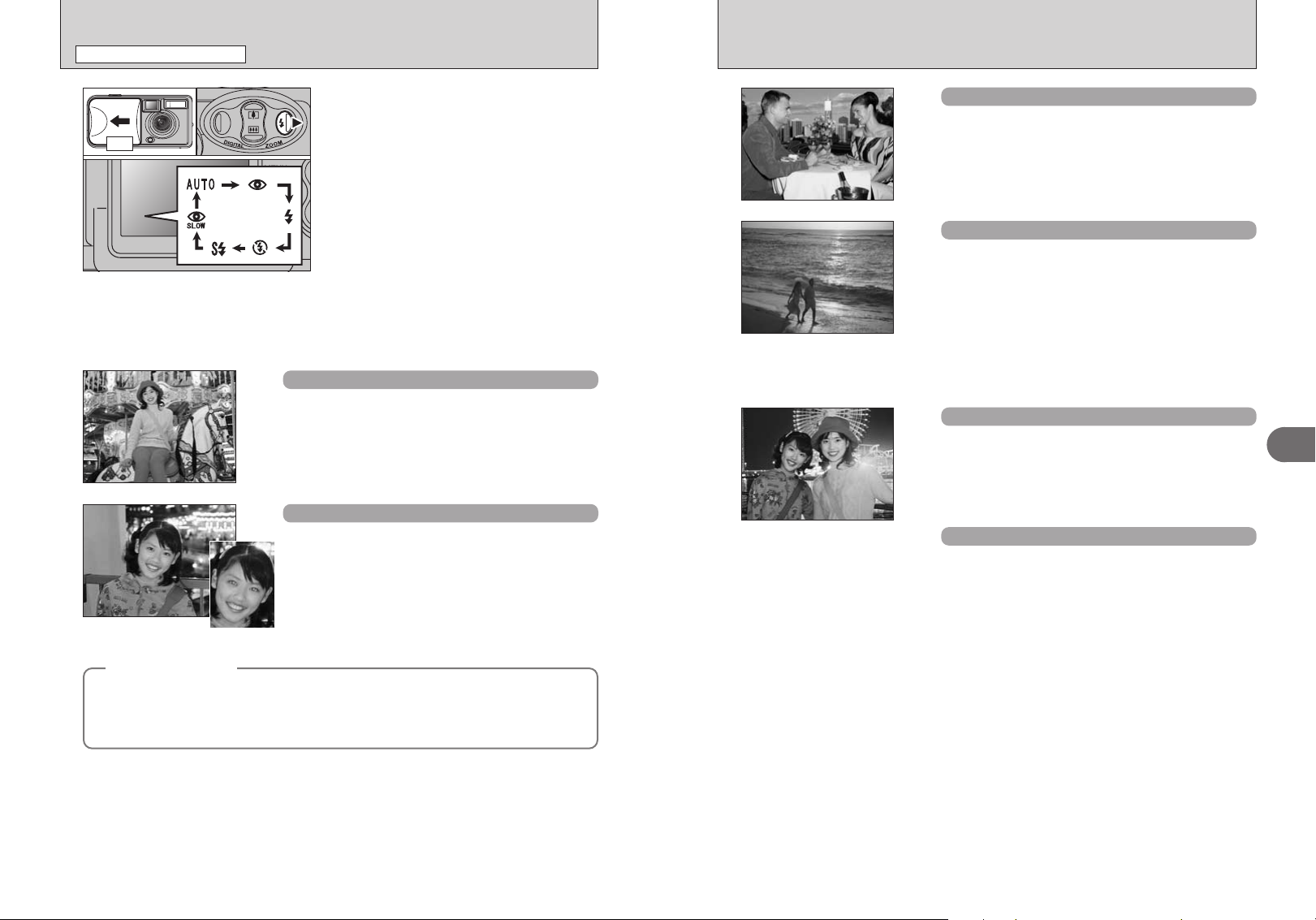
STILL PHOTOGRAPHY FUNCTIONS
d FLASH
01 02
ON
Choose from 6 flash modes according to the type
of shot.
1Open the lens cover.
2The flash setting changes each time you press
the “d” Flash button (c). The last flash mode
displayed is selected.
h Effective flash range (for
Approx. 0.8 m to 3.0 m (2.6 ft. to 9.8 ft.)
!
If the flash is used in very dusty conditions of when it is
●
snowing, white dots may appear in the image due to flash
reflecting off dust particles or snowflakes. Use Suppressed
flash mode.
!
The flash charging time may increase when the batteries are
●
low on charge.
!
When taking a picture using the flash, the image may
●
disappear and the LCD monitor go dark as the flash charges.
The viewfinder lamp then blinks orange.
!
The available Flash modes are limited depending on the
●
Photography menu selected (➡P.22).
!
The flash fires several times (pre-flashes and the main flash).
●
Auto Flash Mode (no icon
Use this mode for ordinary photography. The flash fires as
required by the shooting conditions.
!
If pressing the Shutter button while the flash is charging, the picture will
●
be taken without the flash.
Red-eye reduction
b
Use this mode to make sure that the subject’s eyes
appear normal when taking pictures of people in low-light
conditions. The flash fires a pre-flash just before the
picture is taken and then fires again to take the actual
picture. The flash fires as required by the shooting
conditions.
!
If pressing the Shutter button while the flash is charging, the picture will
●
be taken without the flash.
a Auto)
)
Forced flash
d
Use this mode in backlit scenes, such as a subject against
a window or in the shade of a tree, or to get the correct
colors when taking a picture under bright lighting. In this
mode, the flash fires in bright as well as dark conditions.
Suppressed flash
v
Use this mode for taking pictures using indoor lighting, for
shots taken through glass, and for photography in places
such as theaters or at indoor sporting events where the
distance is too great for the flash to be effective. In this
situation, use the specified white balance (➡P.80) to take
pictures that retain the atmosphere given by the ambient
lighting.
!
Use a tripod to avoid camera shake when shooting in Suppressed
●
Flash mode in the dark condition.
!
See P.74 for information on the camera shake warning.
●
Slow synchro
c
This is a Flash mode that uses a slow shutter speed. This
allows you to take pictures of people at night that clearly
show both your subjects and the night time backdrop. To
prevent camera shake, always use a tripod.
h Slowest shutter speed: Up to 1/2 sec.
Red-eye reduction + Slow synchro
n
Use this mode for Slow synchro shots with Red-eye
reduction.
!
The image may be overexposed when shooting bright scenes.
●
3
Advanced Features
24
Red-eye effect
◆
When using the flash to taken a picture people in low-light conditions, their eyes sometimes appear
red in the picture. This is caused by the light of the flash reflecting off the inside of the eye. Use
Red-eye reduction flash to minimize the likelihood of the effect.
Take the following measures to make Red-eye reduction more effective:
h Get the subjects to look at the camera. h Get as close as possible to the subjects.
◆
25
