FujiFilm DCR-71 User Manual

To prevent fire or shock hazard, do not expose the unit to rain or moisture.
DIGITAL MEMORY CARD READER 7 IN 1
DCR - 71
OWNERS MANUAL
MODE D’EMPLOI
BEDIENUNGSANLEITUNG
This manual will show you how to use your DIGITAL MEMORY
CARD READER DCR-71 correctly.
Please follow the instructions carefully.
Cette brochure a été préparée pour vous expliquer l’utilisation correcte de
votre DIGITAL MEMORY CARD READER DCR-71. Veuillez en lire
attentivement les instructions d’utilisation.
Diese Anleitung enthält alles, was Sie über ihren DIGITAL MEMORY CARD
READER DCR-71 wissen sollten.
Lesen Sie die Anleitung bitte sorgfältig durch.
For customers in the U.S.A.
FCC Statement
Warning: Changes or modifications to this unit not expressly approved by the party
responsible for compliance could void the user authority to operate the equipment.
This device complies with Part 15 of the FCC Rules. Operation is subject to the following
two conditions: (1) this device may not cause harmful interference, and
(2) this device must accept any interference received, including
interference that may cause undesired operation.
The users manual or instruction manual for an intentional or unintentional radiator shall
caution the user that changes or modifications not expressly approved by the party
responsible for compliance could void the user's authority to operate the equipment.
CAUTION
NOTE: This equipment has been tested and found to comply with the limits for a Class B
digital device, pursuant to Part 15 of the FCC Rules. These limits are designed to provide
reasonable protection against harmful interference in a residential installation.
This equipment generates, uses and can radiate radio frequency energy and, if not installed
and used in accordance with the instructions, may cause harmful interference to radio
communications.
However, there is no guarantee that interference will not occur in a particular installation.
If this equipment does cause harmful interference to radio or television reception, which can
be determined by turning the equipment off and on, the user is encouraged to try to correct
the interference by one or more of the following measures:
• Reorient or relocate the receiving antenna.
• Increase the separation between the equipment and receiver.
• Connect the equipment into an outlet on a circuit different from that to
which the receiver is needed.
• Consult the dealer or an experienced radio/TV technician for help.
For customers in Canada
CAUTION
This Class B digital apparatus complies with Canadian ICES-003.
ENGLISH
ACCESSORIES
• Digital memory card reader
• DCR-71 setup disk (Windows and Macintosh)
• Owner’s manual (this manual)
IMPORTANT
To customer - please read the following before using your DCR-71
Software and owner’s manual precautions
(1) No part of the software and owner’s manual may be reproduced without prior permission.
(2) The software and owner’s manual can be used with one Digital Memory Card
Reader DCR-71.
(3) Fuji Photo Film (UK) Ltd. Shall not be liable for any losses incurred by the customer
or other parties by use of the DCR-71 according to the accessory software and owner’s
manual.
(4) The DCR-71 has been carefully inspected, however, if the product is found to be defective
due to faulty materials or workmanship the product will be replaced.
No other warranty is implied.
(5) The contents of the software and owner’s manual are subject to change without
prior notice.
Note on handling the card reader
• Do not touch the USB connector terminals
Touching the terminals may cause a fault in the card reader or in your computer.
• When unplugging the USB interface cable connector, grip the end of the connector with
your fingers as you pull the connector out.
Pulling on the cable itself could damage the card reader or the cable.
• When inserting a media, check that it is the right way up and facing in the right direction.
Inserting a media backwards or upside down could cause malfunctions.
• USB is an acronym for Universal Serial Bus.
To open an image
To display an image on your personal computer, media reading software may be required.
Notes on using the card reader
• Points to note when the “POWER” lamp is lit.
• Please note that FUJIFILM assumes no responsibility for data that is lost or destroyed.
• Take care to prevent dust or foreign objects entering the media slot as this could cause
malfunctions or faults.
Notes on electrical interference
Usage of the DCR-71 in an aircraft or hospital may cause erroneous operations of the aircraft
and hospital control devices, make sure of the regulations of hospitals or aircraft.
SAFETY NOTES (to be observed at all times)
• Before using your DCR-71, thoroughly read this “Owner’s Manual”, especially
the “Safety Notes”.
• After reading this manual, store it where it can be easily accessed.
EC Declaration of Conformity
We
Name: Fuji Photo Film (UK) LTD
Address: 125 Finchley Road, London, NW3 6HY
declare that the product
Product Name: FUJFILM Digital Memory Card Reader DCR-71
Manufacturer's Name: E-Lead Electronic CO., LTD
No. 37, Gungdung 1ST RD., Shengang Shiang,
Changhua, 509, Taiwan, ROC
Is in conformity with the following standards
EMC: EN65022 1998 Class B
EN55024 1998
Following the provision of the EMC Directive 89/336/EEC
WARNING
• Be sure that the USB cable is not touching the DCR-71 or that the DCR-71 is not
connected to a personal computer or similar device during a thunderstorm.
There is the danger of electrocution by lightning.
• Do not let metal objects or liquids enter the DCR-71.
The entry of metal objects or water or other liquids into the DCR-71 will cause
electric shock or a fire.
• Never disassemble the DCR-71.
Do not disassemble the DCR-71. Storing, or using, the DCR-71 in the disassemble
state will cause trouble or electric shock.
• Do not touch the DCR-71 when your hands are wet.
Touching the DCR-71 and personal computer with wet hands while the DCR-71
USB cable is connected to the personal computer will cause electric shock.
• Do not connect or disconnect the USB cable when your hands are wet.
Connecting or disconnecting the USB cable with wet hands when the computer’s
power cord is plugged into a power outlet can result in an electric shock.
• Do not install the DCR-71 where it is wet, humid, hot, or dusty, or where oil, smoke,
etc. are prevalent (near a kitchen table, humidifier, etc.)
Installation in such places will cause electric shock or other trouble.
• Avoid dropping the card reader or subjecting it to other strong impacts or vibrations.
This could damage the card reader, or cause the card reader to malfunction.
• Do not store or use the card reader while there is a heavy object resting on top of it.
This could damage the card reader, or cause the card reader to malfunction.
Trademark Information
• IBM PC/AT is a registered trademark of International Business Machines Corp. of the USA.
• Macintosh and Mac OS are trademarks of Apple Computer, Inc., registered in the U.S. and
other countries.
• Microsoft and Windows are registered trademarks of the Microsoft Corporation of the U.S.
registered in the USA and other countries.
Windows is an abbreviated term referring to the Microsoft Operating System.
• XD-Picture Card™ is a trademark of Fuji Photo Film (UK) Ltd.
• Other company or product names are trademarks or registered trademarks of the respective
companies.
DISCLAIMER
• Fuji Photo Film (UK) Ltd shall not be liable for losses due to fire, earthquake, action by a
third party, other trouble, customer intent or neglect, improper use, or use under other
abnormal conditions.
• Fuji Photo Film (UK) Ltd shall not be liable for supplementary losses (loss of business profit,
interruption of business, change or loss of memorised contents, et.) due to use or
malfunction of this product.
• Fuji Photo Film (UK) Ltd. shall not be liable for losses due to use of this product for
purposes other than those described in the owner’s manual.
• Fuji Photo Film (UK) Ltd. shall not be liable for losses due to erroneous operation, etc.
caused by combination of this product with connection devices.
The operation error may be caused in an “Digital Card Reader DCR-71” by the strong radio
interference (i.e. electric fields, static electricity, line noise, etc.).
Avoid water
Do not touch
with wet hands
Do not touch
with wet hands
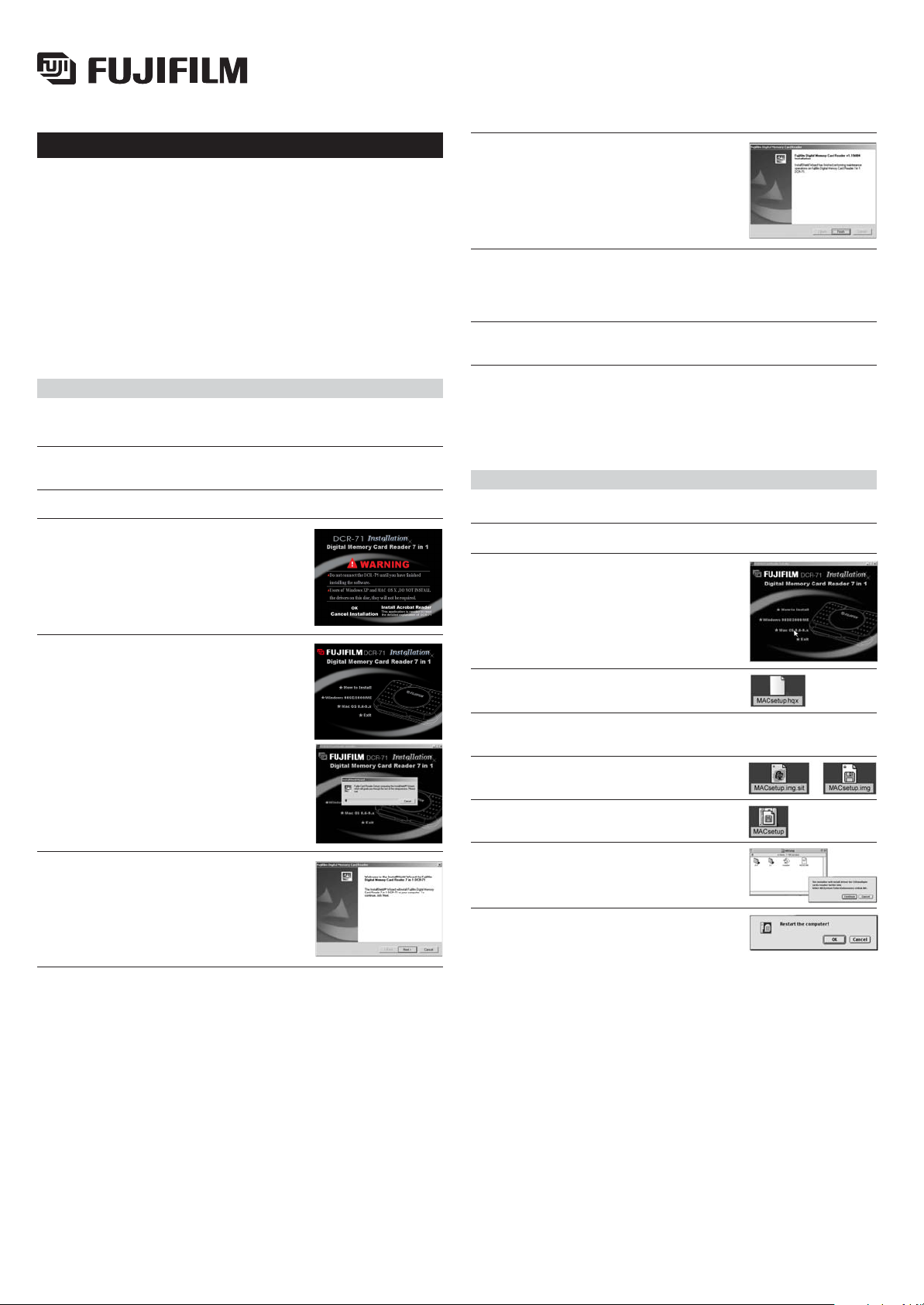
ENGLISH
INSTALLING THE SOFTWARE
The software installation procedure varies depending on the computer you
are using and its operating system. Check your computer and operating
system and then install the software using the appropriate procedure.
The DCR-71 Setup disc (CD-ROM) contains the following software:
1. Driver software for Windows 98 SE / ME / 2000 / 2000 Pro
2. Driver software for Mac OS 8.6 to 9.2.2
Install the software as described in this manual or as directed by the
instructions on your computer screen.
Installing the software on Windows 98 SE / ME /2000 / 2000 Pro
*When installing the software on Windows 2000, you must log in using an administrator
account for installation to be successful.
(1) Switch your PC on and launch Windows.
(Note: Do not connect the DCR-71 to the computer yet.)
(2) Load the DCR-71 Setup disc into the CD-ROM drive.
(3) (Note) Displayed on the screen.
Check that the DCR-71 is not connected to your
computer and then click (OK).
*If the warning message is not displayed, click the
CD-ROM icon in the My Computer window.
(6) When the screen shown at right appears, select
“Yes, I want to restart my computer now” and click
the (Finish) button to restart your computer.
This completes the installation of the driver software.
Remove the Setup disc from the CD-ROM drive and
store it in a safe place.
(7) After the system has restarted, plug in the DCR-71 into the USB port of
your computer.
Windows will automatically detect the new hardware and display the memory
card icons in the screen.
(8) If you could not see the icons, please press the function key “F5” to
refresh the screen.
WARNING
If your PC fails to restart with the reader connected it may be necessary to
disable any “USB drive” boot devices in the computers BIOS.
Installing the software on Mac OS 8.6 to 9.2.2
(1) Switch your Macintosh on and launch Mac OS.
(2) Load the bundled CD-ROM (DCR-71 Setup disc) into the CD-ROM drive.
(3) Double-click the “CD-ROM” icon displayed on
the desktop.
(4) The screen shown at right automatically appears.
Click the “Windows” button.
(5) The “InstallShield Wizard” window appears.
Click (Next).
(4) Save the “MACsetup.hqx” to your MAC.
(5) Execute the expanding software with
(’stuffit expander 6.0’) or something similar.
(6) “Expand” file “MACsetup.hqx” to generate files
“MACsetup.img.sit” & MACsetup.img”.
(7) Run “MACsetup.img” to generate the file
“MACsetup”.
(8) Run “MACsetup” to get the file “installer”
and execute it by double clicking the file icon,
then follow the instruction to finish installation.
(9) Click “OK” to restart the machine.
