Fujifilm 2600 Zoom Owners Manual

This manual will show you how to use your FUJIFILM DIGITAL CAMERA
FinePix2600 ZOOM correctly. Please follow the instructions carefully.
BL00022-200(1
)
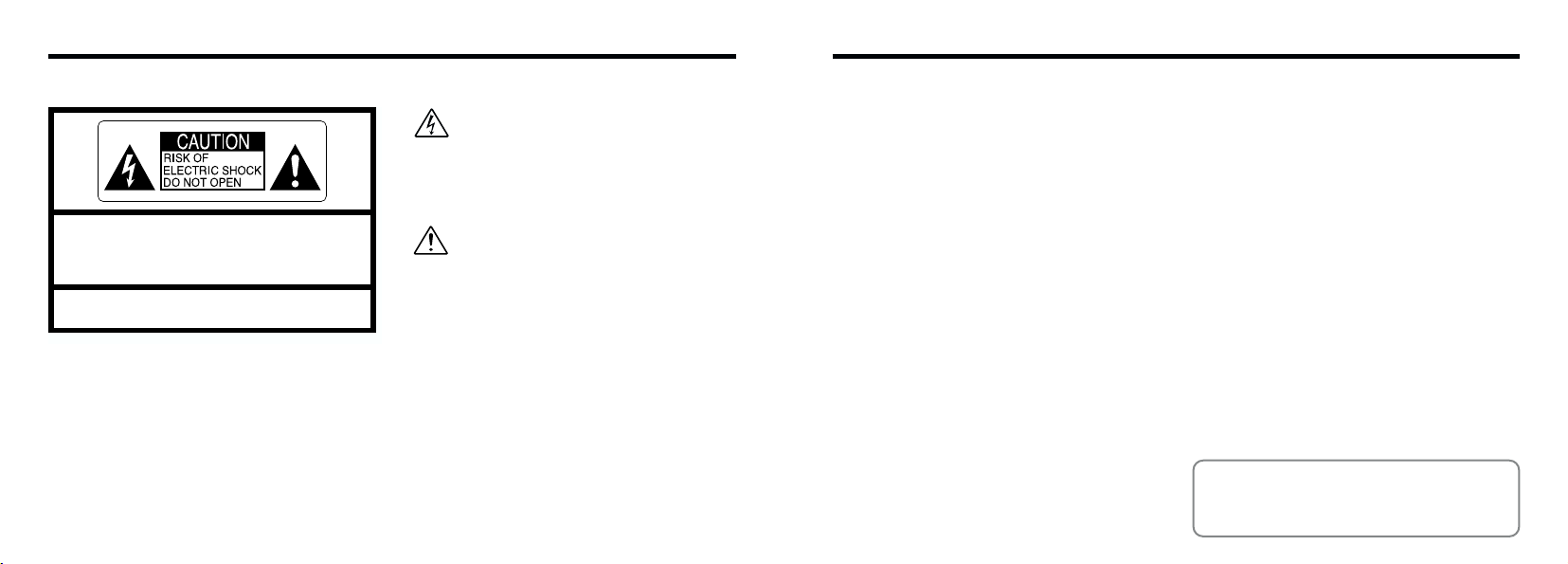
Warning
—
To prevent fire or shock hazard, do not expose the unit to rain or moisture.
This symbol is intended to alert the user to
the presence of uninsulated “dangerous
voltage” within the product’s enclosure
that may be of sufficient magnitude to
constitute a risk of electric shock to
persons.
CAUTION : TO REDUCE THE RISK OF ELECTRIC SHOCK.
DO NOT REMOVE COVER (OR BACK).
NO USER-SERVICEABLE PARTS INSIDE.
REFER SERVICING TO QUALIFIED SERVICE PERSONNEL.
The graphical symbols are located on the bottom
of the case.
This symbol is intended to alert the user
to the presence of important operating
and maintenance (servicing)instructions
in the literature accompanying the
appliance.
For customers in the U.S.A.
FCC Statement
This device complies with part 15 of the FCC
Rules. Operation is subject to the following two
conditions : (1)This device may not cause
harmful interference, and (2)this device must
accept any interference received, including
interference that may cause undesired
operation.
CAUTION
This equipment has been tested and found to
comply with the limits for a Class B digital device,
pursuant to Part 15 of the FCC Rules. These limits
are designed to provide reasonable protection
against harmful interference in a residential
installation. This equipment generates, uses, and
can radiate radio frequency energy and, if not
installed and used in accordance with the
instructions, may cause harmful interference to
radio communications. However, there is no
guarantee that interference will not occur in a
particular installation. If this equipment does cause
harmful interference to radio or television
reception, which can be determined by turning the
equipment off and on, the user is encouraged to
try to correct the interference by one or more of
the following measures :
—
Reorient or relocate the receiving antenna.
—
Increase the separation between the
equipment and receiver.
—
Connect the equipment into an outlet on a
circuit different from that to which the receiver is
connected.
2 3
Consult the dealer or an experienced radio/TV
technician for help.
You are cautioned that any changes or
modifications not expressly approved in this
manual could void the user’s authority to operate
the equipment.
Notes on the Grant:
To comply with Part 15 of the FCC rules, this
product must be used with a Fujifilm-specified
ferrite-core USB cable and DC supply cord.
For customers in Canada
CAUTION
This Class B digital apparatus complies with
Canadian ICES-003.
➡
)
(
Please read the Safety Notes
and make sure you understand them
before using the camera.
P.88
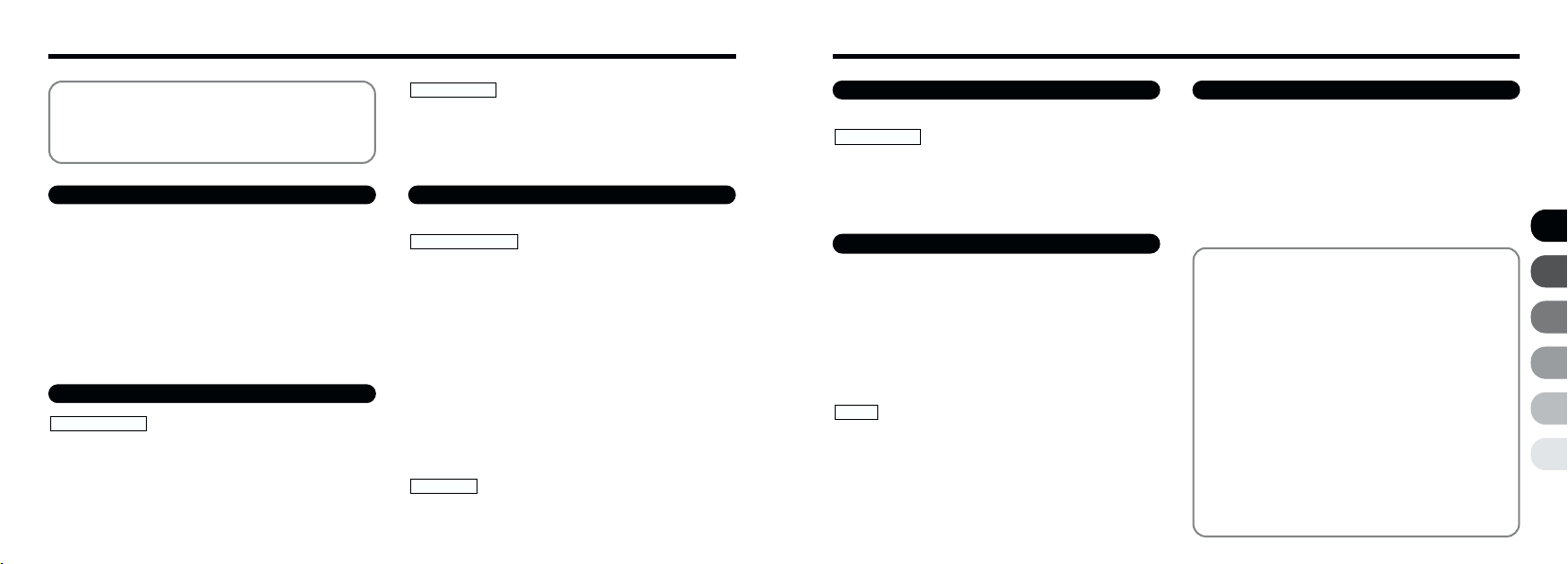
Contents
Warning
Preface
Camera Features and Accessories
Nomenclature
............................................................
.............................................................
..................
...................................................
1 Getting Ready
PREFACE
CHARGING AND LOADING THE BATTERIES
LOADING THE SmartMedia™
REMOVING THE SmartMedia™
SWITCHING ON AND OFF
SETTING THE DATE AND TIME
USING THE OPTIONAL AC POWER ADAPTER
...........................................................
Selecting the Language
Attaching the Strap
..................................
.........................................
...........................
...
........................
................................
.......................
...
2 Basic Photography
STILL IMAGE MODE
qTAKING PICTURES
■Viewfinder lamp display
Number of Available Frames
USING AF/AE LOCK
DIGITAL ZOOM
FRAMING GUIDELINE FUNCTION
4 5
(
AUTO MODE
...............................
..........................................
..................................................
..............
)
..........................
...................
PLAYBACK MODE
2
3VIEWING YOUR IMAGES (PLAYBACK)
6
PLAYBACK ZOOM
7
MULTI-FRAME PLAYBACK
8
ERASING SINGLE FRAME
..............................................
3 Advanced Features Photography
11
ADVANCED FEATURES PHOTOGRAPHY
11
PHOTOGRAPHY MENU
11
PHOTOGRAPHY MENU OPERATION/
12
SELECTING q AUTO OR q MANUAL
15
16
17
19
21
22
26
27
28
30
31
y FLASH
5 MACRO
o SELF-TIMER PHOTOGRAPHY
a EV (EXPOSURE COMPENSATION)
s WHITE BALANCE
MOVIE MODE
e MOVIE (VIDEO)
.......................................................
AUTO
Auto Flash Mode
: Red-Eye Reduction
y Forced Flash
u Suppressed Flash
; Slow Synchro
(SELECTING THE LIGHT SOURCE)
.......................................
......................................
(
CLOSE-UP)PHOTOGRAPHY ..42
........................................
........
...............................
................................
.......
...........
.................................
.............................
...............................
................
........
.......
32
33
34
35
37
38
39
39
40
40
41
41
43
45
46
47
4 Advanced Features Playback
PLAYING BACK MOVIES
PLAYBACK MENU
g
ERASING SINGLE • ALL FRAMES/FORMATTING
f
HOW TO SPECIFY PRINT OPTIONS (DPOF)
f DPOF DATE SETTING
f DPOF SET FRAME
..................................
.............................
...................................
5 Settings
IN SETTINGS
■ List of Settings
■ SET–UP Menu options
USING THE OPTION MENU
Using SET–UP
dj SETTING THE FILE SIZE AND QUALITY
(COMPRESSION RATIO)
d LCD MONITOR BRIGHTNESS
SET–UP
POWER SAVE
.....................................................
............................................
...............................
..............................
................................................
..........................
......................
....................................................
6 PC Connection
50
IN PC CONNECTION
DSC Mode
...
52
...
54
55
56
58
58
58
59
59
60
61
62
PC CAM (camera) Mode
CONNECTING AT DSC MODE
CONNECTING AT PC-CAMERA MODE
DISCONNECTING FROM THE PC
System Expansion Options
Accessories Guide
Explanation of Terms
Notes on Using Your Camera Correctly
Notes on the Power Supply
Applicable Batteries
Notes on the Batteries
Notes on Using the Battery Charger
BC-NHS Battery Charger Specifications
Notes on Using the AC Power Adapter
Notes on the SmartMedia™
Warning Displays
Troubleshooting
Specifications
Safety Notes
EC Declaration of Conformity
.........................................
......................................................
................................
..........................
............
....................
.............................
..........................................
......................................
.........
............................
..................................
...............................
.........
...
.....
...........................
............................................
..............................................
..................................................
...................................................
.........................
63
63
63
64
66
68
70
71
73
74
75
75
75
76
77
77
78
80
83
86
88
91
1
2
3
4
5
6
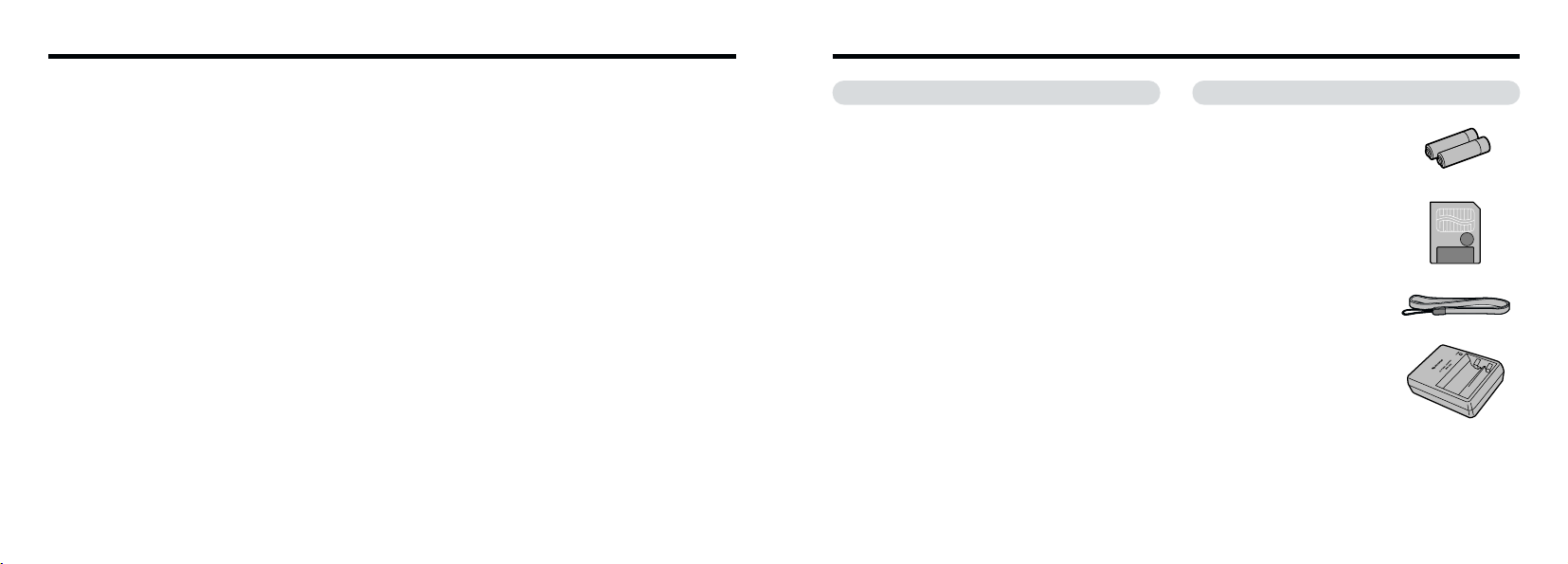
Preface Camera Features and Accessories
■
Test Shots Prior to Photography
For particularly important photographs (such as weddings
and overseas trips), always take a test photograph and view
the image to make sure that the camera is functioning
normally.
h Fuji Photo Film Co., Ltd. cannot accept liability for any
incidental losses (such as the costs of photography or the
loss of income from photography) incurred as a result of
faults with this product.
■
Notes on Copyright
Images recorded using your digital camera system cannot be
used in ways that infringe copyright laws without the consent
of the owner, unless intended only for personal use. Note that
some restrictions apply to the photographing of stage
performances, entertainments and exhibits, even when
intended purely for personal use. Users are also asked to note
that the transfer of memory cards containing images or data
protected under copyright laws is only permissible within the
restrictions imposed by those copyright laws.
■
Liquid Crystal
If the LCD monitor is damaged, take particular care with the
liquid crystal in the monitor. If any of the following situations
arise, take the urgent action indicated.
h If liquid crystal comes in contact with your skin
Wipe the area with a cloth and then wash thoroughly with
running water and soap.
h If liquid crystal gets into your eye
Flush the affected eye with clean water for at least
15 minutes and then seek medical assistance.
h If liquid crystal is swallowed
Flush your mouth thoroughly with water. Drink large
quantities of water and induce vomiting. Then seek
6 7
medical assistance.
■
Notes on Electrical Interference
If the camera is to be used in hospitals or aircrafts, please
note that this camera may cause interference to other
equipment in the hospital or aircraft. For details, please
check with the applicable regulations.
■
Handling Your Digital Camera
This camera contains precision electronic components. To
ensure that images are recorded correctly, do not subject
the camera to impact or shock while an image is being
recorded.
■
Trademark Information
h IBM PC/AT is a registered trademark of International
Business Machines Corp. of the U.S.A.
h iMac and Macintosh are registered trademarks of Apple
Computer, Inc.
h Windows is a registered trademark of the Microsoft
Corporation of the U.S. registered in the U.S.A. and other
countries. Windows is an abbreviated term referring to the
Microsoft Windows Operating System.
h SmartMedia is a trademark of Toshiba Corporation.
h Other company or product names are trademarks or
registered trademarks of the respective companies.
Features
h Superb image quality provided by the high-resolution
Fujinon number 3× zoom lens and 1/2.7 ” CCD with 2.0
million effective pixels
h Maximum image file size of 1600 × 1200 pixels (1.92
million pixels)
h Compact and lightweight body
h Wide range of photography applications (includes Macro
function)
h Intelligent Auto White Balance and AE functions built in
h Built-in automatic flash with precise wide-range flash
control
h 2.5× digital zoom photography and up to 5× zoom
playback functions
h Easy operation using the Mode switch, “g” buttons and
“a ([) b (])” button.
h Movie shooting function (320 × 240 pixels without sound)
h Easy high-speed image file transfer via the USB
connection (using the Interface Set provided)
h Built-in PC Camera function
h Conforms to the new standard for digital camera file
✽
system
✽ Design rule for Camera File system
h Support for DPOF
✽ DPOF stands for “Digital Print Order Format”
✽
simplifies print ordering
Accessories
h AA-size Nickel-Metal
Hydride (Ni-MH) Batteries
HR-3UF (2)
h SmartMedia (16MB, 3.3V) (1)
Supplied with:
Anti-static case (1)
•
Index label (1
•
h Hand Strap (1
h Battery Charger BC-NHS (1)
hInterface Set (1)
CD-ROM (1)
•
Special USB cable with Noise
•
Suppression core (1)
Software Quick Start Guide (1)
•
h Owner’s Manual (this manual)(1
)
)
)
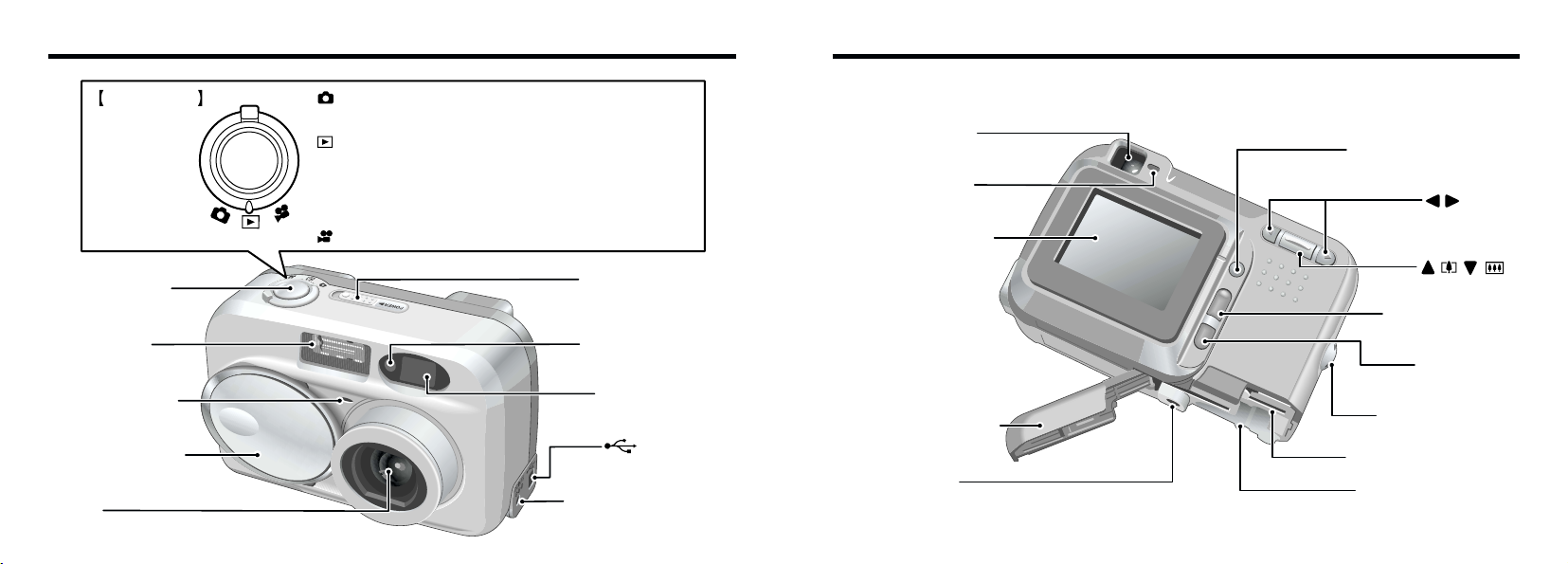
Nomenclature
Mode Switch
Viewfinder window
POWER swich(
P.17)
Flash control sensor
(USB)socket
(
P.63)
DC IN 3V(Power input)
socket (
P.21)
Shutter button
Flash
(P.39)
Self-timer lamp
(P.44)
Lens cover(P.17)
Lens
Movie mode(P.47)
Select this mode for still photography.
Still image mode(P.22)
Playback mode(P.32)
This mode provides playback zoom and multi-frame
playback as well as normal single-frame playback.
You can also use this mode to erase frames, format
SmartMedia and specify DPOF settings.
button
( )( )
Viewfinder lamp
(P.16, 17)
Viewfinder(P.24)
LCD monitor(P.24)
Battery cover(P.13)
Tripod mount
SmartMedia slot (P.15)
Battery compartment
Strap mount(P.11)
BACK button
MENU/OK button
button
DISP button(P.31, 34)
✽ Refer to the pages in parentheses for information on using the camera features.
8 9
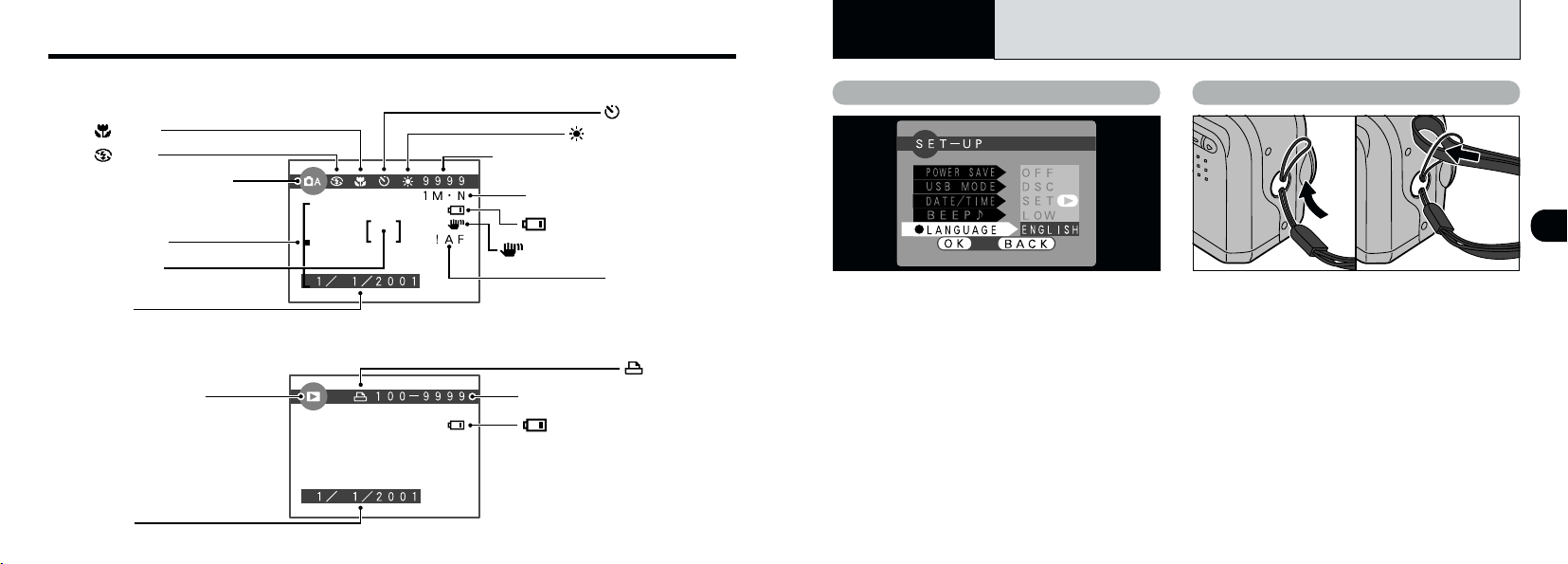
Nomenclature
Playback frame number
Photography mode
Flash
Date
Date
Zoom Bar
AF frame
Battery low warning
Playback mode
DPOF
Self-timer
White balance
Macro
Battery low warning
Number of remaining shots
File size/Image quality
Camera shake warning
AF warning
1
Getting Ready
PREFACE
Example of LCD Monitor Text Display : Still image
Example of LCD Monitor Text Display : Playback
You can use the “SET– UP” screen on this
camera to select ENGLISH or FRANCAIS as the
LANGUAGE used for screen display (➡P.58).
The screens in this manual are shown in
ENGLISH.
Attaching the StrapSelecting the Language
01 02
Pass the loop of this cord on the end of the
1
strap through the strap mount.
Then pass the other end of the strap through
2
the loop of the thin cord and pull the strap
tight.
1
1110
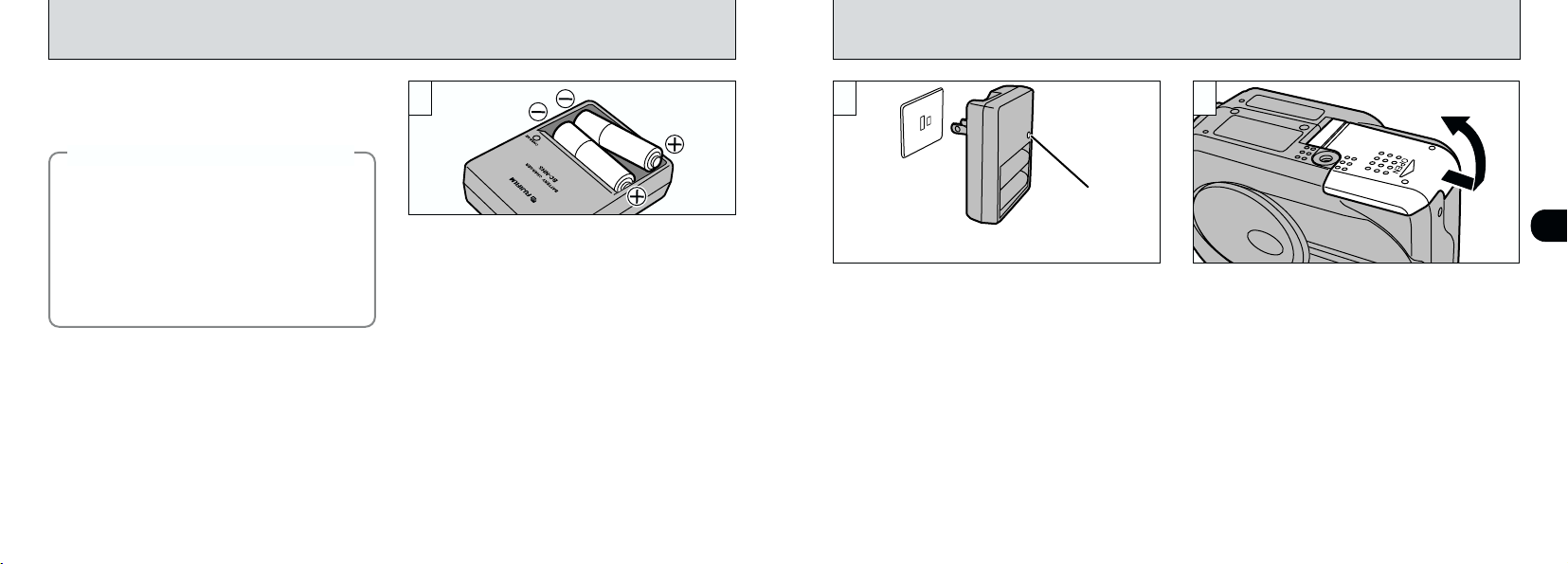
CHARGING AND LOADING THE BATTERIES
Charge lamp
Use 2 nickel-metal hydride (Ni-MH) batteries of
the same type.
✽Lithium, manganese or nickel-cadmium (Ni-Cd) batteries
cannot be used.
Batteries that Can Be Charged
◆
hAA-size Ni-MH batteries
Fujifilm HR-3UF: 2 (supplied with the camera or
sold separately)
Attempting to charge batteries other than those
specified for use with the charger (such as
manganese, alkaline or lithium batteries) can
cause the batteries to burst or leak. This could
result in a fire or injury and consequent damage
to the surroundings.
✽ See P.87 for information on the number of
available shots using batteries.
!
Alkaline batteries should only be used in an
●
emergency. Note the following when using alkaline
batteries:
iThe battery terminals should be wiped clean with a
clean, dry cloth.
iAlways switch the LCD monitor off (➡P.22) before
using alkaline batteries. Alkaline batteries cannot be
used in Manual mode, Macro mode or Movie mode.
iThe number of available shots is limited and varies
depending on the battery brand and ambient
temperature. You may be unable to take pictures at
all at temperatures of +5°C (+41°F) or below.
iIf the the LCD monitor is switched off, the camera
switches off without first displaying a battery low
12
warning when the battery charge runs out.
◆
1
Load the rechargeable batteries into the battery
charger as indicated on the label.
!
Ni-MH batteries are not fully charged at shipment
●
and must be charged before being used. Newly
purchased batteries or batteries that have been left
unused for an extended period may not be fully
charged (This is indicated by the immediate display
of the battery low warning or a low number of
available shots). This is a normal characteristic of
the batteries and does not indicate a fault.
Repeatedly charging and using the batteries 3 or 4
times will restore them to a normal condition.
!
If the terminals of nickel-metal hydride batteries are
●
soiled, it may not be possible to charge them. To
avoid possible problems, clean the battery terminals
and charger terminals with a clean, dry cloth. (Clean
the battery and charger terminals with a clean, dry
cloth the first time the batteries are charged. Then
insert and remove the batteries from the charger
several times prior to charging.)
2 3
✽ The shapes of the Battry charger, the plug and socket outlet
depend on the country.
Plug the charger into a power outlet to begin charging.
Charging ends after about 5 hours and the charging
lamp goes off. Unplug the battery charger from the
power outlet when it is not in use.
!
Fully discharged Ni-MH batteries take approximately
●
5 hours (1700 mAh) to recharge. Shorter charging
times can be achieved using the Ni-MH/Battery
Charger BCH-NH (➡P.71).
!
If you repeatedly charge a Ni-MH batteries before it
●
is fully discharged, it will suffer from the “memory
effect”✽, causing the battery low warning to appear
while there is still ample charge remaining in the
batteries. You can restore the batteries to normal
operation by running the batteries completely flat
before charging them.
✽ Memory effect: A phenomenon whereby the batteries
!
Do not use old and new batteries together.
●
properties are such that its capacity is lower
than the nominal amount.
Slide the battery cover out to open it.
!
Install the equipment near a socket outlet for easy
●
accessibility.
!
Do not apply excessive force to the battery cover.
●
!
If you connect the optional AC power adapter or leave
●
the batteries in the camera for roughly 10 minutes, the
settings will be retained for approximately 12 hours
even if you disconnect the AC power adapter or
remove the batteries. After replacing the batteries,
check the date/time settings, etc.
1
13
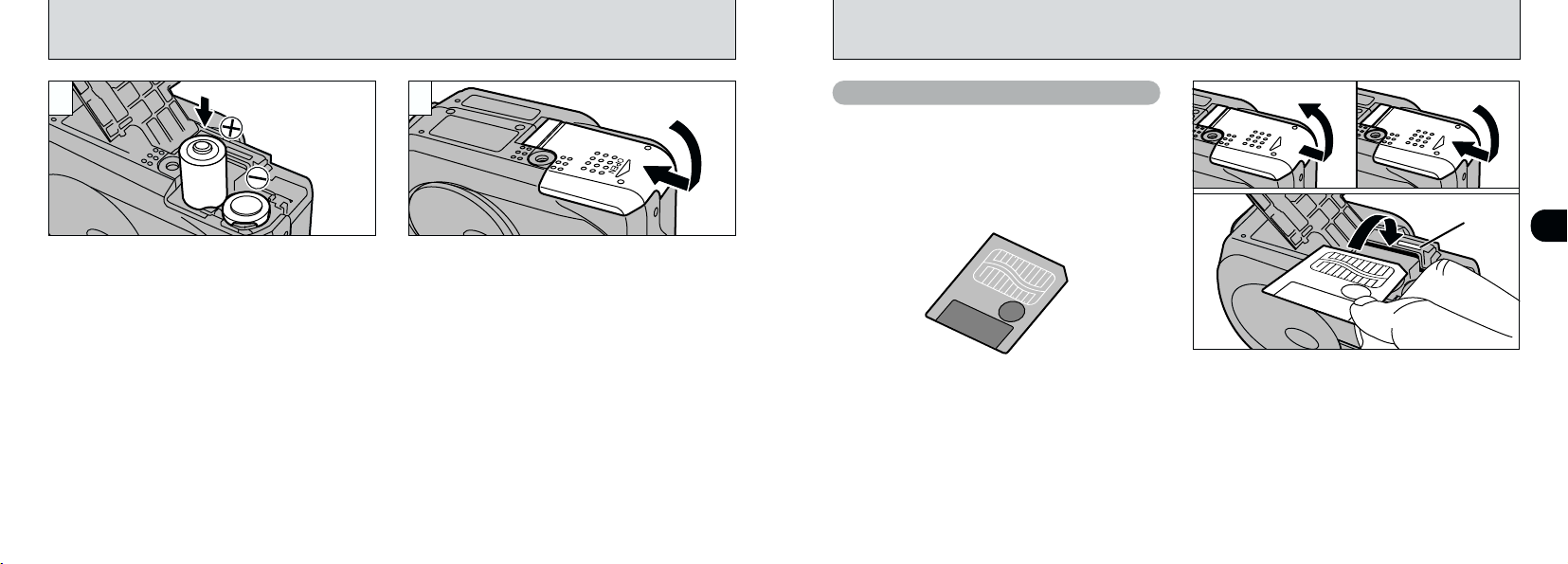
Gold marking
CHARGING AND LOADING THE BATTERIES
4
Install the batteries with the correct polarity as
shown.
!
Soil (fingerprints, etc) on the terminals of batteries
●
can greatly reduce the time for which the batteries
provide power.
!
When taking pictures, keep a spare set of fully
●
charged Ni-MH batteries (sold separately) in reserve.
!
Take care not to drop the batteries when opening
●
and closing the battery cover.
!
See P.75 for notes on using the batteries.
14
●
5
Close the battery cover.
LOADING THE SmartMedia
™
SmartMedia
■ Only use 3.3V SmartMedia
MG-4S ( 4MB), MG-16SW ( 16MB, ID)
MG-8S ( 8MB), MG-32SW ( 32MB, ID)
MG-16S (16MB), MG-64SW ( 64MB, ID)
MG-32S (32MB), MG-128SW (128MB, ID)
MG-64S (64MB)
!
Images cannot be recorded or erased if a write-
●
protect sticker is affixed to the SmartMedia.
!
Operation of this camera is only guaranteed when it
●
is used with Fujifilm SmartMedia.
!
Some 3.3V SmartMedia are labelled as “3V” or “ID”
●
cards.
!
See P.78 for more information on SmartMedia.
●
(Sold separately)
™
01
02
1Check that the camera is turned off. Then turn
the camera so that the battery cover is upwards
and slide the cover open.
2Push the SmartMedia firmly into the SmartMedia
slot as far as it will go.
3Close the battery cover.
!
If you open the battery cover while the camera is
●
switched on, the camera is automatically switched
off to protect the SmartMedia.
!
The SmartMedia will not slide fully into the slot if it is
●
inserted facing the wrong way. Be careful not to
apply undue force to the SmartMedia.
03
1
15
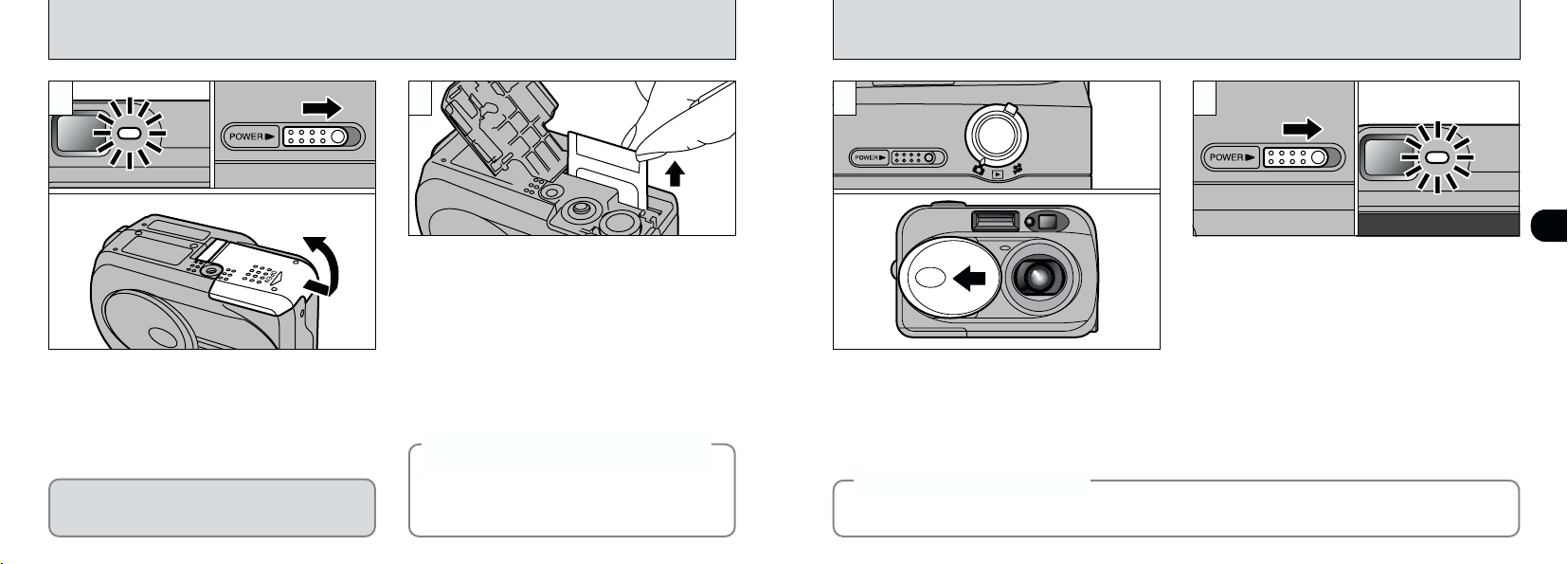
REMOVING THE SmartMedia
™
SWITCHING ON AND OFF
1
1Check that the indicator in the viewfinder is
green and then switch the camera off
(➡P.17).
2Always turn the camera so that the battery
cover is upwards before sliding the cover
open.
Never open the Battery cover while the camera
is switched on.This could destroy the image file
or damage the SmartMedia itself.
16
01
02
2 1 2
01
02
Carefully grasp and remove the SmartMedia.
Take care to avoid spilling the batteries.
1Use the Mode switch to select the mode you
!
To protect the SmartMedia, always store it in the
●
special anti-static case.
Printing Images and Downloading
◆
Images to a Personal Computer
h See P.54, 70 for information on printing images.
h See P.63 – 69 for information on downloading
images to a personal computer.
◆
want to use.
2If you want to use the camera in Still
image/Movie mode, open the lens cover.
!
Open and close the lens cover by fitting your finger
●
into the indentation in the cover.
Auto Power Off function
◆
If you leave the camera switched on and unused for 2 minutes, this function automatically switches the
camera off. Note that this function does not operate when you are using a USB connection.
◆
When you slide the “POWER” switch sideways
to switch the camera on, the green viewfinder
lamp lights. To switch the camera off, slide the
“POWER” switch sideways again.
!
Take care not to press on the lens when it is
●
extending or while you are taking a shot as this could
cause a camera fault.
!
If the “¥” message appears on the LCD
●
monitor, this indicates that the lens cover is not fully
open. Open the lens cover fully.
1
17
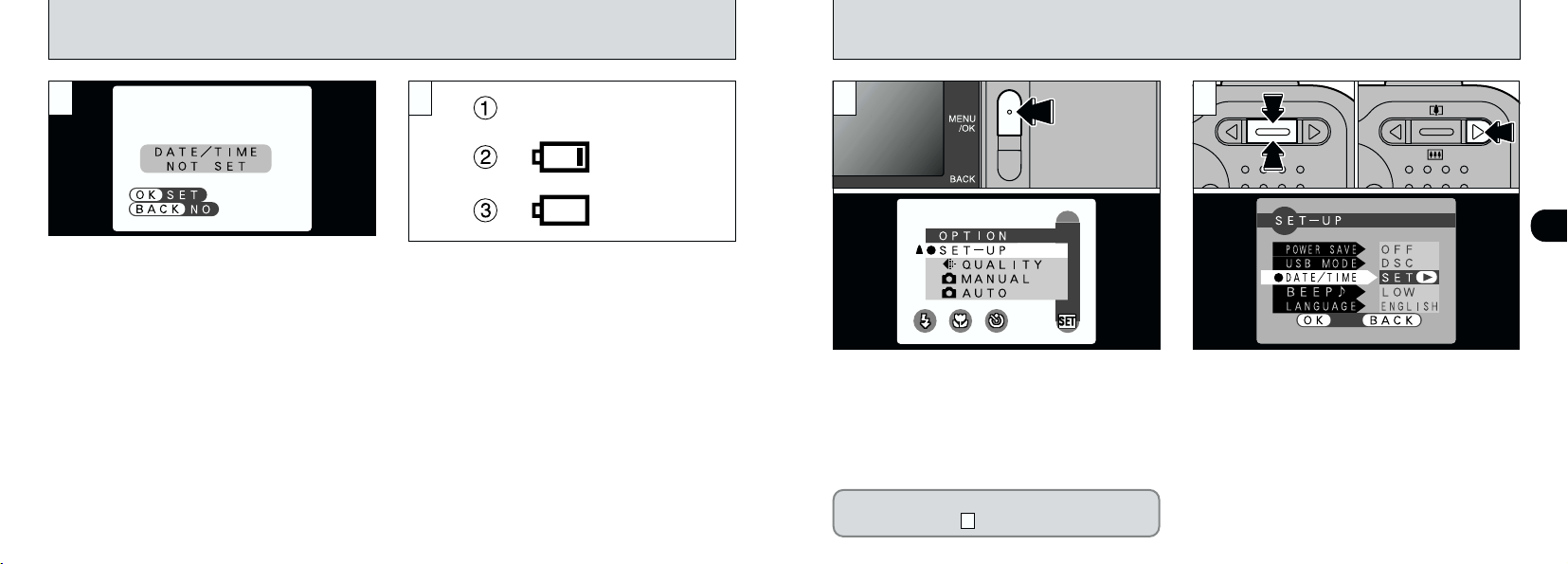
SWITCHING ON AND OFF
Blank
Blinking
Lit
SETTING THE DATE AND TIME
3
If the date/time setting has been cleared, a
confirmation message appears on the LCD
monitor. To set the date/time, press the
“MENU/OK” button (➡ P.19).
H: The DATE/TIME setting screen appears.
J: The camera remains in Still image,
!
●
18
Movie or playback mode.
If you do not set the date and time, this confirmation
screen will appear each time you switch the camera on.
4
With the LCD monitor on, you can check the
remaining charge in the battery.
1Battery has ample charge (No indicator
displayed).
2The battery charge is low. Have a new set of
batteries ready.
3The battery is exhausted. The display will
shortly go blank and the camera will stop
working. Replace or recharge the battery.
!
If the battery charge is depleted, you may not be
●
able to switch the LCD monitor on.
0301
02
1Press the “MENU/OK” button to display the
menu screen.
2Use “d” or “c” to select “d”, and then use “a
([)” or “b (])” to select “SET–UP”.
3Press the “MENU/OK” button.
If the date was cleared and you selected “H”,
proceed from step (➡P.20).
3
21
1The “SET–UP” screen appears.
Use “a ([)” or “b (])” to select “DATE/TIME”.
2Press “c”.
!
See P.58 for more information on the “dOPTION”
●
menu.
!
If at least 10 minutes have passed since the AC
●
power adapter was connected or the battery inserted
and date and time set, then those settings will be
maintained for roughly 12 hours even when the
camera has no power supply (when the AC power
adapter is disconnected and the battery is removed).
01
02
1
19
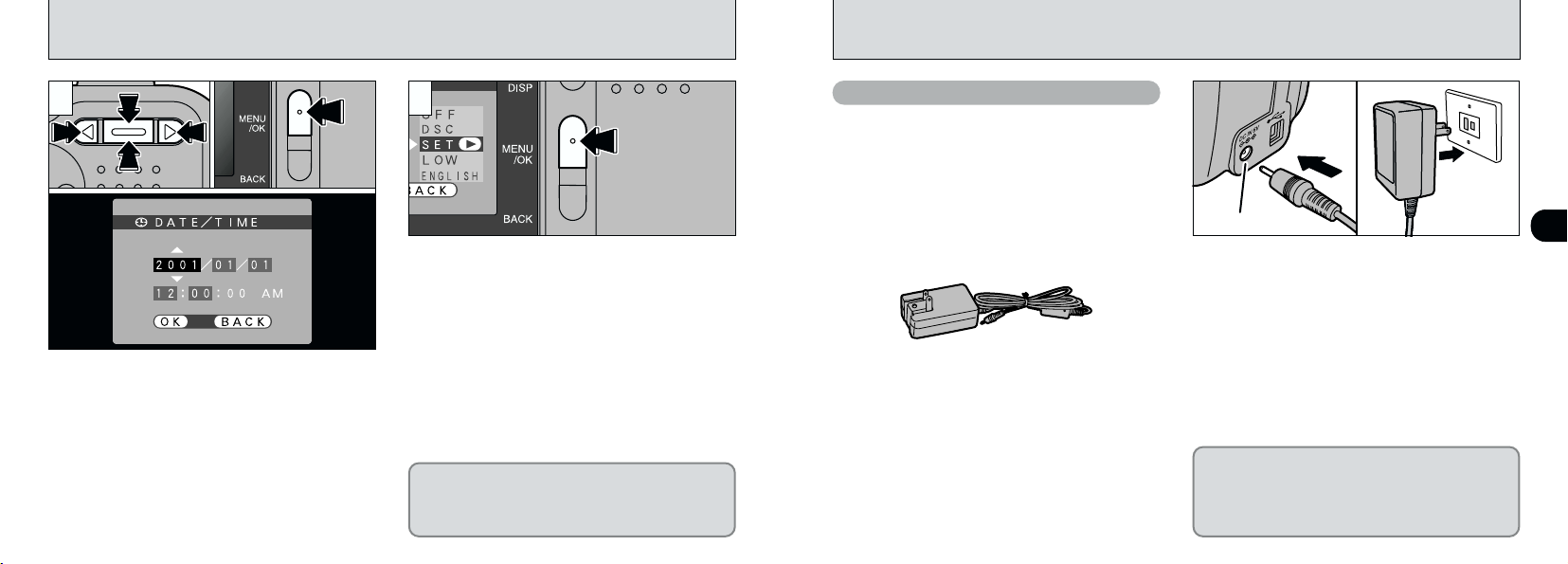
DC IN 3Vsocket
SETTING THE DATE AND TIME
USING THE OPTIONAL AC POWER ADAPTER
3 4
1Use the “dc” button to select the desired
item and then use the “a ([)” and “b (])”
buttons to correct the setting.
2When you have finished setting the date and
time, press the “MENU/OK” button to confirm
the setting.
!
If you hold down the “a ([)” or “b (])” button, the
●
numbers change continuously.
!
When the time displayed passes “12:00:00”, the
●
AM/PM setting automatically switches.
!
To set the time precisely, press the “MENU/OK”
●
20
button when the time is at zero seconds.
01 02
4
The “SET–UP” screen reappears. Press the
“MENU/OK” button to exit the settings screen.
If the date/time setting was cleared and you
selected “H”, the camera switches directly to
still image, movie or playback mode without
displaying the “SET–UP” screen.
AC power adapter (optional
Always use a FUJIFILM AC Power Adapter AC3V.
Use the AC power adapter in situations when a
loss of power will cause problems, such as
during file downloading (via the USB connection).
Using the AC power adapter also allows you to
take pictures and play back images without
worrying about depleting the batteries.
!
See P.77 for notes on using the AC power adapter.
●
!
Only connect or disconnect the AC power adapter
●
when the camera is switched off.
Connecting or disconnecting the AC power adapter
while the camera is switched on temporarily
interrupts the power supply to the camera, so that
images or movies being shot at the time are not
recorded. Failing to switch the camera off first can
also result in damage to the SmartMedia or
malfunctions during PC connection.
)
Check that the camera is switched off. Plug the
AC power adapter connector into the DC IN 3V
socket on the camera and then plug the adapter
itself into the main power outlet.
!
The Shapes of the AC power adapter, the plug and
●
socket outlet depend on the country.
!
Install the equipment near a socket outlet for easy
●
accessibility.
Connecting the AC power adapter does not
allow you to charge the Ni-MH batteries. You
must use the charger provided (➡P.12) or the
optional charger (➡ P.71) to charge NiMH
batteries.
1
21
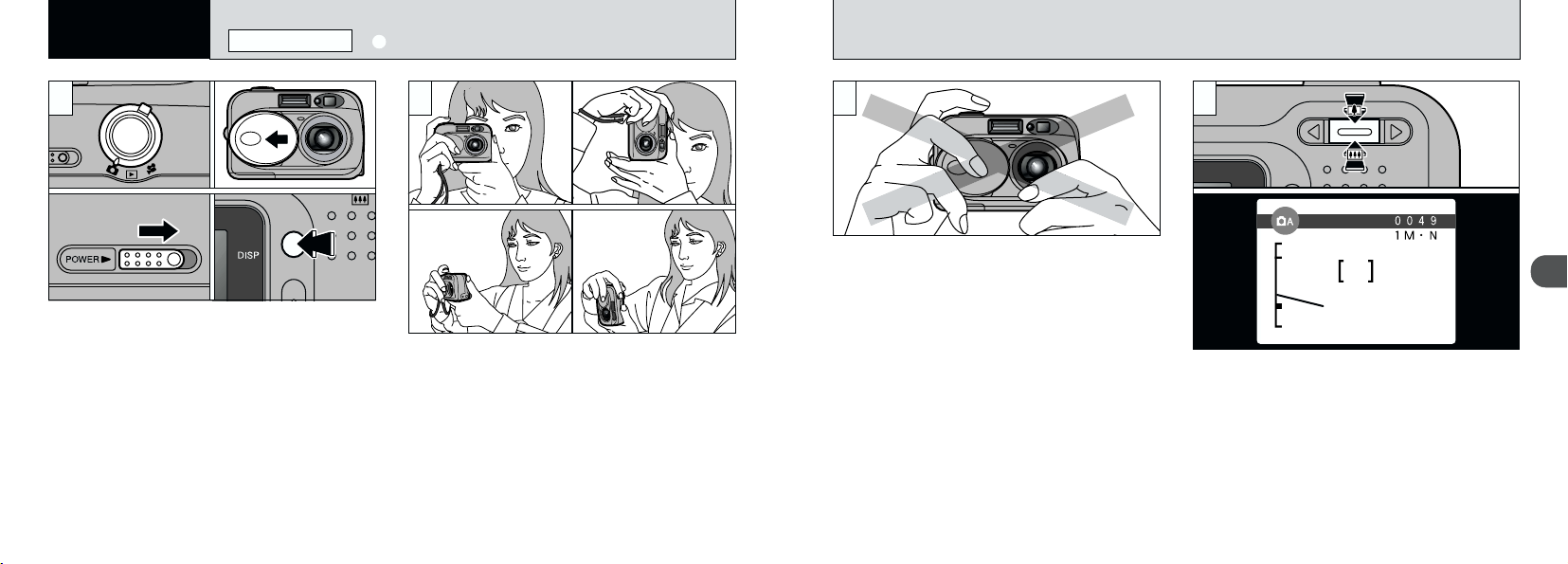
Zoom bar
Basic
2
Photography
STILL IMAGE MODE
q
TAKING PICTURES (AUTO MODE
)
1 2
01
02
03
1Set the Mode switch to “q”.
2Open the lens cover.
3Slide the “POWER” switch sideways to switch
the camera on.
To take pictures using the LCD monitor, press
the “DISP” button to switch the LCD monitor on.
h Focal range: Approx. 80 cm (2.6 ft.) to infinity
!
If “∞ ” , “– ” or
●
“
§” is displayed, first wipe the contact
surface on the SmartMedia (gold-colored area)
thoroughly with a soft, dry cloth and then reload the
SmartMedia.
22
Loop the strap over your wrist, brace your
elbows firmly against your body and hold the
camera with both hands.
!
For subjects closer than 80 cm (2.6 ft.), use Macro
●
photography (➡P.42).
!
To minimize power consumption, you should use the
●
viewfinder (switch the LCD monitor off) to take pictures.
!
The image will be blurred if the camera moves when
●
you take the picture (camera shake). When you are
shooting in low-light conditions, use the flash
(➡P.39) or a tripod to prevent blurred images due to
camera shake.
3 44
Ensure that your fingers or the camera strap do
not obscure the lens or flash control sensor.
!
If the lens, flash or flash control sensor is obscured
●
by your fingers or the camera strap, you may not be
able to obtain the correct brightness (exposure) for
your shot.
!
Check that the lens is clean. If it is dirty, clean the
●
lens as described on P.74.
To zoom in on the subject, press “[ ” (TELE).
To zoom out, press “]” (WIDE). A “zoom bar”
appears on the LCD monitor when you zoom in
or out.
●
Optical zoom focal length (35mm camera
equivalent)
Approx. 38 – 114 mm
Maximum zoom scale: 3×
!
Zooming stops briefly when the camera switches
●
between optical zoom and digital zoom (➡P.30).
2
23
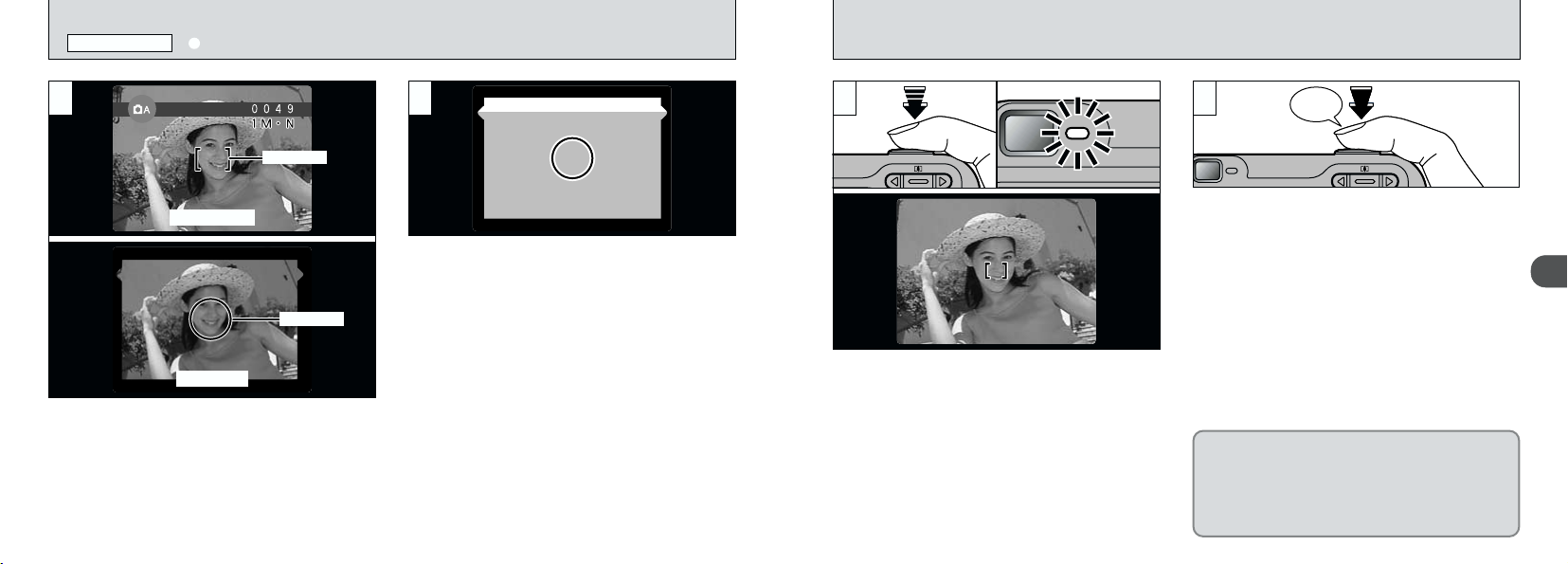
Beep
STILL IMAGE MODE
q TAKING PICTURES (AUTO MODE
)
5
AF frame
LCD monitor
AF frame
Viewfinder
Using the viewfinder or LCD monitor, frame your
shot so that the subject fills the entire AF (Auto
Focus) frame.
!
If your subject is not in the center of the picture, use
●
AF/AE lock to take the picture(➡P.28).
24
6
When you are using the viewfinder to take a
picture at a distance of 0.8 m to 1.5 m (2.6 ft. to
4.9 ft.), only the shaded area in the figure is
photographed.
!
To frame your shot precisely, you should take the
●
picture using the LCD monitor.
!
In some conditions it may be difficult to see your
●
subject clearly on the LCD monitor, such as in sunny
weather outdoors or when you are shooting dimly lit
scenes. In such situations, use the viewfinder to take
the shot.
!
When you press the shutter button down halfway,
●
the video image on the LCD monitor freezes briefly.
However, this is not the image that is recorded.
!
If the shot is too dark to focus, try standing about 1.5
●
m (4.9 ft.) from your subject to take the picture.
7
7
Press the shutter button down halfway. The
camera is focused when the AF frame on the
LCD monitor shrinks and the green viewfinder
lamp stops flashing and stays lit.
!
If you press the shutter button down fully in one motion,
●
the shot is taken without the AF frame changing.
!
The viewfinder lamp flashes orange while the flash is
●
charging. If the LCD monitor is switched on, the
screen may go dark for a moment. This is normal
and does not indicate a fault.
!
The flash charging time may increase when the
●
battery charge getting lower.
8
To take the picture, press the shutter button
down fully without lifting your finger off it. The
camera beeps and takes the picture, and the
data is then recorded.
!
When you press the shutter button, there is a very
●
short delay before the picture is actually taken.
!
Since the amount of image data recorded is not fixed
●
and varies depending on the subject (level of image
detail, etc.), the number of available shots may not
decrease after the image is recorded, or may
decrease by 2.
!
See P.80 – 82 for information on the warning
●
displays.
The viewfinder lamp glows orange while the
image is being recorded and no pictures can be
taken. Also, do not switch the camera off or
open the battery cover during image recording.
Doing cover during image recording could
corrupt the image files.
2
25
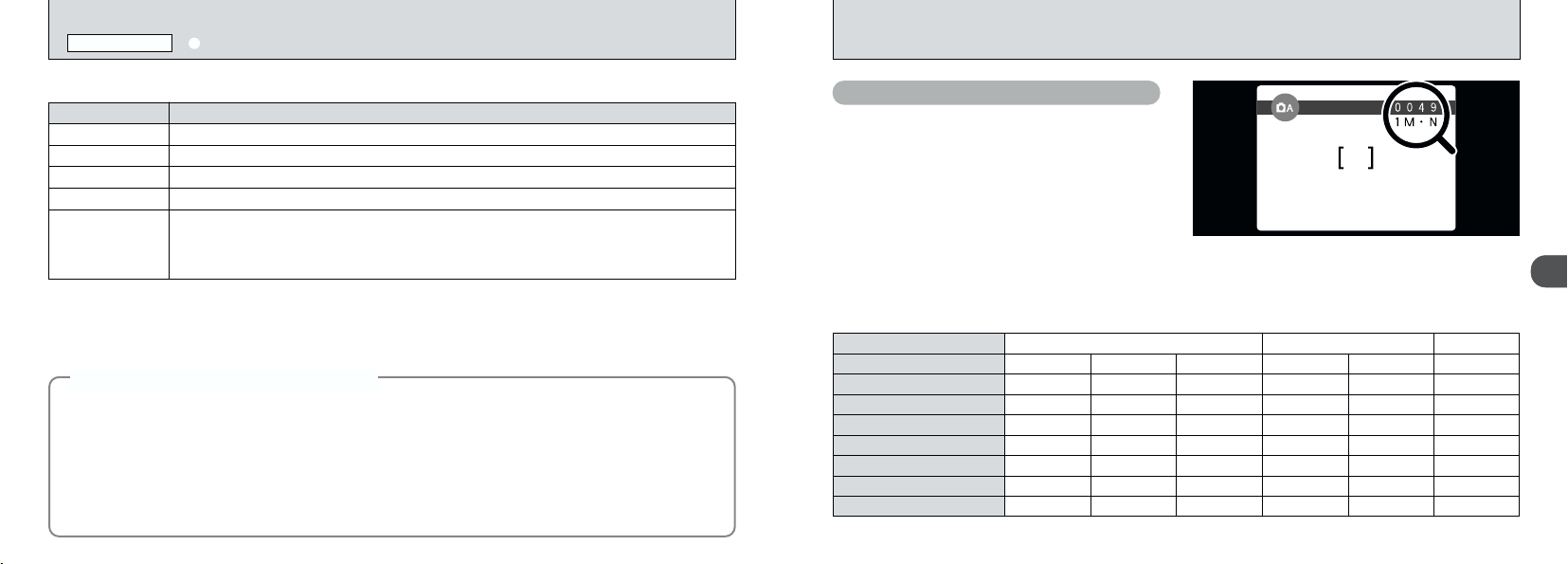
STILL IMAGE MODE
q TAKING PICTURES (AUTO MODE
)
■ Viewfinder lamp display
Display Status
Lit green Ready to shoot.
Blinking green AF/AE in progress or camera shake/AF warning.
Lit orange Image being recorded onto the SmartMedia.
Blinking orange
Blinking red
Subjects Not Suitable for Autofocus
◆
Though the FinePix2600 ZOOM uses an accurate autofocus mechanism, it may have difficulty focusing or not be
able to focus at all on the types of subject and situation listed below. In such cases, the image may be out of focus.
h
Very shiny subjects such as a mirror or car body.
h
Subjects photographed through glass.
h
Subjects that do not reflect well, such as hair or fur.
h
Subjects with no substance, such as smoke or flames.
h
When the subject is dark.
26
Flash charging.
●
SmartMedia warning.
No SmartMedia loaded, SmartMedia not formatted, incorrect format, write-protect sticker
used, SmartMedia full, SmartMedia error.
●
Lens operation error.
✽ When the LCD monitor is switched on, more detailed warning messages are displayed (➡P.80).
◆
h
When there is very little contrast between the subject
and the background (such as white walls or subjects
dressed in the same color as the background).
h
When there are objects in front of or behind the
subject (such as an animal in a cage or a person in
front of a tree).
h
Subjects moving at high speed.
Number of Available Frames
The number of available shots appears on the
LCD monitor.
!
See P.60 for information on changing the File Size
●
(Image Size) and Quality setting.
!
At shipment, the default settings are “9” (file size)
●
and “N : NORMAL” (quality).
■ Standard number of shots per SmartMedia™
The number of shots that can be recorded onto a SmartMedia card varies slightly depending on the type of
subject. Also, the difference between the standard number of shots and the actual number of available shots
increases for SmartMedia with a higher capacity.
File Size
Quality Mode
Image Data Size
4MB (MG-4S)
8MB (MG-8S)
16MB (MG-16S/SW)
32MB (MG-32S/SW)
64MB (MG-64S/SW)
128MB (MG-128SW)
8
FINE
Approx.770KB Approx.390KB Approx.200KB Approx.620KB
49196
10 19 39 12
20 39 75
41 79 152
82
166
✕
1600
1200
NORMAL BASIC FINE
159
319
✽ The numbers of available shots are shown for formatted SmartMedia.
306
613
9
25
50
101
204
✕
960
1280
NORMAL
Approx.320KB
12
25
49
99
198
398
640 ✕480
0
NORMAL
Approx.130KB
30
61
122
247
497
997
2
27
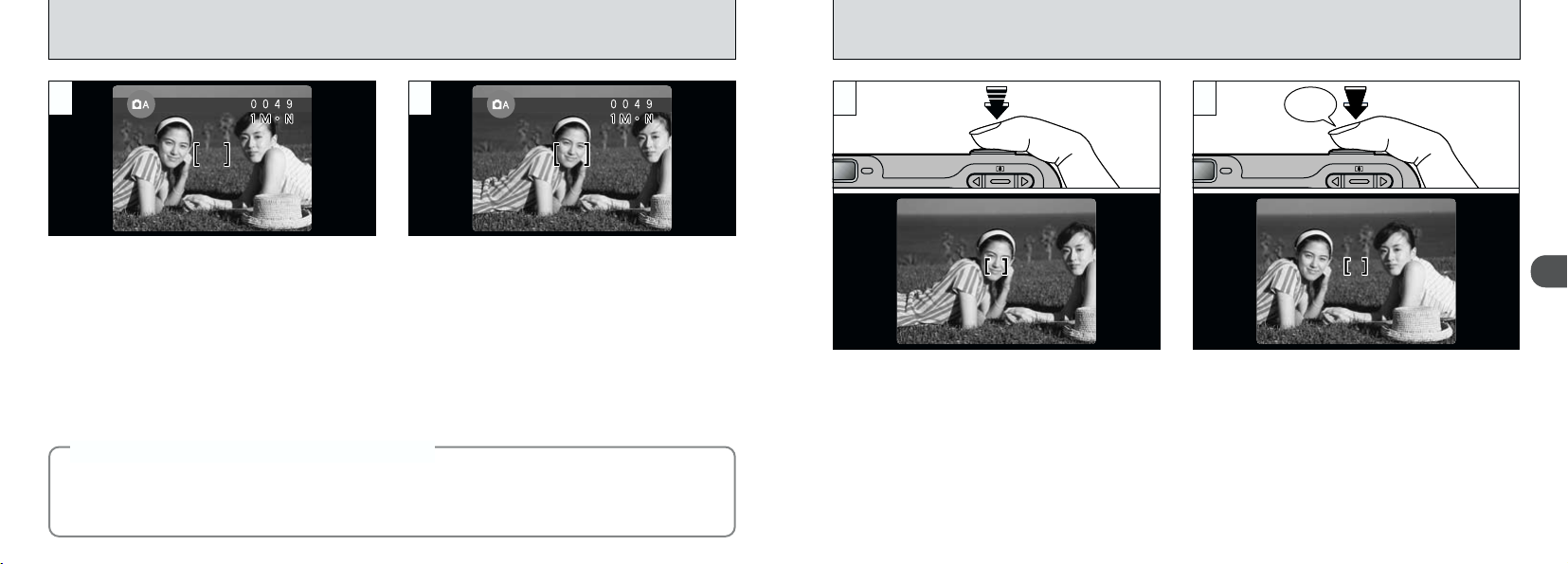
USING AF/AE LOCK
1 2
In a shot with this type of composition, the
subjects (two people in this case) are not in the
AF frame. If the shot is taken at this point, the
subjects will not be in focus.
AF (Autofocus)/AE (Auto exposure) Lock
◆
On the FinePix2600 ZOOM, when you press the shutter button down half way, the focus and exposure
settings are fixed (AF/AE lock). If you want to focus on a subject that is off to one side of the image or if
you want to set the exposure before you compose the final shot, lock the AF and AE settings and then
compose and shoot your picture to get the best results.
28
Move the camera slightly so that one of the
subjects in the AF frame.
◆
3
Without moving the camera, press the shutter
button down halfway (AF/AE lock). Check that
the AF frame on the LCD monitor has shrunk
and the green viewfinder lamp has stopped
flashing and is now lit.
4
Continue to hold the shutter button down
halfway. Move the camera back to the original
image and then fully press down on the shutter
button.
!
You can reapply the AF/AE lock as many times as
●
you like before releasing the shutter.
!
The AF/AE lock operates in all photography modes
●
and can be used to ensure excellent results.
Beep
2292
