FujiFilm 2300 User Manual

OWNER’S MANUAL
This manual will show you how to use your
FinePix2300 correctly. Please follow the instructions carefully.
FUJIFILM DIGITAL CAMERA
BB12371-200(1
)
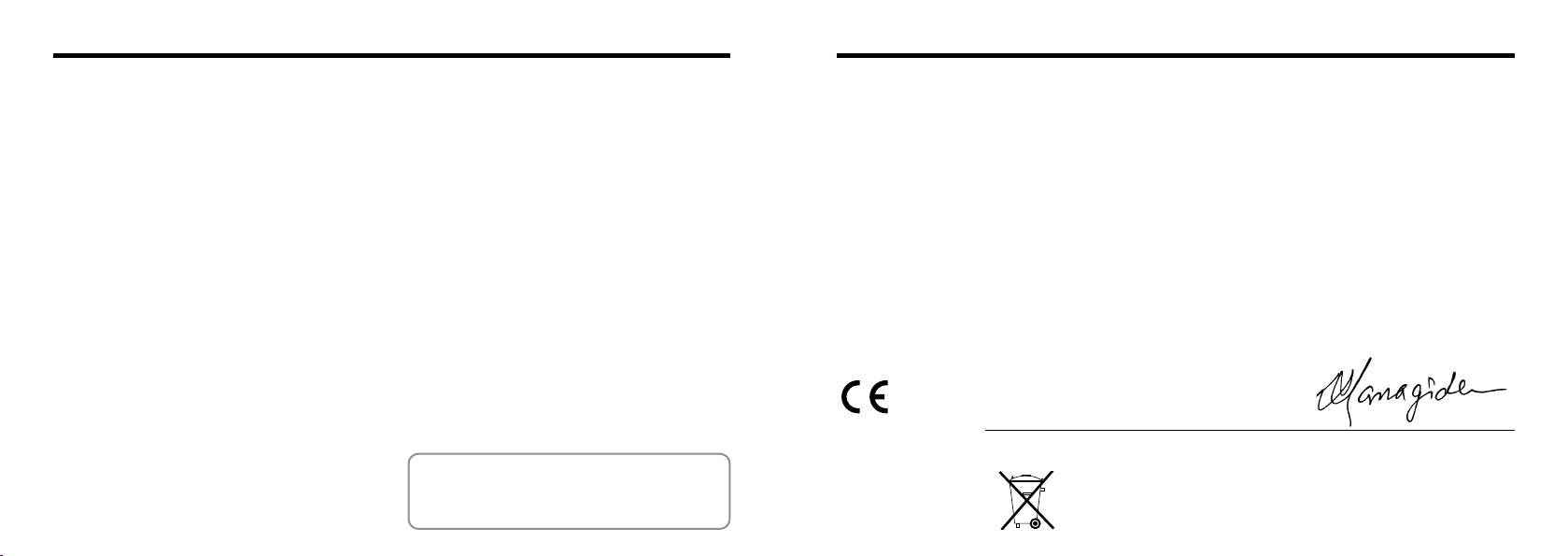
Warning
EC Declaration of Conformity
For customers in the U.S.A.
FCC Statement
This device complies with part 15 of the FCC Rules.
Operation is subject to the following two
conditions:(1)This device may not cause harmful
interference, and (2)this device must accept any
interference received, including interference that
may cause undesired operation.
CAUTION
This equipment has been tested and found to
comply with the limits for a Class B digital device,
pursuant to Part 15 of the FCC Rules. These limits
are designed to provide reasonable protection
against harmful interference in a residential
installation. This equipment generates, uses, and
can radiate radio frequency energy and, if not
installed and used in accordance with the
instructions, may cause harmful interference to
radio communications. However, there is no
guarantee that interference will not occur in a
particular installation. If this equipment does cause
harmful interference to radio or television reception,
which can be determined by turning the equipment
off and on, the user is encouraged to try to correct
the interference by one or more of the following
measures:
—
Reorient or relocate the receiving antenna.
—
Increase the separation between the equipment
and receiver.
—
Connect the equipment into an outlet on a circuit
different from that to which the receiver is
connected.
—
Consult the dealer or an experienced radio/TV
technician for help.
You are cautioned that any changes or
modifications not expressly approved in this manual
could void your warranty.
For customers in Canada
CAUTION
This Class B digital apparatus complies with
Canadian ICES-003.
➡
)
(
Please read the Safety Notes
and make sure you understand them
before using the camera.
P.76
We
:
Name
:
Address
declare that the product
Product Name : FUJIFILM DIGITAL CAMERA FinePix2300
Manufacture's Name : Fuji Photo Film Co., Ltd.
Manufacture's Address : 26-30, Nishiazabu 2-chome, Minato-ku,
is in conformity with the following Standards
following the provision of the EMC Directive (89/336/EEC, 92/31/EEC and
93/68/EEC)and Low Voltage Directive (73/23/EEC).
Safety :EN60950
EMC :EN55022
Fuji Photo Film (Europe)G.m.b.H.
Heesenstrasse 31
40549 Dusseldorf, Germany
Tokyo 106-8620, Japan
:
1998 Class B
EN55024
EN61000-3-2
:
1998
:
1995 + A1:1998 + A2:1998
Dusseldorf, Germany March 1,2001
Place Date Signature/Managing Director
Bij dit produkt zijn batterijen geleverd. Wanneer deze leeg zijn, moet u ze niet
weggooien maar inleveren als KCA
32
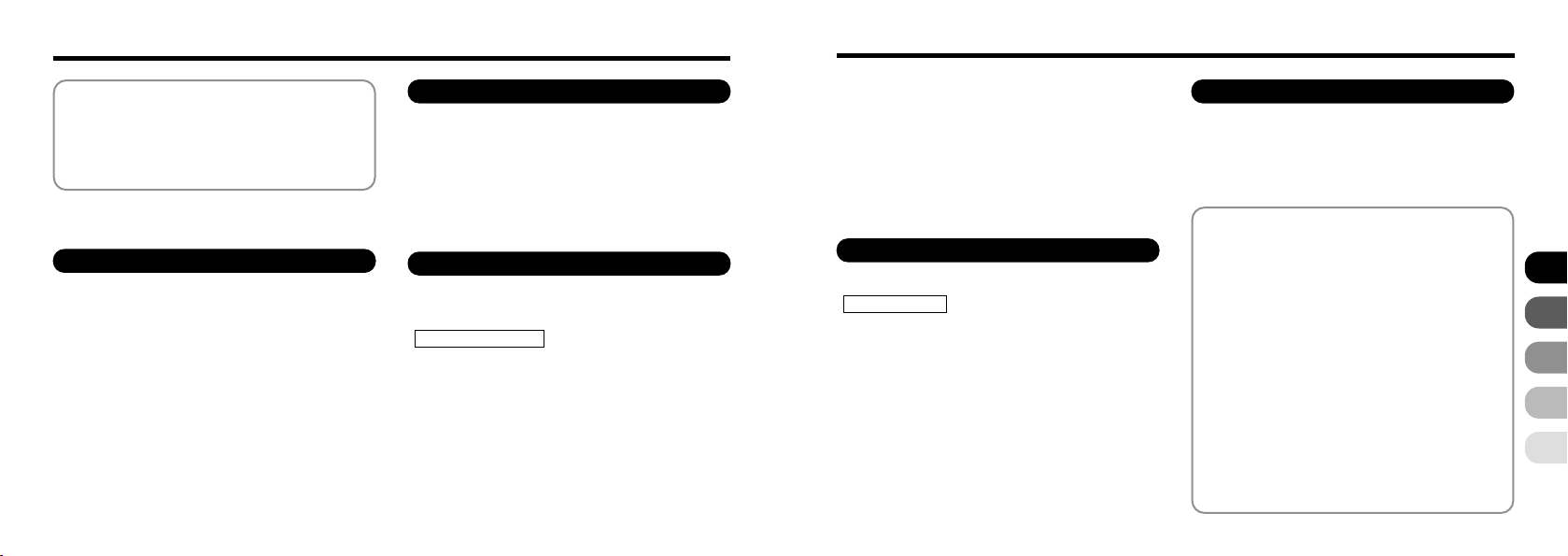
Contents
Warning
EC Declaration of Conformity
Preface
Camera Features and Accessories
Nomenclature
..........................................................
.......................
...........................................................
..............
.................................................
1 Getting Ready
PREFACE
●
●
SELECTING THE POWER SUPPLY
●
●
LOADING AND REMOVING THE SmartMedia
●
●
●
SWITCHING ON AND OFF
SETTING THE DATE AND TIME
............................................................
Selecting the Language
Attaching the Strap
Using Batteries
Using the AC Power Adapter (sold separately)
TM
SmartMedia
Loading the SmartMedia
Removing the SmartMedia
..................................................
.............................
........................................
..........................................
TM
.............................
TM
.........................
................................
......................
4
................
TM
......
2
3
6
7
8
2 Basic Photography
..........
E TAKING PICTURES (AUTO MODE
●
Number of available frames
D VIEWING YOUR IMAGES (PLAYBACK
D PLAYBACK ZOOM
D MULTI-FRAME PLAYBACK
D ➡nERASING SINGLE FRAME
......................................
)
.......................
........................
................
19
23
...
)
24
25
26
27
3 Advanced Features Photography
11
E
11
11
12
12
...
13
14
14
14
15
16
17
ADVANCED PHOTOGRAPHY
■ Photography menu settings
PHOTOGRAPHY MENU
USING THE PHOTOGRAPHY MENU
SELECTING THE MODE
FLASH PHOTOGRAPHY
Auto Flash
o
f Forced Flash
p Suppressed Flash
? Slow Synchro
.....................................................
Red-Eye Reduction
..........................................
.........................................
.......................
..........................
........
...........................
................................
...............................
.................................
29
29
30
31
32
32
33
33
34
34
@ CONTINUOUS SHOOTING
B SELF-TIMER PHOTOGRAPHY
G SETTING THE BRIGHTNESS
(
EXPOSURE COMPENSATION
a SETTING THE WHITE BALANCE
i MACRO (CLOSE-UP)PHOTOGRAPHY
E USING THE DIGITAL TELEPHOTO
4 Advanced
D ADVANCED PLAYBACK
PLAYBACK MENU
n ERASING SINGLE
g SETTING AND REMOVING
g SETTING AND REMOVING
SHOW TO SPECIFY PRINT OPTIONS
SDPOF DATE SETTING
SDPOF FRAME SET/ RESET
SDPOF SET ALL /RESET ALL
Features Playback
•
FORMATTING
SINGLE FRAME PROTECTION
PROTECTION FOR ALL FRAMES
...........................................
.....................
..............
)
............................
ALL FRAMES/
............................
....................
..................
............
..........
..........
.............
.........
....
35
36
38
39
...
40
41
42
43
45
47
49
50
51
53
5 Settings
F SET-UP MODE
SETTING THE FILE SIZE AND QUALITY
FRAME NO. MEMORY
ADJUSTING THE LCD MONITOR BRIGHTNESS
System Expansion Options
Downloading Images to a
Personal Computer
Accessories Guide
Explanation of Terms
Notes on Using Your Camera Correctly
Notes on the Power Supply
●
Applicable Batteries
●
Notes on the Batteries
●
Notes on Using the AC Power Adapter
Notes on the SmartMedia
Warning Displays
Troubleshooting
Specifications
Safety Notes
............................................
.......................................
........................
.....................................
......................................
..................................
........................
...............................
...........................
TM
.........................
........................................
...........................................
...............................................
................................................
........
....
...
...
59
60
62
64
65
66
66
66
67
68
70
72
74
76
54
56
57
58
1
2
3
4
5
5
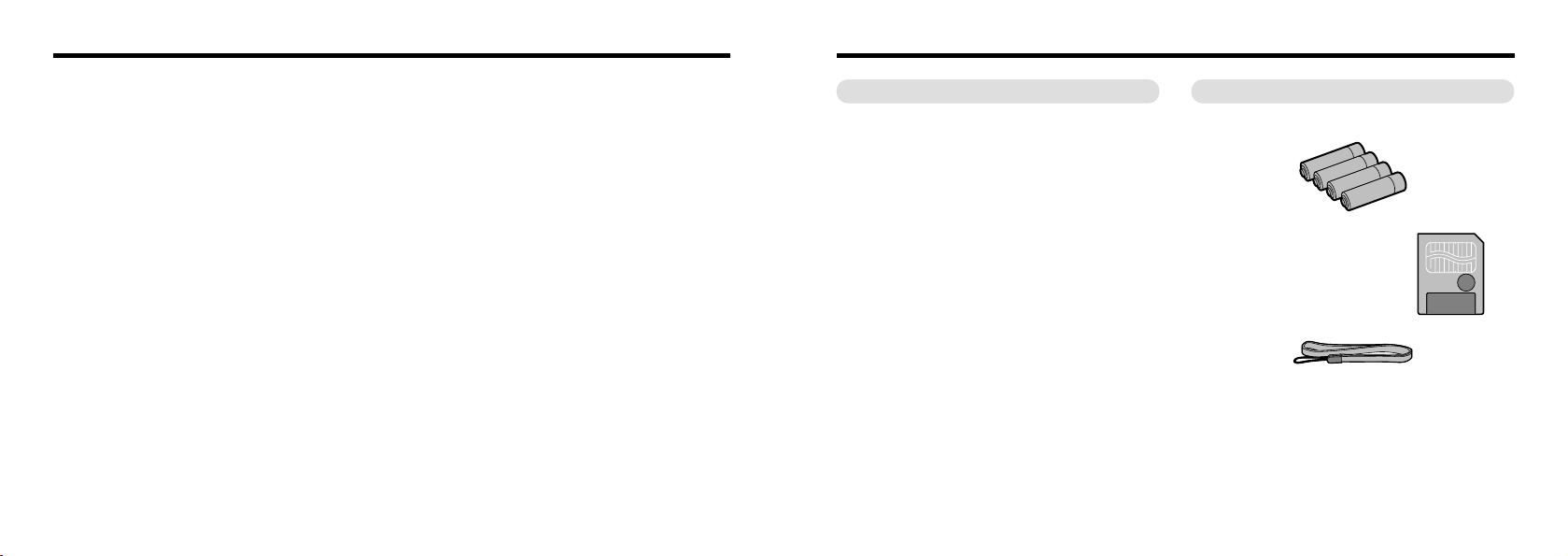
Preface
Camera Features and Accessories
■ Test Shots Prior to Photography
For particularly important photographs (such as weddings
and overseas trips), always take a test photograph and view
the image to make sure that the camera is functioning
normally.
●
Fuji Photo Film Co., Ltd cannot accept liability for any
incidental losses (such as the costs of photography or the
loss of income from photography) incurred as a result of
faults with this product.
■ Notes on Copyright
Images recorded using your digital camera system cannot
be used in ways that infringe copyright laws without the
consent of the owner, unless intended only for personal
use. Note that some restrictions apply to the photographing
of stage performances, entertainments and exhibits, even
when intended purely for personal use. Users are also
asked to note that the transfer of memory cards containing
images or data protected under copyright laws is only
permissible within the restrictions imposed by those
copyright laws.
■ Liquid Crystal
If the LCD monitor or LCD panel is damaged, take particular
care with the liquid crystal in the monitor or panel. If any of
the following situations arise, take the urgent action indicated.
●
If liquid crystal comes in contact with your skin
Wipe the area with a cloth and then wash thoroughly with
running water and soap.
●
If liquid crystal gets into your eye
Flush the affected eye with clean water for at least
6 7
15minutes and then seek medical assistance.
●
If liquid crystal is swallowed
Flush your mouth thoroughly with water. Drink large
quantities of water and induce vomiting. Then seek
medical assistance.
■ Notes on Electrical Interference
If the camera is used in hospitals or aircrafts, please note
that it may cause interference with other equipment in the
hospital or aircraft.
For details, please check with the applicable regulations in
that area.
■ Handling Your Digital Camera
This camera contains precision electronic components. To
ensure that images are recorded correctly, do not subject
the camera to impact or shock while an image is being
recorded.
■ Trademark Information
●
IBM PC/AT is a registered trademark of International
Business Machines Corp. of the USA.
●
iMac and Macintosh are trademarks of Apple Computer, Inc.
●
MS-DOS and Windows are registered trademarks of the
Microsoft Corporation registered in the USA and other
countries.
Windows is an abbreviated term referring to the Microsoft
Windows Operating System.
●
SmartMedia is a trademark of Toshiba Corporation.
●
Other company or product names are trademarks or
registered trademarks of their respective companies.
Features Accessories
● Superb high-quality images from the 2.11-megapixel
CCD and high-resolution Fujinon lens
● Capable of recording images at resolutions up to
✕ 1200 pixels
1600
● Lightweight, compact body
● 1.6-inch color LCD monitor
● Wide-angle field of view (with Macro function)
● Automatic built-in flash with high-precision wide-range
flash control sensor
● Manual photography mode that allows fine tuning of
the camera settings
● Digital 2.5 ✕ telephoto for photography and 1.2 ✕ to 4 ✕
zoom playback function
● Mode dial and 4-direction button for simple operation
● Compatible with 3.3V, 2MB to 128MB SmartMedia
● Date and time recording/playback function
● USB connection allows simple, high-speed image
data transfer (using the enclosed interface)
● Conforms to the new standard for digital camera file
✽
system
✽ Design rule for Camera File system
● Support for DPOF
✽
simplifies print ordering
✽ DPOF stands for “Digital Print Order Format”
● AA-size alkaline batteries
● SmartMedia
Supplied with :
Anti-static case (1
•
Index labels (1
•
Hand Strap (1
●
● Interface Set
CD-ROM (1
•
Special USB cable (1
•
Software Quickstart Guide (1
•
Owner’s Manual (this manual)(1
●
)
(
8MB,3.3V)(1
)
)
)
(1)
)
(4)
)
)
)
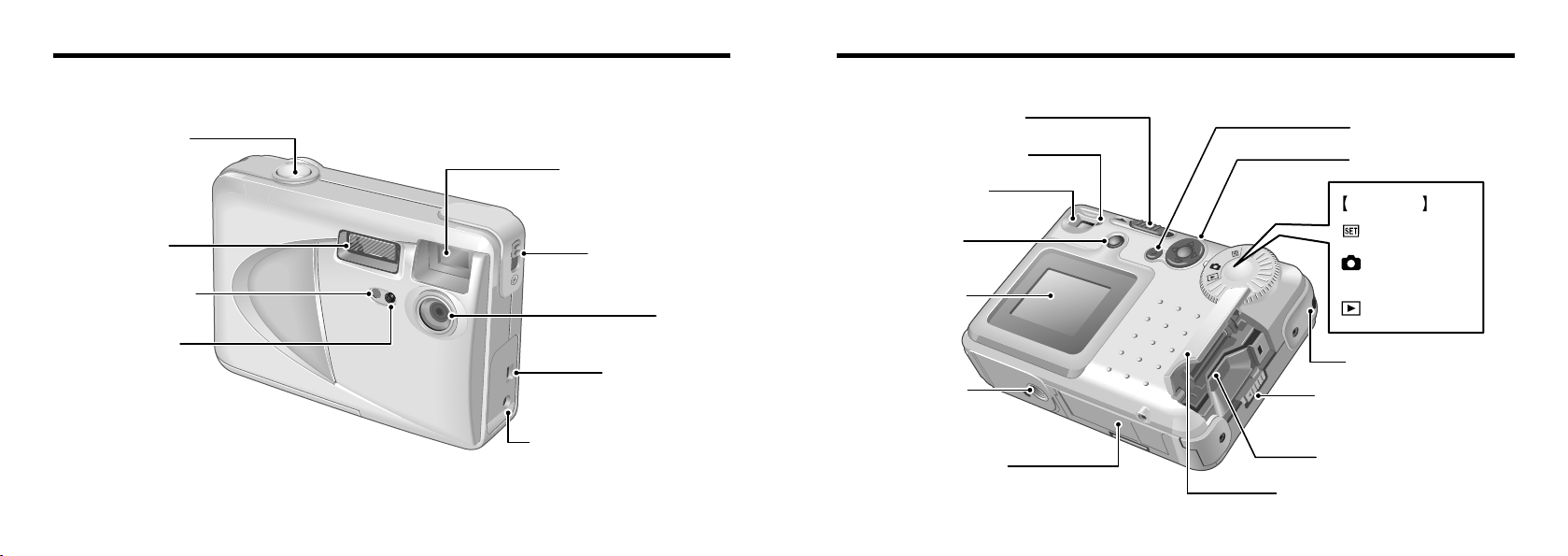
Nomenclature
Shutter button
Self-timer lamp
(
P.37
)
Flash control
sensor
Flash
(
P.32
)
Viewfinder window
Normal / Macro
selector switch
(
P.40
)
Lens
Digital
(
USB
)
socket
(
P.60
)
DC IN 5V
(
Power input
)
socket
(
P.13
)
Viewfinder lamp
(
P.22
)
Viewfinder
(
P.19
)
LCD monitor
(
P.19, 24, 31
)
MENU/OK button
Tripod mount
Battery cover
(
P.12
)
DISP button
(
P.19, 24, 31
)
POWER switch
(
P.16
)
4-direction button
SmartMedia slot cover
(
P.14
)
Strap mount
(
P.11
)
SmartMedia slot cover
release button
(
P.14
)
SmartMedia slot
(
P.14
)
Mode Dial
Playback mode
Photography
mode
Set-up mode
✽
Refer to the pages in parentheses for information on using the camera features.
98
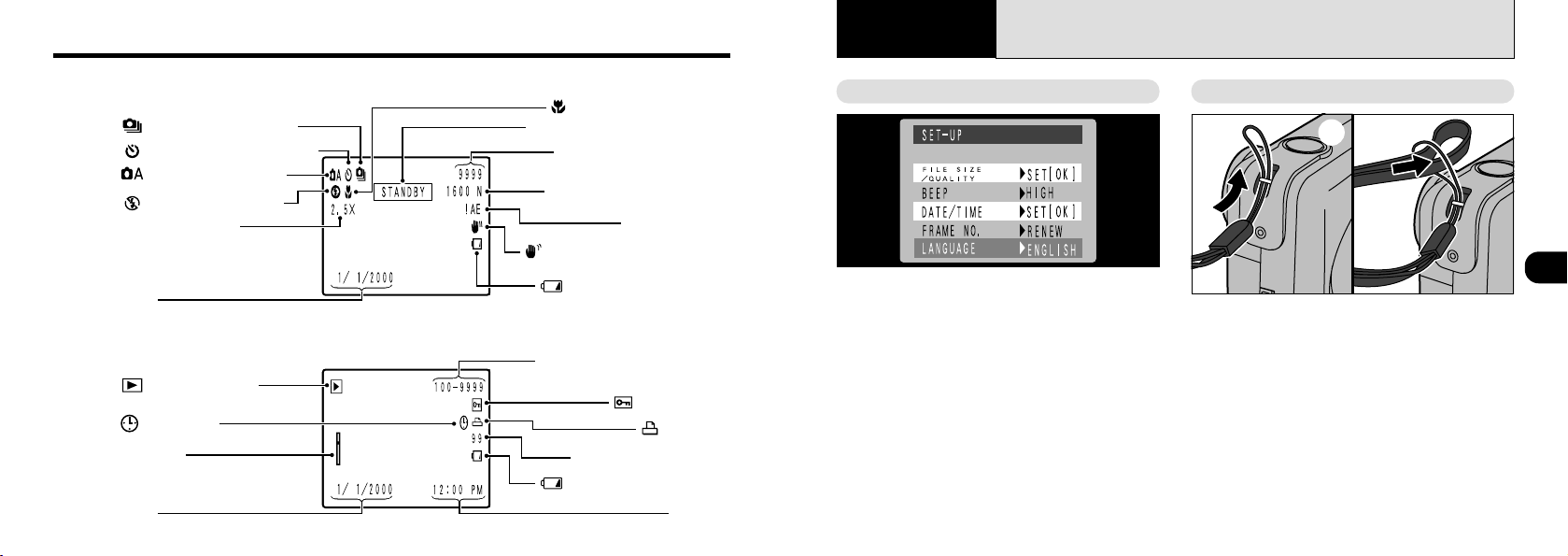
Nomenclature
Photography Mode
Flash photography
Date
Date
Playback mode
Self-Timer photography
Continuous shooting
Digital telephoto
Playback framenumber
Standby (ready to shoot)
Protection
Time
DPOF
No. of DPOF prints
Macro photography
AE warning
Battery low warning
Battery low warning
Standard no. of shots
available
File size/Image quality
Camera shake warning
Example of LCD Monitor Text Display : Shooting
Example of LCD Monitor Text Display : Playback
Zoom bar
DPOF Date
10
Getting Ready
1
PREFACE
Selecting the Language Attaching the Strap
➀ ➁
You can use the Setup screen on this camera to
select English or French as the language used
for screen display (➡P.54). The screens in this
manual are shown in English.
Pass the loop of this cord on the end of the
➀
strap through the strap mount.
Then pass the other end of the strap through
➁
the loop of the thin cord and pull the strap
tight.
1
11
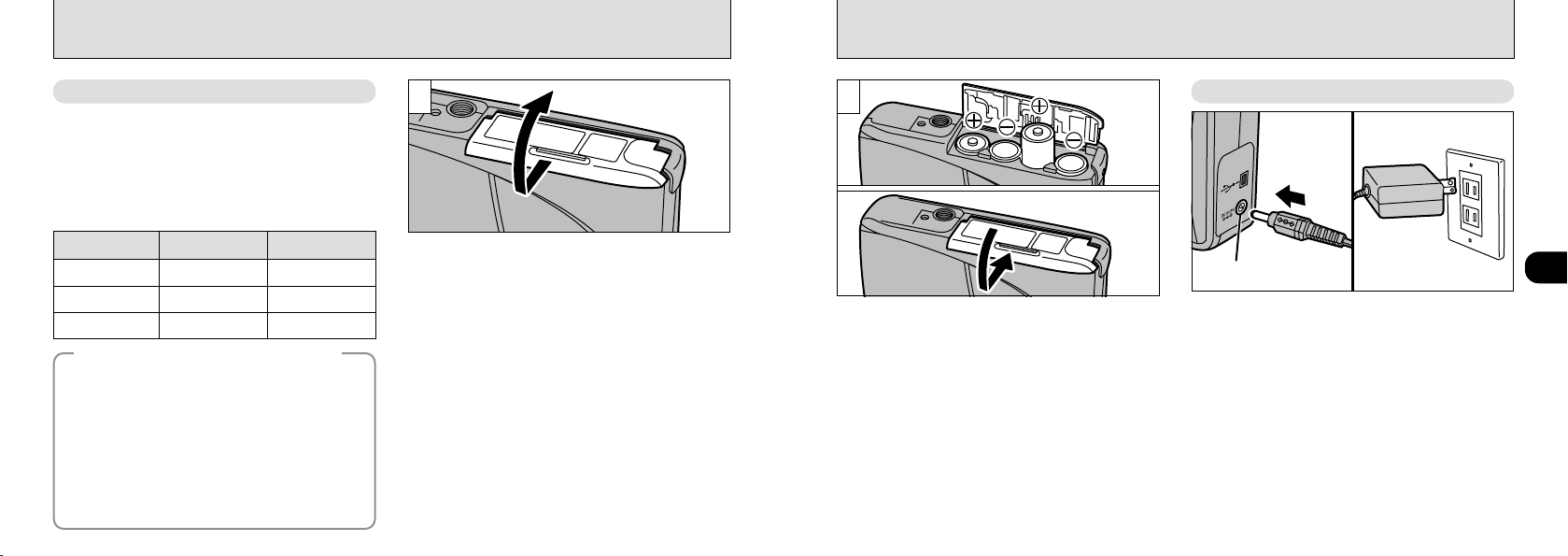
SELECTING THE POWER SUPPLY
Using Batteries
Use 4 AA-size alkaline, Ni-MH or Ni-Cd batteries.
Do not use different types of batteries together.
■
Number of available shots (✽ with fully charged batteries)
The table below provides a guide to the number of shots that
can be taken at normal temperature with 50% flash use.
Note that these figures may vary depending on the camera’s
ambient temperature and the level of battery charge.
Battery type
Alkaline batteries
Ni-MH battery
HR-3UF
Ni-Cd battery
KR-3UF
◆ Important Battery Information ◆
● Because different brands of alkaline batteries have
different capacities, the life of some batteries (the length
of time for which they can be used) may be considerably
shorter than that of the alkaline batteries supplied with
this camera.
● It is a characteristic of alkaline batteries in particular that
the life of the battery is shorter at low temperatures
(+10°C or below).
● Do not use lithium or manganese batteries in your
FinePix2300 because the heat generated by the
batteries could damage the camera.
12
With LCD monitor
ON
Approx.240 frames
Approx.240 frames
Approx.130 frames
With LCD monitor
Approx.730 frames
✽
Approx.730 frames
✽
Approx.400 frames
OFF
1
Slide the battery cover in the direction of the
arrow and open the cover.
✽
!
Soiling such as fingerprints on the battery terminals
●
can markedly reduce the number of available shots
✽
(➡P.67).
!
Do not use new and used batteries together.
●
!
Always switch the camera off when replacing the
●
batteries. If the camera is left on, the camera
settings may revert to the factory default settings.
!
The Quick Battery Charger (sold separately) is needed
●
to recharge AA-size Ni-MH or Ni-Cd batteries (➡P.62).
!
Once the AC power adapter has been connected or
●
the batteries have been loaded for 10 minutes or
more, the settings will be retained for roughly 20
minutes even if you remove the batteries and
disconnect the AC power adapter. Check settings such
as the date and time after you replace the batteries.
2
Install the batteries with the correct polarity as
➀
shown.
Close the battery cover as indicated by the
➁
arrow.
!
Do not use excessive force on the battery cover.
●
!
Take care not to drop the batteries when you open
●
or close the battery cover.
➀
➁
(
Using the AC Power Adapter
DC IN 5V socket
To shoot or play back images without depleting
the battery charge, use the special AC Power
Adapter AC-5VH/AC-5V.
Check that the camera is switched off and then
plug the AC power adapter connector into the
“DC IN 5V socket” on the camera. Then plug the
AC power adapter into the power outlet.
!
You cannot charge the batteries by connecting the
●
AC power adapter.
!
The shapes of the plug and socket-outlet depends
●
on the country of use.
!
Using AC power adapters other than the AC-5VH/AC-5V
●
could damage the camera.
!
See P.67 for more information on the AC power adapter.
●
sold separately
)
1
13
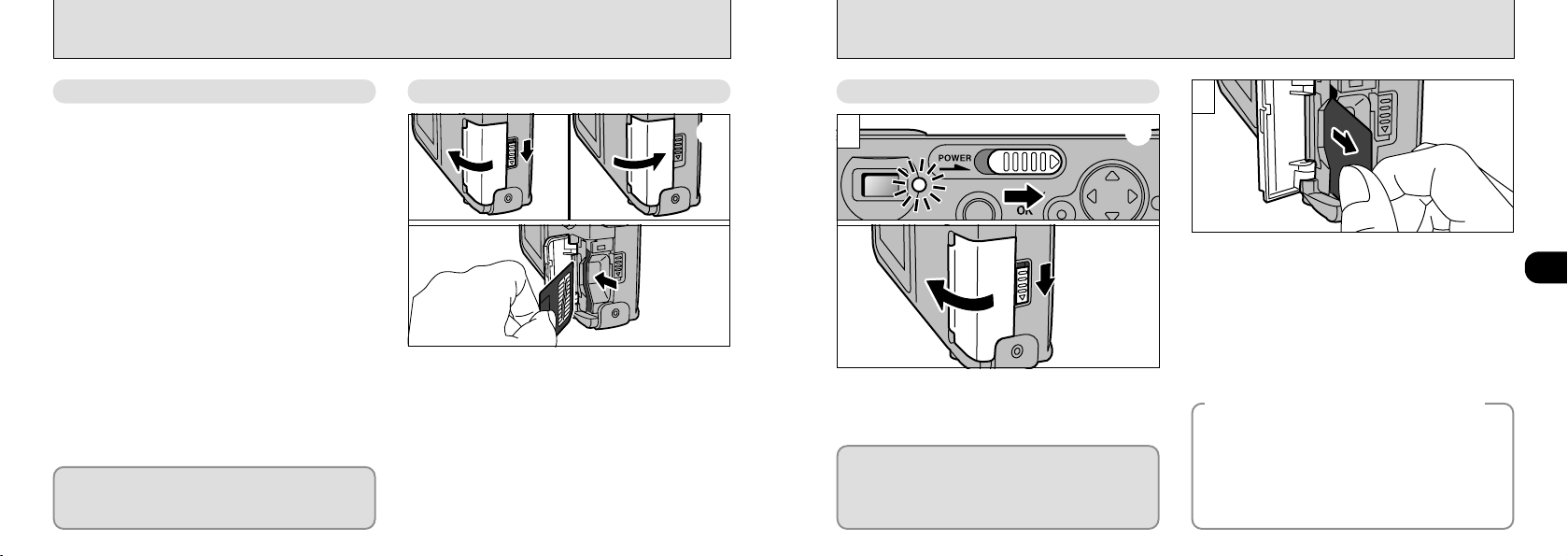
LOADING AND REMOVING THE SmartMedia
TM
SmartMedia
■ Only use 3.3V SmartMedia.
MG-4S (4MB), MG-8S (8MB), MG-16S/SW (16MB),
MG-32S/SW (32MB), MG-64S/SW (64MB)
MG-128SW (128MB)
!
Images cannot be recorded or erased if a write-
●
protect sticker is affixed to the SmartMedia. The
write-protect sticker is not included in this package,
but included in a package of an optional SmartMedia
sold separately.
!
Operation of this camera is only guaranteed when it
●
is used with FUJIFILM SmartMedia.
!
Some 3.3V SmartMedia are labelled as “3V” cards.
●
To record data on a SmartMedia, you must
first format the SmartMedia using the
FinePix2300 (➡P.43).
14
TM
Loading the SmartMedia
TM
➀ ➂
➁
Check that the camera is switched off. Then use the
➀
lock release button to unlock the slot cover and open
the cover.
Push the SmartMedia firmly into the SmartMedia slot
➁
as far as it will go.
Close the slot cover.
➂
!
If you open the slot cover while the camera is switched
●
on, the camera is automatically switched off to protect the
SmartMedia.
!
The SmartMedia will not slide fully into the slot if it is
●
inserted facing the wrong way. Be careful not to apply
undue force to the SmartMedia.
Removing the SmartMedia
TM
1
Check that the viewfinder lamp is lit green
➀
before you switch the camera off (➡P.16).
Unlock the slot cover and then open the cover.
➁
Always switch the camera off before opening
the slot cover. Opening the slot cover while the
camera is on can corrupt the image data on
the SmartMedia card or damage the card itself.
➀
➁
2
Grip the SmartMedia and pull it out.
!
To protect the SmartMedia, always store it in the
●
special anti-static case.
!
See P.68 for more information on SmartMedia.
●
Printing Images and Downloading
◆
Images to a Personal Computer
●
See P.49, 59 for information on printing
your images.
●
See P.59 to 61 for information on
downloading your images to a personal
computer.
◆
1
15
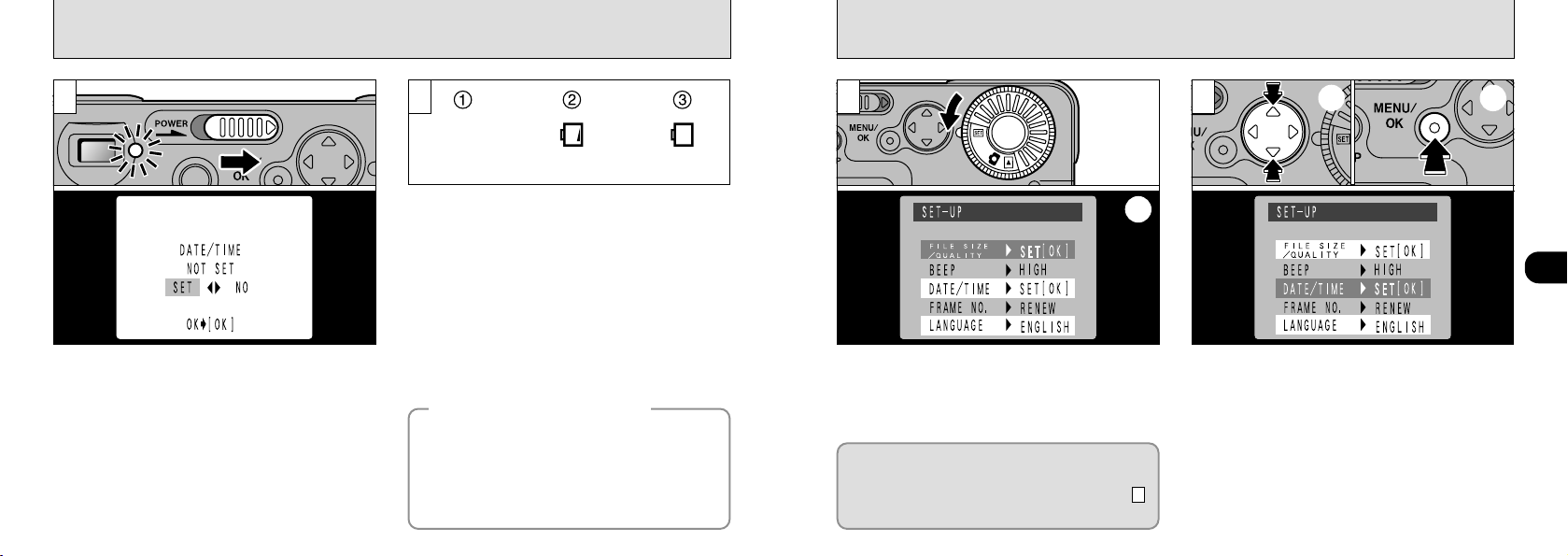
OnOn
Blank
SWITCHING ON AND OFF
SETTING THE DATE AND TIME
1
Slide the “POWER” switch in the direction of the arrow
to switch the camera on or off. The viewfinder lamp
lights [green] when you switch the camera on.
If you have not set the date, a confirmation screen
appears. Press “
and then press the “MENU/OK” button.
“SET”: The date setting screen appears. (
“NO” : The camera switches to Photography, Playback
or Setup mode.
!
If you have not set the date, the confirmation screen appears
●
every time you switch the camera on. You should set the date
immediately.
16
d” or “c” to select the desired option
➡ P.18)
2
You can check the remaining battery charge on
the LCD monitor by pressing the “DISP” button
to switch the LCD monitor on.
Battery has ample charge. (No indicator
➀
displayed.)
Battery charge low. Replace or recharge the
➁
battery as it will run out shortly.
The battery is exhausted. The display will
➂
shortly go blank and the camera will stop
working. Replace or recharge the battery.
!
If the battery charge is depleted, you may not be
●
able to switch the LCD monitor on.
Auto Power Off Function
◆
If the camera is left on for two minutes or more,
the Auto Power Off function automatically
switches the camera off.
Holding down the “MENU/OK” button as
you switch the camera on disables the
Auto Power Off function.
◆
1
Set the Mode dial to “F”.
➀
Switch to the SET-UP screen.
➁
If the date is cleared when you switch the
camera on, a confirmation screen appears. If
you selected “SET”, proceed from step
.
(➡P.18)
➀
➁
3
2
Use the “ab” button to select “DATE/ TIME”.
➀
Press the “MENU/OK” button.
➁
!
Once the AC power adapter has been connected or
●
the batteries have been loaded for 10 minutes or
more, the settings will be retained for roughly 20
minutes even if you remove the batteries and
disconnect the AC power adapter. Check settings such
as the date and time after you replace the batteries.
!
See P.56 for more information on the “F” menu.
●
➀ ➁
1
17
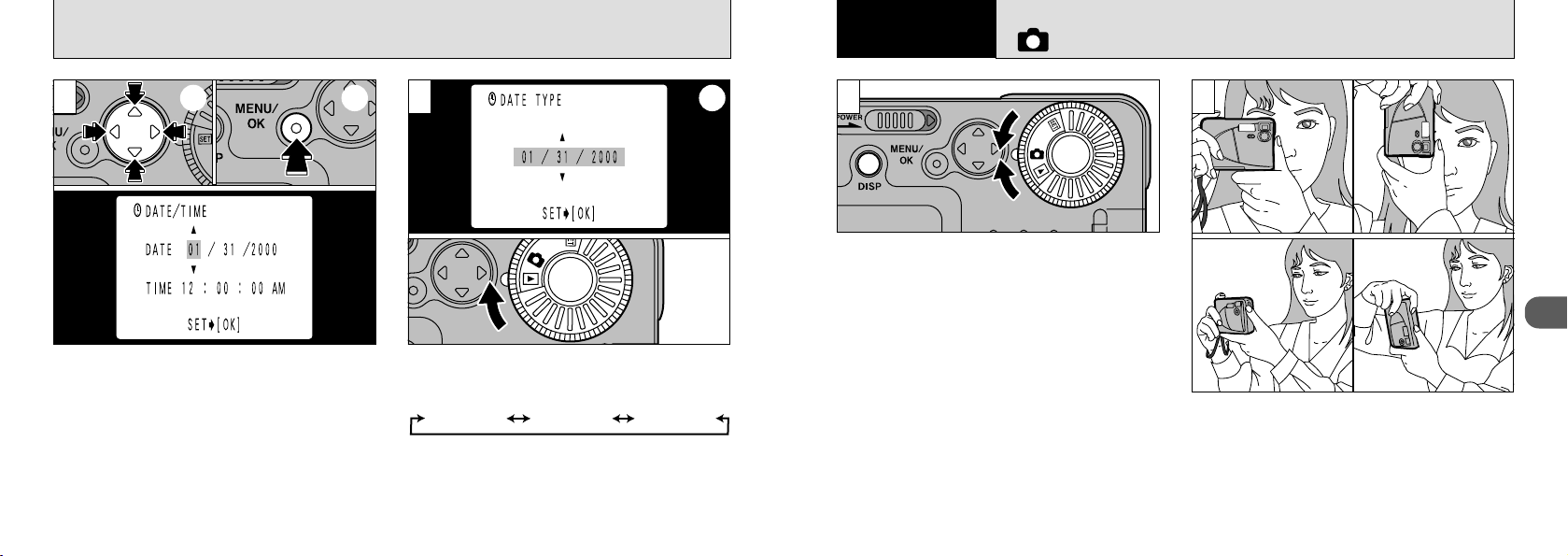
SETTING THE DATE AND TIME
Year.Month.Day Day.Month.Year
Month/Day/Year
Basic
Photography
2
TAKING PICTURES (AUTO MODE
)
3
Use the “dc” button to select the desired item
➀
and then use the “a ” and “b ” buttons to
correct the setting.
When you have matched the settings, press
➁
the “MENU/OK”button.
!
You cannot set seconds.
●
!
When the time displayed passes “12:00:00”, the
●
18
AM/PM setting automatically switches.
➀ ➁
4
Press “a” or “ b ” to select the format for the
➀
date display shown on the LCD monitor and
then press the “MENU/OK” button.
Set the mode dial to “E” (Photography) or
➁
D” (Playback) to exit Setup mode.
“
!
In Photography mode, the date display disappears
●
after 3 seconds.
➀
➁
1 2
Set the mode dial to “E”.
To take pictures using the viewfinder (excluding
Macro Photography), or the LCD monitor, press
the “DISP” button to switch the LCD monitor on.
{” Photography mode, pressing the
In the “
“DISP” button changes the display status one step
in a 3-step cycle from “LCD monitor ON” to “No
text displayed” to “LCD monitor OFF” and so on.
● Effective Photography Range
Approx. 80 cm(2.3ft.) to infinity
!
For close-up photography, set the mode to MACRO
●
(➡P.40).
2
Loop the strap over your wrist, brace your
elbows against your body and grip the camera
firmly in both hands. When you are holding the
camera on its side, hold it so that the shutter
button is at the top.
19
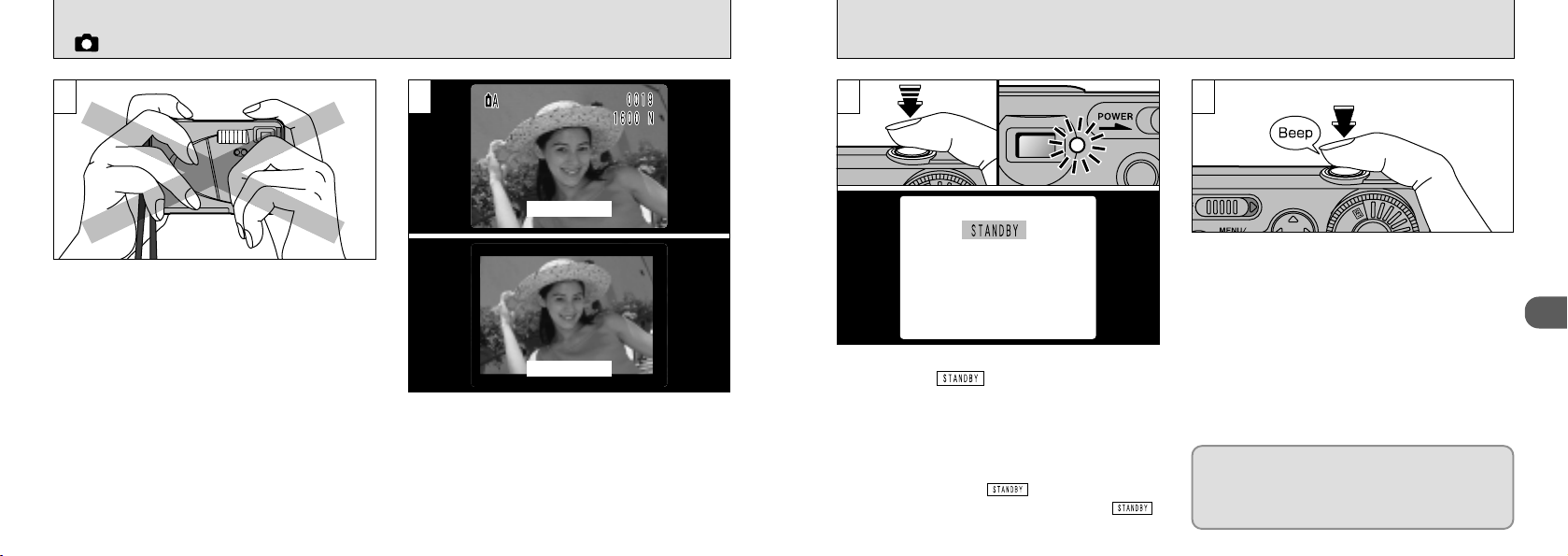
TAKING PICTURES (AUTO MODE
)
3
Ensure that your fingers or the camera strap do
not obscure the lens, flash, or flash control
sensor.
!
Check that the lens is clean. If it is dirty, clean the
●
lens as described on P.65.
!
The image will be blurred if the camera moves when
●
20
you take the picture (camera shake).
4
LCD Monitor
Finder
Use the LCD monitor or viewfinder to position
the subject close to the center of the frame.
!
In Photography mode, the date display disappears
●
after 3 seconds.
5
If the green viewfinder lamp stops blinking and
stays lit or “” appears on the LCD
monitor when you press the shutter button down
halfway, the exposure setting (AE lock) is
completed (➡P.22).
!
The camera will not focus at distances of 80cm (2.3
●
ft.) or less even when “” is displayed.
!
If you press the shutter button down fully, “”
●
does not appear.
6
To take the picture, press the shutter button
down fully without lifting your finger off it. The
camera beeps and takes the picture, and the
data is then recorded.
!
The viewfinder lamp flashes orange while the flash is
●
charging.
!
Because the amount of image data recorded is not
●
fixed and varies depending on the subject (level of
image detail, etc.), the number of available shots
may not decrease after the image is recorded, or
may decrease by 2.
!
See P.70 for information on the warning displays.
●
The viewfinder lamp glows orange while the image
is being recorded and no pictures can be taken. Do
not switch the camera off or open the SmartMedia
slot cover during data recording, as this can cause
the image data to be corrupted or lost.
2
21
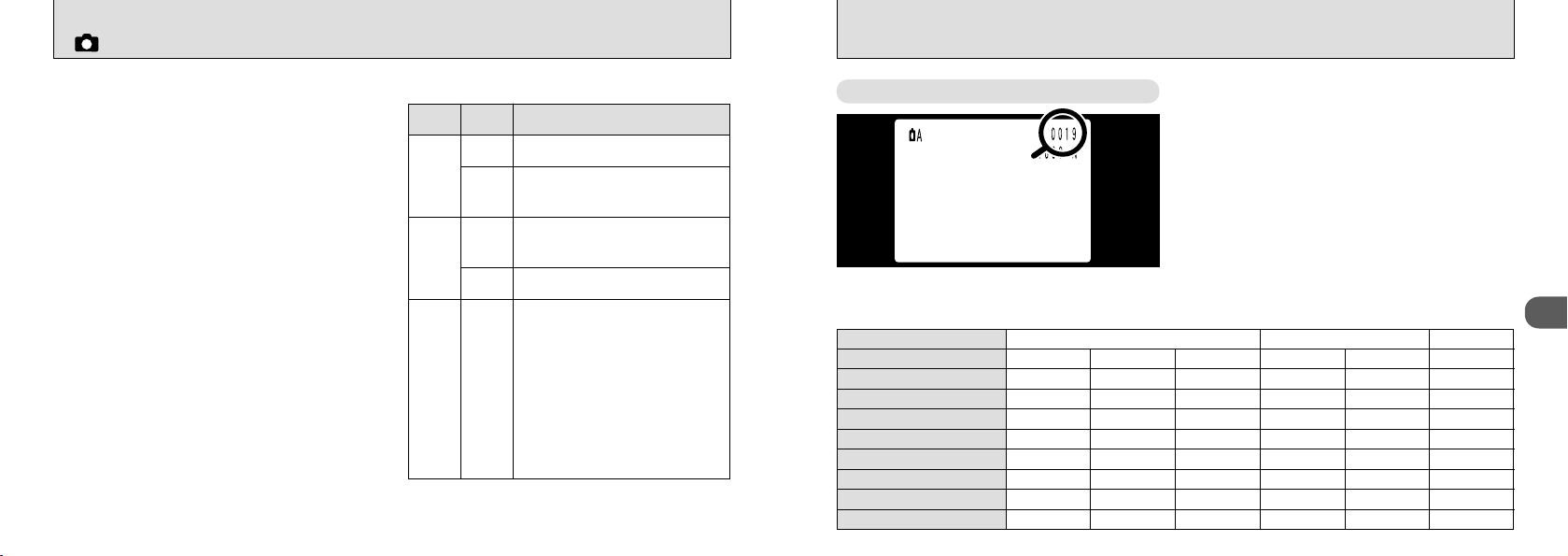
TAKING PICTURES (AUTO MODE
)
AE Lock
■
Press the shutter button down halfway to lock
the exposure settings and enable AE Lock.
Using AE Lock allows you to change the
composition of your shot after you set the
exposure, and still get excellent results.
!
In dimly lit scenes where the subject is difficult to see
●
using the LCD monitor, use the viewfinder to take
the picture.
!
Shooting using the LCD monitor is recommended
●
when you want accurate adjustment of the range to
22
be shot.
Viewfinder Lamp Display
■
Color Status Meaning
Lit
Ready to shoot
Green
Orange
Red Flashing
AE operating or camera shake
Flashing
warning.
Image being recorded onto the
Lit
SmartMedia.
Flashing
Flash charging
●
SmartMedia warning
No SmartMedia loaded,
SmartMedia not formatted,
incorrect format, write-protect
sticker used, SmartMedia full,
SmartMedia error.
✽ When the LCD monitor is
switched on, details of the
warning are displayed on the
monitor (➡P.70).
Number of available frames
The number of available shots is displayed on
the LCD monitor in the location shown in the
figure at left.
!
See P.56 for information on changing the File Size
●
(number of pixels) and Quality (compression ratio)
settings.
!
At shipment, the default settings are NORMAL (for
●
Quality) and 1600
✕ 1200 (for File Size).
■Standard number of shots per SmartMedia : The number of shots that can be recorded onto a SmartMedia
card varies slightly depending on the type of subject. Also, the difference between the standard number of shots and
the actual number of available shots increases for SmartMedia with a higher capacity.
✕
25
50
101
204
1280
960 640 ✕480
NORMAL
Approx.1/8
Approx.310KB
12
24
49
99
198
398
NORMAL
Approx.1/8
Approx.90KB
44
89
164
330
663
1330
Pixel
Quality Mode
Compression Ratio
Image Data Size
4MB (MG-4S)
8MB (MG-8S)
16MB (MG-16S/SW)
32MB (MG-32S/SW)
64MB (MG-64S/SW)
128MB (MG-128SW)
1600 ✕1200
FINE
Approx.1/5 Approx.1/10 Approx.1/20 Approx.1/4
Approx.760KB Approx.390KB Approx.200KB Approx.610KB
49196
10 19 39 12
20 39 75
41 79 152
82
166
NORMAL BASIC FINE
159
319
306
613
2
23
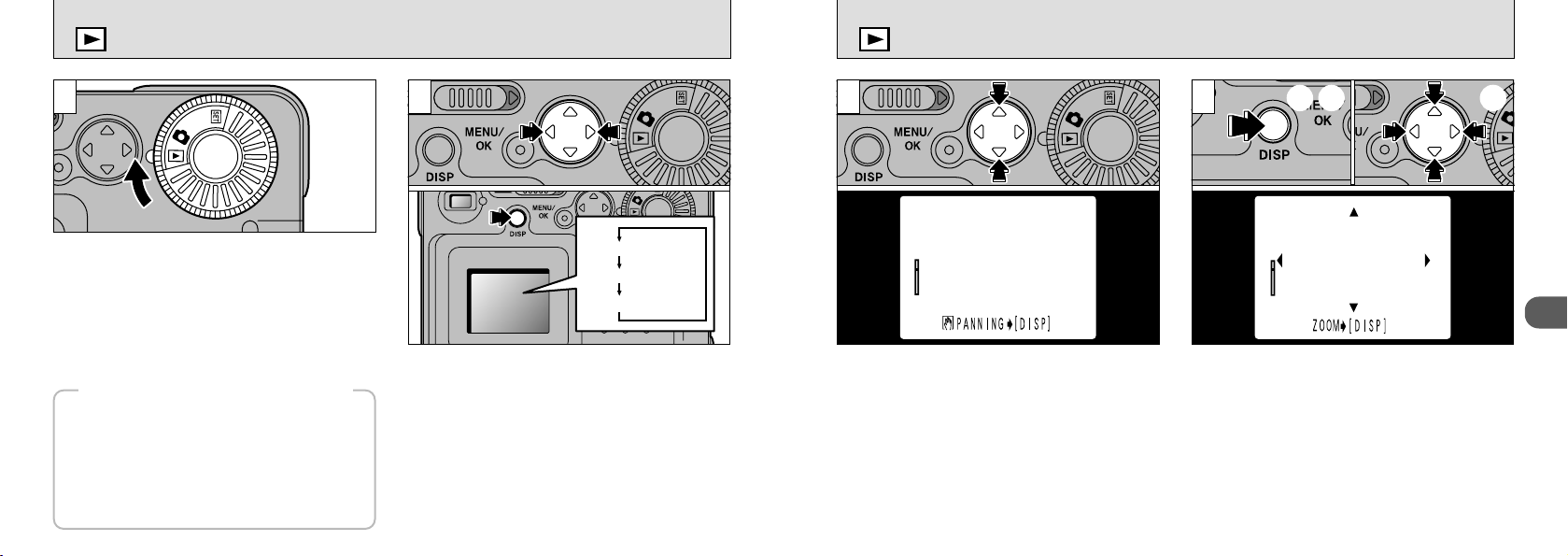
VIEWING YOUR IMAGES (PLAYBACK
Normal playback
No text displayed
Multi-frame playback
)
PLAYBACK ZOOM
1
Set the mode dial to “D”.
!
When you set the mode dial to “D”, the last image
●
shot is displayed.
!
If image on the LCD monitor is difficult to see, adjust
●
the LCD monitor brightness (➡P.58).
◆Images That Can Be Viewed on the
FinePix2300
You can use this camera to view still image
data recorded on a FinePix2300 or still image
data (excluding some uncompressed image
data) recorded onto a 3.3V SmartMedia using a
FUJIFILM FinePix, MX or DX series digital
camera.
24
◆
2
Use the “c” button to view the next frame, and
the “d”button to view the previous frame.
Each time you press the “DISP” button, the
display on the LCD monitor switches to the next
step in the cycle shown in the figure.
1 2
Pressing “a” or “b ” during playback enlarges the
image or reduces the image within the limits of
the zoom bar.
!
The maximum zoom scale is 4.0 ✕.
●
!
Pressing “ d ” or “ c ” during zooming cancels
●
zooming and moves to the next image.
➀ ➁➂
After you have zoomed in on your image,
Press the “DISP” button.
➀
Use the “ab” and “dc” buttons to zoom in on
➁
different parts of the image.
Press the “DISP” button again to revert to
➂
zoomed display.
!
Press the “MENU/OK” button to return to normal
●
unscaled display.
2
25
