FujiFilm 16440680, 16440616 User Manual

BL04650-200
EN
DIGITAL CAMERA
X100T
Owner’s Manual (Basic Operations)
Thank you for your purchase of this product.
■ Product website:
http://fujifilm-x.com/x100t/
■ Additional information may be found in online manuals available from:
http://fujifilm-dsc.com/manuals/
Before You Begin
First Steps
Basic Photography
and Playback
Parts of the Camera
Menus
Appendix
For Your Safety

Before You Begin
Before You Begin
Supplied Accessories
Supplied Accessories
The following items are included with the camera:
NP-95 rechargeable battery BC-65N battery charger USB cable
Lens cap Clip attaching tool Metal strap clips (× 2)
* Shape of adapter varies with region of sale.
2
• Protective covers (× 2)
• Shoulder strap
• Owner’s Manual
(this manual)

About This Manual
About This Manual
Symbols and Conventions
Memory Cards
Symbols and Conventions
The following symbols are used in this manual:
Q This information should be read before use to ensure correct operation.
R Additional information that may be helpful when using the camera.
Memory Cards
Pictures are stored on optional SD, SDHC, and SDXC memory cards, referred to in this manual as “memory cards.”
Before You Begin
3

Product Care
Product Care
For continued enjoyment of your camera, use a soft, dry cloth to clean the camera body after each
use. Do not use alcohol, thinner, or other volatile chemicals, which could discolor or deform the leather
on the camera body. Any liquid on the camera should be removed immediately with a soft, dry cloth.
Use a blower to remove dust from the lens and monitor, then gently wipe with a soft, dry cloth. Any
remaining stains can be removed by wiping gently with a piece of FUJIFILM lens-cleaning paper to
which a small amount of lens-cleaning uid has been applied. Care should be taken to avoid scratching the lens or monitor.
4
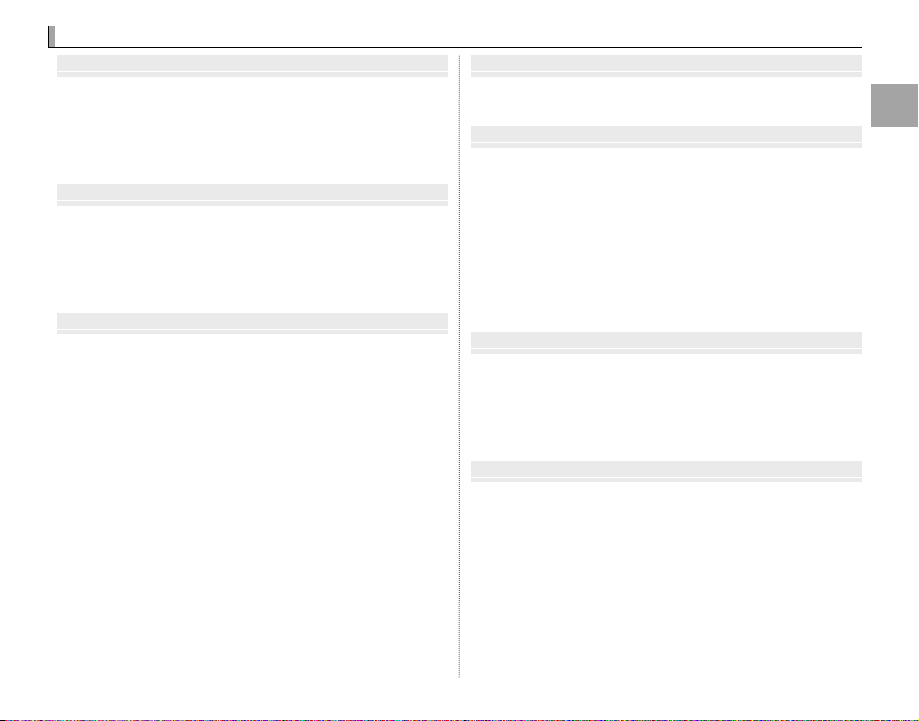
Table of Contents
Table of Contents
Before You Begin
First Steps
Basic Photography and Playback
Parts of the Camera
Menus
Appendix
For Your Safety
Before You Begin
Supplied Accessories ........................................................................2
About This Manual .............................................................................3
Symbols and Conventions ............................................................3
Memory Cards ....................................................................................3
Product Care .........................................................................................4
First Steps
Attaching the Strap ...........................................................................6
Charging the Battery ........................................................................8
Inserting the Battery and a Memory Card ........................... 10
Turning the Camera on and O ................................................ 12
Basic Setup ......................................................................................... 13
Basic Photography and Playback
Taking Photographs ....................................................................... 14
Viewing Pictures .............................................................................. 16
Viewing Pictures Full Frame ....................................................... 16
Viewing Photo Information ....................................................... 17
Playback Zoom ............................................................................... 18
Multi-Frame Playback ................................................................... 19
Deleting Pictures ............................................................................. 20
FRAME ................................................................................................ 20
SELECTED FRAMES ........................................................................ 21
ALL FRAMES ..................................................................................... 21
Basic Movie Recording and Playback ..................................... 22
Recording High-De nition (HD) Movies ............................... 22
Viewing Movies............................................................................... 22
Viewing Pictures on a Computer .............................................. 23
Parts of the Camera
Parts of the Camera ........................................................................ 24
amera Displays ................................................................................. 36
Menus
Using the Menus: Shooting Mode ........................................... 42
Using the Shooting Menu .......................................................... 42
Shooting Menu Options.............................................................. 43
Using the Menus: Playback Mode............................................ 45
Using the Playback Menu ........................................................... 45
Playback Menu Options .............................................................. 46
The Setup Menu ............................................................................... 47
Using the Setup Menu ................................................................. 47
Setup Menu Options .................................................................... 48
Appendix
FUJIFILM X100T Product Information .................................... 50
Free FUJIFILM Apps ....................................................................... 50
Caring for the Camera ................................................................... 51
Storage and Use ............................................................................. 51
Traveling ............................................................................................ 51
For Your Safety
IMPORTANT SAFETY INSTRUCTIONS ...................................... 52
Safety Notes ..................................................................................... 53
NOTICES ............................................................................................. 57
Before You Begin
5

First Steps
First Steps
Attaching the Strap
Attaching the Strap
Attach the strap clips to the camera and then attach the strap.
Open a strap clip.
1
Use the clip attaching tool to open a strap clip,
making sure that the tool and clip are in the
orientations shown.
Q Keep the tool in a safe place. You will need it to
open the strap clips when removing the strap.
Place the strap clip on an eyelet.
2
Hook the strap eyelet in the clip opening. Remove the tool, using the other hand to keep
the clip in place.
Pass the clip through the eyelet.
3
Rotate the clip fully through
the eyelet until it clicks
closed.
6

Attach a protective cover.
4
Place a protective cover over the eyelet as
shown, with the black side of the cover toward
the camera. Repeat Steps 1–4 for the second
eyelet.
Insert the strap.
5
Insert the strap through a protective cover
and strap clip.
Attaching the Strap
Fasten the strap.
6
Fasten the strap as shown. Repeat Steps 5–6
for the second eyelet.
Q To avoid dropping the camera, be sure the strap is
correctly secured.
First Steps
7

Charging the Battery
Charging the Battery
The Charging Indicator
Charging
indicator
Battery status
Action
O
Battery not
inserted.
Insert the battery.
Battery fully
charged.
Remove the battery.
OnOnBattery charging.
—
Blinks
Battery fault.
Unplug the charger
and remove the
battery.
The battery is not charged at shipment. Charge the battery before use.
• The camera uses an NP-95 rechargeable battery.
• The battery takes about 4 hours to fully charge.
Place the battery in the charger.
1
Insert the battery in the orientation indicated
by the DFC labels.
Battery
Charge
lamp
DFC
label
Battery charger
R Attach the supplied adapter
before charging the battery
(the adapter is attached at
shipment).
R The supplied AC cord is for use exclusively with
the supplied battery charger. Do not use the
supplied charger with other cords or the supplied cord with other devices.
8
Arrow
DFC label
Adapter
Plug the charger in.
2
Plug the charger into an indoor power outlet.
The charging indicator will light.
The Charging Indicator
The charging indicator shows battery charge status as follows:
Charging
indicator
O
Blinks
Charge the battery.
3
Battery status
Battery not
inserted.
Battery fully
charged.
Battery charging.
Battery fault.
Action
Insert the battery.
Remove the battery.
—
Unplug the charger
and remove the
battery.
Remove the battery when charging is complete. See the speci cations for charging
times (note that charging times increase at
low temperatures).

Charging the Battery
Charging via a computer
Battery status icon when camera on
Indicator lamp when camera o
Battery status
YY (yellow)
On
Battery charging.
NN (green)
O
Charging complete.
ZZ (red)
Blinks
Battery fault.
Q Unplug the charger when it is not in use.
Q Remove dirt from the battery terminals with a clean, dry cloth. Failure to observe this precaution could prevent
the battery from charging.
Q Do not a x stickers or other objects to the battery. Failure to observe this precaution could make it impossible
to remove the battery from the camera.
Q Do not short the battery terminals. The battery could overheat.
Q Read the cautions in “The Battery and Power Supply”.
Q Use only battery chargers designated for use with the battery. Failure to observe this precaution could result
in product malfunction.
Q Do not remove the labels from the battery or attempt to split or peel the outer casing.
Q The battery gradually loses its charge when not in use. Charge the battery one or two days before use.
Q Charging times may increase at very low or very high temperatures.
Charging via a computer
The battery can be charged by connecting the camera to a computer.
Connect the supplied USB cable as shown, making sure the connectors
are fully inserted.
Q Connect the camera directly to the computer; do not use a USB hub or keyboard.
Q If the computer goes into sleep mode while charging, charging will stop. To continue charging, disable sleep
mode on the computer, and disconnect and connect the USB cable.
Q Charging may be impossible depending on computer speci cations, settings or conditions.
R The battery status icons show battery charge status when the camera is turned on, and the indicator lamp
shows it when the camera is turned o .
Battery status icon when camera on
(yellow)
(green)
(red)
Indicator lamp when camera o
On
O
Blinks
Battery status
Battery charging.
Charging complete.
Battery fault.
First Steps
9

Inserting the Battery and a Memory Card
Inserting the Battery and a Memory Card
Insert the battery and memory card as described below.
Open the battery-chamber cover.
1
2
Slide the battery-chamber latch as shown and
open the battery-chamber cover.
Q Do not open the battery-chamber cover when
the camera is on. Failure to observe this precaution could damage image les or memory cards.
Q Do not use excessive force when handling the
battery-chamber cover.
Insert the battery.
Using the battery to keep the battery latch
pressed to one side, insert the battery contacts rst in the direction shown by the arrow.
Con rm that the battery is securely latched.
Arrow
Battery latch
Q Insert the battery in the orientation shown. Do
not use force or attempt to insert the battery upside down or backwards. The battery will slide in
easily in the correct orientation.
10

Insert the memory card.
Removing the Battery and Memory Card
3
Holding the memory card in the orientation
shown, slide it in until it clicks into place at the
back of the slot.
Click!
Q Be sure card is in the correct orientation; do not
insert at an angle or use force. If the memory
card is not correctly inserted or no memory card
is inserted, a will appear in the LCD monitor
and internal memory will be used for recording
and playback.
Inserting the Battery and a Memory Card
Close the battery-chamber cover.
4
Removing the Battery and Memory Card
Before removing the battery or memory card, turn
the camera o and open the battery-chamber cover.
To remove the battery, press
the battery latch to the side,
and slide the battery out of
the camera as shown.
To remove the memory card,
press it in and release it slowly.
The card can then be removed
by hand. When a memory
card is removed, the card
could come out of the slot too
quickly. Use your nger to hold
it and gently release the card.
Battery latch
First Steps
11
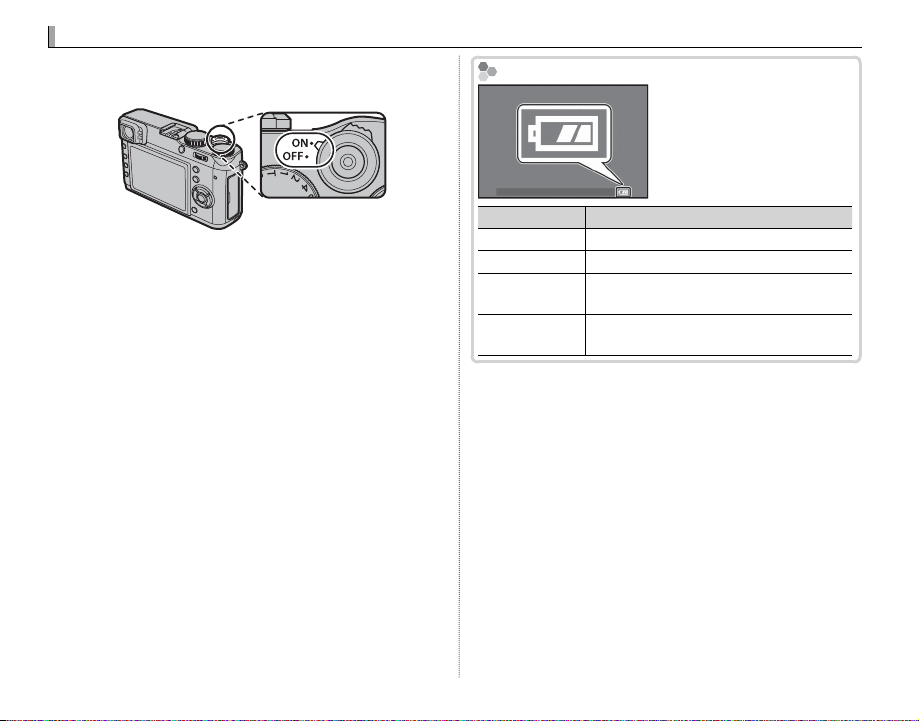
Turning the Camera on and O
Turning the Camera on and O
Battery Level
Indicator
Description
N
L
J
J
(red)
Rotate the ON/OFF switch to ON to turn the camera
on. Select OFF to turn the camera o .
Battery Level
After turning the camera
on, check the battery level
in the display.
R Press the a button to start playback. Press the
shutter button halfway to return to shooting mode.
R The camera will turn o automatically if no opera-
tions are performed for the length of time selected
for Z POWER MANAGEMENT > AUTO POWER
OFF in the setup menu. To reactivate the camera
after it has turned o automatically, press the shut-
ter button halfway or turn the ON/OFF switch to OFF
and then back to ON.
Q Fingerprints and other marks on the lens or view-
nder can a ect pictures or the view through the
view nder. Keep the lens and view nder clean.
12
Indicator
N
L
J
J
(red)
Description
Battery close to fully charged.
Battery about two-thirds charged.
Battery about one-third charged. Charge
as soon as possible.
Battery exhausted. Turn camera o and
recharge battery.

Basic Setup
Basic Setup
Using the Selector
A language-selection dialog is displayed the rst
time the camera is turned on. Set up the camera as described below (you can reset the clock
or change languages at any time using the
F DATE/TIME or Q a options in the
setup menu).
Using the Selector
Press the selector up, down, left, or right to highlight
items and press MENU/OK to select.
Select highlighted
Move cursor left
Turn the camera on.
1
Move cursor up
item
Move cursor right
Move cursor down
Highlight a language
2
and press MENU/OK.
START MENU
ENGLISH
FRANCAIS
DEUTSCH
NOSET
R Press DISP/BACK to skip the current step. Any
steps you skip will be displayed the next time
the camera is turned on.
The date and time will
3
be displayed. Press the
selector left or right
to highlight the year,
month, day, hour, or
DATE/TIME NOT SET
YY. MM. DD
2016
2015
2014
2013
2012
NOSET
1. 1
minute and press up or down to change. To
change the order in which the year, month,
and day are displayed, highlight the date format and press the selector up or down. Press
MENU/OK when settings are complete.
R If the battery is removed for an extended period,
the camera clock will be reset and the languageselection dialog will be displayed when the camera
is turned on.
12 : 00
First Steps
AM
13

Basic Photography and Playback
Basic Photography and Playback
Taking Photographs
OVF
EVF/LCD
View nder Display Selection
Taking Photographs
This section describes how to take pictures using program AE (mode P).
Adjust settings for program AE.
1
A
B
C
D
Shutter speed : Select A (auto)
A
Exposure compensation : Select ±0
B
Focus mode : Select S (single AF)
C
Aperture : Select A (auto)
D
Con rm that P appears in the display.
P
160 2.0
800
AUTO
OVF
View nder Display Selection
Use the view nder selector to
switch between the optical view nder (OVF) and electronic view nder (EVF) displays.
F
P
EVF/LCD
14

Ready the camera.
2
Hold the camera steady
with both hands and brace
your elbows against your
sides. Shaking or unsteady
hands can blur your shots.
To prevent pictures that are
out of focus or too dark (underexposed), keep your ngers and other objects away
from the lens and ash.
Focus.
3
Frame the picture with your subject
in the center of the display and press
the shutter button halfway to focus.
If the camera is able to focus, it will beep twice
and focus area will glow green. Focus and
exposure will lock while the shutter button is
pressed halfway.
If the camera is unable to focus, the focus frame
will turn red, and s will be displayed. If the
subject is close to the camera, select macro
mode and try again.
Taking Photographs
Focus frame Focus frame
F
P
160 2.0
800
AUTO
OVF EVF/LCD
P
R If the subject is poorly lit, the AF-assist illumina-
tor may light.
Shoot.
4
Smoothly press the shutter button
the rest of the way down to take the
picture.
R The ash may re if lighting is poor. Camera set-
tings can be changed to prevent the ash ring.
Basic Photography and Playback
15

Viewing Pictures
Viewing Pictures
Viewing Pictures Full Frame
Favorites: Rating Pictures
Viewing Pictures Full Frame
To view pictures full frame, press a.
100-0001
Additional pictures can be viewed by pressing the selector left or right or rotating the focus ring. Press
the selector or rotate the ring right to view pictures in the order recorded, left to view pictures in reverse order. Keep the selector pressed to scroll rapidly to the desired frame.
R Pictures taken using other cameras are indicated by a m (“gift image”) icon during playback.
Favorites: Rating Pictures
To rate the current picture, press DISP/BACK and press the selector up and down to select from zero to ve stars.
16

Viewing Photo Information
Viewing Photo Information
Zooming in on the Focus Point
The photo information display changes each time the selector is
pressed up.
Basic data Info display 1 Info display 2
12/31/2050 10:00 AM
12/31/2050 10:00 AM
Viewing Pictures
LENS
FOCAL LENGTH
COLOR SPACE sRGB
LENS MODULATION OPT.
23.0
F
23.0
ON
mm
5.6
mm
Basic Photography and Playback
NEXT
BACK
R Press the selector left or right or rotate the focus ring to view other images.
Zooming in on the Focus Point
Press the center of the command dial to zoom in on the focus point. Press the center of the command dial again
to return to full-frame playback.
17

Viewing Pictures
Playback Zoom
The Navigation Window
Playback Zoom
Rotate the command dial right to zoom in on the current picture, left to
zoom out (to view multiple images, rotate the command dial left when
the picture is displayed full frame). Press DISP/BACK or MENU/OK to exit
zoom.
Rotate right Rotate right
100-0001
R The maximum zoom ratio varies with image size. Playback zoom is not available with cropped or resized cop-
ies saved at a size of a.
The Navigation Window
When the picture is zoomed in, the selector can be used to view areas of the image
not currently visible in the display.
18
Zoom indicator
Rotate left
Navigation window
shows portion of image
currently displayed
