Page 1
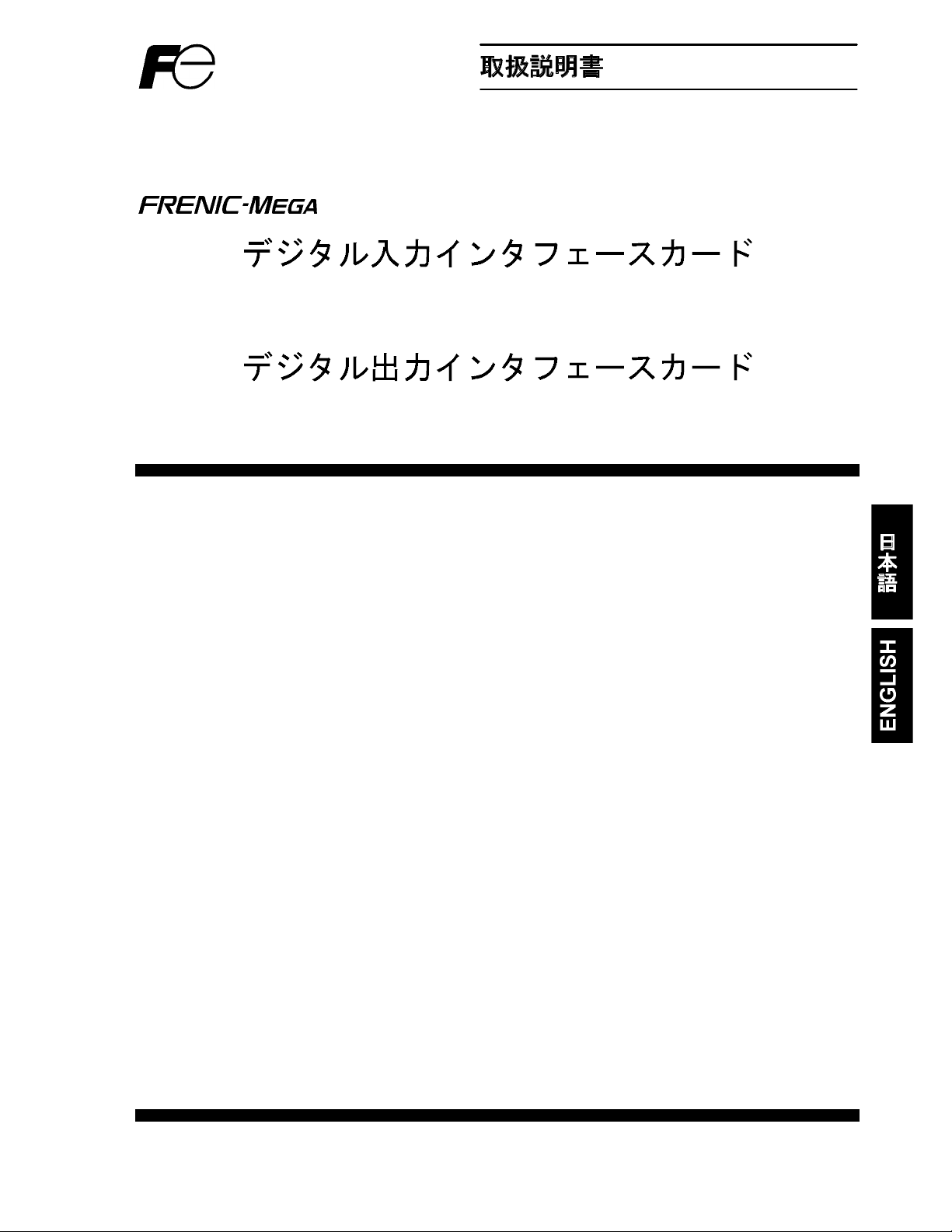
/ Instruction Manual
Digital Input Interface Card
"OPC-G1-DI"
Digital Output Interface Card
"OPC-G1-DO"
Fuji Electric Co., Ltd. INR-SI47-1249c-JE
Page 2
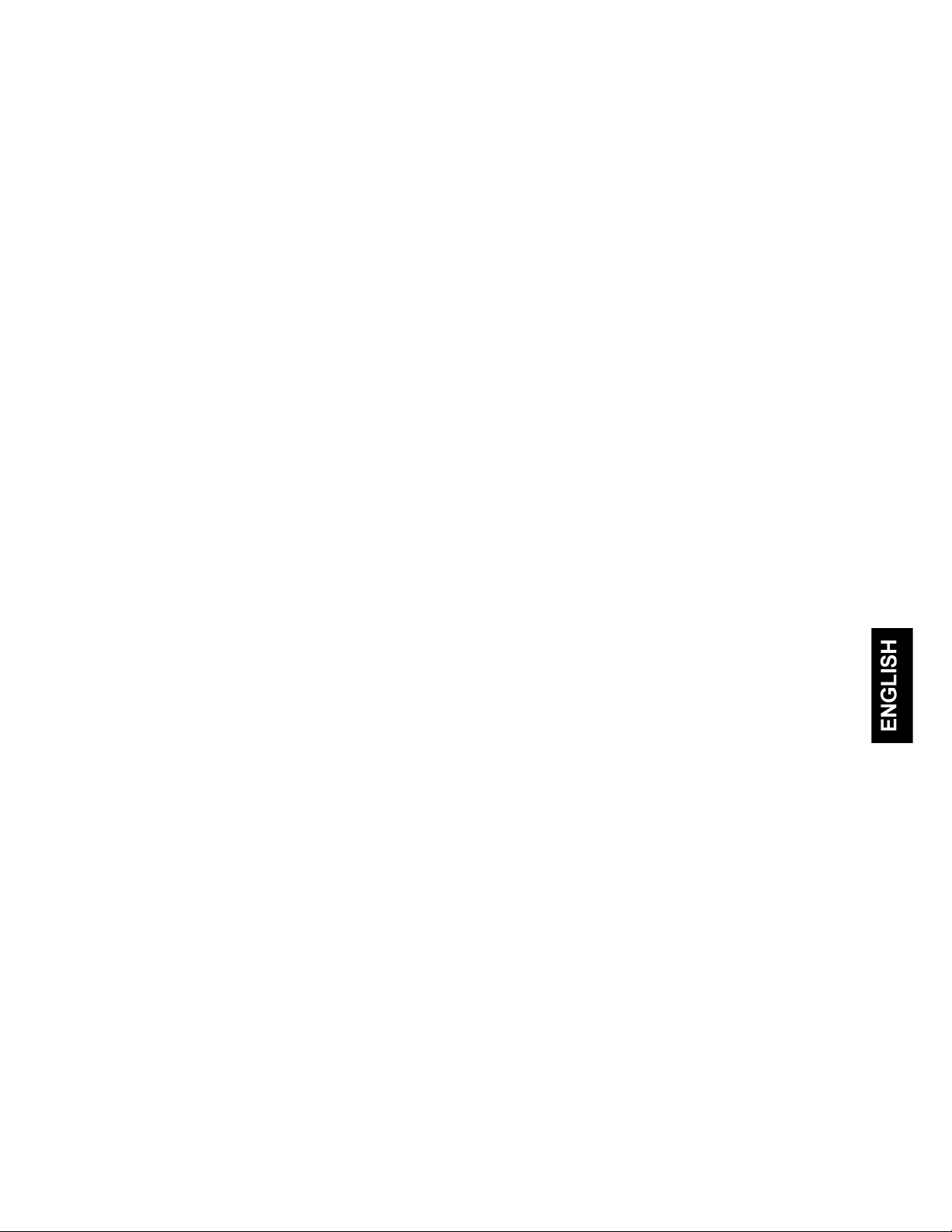
English Version
Page 3
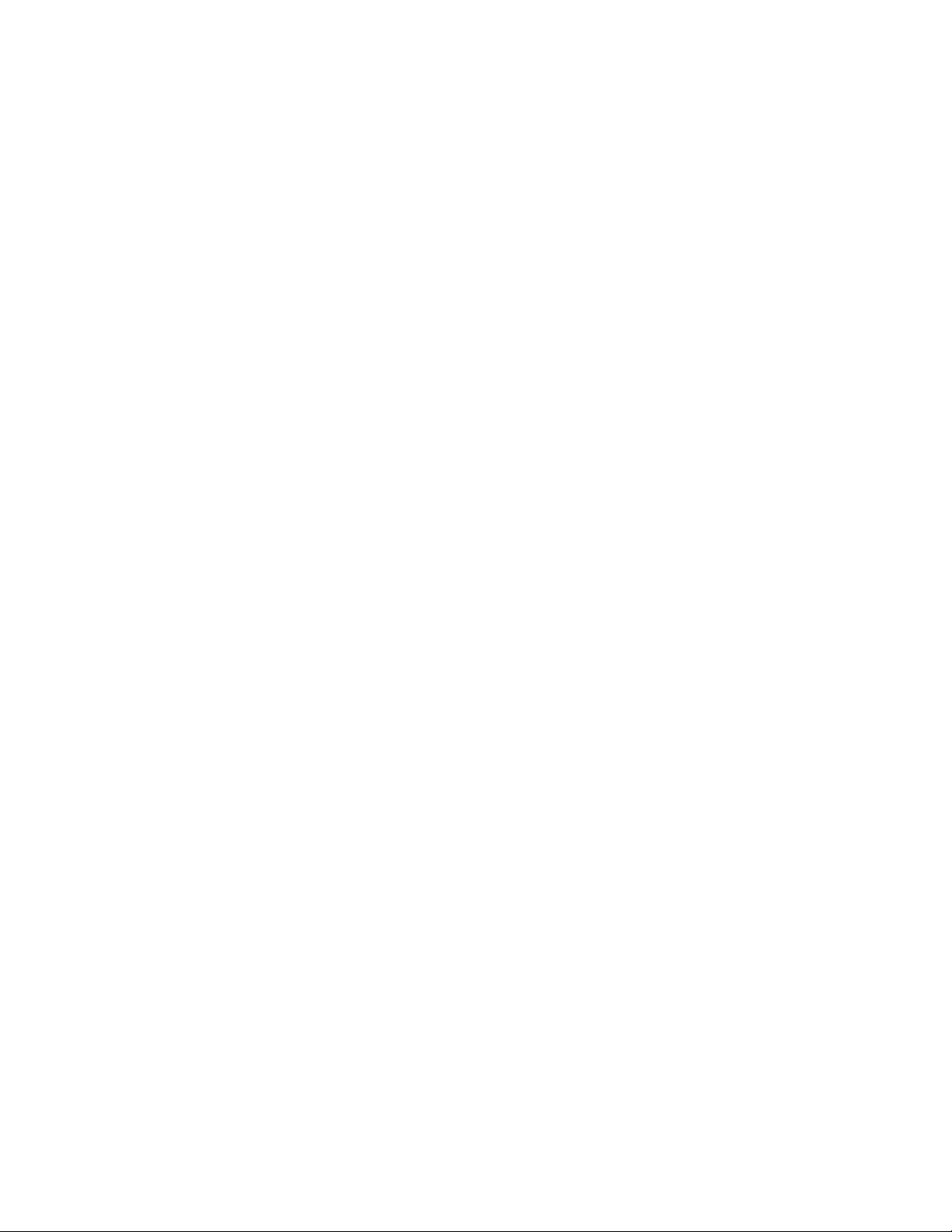
Page 4
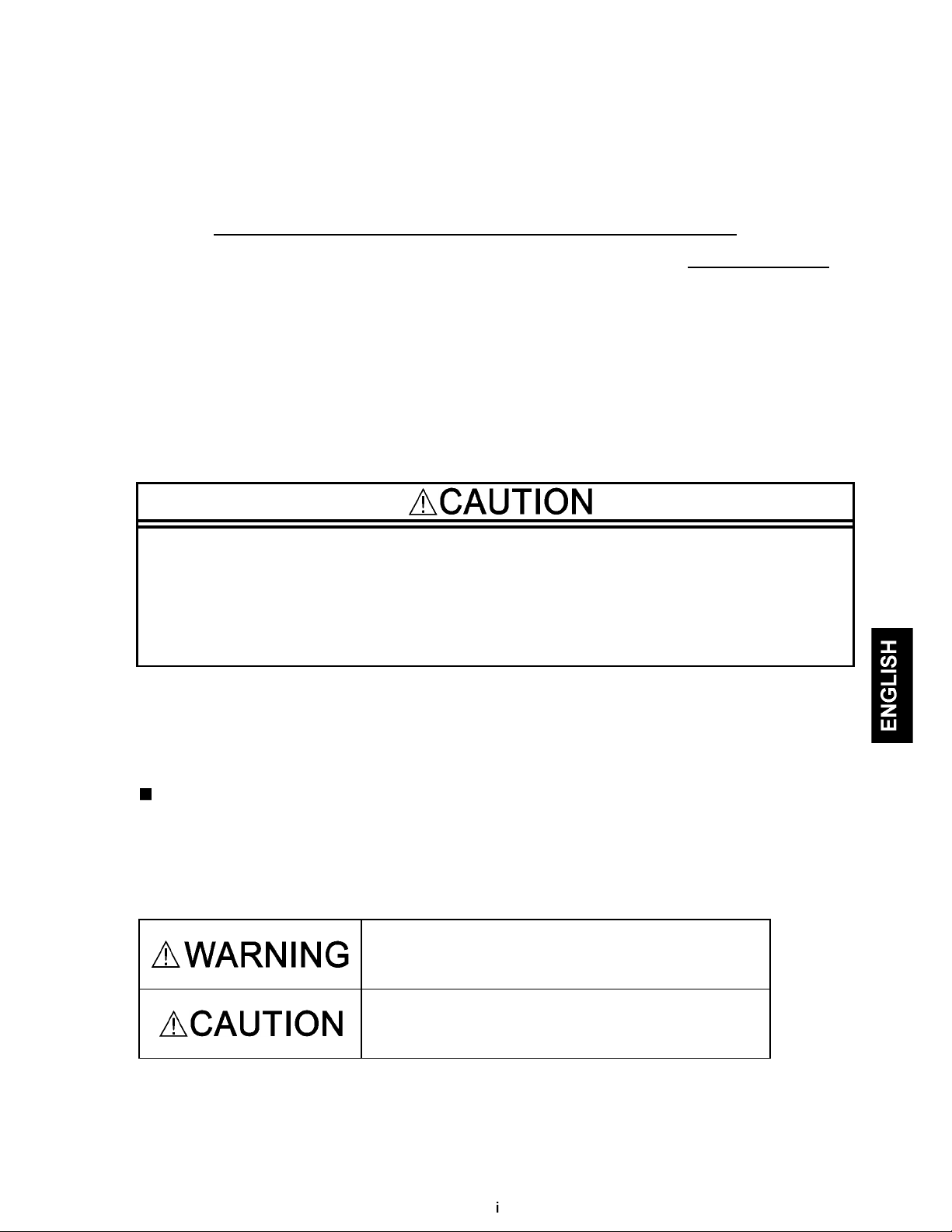
Preface
Thank you for purchasing our digital interface card(s).
This instruction manual describes the digital input interface card "OPC-G1-DI" and the digital output interface
card "OPC-G1-DO" designed for the FRENIC-MEGA series of inverters. For descriptions of the former, refer to
Chapter 2 "DIGITAL INPUT INTERFACE CARD"; for the latter, refer to Chapter 3 "DIGITAL OUTPUT
INTERFACE CARD." Chapters 1, 4, and 5 are common to both cards.
Mounting the digital input interface card on your FRENIC-MEGA makes it possible to specify frequency
commands with binary code (8, 12, 15, or 16 bits) or BCD (4-bit Binary Coded Decimal) code.
Mounting the digital output interface card on your FRENIC-MEGA enables monitoring with 8-bit binary code.
Each of the digital input interface card and the digital output interface card can be connected to any one of the
three option connection ports (A-, B-, and C-ports) on the FRENIC-MEGA. Concurrent use of both cards
provides a digital input/output interface.
This instruction manual does not contain inverter handling instructions. Read through this instruction manual in
conjunction with the FRENIC-MEGA Instruction Manual and be familiar with proper handling and operation of
this product. Improper handling might result in incorrect operation, a short life, or even a failure of this product.
Keep this manual in a safe place.
• Read through this instruction manual and be familiar with the digital interface card(s) before
proceeding with installation, connections (wiring), operation, or maintenance and inspection.
• Improper handling might result in incorrect operation, a short life, or even a failure of this product as
well as the motor.
• Deliver this manual to the end user of this product. Keep this manual in a safe place until this product
is discarded.
Safety precautions
Read this manual thoroughly before proceeding with installation, connections (wiring), operation, or
maintenance and inspection. Ensure you have sound knowledge of the device and familiarize yourself with all
safety information and precautions before proceeding to operate the inverter.
Safety precautions are classified into the following two categories in this manual.
Failure to heed the information indicated by this symbol may
lead to dangerous conditions, possibly resulting in death or
serious bodily injuries.
Failure to heed the information indicated by this symbol may
lead to dangerous conditions, possibly resulting in minor or
light bodily injuries and/or substantial property damage.
Failure to heed the information contained under the CAUTION title can also result in serious consequences.
These safety precautions are of utmost importance and must be observed at all times.
Page 5
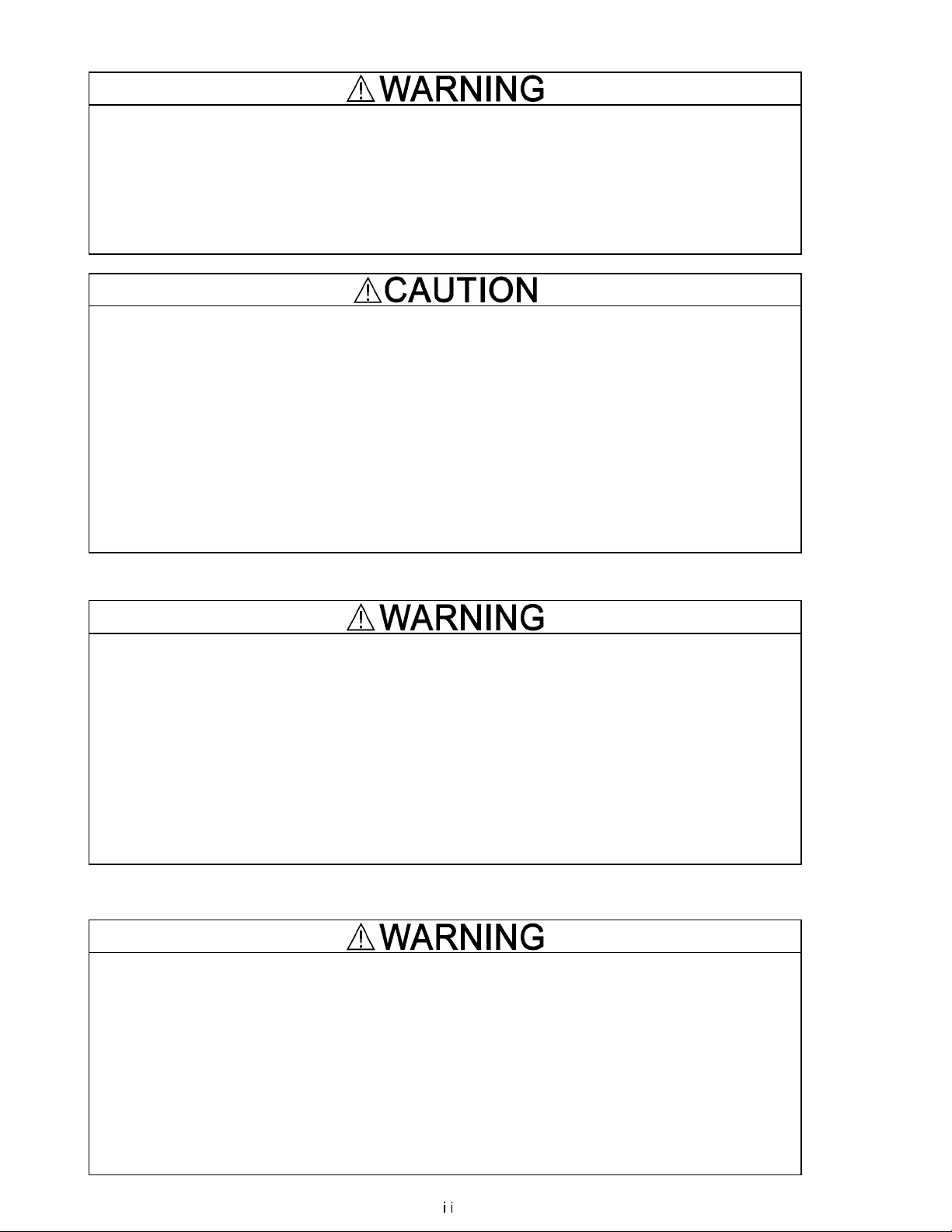
Installation and wiring
• Before starting installation and wiring, turn OFF the power and wait at least five minutes for inverters
with a capacity of 22 kW or below, or at least ten minutes for inverters with a capacity of 30 kW or
above. Make sure that the LED monitor and charging lamp are turned OFF. Further, make sure,
using a multimeter or a similar instrument, that the DC link bus voltage between the terminals P(+)
and N(-) has dropped to the safe level (+25 VDC or below).
• Qualified electricians should carry out wiring.
Otherwise, an electric shock could occur.
• Do not use the product that is damaged or lacking parts.
Doing so could cause a fire, an accident, or injuries.
• Prevent lint, paper fibers, sawdust, dust, metallic chips, or other foreign materials from getting into
the inverter and the option.
Otherwise, a fire or an accident might result.
• Incorrect handling in installation/removal jobs could cause a failure.
A failure might result.
• Noise may be emitted from the inverter, motor and wires. Implement appropriate measure to prevent
the nearby sensors and devices from malfunctioning due to such noise.
Otherwise, an accident could occur.
Operation
• Be sure to install the front cover before turning the inverter's power ON. Do not remove the cover
when the inverter power is ON.
Otherwise, an electric shock could occur.
• Do not operate switches with wet hands.
Doing so could cause an electric shock.
• If you configure the function codes wrongly or without completely understanding FRENIC-MEGA
Instruction Manual and the FRENIC-MEGA User's Manual, the motor may rotate with a torque or at a
speed not permitted for the machine. Confirm and adjust the setting of the function codes before
running the inverter.
Otherwise, an accident could occur.
Maintenance and inspection, and parts replacement
• Before proceeding to the maintenance/inspection jobs, turn OFF the power and wait at least five
minutes for inverters with a capacity of 22 kW or below, or at least ten minutes for inverters with a
capacity of 30 kW or above. Make sure that the LED monitor and charging lamp are turned OFF.
Further, make sure, using a multimeter or a similar instrument, that the DC link bus voltage between
the terminals P(+) and N(-) has dropped to the safe level (+25 VDC or below).
Otherwise, an electric shock could occur.
• Maintenance, inspection, and parts replacement should be made only by qualified persons.
• Take off the watch, rings and other metallic objects before starting work.
• Use insulated tools.
Otherwise, an electric shock or injuries could occur.
Page 6
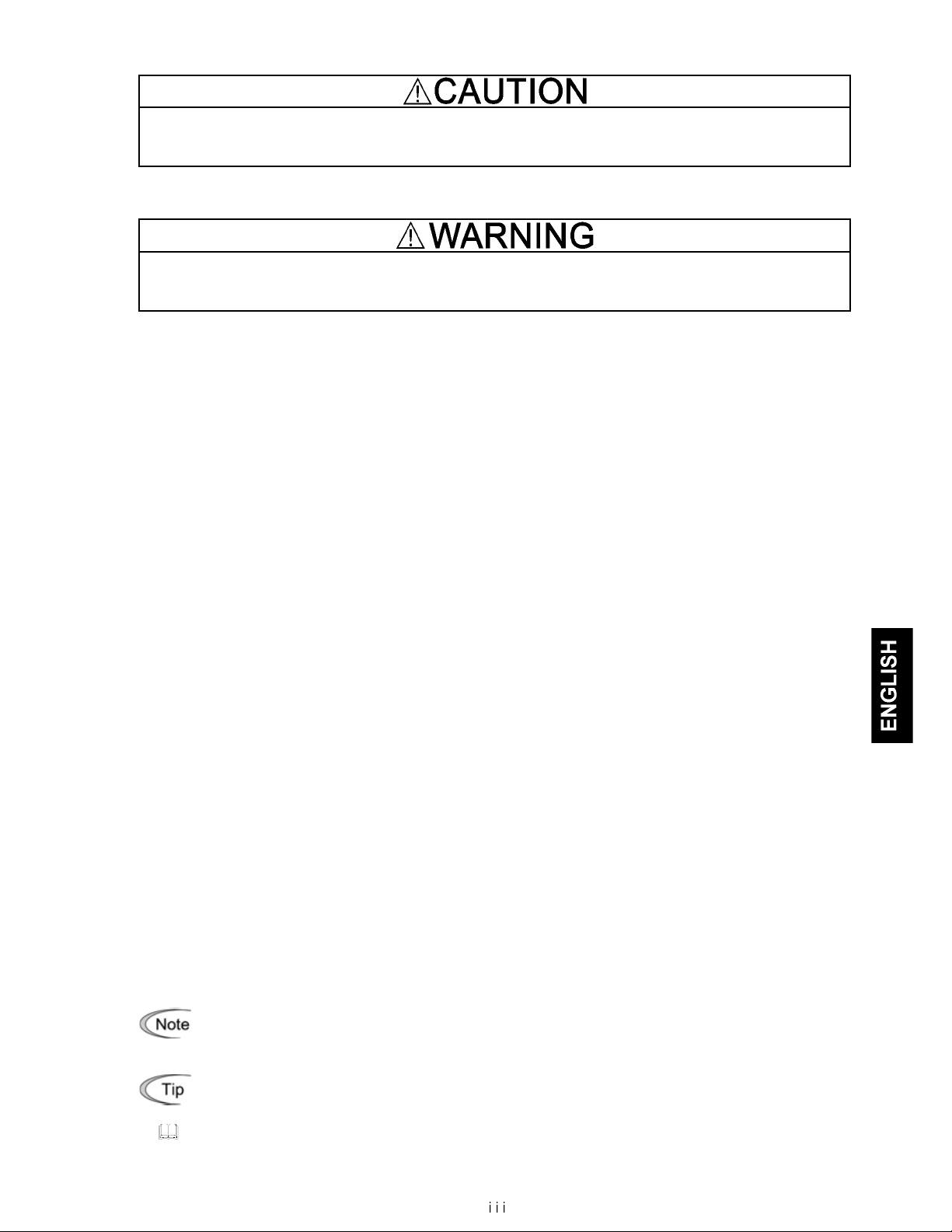
Disposal
• Treat the interface card(s) as an industrial waste when disposing of it.
Otherwise injuries could occur.
Others
• Never modify the interface card(s).
Doing so could cause an electric shock or injuries.
Icons
The following icons are used throughout this manual.
This icon indicates information which, if not heeded, can result in the product not operating to full
efficiency, as well as information concerning incorrect operations and settings which can result in
accidents.
This icon indicates information that can prove handy when performing certain settings or operations.
This icon indicates a reference to more detailed information.
Page 7
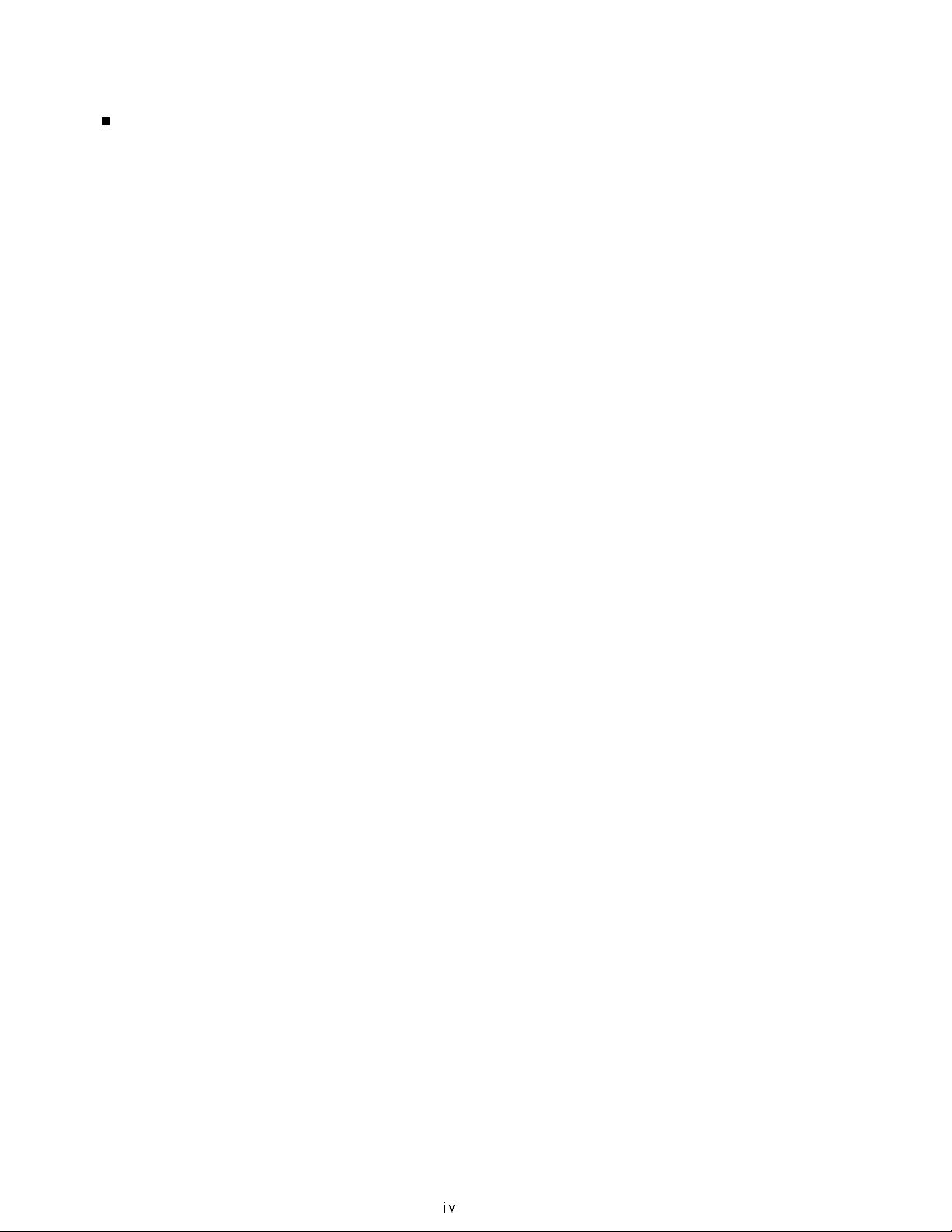
Table of Contents
Preface ............................................................................... i
Safety precautions ............................................................. i
Chapter 1 BEFORE USING THIS OPTION ..................... 1-1
1.1 Acceptance Inspection ........................................... 1-1
1.2 Applicable Inverters ................................................ 1-2
1.3 Operating Environment .......................................... 1-2
1.4 Installation and Removal of the Interface Card .......1-2
1.4.1 Installing the interface card ............................ 1-3
1.4.2 Removing the interface card .......................... 1-4
1.5 Wiring ..................................................................... 1-5
Chapter 2 DIGITAL INPUT INTERFACE CARD............... 2-1
2.1 Terminal Allocation and Symbol Diagram ................. 2-1
2.2 Connection Diagram ................................................. 2-1
2.3 Terminal Functions ................................................. 2-2
2.4 Electrical Specifications .......................................... 2-2
2.5 Input Interface ........................................................ 2-3
2.5.1 Switching between SINK and SOURCE
for digital input terminals ([I1] to [I16]) ........... 2-3
2.5.2 Connection diagrams for SINK/SOURCE
input modes ................................................... 2-3
2.5.3 Precaution on the use of a contact relay ........ 2-3
2.6 Configuring Inverter's Function Codes ................... 2-4
2.7 Details of Function Codes ...................................... 2-5
Chapter 3 DIGITAL OUTPUT INTERFACE CARD........... 3-1
3.1 Terminal Allocation and Symbol Diagram ............... 3-1
3.2 Connection Diagram ............................................... 3-1
3.3 Terminal Functions ................................................. 3-2
3.4 Electrical Specifications .......................................... 3-2
3.5 Output Interface ......................................................3-2
3.6 Configuring Inverter's Function Code ..................... 3-3
3.7 Details of Function Code ........................................ 3-4
Chapter 4 I/O CHECKING ............................................... 4-1
Chapter 5 PROTECTIVE FUNCTION ............................. 5-1
Page 8
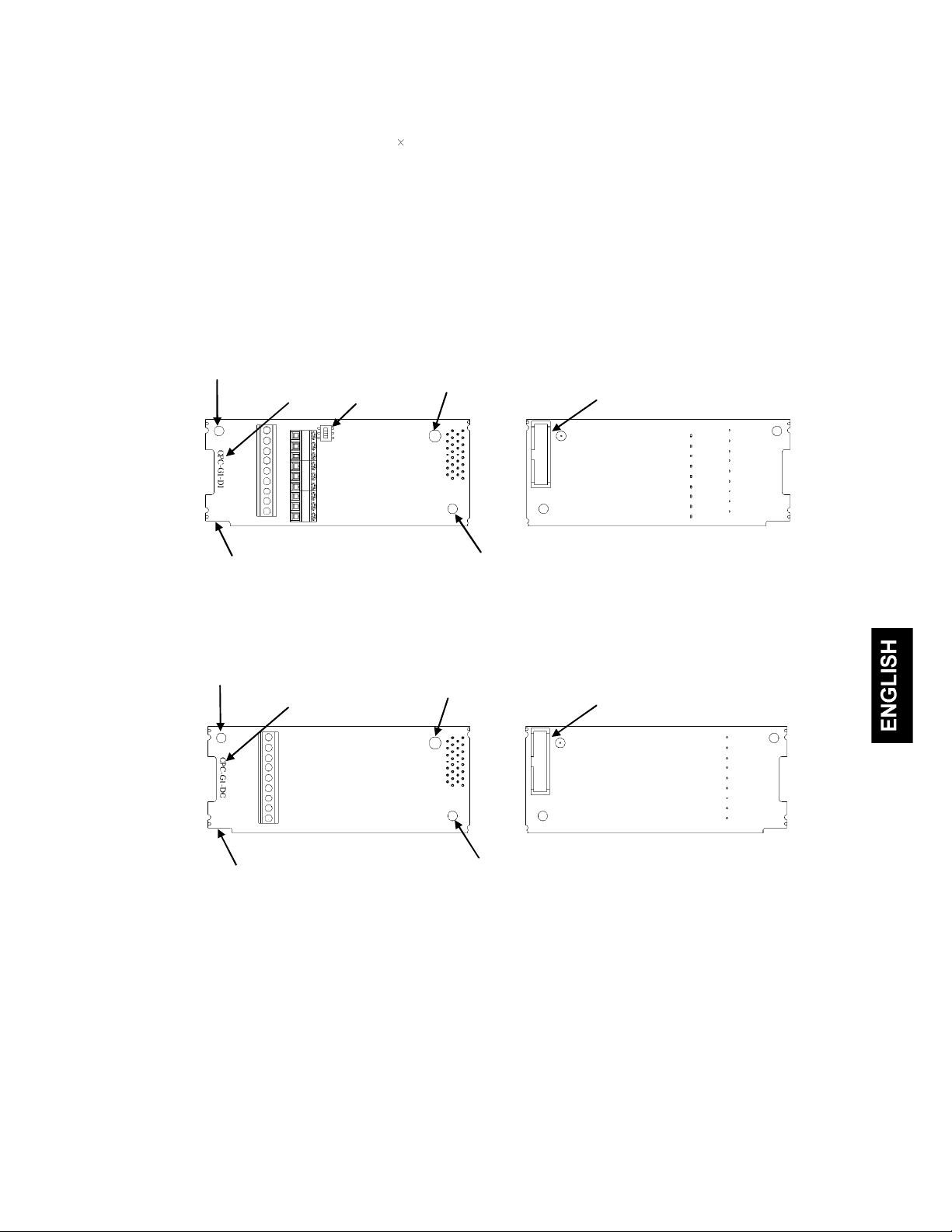
Chapter 1 BEFORE USING THIS OPTION
1.1 Acceptance Inspection
Unpack the package and check the following:
(1) An interface card, two screws (M3 8), and the Digital Input Interface Card/Digital Output Interface Card
Instruction Manual (this manual) are contained in the package.
(2) The interface card is not damaged during transportation--no defective parts, dents or warps.
(3) The following model name is printed on the interface card.
• Digital input interface card: "OPC-G1-DI" (See Figure 1.1.)
• Digital output interface card: "OPC-G1-DO" (See Figure 1.2.)
If you suspect the product is not working properly or if you have any questions about your product, contact the
shop where you bought the product or your local Fuji branch office.
Screw hole (left)
Model name
(Front) (Back)
Positioning cutout
Figure 1.1 Name of Parts on Digital Input Interface Card (OPC-G1-DI)
Screw hole (left)
Model name
SW1
Release knob
Release knob
CN1
Screw hole (right)
CN1
(Front) (Back)
Positioning cutout
Figure 1.2 Name of Parts on Digital Output Interface Card (OPC-G1-DO)
Screw hole (right)
1-1
Page 9
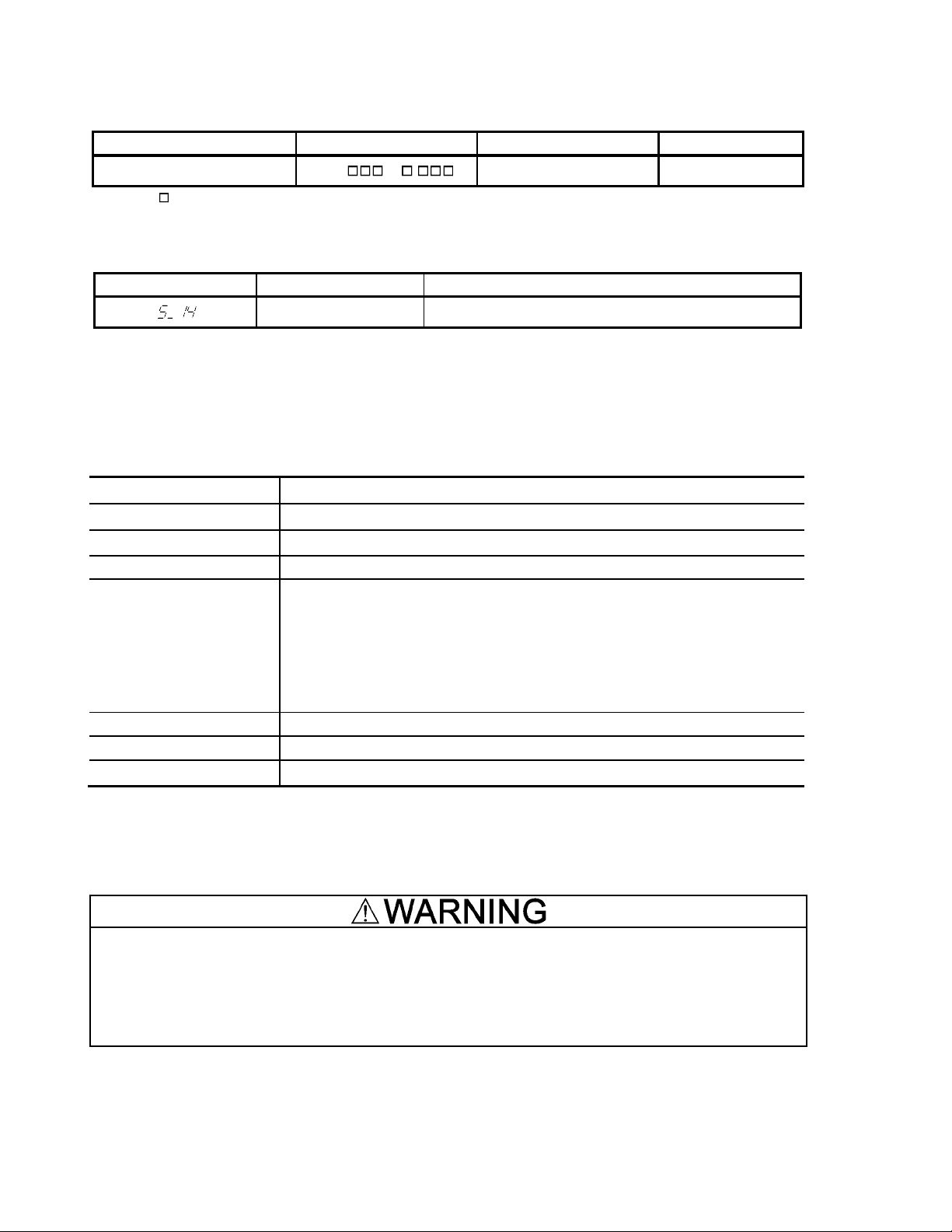
1.2 Applicable Inverters
This interface card is applicable to the following inverters and ROM version.
Table 1.1 Applicable inverter and ROM version
Series Inverter type Applicable motor rating ROM version
FRENIC-MEGA FRN G1 - All capacities 0500 or later
* The boxes replace alphabetic letters depending on the nominal applied motor, enclosure, and power supply voltage.
To check the inverter's ROM version, use Menu #5 "Maintenance Information" on the keypad. (Refer to the
FRENIC-MEGA Instruction Manual, Chapter 3, Section 3.4.6 "Reading maintenance information."
Display on LED Monitor Item Description
Inverter's ROM version Shows the inverter's ROM version as a 4-digit code.
1.3 Operating Environment
Install the inverter equipped with this interface card in an environment that satisfies the requirements listed in
Table 1.2.
Table 1.2 Environmental Requirements
Item Specifications
Site location Indoors
Surrounding temperature
Relative humidity 5 to 95% (No condensation)
Atmosphere
Altitude 1,000 m max.
Atmospheric pressure 86 to 106 kPa
Vibration Refer to the FRENIC-MEGA Instruction Manual, Chapter 2.
(Note) Do not install the inverter in an environment where it may be exposed to lint, cotton waste or moist dust or dirt which will
clog the heat sink of the inverter. If the inverter is to be used in such an environment, install it in a dustproof panel of your
system.
Refer to the FRENIC-MEGA Instruction Manual, Chapter 2.
The inverter must not be exposed to dust, direct sunlight, corrosive gases, flammable
gases, oil mist, vapor or water drops.
Pollution degree 2 (IEC60664-1) (Note)
The atmosphere can contain a small amount of salt.
(0.01 mg/cm2 or less per year)
The inverter must not be subjected to sudden changes in temperature that will
cause condensation to form.
1.4 Installation and Removal of the Interface Card
Before starting installation and wiring, turn OFF the power and wait at least five minutes for inverters with a
capacity of 22 kW or below, or at least ten minutes for inverters with a capacity of 30 kW or above. Make
sure that the LED monitor and charging lamp are turned OFF. Further, make sure, using a multimeter or a
similar instrument, that the DC link bus voltage between the terminals P(+) and N(-) has dropped to the safe
level (+25 VDC or below).
Otherwise, an electric shock could occur.
1-2
Page 10

• Do not use the product that is damaged or lacking parts.
Doing so could cause a fire, an accident, or injuries.
• Prevent lint, paper fibers, sawdust, dust, metallic chips, or other foreign materials from getting into
the inverter and the interface card.
Otherwise, a fire or an accident might result.
• Incorrect handling in installation/removal jobs could cause a failure.
A failure might result.
1.4.1 Installing the interface card
Before mounting the interface card, perform the wiring for the main circuit terminals and control circuit
terminals.
(1) Remove the front cover from the inverter and expose the control printed circuit board (control PCB). As
shown in Figure 1.3, the interface card can be connected to any one of the three option connection ports
(A-, B-, and C-ports) of the inverter.
To remove the front cover, refer to the FRENIC-MEGA Instruction Manual, Section 2.3. For inverters
with a capacity of 30 kW or above, open also the keypad enclosure.
(2) Insert connector CN1 on the back of the interface card (Figure 1.1 or 1.2) into any of the A-port (CN4),
B-port (CN5), and C-port (CN6) on the inverter's control PCB. Then tighten the two screws that come with
the card. (Figure 1.5)
Check that the positioning cutout (shown in Figures 1.1 and 1.2) is fitted on the tab ( in Figure 1.4)
and connector CN1 is fully inserted ( in Figure 1.4). Figure 1.5 shows the interface card correctly
mounted.
(3) Perform wiring on the interface card.
Refer to Section 1.5 "Wiring."
(4) Put the front cover back into place.
To put back the front cover, refer to the FRENIC-MEGA Instruction Manual, Section 2.3. For inverters
with a capacity of 30 kW or above, close also the keypad enclosure.
Figure 1.3 In the case of 0.4 kW
1-3
Page 11

Fit the positioning cutout of the card over the
tab on the inverter to determine the mounting
position.
Insert connector CN1 on the card into any of
the three ports (A-, B- and C-ports) on the
inverter's control PCB.
Note: Be sure to follow the order of and .
Inserting CN1 first may lead to insufficient
insertion, resulting in a contact failure.
Tab
Figure 1.4 Mounting the Interface Card (to B-port)
(Release knob)
Figure 1.5 Mounting Completed (to B-port)
1.4.2 Removing the interface card
Remove the two screws that secure the interface card and pull the release knob (shown above) to take the card
out of the inverter.
1-4
Page 12

1.5 Wiring
• Before starting installation and wiring, turn OFF the power and wait at least five minutes for inverters with
a capacity of 22 kW or below, or at least ten minutes for inverters with a capacity of 30 kW or above.
Make sure that the LED monitor and charging lamp are turned OFF. Further, make sure, using a
multimeter or a similar instrument, that the DC link bus voltage between the terminals P(+) and N(-) has
dropped to the safe level (+25 VDC or below).
• Qualified electricians should carry out wiring.
Otherwise, an electric shock could occur.
• In general, the covers of the control signal wires are not specifically designed to withstand a high voltage
(i.e., reinforced insulation is not applied). Therefore, if a control signal wire comes into direct contact with
a live conductor of the main circuit, the insulation of the cover might break down, which would expose the
signal wire to a high voltage of the main circuit. Make sure that the control signal wires will not come into
contact with live conductors of the main circuit.
Failure to observe this precaution could cause an electric shock or an accident.
Noise may be emitted from the inverter, motor and wires.
Take appropriate measures to prevent the nearby sensors and devices from malfunctioning due to such
noise.
An accident could occur.
Perform wiring for the interface card observing the precautions below. Refer to the connection diagrams shown
in Figure 2.2 (Chapter 2) and Figure 3.2 (Chapter 3), and the wiring examples shown in Figure 1.8.
(1) Turn the inverter's power OFF.
(2) Use shielded wires.
(3) To prevent malfunction due to noise, keep the wiring for the interface card away from the main circuit wiring
and other power lines as far as possible. Never install them in the same wire duct.
(4) Complete wiring before turning the inverter ON.
(5) See Table 1.3 for the specifications of the terminal block on the interface card.
When using stripped wires (without attaching a crimp terminal), strip the wire end by 5 to 7 mm. (Figure 1.6)
When using a crimp terminal, attach a vinyl-insulated ferrule.
Loosen the terminal screw, insert the wire end into above the metal part of the terminal block, and tighten
the screw to fasten it. (Figure 1.7)
Table 1.3 Terminal Specifications
Item Specifications
Wire size
Terminal screw size M2
Tightening torque 0.22 to 0.25 N·m
5 to 7 mm
AWG24 to AWG18 (0.25 to 0.75 mm2 ),
wire with rated temperature 105°C (UL) recommended
Figure 1.6 Wire End Treatment (For Connection to
Terminals on Interface Card)
Figure 1.7 Connecting to a Terminal
on Interface Card
• Route the wiring of the interface circuit terminals as far from the wiring of the main circuit as
possible. Otherwise electric noise may cause malfunctions.
• Fix the interface circuit wires with a cable tie inside the inverter to keep them away from the live
parts of the main circuit (such as the terminal block of the main circuit).
1-5
Page 13

Depending upon the wire type and the number of wires used, the front cover may be lifted by the
wires, which impedes normal keypad operation. If it happens, change the wire type or size.
Route the wires, taking care not to let them go over the control PCB, as shown in Figure 1.8.
Otherwise, malfunctions may occur.
• For inverters with a capacity of 22 kW or below
When grounding the shielded cable, use a
crimp ring terminal with insulation sheath,
R1.25-3 or the like and fasten it together
with the card using this screw.
* Pass the wires from the interface card between the control
circuit terminal block and the front cover.
In the case of 0.4 kW
• For inverters with a capacity of 30 kW or above
In the case of 75 kW
Figure 1.8 Examples of Wiring
1-6
Page 14

Chapter 2 DIGITAL INPUT INTERFACE CARD
2.1 Terminal Allocation and Symbol Diagram
CM I15 I13 I11 I9 I7 I5 I3 I1
2.2 Connection Diagram
I16 I14 I12 I10 I8 I6 I4 I2
Figure 2.1 Terminal Allocation and Symbol Diagram
FRENIC-MEGA
L1/R
L2/S
L3/T
OPC-G1-DI
M1
I16
I15
I14
I13
I12
I11
I10
I9
SW1
I8
I7
I6
I5
I4
I3
I2
I1
(LSB)
CM
U
V
W
SINK
SOURCE
M1
Figure 2.2 Connection Diagram
2-1
Page 15

2.3 Terminal Functions
Table 2.1 lists terminal symbols, names and functions of the terminals on the digital input interface card.
Table 2.1 Terminals and Their Specifications
Terminal
symbol
Name Functions
(1) These digital inputs specify a frequency command
according to the settings made by function codes o19
and o20.
[I1] to [I16] Digital inputs 1 to 16
For details, refer to Section 2.6 "Configuring
Inverter's Function Codes."
(2) SINK/SOURCE is switchable with the slide switch
SW1.
[M1] External power supply input
[CM] Digital common
Power input terminal from the external device for the
interface card (+22 to +27 VDC)
Common terminal for digital input signals
(Equipotent with [CM] terminal of the inverter)
2.4 Electrical Specifications
Table 2.2 lists the electrical specifications for the digital input interface card.
Table 2.2 Electrical Specifications
Terminal
symbol
Item
Min. Max.
Specifications
[I1] to [I16]
Operating voltage
(SINK)
Operating voltage
(SOURCE)
Operating current at ON
(Input voltage is at 0 V)
ON level 0 V 2 V
OFF level 22 V 27 V
ON level 22 V 27 V
OFF level
0 V 2 V
2.5 mA 5 mA
Allowable leakage current at OFF - 0.5 mA
2-2
Page 16

2.5 Input Interface
2.5.1 Switching between SINK and SOURCE for digital input terminals ([I1] to [I16])
The input mode is switchable between SINK and SOURCE for digital input terminals ([I1] to [I16]) by using the
slide switch SW1 on the interface card (Figure 1.1 in Chapter 1). Specify the input mode referring to Table 2.3
below.
Table 2.3 Configuration of Slide Switch SW1
Input mode Slide switch position
SINK (factory default) SINK side
SOURCE SOURCE side
The inverter also has the slide switch SW1 on the control PCB to specify SINK or SOURCE for the
inverter's digital input terminals. Match the setting of SW1 on the interface card with that of the
inverter.
2.5.2 Connection diagrams for SINK/SOURCE input modes
Table 2.4 shows connection diagrams for input interface circuits.
Table 2.4 Connections of Input Interface Circuits
Power
supply
SINK mode SOURCE mode
Connection diagram
SW1
SW1
SINK
SOURCE
SINK
SOURCE
Internal
External
+24 V
I1 to I16
I1 to I16
M1
CM
M1
CM
Inte rfa ce card
+2 4 V
SINK
SOU R C E
CM
Interface card
+2 4 V
SINK
SO U R CE
CM
2.5.3 Precaution on the use of a contact relay
PLC *1
M1
I1 to I16
CM
MEGA
Inte rfa ce card
+24 V
SINK
SOU R C E
CM
*1 The maximum allowable current for terminal
[PLC] on the FRENIC-MEGA is 100 mA.
+24 V
I
M1
1 to I16
CM
Interface c ard
+2 4 V
SINK
SOU R CE
CM
To configure input circuits using contact relays, use highly reliable relays.
2-3
Page 17

2.6 Configuring Inverter's Function Codes
To enable frequency command inputs from this interface card, it is required to set function code data of F01
(Frequency Command 1) or C30 (Frequency Command 2) to "11" (Digital input interface card). Also specify the
polarity and input mode of the frequency command using function codes o19 (DI polarity) and o20 (DI mode)
provided for options, respectively.
Table 2.5 lists function codes and their parameters. The function codes o19 and o20 become available when the
digital input interface card is connected to the inverter.
Table 2.5 Function Codes and Parameters
Drive control *4
Function
code
F01
C30
o19
o20
*1 "Without polarity" when o20 = 4 or 5 (BCD).
*2 Y: Possible, N: Impossible
*3 Y: Possible, N: Impossible
*4 Y: Applicable, N: Not applicable
Frequency Command 1
Frequency Command 2
DI option
Name Data setting range
0: / keys on keypad
1: Voltage input to terminal [12]
2: Current input to terminal [C1]
3: Sum of voltage and current inputs
5: Voltage input to terminal [V2]
7: Terminal command UP/DOWN
8: / keys on keypad
11: Digital input interface card
12: Pulse train input
0: Without polarity
(DI polarity)
(DI mode) 0: 8-bit binary frequency command
1: With polarity *
1: 12-bit binary frequency command
2: 15-bit binary frequency command
3: 16-bit binary frequency command
4: 4-digit BCD frequency command
5: 4-digit BCD frequency command
to terminals [12] and [C1]
control
(balanceless-bumpless switching
available)
(option)
1
(0 to 99.99 Hz)
(0 to 500.0 Hz)
w/o
PG
w/
PG
V/f
N Y 0 Y Y Y
N Y 0 Y Y Y
N Y 0 Y Y Y
BCD: Binary Coded Decimal
For details, refer to the FRENIC-MEGA Instruction Manual.
2-4
Page 18

M
2.7 Details of Function Codes
Table 2.6 shows the configuration of function codes o19 and o20 and the details of the terminal functions.
Turning the terminal input OFF or ON sets each bit data to "0" or "1," respectively.
Table 2.6 Details of Function Codes
No. o19 o20 Input signal name Terminal function and configuration details
0 0
0 1
0 2
8-bit binary
frequency command
12-bit binary
frequency command
15-bit binary
frequency command
I16 I15 I14 I13 I12 I11 I10 I9 I8 I7 I6 I5 I4 I3 I2 I1
Invalid
Frequency command
Hold signal
When I16 is OFF (0), the interface circuit updates the frequency
command according to the input data.
When I16 is ON (1), the interface circuit discards the input data and
holds the current frequency command.
Setting resolution = Maximum frequency (1/255)
I16I15I14I13I12I11I10I9I8I7I6I5I4I3I2I
Invalid
Frequency com mand
Hold signal
When I16 is OFF (0), the interface circuit updates the frequency
com mand according to the input data.
When I16 is ON (1), the interface circuit discards the input data and
holds the current frequency com mand.
Setting resolution = Maximum frequency (1/4095)
MSB
I16I15I14I13I12I11I10I9I8I7I6I5I4I3I2I
Frequency command
Hold signal
When I16 is O FF (0), the interface circuit updates the frequency
com mand according to the input data.
When I16 is ON (1), the interface circuit discards the input data and
holds the current frequency com mand.
Setting resolution = Maximum frequency (1/32767)
LSBMSB
LS B MSB
1
LS B
1
0 3
0, 1 4
0, 1 5
16-bit binary
frequency command
4-digit BCD
frequency command
(0 to 99.99 Hz)
4-digit BCD
frequency command
(0 to 500.0 Hz)
SB
I16 I15 I14 I13 I12 I11 I10 I9 I8 I7 I6 I5 I4 I3 I2 I1
Frequency com mand
LS B
Setting resolution = Maximum frequency (1/65535)
I16I15I14I13I12I11I10I9I8I7I6I5I4I3I2I
Tens place
of Hz
Units place
of Hz
Tenth place
of Hz
Hundredth place
LS B MSB
1
of Hz
Frequency can be specified within the range of 0 to 99.99 Hz (Setting
resolution = 0.01 Hz).
If a frequency command exceeding the maximum frequency is input,
the maximum frequency applies.
I16 I15 I14 I13 I12 I11 I10 I9 I8 I7 I6 I5 I4 I3 I2 I1
Hundreds place
of Hz
Tens place
of Hz
Units place
of Hz
Tenth place
Hold signal
When I16 is OFF (0), the interface circuit updates the frequency
com mand according to the input data.
When I16 is ON (1), the interface circuit discards the input data and
holds the current frequency comm and.
LS B MSB
of Hz
Frequency can be specified within the range of 0 to 500.0 Hz. (Setting
resolution = 0.1 Hz).
If a frequency command exceeding the maximum frequency is input,
the maximum frequency applies.
2-5
Page 19

No. o19 o20 Input signal name Terminal function and configuration details
1 0
1 1
1 2
8-bit binary
frequency command
12-bit binary
frequency command
15-bit binary
frequency command
I16 I15 I14 I13 I12 I11 I10 I9 I8 I7 I6 I5 I4 I3 I2 I1
Invalid
Frequency com mand
Hold signal
When I16 is OFF (0), the interface circuit updates the frequency
com mand according to the input data.
When I16 is ON (1), the interface circuit discards the input data and
holds the current frequency com mand.
Frequency setting range:
-(Maximum frequency) to +(Maximum frequency)
= -128 to +127
Setting resolution = Maximum frequency x (1/127)
I16I15I14I13I12I11I10I9I8I7I6I5I4I3I2I
Invalid
Frequency com mand
Hold signal
When I16 is OFF (0), the interface circuit updates the frequency
com mand according to the input data.
When I16 is ON (1), the interface circuit discards the input data and
holds the current frequency com mand.
Frequency setting range:
-(Maximum frequency) to +(Maximum frequency)
= -2048 to +2047
Setting resolution = Maximum frequency (1/2047)
I16I15I14I13I12I11I10I9I8I7I6I5I4I3I2I
Frequency com mand
Hold signal
When I16 is OFF (0), the interface circuit updates the frequency
com mand according to the input data.
When I16 is ON (1), the interface circuit discards the input data and
holds the current frequency com mand.
Frequency setting range:
-(Maximum frequency) to +(Maximum frequency)
= -16384 to +16383
Setting resolution = Maximum frequency (1/16383)
LS B MSB
LS B MSB
1
LS B MSB
1
1 3
16-bit binary
frequency command
MSB
I16I15I14I13I12I11I10I9I8I7I6I5I4I3I2I
Frequency com mand
Frequency setting range:
-(Maximum frequency) to +(Maximum frequency)
= -32768 to +32767
Setting resolution = Maximum frequency (1/32767)
2-6
LS B
1
Page 20

Chapter 3 DIGITAL OUTPUT INTERFACE CARD
3.1 Terminal Allocation and Symbol Diagram
O8 O7 O6 O5 O4 O3 O2 O1 M2
Figure 3.1 Terminal Allocation and Symbol Diagram
3.2 Connection Diagram
FRENIC-MEGA
L1/R
L2/S
L3/T
U
V
W
OPC-G1-DO
(MSB)
O8
O7
O6
O5
O4
O3
O2
(LSB)
O1
CM
Figure 3.2 Connection Diagram
Ry
Ry
Ry
Ry
Ry
Ry
Ry
Ry
24 VDC
3-1
Page 21

3.3 Terminal Functions
Table 3.1 lists terminal symbols, names and functions of the terminals on the digital output interface card.
Table 3.1 Terminals and Their Specifications
Terminal
symbol
[O1] to [O8] Transistor outputs 1 to 8
[M2]
Transistor output common
Name Functions
These digital terminals output various status (e.g., output
frequency, output current) specified by function code o21 as
an 8-bit parallel signal.
Common terminal for transistor output signals.
This terminal is electrically isolated from terminals [CM],
[11]s, and [CMY].
3.4 Electrical Specifications
Table 3.2 lists the electrical specifications for the digital output interface card.
Table 3.2 Electrical Specifications
Terminal
symbol
[O1] to [O8]
Operating voltage
Source current at ON 50 mA
Leakage current at OFF 0.1 mA
Item
ON level 2 V
OFF level 27 V
Specifications
Max.
3.5 Output Interface
Table 3.3 shows connection diagrams for output interface circuits.
Table 3.3 Connections of Output Interface Circuits
Connection diagram
SINK
mode
SOURCE
mode
Interface card
M2
O1 to O8
24 V
Interface card
M2
O1 to O8
24 V
3-2
Page 22

3.6 Configuring Inverter's Function Code
Function code o21 (DO mode selection) provided for options specifies the item to be monitored by digital signals
of this digital output interface card.
Table 3.4 lists the function code and its parameters. The function code o21 becomes available when the digital
output interface card is connected to the inverter.
Table 3.4 Function Code and Parameters
Drive control *3
Function
code
o21 DO option
(DO mode selection)
Name Data setting range
0: Output frequency
(before slip compensation)
1: Output frequency
(after slip compensation)
2: Output current
3: Output voltage
4: Output torque
5: Load factor
6: Input power
7: PID feedback amount
8: PG feedback value
9: DC link bus voltage
13: Motor output
15: PID command (SV)
16: PID output (MV)
w/o
PG
w/
PG
V/f
Y Y 0 Y Y Y
*1 Y: Possible, N: Impossible
*2 Y: Possible, N: Impossible
*3 Y: Applicable, N: Not applicable
For details, refer to the FRENIC-MEGA Instruction Manual.
3-3
Page 23

3.7 Details of Function Code
Table 3.5 shows the configuration of function code o21 and the details of the terminal functions.
Turning the terminal output OFF or ON sets each bit data to "0" or "1," respectively.
Table 3.5 Details of Function Code
Function
code
o21
Data
0
1
2 Output current
3 Output voltage
Output signal
name
Output frequency
(before slip
compensation)
Output frequency
(after slip
compensation)
Terminal function and configuration details
Terminal output = (Output frequency/Maximum frequency) 255
Terminal output = (Output frequency/Maximum frequency) 255
Terminal output
= (Output current/(Inverter rated output current x 2)) 255
Terminal output =(Output voltage/250 V) 255, for 200 V class series
= (Output voltage/500 V) 255, for 400 V class series
4 Output torque
Terminal output = (Output torque/(Motor rated torque x 2)) 255
5 Load factor
Terminal output = (Load factor/(Motor rated load x 2)) 255
6 Input power
Terminal output = (Input power/ (Inverter rated output x 2)) 255
PID feedback
7
amount
Terminal output
= (PID feedback amount/100% of feedback amount) 255
3-4
Page 24

Function
code
o21
Data
8
9
Output signal
name
PG feedback
value
DC link bus
voltage
13 Motor output
15
PID command
(SV)
Terminal function and configuration details
Terminal output
= (PG feedback value/100% of synchronous speed at maximum frequency) 255
Terminal output
= (DC link bus voltage/500 V) 255, for 200 V class series
= (DC link bus voltage/1000 V) 255, for 400 V class series
Terminal output = (Motor output/(Motor rated output 2)) 255
Terminal output = (PID command/100% of feedback value) 255
16
PID output
(MV)
Terminal output = (PID output/Maximum frequency) 255
3-5
Page 25

Chapter 4 I/O CHECKING
Using Menu #4 "I/O Checking" in FRENIC-MEGA program mode displays the I/O status of external signals on
the LED monitor of the keypad.
Figure 4.1 Menu Transition in Menu #4 "I/O Checking"
Basic key operation
To check the status of the I/O signals, set function code E52 to "2" (Full-menu mode) beforehand.
(1) Turn the inverter ON. It automatically enters Running mode. In that mode, press the key to switch to
Programming mode. The function selection menu appears.
(2) Use the and keys to display "I/O Checking" ( ).
(3) Press the key to proceed to a list of I/O check items (e.g. ).
(4) Use the and keys to display "Option control circuit terminal (I/O)" ( ), then press the key.
The corresponding I/O check data appears. Using the and keys switches the display method
between the segment display and hexadecimal display.
(5) Press the key to return to the list of I/O check items. Press the key again to return to the menu.
For details of Menu #4 "I/O Checking," refer to the FRENIC-MEGA Instruction Manual, Chapter 3, Section
3.4 "Programming Mode."
4-1
Page 26

The I/O status of the digital interface card(s) can be displayed with ON/OFF of the LED segment or in
hexadecimal.
Signals are assigned to the LED segments as shown below.
Table 4.1 Display with ON/OFF of LED Segments
Segment LED4 LED3 LED2 LED1
a O1 I9 I1
b O2 I10 I2
c O3 I11 I3
d O4 I12 I4
e O5 I13 I5
f O6 I14 I6
g O7 I15 I7
dp O8 I16 I8
Table 4.2 Segment Display for I/O Signal Status in Hexadecimal
LED number LED4 LED3 LED2 LED1
Bit 15 14 13 12 11 10 9 8 7 6 5 4 3 2 1 0
Input terminal I16 I15 I14 I13 I12 I11 I10 I9 I8 I7 I6 I5 I4 I3 I2 I1
Output terminal - - - - - - - - O8 O7 O6 O5 O4 O3 O2 O1
Binary 0 0 0 0 0 0 0 0 0 0 0 0 0 1 0 1
Hexadecimal
on
the LED
monitor
4-2
Page 27

Chapter 5 PROTECTIVE FUNCTION
Option communications error ( )
Problem A communications error occurred between the digital interface card(s) and the inverter.
Possible Causes What to Check and Suggested Measures
(1) There is a problem with the
connection between the
interface card and the
inverter.
(2) Strong electrical noise.
(3) Two or more interface cards of
the same type are mounted.
When no o code is displayed even if a digital interface card is mounted, check whether the
connector on the interface card is firmly engaged with that of the inverter. In this case, does not
appear.
Check whether the connector on the interface card is firmly engaged with that of
the inverter.
Reload the interface card into the inverter.
Check whether appropriate noise control measures have been implemented (e.g.
correct grounding and routing of signal wires, communications cables, and main
circuit wires).
Implement noise control measures.
Check whether two or more interface cards of the same type are mounted.
Limit the number of interface cards of the same type on an inverter to only
one.
5-1
Page 28

Digital Input Interface Card
"OPC-G1-DI"
Digital Output Interface Card
"OPC-G1-DO"
Instruction Manual
First Edition, November 2007
Fourth Edition, April 2011
Fuji Electric Co., Ltd.
The purpose of this manual is to provide accurate information in the handling, setting up and operating of
the digital input interface card and digital output interface card for the FRENIC-MEGA series of inverters.
Please feel free to send your comments regarding any errors or omissions you may have found, or any
suggestions you may have for generally improving the manual.
In no event will Fuji Electric Co., Ltd. be liable for any direct or indirect damages resulting from the
application of the information in this manual.
Page 29

URL http://www.fujielectric.co.jp/
Fuji Electric Co., Ltd.
Gate City Ohsaki, East Tower, 11-2, Osaki 1-chome,
Shinagawa-ku, Tokyo, 141-0032, Japan
Phone: +81 3 5435 7283 Fax: +81 3 5435 7425
URL http://www.fujielectric.com/
2011-04 (D11c/L08) 1CM
