Page 1
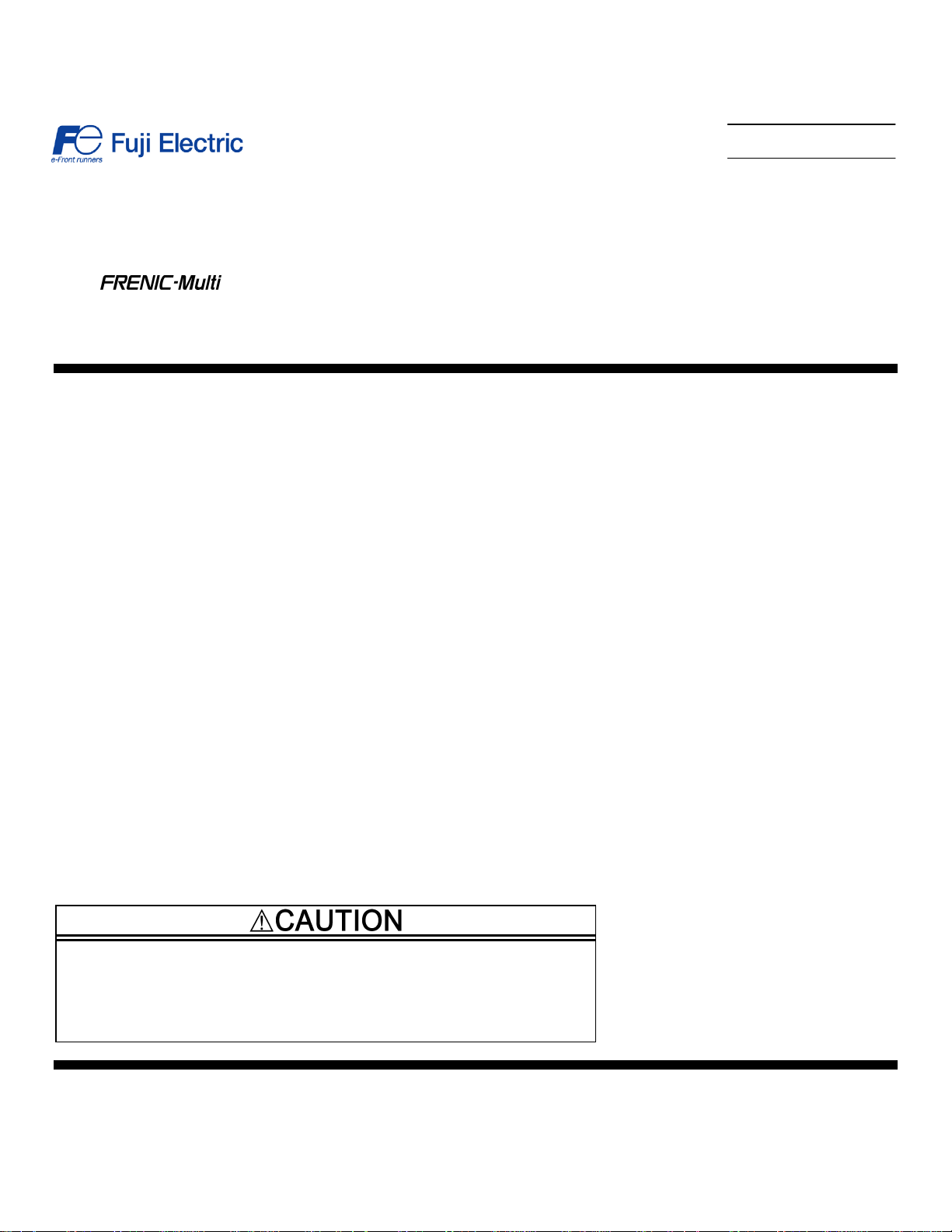
Instruction Manual
Digital Interface Option "OPC-E1-DIO"
Thank you for purchasing our digital interface option.
• Read through this instruction manual and be familiar with the digital interface option before
proceeding with installation, connections (wiring), operation, or maintenance and inspection.
• Improper handling might result in incorrect operation, a short life, or even a failure of this
product as well as the motor.
• Deliver this manual to the end user of this product. Keep this manual in a safe place until this
product is discarded.
Fuji Electric Systems Co., Ltd. INR-SI47-1285-EU REV 052010
Page 2
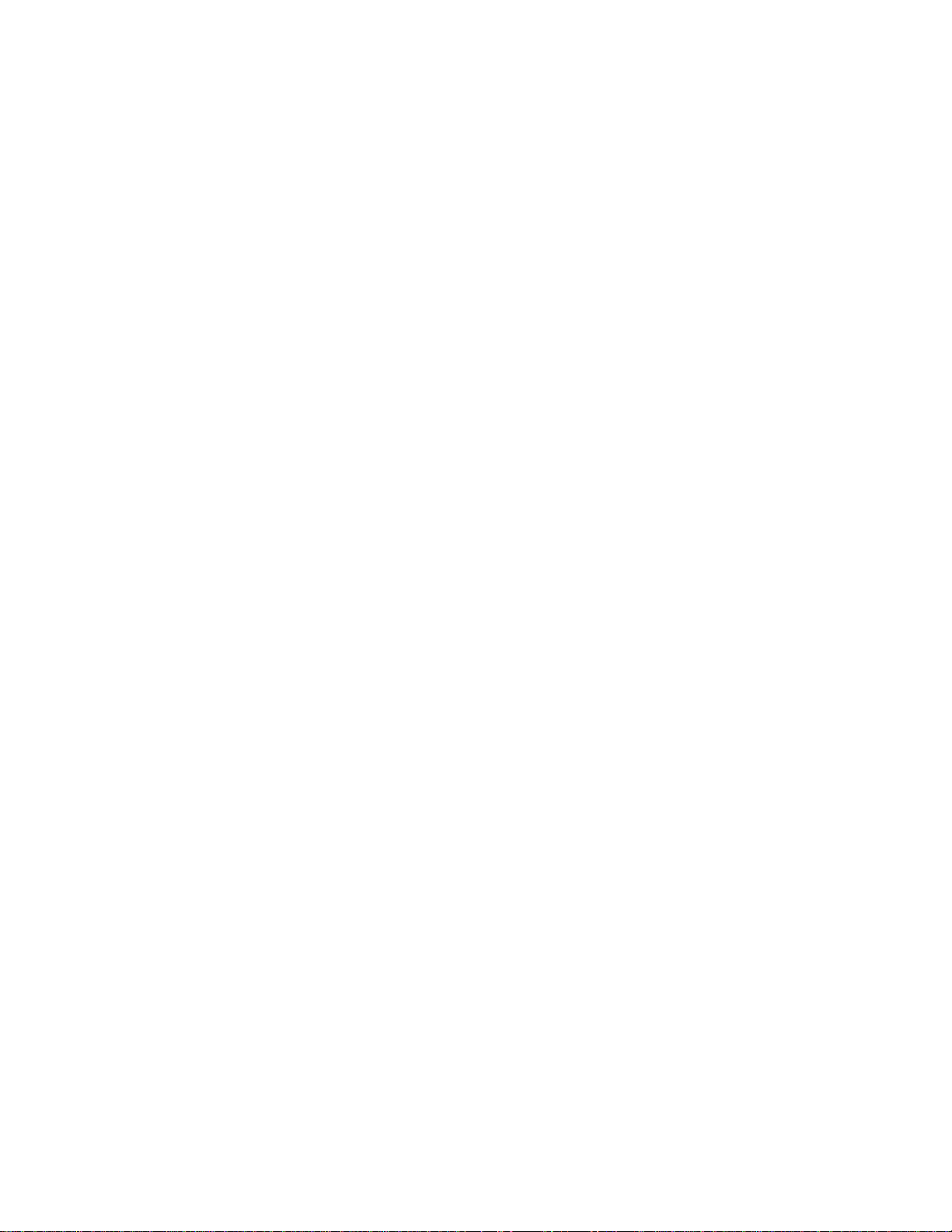
Copyright © 2008 Fuji Electric FA Components & Systems Co., Ltd.
All rights reserved.
No part of this publication may be reproduced or copied without prior written permission from Fuji Electric FA Components & Systems Co.,
Ltd.
All products and company names mentioned in this manual are trademarks or registered trademarks of their respective holders.
The information contained herein is subject to change without prior notice for improvement.
Page 3
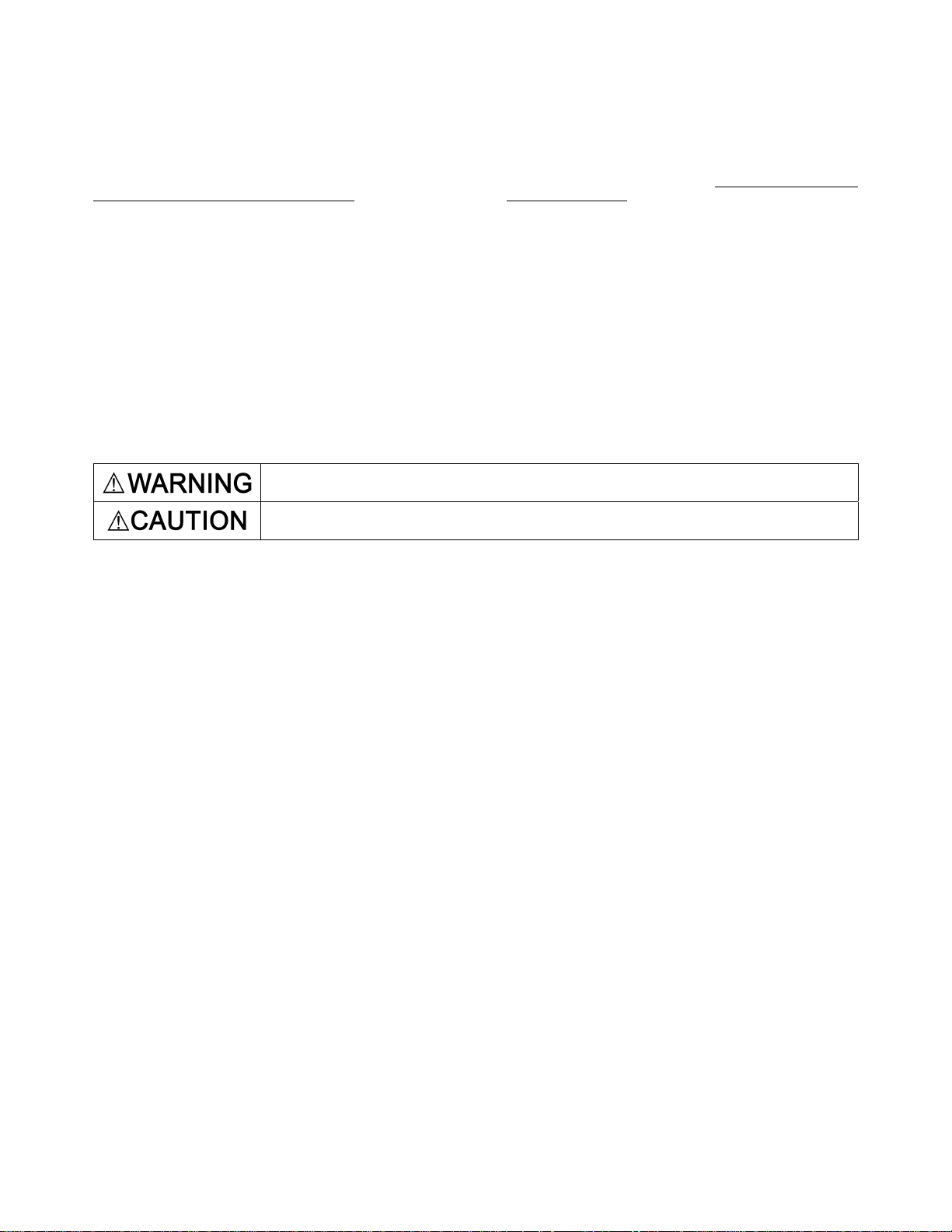
Preface
Thank you for purchasing our digital interface option.
Mounting the digital interface option on your FRENIC-Multi makes it possible to specify frequency commands with binary code ( 8 or 12
bits) or BCD (4-bit Binary Coded Decimal) code. It also enables monitoring with 8-bit binary code.
This instruction manual does not contain inverter handling instructions. Read through this instruction manual in conjunction with the
FRENIC-Multi Instruction Manual and be familiar with proper handling and operation of this product. Improper handling might result in
incorrect operation, a short life, or even a failure of this product.
Keep this manual in a safe place.
Safety precautions
Read this manual thoroughly before proceeding with installation, connections (wiring), operation, or maintenance and inspection. Ensure
you have sound knowledge of the device and familiarize yourself with all safety information and precautions before proceeding to operate
the inverter.
Safety precautions are classified into the following two categories in this manual.
Failure to heed the information indicated by this symbol may lead to dangerous conditions, possibly
resulting in death or serious bodily injuries.
Failure to heed the information indicated by this symbol may lead to dangerous conditions, possibly
resulting in minor or light bodily injuries and/or substantial property damage.
Failure to heed the information contained under the CAUTION title can also result in serious consequences. These safety precautions are
of utmost importance and must be observed at all times.
i
Page 4
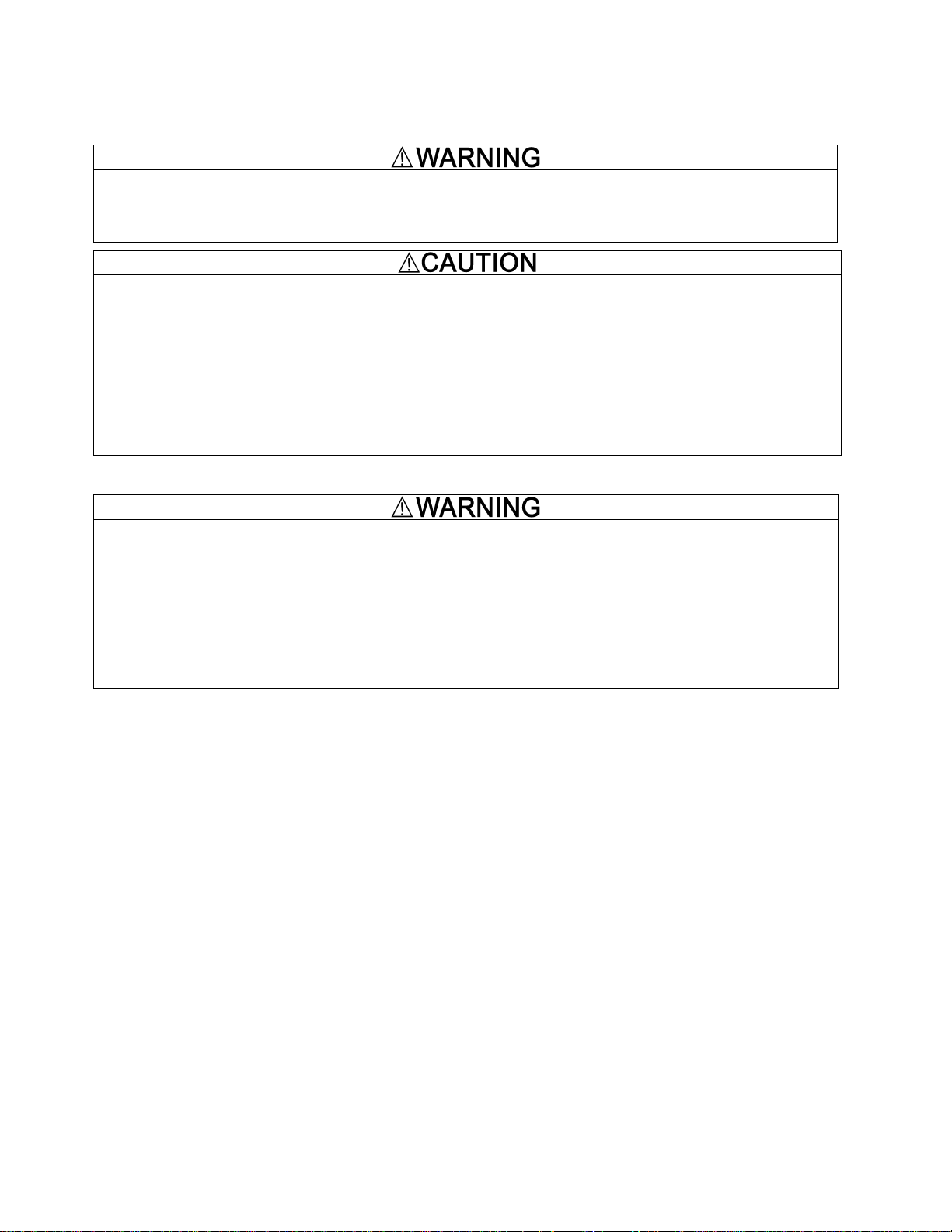
Installation and wiring
• Before starting installation and wiring, turn the inverter's power OFF and wait at least five minutes. Further, check with a
multimeter or the similar instrument that the DC link bus voltage between the P (+) and N (-) terminals is lower than 25 VDC.
• Qualified electricians should carry out wiring.
Otherwise, an electric shock could occur.
• Do not use the product that is damaged or lacking parts.
Doing so could cause a fire, an accident, or injuries.
• Prevent lint, paper fibers, sawdust, dust, metallic chips, or other foreign materials from getting into the inverter and the option.
Otherwise, a fire or an accident might result.
• Incorrect handling in installation/removal jobs could cause a failure.
A failure might result.
• Noise may be emitted from the inverter, motor and wires. Implement appropriate measure to prevent the nearby sensors and
devices from malfunctioning due to such noise.
Otherwise, an accident could occur.
Operation
• Be sure to install the terminal cover and option terminal cover before turning the inverter's power ON. Do not remove the cover
when the inverter power is ON.
Otherwise, an electric shock could occur.
• Do not operate switches with wet hands.
Doing so could cause an electric shock.
• If you set the function codes wrongly or without completely understanding the FRENIC-Multi Instruction Manual and the
FRENIC-Multi User's Manual, the motor may rotate with a torque or at a speed not permitted for the machine. C onfirm and
adjust the setting of the function codes before running the inverter.
Otherwise, an accident could occur.
ii
Page 5
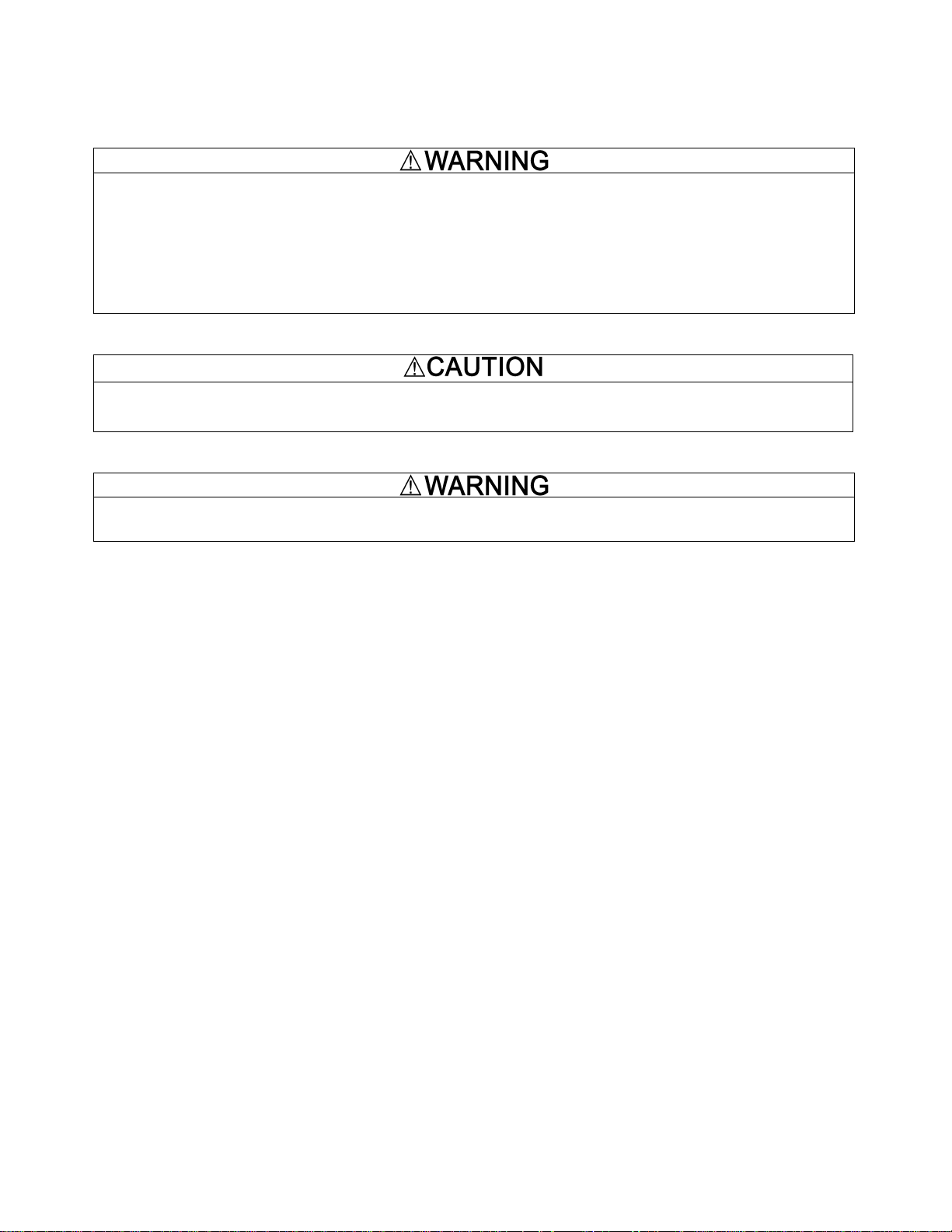
Maintenance and inspection, and parts replacement
• Before proceeding to the maintenance/inspec tion jobs, turn the inverter's power OFF and wait at least five minutes. Further,
check with a multimeter or the similar instrument that the DC link bus voltage between the P (+) and N (-) terminals is lower than
25 VDC.
Otherwise, an electric shock could occur.
• Maintenance, inspection, and parts replacement should be made only by qualified persons.
• Take off the watch, rings and other metallic objects before starting work.
• Use insulated tools.
Otherwise, an electric shock or injuries could occur.
Disposal
• Treat the interface card(s) as an industrial waste when disposing of it.
Otherwise injuries could occur.
Others
• Never modify the interface option(s).
Doing so could cause an electric shock or injuries.
iii
Page 6
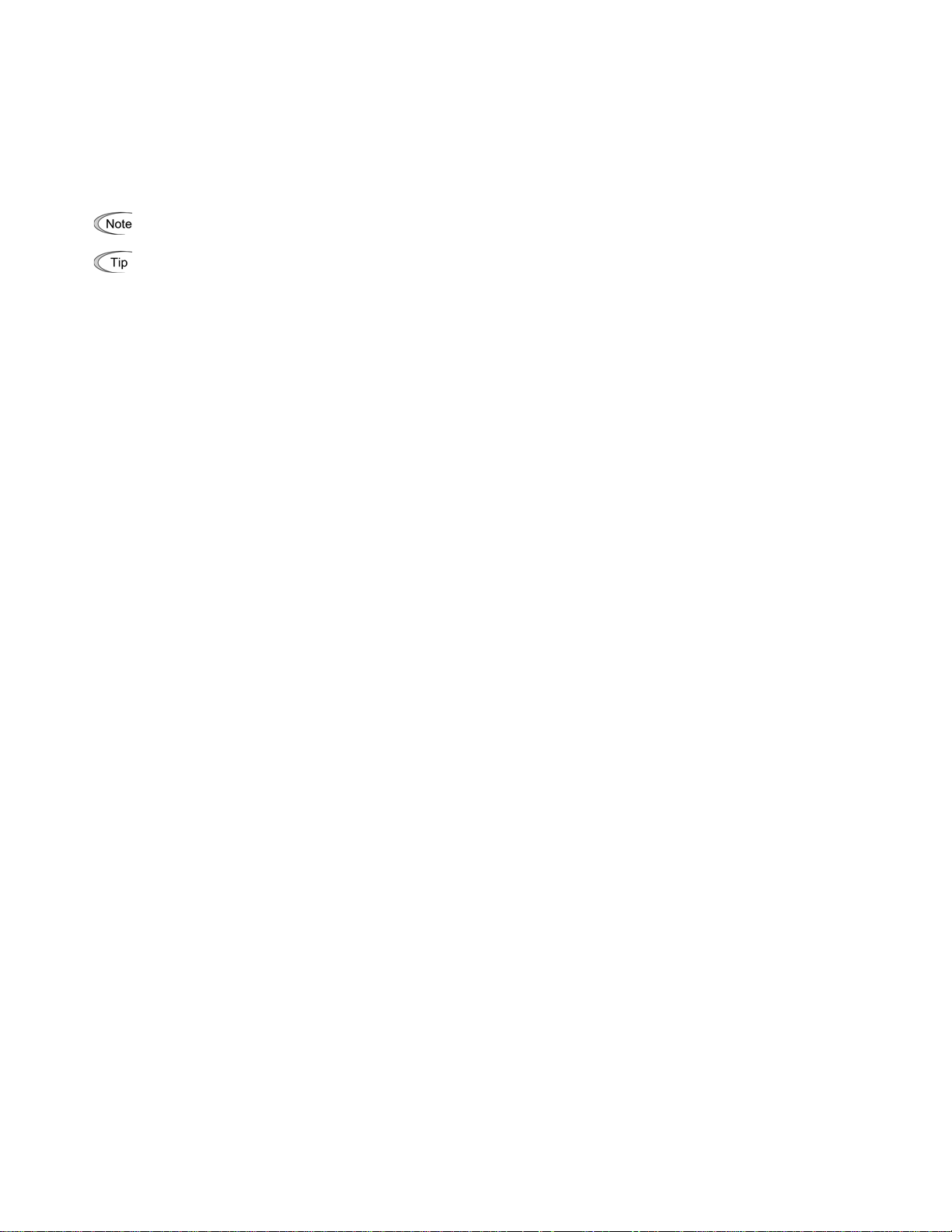
Icons
The following icons are used throughout this manual.
This icon indicates information which, if not heeded, can result in the product not operating to full efficiency, as well as information
concerning incorrect operations and settings which can result in accidents.
This icon indicates information that can prove handy when performing certain settings or operations.
This icon indicates a reference to more detailed information.
Table of Contents
Preface .............................................i
Safety precautions.................................. i
Chapter 1 BEFORE USING THE
INVERTER........................................1-1
1.1 Acceptance Inspection............. 1-1
1.2 Applicable Inverters ................. 1-1
1.3 Installation of the Interface Option1-2
1.4 Wiring for the Interface Option.1-6
1.5 Terminal Allocation of Interface Option
PCB..........................................1-7
Chapter 2 WIRING............................2-1
2.1 Connection Diagram ................ 2-1
2.2 Terminal Functions................... 2-2
2.3 Electrical Specifications ........... 2-2
2.4 Input Interface .......................... 2-3
2.4.1 Switching between SINK and
SOURCE for digital input terminals
([I1] to [I12] and [SEL]).......2-3
2.4.2 Connection diagrams for
SINK/SOURCE input
modes..........................................2-3
2.4.3 Precaution on the use of a contact
relay....................................2-4
2.5 Output Interface ....................... 2-4
Chapter 3 CONFIGURING INVERTER'S
FUNCTION CODE...........3-1
Chapter 4 DETAILS OF FUNCTION
CODES .......................................4-1
Chapter 5 I/O CHECKING ................5-1
Chapter 6 PROTECTIVE FUNCTION6-1
iv
Page 7
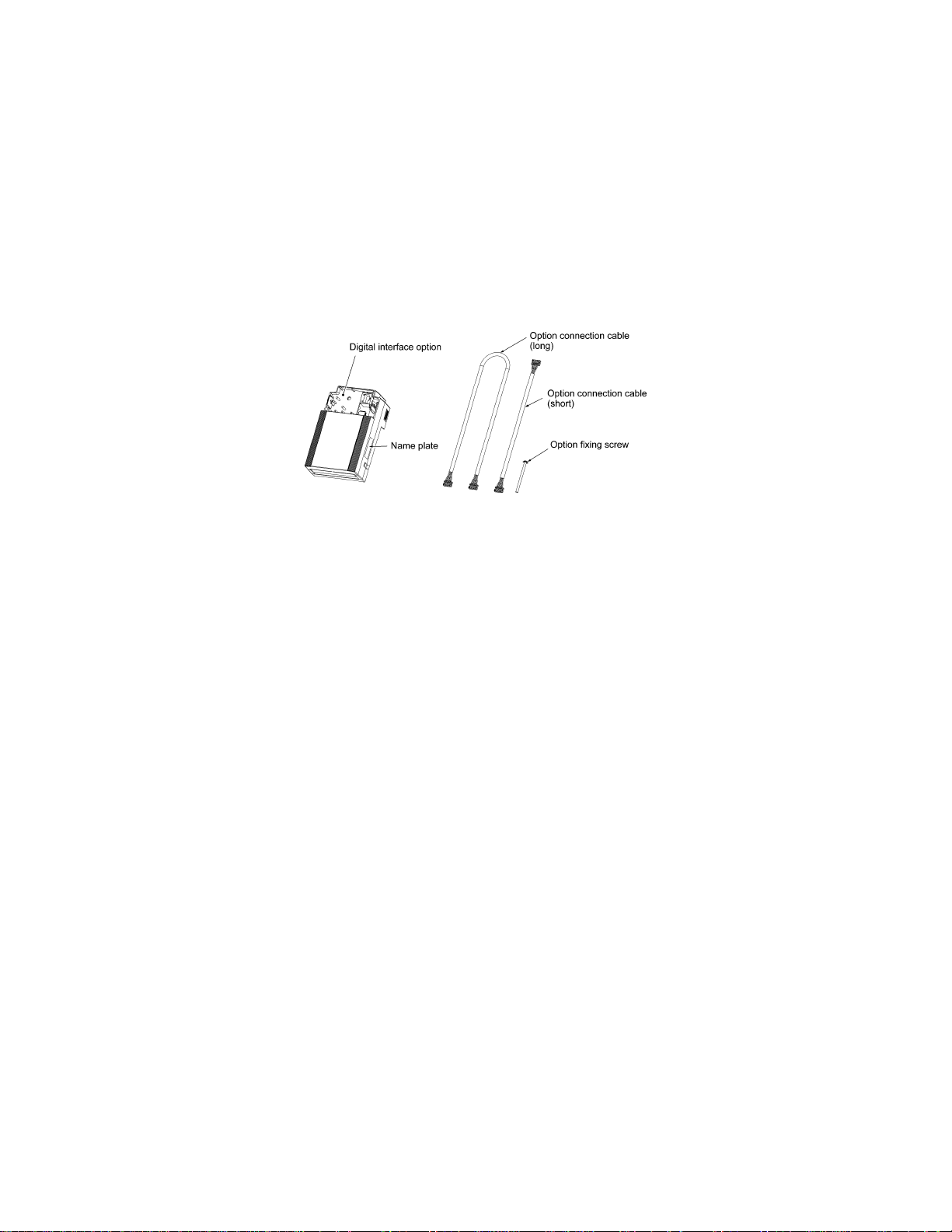
Chapter 1 BEFORE USING THE INVERTER
1.1 Acceptance Inspection
Unpack the package and check the following:
(1) A digital interface option and the following accessories are contained in the package. (See Figure 1.1.)
- Two option connection cables
(A short one for inverters with a capacity of 5 HP or below and a long one for inverters with a capacity of 7.5 HP or above)
- One option fixing screw
- Digital Interface Option Instruction Manual (this manual)
(2) The interface option and accessories have not been damaged during transportation—there should be no dents or parts missing.
(3) The model name "OPC-E1-DIO" is printed on the nameplate attached to the right side of the interface option. (See Figure 1.1.)
If you suspect the product is not working properly or if you have any questions about your product, contact your Fuji Electric representative.
Figure 1.1 Digital Interface Option and Accessories
1-1
Page 8

1.2 Installation of the Interface Option
Turn the inverter's power OFF and wait for at least five minutes. Further, check that the DC link bus voltage between
the P (+) and N (-) terminals is lower than 25 VDC.
Otherwise, electric shock could occur.
• Do not use the product that is damaged or lacking parts.
Doing so could cause a fire, accident, or injury.
• Prevent lint, paper fibers, sawdust, dust, metallic chips, or other foreign materials from getting into the inverter
and the interface option.
Otherwise, a fire or an accident might result.
• Incorrect handling in installation/removal jobs could cause a failure.
A failure might result.
When handling the interface option, take any antistatic measure or hold the plastic parts taking care not to directly touch the circuit board;
otherwise, the static electricity charged in your body may damage it.
1-2
Page 9

Before mounting the interface option, perform the wiring for the main circuit terminals and control circuit terminals on the inverter.
(1) Remove the terminal cover from the inverter.
Note: For inverters with a capacity of 7.5 to 20 HP, you need to remove the terminal cover fixing screw to remove the terminal cover.
For details on how to remove the terminal cover, refer to the FRENIC-Multi Instruction Manual (INR-SI47-1204-E), Chapter 2,
Section 2.3 "Wiring."
(2) Connect the option connection cable to the CN1 connector on the interface printed circuit board (interface PCB) on the inverter.
Use the short cable for inverters with a capacity of 5 HP or below, and the long cable for the ones with a capacity of 7.5 HP or above.
(3) Mount the terminal cover.
For details on how to mount the terminal cover, refer to the FRENIC-Multi Instruction Manual, Chapter 2, Section 2.3 "Wiring."
(4) Push the hooks provided on both sides of the keypad and pull the keypad up and out of the inverter.
For details on how to remove the keypad, refer to the FRENIC-Multi Instruction Manual, Chapter 2, Section 2.4 "Mounting and
Connecting a Keypad."
Terminal cover
fixing screw
(for inverters with a
acity of 7.5 to 20 HP)
cap
Figure 1.2 Connecting the Option Connection Cable to the Interface PCB and
Removing the Keypad (For inverters with a capacity of 15 and 20 HP)
1-3
Page 10

(5) Mount the interface option on the inverter, making the RJ-45 connector on the back side of the option engage with the RJ-45 connector on
the inverter (to which the keypad had been connected).
(6) Connect the keypad to the RJ-45 connector on the front side of the interface option, then secure the ke ypad and interface option to the
inverter with the option fixing screw (that comes with the interface option).
When using the keypad at a remote site, secure the interface option without the keypad to the inverter with the screw.
Tightening torque: 0.6 N·m(0.4 lbf·ft)
Take care not to tighten the option fixing screw too much. Doing so could make the screw defective.
Figure 1.3 Mounting the Digital Interface Option and the Keypad
1-4
Page 11

(7) Slightly pull the bottom of the option terminal cover towards you and remove it downward.
(8) Connect the other end of the option connection ca ble (whose end has been connected to the interface PCB on t he inverter in step (2 )
above) to the CN1 connector on the interface option printed circuit board (interface option PCB).
(9) Mount the option terminal cover.
First fit the bosses on the top of the cover into the square holes provided in the interface option, and then push the bo ttom of the cover
until it snaps into place.
Figure 1.4 Connecting the Option Connection Cable to the Interface Option PCB
1-5
Page 12

1.3 Wiring for the Interface Option
• Before starting installation, turn off the power to the inverter and wait for at least five minutes. Further, check the DC link circuit
voltage between the P (+) and N (-) terminals to be lower than 25 VDC.
• Qualified electricians should carry out wiring.
Otherwise, electric shock could occur.
The inverter, motor, and wiring emit electrical noise. Take appropriate measures to prevent the nearby sensors and devices from
malfunctioning due to such noise.
Otherwise, an accident could occur.
Perform wiring for the interface card observing the precautions below. Refer to the connection diagrams shown in Figure 2.1 in Chapter 2.
(1) Turn the inverter's power OFF.
(2) Use shielded wires.
(3) To prevent malfunction due to noise, keep the wiring for the interface option PCB away from the main circuit wiring and other power lines
as far as possible (at least 10 cm). Never install them in the same wire duct.
(4) Complete wiring before turning the inverter ON.
(5) The wire size applicable to the terminals on the interface option is AWG24 to AWG18(0.20 mm
When using stripped w ires (without att a ching a crimp terminal), strip the wire end by 5 to 7 mm(0.2 to 0.28 in) (Figure 1.5) When using a
crimp terminal, attach a vinyl-insulated ferrule.
Loosen the terminal screw, insert the wire end into above the metal part of the terminal block, and tighten the screw to fasten it. (Figure
1.6)
Approx.
6.0 mm(0.24 in)
Figure 1.5 Wire End Treatment
(For Connection to Terminals
on Interface Option)
Figure 1.6 Connecting to a Terminal
on Interface Option
Recommended wire: AWG24 to AWG18(0.20 mm2 to 0.82 mm2 ), with rated temperature 105C(221 F) (UL)
2
to 0.82 mm2 )
1-6
Page 13

1.4 Terminal Allocation on the Interface Option PCB
M1 SEL I11 I9 I7 I5 I3 I1 O8 O6 O4 O2
CM I12 I10 I8 I6 I4 I2 CM M2 O7 O5 O3 O1
* Screw size: M2
* Tightening torque: 0.22 to 0.25 N・m(0.16 to 0.18 lbf・ft)
Figure 1.7 Terminal Allocation on the Interface Option PCB
1-7
Page 14

Chapter 2 WIRING
2.1 Connection Diagram
PLC
CM
M1
CM
24 VDC
Figure 2.1 Connection Diagram
2-1
Page 15

2.2 Terminal Functions
Table 2.1 lists terminal symbols, names and functions of the terminals on the digital interface option.
Table 2.1 Terminals and Their Specifications
Terminal
symbol
Name Functions
[I1] to [I12] Input terminals For entry of frequency commands
[SEL] Input terminal For entry of Hold signal
[M1]
[CM]
External power supply for
input terminal
Common terminal for
input
For external power supply for frequency
command input
Common terminal for frequency
command input
[O1] to [O8] Output terminals For monitoring
[M2]
Common terminal for
output
For monitoring
2.3 Electrical Specifications
Table 2.2 lists the electrical specifications for the digital interface option.
Table 2.2 Electrical Specifications
Termin
al
symbo
l
[I1]
to
[I12],
SEL
[O1]
to
[O8]
Item
Symb
ol
Conditions
Input voltage at ON VIL Vcc = 22 V 0 V - 2 V
Vcc = 24 V VIL = 0
Output current at
ON
V
IIL
Vcc = 27 V VIL = 0
V
Output voltage at
SINK mode
OFF
Leakage current at
OFF
VIH 22 V 24 V 27 V
IIH - - 0.5 mA
Input voltage at ON VIL 22 V 24 V 27 V
Input voltage at OFF VIH 0 V 1 V 5 V
Vcc = 24 V VIL = 0
Input current at ON IIL
SOURCE mode
V
Vcc = 27 V VIL = 0
V
SINK current at ON IOL Vo = 27 V - - 50 mA
Output voltage at
ON
Output voltage at
OFF
SINK mode
Leakage current at
OFF
SOURCE current at
ON
Output voltage at
ON
Output voltage at
OFF
SOURCE mode
Leakage current at
OFF
VOL IOL = 50 mA - 2 V 3 V
VOH -
IOH Vo = 24 V - - 0.5 mA
IOL Vo = 27 V - -
VOL IOL = -50 mA - 2 V 3 V
VOH -
IOH Vo = 24 V - -
Specifications
Min. Typical Max.
- 3.2 mA -
- - 4.5 mA
- 3.2 mA -
- - 4.5 mA
24
VDC
24
VDC
27
VDC
-50
mA
27
VDC
-0.5
mA
2-2
Page 16

Input Interface
2.3.1 Switching between SINK and SOURCE for digital input terminals ([I1] to [I12] and [SEL])
The input mode is switchable between SINK and SOURCE for digital input terminals ([I1] to [I12] and [SEL]) by using the slide switch SW11
on the interface option PCB (Figure 1.7 in Chapter 1). Specify the input mode referring to Table 2.3 below.
Table 2.3 Configuration of Slide Switch SW11
Input mode Slide switch position
SINK (factory
default)
SOURCE
SINK side
SOURCE
side
SINK SOURCE
SINK SOURCE
2.3.2 Connection diagrams for SINK/SOURCE input modes
Table 2.4 shows connection diagrams for input interface circuits.
supply
Power
Table 2.4 Connections of Input Interface Circuits
Connection diagram
SINK mode SOURCE mode
Internal
External
24 V
[PLC ]
[M1]
[I1] to [I 12],
[SEL]
[CM ]
[CM]
[CM]
[I1 ] to [I 12],
[SEL]
[CM]
FR ENIC -M ulti
24 to 27 VDC
Common
[M1]
SINK
SOURCE
SINK
SOURCE
Digi ta l in te rface
option
CM
Digital interface
option
CM
24 V
[M1]
[I1] to
[I12],
[SEL]
[CM]
[CM]
[M1]
[I1] to
[I12],
[SEL]
[CM]
24 to 27 VDC
SINK
SOURCE
Common
Digital interface
option
CM
SINK
SOURCE
Digital interface
option
CM
FRENIC- Multi
[PLC]
2-3
Page 17

2.3.3 Precaution on the use of a contact relay
To configure input circuits using contact relays, use highly reliable relays.
2.4 Output Interface
Table 2.5 shows connection diagrams for output interface circuits.
Connection diagram
SINK mode
SOURCE mode
Table 2.5 Connections of Output Interface Circuits
24 V
24 V
[M2]
[O1] to
[O8]
[O1] to
[O8]
[M2]
Digital interface
option
Digital interface
option
The output interface circuit should be configured with an external power supply. In the SINK mode, the positive (+) side of the external power
supply should be connected to terminal [M2] on the interface option, and in the SOURCE mode, the negative (-) side.
2-4
Page 18

Chapter 3 CONFIGURING INVERTER'S FUNCTION CODE
Tables 3.1 and 3.2 list the function code and its parameters.
Table 3.1 Definition of Frequency Command Sources (Input)
Function
code
F01
(C30)
o20 Select input
Note: Terminal [SEL] comes to be exclusive to Hold signals. When SEL = 0, the interface option receives input data (I1 to I12).
Function
code
o21
(Note 1) Output frequency monitor = (Output frequency / Maximum frequency) 255
(Note 2) Output current monitor = (Output current / (Inverter's rated output current 2)) 255
(Note 3) Output voltage monitor = (Output voltage / 250 V) 255: For 200 V class series
= (Output voltage / 500 V) 255: For 400 V class series
(Note 4) Output torque monitor = (Output torque / (Motor rated torque 2) 255
(Note 5) Load factor monitor = (Load factor / (Motor rated load 2)) 255
(Note 6) Input power monitor = (Input power / (Inverter's rated output 2)) 255
(Note 7) PID feedback amount monitor = (PID feedback amount / Feedback amount 100%) 255
(Note 8) DC link bus voltage monitor = (DC link bus voltage / 500 V) 255: For 200 V class series
= (DC link bus voltage / 1000 V) 255: For 400 V class series
(Note 9) Motor output monitor = (Motor output / (Motor rated output 2)) 255
(Note 10)PID command (SV) monitor = (PID command / Feedback amount 100%) 255
(Note 11)PID output (MV) monitor = (PID output / Maximum frequency) 255
(Note 12)Terminal output signals RUN, FDT, FAR, LU, OL, IPF (assigned to the general-purpose programmable output terminals) are issued
If the monitored value exceeds 100%, "11111111 (255)" is output.
individually as bit information. For details of bit information (output bit position), refer to Table 4.2 in Chapter 4 "DETAILS OF
FUNCTION CODES."
Name Data Description Remarks
Frequency
Command 1
(Frequency
Command 2)
mode
Name Data Monitoring item Remarks
Select
output
mode
Other
than 11
Table 3.2 Monitor Items Selectable (Output)
Frequency command sourced from the digital
11
interface option
Frequency command specified by function codes
0 8-bit, binary frequency command
1 12-bit, binary frequency command
4 3-digit, BCD frequency command (0 to 99.9 Hz)
5 3-digit, BCD frequency command (0 to 999 Hz)
BCD: Binary Coded Decimal
Output frequency (before slip
0
compensation)
Output frequency (after slip
1
compensation)
Output current
2
Output voltage
3
Output torque
4
Load factor
5
Input power
6
PID feedback amount
7
DC link bus voltage
9
Motor output
13
PID command (SV)
15
PID output (MV)
16
Individual signal output (Note 12)
99
100%/8-bit (Note
1)
100%/8-bit (Note
1)
200%/8-bit (Note
2)
100%/8-bit (Note
3)
200%/8-bit (Note
4)
200%/8-bit (Note
5)
200%/8-bit (Note
6)
100%/8-bit (Note
7)
100%/8-bit (Note
8)
200%/8-bit (Note
9)
100%/8-bit (Note
10)
100%/8-bit (Note
11)
(Note)
3-1
Page 19

Chapter 4 DETAILS OF FUNCTION CODES
Tables 4.1 and 4.2 show the configuration of function codes o19 and o20 and the details of the terminal functions.
Table 4.1 Definition of Frequency Command Sources (Input)
Functi
on
code
o20
Input signal
Data
name
0 8-bit binary
frequency
command
1 12-bit
binary
frequency
command
4 3-digit BCD
frequency
command
(0 to 99.9
Hz)
5 3-digit BCD
frequency
command
(0 to 999
Hz)
Terminal function and configuration details
MSB
SEL
I12 I11 I10 I9 I8 I7 I6 I5 I4 I3 I2 I1
Invalid
Hold signal
When SEL = 0, data update is available.
When SEL = 1, data update is not available.
Frequency command
LSB
(1) Setting resolution = Specified maximum frequency (1/255)
(2) Upper/lower limiters are given priority..
MSB
I12 I11 I10 I9 I 8 I7 I6 I5 I4 I3 I2 I1
SEL
Frequency command
Hold signal
When SEL = 0, data update is available.
When SEL = 1, data update is not available.
LSB
(1) Setting resolution = Specified maximum frequency (1/4095)
(2) Upper/lower limiters are given priority..
Tenth place
of Hz
LSB
MSB
I12 I11 I10 I9 I8 I7 I6 I5 I4 I3 I2 I1
SEL
Tens place
of Hz
Hold signal
When SEL = 0, data update is available.
When SEL = 1, data update is not available.
Units place
of Hz
(1) Frequency can be specified within the range of 0 to 99.9 Hz (Setting
resolution = 0.1 Hz).
(2) Upper/lower limiters are given priority..
(3) If a frequency command exceeding the maximum f requency is input,
the maximum frequency is output.
MSB
I12 I11 I10 I9 I8 I7 I6 I5 I4 I3 I2 I1
SEL
Hundreds place
of Hz
Hold signal
When SEL = 0, data update is available.
When SEL = 1, data update is not available.
Tens place
of Hz
Units place
of Hz
LSB
(1) Frequency can be specified within the range of 0 to 999 Hz (Setting
resolution = 1 Hz).
(2) Upper/lower limiters are given priority..
(3) If a frequency command exceeding the maximum f requency is input,
the maximum frequency is output.
4-1
Page 20

Table 4.2 Monitor Items Selectable (Output)
Functi
on
Data
code
o21 0 Output
Output signal
name
frequency
(before slip
compensatio
n)
1 Output
frequency
(after slip
compensatio
n)
2 Output
current
Terminal function and configuration details
LSBMSB
O1O2O3O4O5O6O7O8
100% of maximum frequency /8 bits
LSBMSB
O1O2O3O4O5O6O7O8
100% of maximum frequency /8 bits
LSBMSB
O1O2O3O4O5O6O7O8
200% of inverter's rated output current / 8 bits
3 Output
voltage
LSBMSB
O1O2O3O4O5O6O7O8
100% of 250 V / 8 bits: 200 V class series
100% of 500 V / 8 bits: 400 V class series
4 Output torque
LSBMSB
O1O2O3O4O5O6O7O8
200% of motor rated torque / 8 bits
5 Load factor
LSBMSB
O1O2O3O4O5O6O7O8
200% of motor rated load / 8 bits
6 Input power
LSBMSB
O1O2O3O4O5O6O7O8
200% of inverter's rated output / 8 bits
7 PID feedback
amount
LSBMSB
O1O2O3O4O5O6O7O8
100% of feedback amount / 8 bits
4-2
Page 21

Table 4.2 Monitor Items Selectable (Output) (Continued)
Functio
n code
Data
o21 9 DC link bus
Output signal
name
voltage
Terminal function and configuration details
LSBMSB
O1O2O3O4O5O6O7O8
100% of 500 V / 8 bits: 200 V class series
100% of 1000 V / 8 bits: 400 V class series
13 Motor output
LSBMSB
O1O2O3O4O5O6O7O8
200% of motor rated output / 8 bits
15 PID
command
(SV)
LSBMSB
O1O2O3O4O5O6O7O8
100% of feedback amount / 8 bits
16 PID output
(MV)
LSBMSB
O1O2O3O4O5O6O7O8
100% of maximum frequency / 8 bits
99 Individual
signal output
Fixed
at "0"
LSBMSB
O1O2O3O4O5O8 O7 O6
:
RUN
Inverter running
:
FDT
Frequency detected
:
FAR
Frequency arrival signal
:
LU
Undervoltage detected
(Inverter stopped)
:
Inverter output limiting
IOL
:
Auto-restarting after
IPF
momentary power failure
Individual output signals are functionally equivalent to the
general-purpose output terminals on the inverter.
4-3
Page 22

Chapter 5 I/O CHECKING
Using Menu #4 "I/O Checking" in Program mode of the FRENIC-Multi displays the I/O status of external signals on the LED monitor of the
keypad.
For details of Menu #4 "I/O Checking," refer to the FRENIC-Multi Instruction Manual (INR-SI47-1204-E), Chapter 3, Section 3.4
"Programming Mode."
The I/O status of the digital interface option can be displayed with ON/OFF of the LED segment or in hexadecimal.
Signals are assigned to the LED segments as shown below.
Table 5.1 Display with ON/OFF of LED Segments
Segment LED4 LED3 LED2 LED1
a — O1 I9 I1
b — O2 I10 I2
c — O3 I11 I3
d — O4 I12 I4
e — O5 SEL I5
f — O6 — I6
g — O7 — I7
dp — O8 — I8
Table 4.2 Segment Display for I/O Signal Status in Hexadecimal
LED number LED4 LED3 LED2 LED1
Bit 15 14 13 12 11 10 9 8 7 6 5 4 3 2 1 0
Input terminal - - - SEL I12 I11 I10 I9 I8 I7 I6 I5 I4 I3 I2 I1
Output terminal - - - - - - - - O8 O7 O6 O5 O4 O3 O2 O1
5-1
Page 23

Chapter 6 PROTECTIVE FUNCTION
Option communications error (er4 )
Problem A communications error has occurred between the digital interface option and the inverter.
Possible Causes
(1) There is a problem with the
connection between the interface
option and the inverter.
(2) Strong electrical noise.
Check whether the connector on the interface option is firmly engaged with
that of the inverter.
Reload the option card into the inverter.
Check whether appropriate noise control measures have been implemented
(e.g. correct grounding and routing of signal wires, communications cables,
and main circuit wires).
Implement noise control measures.
When no o code is displayed even if a digital interface option is mounted, check whether the connector on the interface option
is firmly engaged with that of the inverter. In this case, er4 does not appear.
What to Check and Suggested Measures
6-1
Page 24

Digital Interface Option "OPC-E1-DIO"
Instruction manual
Fuji Electric FA Components & Systems Co., Ltd.
First Edition, February 2008
The purpose of this instruction manual is to provide accurate information in handling, setting up and operating of the digital interface option. Please feel free
to send your comments regarding any errors or omissions you may have found, or any suggestions you may have for generally improving the manual.
In no event will Fuji Electric FA Components & Systems Co., Ltd. be liable for any direct or indirect damages resulting from the application of the information
in this manual.
Page 25

MEMO
Page 26

Fuji Electric Systems Co., Ltd.
Fuji Electric Corp. of America
47520 Westinghouse Drive Fremont, CA 94539, U.S.A.
Tel.+1-510-440-1060 Fax.+1-510-440-1063
Toll-free support 1-888-900-FUJI(3854)
INR-SI47
-1285-EU Rev 052010 Information subject to change without notice.
http://www.fujielectric.com/fecoa/
