Fuji CR Console User Manual

CR Console Operation Manual
FUJI COMPUTED RADIOGRAPHY
CR Console
OPERATION MANUAL
THE USER UTILITY OPERATIONS
12th Edition
June 2011
2011. 06 897N0520L

END-USER SOFTWARE LICENSE AGREEMENT
FUJIFILM Corporation
The license of the Software (as defined below) granted hereunder is contingent upon the Licensee’s acceptance of all the terms provided herein, and any use of the Software by the Licensee shall be deemed as such acceptance.
This Product contains software ("Software") and related written materials ("Documentation"). The term "Software" shall include any updates, upgrades, modified versions, additions and copies of the Software licensed to you by FUJIFILM Corporation ("FUJI").
1.License. Subject to the terms and conditions of this Agreement, you are granted a limited, non-exclusive, non-transferable and nonsublicensable license to use the Software and the Documentation only on a single computer until such rights are terminated according to Section 8 below.
2.Ownership. It is acknowledged and agreed that FUJI retains all title and rights to the Software the Documentation and all copies thereof, and no title or rights to the Software or the Documentation is transferred or licensed to you except as expressly set forth herein.
3.Restriction on Use. You may: (i) make and retain one extra copy of the Software for backup purposes only; and (ii) copy the Documentation only as reasonably necessary for user reference and backup purposes. Each copy of the Software and Documentation made by you shall contain the same proprietary notices, labels, and marks as the original thereof without any alteration. You shall not: (i) sell, sublicense, assign, lease, encumber or otherwise transfer the Software or the Documentation or the rights granted hereunder; (ii) reverse engineer, decompile, disassemble or create derivative works of the Software; (iii) remove or alter any proprietary notices, labels or marks on or contained in any part of the Software or the Documentation; (iv) make any copies of the Software or the Documentation except as permitted above; or (v) install the Software on any computer other than as permitted by this Agreement. As a condition of the use of the Software by you, you hereby represent and warrant that you shall not use the Software for any purpose that is unlawful or prohibited by this Agreement. You agree to abide by all applicable laws and regulations in your use of the Software.
4.Export Control. You shall comply with all export and re-export restrictions and regulations imposed by the government of the United States and other relevant countries or regions (“Export Restrictions”). You shall not knowingly transfer, directly or indirectly, any restricted software or technical data received hereunder or the direct product of such data, to any country or region identified as an embargoed destination or country in the Export Restrictions, unless prior written authorization is obtained from FUJI and each appropriate United States or other government agencies. This Section shall survive the expiration or termination of this license agreement.
5.Update and Upgrade. FUJI may, at its sole discretion, make any update or upgrade of the Software available; however, FUJI shall have no obligations to make any update or upgrade of the Software available.
6.Limited Warranty. FUJI hereby warrants that the Software shall operate in substantial conformity with the then current Documentation, when used in strict compliance with such Documentation. This warranty shall be effective only for one year following your receipt of the Software (hereinafter referred to as “Warranty Period”). This warranty is conditioned upon the installation and use of the latest version of the Software released by FUJI in strict compliance with the then current Documentation. If the Software fails to perform as warranted in the Warranty Period, FUJI shall use commercially reasonable efforts to correct such Software. THE FOREGOING STATES THE SOLE AND EXCLUSIVE REMEDIES TO WHICH YOU ARE ENTITLED FOR FUJI'S BREACH OF WARRANTY. FUJI HEREBY DISCLAIMS ANY OTHER WARRANTIES WITH RESPECT TO THE SOFTWARE AND DOCUMENTATION, EXPRESS OR IMPLIED, INCLUDING WITHOUT LIMITATION ALL WARRANTIES REGARDING MERCHANTABILITY, FITNESS FOR A PARTICULAR PURPOSE AND NONINFRINGEMENT.
7.Limitation of Liability. TO THE FULLEST EXTENT PERMITTED BY APPLICABLE LAW, FUJI SHALL NOT BE LIABLE FOR ANY INDIRECT, SPECIAL, EXEMPLARY, PUNITIVE, INCIDENTAL, OR CONSEQUENTIAL DAMAGES OF ANY KIND (INCLUDING WITHOUT LIMITATION, LOST PROFITS OR LOST DATA), WHETHER SUCH DAMAGES ARE BASED ON CONTRACT, TORT (INCLUDING NEGLIGENCE), PRODUCT LIABILITY OR OTHERWISE (INCLUDING ANY DAMAGES WHICH ARE IN ANY WAY CONNECTED WITH ANY USE OF THE SOFTWARE OR DOCUMENTATION), EVEN IF IT HAS BEEN ADVISED OF THE POSSIBILITY OF SUCH DAMAGES.
8.General Provisions. This Agreement shall be governed by and construed according to the laws of Japan, excluding its conflict of laws rules. You consent to the exclusive jurisdiction of Japanese courts and agree that the venue shall lie exclusively in Japan, in all disputes arising out of or relating to this Agreement. The use of the Software or Documentation is not authorized in any jurisdiction that does not give effect to all provisions of the terms and conditions of this Agreement, including without limitation this Section 8.
9.Termination. All the rights granted to you hereunder shall automatically terminate upon your breach of any provision herein, and you must cease the use of the Software and Documentation and destruct all copies of the Software and Documentation in your possession, including any of backup copy, upon such termination. Any provision herein that by its nature survives shall survive the termination of the rights granted to you hereunder.
CR Console Operation Manual
CONTENTS
Chapter 1. |
BEFORE OPERATION |
1-1 |
||||
|
|
|
|
|
|
|
1.1Functions of the User Utility ................................................................................. |
1-2 |
|||||
1.2Starting/Ending the User Utility ............................................................................ |
1-5 |
|||||
1.2.1 Starting the User Utility ....................................................................... |
1-5 |
|||||
1.2.2 Ending the User Utility ........................................................................ |
1-7 |
|||||
Chapter 2. |
MENU SETTING |
|
|
2-1 |
||
2.1Exposure Menu Setting.......................................................................................... |
2-4 |
|||||
2.1.1 |
Creating Exposure Menus .................................................................... |
2-4 |
||||
2.1.2 |
Editing Exposure Menus ...................................................................... |
2-22 |
||||
2.1.3 |
Deleting Exposure Menus .................................................................... |
2-24 |
||||
2.2Study Menu Setting ............................................................................................... |
2-25 |
|||||
2.2.1 |
Creating Study Menus.......................................................................... |
2-26 |
||||
2.2.2 |
Editing Study Menus............................................................................ |
2-37 |
||||
2.2.3 |
Deleting Study Menus.......................................................................... |
2-39 |
||||
2.3Display Group Setting ........................................................................................... |
2-40 |
|||||
2.3.1 |
Relocating Display Groups .................................................................. |
2-40 |
||||
2.3.2 |
Renaming Display Groups ................................................................... |
2-40 |
||||
2.3.3 |
Deleting Display Groups...................................................................... |
2-41 |
||||
2.3.4 Setting Non-display to Display Groups................................................ |
2-43 |
|||||
2.4Display Menu Setting ............................................................................................ |
2-44 |
|||||
2.4.1 |
Registering Display Menus .................................................................. |
2-44 |
||||
2.4.2 |
Relocating Display Menus ................................................................... |
2-45 |
||||
2.4.3 |
Deleting Display Menus....................................................................... |
2-46 |
||||
Chapter 3. |
TABLE SETTING |
|
|
3-1 |
||
3.1Technologist Information Setting .......................................................................... |
3-3 |
|||||
3.1.1 |
Registering Technologist Information.................................................. |
3-4 |
||||
3.1.2 |
Editing Technologist Information ........................................................ |
3-6 |
||||
3.1.3 |
Relocating Technologist Information................................................... |
3-8 |
||||
3.1.4 |
Deleting Technologist Information ...................................................... |
3-8 |
||||
3.2Requesting Department Information Setting ......................................................... |
3-9 |
|||||
3.2.1 Registering Requesting Department Information................................. |
3-10 |
|||||
3.2.2 Editing Requesting Department Information ....................................... |
3-11 |
|||||
3.2.3 Relocating Requesting Department Information.................................. |
3-12 |
|||||
3.2.4 Deleting Requesting Department Information ..................................... |
3-13 |
|||||
iv |
|
|
|
|
2008. 09 897N0520F |
|
|
|
|
|
|
|
CR Console Operation Manual |
||
3.3Film Mark Setting .................................................................................................. |
3-14 |
|||||||
3.3.1 |
Registering/Editing Film Marks ........................................................... |
3-15 |
||||||
3.3.2 |
Relocating Film Marks ......................................................................... |
3-16 |
||||||
3.3.3 |
Deleting Film Marks............................................................................. |
3-17 |
||||||
3.4User Group Management ....................................................................................... |
3-18 |
|||||||
3.5Setting for Comment on Mis-exposure .................................................................. |
3-20 |
|||||||
3.5.1 Registering the Mis-exposure Classification ........................................ |
3-21 |
|||||||
3.5.2 Editing the Mis-exposure Classification............................................... |
3-22 |
|||||||
3.5.3 Relocating the Mis-exposure Classification ......................................... |
3-23 |
|||||||
3.5.4 Deleting the Mis-exposure Classification............................................. |
3-24 |
|||||||
3.5.5 |
Registering Preset Comments............................................................... |
3-25 |
||||||
3.5.6 |
Editing Preset Comments...................................................................... |
3-26 |
||||||
3.5.7 |
Relocating Preset Comments ................................................................ |
3-27 |
||||||
3.5.8 |
Deleting Preset Comments.................................................................... |
3-28 |
||||||
Chapter 4. |
PROPERTY SETTING |
4-1 |
||||||
|
|
|
|
|
|
|
|
|
Chapter 5. PARAMETER BATCH UPDATING |
|
|
5-1 |
|||||
Chapter 6. |
BACKUP/RESTORE |
|
|
6-1 |
||||
....................................................................................................................6.1Backup |
|
|
|
|
|
|
6-2 |
|
6.2Restore.................................................................................................................... |
|
|
|
|
|
|
6-5 |
|
Chapter 7. PATIENT'S INFORMATION DB UTILITY |
|
|
7-1 |
|||||
7.1Patient’s Information Maintenance ........................................................................ |
7-3 |
|||||||
7.1.1 |
Registering Patient’s Information ......................................................... |
7-5 |
||||||
7.1.2 |
Editing Patient’s Information................................................................ |
7-6 |
||||||
7.1.3 |
Deleting Patient’s Information.............................................................. |
7-8 |
||||||
7.1.4 Customizing the Patient’s Information List .......................................... |
7-9 |
|||||||
7.2Backup.................................................................................................................... |
|
|
|
|
|
|
7-11 |
|
7.3Restore.................................................................................................................... |
|
|
|
|
|
|
7-14 |
|
7.4Patient’s Information Import .................................................................................. |
7-16 |
|||||||
Chapter 8. IMAGE PROCESSING PARAMETERS FILE TRANSFER |
|
8-1 |
||||||
Chapter 9. EXPOSURE RESULT LOG |
9-1 |
|||||||
|
|
|
|
|||||
9.1Saving Logs............................................................................................................ |
9-3 |
|||||||
9.2Clearing Logs ......................................................................................................... |
9-7 |
|||||||
2010. 03 897N0520H |
v |
CR Console Operation Manual
Chapter 10. CUSTOMIZING THE SCREEN DISPLAY |
10-1 |
||||
|
|
|
|
|
|
10.1 |
QA Function Shortcut....................................................................................... |
10-3 |
|||
|
10.1.1 Registering QA Function Buttons ........................................................ |
10-5 |
|||
|
10.1.2 Relocating QA Function Shortcut Buttons........................................... |
10-6 |
|||
|
10.1.3 Deleting QA Function Shortcut Buttons .............................................. |
10-6 |
|||
10.2 |
Exposure Parameter Shortcut ........................................................................... |
10-7 |
|||
|
10.2.1 Registering Exposure Parameter Shortcut Buttons .............................. |
10-9 |
|||
|
10.2.2 Relocating Exposure Parameter Shortcut Buttons ............................... |
10-10 |
|||
|
10.2.3 Deleting Exposure Parameter Shortcut Buttons................................... |
10-10 |
|||
10.3 |
QA Palette ....................................................................................................... |
10-11 |
|||
|
10.3.1 |
Registering Function Buttons............................................................... |
10-13 |
||
|
10.3.2 |
Relocating Function Buttons................................................................ |
10-15 |
||
|
10.3.3 |
Deleting Function Buttons ................................................................... |
10-15 |
||
|
10.3.4 |
Editing Palette Name............................................................................ |
10-16 |
||
10.4 |
QA Image Controller........................................................................................ |
10-17 |
|||
|
10.4.1 Registering QA Image Controller Buttons........................................... |
10-18 |
|||
|
10.4.2 Relocating QA Image Controller Buttons............................................ |
10-19 |
|||
|
10.4.3 Deleting QA Image Controller Buttons................................................ |
10-19 |
|||
10.5 |
Patient Information Setting Items..................................................................... |
10-20 |
|||
|
10.5.1 Registering Patient Information Setting Items ..................................... |
10-21 |
|||
|
10.5.2 Relocating Patient Information Setting Items ...................................... |
10-22 |
|||
|
10.5.3 Deleting Patient Information Setting Items.......................................... |
10-22 |
|||
10.6 |
Setting for Screen Display................................................................................ |
10-23 |
|||
Chapter 11. CALCULATING THE COUNT HOW MANY TIMES THE IP |
|
||||
|
WAS USED |
|
11-1 |
||
11.1 |
Searching by Narrowing Down the Query Conditions..................................... |
11-3 |
|||
11.2 |
Outputting List Files......................................................................................... |
11-4 |
|||
vi |
2006. 10 897N0520C |
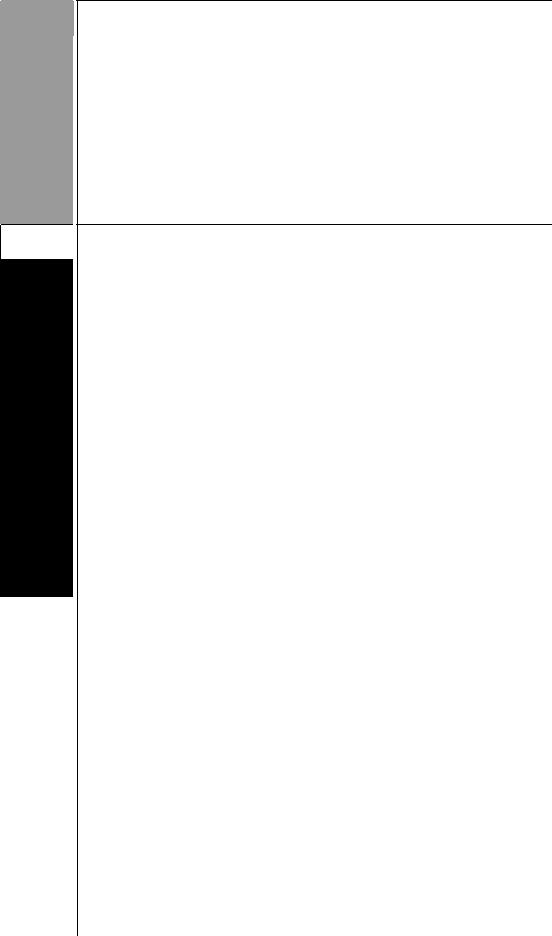
CR Console Operation Manual
FUJI COMPUTED RADIOGRAPHY
Chapter 1
 BEFORE OPERATION
BEFORE OPERATION
2006. 10 897N0520C |
1 - 1 |
CR Console Operation Manual
1.1 Functions of the User Utility
Summarized as follows are functions of the user utility. For details of the operation, refer to the pages shown in the parentheses.
Menu Setting (For details, see [Chapter 2 MENU SETTING].)
Performs various settings related to exposure menus and study menus.
•Exposure Menu Setting
Creates, edits, and deletes exposure menus.
•Study Menu Setting
Creates, edits, and deletes study menus.
•Display Group Setting
Creates, relocates, renames, and deletes display groups of menus for the screen of routine operation mode, and also sets them not to be displayed on the screen.
•Display Menu Setting
Registers, relocates, and deletes menus to be displayed on the routine operation screen.
Table Setting (For details, see [Chapter 3 TABLE SETTING].)
Sets information tables.
•Technologist Information Setting
Registers, edits, relocates, and deletes technologist information.
•Requesting Department Information Setting
Registers, edits, relocates, and deletes requesting department information.
•Film Mark Setting
Registers, edits, relocates, and deletes film marks.
•User Group Management
Manages user groups.
•Setting for Comment on Mis-exposure
Registers, edits, relocates, and deletes comments on mis-exposures.
Property Setting (For details, see [Chapter 4 PROPERTY SETTING].)
Sets the operating environment.
Parameter Batch Updating (For details, see [Chapter 5 PARAMETER BATCH UPDATING].)
Updates exposure parameters for all exposure menus at a time.
This function is only for super users, and general users cannot operate it.
1 - 2 |
2006. 10 897N0520C |
CR Console Operation Manual
Backup/Restore (For details, see [Chapter 6 BACKUP/RESTORE].)
Performs backup/restore of information.
•Backup
Makes a backup of information.
•Restore
Restores information from a backup created.
Patient’s Information DB Utility (For details, see [Chapter 7 PATIENT'S INFORMATION DB UTILITY].)
Performs the maintenance/backup/restore operations of the patient’s information database.
•Patient’s Information Maintenance
Registers, edits and deletes patient’s information.
•Backup
Makes a backup of patient’s information.
•Restore
Restores patient’s information from a backup created.
•Patient’s Information Import
Imports patient’s information from external units, and registers them to the database at a time.
Image Processing Parameters File Transfer (For details, see [Chapter 8 IMAGE PROCESSING PARAMETER FILE TRANSFER].)
Transfers image processing parameters files recorded in the CR Console to Image Readers.
Exposure Result Log (For details, see [Chapter 9 EXPOSURE RESULT LOG].)
Clears/saves the exposure result logs for completed studies.
However, utilizing this function requires preset by the service engineer.
•Saving Logs
Exports and saves exposure result and mis-exposure logs for completed studies to a medium.
•Clearing Logs
Clears current exposure result and mis-exposure logs.
200610. 1003 897N0520CH |
1 - 3 |
CR Console Operation Manual
Customizing the Screen Display (For details, see [Chapter 10 CUSTOMIZING THE SCREEN DISPLAY].)
Performs customization (a setting for the items to be displayed).
•QA Function Shortcut
Performs register/relocation/delete operations of the QA shortcut buttons to be displayed on the study execution screen.
•Exposure Parameter Shortcut
Performs register/relocation/delete operations of the exposure parameter shortcut buttons to be displayed on the study execution screen.
•QA Palette
Performs register/relocation/delete operations of the QA buttons to be displayed in the palette of the image edit screen.
•QA Image Controller
Performs register/relocation/delete operations of the QA image controller buttons to be displayed in the sub-palette of the image edit screen.
•Patient Information Setting Items
Performs register/relocation/delete operations of the patient information setting items to be displayed in the patient information input screen.
•Setting for Screen Display
Performs display setting for the study execution and study list screens.
Calculating the Count How Many Times the IP Was Used (For details, see [Chapter 11 CALCULATING THE COUNT HOW MANY TIMES THE IP WAS USED].)
Calculates the count how many times the IP was used.
•Searching by Narrowing Down the Query Conditions
Displays on the IP use count list the information of count how many times the IP was used, which is resultant of queries made by narrowing down the search conditions.
•Outputting List Files
Outputs in a “.csv” format file a list of calculated results of the count how many times the IP was used.
1 - 4 |
2006. 10 897N0520C |

CR Console Operation Manual
1.2 Starting/Ending the User Utility
1.2.1 Starting the User Utility
Starts up the User Utility. For details, refer to [Chapter 3 TABLE SETTING].
Before the operation, start up the CR Console to display the Study Reception Screen (or any of the lists).
Select  to display the menu, and select “User Utility”.
to display the menu, and select “User Utility”.
A confirmation box is displayed. Select “OK”.
The mode for the routine operations is once ended, and the User Utility startup operation is executed.
(“Cancel” → Cancels operation.)
6 10 |
C |
1 - 5 |
2008. 09 |
897N0520F |
|

CR Console Operation Manual
When the “Enter Password” window is displayed
If a password input is required because of the maintenance setting made at the time of installation, the “Enter Password - User Utility” window is displayed after the startup processing.
Input a password and select “OK”.
When the password for general users is already input depending on the maintenance setting, simply select “OK”.
If operating the “Parameter Batch Updating” function, start up the User Utility for super users. In this case, input a password for super users and select “OK”.
(“Terminate” → Terminates the User Utility.)
After the completion of starting up the User Utility, the “Main Menu - User Utility” window is displayed. (The “Parameter Batch Updating” menu will not be displayed for the User Utility of general users.)
1 - 6 |
2006. 10 897N0520C |

CR Console Operation Manual
1.2.2 Ending the User Utility
Ends the User Utility. Before the operation, display the “Main Menu - User Utility” window. Select “Terminate” in the “Main Menu - User Utility” window. The termination processing for User Utility will be executed.
After completing the termination of the User Utility, the mode for routine operation is restarted and the initial screen will be displayed.
2006. 10 897N0520C |
1 - 7 |
CR Console Operation Manual
1 - 8 |
2006. 10 897N0520C |

CR Console Operation Manual
FUJI COMPUTED RADIOGRAPHY
Chapter 2
 MENU SETTING
MENU SETTING
2006. 10 897N0520C |
2 - 1 |

CR Console Operation Manual
This Chapter describes how to perform various settings related to exposure menus and study menus. Select “Menu Setting”.



 NOTE
NOTE
•If use of user authentication was set at the time of installation, the “Enter Password” window will appear when you select [Menu Setting]. After you enter the password, select [OK].
(“Cancel” → Cancels operation.)
2 - 2 |
2008. 09 897N0520F |

CR Console Operation Manual
The “Menu Setting - User Utility” window is displayed.
Exposure menus and study menus currently registered are listed in the “Exposure/Study Menu” field in the right side of the screen. Creating, editing, and deleting menus are performed in this field. Exposure menus and study menus are listed by group (in the same manner as the display style in a screen for the routine operation mode) in the “Display setting” field at the right side of the screen. Settings related to display of menus and groups are made in this field.
For details of creating new menus, see [2.1.1 Creating Exposure Menus] and [2.2.1 Creating Study Menus].
For details of display settings, see [2.4.1 Registering Display Menus].
Operations are described by the setting, hereafter.
2008. 09 897N0520F |
2 - 3 |

CR Console Operation Manual
2.1 Exposure Menu Setting
Creates, edits, and deletes exposure menus.
2.1.1 Creating Exposure Menus
Creates an exposure menu by copying the information of an existing exposure menu and updating it.
(1)Selecting an exposure menu
Select “Exposure Menu” in the “Exposure/Study Menu” field.
The exposure menus currently registered are listed. Select an exposure menu to be copied. An Exposure menu (button) can be selected in the “Display Setting” field as well.
(In that case, the operation above is not necessary.)



 NOTE
NOTE
•Select an exposure menu with the exposure style (anatomical region, positioning) as similar to the exposure menu to be created as possible. Creating an exposure menu for one region by copying that for another (e.g. creating an exposure menu for head by copying that for chest) may lead to an abnormal image.
2 - 4 |
2008. 09 897N0520F |
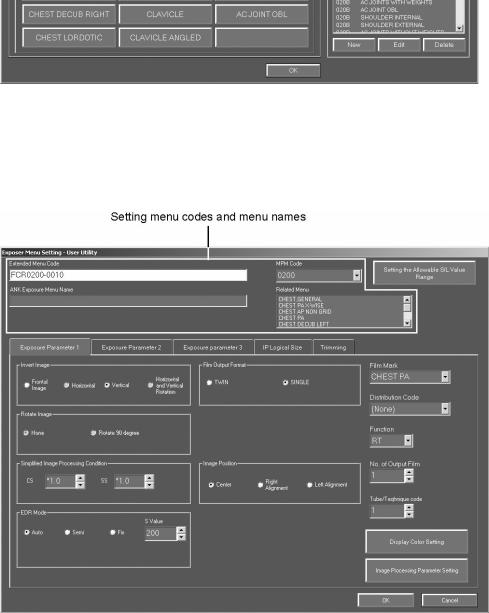
CR Console Operation Manual
(2)Selecting the processing
Select “New”.
(3)Setting code/name
The “Exposure Menu Setting - User Utility” window is displayed.
Set menu codes and a menu name. (Set all items here, otherwise users cannot go to next operation.)
2008. 09 897N0520F |
2 - 5 |

CR Console Operation Manual
Extended Menu Code :
The extended menu code is the code for managing exposure menus. It does not decide EDR (automatic image reading sensitivity setting function) and image processing parameters for images not like the following MPM code. EDR and the image processing parameters are the same as ones for the original exposure menu to be copied.
An unused code is set in default. To change the code, enter any code (a maximum of 16 characters, * and @ cannot be used). (Duplication with codes of other exposure menus is not allowed.)
Example> In the case of creating different exposure menus such as “CERVICAL,OBL”/ “CERVICAL,LAT”/“CERVICAL,RAO”/“CERVICAL,LAO” by copying a “CERVICAL SPINE” (MPM code: 0107) menu. (EDR and the image processing parameters are not to be changed.)
|
Menu Name |
MPM |
Extended |
EDR |
Image |
Remarks |
|
|
Processing |
||||||
|
Code |
Menu Code |
|||||
|
|
|
Parameters |
|
|||
|
|
|
|
|
|
||
Original |
|
|
|
|
|
|
|
exposure |
CERVICAL SPINE |
0107 |
0107-0000 |
|
|
The exposure parameters |
|
menu |
|
|
|
|
|
(Invert Image, Film Mark, and |
|
|
CERVICAL, OBL |
0107 |
0107-0001 |
|
|
etc.) can be set differently for |
|
|
|
|
each exposure menu. |
||||
|
|
|
|
|
|
||
Newly |
|
|
|
Same |
Same |
The image processing |
|
|
|
|
|||||
CERVICAL, LAT |
0107 |
0107-0002 |
parameters for the newly |
||||
created |
|
|
|||||
|
|
|
|
|
created exposure menu are |
||
exposure |
|
|
|
|
|
||
CERVICAL, RAO |
0107 |
0107-0003 |
|
|
changed when the |
||
menu |
|
|
|||||
|
|
parameters for the original |
|||||
|
|
|
|
|
|
||
|
CERVICAL, LAO |
0107 |
0107-0004 |
|
|
exposure menu are changed. |
|
|
|
|
|
||||
|
|
|
|
|
|
|
MPM Code :
The MPM code is the code that manages exposure menus and also decides EDR and image processing parameters for images. Users can change the third digit of the code since it does not affect EDR and image processing parameters, but cannot change any other digits. (That is, original exposure menus decide the EDR and image processing parameters for newly created exposure menus.)
Example)
The The code of the original exposure menu to be copied is set in default. Select a code from the dropdown list. If the selected code has already used in other exposure menus, the exposure menu is displayed in the “Related Menu” box.
Example> In the case of creating a new “PELVIS,OBL” menu with changed image processing parameters and exposure parameters by using a “PELVIS,FRN” (MPM code: 0500) menu.
Original exposure menu |
→ |
PELVIS,FRN (MPM code: 0500) |
Newly created exposure menu |
→ PELVIS,OBL (MPM code: 05x0, “x” is an optional |
|
|
|
character to be set.) |
|
Exposure Menu Name : |
|
Enter the exposure menu name (a maximum of 64 characters, * and @ cannot be used). |
2 - 6 |
2008. 09 897N0520F |

CR Console Operation Manual
(4)Setting exposure parameter
Select the “Exposure Parameter 1”, “Exposure Parameter 2” or “Exposure Parameter 3” tab to display the folder, and set each exposure parameter.
<Exposure Parameter 1>
Invert Image :
Select an invert display of the image. Normally “Frontal Image” and “Vertical” can be selected. If making “Horizontal” and “Horizontal and Vertical Rotation” selectable, the maintenance setting is required.
Rotate Image :
Rotation display of the image. This item is normally fixed to “None”. If making “Rotate 90 degree” selectable, the maintenance setting is required.
Simplified Image Processing Condition (SS/CS) :
Set CS (contrast shift) and SS (density shift). The value can be changed by selecting the arrow button. It cannot be changed by entering the value through keyboard.
CS is the coefficient given to the parameter concerning the tonal curve. It changes the contrast of the image. This value can be set in the range of *(x)0.5 to *2.0.
SS is the coefficient given to the parameter concerning the reading sensitivity. It changes the density of the image. This value can be set in the range of /(÷)2.0 to *(x)2.0.
EDR Mode :
Select an EDR (automatic image reading sensitivity setting function) mode. If setting “Fix” mode, enter “S value” (4 to 20047). “S Value” can be changed either by selecting the arrow button or by entering the value through keyboard.
If performing the Manual EDR processing, select “Manual”. It is only effective for the Image Readers that can perform the Manual EDR processing.
EIt Value :
Set an EIt value when the EI/DI display is enabled. The EI and the DI (defined in IEC 62494-1:2008) on the “Study Screen” and “Image Edit Screen” are calculated based on the EIt value that has been set in this field.
2010. 10 897N0520J |
2 - 7 |
CR Console Operation Manual
Film Output Format :
Select a film output format.
Image Position :
Select a display position of an image in the image frame.
Film Mark :
Set a film mark (character displayed on the film). This item can be set either by selecting from the dropdown list or by entering characters (a maximum of ten characters) through keyboard.
The film marks set separately are listed up in the dropdown list. Refer to [3.3 Film Mark Setting] about the film mark settings.
Distribution Code :
Select a distribution code (a code number to specify the transfer destination) of the image from the dropdown list.
Function :
Select a function (special processing) from the dropdown list. RT : Routine processing
TS : Temporal subtraction processing WS : Whole spine processing
Usually it is set to the exposure menus for the Image-composition Processing (optional software). If it is set when the user’s unit does not have the image-composing function, the image processing defined to this function is only applied to the exposure menus.
ES : Energy subtraction processing PS : IVP processing
TM : Tomography processing
No. of Output Film :
Set the number of films to output. This value can be changed by using arrow buttons or entered by using a keyboard directly.
The number of films that can be set varies depending on the setting at the time of installation. If films are not output to external devices other than a printer, do not set this item to “0”.
X-ray Tube/Operational Method Code :
It is used when an X-ray control unit is connected.
2 - 8 |
2010. 10 897N0520J |

CR Console Operation Manual
<Exposure Parameter 2>
Reading Sensitivity Center Shift :
Select a reading sensitivity to the image exposed with high sensitivity (low X-ray dose). Select “high Sensitivity” for images with S value = 800 or higher.
Film Reference Orientation :
Select reference direction to output image on film. This parameter is valid only when using the 8" x 10" 1-image format and the 14" x 14" 2-image format, select “Portrait” for outputting image on film shifted by 90 degrees.
Film Edge :
Select transparent or black for film edge (frame of the image).
Pixel Density :
Select pixel density of the image.
Filing Mode :
Select a mode to be used for filing an image to a filing device, such as ODF. Basically, "OFF" (not to record)/ "ON" (to record) can be selected. "ON*" is not allowed to select. (This parameter is inactivated when no filing device is connected.)
Film Size :
Select a film size. This parameter is used as the exposure actual result information to be sent to the RIS Terminal Units. It does not affect the film size to be used actually. A film size that can be selected will differ depending the settings performed at installation.
Auto Repeat :
Select either of “OFF” (do not perform) / “ON” (perform) for the auto repeat exposures.
2008. 09 897N0520F |
2 - 9 |

CR Console Operation Manual
Number of division exposure :
Set the number of division exposure. This value can be changed by using arrow buttons or entered by using a keyboard directly.
Coding Scheme Designator :
Enter the name of coding scheme designator (a maximum of 16 characters, * and @ cannot be used). Normally, the name of this field does not have to be changed.
<Exposure Parameter 3>
Reading Mode :
Select a desired reading mode used to read images on the Image Reader. FR : Five lines/mm reading mode
SR : Ten lines/mm reading mode GR : Ten lines/mm GR reading mode
“FR: Five lines/mm reading mode” reads images in high-speed mode. Shown below are the IP sizes that can be read in high-speed mode.
•14”x17”
•14”x14”
Whether FR mode can be selected or not depends on the connected Image Reader.
Even if FR mode is selected on Image Readers not available for that mode, images will be read in SR mode instead.
There are cases where trimming processing cannot be applied on images read by FR mode.
GPR processing:
When the GPR option is activated, this processing allows OFF (disabled) or ON (enabled) to be selected for GPR (Grid Pattern Removal processing).
Sensitivity level for the VELOCITY :
Select IP erasure mode when [Auto sensitivity change] is specified on the Image Reader FCR VELOCITY U, FCR VELOCITY T or FUJIFILM Unity SpeedSuite.
Standard exposure : Erases the IP in high-speed mode.
High sensitivity (low X-ray dose) exposure: Erases the IP in standard erasure mode.
2 - 10 |
2008. 09 897N0520F |

CR Console Operation Manual
(5)Setting display color of the exposure menu
Select “Display Color Setting” in the “Exposure Parameter 1” folder.
The “Display Color Setting - User Utility” window is displayed. Select a color in which exposure menu is to be displayed.
(“Cancel” → Cancels operation.)
Besides those displayed, an optional color can be selected.
Press the “Arbitrarily selectable” button.
The “Color” window is displayed. After selecting a color, select “OK”.
(“Cancel” → Cancels operation.)
2008. 09 897N0520F |
2 - 11 |

CR Console Operation Manual
(6)Setting image processing parameter
Select “Image Processing Parameter Setting” in the “Exposure Parameter 1” folder.
The “Image Processing Parameter Setting - User Utility” window is displayed.
Set each image processing parameter, and then select “OK”. In case of “DRC” and “TAS” processing, either one or the other is operational at one time.
For details of image processing parameters, see [-Image processing parameter-] presented herein.
(“Cancel” → Cancels operation.)
Specify Image :
Select an image to which the setting of the image processing parameter is to be applied.
GP RP/MFP :
Select GP (Tonal Conversion Processing), RP (Spatial Frequency Processing) or MFP (Multiobjective Frequency Processing). MFP can be set when the MFP option is activated.
DRC :
Select ON (enabled) or OFF (disabled) of DRC (Dynamic Range Control processing).
TAS :
Select ON (enabled) or OFF (disabled) of TAS (Tomographic Artifacts Suppression processing).
2 - 12 |
2008. 09 897N0520F |

CR Console Operation Manual
FNC :
Select ON (enabled) or OFF (disabled) of FNC (Frequency Noise Control processing).
Return to default :
If this button is selected, parameter value of the Fuji Standard is set. If an exposure menu of the Fuji Standard is not displayed in the “Related Menu” box. This button is disabled.



 NOTES
NOTES
•To change image processing parameters, consult a physician who is going to read images, and then verify changed parameters on multiple images. Moreover, if image processing parameters thus changed affect image reading adversely, adjust those parameters appropriately.
•There is apprehension that depending on the exposure conditions applied, subject to be exposed or X-ray generator used for exposure, image processing task becomes burdensome, which causes then artifacts to occur, resulting consequently in undesirable effects in image reading.
2008. 09 897N0520F |
2 - 13 |

CR Console Operation Manual
(7)Setting IP logical size
Select the “IP Logical Size” tab to display the folder and set size for IP logical reading.
FCR Cassette Type :
Select an IP logical reading size for the cassette type Image Reader from the dropdown list.
FCR Upright Built-in Type :
Select an IP logical reading size for the built-in type Image Reader for standing figures from the dropdown list and select “IP Reading Reference Position”.
FCR Bed Built-in Type :
Select an IP logical reading size for the built-in type Image Reader for laying figures from the dropdown list.
Velocity U / Velocity Ufp:
Select an IP logical reading size for the FCR VELOCITY U or Velocity Ufp Image Reader from the dropdown list. Select then “IP Reading Reference Position”.
Velocity T / Velocity Tfp / Unity :
Select an IP logical reading size for the FCR VELOCITY T, Velocity Tfp or FUJIFILM Unity SpeedSuite Image Reader from the dropdown list.
2 - 14 |
2008. 09 897N0520F |

CR Console Operation Manual
(8)Trimming Setting
Select the “Trimming” tab to display the folder and set trimming processing.
(The “Trimming” tab will be displayed only when the trimming option has been activated.)
Trimming Size :
Specify one trimming size for the selected exposure menu.
Direction of Image Extraction :
Specify whether to extracting an image to be trimmed in the specified size vertically or horizontally.
Trimming Reference Position :
Select a reference position when subjecting an image to trimming processing.



 NOTE
NOTE
•Trimming processing is not available in the cases a) to c) below, even if the size of a read image is the same as that of the image before it has been subjected to trimming processing as specified in “Trimming Size:” above.
a)Images read from the FCR 5000 series at standard resolution
b)Composed images or source images for composition
c)Energy subtraction images
d)Some of the images read in FR mode
•With regard to an image that has been subjected to trimming processing to 10”x14” or 14”x10” size, do not change image magnification ratio or image rotation direction on the image display unit side. Because the trimming frame position information varies as the image magnification ratio or image rotation direction changes, 10”x14” or 14”x10” sized images cannot be output correctly even if they are reprinted via the CR Console.
•Modifying an exposure menu or replacing an image after image reading processing will retain the trimming setting determined before such a change, resulting thus in disabling retrimming processing at initial menu setting after such a change.
•Specified trimming processing will not be reflected on images extracted in a size such as 10”x12” or 8”x10” and subjected to filing and soft copy at standard resolution.
2008. 09 897N0520F |
2 - 15 |

CR Console Operation Manual
(9)Setting the allowable S value and L value ranges
Select “Setting the Allowable S/L Value Range”. The “Setting the Allowable S/L Value Range - User Utility” window opens.
On this window, you can set up allowable S and L value ranges for exposure menus to be created and edited.
S value : Maximum and minimum S values are determined for each exposure menu.
The range including both the maximum and minimum values will be taken as the allowable range for the S value.
L value : Maximum and minimum L values are determined for each exposure menu.
The range including both the maximum and minimum values will be taken as the allowable range for the L value.
Select “OK”.
(“Cancel” → Cancels operation.)
An attempt to have an image, whose S and L values exceed the maximum and minimum values determined here, be read on the CR Console will display a message like that shown below.
Select “OK”.
2 - 16 |
2008. 09 897N0520F |
