Page 1

FRYMASTER BIELA14 SERIES LOV™
This equipment chapter is to be
installed in the Fryer Section of the
Equipment Manual.
MANUFACTURED
8700 Line Ave.
SHREVEPORT, LOUISIANA 71106
PHONE: 1-318-865-1711
TOLL FREE: 1-800-551-8633
1-800-24 FRYER
FAX: 1-318-219-7135
BY
OPERATOR’S MANUAL
ELECTRIC FRYER
FOR YOUR SAFETY
Do Not Store or use gasoline or other
flammable vapors and liquids in the
vicinity of this or any other appliance.
TABLE OF CONTENTS
WARRANTY STATEMENT...................................................................................................Page i
INTRODUCTION...................................................................................................................Page 1-1
INSTALLATION INSTRUCTIONS .......................................................................................Page 2-1
OPERATING INSTRUCTIONS.............................................................................................Page 3-1
M2007 COMPUTER INSTRUCTIONS .................................................................................Page 4-1
OPERATING THE BUILT-IN FILTRATION SYSTEM...........................................................Page 5-1
PREVENTIVE MAINTENANCE............................................................................................Page 6-1
OPERATOR TROUBLESHOOTING.....................................................................................Page 7-1
Frymaster L.L.C., 8700 Line Avenue 71106, 5489 Campus Drive 71129
PHONE 318-865-1711 FAX 318-219-7135
PRINTED IN THE UNITED STATES SERVICE HOTLINE 1-800-24-FRYER FEBRUARY 2008
*8196239*
Page 2
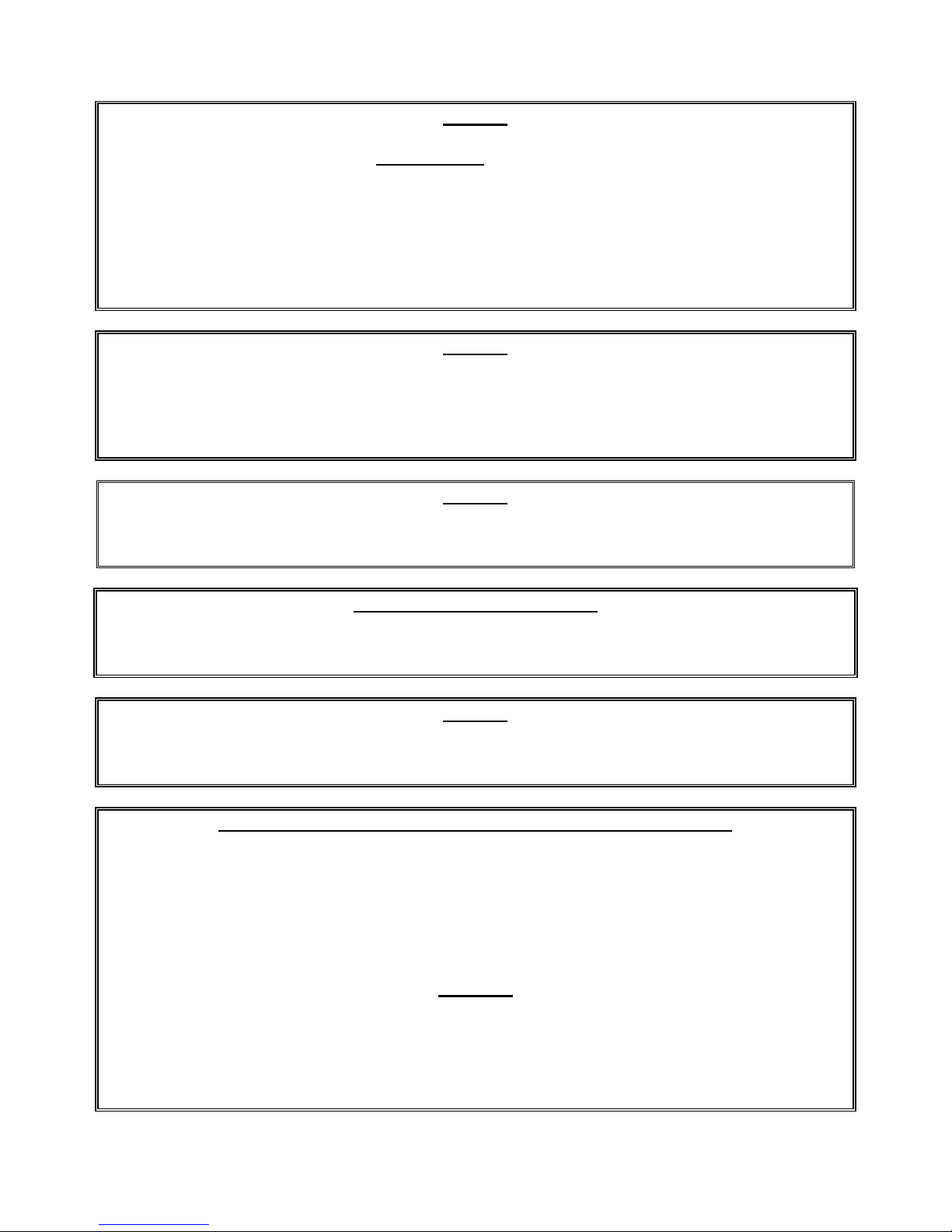
NOTICE
IF, DURING THE WARRANTY PERIOD, THE CUSTOMER USES A PART FOR THIS ENODIS
EQUIPMENT OTHER THAN AN UNMODIFIED NEW OR RECYCLED PART PURCHASED
DIRECTLY FROM FRYMASTER DEAN, OR ANY OF ITS FACTORY AUTHORIZED SERVICE
CENTERS, AND/OR THE PART BEING USED IS MODIFIED FROM ITS ORIGINAL
CONFIGURATION, THIS WARRANTY WILL BE VOID. FURTHER, FRYMASTER DEAN AND
ITS AFFILIATES WILL NOT BE LIABLE FOR ANY CLAIMS, DAMAGES OR EXPENSES
INCURRED BY THE CUSTOMER WHICH ARISE DIRECTLY OR INDIRECTLY, IN WHOLE OR
IN PART, DUE TO THE INSTALLATION OF ANY MODIFIED PART AND/OR PART RECEIVED
FROM AN UNAUTHORIZED SERVICE CENTER.
NOTICE
This appliance is intended for professional use only and is to be operated by qualified
personnel only. A Frymaster Dean Factory Authorized Service Center (FASC) or other
qualified professional should perform installation, maintenance, and repairs. Installation,
maintenance, or repairs by unqualified personnel may void the manufacturer’s warranty.
See Chapter 1 of this manual for definitions of qualified personnel.
NOTICE
This equipment must be installed in accordance with the appropriate national and local
codes of the country and/or region in which the appliance is installed. See NATIONAL
CODE REQUIREMENTS in Chapter 2 of this manual for specifics.
NOTICE TO U.S. CUSTOMERS
This equipment is to be installed in compliance with the basic plumbing code of the
Building Officials and Code Administrators International, Inc. (BOCA) and the Food Service
Sanitation Manual of the U.S. Food and Drug Administration.
NOTICE
Drawings and photos used in this manual are intended to illustrate operational, cleaning
and technical procedures and may not conform to onsite management operational
procedures.
NOTICE TO OWNERS OF UNITS EQUIPPED WITH COMPUTERS
U.S.
This device complies with Part 15 of the FCC rules. Operation is subject to the following
two conditions: 1) This device may not cause harmful interference, and 2) This device must
accept any interference received, including interference that may cause undesired
operation. While this device is a verified Class A device, it has been shown to meet the
Class B limits.
CANADA
This digital apparatus does not exceed the Class A or B limits for radio noise emissions as
set out by the ICES-003 standard of the Canadian Department of Communications.
Cet appareil numerique n’emet pas de bruits radioelectriques depassany les limites de
classe A et B prescrites dans la norme NMB-003 edictee par le Ministre des Communcations
du Canada.
Page 3
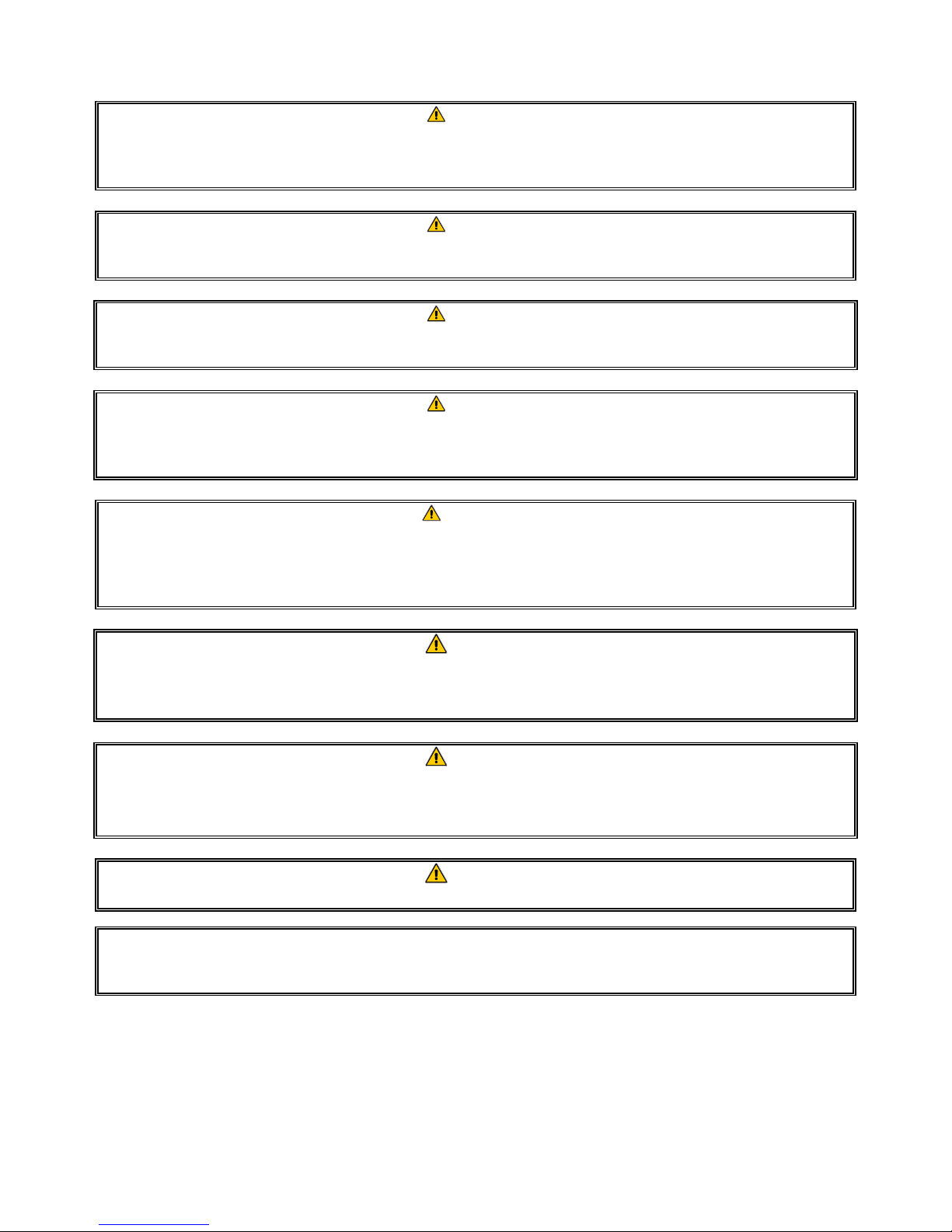
DANGER
Improper installation, adjustment, maintenance or service, and unauthorized alterations or
modifications can cause property damage, injury, or death. Read the installation, operating,
and service instructions thoroughly before installing or servicing this equipment.
DANGER
The front ledge of this appliance is not a step! Do not stand on the appliance. Serious
injury can result from slips or contact with the hot oil.
DANGER
Do not store or use gasoline or other flammable liquids or vapors in the vicinity of this or
any other appliance.
DANGER
The crumb tray in fryers equipped with a filter system must be emptied into a fireproof
container at the end of frying operations each day. Some food particles can spontaneously
combust if left soaking in certain shortening material.
WARNING
Do not bang fry baskets or other utensils on the fryer’s joiner strip. The strip is present to
seal the joint between the fry vessels. Banging fry baskets on the strip to dislodge
shortening will distort the strip, adversely affecting its fit. It is designed for a tight fit and
should only be removed for cleaning.
DANGER
Adequate means must be provided to limit the movement of this appliance without
depending on or transmitting stress to the electrical conduit. A restraint kit is provided with
the fryer. If the restraint kit is missing contact your local KES.
DANGER
This fryer has a power cord (three-phase) for each frypot and a single five-wire cord for the
entire system. Prior to movement, testing, maintenance and any repair on your Frymaster
fryer; disconnect ALL electrical power cords from the electrical power supply.
DANGER
Keep all items out of drains. Closing actuators may cause damage or injury.
NOTICE
The instructions in this manual for using a bulk oil system for filling and discarding oil are
for an RTI system. These instructions may not be applicable to other bulk oil systems.
Page 4
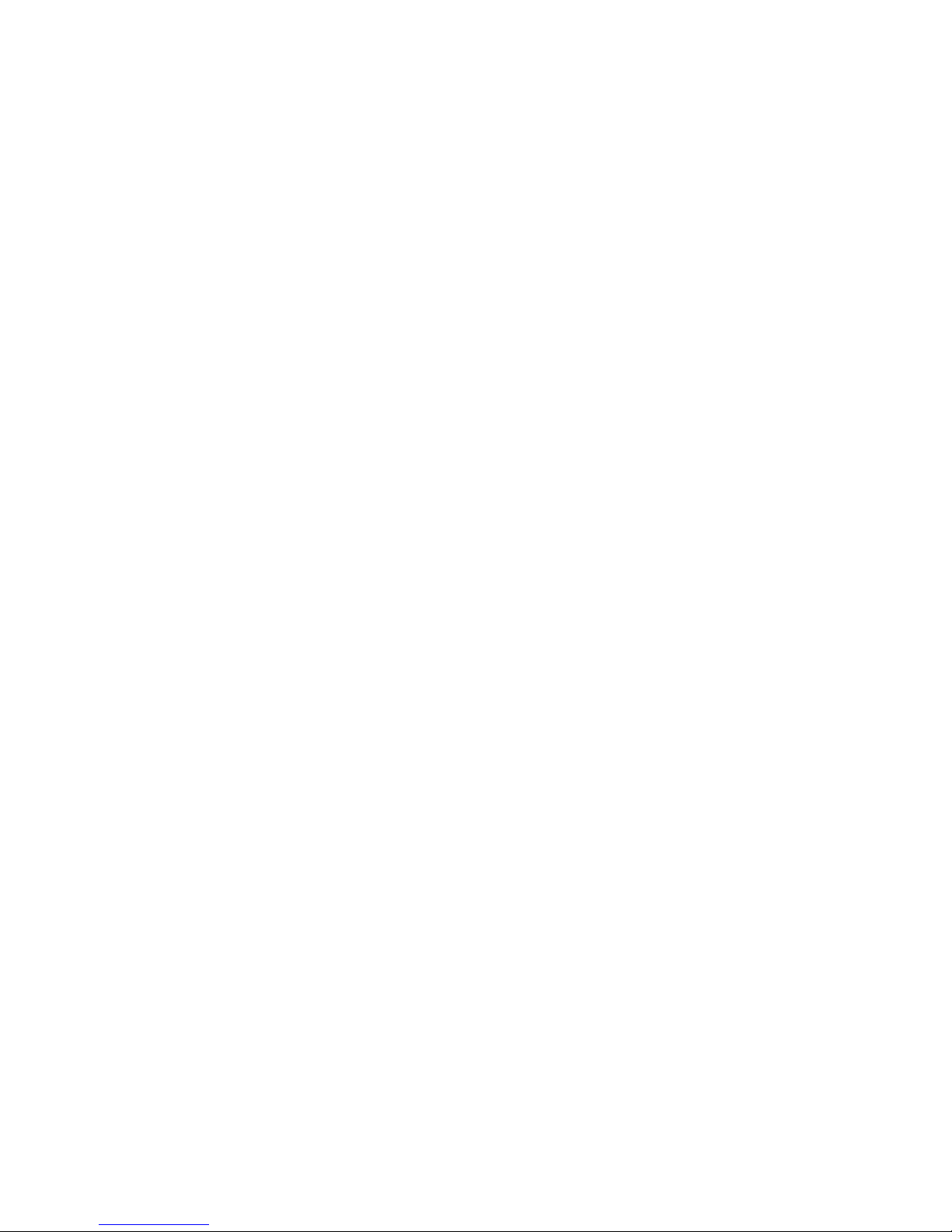
LOV™ ELECTRIC WARRANTY STATEMENT
Frymaster, L.L.C. makes the following limited warranties to the original purchaser only for this
equipment and replacement parts:
A. WARRANTY PROVISIONS - FRYERS
1. Frymaster L.L.C. warrants all components against defects in material and workmanship for a
period of two years.
2. All parts, with the exception of the frypot, O-rings and fuses, are warranted for two years
after installation date of fryer.
3. If any parts, except fuses and filter O-rings, become defective during the first two years after
installation date, Frymaster will also pay straight-time labor costs up to two hours to replace
the part, plus up to 100 miles/160 km of travel (50 miles/80 km each way).
B. WARRANTY PROVISIONS - FRYPOTS
If a frypot develops a leak within ten years after installation, Frymaster will, at its option, either
replace the entire battery or replace the frypot, allowing up to the maximum time per the
Frymaster time allowance chart hours of straight-time labor. Components attached to the frypot,
such as the high-limit, probe, gaskets, seals, and related fasteners, are also covered by the tenyear warranty if replacement is necessitated by the frypot replacement. Leaks due to abuse or
from threaded fittings such as probes, sensors, high-limits, drain valves or return piping are not
included.
C. PARTS RETURN
All defective in-warranty parts must be returned to a Frymaster Authorized Factory Service
Center within 60 days for credit. After 60 days, no credit will be allowed.
D. WARRANTY EXCLUSIONS
This warranty does not cover equipment that has been damaged due to misuse, abuse, alteration,
or accident such as:
• improper or unauthorized repair (including any frypot which is welded in the field);
• failure to follow proper installation instructions and/or scheduled maintenance procedures as
prescribed in your MRC cards. Proof of scheduled maintenance is required to maintain the
warranty;
• improper maintenance;
• damage in shipment;
• abnormal use;
• removal, alteration, or obliteration of either the rating plate or the date code on the heating
elements;
i
Page 5
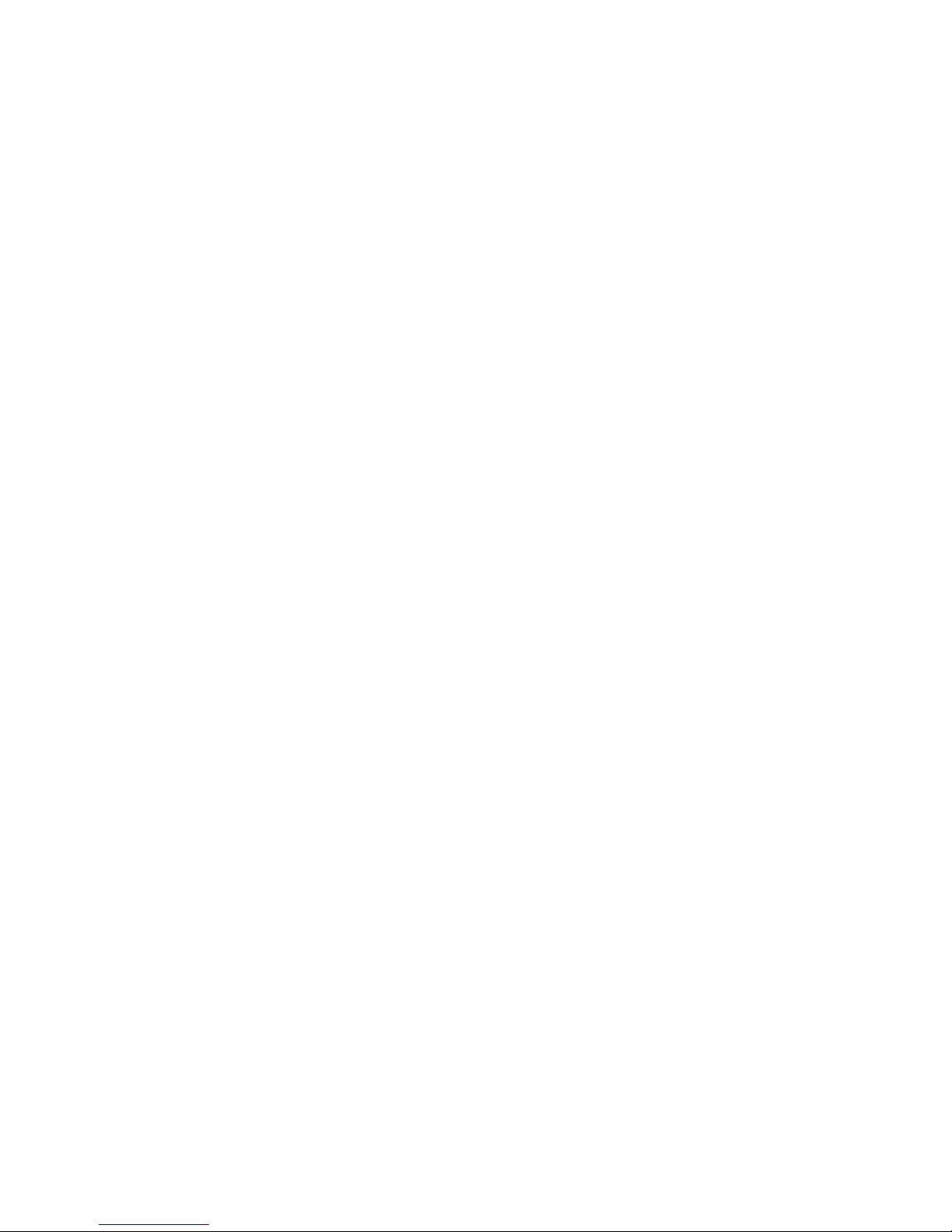
• operating the frypot without shortening or other liquid in the frypot;
• no fryer will be warranted under the ten-year program for which a proper start-up form has not
been received.
This warranty also does not cover:
• transportation or travel over 100 miles/160 km (50 miles/80 km each way), or travel over two
hours;
• overtime or holiday charges;
• consequential damages (the cost of repairing or replacing other property which is damaged), loss
of time, profits, use or any other incidental damages of any kind.
There are no implied warranties of merchantability or fitness for any particular use or purpose.
This warranty is applicable at the time of this printing and is subject to change.
ii
Page 6
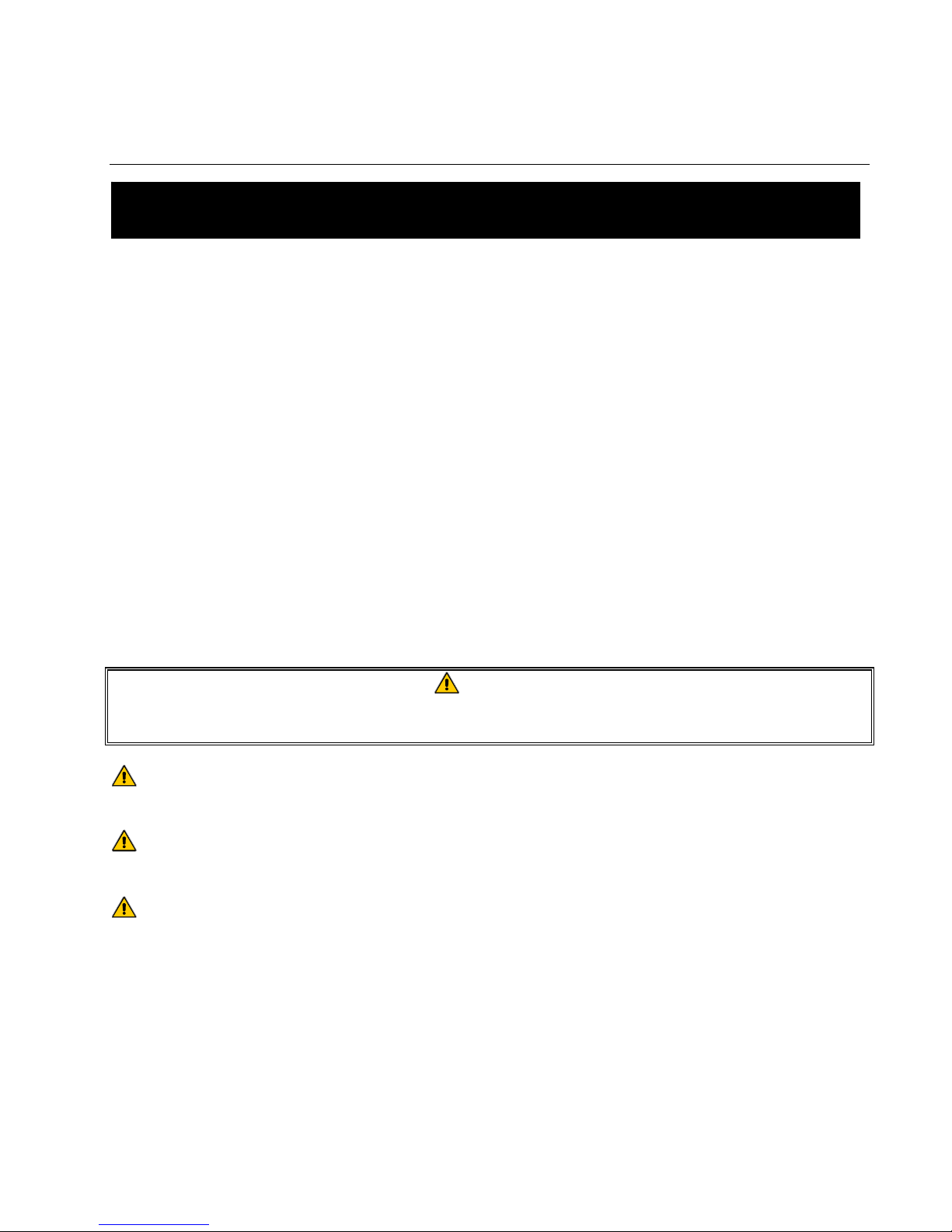
BIELA14 SERIES LOV™ ELECTRIC FRYER
CHAPTER 1: INTRODUCTION
NOTE: The Frymaster BIELA14 fryer requires a start-up, demonstration and training
before normal restaurant operations can begin.
1.1 General
Read the instructions in this manual thoroughly before attempting to operate this equipment. This
manual covers all configurations of McDonald’s BIELA14 LOV™ models. The fryers in this model
family have most parts in common, and when discussed as a group, will be referred to as “LOV™
fryers.
Although similar in appearance to the RE14 McDonald’s electric fryers, the BIELA14 fryers feature
a low oil volume frypot, automatic oil topoff and an automatic intermittent filtration unit. The EuroLook design incorporates a rounded topcap and a large round drain, which ensures that fries and
other debris, will be washed into the filter pan. The BIELA14 LOV™ fryers are controlled with an
M2007 computer. Fryers in this series come in full- or split-vat arrangements, and can be purchased
in batteries of up to five fryers.
1.2 Safety Information
Before attempting to operate your unit, read the instructions in this manual thoroughly.
Throughout this manual, you will find notations enclosed in double-bordered boxes similar to the
one below.
DANGER
Hot oil causes severe burns. Never attempt to move a fryer containing hot oil or to
transfer hot oil from one container to another.
CAUTION boxes contain information about actions or conditions that may cause or result in a
malfunction of your system.
WARNING boxes contain information about actions or conditions that may cause or result in
damage to your system, and which may cause your system to malfunction.
DANGER boxes contain information about actions or conditions that may cause or result in
injury to personnel, and which may cause damage to your system and/or cause your system to
malfunction.
Fryers in this series are equipped with the following automatic safety features:
1. Two high-temperature detection features shut off power to the elements should the temperature
controls fail.
2. A safety circuit on units with filter systems prevents the elements from heating with the drain
valve open.
1-1
Page 7
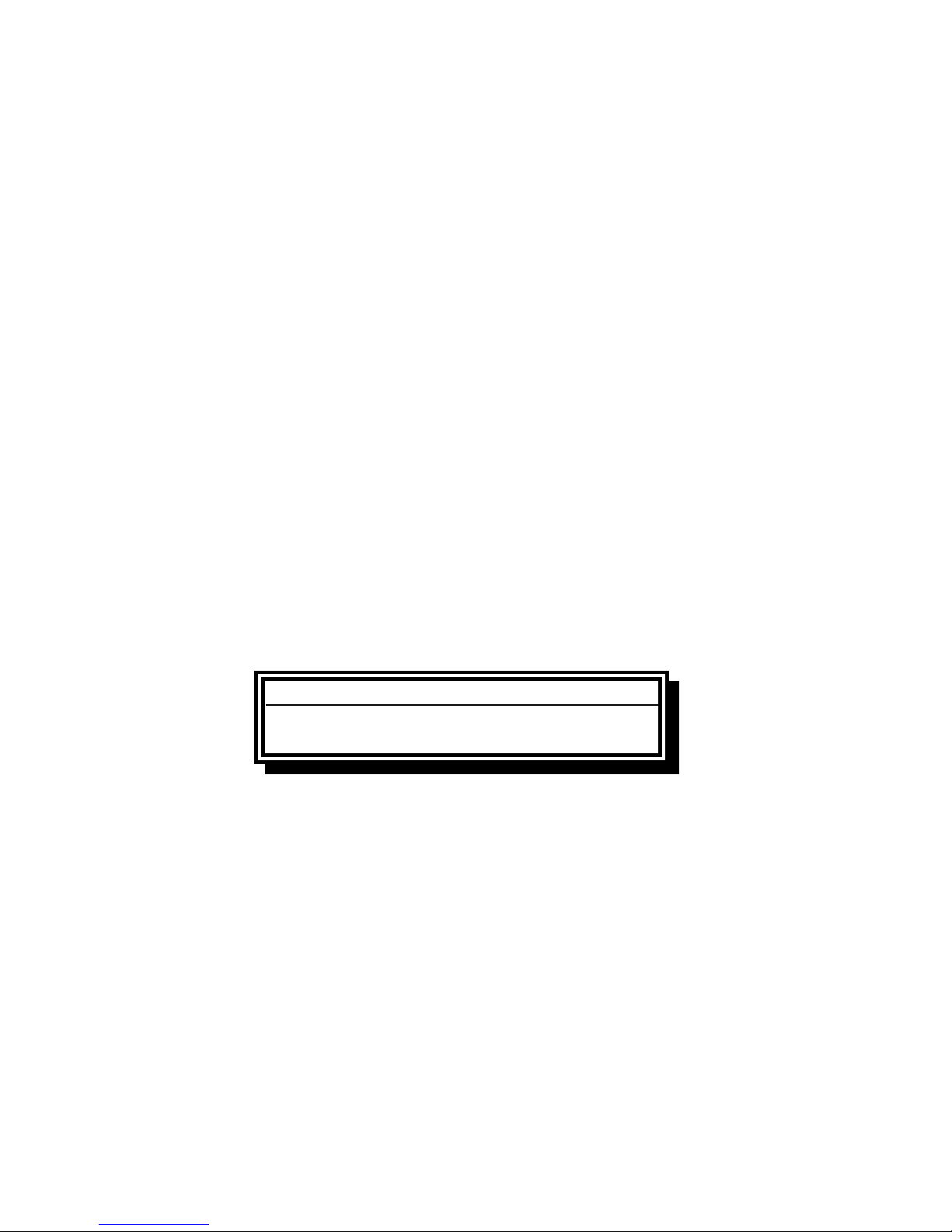
1.3 Computer Information for the M2007 Computers
This equipment has been tested and found to comply with the limits for a Class A digital device,
pursuant to Part 15 of the FCC rules. While this device is a verified Class A device, it has been
shown to meet the Class B limits. These limits are designed to provide reasonable protection against
harmful interference when the equipment is operated in a commercial environment. This equipment
generates, uses and can radiate radio frequency energy and, if not installed and used in accordance
with the instruction manual, may cause harmful interference to radio communications. Operation of
the equipment in a residential area is likely to cause harmful interference in which case the user will
be required to correct the interference at their own expense.
The user is cautioned that any changes or modifications not expressly approved by the party
responsible for compliance could void the user's authority to operate the equipment.
If necessary, the user should consult the dealer or an experienced radio and television technician for
additional suggestions.
The user may find the following booklet prepared by the Federal Communications Commission
helpful: "How to Identify and Resolve Radio-TV Interference Problems". This booklet is available
from the U.S. Government Printing Office, Washington, DC 20402, Stock No. 004-000-00345-4.
1.4 European Community (CE) Specific Information
The European Community (CE) has established certain specific standards regarding equipment of
this type. Whenever a difference exists between CE and non-CE standards, the information or
instructions concerned are identified by means of shadowed boxes similar to the one below.
CE Standard
Example of box used to distinguish CE and
Non-CE specific information.
1.5 Installation, Operating, and Service Personnel
Operating information for Frymaster equipment has been prepared for use by qualified and/or
authorized personnel only, as defined in Section 1.6. All installation and service on Frymaster
equipment must be performed by qualified, certified, licensed, and/or authorized installation
or service personnel, as defined in Section 1.6.
1.6 Definitions
QUALIFIED AND/OR AUTHORIZED OPERATING PERSONNEL
Qualified/authorized operating personnel are those who have carefully read the information in this
manual and have familiarized themselves with the equipment functions, or who have had previous
experience with the operation of the equipment covered in this manual.
1-2
Page 8
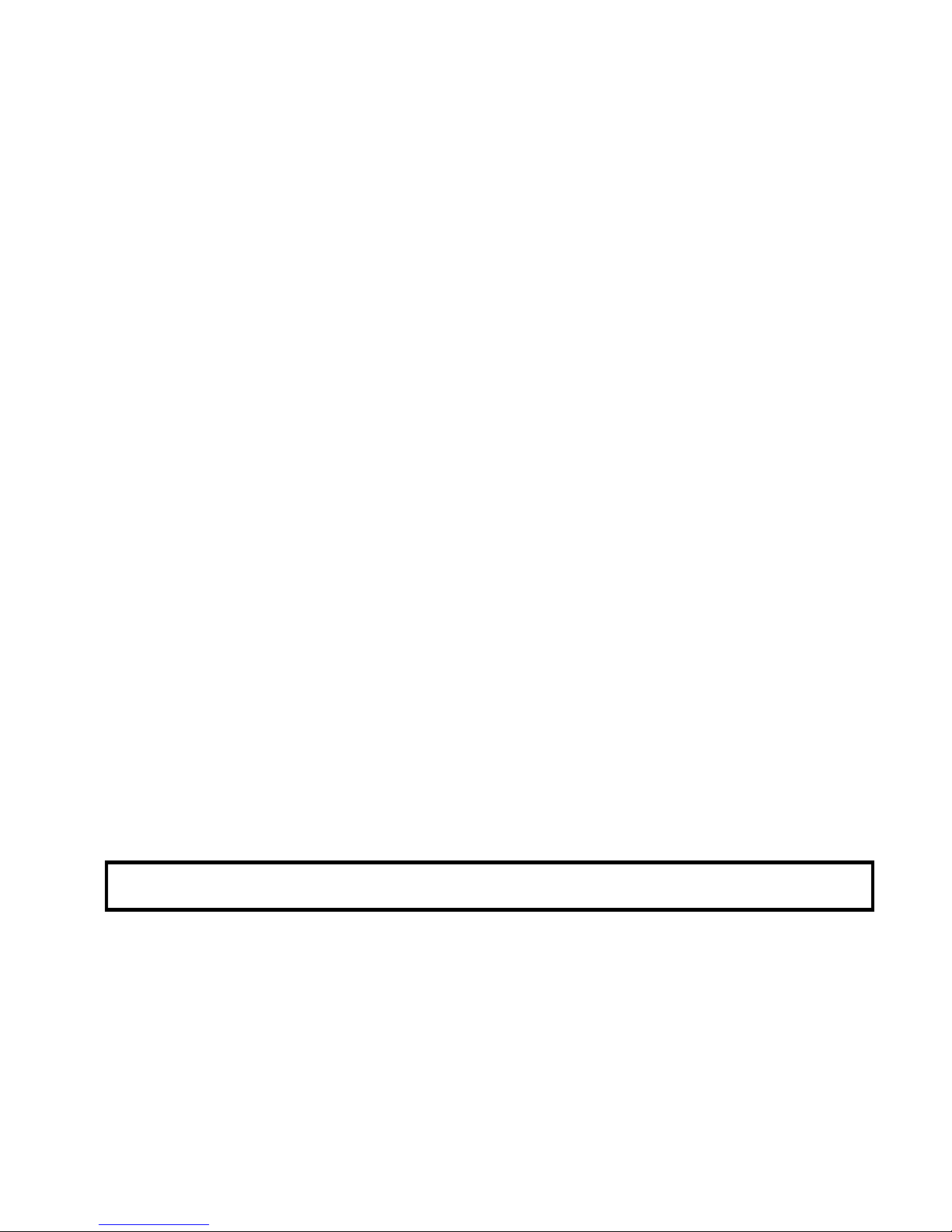
QUALIFIED INSTALLATION PERSONNEL
Qualified installation personnel are individuals, firms, corporations, and/or companies which, either
in person or through a representative, are engaged in and are responsible for the installation of
electrical appliances. Qualified personnel must be experienced in such work, be familiar with all
electrical precautions involved, and have complied with all requirements of applicable national and
local codes.
QUALIFIED SERVICE PERSONNEL
Qualified service personnel are those who are familiar with Frymaster equipment and who have been
authorized by Frymaster, L.L.C. to perform service on the equipment. All authorized service
personnel are required to be equipped with a complete set of service and parts manuals, and to stock
a minimum amount of parts for Frymaster equipment. A list of Frymaster Dean Factory Authorized
Service Centers (FASC) is included with the fryer when shipped from the factory. Failure to use
qualified service personnel will void the Frymaster warranty on your equipment
1.7 Shipping Damage Claim Procedure
What to do if your equipment arrives damaged:
Please note that this equipment was carefully inspected and packed by skilled personnel before
leaving the factory. The freight company assumes full responsibility for safe delivery upon
acceptance of the equipment.
1. File Claim for Damages Immediately - regardless of extent of damage.
2. Inspect For and Record All Visible Loss or Damage, and ensure that this information is noted
on the freight bill or express receipt and is signed by the person making the delivery.
3. Concealed Loss or Damage- If damage is unnoticed until equipment is unpacked, notify the
freight company or carrier immediately upon discovery and file a concealed damage claim.
This must be submitted within 15 days of date of delivery. Be sure to retain container for
inspection.
Frymaster
DOES NOT ASSUME RESPONSIBILITY FOR DAMAGE OR LOSS
INCURRED IN TRANSIT.
1-3
Page 9

1.8 Service Information
For non-routine maintenance or repairs, or for service information, contact your local Frymaster
Dean Authorized Service Center (FASC). In order to assist you quickly, the Frymaster Dean
Factory Authorized Service Center (FASC) or Service Department representative requires certain
information about your equipment. Most of this information is printed on a data plate affixed to the
inside of the fryer door. Part numbers are found in the Service and Parts Manual. Parts orders may
be placed directly with your local FASC or distributor. Included with fryers when shipped from the
factory is a list of Frymaster Dean FASCs. If you do not have access to this list, contact the
Frymaster Dean Service Department at 1-800-551-8633 or 1-318-865-1711 or by email at
service@frymaster.com.
The following information will be needed in order to assist you efficiently:
Model Number _________________________
Serial Number__________________________
Voltage _______________________________
Nature of the Problem____________________
_____________________________________
_____________________________________
RETAIN AND STORE THIS MANUAL IN A SAFE PLACE FOR FUTURE USE.
1-4
Page 10
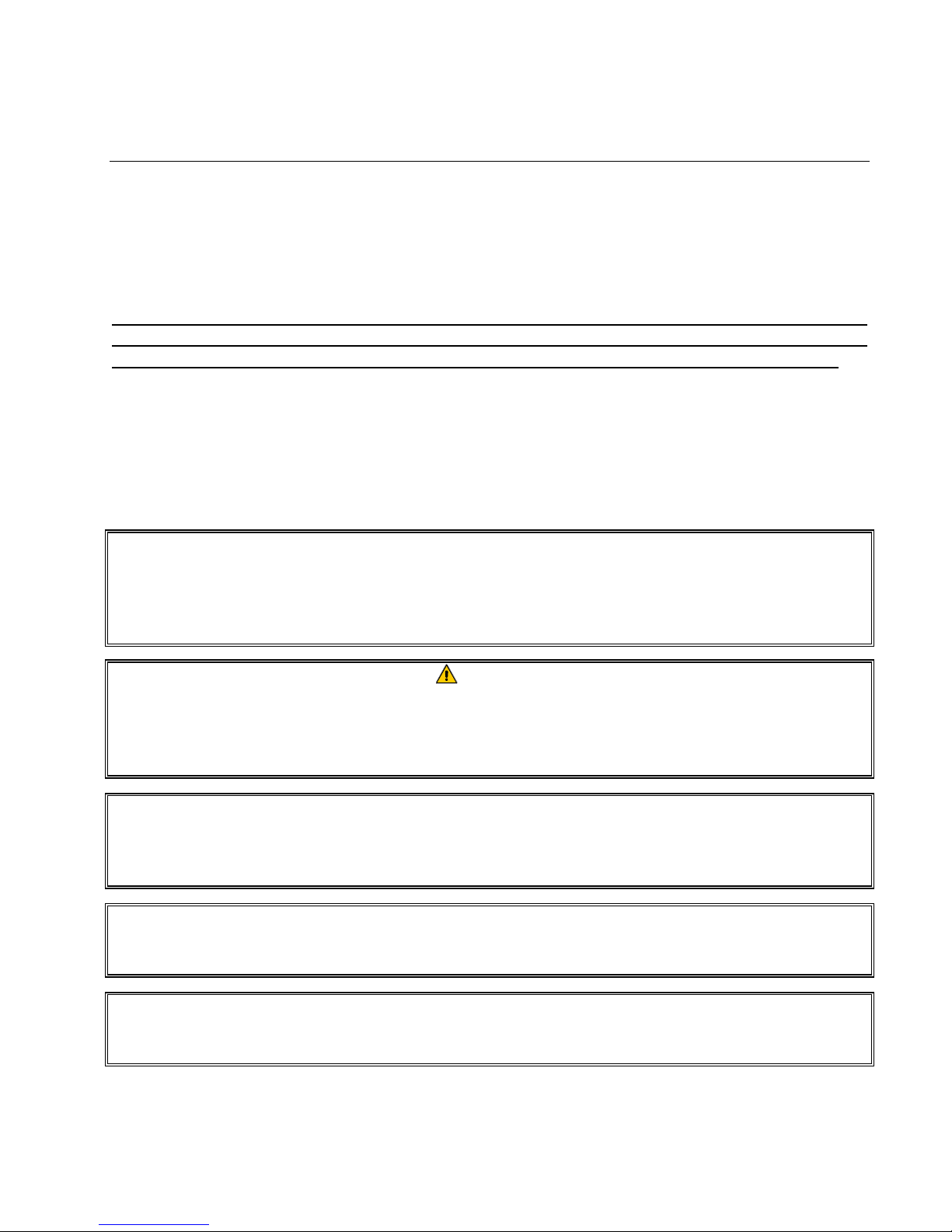
BIELA14 SERIES LOV™ ELECTRIC FRYER
CHAPTER 2: INSTALLATION INSTRUCTIONS
2.1 General Installation Requirements
Proper installation is essential for the safe, efficient, trouble-free operation of this appliance.
Qualified, licensed, and/or authorized installation or service personnel, as defined in Section
1.6 of this manual, should perform all installation and service on Frymaster Dean equipment.
Failure to use qualified, licensed, and/or authorized installation or service personnel (as
defined in Section 1.6 of this manual) to install or otherwise service this equipment will void
the Frymaster warranty and may result in damage to the equipment or injury to personnel.
Where conflicts exist between instructions and information in this manual and local or
national codes or regulations, installation and operation shall comply with the codes or
regulations in force in the country in which the equipment is installed.
Service may be obtained by contacting your local Frymaster Dean Factory Authorized Service
Center.
NOTICE
All fryers shipped without factory supplied cords and plug assemblies must be
hardwired using flexible conduit to the terminal block located on the rear of the fryer.
These fryers should be wired to NEC specifications. Hardwired units must include
installation of restraint devices.
DANGER
Adequate means must be provided to limit the movement of this appliance without
depending on or transmitting stress to the electrical conduit. A restraint kit is
provided with the fryer. If the restraint kit is missing contact your local Frymaster
Dean Factory Authorized Service Center (FASC).
NOTICE
If this equipment is wired directly into the electrical power supply, a means for
disconnection from the supply having a contact separation of at least 3-mm in all
poles must be incorporated in the fixed wiring.
NOTICE
This equipment must be positioned so that the plug is accessible unless other
means for disconnection from the power supply (e.g., a circuit breaker) is provided.
NOTICE
If this appliance is permanently connected to fixed wiring, it must be connected by
means of copper wires having a temperature rating of not less than 167°F (75°C).
2-1
Page 11
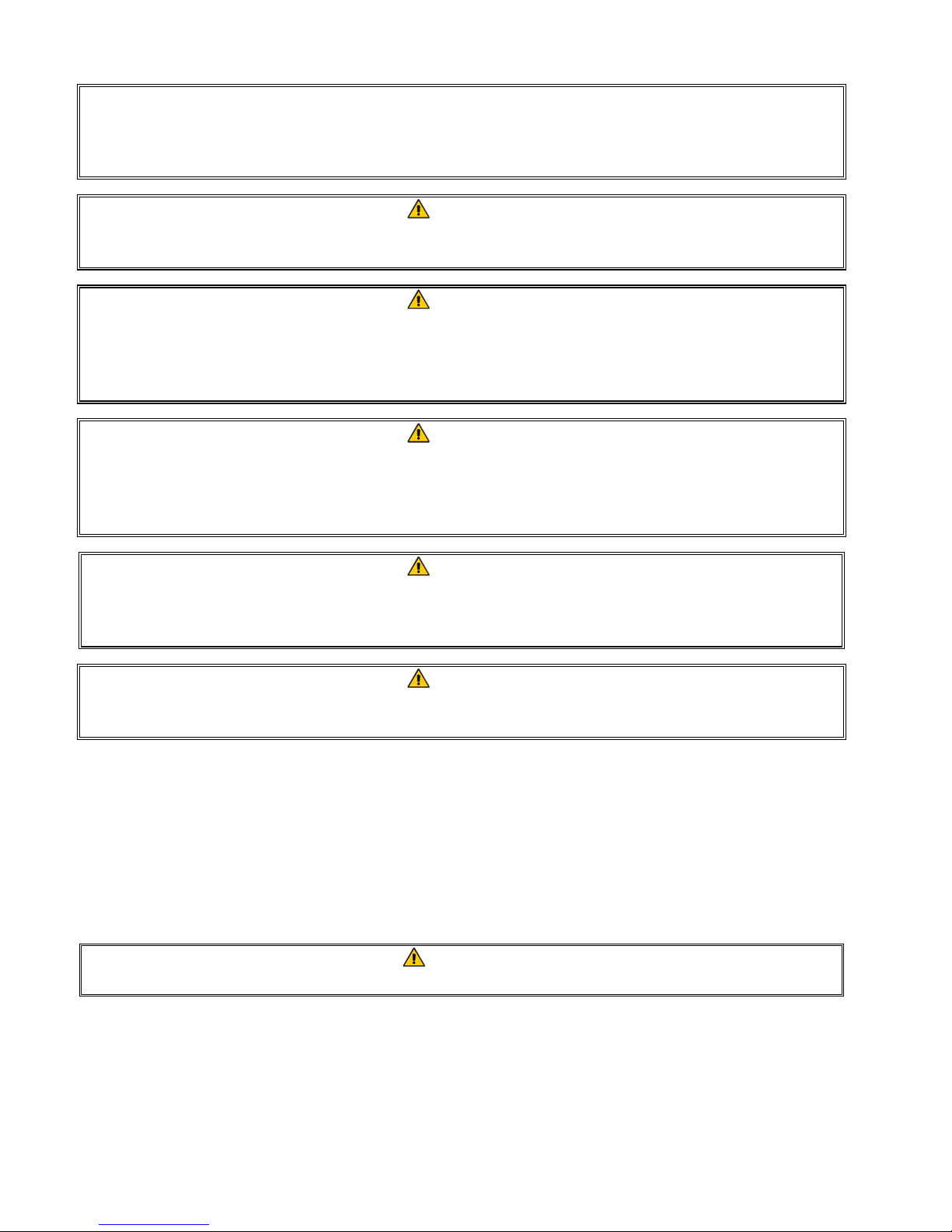
NOTICE
If the electrical power supply cord is damaged, it must be replaced by a Frymaster
Dean Factory Authorized Service Center technician or a similarly qualified person in
order to avoid a hazard.
DANGER
This appliance must be connected to a power supply having the same voltage and
phase as specified on the rating plate located on the inside of the appliance door.
DANGER
All wiring connections for this appliance must be made in accordance with the
wiring diagram(s) furnished with the appliance. Refer to the wiring diagram(s)
affixed to the inside of the appliance door when installing or servicing this
equipment.
DANGER
Frymaster Dean appliances equipped with legs are for stationary installations.
Appliances fitted with legs must be lifted during movement to avoid damage to the
appliance and bodily injury. For movable installations, optional equipment casters
must be used. Questions? Call 1-800-551-8633.
DANGER
Do not attach an apron drainboard to a single fryer. The fryer may become unstable,
tip over, and cause injury. The appliance area must be kept free and clear of
combustible material at all times.
DANGER
Building codes prohibit a fryer with its open tank of hot oil being installed beside an
open flame of any type, including those of broilers and ranges.
In the event of a power failure, the fryer(s) will automatically shut down. If this occurs, turn the
power switch OFF. Do not attempt to start the fryer(s) until power is restored.
This appliance must be kept free and clear of combustible material, except that it may be installed on
combustible floors.
A clearance of 6 inches (15cm) must be provided at both sides and back adjacent to combustible
construction. A minimum of 24 inches (61cm) should be provided at the front of the equipment for
servicing and proper operation.
WARNING
Do not block the area around the base or under the fryers.
2.1.2 Electrical Grounding Requirements
All electrically operated appliances must be grounded in accordance with all applicable national and
local codes, and, where applicable, CE codes. All units (cord connected or permanently connected)
should be connected to a grounded power supply system. A wiring diagram is located on the inside
of the fryer door. Refer to the rating plate on the inside of the fryer door for proper voltages.
2-2
Page 12
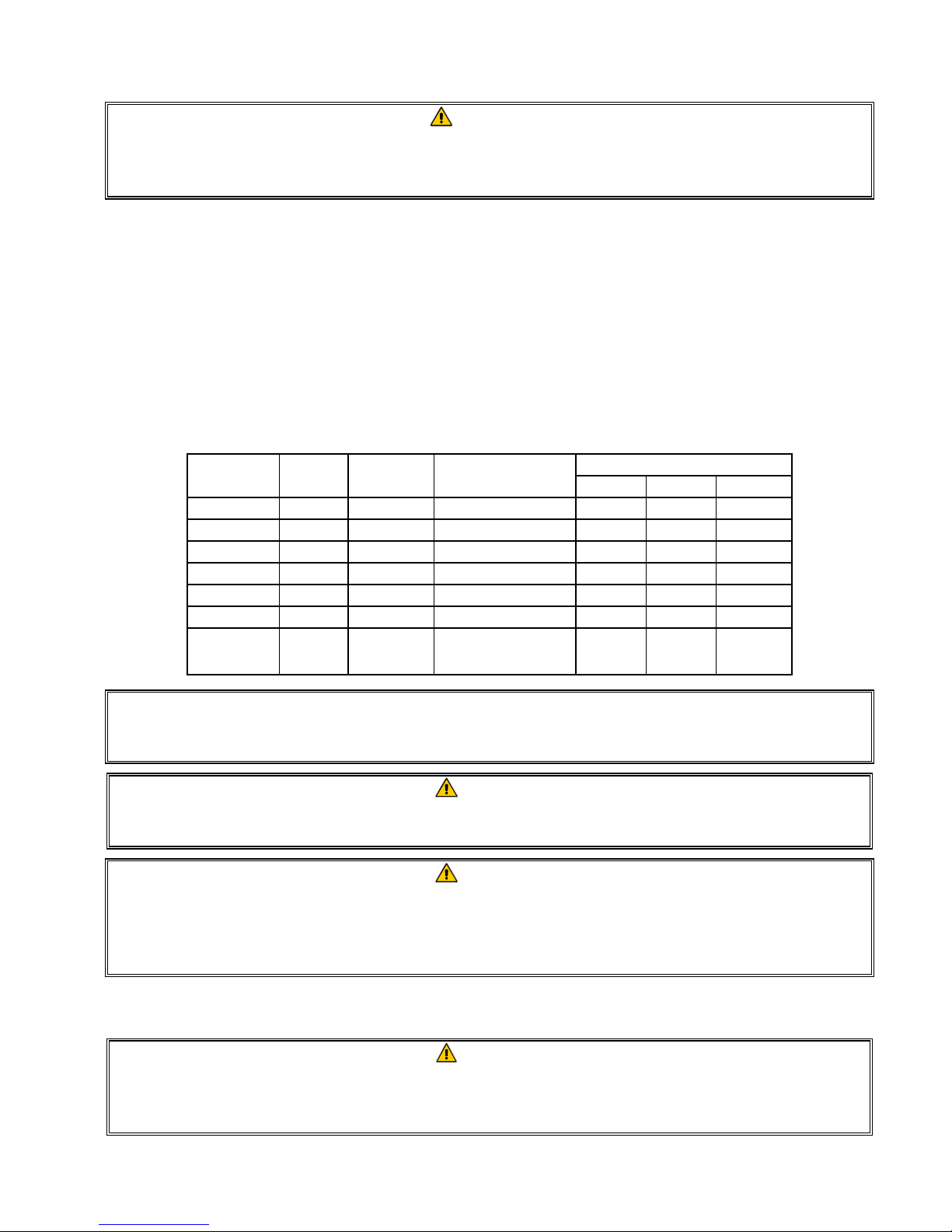
WARNING
To ensure the safe and efficient operation of the fryer and hood, the electrical plug
for the 120-volt line, which powers the hood, must be fully engaged and locked in its
pin and sleeve socket.
2.1.3 Australian Requirements
To be installed in accordance with AS 5601 / AG 601, local authority, gas, electricity, and any other
relevant statutory regulations.
2.2 Power Requirements
The three phase supply plug for the elements is rated at 60 amps, 250 VAC and is NEMA
configuration L15-60P. The control and filter plug is rated at 20 amps, 120/208 VAC and is NEMA
configuration L21-20P. Each fryer should have its cord for the element supply on an individual
circuit as well as the control cord.
WIRE
VOLTAGE PHASE
208 3 3 6 (16) 39 39 39
240 3 3 6 (16) 34 34 34
480 3 3 8 (10) 17 17 17
220/380 3 4 6 (16) 21 21 21
240/415 3 4 6 (16) 20 20 21
230/400 3 4 6 (16) 21 21 21
230/400
France Only
3 4 6 (16) 25 25 25
SERVICE
MIN.
SIZE
AWG
(mm
2
)
AMPS PER LEG
L1 L2 L3
NOTICE
If this appliance is permanently connected to fixed wiring, it must be connected by
means of copper wires having a temperature rating of not less than 167°F (75°C).
DANGER
This appliance must be connected to a power supply having the same voltage and
phase as specified on the rating plate located on the inside of the appliance door.
DANGER
All wiring connections for this appliance must be made in accordance with the
wiring diagram(s) furnished with the appliance. Refer to the wiring diagram(s)
affixed to the inside of the appliance door when installing or servicing this
equipment.
2.3 After Fryers Are Positioned At the Frying Station
DANGER
No structural material on the fryer should be altered or removed to accommodate
placement of the fryer under a hood. Questions? Call the Frymaster Dean Service
Hotline at 1-800-551-8633.
2-3
Page 13
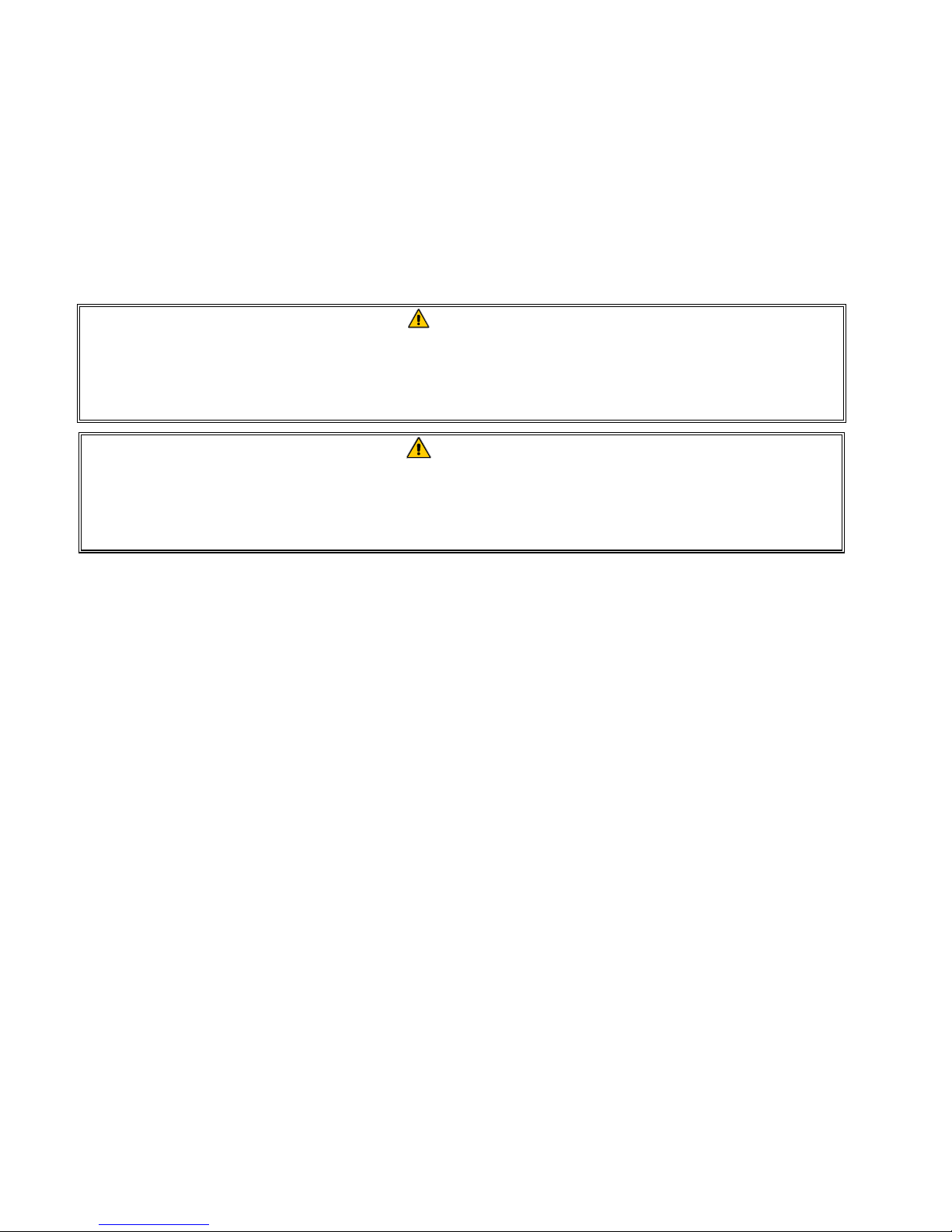
1. Once the fryer has been positioned at the frying station, use a carpenter’s level placed across the
top of the frypot to verify that the unit is level, both side-to-side and front-to-back.
To level fryers, adjust the casters being careful to ensure the fryer(s) are at the proper height in
the frying station.
When the fryer is leveled in its final position, install the restraints provided by the KES to limit
its movement so that it does not depend on or transmit stress to the electrical conduit or
connection. Install the restraints in accordance with the provided instructions. If the restraints are
disconnected for service or other reasons, they must be reconnected before the fryer is used.
DANGER
Adequate means must be provided to limit the movement of this appliance without
depending on or transmitting stress to the electrical conduit. A restraint kit is
provided with the fryer. If the restraint kit is missing contact your local Frymaster
Dean Factory Authorized Service Center (FASC).
DANGER
Hot oil can cause severe burns. Avoid contact. Under all circumstances, oil must be
removed from the fryer before attempting to move it to avoid spills, falls, and severe
burns. Fryers may tip and cause personal injury if not secured in a stationary
position.
2. Close fryer drain-valve(s) and fill frypot with water to the bottom oil level line.
3. Deep Clean (Boil-out) frypot(s) in accordance with the instructions on page 4-27 of this manual.
4. Drain, clean, and fill frypot(s) with cooking oil. (See Equipment Setup and Shutdown
Procedures in Chapter 3.)
2-4
Page 14
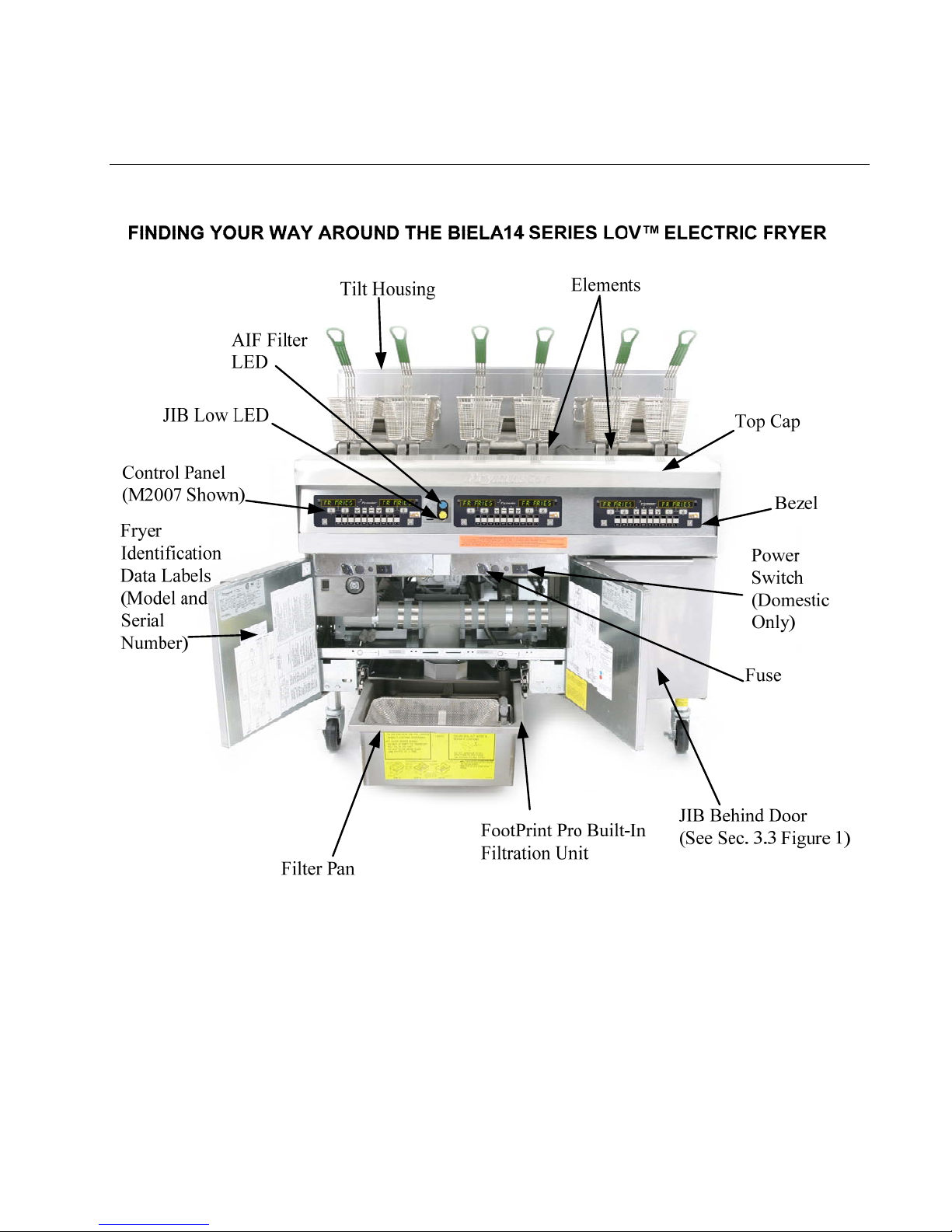
BIELA14 SERIES LOV™ ELECTRIC FRYER
CHAPTER 3: OPERATING INSTRUCTIONS
TYPICAL CONFIGURATION (BIELA314 SHOWN)
NOTE: The appearance of your fryer may differ slightly from that
shown depending upon configuration and date of manufacture.
3–1
Page 15
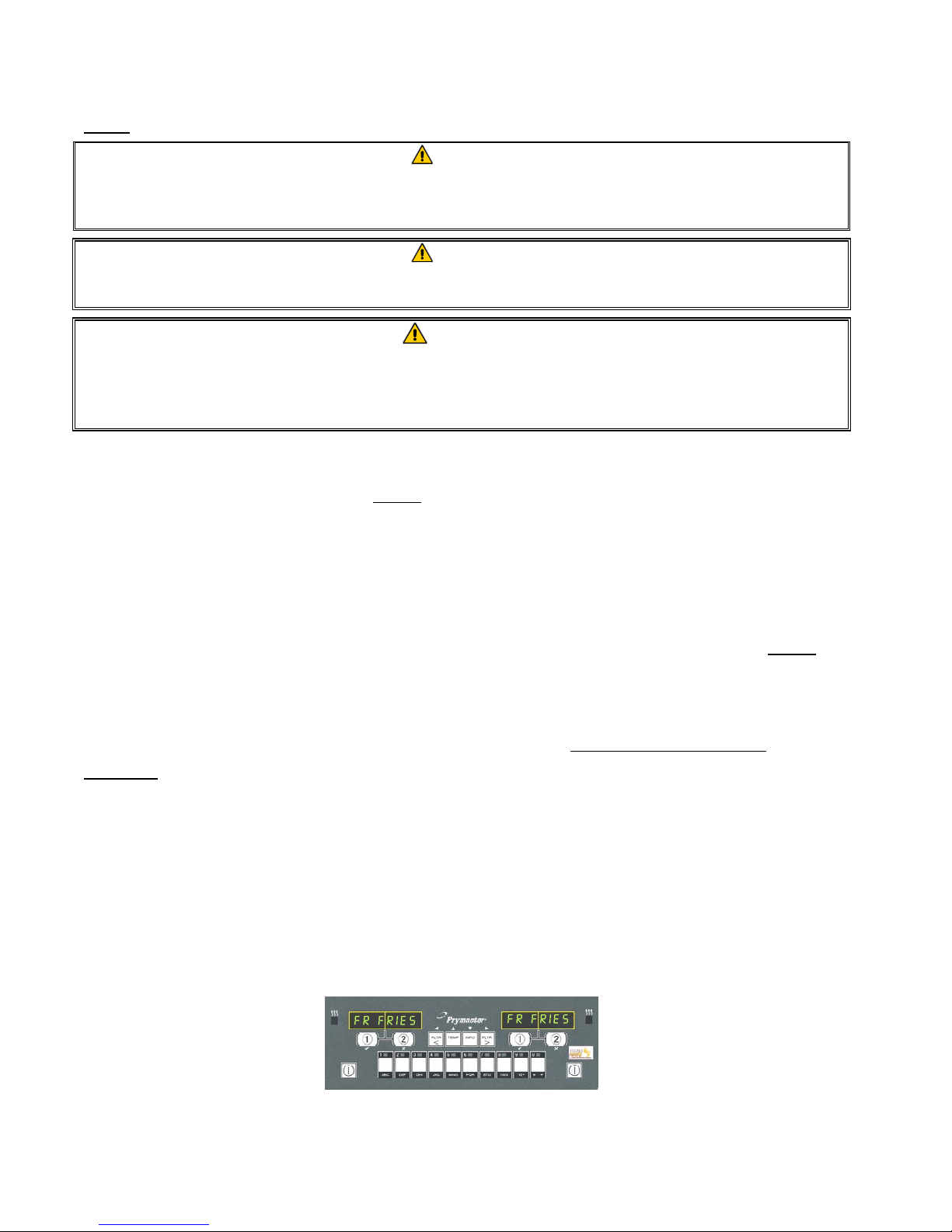
3.1 Equipment Setup and Shutdown Procedures
Setup
DANGER
Never operate the appliance with an empty frypot. The frypot must be filled to the fill line
with water or oil before energizing the elements. Failure to do so will result in irreparable
damage to the elements and may cause a fire.
DANGER
Remove all drops of water from the frypot before filling with oil. Failure to do so will cause
spattering of hot liquid when the oil is heated to cooking temperature.
WARNING
The BIELA14 is not intended to use solid shortening. Use only liquid shortening with this
fryer. The use of solid shortening will clog the oil lines. The oil capacity of the BIELA14
fryer is 31 lbs. (3.7 gallons/14 liters) for a full-vat and 15.5 lbs. (2.5 gallons/7 liters) for a dualvat at 70°F (21°C).
Prior to filling frypots with oil, press the reset button to ensure all drains are closed.
1. Fill the frypot with cooking oil to the bottom OIL LEVEL line located on the rear of the frypot. This will
allow for oil expansion as heat is applied. Do not fill cold oil any higher than the bottom line; overflow
may occur as heat expands the oil.
2. Ensure that the power cord(s) is/are plugged into the appropriate receptacle(s). Verify that the face of the
plug is flush with the outlet plate, with no portion of the prongs visible.
3. Ensure that the power is switched on. Some models are equipped with a master switch located behind the
fryer door cabinet on the front panel of the component box, next to the fuse. This switch MUST
be
switched on prior to switching on the computers.
4. Ensure that the computer is switched ON.
5. Ensure that the oil level is at the top OIL LEVEL line when the oil is at its cooking temperature.
Shutdown
1. Turn the fryer off.
2. Filter the oil and clean the fryers (See Chapters 5 and 6).
3. Place the frypot covers on the frypots.
3.2 Operation
If this is the first time the fryer is being used, refer to the frypot deep clean (boil-out) procedure on Page 4-
27.
This fryer is equipped with M2007 computers (illustrated below). Refer to the M2007 Computer Operating
Instructions in Chapter 4 for the computer programming and operating procedures.
Refer to Chapter 5 of this manual for operating instructions for the built-in filtration system.
M2007 COMPUTER
3–2
Page 16
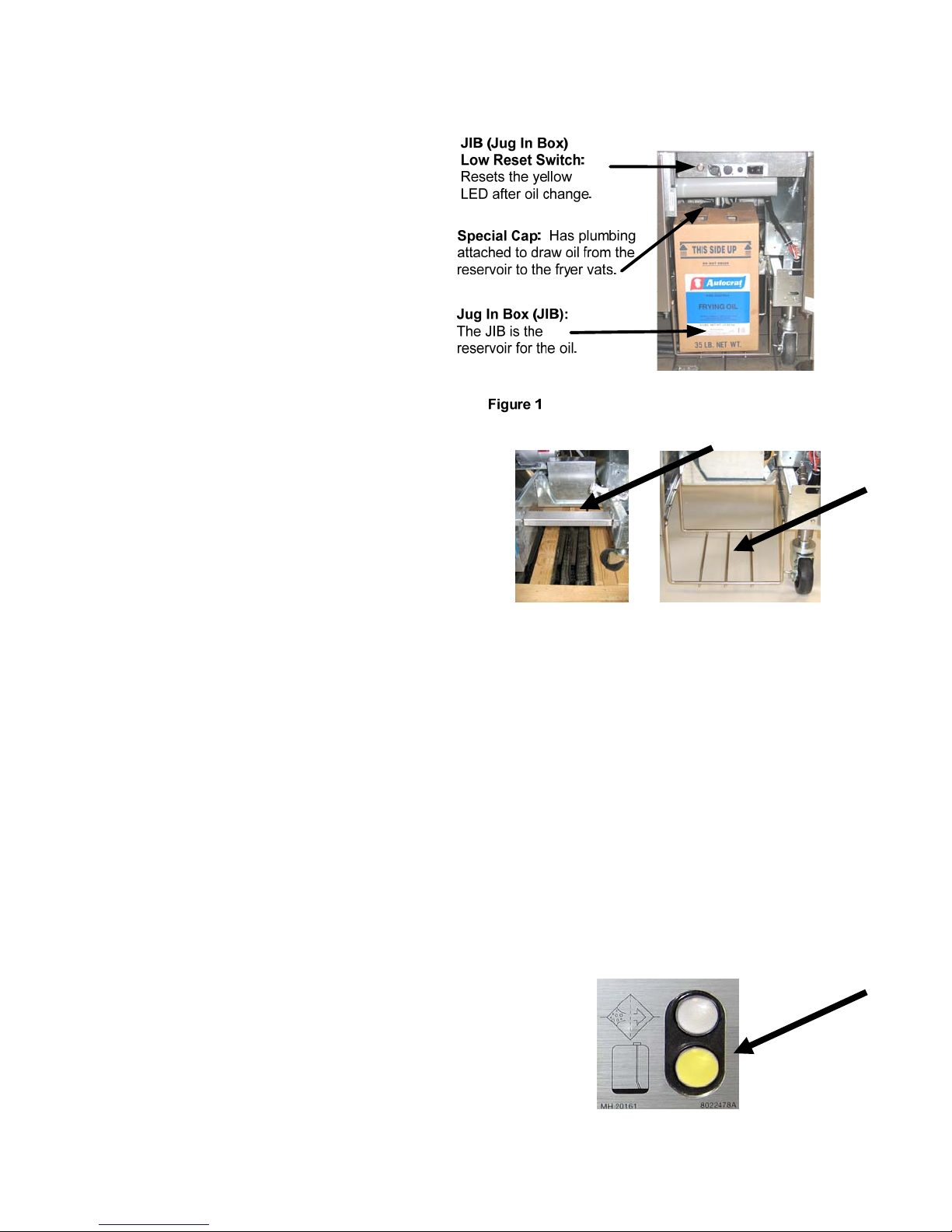
3.3 Low Oil Volume Automatic Refill
When the optional Low Oil Volume
(LOV™) system is in place on the fryer,
oil is continually topped off in the frypots
from a reservoir in the cabinet. The
reservoir holds a 35 pound box of oil. In a
typical operation this will last
approximately two days before changing.
Components of the system are annotated
at the right (see Figure 1).
NOTE: The system is intended to top
off the frypots, not fill them. The frypots
will require manual filling upon startup
and after deep clean (boil-out).
3.3.1 Prepare the System for Use
To prepare the system for its initial
operation, remove cross brace (see Figure
2). Do not replace the screws. Install the
JIB basket shipped in the accessories pack
(see Figure 3). Follow these instructions
to prepare the cabinet for the installation
Figure 2 Figure 3
of the first box of oil and subsequent
boxes of oil.
3.3.2 Install the Oil Reservoir
Remove the original lid from the oil container and foil liner. Replace with the provided cap, which has
connected suction hardware. Ensure the feeder tube from the cap reaches to the bottom of the oil
container.
Place the oil container inside the cabinet and slide it into place (as shown on the following page).
Avoid catching the suction hardware on the cabinet interior as the container is placed in the fryer.
The system is now ready for operation. As the fryer heats to preprogrammed temperatures, the system
will energize and then slowly add oil to the frypot as needed, until the oil reaches an optimal level.
3.3.3 Routine Oil Changes
When the oil reservoir level is low, a
yellow LED is activated (see Figure 4).
Once the reservoir is refilled and/or
replaced, pressing the reset button above
the JIB turns the LED off.
Figure 4
3–3
Page 17

1. Open the cabinet and slide the JIB
from the cabinet (see Figure 5).
2. Remove the cap and pour any remaining oil in the
container into all fry vats equally (see Figure 6).
Figure 5
3. With the jug upright remove the cap
and foil seal (see Figure 7).
Figure 7
WARNING:
Do not add HOT or
USED oil to a JIB.
Figure 6
4. Put the tube in the new full container (see Figure 8).
Figure 8
5. Slide the JIB onto the shelf inside the fryer cabinet (as
seen in Figure 5).
6. Press the JIB reset switch to turn the yellow JIB LED
off (see Figure 9).
Figure 9
3–4
Page 18
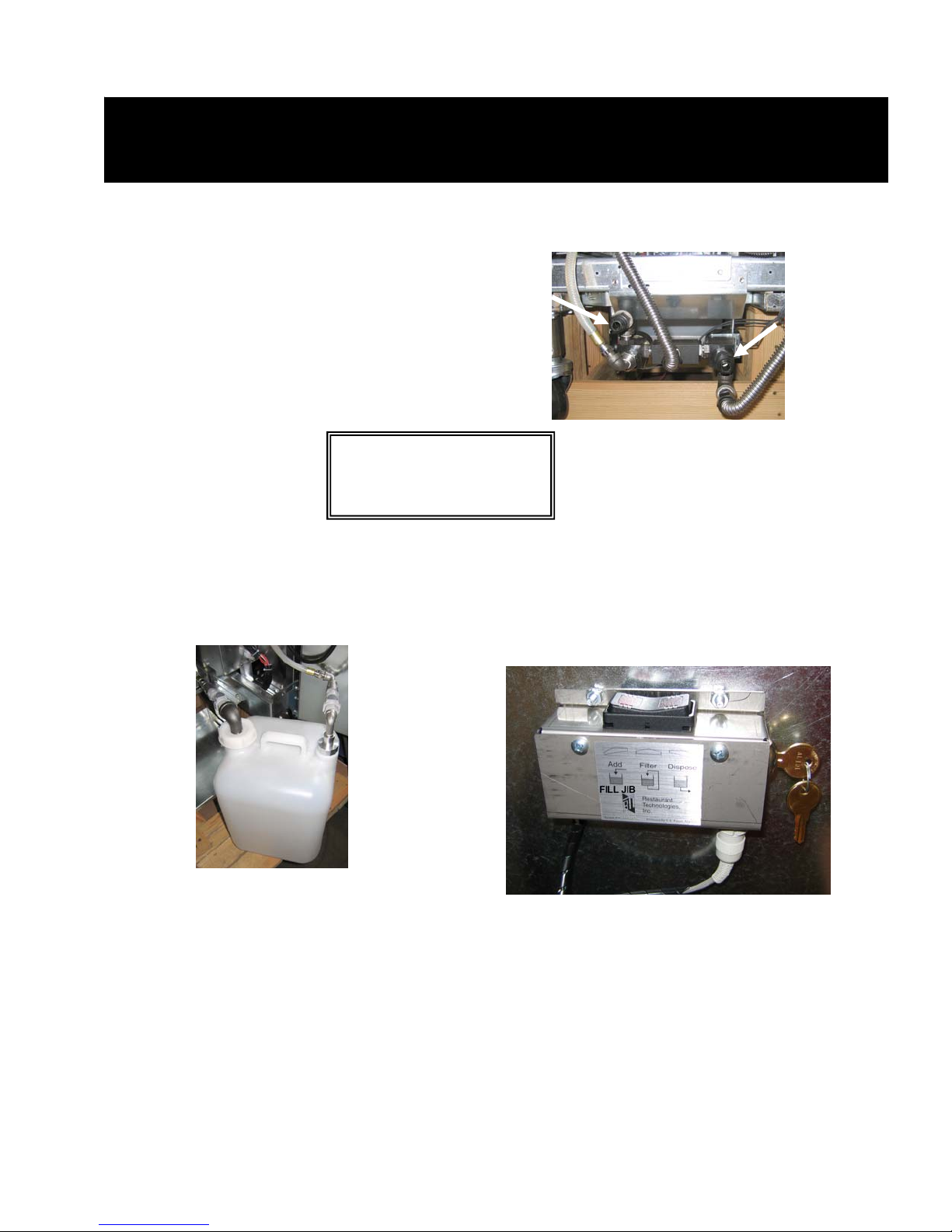
NOTE: The instructions in this manual for using a bulk oil system for filling and discarding
oil are for an RTI system. These instructions may not be applicable to other bulk oil
systems.
3.3.4 Bulk Oil Systems
Bulk oil systems have large oil storage
tanks, typically located in the rear of the
restaurant, that are connected to a rear
manifold on the fryer. Waste oil is
Fresh Oil
Connection
Waste Oil
Connection
pumped from the fryer, via the fitting
located on the right, to the disposal tanks
and fresh oil is pumped from the tanks,
thru the fitting located on the left, to the
fryer (see Figure 10).
WARNING:
Do not add HOT or
USED oil to a JIB.
Figure 10
The LOV™ fryers, equipped for use with
bulk oil systems, have an onboard fresh
oil jug with two fittings. The rear one is
for filling the jug and the front for topping
off the frypot from the jug (see Figure 11).
A momentary switch, located inside the door adjacent to
the jug, allows the operator to fill the jug from the bulk oil
storage tank (see Figure 12).
To fill the tank press and hold the ADD button until the
jug is full then release.
Figure 11
Figure 12
3–5
Page 19
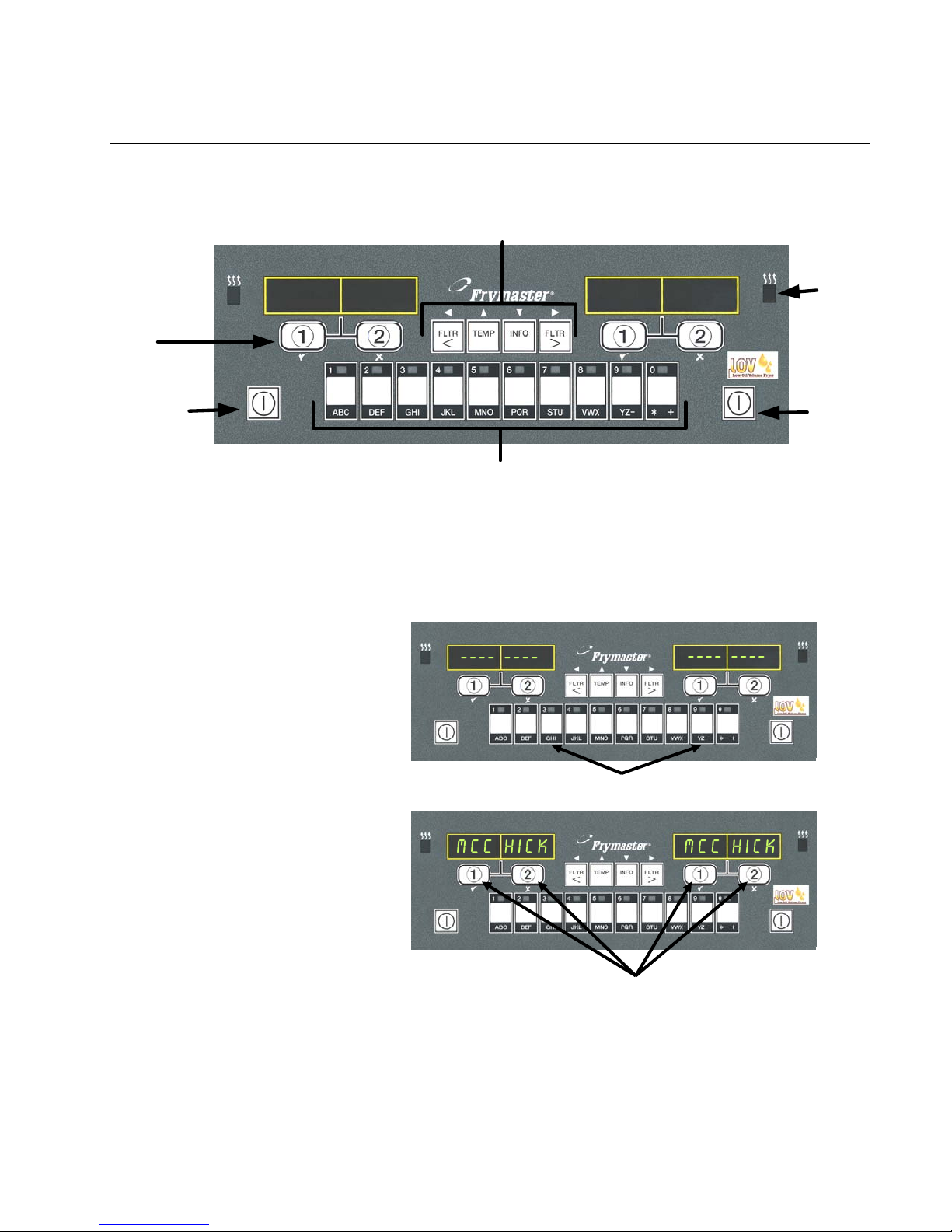
BIELA14 SERIES LOV™ ELECTRIC FRYER
ON/OFF
Cook Cycle
and
Selection
Buttons
ON/OFF
CHAPTER 4: M2007 COMPUTER INSTRUCTIONS
Filter, Temp, Info,
Programming and
Navigation Buttons
FR FRIES
Product Buttons
FR FRIES
4.1 M2007 General Information
Welcome to the M2007, a computer that retains the one-button ease of the M2000 and 100B and the
utility of 40-product menu capability. The computer is easy to use. One button push starts a cook
cycle for an item cooked in a dedicated vat. The same flexible computer on a multi-product vat
requires only two button pushes to
launch a cook cycle. Just choose a
menu item on a product buttons and
press, and then press a cook cycle
button under the display showing
the desired item. The computer can
move seamlessly from McNuggets
to Crispy Chicken to any added
menu item.
Pressing product buttons 3 or 9 displays McChick.
In a typical store setting, the
M2007s on the three-vat fry station
display FR FRIES (shown above)
and will launch a cook cycle with
one push of a cook channel button.
On the chicken/filet station, the
LED display shows dashed lines.
To launch a cook cycle, press a
product button and then press the
cook cycle button that corresponds
Pressing either cook cycle button under the McChick
displays launches a cook cycle.
with the location of the dropped
basket. By pressing the product button for McChicken, McChick will appear in the display. Just
press the cook cycle button corresponding to the location of the appropriate dropped basket.
The M2007 will operate with electric and gas fryers, both full- and split-vat.
Heat
Indicator
Lamp
4-1
Page 20
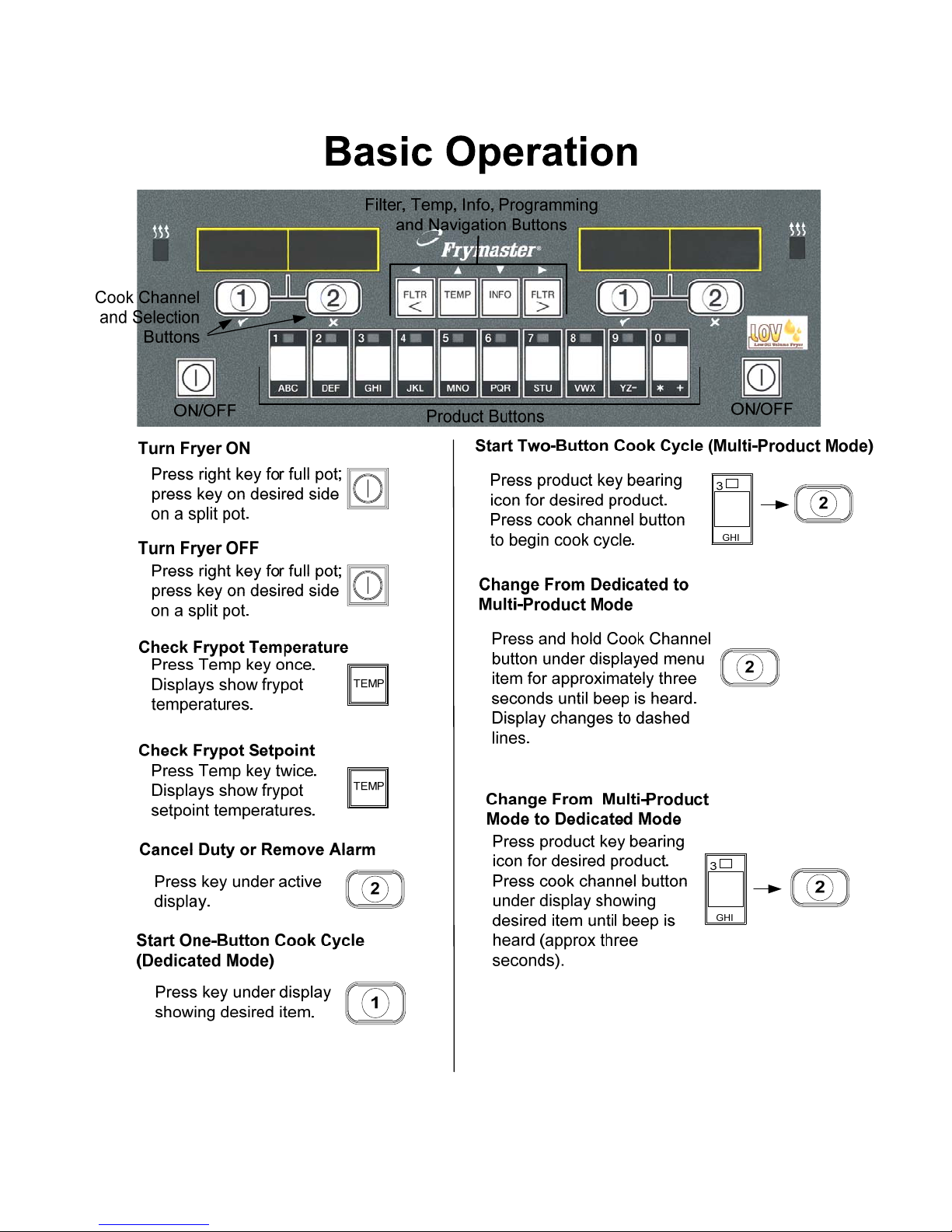
4.2 Basic Operation
4-2
Page 21
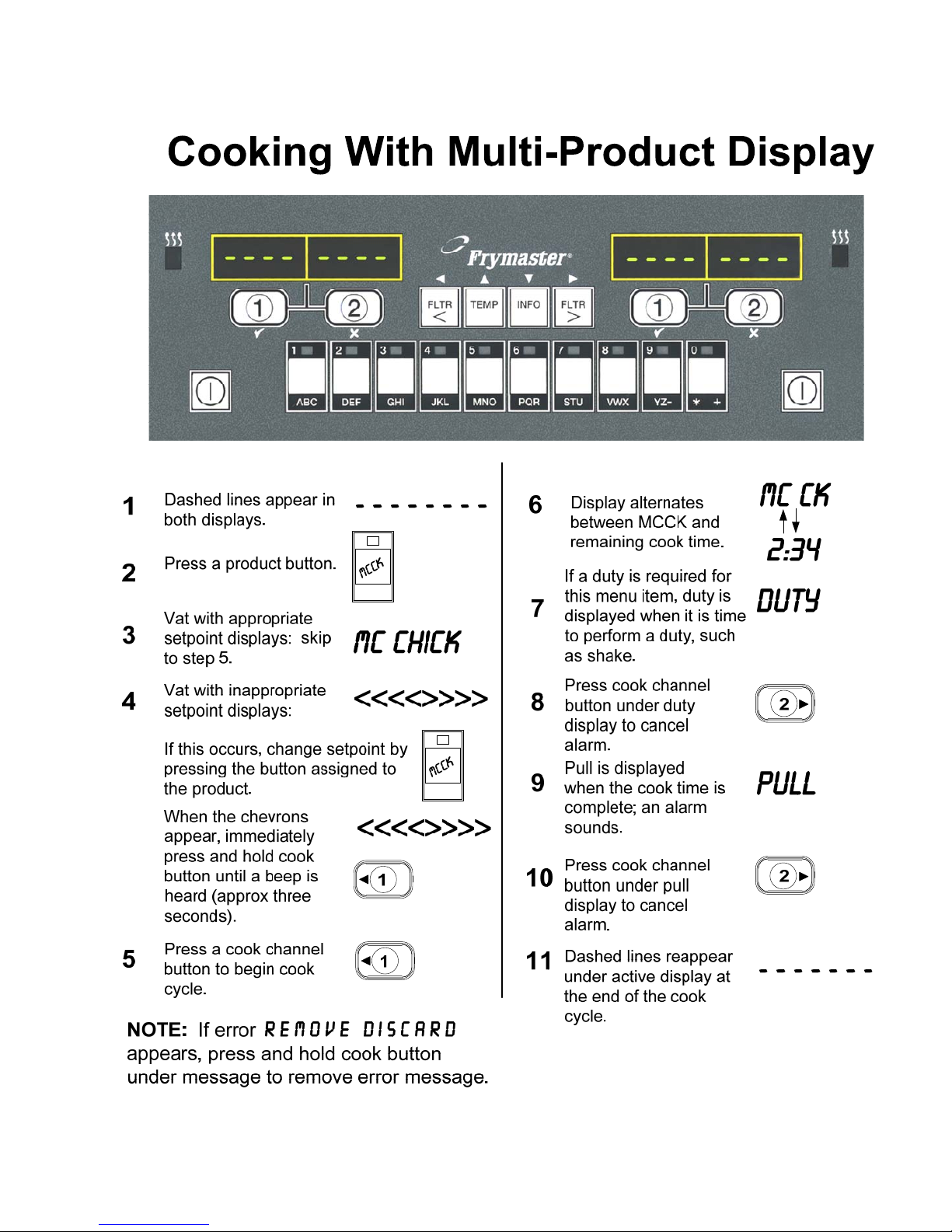
4.3 Cooking with Multi-Product Display
4-3
Page 22
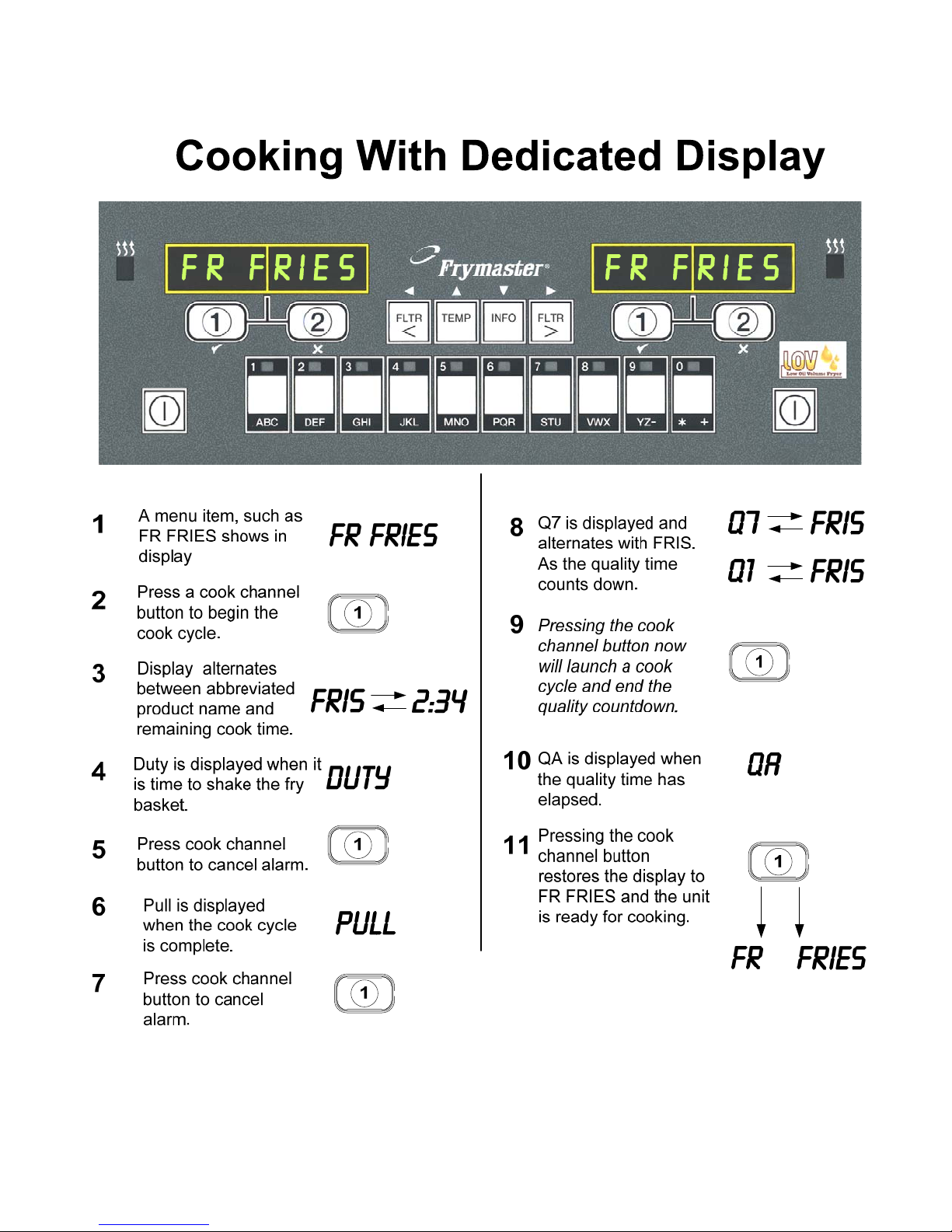
4.4 Cooking with Dedicated Display
4-4
Page 23
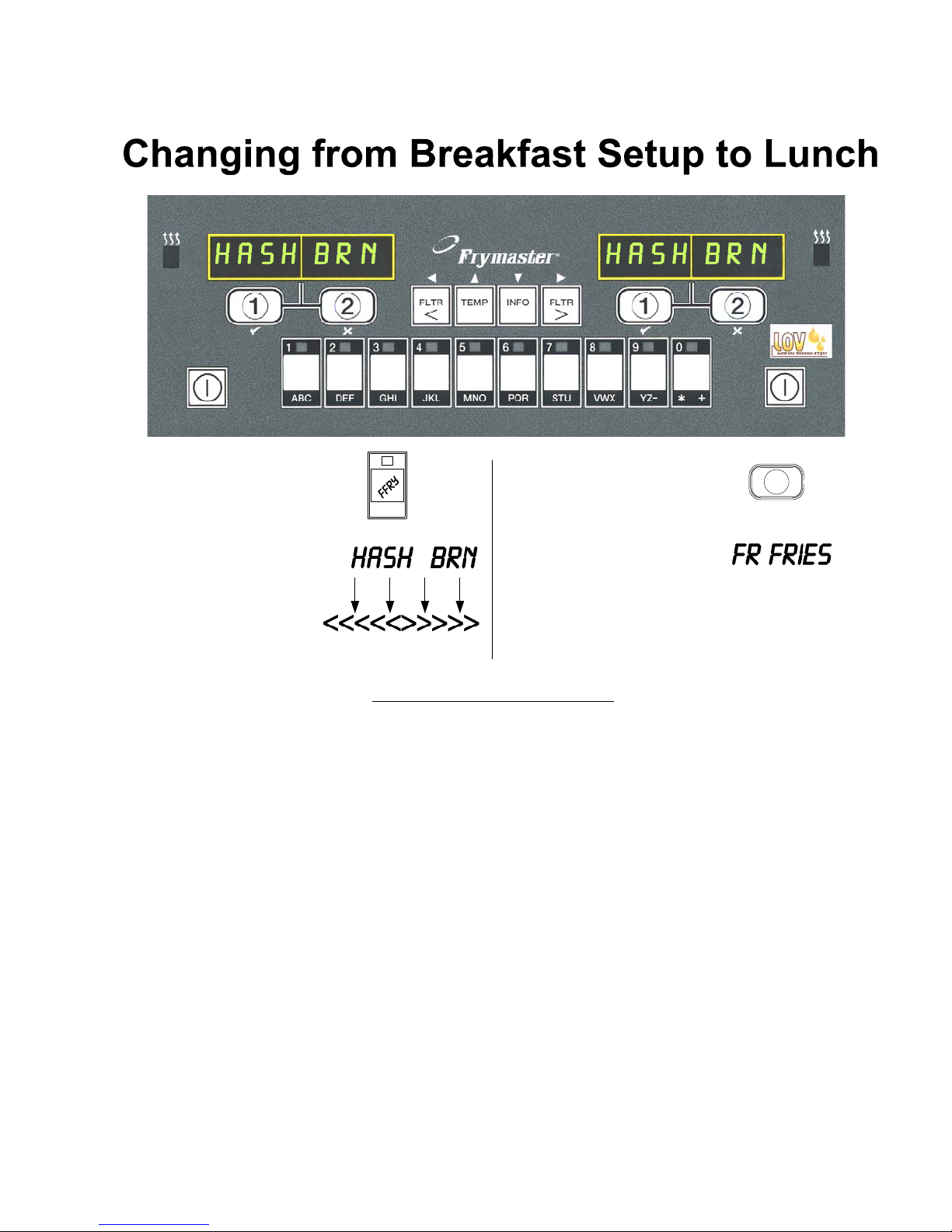
4.5 Changing from Breakfast Setup to Lunch
Press and quickly
1
release product button
for french fries.
Computer will change
from Hash Brn to
2
<<<<<>>>>>; an
alarm will sound.
1
ABC
Change both displays to FR FRIES
Press and hold the cook
3
channel button under the
display until a beep is heard.
Display changes to FR
4
Fries.
1
4-5
Page 24
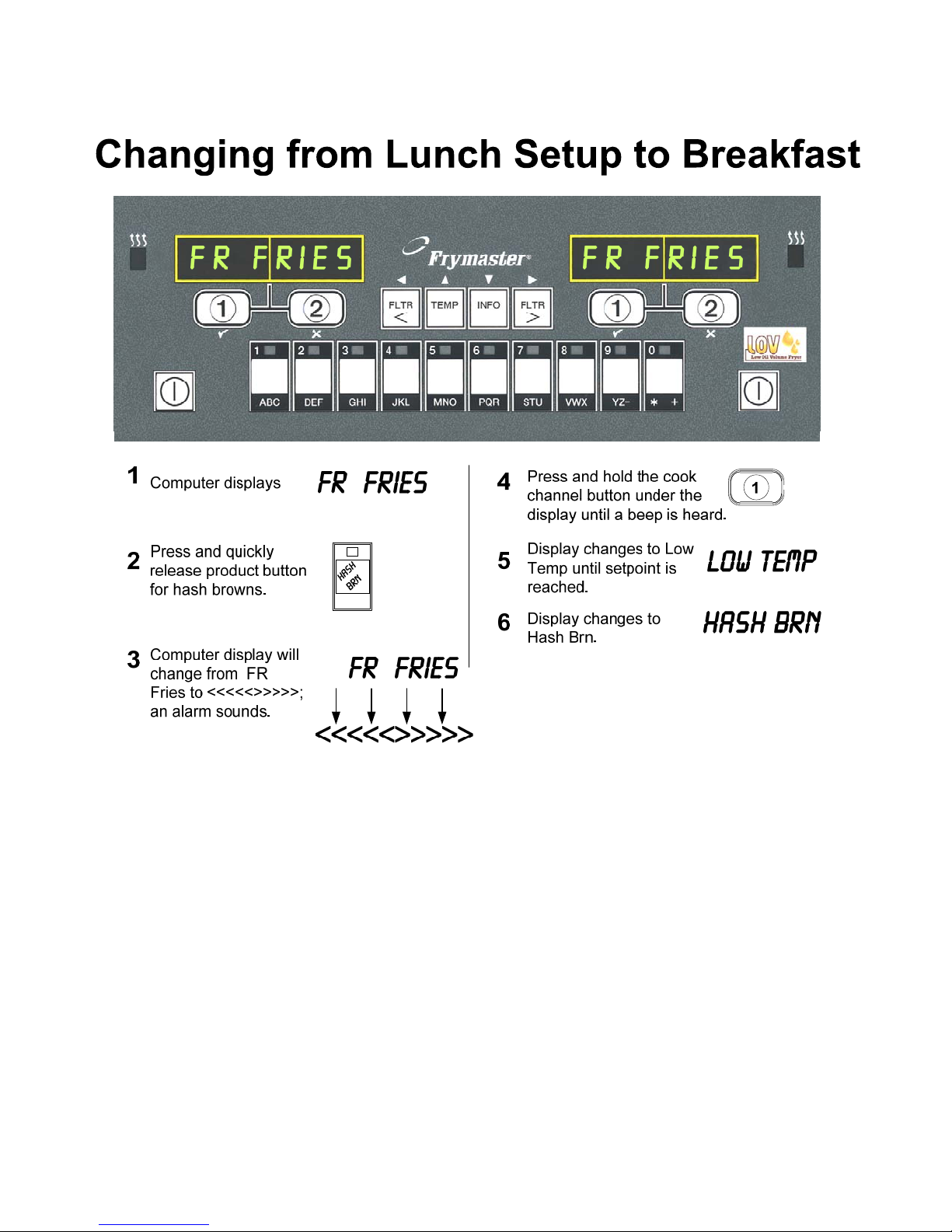
4.6 Changing from Lunch Setup to Breakfast
4-6
Page 25

4.7 M2007 Button Description and Functions
4.7.1 Navigation Buttons
The menu on the M2007 uses 34and tu buttons to
navigate the various menus and submenus (see Figure 1).
Figure 1
When programming, the left screen shows a menu or
submenu item. The right screen is for data entry. Data is
entered with alpha-numeric characters, scrolling through
lists or by toggling between choices (see Figure 2).
Left Display Right Display
Figure 2
During programming if a button is not pushed within one minute, the computer returns to operation
mode.
4.7.2 Filter, Temperature and Info Buttons
The < FLTR and FLTR > buttons (see Figure 1) are used to filter the left and right vats of a split
vat fryer on demand, while the right FLTR > button is used to filter a full vat on demand. The
FLTR buttons, if pressed once will display the amount of cook cycles remaining until a filtration
prompt. When the FLTR button is pressed twice, the date and time of the last filter will be
displayed. The TEMP button, if pressed once while the fryer is on, displays current vat
temperature on both sides. If the TEMP button is pressed twice while the fryer is on, it shows the
setpoint temperatures of the vats. If the fryer is off, the display shows the current versions of
software. The INFO button (see Figure 1), if pressed once when the fryer is on, shows the
recovery time for each vat from the last test. Recovery displays the time required for the fryer to
raise the temperature of the oil 50°F (28°C) between 250°F (121°C) and 300°F (149°C). Maximum
recovery time should not exceed 1:40 for electric or 2:25 for gas. If the INFO button is pressed and
held for three seconds it shows information such as usage, filter statistics and last cook cycles (see
page 4-38 for more details on the INFO button).
4.7.3 Cook Cycle and Selection Buttons
The
buttons are dual-function buttons shared with
the number 1 and 2 buttons. They are located directly
below the LED displays (see Figure 3). Use these buttons
to select or cancel functions. The button is used to back
out of and quit submenus.
Figure 3
4-7
Page 26

4.8 M2007 Menu Summary Tree
Reflected below are the major programming sections in the M2007 and the order in which submenu headings will be
found under the sections in the Installation and Operation Manual.
Adding New Product Menu Items See section 4.10.2
Storing Product Menu Items in Product Buttons See section 4.10.3
Draining, Refilling, and Disposing of Oil See section 4.10.4
Filter Menu
[Press and hold ◄ FLTR or FLTR ►]
Programming
………………………………………………………………………………………………………….. 4.11
Auto Filter
Maint Filter
Dispose
Drain to Pan
Fill Pot from Drain Pan
Fill Pot from Bulk
Level 1 Program
[Press and hold TEMP and INFO buttons, 2 beeps, displays Level 1, enter 1234]
Product Selection
…….……………….....………………………………………………………….. 4.12
..…….....………………………………………………………….. 4.12.1
Name
Cook Time
Temp
Cook ID
Duty Time 1
Duty Time 2
Qual Tmr
AIF Disable
Assign Btn
AIF Clock
..………………………………………………………………………………… 4.12.2
Disabled
Enabled
Deep Clean Mode
High-Limit Test
……..……………………...…………………………………….. 4.12.3
…………….…………………….…………………………………….. 4.12.4
High-Limit Test 1
High-Limit Test 2
Fryer Setup
…………………….……………………………………………………………….. 4.9
Level 2 Program (Manager Level)
[Press and hold TEMP and INFO buttons, 3 beeps, displays Level 2, enter 1234]
Prod Comp
E-Log
Passwords
Alert Tone Volume and Tone
Filter After
Filter Time
Info Mode
………………...………………………...………………………………………..……………………….. 4.14
[Press and hold INFO for 3 seconds, displays Info Mode]
Full/Split Vat Configuration
Filter Stats
Review Usage
Last Load
Sensitivity for product
Log of last 10 error codes
Change passwords
Setup [enter 1234]
Usage [enter 4321]
Level 1 [enter 1234]
Level 2 [enter 1234]
Volume 1-9
Tone 1-3
Sets number of cooks before filter prompt
Sets amount of time between filter cycles
..……………….……………………………………………………………….. 4.14.1
………….……………………………………………………………….. 4.14.2
………………….……………………………………………………………….. 4.14.3
……………………………………………….. 4.13
…………………………………….. 4.13.1
…………………………….. 4.13.2
………………………………………….. 4.13.3
...………………………………………….. 4.13.4
………….. 4.13.5
………….. 4.13.6
4-8
Page 27

4.9 Fryer Setup Mode Programming
The computer, upon initial power up, when changing out a computer or accessed from Level 1,
enters setup mode. These parameters need to be set to allow the auto filtration, logs and other
functions to operate correctly. The setup sets the time, date, date format, language, fryer type, vat
type, oil system type and the temperature scale from F° to C°. These settings should only be changed
by a technician.
On initial power up the computer displays OFF.
1. Press either soft power button or with the computer OFF, enter Level 1 programming mode by
pressing the TEMP and INFO buttons simultaneously until LEVEL 1 is displayed.
2. The computer displays FRYER Setup if initially powering up the computer and/or
ENTER CODE if programming through Level 1.
3. Enter 1234 (see Figure 4).
If initially powering up the computer skip to step 6,
otherwise if programming through Level 1 continue to the
next step.
Figure 4
The computer displays level 1 program for three seconds and sounds an alert.
The computer then displays Product selection.
4. Press the u button to scroll to FRYER SETUP. Press the (1 yes) button (see Figure 7).
Computer displays ENTER CODE.
5. Enter 1234 (see Figure 5).
Figure 5
Computer displays time format.
6. Use the 3and 4 buttons (see Figure 6) to toggle between
24hr and 12hr.
7. With the desired selection displayed, press the (1
Figure 6 Figure 7
yes) button (see Figure 7).
The computer displays ENTER TIME on the left and hh:MM on the right.
Example: 7:30 AM is entered 0730 if using the 12 hour format. 2:30 is entered 1430 if using 24 hour
format.
1
1
2
2
3
4
3
(1234)
4
(1234)
4-9
Page 28

8. Enter time in hours and minutes using the number
buttons 0-9 (see Figure 8).
Figure 8
9. With the desired selection displayed, press the (1
yes) button (see Figure 9).
Figure 9
The computer displays ENTER TIME on the left and AM on the right if 12 hours system is
chosen.
10. Use the 3and 4 buttons (see Figure 10) to toggle
between am and pm if the 12 hour format was
chosen .
11. With the desired selection displayed, press the (1
Figure 10 Figure 11
yes) button (see Figure 11).
The computer displays DATE FORMAT on the left and US on the right.
12. Use the 3and 4 buttons (see Figure 12) to toggle
between US and interntl.
13. With the desired selection displayed, press the (1
Figure 12 Figure 13
yes) button (see Figure 13).
The computer displays enter date on the left and MM-DD-YY or DD-MM-YY on the
right.
Example:
US Format – Mar. 15, 2007 is entered as 031507.
International Format – 15 Mar. 2007 is entered as 150307)
14. Enter the date using the number buttons 0-9 (see
Figure 14).
Figure 14
15. With the desired selection displayed, press the (1
yes) button (see Figure 15).
Figure 15
The computer displays LANGUAGE on the left and ENGLISH on the right.
16. Use the 3and 4buttons to scroll through the
language menu (see Figure 16).
Figure 16
Current languages supported by the M2007 are: English, French, French Canadian, Spanish,
Portuguese, German and Swedish.
4-10
Page 29

17. With the desired selection displayed, press the (1
yes) button (see Figure 17).
Figure 17
The computer displays fryer type on the left and Elec on the right.
18. Use the 3and 4buttons (see Figure 18) to toggle
between elec and gas.
19. With the desired selection displayed, press the (1
Figure 18 Figure 19
yes) button (see Figure 19).
The computer displays VAT type on the left and SPLIT on the right.
20. Use the 3and 4buttons (see Figure 20) to toggle
between split and full.
21. With the desired selection displayed, press the (1
Figure 20 Figure 21
yes) button (see Figure 21).
The computer displays OIl SYSTEM on the left and JIB on the right.
22. Use the 3and 4buttons (see Figure 22) to toggle
between jib and bulk.
Figure 22
NOTE: A JIB system uses a disposable JIB (Jug in a Box). A BULK system has large storage oil
tanks that are connected to the fryer that fills a reservoir.
23. With the desired selection displayed, press the (1
yes) button (see Figure 23).
Figure 23
The computer displays TEMPERATURE on the left and F on the right.
24. Use the 3and 4buttons (see Figure 24) to toggle
between F and C temperature scales.
NOTE: F is used for Fahrenheit, C is used for Celsius.
Figure 24
25. With the desired selection displayed, press the (1
yes) button (see Figure 25).
Figure 25
The computer displays fryer setup changing to off.
4-11
Page 30

4.10 M2007 Common Tasks
Covered in this section are common tasks used in stores:
1. Escaping out of a menu or sub-menu.
2. Adding new product items.
3. Storing menu items in product buttons.
4. Draining, disposing and refilling the vats.
4.10.1 Escape Menu Items
To escape or back out of MENUS and SUB-MENUS, press the (2)
button (Figure 26).
4.10.2 Adding New Product Items to the Menu
This function is used to add additional products to the computer menu.
To add a new product to the menu:
1. With the computer OFF, enter Level 1 programming mode by
pressing the TEMP and INFO buttons simultaneously (see Figure
27) until LEVEL 1 is displayed.
The computer displays ENTER Code and sounds an audible alert.
2. Enter 1234 (see Figure 28).
1
2
Figure 26
Figure 27
3
4
Figure 28
(1234)
The computer displays level 1 program for three seconds.
The computer then displays Product selection.
3. With Product selection displayed, press the (1
yes) button to select a menu item (see Figure 29).
Figure 29
Computer displays PRODUCT Selection for three seconds then displays select
product.
4. With Select Product displayed on the left and Fr Fries
displayed on the right use the
through menu items until the right display reads the menu item to be
modified or a numbered spot is displayed ( ex. PROD 13).
4 button (see Figure 30) to advance
Figure 30
4-12
Page 31

5. Press the (1 yes) button to select the product to modify (see Figure
31).
Figure 31
The computer displays modify alternating with yes no.
6. Press the (1 yes) button to modify selection (see Figure 32) or the
(2 no) button to return to PRODUCT SELECTION.
Figure 32
If yes is chosen, left display shows NAME and the right display shows product name (ex. PROD
13. The right display will show a blinking cursor alternating with a blinking letter under the first
character.
7. Using the number keys, enter the first letter of the new
product (see Figure 33). When entering letters using
the number keys use the following logic (ex. – To enter
B, press the ABC key twice).
Figure 33
The full product name is limited to eight characters including spaces (ex. FR FRIES).
8. Press the 4 button to advance the cursor to the next display space (see
Figure 34). Use the #0 key to insert a space. The 3button can be used
to move the cursor back.
Figure 34
For example, to enter “WINGS”, press the #8 key two times until W appears in the display. Then
use the 4 button to advance the cursor to the next display space. Press the #3 key until I appears.
Continue on until WINGS is spelled out on the display.
9. Once the name appears as it is to be saved, press the ubutton (see
Figure 35) to save the name and scroll to cook time.
Figure 35
10. With cook time displayed on the left and :00
displayed on the right use the number keys (see Figure
36) to enter the product cook time in minutes and
seconds (ex. 3:10 as 310).
Figure 36
11. With the cook time entered, press the u (INFO) button
(see Figure 37) to save the cook time and scroll to
TEMP (cook temperature).
Figure 37
12. With temp displayed on the left and 32F displayed on
the right use the number keys (see Figure 38) to enter the
cook temperature for the product (ex. 335° as 335).
Figure 38
13. With the cook temperature entered, press the u (INFO)
button (see Figure 39) to save the cook temperature value
and scroll to the COOK ID.
Figure 39
4-13
Page 32

14. With cook ID displayed on the left and a blinking P
13 displayed on the right, use the instructions in step eight
to enter a four-letter name for the menu item. This is the
shortened name that alternates with the cook time during a
cook cycle.
15. With the correct cook ID abbreviation entered, press the u
(INFO) button (see Figure 40) to save the cook ID
abbreviation and scroll to the DUTY TIME 1 (Shake
Time), which is used to set the time in the cook cycle the
product should be shaken.
16. With duty time1 displayed on the left and :00
displayed on the right use the number keys to enter the
time in minutes and seconds for the first duty to be
preformed (ex. shake the product after 30 seconds is
entered as 30) (see Figure 41).
17. With duty time 1 (shake time) entered, press the u
(INFO) button (see Figure 42) to save duty time one and
scroll to DUTY TIME 2. If a product called for a
second duty to be preformed after a certain amount of
time, it can be entered here. Use the instructions above
to enter duty time two, otherwise press the u (INFO)
button (see Figure 42) to save the duty time and scroll to
QUAL TMR (Quality Timer) which is used to set the
hold time before the food is to be discarded.
18. With qual tmr displayed on the left and :00
displayed on the right use the number keys to enter the
time in minutes and seconds for the product hold time
(ex. 7:00 minutes as 700) (see Figure 43).
19. With QUAL TMR (hold time) entered, press the u
(INFO) button (see Figure 44) to save the quality time
and scroll to AIF DISABLE
20. With AIF Disable displayed on the left and yes
Figure 40
Figure 41
Figure 42
Figure 43
Figure 44
displayed on the right use the
Figure 45) to toggle between YES and NO. This
feature, if set to yes, disables the AIF (auto intermittent
filtration) for the programmed product. This is used to
prevent co-mingling of product-specific oils.
21. If the AIF DISABLE selection is set to NO press the
u (INFO) button (see Figure 46) to save the AIF disable
selection and scroll to the ASSIGN BTN selection.
3and4 buttons (see
Figure 45
Figure 46
4-14
Page 33

The computer displays ASSIGN BTN on the left and the
chosen product on the right.
To assign the entered product to a button, follow instructions
below.
Figure 47
22. With the chosen product displayed on the right, and ASSIGN BUTTON on the left, press and
hold for three seconds a button between 1-0 to assign the product. The LED in the chosen
product button will illuminate (see Figure 47). To unassign a product from a button, press and
hold the button assigned to that product for three seconds. The LED no longer illuminates.
23. Once the button is assigned, press the u (INFO) button (see Figure 48)
to save the assigned button.
The computer displays name on the left with the product (ex. WINGS)
on the right.
Figure 48
* Note: If additional programming, to add other products, is necessary
necessary press the (2) button (see Figure 50) once and then the
4 button (see Figure 49) and return to step 4.
Figure 49
24. If no further programming is necessary, press the (2) button (see
Figure 50). The computer displays the select product option
with the product (ex. FR FRIEs) on the right screen. Press the (2)
button again (see Figure 50). Computer displays Level 1
Figure 50
program changing to the Product selection prompt.
25. Press the (2) button (see Figure 51) to quit and to return to OFF.
Figure 51
4.10.3 Storing Menu Items in Product Buttons
This function is used to store individual menu items to product buttons for one or two button
cooking.
To store menu items to a specific button:
1. Perform steps 1-6 on pages 4-12 thru 4-13.
2. The computer displays name on the left and the selected product (ex. wings) on the right.
3. Press the t button (see Figure 52) to scroll to the ASSIGN BTN option
used to assign a menu item to a specific product button.
4. The computer displays assign btn on the left and wings on the
right.
Figure 52
4-15
Page 34

5. With assign btn displayed on the left and the
chosen product (ex. wings) displayed on the right,
press and hold for three seconds a button between 1-0 to
assign the product. The LED in the chosen product button
will illuminate (see Figure 53). To unassign a product
Figure 53
from a button, press and hold the button assigned to that
product for three seconds. The LED no longer
illuminates.
6. Once the button is assigned, press the u (INFO) button (see Figure 54) to save
the assigned button.
The computer displays name on the left with the product (ex. WINGS) on the
right.
Figure 54
7. If no further programming is necessary, press the (2) button (see Figure 55)
twice to return to Level 1 program changing to the Product
selection prompt.
8. Press the (2) button again (see Figure 55) to quit and to return to OFF.
Figure 55
4.10.4 Draining and Refilling Vats, and Disposing of Oil
When cooking oil is exhausted, drain the oil into an appropriate container for transport to the
disposal container. Frymaster recommends a McDonald’s Shortening Disposal Unit (MSDU). Do
not drain deep clean (boil-out) solution into an MSDU. NOTE: If using an MSDU built
before January 2004 the filter pan cover must be removed to allow the unit to be positioned beneath
the drain. To remove the cover, lift up on the front edge and pull it straight out of the cabinet. Refer
to the documentation furnished with your disposal unit for specific operating instructions. If a
shortening disposal unit is not available, allow the oil to cool to 100°F (38°C), then drain the oil into
a METAL container with a capacity of FOUR gallons (15 liters) or larger to prevent oil from
spilling.
4.10.4.1 Disposal for Non-Bulk Oil Systems
This option is used to dispose of old oil into either an MSDU or a METAL pot.
1. Remove the filter pan and position the MSDU or METAL container with a capacity of FOUR
gallons (15 liters) or larger under the fryer to drain the oil.
2. With the computer OFF, press and hold the FLTR button (see Figure 56) of
the corresponding vat for three seconds; a chirp sounds
The computer displays filter menu for three seconds, changing to Auto Filter.
Figure 56
4-16
Page 35

3. With Auto Filter displayed, press the u (INFO) button (see
Figure 57) to scroll to dispose.
Figure 57
Computer displays DISPOSE.
4. Press the (1 yes) button to continue (see Figure 58).
The computer display alternates between Dispose and Yes NO.
Figure 58
5. To dispose press the (1 yes) button to continue (see Figure 59).
Figure 59
WARNING
NEVER drain deep clean (boil-out) solution into an MSDU. Deep Clean (boil-out)
solution can cause damage to an MSDU.
DANGER
When draining oil into a disposal unit, do not fill above the maximum fill line located
on the container.
DANGER
Allow oil to cool to 100°F (38°C) before draining into an appropriate METAL container
for disposal.
DANGER
When draining oil into an appropriate METAL container, make sure the container will
hold at least FOUR gallons (15 liters) or more, otherwise hot liquid could overflow
and cause injury.
The computer display alternates between is dispose unit in place and Yes NO. If
NO is selected, the computer displays INSERT DISPOSAL UNIT alternating with IS
DISPOSE UNIT IN PLACE and YES NO.
6. With the MSDU or a METAL container with a capacity of FOUR gallons
(15 liters) or larger is in place, press the (1 yes) button to continue
(see Figure 60).
Figure 60
The heating source is disabled, the drain valve opens and the computer displays disposing for
20 seconds.
The drain valve remains open and the computer displays Vat empty
alternating with yes no.
7. With the vat empty, press the (1 yes) button to continue (see Figure 61).
Figure 61
4-17
Page 36

The computer displays cln vat Complete.
8. Clean the vat with a scrub brush and when complete press the (1 yes)
button to continue (see Figure 62).
Figure 62
The drain valve closes and the vat is ready to be refilled with oil.
4.10.4.2 Refilling JIB Oil Systems
JIB (Jug In Box) oil systems use oil stored in boxed jugs inside the fryer cabinet.
If the oil system was set to JIB during initial setup, the computer displays manual fill pot.
1. Carefully pour oil into the pot until it reaches the low fill line in the fryer.
2. Press the (1 yes) button (see Figure 63) when vat is full.
The computer displays off.
Figure 63
4.10.4.3 Draining and Disposing Oil using Bulk Oil Systems
Bulk oil systems use pumps to move the oil from the fryer to holding tanks for fresh and exhausted
oil. Additional plumbing is used to connect the bulk oil systems to the fryers.
1. With the computer OFF, press and hold the FLTR button of the
corresponding vat for three seconds (see Figure 64).
Computer displays fltr menu for three seconds changing to Auto
Filter.
2. Press the u (INFO) button (see Figure 65) and scroll to dispose .
3. With dispose displayed, press the (1 yes) button to continue (see
Figure 66).
The computer display alternates between Dispose and Yes NO.
If CHK PAN is displayed, remove and replace the filter pan, ensuring that the
pan is seated firmly into the fryer.
4. To dispose press the
(1 yes) button to continue (see Figure 67).
The drain valve remains open and the computer displays Vat empty
alternating with yes no.
5. When the vat is empty, press the (1 yes) button to continue (see Figure
68).
The computer displays cln vat Complete.
Figure 64
Figure 65
Figure 66
Figure 67
Figure 68
4-18
Page 37

6. Clean the vat with a scrub brush and when complete press the 9 (1 yes)
button to continue (see Figure 69) or if waste tank is full, the message clears
and the computer displays OFF.
The computer displays engage dispose switch.
7. Switch the bulk oil system switch to dispose (see Figure 70).
Figure 69
Figure 70
If the bulk oil system waste tank is full, the computer displays RTI TANK FULL. Call the bulk
oil waste provider.
8. Press the 9 (1) button to start disposal (see Figure 71).
Figure 71
The computer displays PAN TO WASTE. The pump transfers the waste oil from the pan to the
bulk oil waste tanks.
The computer displays PAN empty when finished.
9. Press the 8 (2) button (see Figure 72) to run the pump again if the pan has
oil remaining; otherwise continue to the next step.
Figure 72
10. Once the pan is empty, press the 9 (1) button (see Figure 73) to continue to
Section 4.10.4.4.
The vat is ready to be refilled with oil.
Figure 73
The computer displays Disengage dispose switch.
11. Switch off the bulk oil system using the door switch to the center position
(see Figure 74).
Figure 74
12. Press the 9 (1) button to disengage disposal switch (see Figure 75).
Figure 75
4-19
Page 38

4.10.4.4 Refilling the Vat from Bulk Oil Systems after Disposal
The computer displays fill pot from bulk.
The bulk oil refill pump uses a momentary switch. It only pumps when the switch is depressed.
1. Press and hold the 9 (1 yes) button to refill the vat until the oil
reaches the fill line (see Figure 76).
2. With the vat full, release the 9 (1 yes) button.
Figure 76 Figure 77
3. Press the 8 (2) button, when the vat is full, to close the fill valve (see Figure 77).
The computer displays off.
4.11 Filter Menu
The filter menu selections are used for filtering, draining, filling and disposing.
4.11.1 Accessing the Filter Menu
1. Press and hold the filter button for the selected vat for three seconds (see
Figure 78).
Figure 78
Computer displays filter menu for three seconds, changing to Auto Filter.
2. Press the t and u buttons (see Figure 79) to scroll between:
a. auto filter See pg. 5-2
b. maint filter See pg. 5-8
c. dispose See pg. 4-16
d. drain to pan See pg. 4-21
Figure 79
e. fill pot from DRAIN pan See pg. 4-22
f. fill pot from bulk See pg. 4-22
The first two menu items: AUTO FILTER and MANTAINENCE (MANUAL) FILTER are covered
in Chapter 5. The other menu items are covered on the following pages.
The DRAIN TO PAN and FILL POT FROM DRAIN PAN functions are used primarily for
diagnostic purposes. They are used when oil is to be drained to the pan or returned to the frypot.
4-20
Page 39

4.11.2 Drain to Pan
The drain to pan function drains the oil from the frypot to the filter pan.
With the computer OFF
1. Press and hold the filter button for the selected vat to drain for three
seconds (see Figure 80).
Figure 80
Computer displays filter menu for three seconds, changing to Auto Filter.
2. Use the t and ubuttons (see Figure 81) to scroll to drain to
pan.
3. With drain to pan displayed, press the (1) to continue (see
Figure 81
Figure 82).
Figure 82
DANGER
Do not drain more than one frypot at a time into the built-in filtration unit to avoid
overflow and spillage of hot oil that may cause severe burns, slipping and falling.
Computer displays drain to pan alternating with yes no.
4. Press the (1 yes) to continue drain to pan (see Figure 83).
Figure 83
The heating source is disabled and the system checks that the pan is in place. If no pan is detected,
the computer displays chk pan until the pan is detected.
With the pan detected, the drain valve opens. The computer displays draining for 20 seconds.
The drain valve remains open.
The computer displays vat empty, alternating with yes no.
5. Press the (1 yes) button if the vat is empty to continue (see Figure
84).
Figure 84
The drain valve closes and the computer returns to the filter menu prompt for three seconds,
changing to AUTO FILTER.
6. Press the (2) button (see Figure 85) to quit and to return to OFF.
Figure 85
4-21
Page 40

4.11.3 Fill Pot from Drain Pan
Fill pot from drain pan selection is used to refill the frypot from the filter pan.
With the computer OFF.
1. Press and hold the filter button for the vat to be refilled for three seconds
(see Figure 86).
Figure 86
Computer displays filter menu for three seconds, changing to Auto Filter.
2. Use the t and ubuttons to scroll to fill pot from DRAIN pan
(see Figure 87).
Figure 87
3. With fill pot from DRAIN pan displayed, press the (1
yes) to continue (see Figure 88).
Figure 88
Computer displays fill pot from DRAIN pan alternating with yes no.
4. Press the (1 yes) button to continue (see Figure 89).
System checks that the drain valve is closed. The return valve opens and the
Figure 89
filter pump refills the vat.
Computer displays fill vat while refilling.
When the vat is full, the return valve is closed. The pump shuts off. The system checks the oil level,
topping off if necessary.
If the oil temperature is below setpoint the computer displays low temp.
Once fryer reaches setpoint and the computer display changes to the product or dashed lines, the
fryer is ready for use.
4.11.4 Fill Pot from Bulk
Fill pot from bulk selection is used when filling the frypot from a bulk oil system.
Computer displays OFF.
4-22
Page 41

1. Press and hold the filter button for the vat to be refilled for three seconds
(see Figure 90).
Figure 90
Computer displays filter menu for three seconds, changing to Auto Filter.
2. Use the t and ubuttons to scroll to fill pot from bulk (see
Figure 91).
Figure 91
3. With fill pot from bulk displayed, press the (1 yes)
button to continue (see Figure 92).
Figure 92
Computer displays fill pot from bulk, alternating with yes no.
4. Press the (yes) button to continue (see Figure 93).
Figure 93
The system verifies the drain is closed. The bulk oil inlet valve opens and the bulk pump is
energized. The bulk oil refill pump uses a momentary switch. It only pumps as long as the switch is
depressed.
Computer displays fill pot from bulk.
5. Press and hold the (yes) button (see Figure 94). To refill using the
bulk oil refill. When the vat is filled to the lower fill line, release the
(1 yes) button.
Figure 94
6. Press the (2) button to exit (see Figure 95).
Figure 95
The computer displays off.
7. Press the soft power button to begin heating the oil (see Figure 96).
Figure 96
If the oil temperature is below setpoint, the computer displays low temp.
The system then checks the oil level, topping off if necessary.
When the fryer reaches setpoint and the computer display changes to the product or dashed lines, the
fryer is ready for use.
4-23
Page 42

4.12 Programming Level One
Level one programming is used to enter new products, control when AIF (auto intermittent filtration)
is disallowed, and perform deep clean (boil- out) and high-limit tests.
To enter Level 1 programming mode:
1. With the computer OFF, press the TEMP and INFO buttons
simultaneously (see Figure 97) for THREE seconds until LEVEL 1 is
displayed; a chirp sounds.
Figure 97
The computer displays ENTER Code and sounds an alert.
2. Enter 1234 (see Figure 98).
1
2
3
4
Figure 98
(1234)
The computer displays level 1 program for three seconds changing to Product
selection.
3. Press the t and ubuttons (see Figure 99) to scroll between:
a. Product selection See pg. 4-24
b. aif clock See pg. 4-25
Figure 99
c. DEEP CLEAN MODE See pg. 4-27
d. high limit test See pg. 4-30
e. Fryer setup See pg. 4-9
4. With the desired selection displayed, press the (1 yes) button to select
chosen menu item (see Figure 100).
Figure 100
4.12.1 PRODUCT SELECTION
1. To add or edit products in the product selection mode see pg. 4-12 ADDING A NEW
PRODUCT ITEM TO THE MENU Steps 4-30.
The submenus under product selection are:
a. Name – Enter full product name limit eight characters (FR FRIES).
b. cook time – Enter cook time (ex. 3:30 as 0330).
c. temp – Enter cook temperature. (ex. 335° as 335).
d. cook id – Enter four (4) letter product ID (ex. CPSY).
e. qual tmr – Enter quality time for hold time (ex. 7:00).
f. DUTY TIME 1 – Enter the seconds into the cook cycle that the first duty alarm
sounds. (ex. 30 seconds- to shake fries).
g. DUTY TIME 2 – Enter the seconds into the cook cycle that a second duty alarm
sounds.
h. aif disable – Enter YES if AIF is to be disabled for specific products.
i. assign btn – Assigns menu items to a specific button for simplified cooking.
4-24
Page 43

NOTE:
Press the t and u buttons to scroll.
Press the 3and 4buttons to move between positions within the selections.
When entering letters using the number keys use the following logic (ex. – To enter B, press the
ABC key twice).
When entering numbers, press the corresponding button using the 0-9 keys.
Press the t and ubuttons to accept input and move to the next or previous menu item.
2. Press the (2) button once to return to Product selection
prompt (see Figure 101).
Figure 101
3. Press the (2) button (see Figure 102) to quit and to return to OFF .
Figure 102
4.12.2 AIF CLOCK
The AIF Clock mode allows programming of times to lock out the AIF (auto intermittent filtration)
prompt. This is useful for busy times of the day, like the noon rush.
1. Perform steps 1-3 on page 4-24.
2. Use the u (INFO) button to scroll AIF clock (see Figure 103).
Figure 103
3. Press the (1 yes) button to continue (see Figure 104).
Figure 104
The computer displays AIF clock on the left and DISABLED on the right.
4. Use the 3and 4buttons to toggle between: (see Figure 105).
a. disabled
b. enabled
Figure 105
Set this function to enabled if there are times in which the AIF (auto intermittent filtration)
feature is disallowed (ex. noon rush).
5. With enabled displayed, press the (1 yes) button (see Figure 106).
*Skip to step 12 if disabled is chosen.
Figure 106
6. Use the t and u buttons (see Figure 107) to scroll between M-F 1 thru
Sun 4. (ex. On Monday – Friday no filtering is desired during a lunch
rush from 12:00 AM until 1:30 PM. On the computer scroll to M-F 1
12:00 AM.
Figure 107
4-25
Page 44

7. Using the number keys enter the start time when AIF
should be suspended (see Figure 108).
Figure 108
8. Press the 4 button to toggle from AM to PM (see Figure 109).
9. Press the u (INFO) button (see Figure 110). The computer displays 000
DUR. This is the amount of time the AIF is to remain suspended.
10. Use the number keys (see Figure 111) to enter a time
between 0 and 999 minutes (ex. 1½ hours is entered as
90 minutes). Enter 90 for this example. The computer
Figure 111
displays 090 DUR. Four different time periods to
suspend filtration are available M-F 1-4, Sat 1-4 and Sun
1-4.
11. Press the u (INFO) button to accept time and move to the next time period
(see Figure 112).
Figure 109
Figure 110
Figure 112
12. When finished, press the button (see Figure 113) once to exit and return to
PRODUCT selection display. Skip to step 14.
Figure 113
13. If disabled is chosen in step three, the computer displays disabled and sounds an alert
for three seconds.
14. Press the (1 yes) button to accept disabled selection (see Figure
114).
Computer displays Product selection.
Figure 114
15. Press the (2) button (see Figure 115) to quit and to return to OFF.
Figure 115
4-26
Page 45

4.12.3 DEEP CLEAN MODE (BOIL-OUT)
The deep clean mode is used to remove carbonized oil from the frypot.
NOTE: Refer to Kay Chemical “Fryer Deep Clean Procedure” instructions to clean the
LOV™ fryer.
1. Perform steps 1-3 on page 4-24.
The computer displays DEEP CLEAN.
2. Press the (1 yes) button (see Figure 116).
The computer displays DEEP CLEAN, alternating with yes no.
3. Press the (1 yes) button (see Figure 117).
4. Full Vat: Computer displays Oil RMVD, alternating with Yes, No.
Split Vat: Computer displays Deep Clean, alternating with Left,
Rgh. Press the (1) (see Figure 118) or (2) (see Figure 119) button
under the split vat to be cleaned. The computer displays oil rmvd,
Figure 116
Figure 117
Figure 118
alternating with yes no.
Figure 119
5. Empty fry vat: Press the (1 yes) button (see Figure 120). Computer
displays Oil Discarded, changing to Yes No.
Oil-filled Fry Vat: Press the (2 no) button (see Figure 121). Computer
Figure 120
displays Drain Oil.
6. Empty Fry Vat: Press the (1 yes) button (see Figure 120). Skip to 9.
Oil-filled Fry Vat: Press the (1 yes) button.
Figure 121
The computer displays Dispose, alternating with Yes NO.
Bulk Oil System: Ensure a complete and clean filter pan is in place.
JIB Oil System: Ensure an MSDU or suitable metal container is in place under drain.
7. Press the (1 yes) button (see Figure 122).
JIB Oil System: Computer displays is Disposal unit in
place, alternating with yes no. Press the (1 yes) button to
dispose the oil (see Figure 123).
Figure 122
Bulk* Oil System: Computer displays disposing.
*If CHK PAN is displayed, remove and replace the filter pan.
Figure 123
DANGER
When draining oil into a disposal unit, do not fill above the maximum fill line located
on the container.
4-27
Page 46

DANGER
Allow oil to cool to 100°F (38°C) before draining into an appropriate METAL container
for disposal.
DANGER
When draining oil into an appropriate MSDU or METAL container, make sure the
container will hold at least FOUR gallons (15 liters) or more. Otherwise oil could
overflow and can cause injury.
The drain valve opens and the oil is drained into the MSDU for JIB systems or the filter pan for bulk
system. The computer displays disposing.
Bulk or JIB System: The drain valve remains open and the computer displays Vat empty,
alternating with yes no.
8. With the vat empty, press the (1 yes) button (see Figure 124).
Figure 124
The computer displays oil discarded, alternating with yes no.
9. JIB system: Press the (1 yes) button (see Figure 125). Discarded oil is
in MSDU. Skip to step 17.
Figure 125
Bulk system: Press the (2 no) button (see Figure 126). Discarded oil is
in the filter pan.
Referred from Step 6: Press the (1 yes) button. Skip to 17.
Figure 126
Bulk System: The computer displays engage dispose
switch*.
10. Bulk System: Switch the bulk oil system switch to dispose (see
Figure 127).
* If the bulk oil system waste tank is full, the computer displays RTI
TANK FULL. Call the bulk oil waste provider.
Figure 127
11. Bulk System: Press the (1) button (see Figure 128).
Figure 128
The computer displays PAN TO WASTE. The pump transfers the waste oil from the pan to the
bulk oil waste tanks.
The computer displays PAN empty.
12. Bulk System: Pull the filter pan out and ensure the filter pan is empty.
13. Bulk System: Press the (2) button (see Figure 129) to run the pump again
if the pan has oil remaining. The computer will display PAN TO
WASTE.
Figure 129
4-28
Page 47

14. Bulk System: With the pan empty, press the (1) button (see Figure 130).
Figure 130
15. Bulk System: The computer displays Disengage dispose
switch. Place the RTI door switch in the center position (see Figure
131).
Figure 131
16. Bulk System: Press the (1) button to disengage disposal switch (see
Figure 132).
Figure 132
17. Bulk or JIB System: The drain valve closes and the computer displays SOLUTION
added, alternating with Yes NO. Fill frypot to be cleaned with water and cleaning solution
mix. Referring to maintenance requirement card and Kay Chemical provided instructions “Fryer
Deep Clean Procedure” for McDonald’s deep clean (boil-out) procedure.
18. Bulk or JIB System: Press the (1 yes) button (see Figure 133).
Figure 133
19. Bulk or JIB System: The computer displays START CLEAN,
alternating with Yes NO. Press the (1 yes) button (see Figure 134)
to continue and start the cleaning procedure. The vat heats to 195° F (91°
C) for one hour.
Figure 134
The computer displays DEEP CLEAN with a countdown timer on the display.
After one hour the heater shuts off and the computer displays CLEAN DONE with an alarm.
20. Bulk or JIB System: Press the (1 yes) button (see Figure 135) to
silence the alarm.
Figure 135
21. Bulk or JIB System: The computer displays REMOVE SOLUTION
FROM VAT with an alarm. Press the (1 yes) button to silence the
alarm.
Figure 136
DANGER
Allow deep-clean (boil-out) solution to cool to 100°F (38°C) before disposal,
otherwise hot liquid can cause injury.
NOTE: Refer to Kay Chemical provided instructions “Fryer Deep Clean Procedure”
for instructions to remove cleaning solution.
4-29
Page 48

22. Bulk or JIB System: Remove solution following Kay Chemical instructions. Remove the filter
pan and remove crumb basket, hold-down ring, filter media and screen. Replace empty filter pan
in fryer.
23. Bulk or JIB System: The computer displays Vat empty alternating
with yes no. With the vat empty, press the (1 yes) button (see
Figure 137).
24. Bulk or JIB System: The computer displays SCRUB COMPLETE,
alternating with yes no. Press the (1 yes) button (see Figure 138).
Figure 137
Figure 138
25. Bulk or JIB System: The computer displays DISPOSING. The drain opens to drain the small
amount of residual solution left in the vat. Rinse excess solution from vat.
26. Bulk or JIB System: The computer displays Rinse complete,
alternating with yes no. Press the (1 yes) button (see Figure 139)
to continue when the vat is completely rinsed.
Figure 139
27. Bulk or JIB System: The computer displays VAT and pan DRY, alternating with yes
no. Ensure the vat and pan are completely dry.
28. Bulk or JIB System: Press the (1 yes) button (see Figure 140) to
continue when the vat and filter pan are dry.
Figure 140
29. Bulk or JIB System: The drain valve closes and the computer displays
LEVEL 1 PROGRAM. Press the (2) button (see Figure 141) to quit
and to return to OFF.
Figure 141
4.12.4 HIGH-LIMIT TEST MODE
The high-limit test mode is used to test high-limit test one at 410°F (210°C) and the physical highlimit test with high-limit test two. Shut the fryer off and call for service immediately if the
temperature reaches 460°F (238°C) without the second high-limit tripping and the computer displays
hi-2 BAD with an alert tone during testing. The high-limit test will destroy the oil. It should only
be performed with old oil.
The test is cancelled at any time by turning the fryer off. When the fryer is turned back on, it returns
to the operating mode and displays the product.
1. Perform steps 1-3 on page 4-24.
Computer displays high limit test.
2. Press the (1 yes) button to continue the high-limit test (see Figure 142).
Figure 142
The computer displays hi-limit alternating with yes no.
3. Press the (1 yes) button to continue the test (see Figure 143).
Figure 143
4-30
Page 49

The computer displays start alternating with hi-1.
4. Press and hold the (1 yes) button to initiate the first high-limit test
[410°F (210°C)] (see Figure 144).
Figure 144
The vat begins to heat. The computer displays the actual vat temperature during the test. When the
temperature reaches 410°F ± 10° F (210°C ± 12°C), the high-limit should trip. NOTE: In
computers used in the European Union (those with the CE mark), the temperature is 395°F (202°C).
The computer displays hot hi-1 alternating with the actual temperature (ex. 410F).
5. Release the (1) button. The hi-1 test is complete.
The vat stops heating and the computer displays the hot hi-1 alternating with the actual
temperature (ex. 410F) until the temperature cools below 400°F (204°C).
When the temperature cools below 400°F (204°C), the display changes to
start alternating with hI-1.
6. Press the u (INFO) button (see Figure 145).
Figure 145
The computer displays START alternating with HI-2.
7. Press and hold the (1 yes) button to initiate the second high-limit test
(see Figure 146).
Figure 146
The vat begins to heat. The computer displays the actual vat temperature during the test until the
high-limit opens. Generally this happens once the temperature reaches 410°F to 445°F (210°C to
229°C) for non-CE high limits and 392°F to 428°F (200°C to 220°C) for CE high limits. If the
high-limit fails, the computer displays HI 2 BAD. If this happens, turn the fryer off and call for
service immediately.
The computer displays hi-2 alternating with the actual temperature (ex. 430F).
8. Release the (1 yes) button.
The vat stops heating and the computer displays the hi-2 alternating with the actual temperature
(ex. 430F) until the temperature cools below 400°F (204°C).
Once the temperature cools below 400°F (204°C) the display changes to
start alternating with hI-2.
9. Press the (2) button once to exit the high-limit test (see Figure 147).
The computer displays OFF.
Figure 147
10. Follow the procedures on page 4-16 to dispose of the oil.
4-31
Page 50

4.13 Programming Level Two
To enter Level two programming mode:
1. With the computer OFF press the TEMP and INFO buttons (see Figure 148)
simultaneously for 10 seconds until LEVEL 2 is displayed; a third chirp
sounds.
The computer displays ENTER Code and sounds an alert.
2. Enter 1234 (see Figure 149).
1
Figure 148
2
3
4
(1234)
Figure 149
The computer displays level 2 program for three seconds changing to Product
comp.
3. Press the t and u buttons to scroll between:
a. Prod comp See pg. 4-32
b. e-log See pg. 4-33
c. password See pg. 4-34
d. alert tone See pg. 4-35
e. fltr AFTr See pg. 4-36
f. fltr time See pg. 4-37
NOTE:
Use the 3and 4buttons to move between positions within the selections.
When entering numbers, press the corresponding button using the 0-9 keys.
Press the t and ubuttons to accept input and move to the next or previous menu item.
4. With the desired selection displayed press the (1 yes) button (see Figure
151).
Figure 150
4.13.1 PRODUCT COMP MODE
The product comp mode allows the product compensation (sensitivity) to be changed. Some menu
items may need an adjustment, depending on their cooking characteristics. Use caution when
changing the product compensation, as it could have an adverse affect on the products cooking
cycles. By default the product compensation is set to four.
1. Perform steps 1-3 on page 4-32.
Computer displays Prod Comp.
2. With prod comp displayed press the (1 yes) button (see Figure
151).
Figure 151
4-32
Page 51

Computer displays select product.
3. Use the 3and 4 to scroll through the product list (see Figure 152).
Figure 152
The computer displays the product selected.
4. With a product selected, press the (1 yes) button to select a product (see
Figure 153.
Figure 153
The computer displays modify alternating with yes no.
5. Press the (1 yes) button (see Figure 154) to continue or the (2) button
to return to PRODUCT SELECTION.
Figure 154
Computer displays LOAD COMP on left side with 4 or some other numeral on the right. This is
the sensitivity setting recommended for this product.
NOTE: It is highly recommended NOT to adjust this setting, as it could have an
adverse affect on the product.
6. If changing this setting, enter a number between 0-9.
7. Press the u (INFO) button to accept selection (see Figure 155).
Figure 155
8. Press the (2) button (see Figure 156) three times to exit.
The computer displays OFF.
4.13.2 E-LOG MODE
Figure 156
The E-LOG mode is used to view the ten most recent error codes encountered on the fryer. These
codes are displayed from 1-10 with the most recent displayed first. The time, date and error code are
displayed.
1. Perform steps 1-3 on page 4-32.
Computer displays e-LOG .
2. Press the (1 yes) button to accept selection (see Figure 157).
Figure 157
3. Use the t and ubuttons (see Figure 158) to scroll through the ten most
recent error codes.
Figure 158
If no errors exist, the computer displays NO ERRORS. Errors are displayed by error code, time
and date. An error code followed by “L” indicates left side of a split vat and “R” indicates right side
4-33
Page 52

of a split vat or full vat where the error occurred (example - E06R0 11:30 12/07/07).
Error Codes:
E01 - Right Remove Discard
E02 - Left Remove Discard
E03 - Probe Failure - Call Technician
E04 - Hi 2 Bad - Call Technician
E05 - Hot Hi 1 - Call Technician
E06 - Ignition Failure - Call Technician
4. Press the (2) button (see Figure 159) two times to exit.
The computer displays OFF.
Figure 159
4.13.3 PASSWORD MODE
The password mode allows a restaurant manager to change passwords for various modes and levels.
1. Perform steps 1-3 on page 4-32.
Computer displays password.
2. Press the (1 yes) button to accept selection (see Figure 160).
Computer displays password SETUP.
3. Press the (1 yes) button to accept selection (see Figure 161).
Computer displays fryer setup.
4. Press the t and u buttons (see Figure 162) to scroll between:
a. FRYER Setup – Selects password to enter FRYER Setup
mode. (Default is 1234)
b. usage – Selects password to enter usage mode to reset usage
statistics. (Default is 4321)
c. level 1 – Selects password to enter level 1 mode. (Default
is 1234)
d. level 2 – Selects password to enter level 2 mode. (Default
is 1234)
5. Press the (1 yes) button to accept selection (see Figure 163).
Figure 160
Figure 161
Figure 162
The computer displays FRYER SETUP on the left and 1234 on the right or the current
password.
Figure 163
4-34
Page 53

6. Using the 0-9 keys enter a new password or reenter
the existing password to confirm (see Figure 164).
Figure 164
The computer displays FRYER SETUP on the left. The right side is blank.
7. Repeat steps 4-6 to change or confirm fryer setup, usage, level one and level two passwords.
8. Press the (2) button (see Figure 165) once to return to product level 2
program prompt.
Figure 165
9. Press the (2) button again (see Figure 166) to exit.
The computer displays OFF.
4.13.4 ALERT TONE MODE
Figure 166
The alert tone mode allows a manager to adjust the volume to nine levels and the tone is adjustable
to three frequencies. One of three audio frequencies may be chosen to distinguish fryers in kitchens
with multiple fryers.
1. Perform steps 1-3 on page 4-32.
Computer displays alert tone.
2. With the desired selection displayed, press the (1 yes) button (see
Figure 167).
Figure 167
Computer displays volume 1-9 .
3. With the desired selection displayed, press the (1 yes) button (see
Figure 168).
Figure 168
The computer displays volume 1-9 on the left and 9 on the right.
4. Use the number keys to set volume level (see Figure
169). Select from nine levels of volume with 0 being
off, 1 the softest and 9 the loudest.
Figure 169
5. Use the t and u buttons (see Figure 170) to scroll to tone 1-3.
Figure 170
Computer displays tone 1-3.
6. With the desired selection displayed, press the (1 yes) button (see
Figure 171).
Figure 171
The computer displays tone 1-3 on the left and 1 on the right.
4-35
Page 54

7. Use the number keys, to set the tone frequency (see
Figure 172). Select from three different frequencies.
Figure 172
8. Press the (2) button (see Figure 173) to return to product level 2
program prompt.
Figure 173
9. Press the (2) button again (see Figure 174) to exit.
The computer displays OFF.
Figure 174
Note: The AIF filtration mode uses two measures before prompting to filter. One checks for cook
cycles and the other checks for time.
4.13.5 FILTER AFTER
The FLTR AFTR option is used to set the amount of cooking cycles which passes before the
filtration prompt is displayed.
1. Perform steps 1-3 on page 4-32.
Scroll to FLTR AFTR.
2. With FLTR aftr displayed, press the (1 yes) button (see Figure
175).
The computer displays fltr aftr on the left and 0 on the right.
3. Use the number keys (see Figure 176) from 0 to 9 to
enter the number of cook cycles before prompting to
filter (ex. after every 12 cycles enter as 12).
Figure 176
The computer displays fltr AFTR on the left and 12 on the right.
4. With the desired selection displayed, press the u (INFO) button (see Figure
177).
5. Press the (2) button (see Figure 178) to exit.
The computer displays OFF.
Figure 175
Figure 177
Figure 178
4-36
Page 55

4.13.6 FILTER TIME
The FLTR time option is used to set the amount of time which passes before the filtration
prompt is displayed. This option is useful in lower volume stores, where filtration is desired more
often than the amount the cook cycles would generate.
1. Perform steps 1-3 on page 4-32.
Scroll to FLTR TIME.
2. With FLTR TIME displayed, press the (1 yes) button (see Figure
179).
The computer displays fltr time on the left and :00 on the right.
3. Use the number keys from 0 to 9 to enter the amount of
time between filter prompts (ex. after every 2:00 hours
enter as 200) (see Figure 180).
Figure 180
The computer displays fltr time on the left and 2:00 on the right.
4. With the desired selection displayed, press the u (INFO) button (see Figure
181).
5. Press the (2) button (see Figure 182) to exit.
The computer displays OFF.
Figure 179
Figure 181
Figure 182
4-37
Page 56

4.14 INFO Mode
The INFO button is used to gather information as well as navigate menus. The INFO button, if
pressed once, shows the recovery time for each vat from the last test. Recovery displays the time
required for the fryer to raise the temperature of the oil 50°F (28°C) between 250°F (121°C) and
300°F (149°C).
Press the INFO button for three seconds and it will show usage, filter statistics and last cook cycles.
To enter INFO mode:
1. Press the u (INFO) button for three seconds (see Figure 183).
The computer displays info mode for three seconds changing to filter stats .
2. Press the t and ubuttons to scroll between:
Full Vat Configuration
a. filter stats See pg. 4-38
b. review usage See pg. 4-39
c. last load See pg. 4-41
split Vat Configuration
a. filter stats See pg. 4-38
b. review usage See pg. 4-39
c. last load L See pg. 4-41
d. last load R See pg. 4-41
NOTE:
Use the 3and 4 buttons to move between days within the selections.
Press the t and u buttons to move to other menu items.
3. With the desired selection displayed, press the (1 yes) button to select
chosen menu item (see Figure 184).
4.14.1 FILTER STATS MODE
The filter stats mode is used to review information related to the filtering process such as the number
of times the vat is filtered during a given day, the number of times filtering was skipped and the
average number of cook cycles per filter prompt.
1. Perform steps 1-3 on pages 4-38.
The computer displays filter STATS.
2. With the desired selection displayed, press the (1 yes) button (see
Figure 185).
The computer displays current day on the left side and current date on the right side.
Figure 183
Figure 184
Figure 185
4-38
Page 57

3. Use the 3and 4 buttons to scroll records; starting at the current day and
going back one week (see Figure 186).
Figure 186
4. Press the t and
ubuttons (see Figure 187) to scroll between:
Figure 187
FULL VAT CONFIGURATION
a. DAY (TUE), DATE (07/03/07) – Current day and date.
b. fIltErEd # day, – Number of times vat filtered and day.
c. flt bpsd # day, – Number of times filter was bypassed and day.
d. flt avg day, – Average number of cook cycles per filter and day.
SPLIT VAT CONFIGURATION
a. DAY (wed), DATE (03/20/07) – Current day and date.
b. l fIltErEd # DAy – Number of times left vat filtered and day.
c. L flt bpsd # day, – Number of times left vat filter was bypassed and day.
d. L flt avg day, – Average number of cook cycles per filter/left vat and day.
e. R filtered # day, – Number of times right vat filtered and day.
f. R flt bpsd # day, – Number of times right vat filter was bypassed and day.
g. R flt avg day, – Average number of cook cycles per filter/right vat and day.
5. Press the (2) button (see Figure 188) to return to filter stats
prompt.
Figure 188
6. Press the (2) button (see Figure 189) again to quit.
The computer displays OFF.
Figure 189
4.14.2 REVIEW USAGE MODE
The review usage is used to review historical information for the fryer such as the last date the usage
tracking was reset, the total number of cook cycles per vat, the number of times the cook cycle was
exited prior to completion and the number of hours the vat(s) have been on.
1. Perform steps 1-3 on pages 4-38.
Scroll to review usage.
2. With review usage displayed, press the (1 yes) button (see
Figure 190).
Figure 190
The computer displays the date and time of the last reset usage.
4-39
Page 58

3. Press the t and ubuttons (see Figure 191) to scroll between:
Figure 191
FULL VAT CONFIGURATION
a. usage since time, date – Usage since time and date of last reset.
b. total cooks # – Number of cook cycles for all products.
c. quit cook # – Number of cook cycles exited within first 30 seconds.
d. on hrs # – Number of hours the vat has been on.
e. reset usage – Resets usage counters.
SPLIT VAT CONFIGURATION
a. usage since time, date – Usage since time and date of last reset.
b. total cooks # – Number of cook cycles for all products.
c. quit cook # – Number of cook cycles exited within first 30 seconds.
d. L on hrs # – Number of hours the left vat has been on
e. R on hrs # – Number of hours the right vat has been on
f. reset usage – Resets usage counters.
4. If resetting usage statistics, return to step 3 and scroll to RESET USAGE, otherwise skip to
step 7.
The computer displays reset usage.
5. With the desired selection displayed, press the (1 yes) button to select
chosen menu item (see Figure 192).
The computer displays enter code.
6. Using the number keys enter 4321 (see Figure 193).
Figure 192
4
3
2
1
Note: Codes are changeable.
(4321)
Figure 193
The computer displays current date and time usage was reset.
7. Press the (2) button (see Figure 194) to return to REVIEW USAGE
prompt
Computer displays REVIEW USAGE.
.
Figure 194
8. Press the (2) button (see Figure 195) again to quit.
The computer displays OFF.
Figure 195
4-40
Page 59

4.14.3 LAST LOAD MODE
The last load mode is used to review the information pertaining to the last cook cycle in the
corresponding vat.
1. Perform steps 1-3 on pages 4-38.
The computer displays last LOAD for Full Vat configurations or load l or Load r for
Split Vat configurations.
2. With the desired selection displayed, press the (1 yes) button (see
Figure 196).
Figure 196
3. Press the t and ubuttons (see Figure 197) to scroll between:
Figure 197
FULL / SPLIT VAT CONFIGURATION
a. PRODUCT fry – Last product cooked.
b. STARTED 02:34PM – Time last cook cycle started.
c. actual 3:15 – Actual cooking time including stretch time.
d. progtime 3:10 – Programmed cook time.
e. Max temp 337° – Maximum oil temperature recorded during the cook cycle.
f. Min temp 310° – Minimum oil temperature recorded during the cook cycle.
g. avg temp 335° – Average oil temperature recorded during the cook cycle.
h. heat on 70 – Percentage of the cook time the heat source was on.
i. ready yes – Displays if the fryer was back to proper temperature before the cook
cycle was started.
NOTE – Above numbers are examples. They do not reflect actual conditions.
4. Press the (2) button (see Figure 198) to return to last load prompt.
Figure 198
5. Press the (2) button (see Figure 199) again to quit.
The computer displays OFF.
Figure 199
4-41
Page 60

BIELA14 SERIES LOV™ ELECTRIC FRYER
CHAPTER 5: FILTRATION INSTRUCTIONS
5.1 Introduction
The FootPrint Pro filtration system allows the oil in one frypot to be safely and efficiently filtered
while the other frypots in a battery remain in operation.
Section 5.2 covers preparation of the filter system for use. Operation of the system is covered in
Section 5.3.
WARNING
The on-site supervisor is responsible for ensuring that operators are made aware of
the inherent hazards of operating a hot oil filtering system, particularly the aspects
of oil filtration, draining and cleaning procedures.
WARNING
The filter pad or paper MUST be replaced daily.
5.2 Preparing the Filter for Use
1. Pull the filter pan out from the cabinet
and remove the crumb tray, hold-down
ring, filter pad (or paper), and filter
screen. (See Figure 1) Clean all metal
parts with a solution of All Purpose
Concentrate and hot water then dry
thoroughly.
The pan cover must not be removed
except for cleaning, interior access, or to
allow a shortening disposal unit
(MSDU) to be positioned under the
drain. If using an MSDU built before
January 2004 see instructions on page 4-
16.
2. Inspect the filter pan connection fitting
to ensure that both O-rings are in good
condition. (See Figure 2)
Inspect the filter
connection fitting
O-rings.
Figure 1
5-1
Figure 2
Page 61

3. Then in reverse order, place the metal filter screen in the center of the bottom of the pan, then lay
a filter pad over the screen, ensuring that the rough side of the pad is up. Make sure that the pad
is in between the embossed ridges of the filter pan. Then position the hold down ring on top of
the pad. If using filter paper, lay a sheet of filter paper over the top of the pan overlapping on all
sides. Position the hold down ring over the filter paper and lower the ring into the pan, allowing
the paper to fold up and around the ring as it is pushed to the bottom of the pan. Then sprinkle 1
packet (8-ounces) of filter powder over the filter paper.
4. Reinstall the crumb tray at the front of the pan. (See Figure 1)
DO NOT USE FILTER POWDER WITH THE PAD!
5. Push the filter pan back into the fryer, positioning it under the fryer. The filtration system is now
ready for use.
DANGER
Do not drain more than one frypot at a time into the built-in filtration unit to avoid
overflow and spillage of hot oil that may cause severe burns, slipping and falling.
DANGER
The crumb tray in fryers equipped with a filter system must be emptied into a
fireproof container at the end of frying operations each day. Some food particles can
spontaneously combust if left soaking in certain shortening material.
WARNING
Do not bang fry baskets or other utensils on the fryer’s joiner strip. The strip is
present to seal the joint between the fry vessels. Banging fry baskets on the strip to
dislodge shortening will distort the strip, adversely affecting its fit. It is designed for
a tight fit and should only be removed for cleaning.
5.3 Auto Intermittent Filtration (AIF)
Auto Intermittent Filtration (AIF) is a feature that, after a number of preset cook cycles or time, will
automatically filter frypots.
An M2007 computer controls the Auto Intermittent Filtration
(AIF) system on the LOV™ fryer. After a preset number of cook
cycles or time the computer will display Fltr now. The blue
LED is activated simultaneously (see Figure 2). The LED will
turn off once a filtration cycle is started. If
cook cycle is started, the blue LED will go off and will prompt
NO is selected or a
Figure 2
again soon to filter the oil.
Press 9 (1) for YES to start filtration and 8 (2) for NO (see
Figure 3).
Figure 3
Note: If a timer button is activated during this filter prompt it will be as if No is chosen. (See
below.)
5-2
Page 62

If YES is chosen, SKIM VAT is displayed for ten seconds changing to cnfm fltr. Skim
the crumbs from the oil with a front to back motion, removing as many crumbs as possible from
each vat. This is critical to optimizing usable oil life and quality in the oil.
Note: If NO is chosen in response to either FLTR now or Cnfm FLTR, filtering is
cancelled and the fryer resumes normal operation. The FLTR now prompt is
displayed once the FLTR AFTR count is satisfied. This sequence repeats until yes is
chosen.
If the filter pan is not fully engaged, the computer displays CHK PAN. Once the filter pan is
pushed fully into place, press the 9 (1) button to continue.
When 9 (1) YES is chosen, the fryer displays filtering and the auto filtration cycle is
started.
Note: Simultaneous filtering of multiple vats does not occur.
Once filtering is complete the computer display changes to low temp until the fryer reaches
setpoint.
Once fryer reaches setpoint and the computer display changes to the product or dashed lines, the
fryer is ready for use.
The complete filtering process takes roughly three minutes.
DANGER
Keep all items out of drains. Closing actuators may cause damage or injury.
5-3
Page 63

5.4 Troubleshooting the Auto Intermittent Filtration (AIF)
5.4.1 Incomplete AIF (Filter Error)
Should the AIF procedure fail for any reason after the filter pad was changed a signal is generated
telling the computer that something is wrong. Use the chart on page 5-6 to clear the error.
The computer displays FILTER ERROR for ten seconds then displays FILL POT FROM
DRAIN PAN.
1. With fill pot from drain pan displayed, press the 9 (1
yes) to continue (see Figure 4).
Computer displays a countdown timer while the pump is running.
Computer displays is pot filled alternating with yes no.
Figure 4
2. Press 9 (1 yes) if the vat is full (see Figure 5) and the computer
displays CHANGE FILTER PAD. Skip to Section 5.4.2
CHANGE FILTER PAD. If the pot is not filled completely continue to
step three.
Figure 5
3. Press 8 (2 NO) (see Figure 6) if pot is not filled completely.
The pump runs again.
Computer displays a countdown timer while the pump is running.
Figure 6
Computer displays is pot filled alternating with yes no again.
4. Press 9 (1 yes) if the vat is full (see Figure 7) and the computer
displays CHANGE FILTER PAD. Skip to Section 5.4.2
CHANGE FILTER PAD. If the pot is not filled completely continue to
step five.
Figure 7
5. Press 8 (2 NO) (see Figure 8) if pot is not filled completely.
The pump runs again.
Computer displays a countdown timer while the pump is running.
Figure 8
Computer displays is pot filled alternating with yes no again.
If NO is chosen a third time (see Figure 9), the computer displays
SERVICE REQUIRED. The fryer is disabled. Call your FASC to
repair and reset the computer.
Figure 9
5-4
Page 64

5.4.2 Change Filter Pad Prompt
The computer displays CHANGE FILTER PAD alternating with
yes no.
1. Change the filter pad and ensure the filter pan has been pulled
forward, out of the cabinet, for at least TWO minutes. DO NOT
Figure 10
PRESS the 9 (1 yes) button before TWO minutes have elapsed.
2. Press the 9 (1 yes) button (see Figure 10)
The computer returns to the regular cook mode.
The computer restarts the change filter pad sequence in 15 minutes if the pan was not
pulled from the cabinet for two minutes.
Pressing 8 (2 NO) (See Figure 11), restarts a 15- minute timer ending
with the CHANGE FILTER PAD alternating with yes no
prompt with both the JIB and Filter lights flashing. This cycle will
repeat until the filter pan is pulled forward, out of the cabinet, for at least
TWO minutes and then pressing the 9 (1 yes) button. DO NOT
Figure 11
PRESS the 9 (1 yes) button before TWO minutes have elapsed.
Pressing the 9 (1 yes) and or 8 (2 NO) button before TWO minutes
have elapsed, starts the 15-minute timer cycle to repeat again.
5.4.3 Second Filter Error in a Row
The computer displays FILTER ERROR for ten seconds then displays SERVICE
REQUIRED. The fryer is disabled. Call your FASC to repair and reset the computer.
5-5
Page 65

5.4.4 Filter Error Flowchart
First
FILTER ERROR
Change the filter pad and
ensure the filter pan is
removed from the cabinet for
a minimum of TWO minutes,
then press
(1 ).
PRESS (1 )
Pump Runs
Pump Runs
Pump Runs
Fryer returns to cook
mode for 15 minutes.
The computer displays
with yellow JIB
and blue filter lights
flashing.
If two consecutive filter
errors occur,
is displayed.
Pad is NOT changed.
Fryer returns to cook
mode for 15 minutes.
If filter menu is
accessed during the 15
minutes
times and shuts OFF.
, the computer
displays
three
Call an Authorized
Repair Technician to
repair and reset the
fryer. Once fryer is
reset, normal
operation resumes.
NORMAL
OPERATION
RESUMES
This chart follows the process of clearing a FILTER ERROR
prompt. The prompt is displayed when any of the following occur:
1. a clogged filter pad,
2. a tripped or defective filter pump,
3. a pan/pan switch issue.
4. a leaky O-ring on the pick-up tube,
5. a failed drain valve/actuator, or
6. a failed return valve/actuator.
It is cleared by following the prompts. If the computer displays
SERVICE REQUIRED, the fryer is locked out until reset by a
technician.
5-6
Page 66

5.4.5 Filter Busy
When FILTER BUSY is displayed the MIB board is waiting on another vat to be filtered or waiting on
a computer error to clear. Wait 30 minutes to see if problem is corrected. If not, follow the instructions
below.
DANGER
Do not drain more than one frypot at a time into the built-in filtration unit to avoid
overflow and spillage of hot oil that may cause severe burns, slipping and falling.
The reset switch (see Figure 12) is used in case the
valves did not close completely. Pressing the reset
switch closes all the valves and resets the system.
It takes approximately 60 seconds to completely
reset the filter system.
NOTE: The auto top off feature and the fryer
Figure 12
continue to operate normally during this reset.
WARNING
The filter pump is equipped with a manual reset switch in case the filter motor
overheats or an electrical fault occurs. If this switch trips, turn off power to the filter
system and allow the pump motor to cool 20 minutes before attempting to reset the
switch (see Figure 13).
WARNING
Use caution and wear appropriate safety equipment when resetting the filter pump
reset switch. Resetting the switch must be accomplished with care to avoid the
possibility of a serious burn from careless maneuvering around the drain tube and
frypot.
Figure 13 Filter Pump Reset Switch
5-7
Page 67

5.5 Manual or End of Day Filtration (MAINT FLTR)
NOTICE
The filter pad or paper must be replaced daily.
DANGER
Do not drain more than one frypot at a time into the built-in filtration unit to avoid
overflow and spillage of hot oil that may cause severe burns, slipping and falling.
Ensure that the filter pad or paper is replaced daily to keep the system operating correctly.
1. The fryer MUST be at setpoint temperature.
With the computer OFF press and hold the
FLTR button for three seconds (see Figure
14).
Figure 14
Computer displays fltr menu for three seconds changing to Auto Filter.
2. Press the u(INFO) button (see Figure 15) to scroll to maInT fltr.
Figure 15
3. When the desired selection is displayed press the 9 (1 yes) button to
continue (see Figure 16).
Figure 16
The screen alternates between man fltr and Yes NO.
4. Press the 9 (1 yes) button to start the manual filtration process (see
Figure 17).
Figure 17
The heat source is disabled and the system verifies that the pan is in place.
If no pan is in place the computer displays chk pan until a pan is detected. The computer
displays filtering and oil drains from the frypot
DANGER
Keep all items out of drains. Closing actuators may cause damage or injury.
The computer display changes to scrub vat complete.
5-8
Page 68

5. Clean the vat with a scrub brush and press the 9 (1 yes) button to
continue when complete (see Figure 18). The drain valve closes
and the vat is ready to be refilled with oil.
Figure 18
The computer displays wash vat.
6. Press the 9 (1 yes) button to continue (see Figure 19).
Figure 19
The return valve opens and the pot is flushed with oil from the pan.
The filter pump shuts off and the computer displays wash again
alternating with yes no.
7. If the pot is clean of debris, press the 8 (2 NO) button to continue
Figure 20
and skip the wash again cycle (see Figure 20). If crumbs are still
present, press the 9 (1 yes) button and the filter pump runs for
another 30 seconds. This cycle repeats until the 8 (2 NO) button is
pressed.
The computer displays rinsing. The drain valve closes and the filter pump continues to run and
refills the pot.
The drain valve opens and remains open and the computer displays
rinse again alternating with yes no.
8. If the pot is clear of debris, press the 8 (2 NO) button to continue
and skip the rinse again cycle (see Figure 21). If rinse again is
desired, press the 9 (1 yes) button and the rinse repeats. This
cycle repeats until the 8 (2 NO) button is pressed.
Figure 21
Keep all items out of drains. Closing actuators may cause damage or injury.
DANGER
5-9
Page 69

The computer displays polish alternating with yes no.
9. Press the 9 (1 yes) button to continue (see Figure 22).
The filter pump turns on. The drain and return valves are open and oil is
pumped through the frypot. The computer displays STOP POLISH and
a five minute countdown timer. When the timer expires, the filter pump
shuts off.
Figure 22
The computer displays fill vat alternating with yes no.
10. Press the 9 (YES) button to continue (see Figure 23).
The drain valve closes and the filter pump turns on and refills the frypot. As
the frypot fills, bubbles appear, the return valve closes and the pump shuts
Figure 23
off. Once the system verifies the oil level, the top off pump will add oil if
necessary.
The computer displays is pot filled alternating with yes no.
11. Press the 9 (YES) button (see Figure 24) if the pot is filled to continue,
Figure 24
otherwise press the 8 (2 NO) button (see Figure 21) to run the pump
again ending with the computer displaying is pot filled
alternating with yes no again.
The computer will verify the oil temperature and turn on the heat source if needed. The computer
will display low temp until the setpoint is reached.
Once setpoint is reached, the computer displays the product or dashed lines and is ready to resume
cooking.
Note: Cooking cannot start until low temp display changes to product or dashed lines.
5-10
Page 70

BIELA14 SERIES LOV™ ELECTRIC FRYER
CHAPTER 6: PREVENTATIVE MAINTENANCE
6.1 Cleaning the Fryer
DANGER
The crumb tray in fryers equipped with a filter system must be emptied into a fireproof
container at the end of frying operations each day. Some food particles can spontaneously
combust if left soaking in certain shortening material.
DANGER
Never attempt to clean the fryer during the frying process or when the frypot is filled with hot
oil. If water comes in contact with oil heated to frying temperature, it will cause spattering of
the oil, which can result in severe burns to nearby personnel.
Use McDonald’s All Purpose Concentrate. Read the directions for use and precautionary
statements before use. Particular attention must be paid to the concentration of cleaner and
the length of time the cleaner remains on the food contact surfaces.
6.1.1 Clean Inside and Outside of the Fryer Cabinet – Daily
Clean inside the fryer cabinet with a dry, clean cloth. Wipe all accessible metal surfaces and components to
remove accumulated oil and dust.
Clean the outside of the fryer cabinet with a clean, damp cloth soaked with McDonald’s All Purpose
Concentrate. Wipe with a clean, damp cloth.
6.1.2 Clean the Built-in Filtration System – Daily
WARNING
WARNING
Never drain water into the filter pan. Water will damage the filter pump.
There are no periodic preventive maintenance checks and services required for your FootPrint Pro Filtration
System other than daily cleaning of the filter pan and associated components with a solution of hot water and
McDonald’s All Purpose Concentrate.
6.1.3 Clean Behind Fryers – Weekly
Clean behind fryers in accordance with the procedure detailed in maintenance requirement card (MRC14A).
WARNING
To ensure the safe and efficient operation of the fryer and hood, the electrical plug for the
120-volt line, which powers the hood, must be fully engaged and locked in its pin and sleeve
socket.
6.1.4 Clean the Frypot and Heating Elements – Quarterly
DANGER
Never operate the appliance with an empty frypot. The frypot must be filled to the fill line
with water or cooking oil before energizing the elements. Failure to do so will result in
irreparable damage to the elements and may cause a fire.
6–1
Page 71

Deep Clean (Boiling Out) the Frypot
Before the fryer is first used, it should be boiled out to ensure that residue from the manufacturing
process has been eliminated. Also, after the fryer has been in use for a period of time, a hard film of
caramelized cooking oil will form on the inside of the frypot. This film should be periodically
removed by following the deep-clean (boil-out) procedure contained in Kay Chemical “Fryer Deep
Clean Procedure” instructions. Refer to page 4-27 for specific details on setting up the computer for
deep clean (boil-out) operation.
Replace the O-rings
Refer to McDonald’s MRC cards for specific details on replacing the O-rings on the filter
connection.
6.1.5 Clean Detachable Parts and Accessories – Weekly
Wipe all detachable parts and accessories with a clean, dry cloth. Use a clean cloth saturated with a
solution of McDonald’s All Purpose Concentrate to remove accumulated carbonized oil on
detachable parts and accessories. Rinse the parts and accessories thoroughly with clean water and
wipe dry before reinstalling.
6.1.6 Check M2007 Computer Set Point Accuracy- Bi-Weekly
1. Insert a good-grade thermometer or pyrometer probe into the oil, with the end touching the fryer
temperature-sensing probe.
2. When the computer display shows a series of dashes “----” or a product name (indicating that the
frypot contents are within the cooking range), press the switch once to display the
temperature of the oil as sensed by the temperature probe.
3. Press the switch twice to display the set point.
4. Note the temperature on the thermometer or pyrometer. Actual temperature and pyrometer
readings should be within ± 5ºF (3ºC) of each other. If not, contact a Factory Authorized Service
Center for assistance.
6.2 Annual/Periodic System Inspection
This appliance should be inspected and adjusted periodically by qualified service personnel as part
of a regular kitchen maintenance program.
Frymaster recommends
that a Factory Authorized Service Technician inspect this appliance at least
annually as follows:
Fryer
● Inspect the cabinet inside and out, front and rear for excess oil.
● Verify that the heating element wires are in good condition and that leads have no visible fraying or
insulation damage and that they are free of oil.
6–2
Page 72

● Verify that heating elements are in good condition with no carbon/caramelized oil build-up. Inspect the
elements for signs of extensive dry-firing.
● Verify that the tilt mechanism is working properly when lifting and lowering elements and that the
element wires are not binding and/or chafing.
● Verify the heating-element amp-draw is within the allowed range as indicated on the appliance’s rating
plate.
● Verify that the temperature and high-limit probes are properly connected, tightened and functioning
properly, and that mounting hardware and probe guards are present and properly installed.
● Verify that component box and contactor box components (i.e. computer/controller, relays, interface
boards, transformers, contactors, etc.) are in good condition and free from oil and other debris.
● Verify that component box and contactor box wiring connections are tight and that wiring is in good
condition.
● Verify that all safety features (i.e. contactor shields, reset switches, etc.) are present and functioning
properly.
● Verify that the frypot is in good condition and free of leaks and that the frypot insulation is in serviceable
condition.
● Verify that all wiring harnesses and connections are tight and in good condition.
Built-In Filtration System
● Inspect all oil-return and drain lines for leaks and verify that all connections are tight.
● Inspect the filter pan for leaks and cleanliness. If there is a large accumulation of crumbs in the crumb
basket, advise the owner/operator that the crumb basket should be emptied into a fireproof
cleaned daily.
● Verify that all O-rings and seals are present and in good condition. Replace O-rings and seals if worn or
damaged.
● Check filtration system integrity as follows:
− Verify that filter pan cover is present and properly installed.
− With the filter pan empty, place each vat into return to pan selection, one at a time. Verify proper
functioning of each oil return valve by activating the filter pump using the return to pan selection.
Verify that the pump activates and that bubbles appear in the cooking oil of the associated frypot.
− Verify that the filter pan is properly prepared for filtering, then drain a frypot of oil heated to 350°F
(177°C) into the filter pan by using the drain to pan selection (see page 4-21). Now using the fill pot
from pan selection (see page 4-22), allow all oil to return to the frypot (indicated by bubbles in the
cooking oil). Press the check button when all oil is returned. The frypot should have refilled in
approximately 2 minutes and 30 seconds.
container and
6-3
Page 73

BIELA14 SERIES LOV™ ELECTRIC FRYER
CHAPTER 7: OPERATOR TROUBLESHOOTING
7.1 Introduction
This section provides an easy reference guide to some of the common problems that may occur
during the operation of this equipment. The troubleshooting guides that follow are intended to help
correct, or at least accurately diagnose, problems with this equipment. Although the chapter covers
the most common problems reported, you may encounter problems that are not covered. In such
instances, the Frymaster Technical Services staff will make every effort to help you identify and
resolve the problem.
When troubleshooting a problem, always use a process of elimination starting with the simplest
solution and working through to the most complex. Never overlook the obvious – anyone can forget
to plug in a cord or fail to close a valve completely. Most importantly, always try to establish a clear
idea of why a problem has occurred. Part of any corrective action involves taking steps to ensure
that it doesn’t happen again. If a controller malfunctions because of a poor connection, check all
other connections, too. If a fuse continues to blow, find out why. Always keep in mind that failure
of a small component may often be indicative of potential failure or incorrect functioning of a more
important component or system.
Before calling a service agent or the Frymaster HOTLINE (1-800-24-FRYER):
• Verify that electrical cords are plugged in and that circuit breakers are on.
• Verify that frypot drain valves are fully closed.
• Have your fryer’s model and serial numbers ready to give to the technician assisting
you.
DANGER
Hot oil will cause severe burns. Never attempt to move this appliance when filled
with hot oil or to transfer hot oil from one container to another.
DANGER
This equipment should be unplugged when servicing, except when electrical circuit
tests are required. Use extreme care when performing such tests.
This appliance may have more than one electrical power supply connection point.
Disconnect all power cords before servicing.
Inspection, testing, and repair of electrical components should be performed by an
authorized service agent only.
7-1
Page 74

7.2 Troubleshooting
7.2.1 Computer and Heating Problems
Problem Probable Causes Corrective Action
A. Press the ON/OFF switch to turn
the computer on.
B. Verify computer power cord is
plugged in and that circuit breaker
is not tripped.
D. Call 1-800-551-8633 for assistance.
No Display on
Computer.
A. Computer not turned on.
B. No power to the fryer.
C. Computer has failed. C. Call 1-800-551-8633 for assistance.
D. Damaged computer wiring
harness.
M2007 displays
FILTER
ERROR.
Fryer does not heat.
Fryer does not heat
after filtering.
Fryer heats until high-
limit trips with heat
indicator ON.
Fryer heats until high-
limit trips without
heat indicator ON.
M2007 displays
CHANGE FILTER
PAD.
E. Power supply component or
interface board has failed.
A filter error has occurred due to dirty
or clogged filter pad or paper, clogged
filter pumps, improperly installed
filter pan components, worn or
missing O-rings, cold oil or filter
pump thermal overload.
A. Drain valve is open.
E. Call 1-800-551-8633 for assistance.
Follow instructions on page 5-4
through 5-7 to clear the FILTER
ERROR error. If problem persists,
call 1-800-551-8633 for assistance.
A. Check status of MIB – Press reset if
letter other than A is displayed.
B. Computer has failed. B. Call 1-800-551-8633 for assistance.
C. Verify that both the main power
C. Main power cord not plugged in.
D. One or more other components
have failed.
E. Main switch inside cabinet next to
fuse is switched to OFF.
Drain valve is open.
Temperature probe or computer has
failed.
Contactor or computer has failed Call 1-800-551-8633 for assistance.
Filter error has occurred, filter pad
clogged, 24 hour filter pad change
prompt has occurred or change filter pad
was ignored on a prior prompt.
cord and 120V is fully seated in its
receptacle, locked into place and
that circuit breaker is not tripped.
D. Call 1-800-551-8633 for assistance.
E. Ensure the switch is switched to
ON, then switch the computer off
and then on again.
Check status of MIB – Press reset if
letter other than A is displayed.
Call 1-800-551-8633 for assistance.
Change the filter pad and ensure the
filter pan has been removed from the
fryer for a minimum of TWO minutes,
then press 9 (1 YES) following any
additional instruction prompts
displayed on the computer. Do NOT
ignore CHANGE FILTER PAD
prompts.
7-2
Page 75

7.2.2 Error Messages and Display Problems
Problem Probable Causes Corrective Action
Toggle between F° to C° by pressing
M2007 display is in
wrong temperature
scale (Fahrenheit or
Celsius).
M2007 display shows
hot-hi-1.
M2007 display shows
PROBE FAILURE.
M2007 display shows
IGNITION
FAILURE.
M2007 display shows
PROBE FAILURE
with alarm sounding.
M2007 display shows
igNITION
FAILURE
with alarm sounding.
Heating indicator is
on, but fryer is not
heating.
M2007 display shows
RECOVERY
FAULT and alarm
sounds.
M2007 display shows
RECOVERY
FAULT call
service and alarm
sounds.
M2007 display shows
REMOVE
DISCARD.
Computer locks up.
M2007 displays
CHANGE FILTER
PAD three times and
displays OFF.
Incorrect display option programmed.
Frypot temperature is more than 410ºF
(210ºC) or, in CE countries, 395ºF
(202ºC).
Problem with the temperature
measuring circuitry including the probe.
Open drain valve, failed computer,
failed interface board, open high-limit
thermostat.
Damaged computer wiring harness or
connector.
Drain valve not fully closed. Press the reset switch on the front of the
Recovery time exceeded maximum time
limit.
Recovery time exceeded maximum time
limit for two or more cycles.
In non-dedicated mode a product is
dropped that has a different setpoint
than the current vat temperature.
Computer error. Call 1-800-551-8633 for assistance.
No was chosen on previous CHANGE
FILTER PAD prompt or yes and no
were pressed consecutively.
and holding 3and4simultaneously
until code appears. Enter 1658.
The computer displays OFF. Turn the
computer on to check temperature. If the
desired scale is not displayed, repeat.
Shut the fryer down immediately and
call 1-800-551-8633 for assistance.
Shut the fryer down and call 1-800-551-
8633 for assistance.
Verify that the drain valves are fully
closed. If this does not correct the
problem, call 1-800-551-8633 for
assistance.
Call 1-800-551-8633 for assistance.
MIB box, located inside the filter
cabinet. All drain valves should close.
Turn the computer OFF and then ON
again. If the problem continues call 1800-551-8633 for assistance.
Clear error and silence the alarm by
pressing the 9 button.
Clear error and silence the alarm by
pressing the 9 button. Call 1-800-5518633 for assistance. Maximum recovery
time for electric is 1:40.
Remove and discard product. Press and
hold the cook button for three seconds
under the display with the error to
remove the error. Reset the setpoint of
the vat before trying to cook product.
Wait 15 minutes until CHANGE
FILTER PAD is displayed with
flashing lights. Change filter pad if
needed and ensure the pan is removed
from cabinet for at least TWO minutes.
Then press 9 (1 YES) to clear message.
7-3
Page 76

Problem Probable Causes Corrective Action
M2007 displays
CHANGE FILTER
PAD with yellow and
No was chosen on previous CHANGE
FILTER PAD prom pt.
blue LED’s flashing.
M2007 displays
SERVICE
Filter error was not cleared properly. Call 1-800-551-8633 for assistance.
REQUIRED.
M2007 displays
BUSY WAIT 30
Action chosen while MIB is resetting.
SECONDS.
7.2.3 Filtration Problems
Change filter pad if needed and ensure
the pan is removed from cabinet for at
least TWO minutes. Then press 9 (1
YES) to clear message.
Wait until MIB displays “A”.
Problem Probable Causes Corrective Action
A. Verify that the power cord is fully
plugged in and the circuit breaker is
not tripped.
B. If the motor is too hot to touch for
more than a few seconds, the
thermal overload switch has
probably tripped. Allow the motor
to cool at least 45 minutes then press
the Pump Reset Switch.
C.
Call 1-800-551-8633 for
assistance.
Call 1-800-551-8633 for assistance.
Filter pump won't start
or pump stops during
filtering.
Drain valve or return
valve stays open.
A. Power cord is not plugged in or circuit
breaker is tripped.
B. Pump motor has overheated causing
the thermal overload switch to trip.
C. Blockage in filter pump.
A. AIF board has failed.
B. Actuator has failed.
M2007 display shows
chk pan.
Auto filtration won’t
start.
Fryer filters after each
cook cycle.
A. Filter pan is not fully set into fryer.
B. Missing filter pan magnet.
C. Defective filter pan switch.
A. Check that MIB board is not in manual
mode.
B. Check to see that the MIB cover is not
damaged and depressing the buttons.
C. Filter relay has failed.
D. AIF is set to enabled, blue light
doesn’t light.
A. Filter after setting incorrect or software
update issue.
A. Pull filter pan out and fully reinsert
into fryer.
B. Ensure the filter pan magnet is in
place and replace if missing.
C. If the filter pan magnet is fully
against the switch and computer
continues to display chk pan,
switch is possibly defective.
A. Ensure MIB board is in “A”
automatic mode. Press the reset
button.
B. Remove and replace cover and see
if filtration will start.
Call 1-800-551-8633 for
C.
assistance.
D. Set AIF in Level 1 to disabled.
A. Change or overwrite the filter after
setting by re-entering the filter after
value in level two. Ensure that the
down arrow is pressed after entering
the value to save the setting (see
section 4.13.5 on page 4-36).
7-4
Page 77

Problem Probable Causes Corrective Action
MAINT FILTER
(Manual Filter) won’t
start.
M2007 display shows
filter busy.
Temperature too low.
Another filtration cycle is still in process.
7.2.4 Auto Top-Off Problems
Ensure fryer is at setpoint before starting
MAINT FILTER.
A. Wait until the previous filtration
cycle ends to start another filtration
cycle.
B. A computer has an error. Using the
filter menu, try to perform a FILL
POT FROM DRAIN PAN on each
vat (see section 4.11.3 page 4-22).
Only computers with errors can
perform this function with a filter
busy error. Computer should clear
and return to normal operation once
complete.
Problem Probable Causes Corrective Action
A. Fryer temperature must be at
setpoint.
B. Ensure that the oil in the JIB is
above 70°F (21°C).
C. Switch all M2007 computers off and
then on again to readdress system.
If problem persists c
for assistance.
A. Clear filter error properly. When
change filter pad YES/NO is
displayed, do NOT press any button
until the pan has been removed for at
least two minutes. After two
minutes have elapsed, press YES.
Display returns to normal cook
mode. Filter error cleared, low vat
should begin to top off. If problem
persists c
all 1-800-551-8633 for
assistance.
B. Call 1-800-551-8633 for assistance.
all 1-800-551-8633
Frypots won’t top off.
Fryer tops off cold.
One vat doesn’t top off.
A. Fryer temperature too low.
B. Oil is too cold.
C. M2007 not readdressed after ATO
power lost.
Incorrect setpoint. Ensure setpoint is correct.
A. Filter error exists.
B. Solenoid, pump, RTD or ATO issue.
7-5
Page 78

Frymaster, L.L.C., 8700 Line Avenue, Shreveport, Louisiana 71106
TEL 1-318-865-1711 FAX (Parts) 1-318-688-2200 (Tech Support) 1-318-219-7135
PRINTED IN THE UNITED STATES
SERVICE HOTLINE
1-800-551-8633
819-6239
FEBRUARY 2008
