Frsky Q X7, Q X7S User Manual
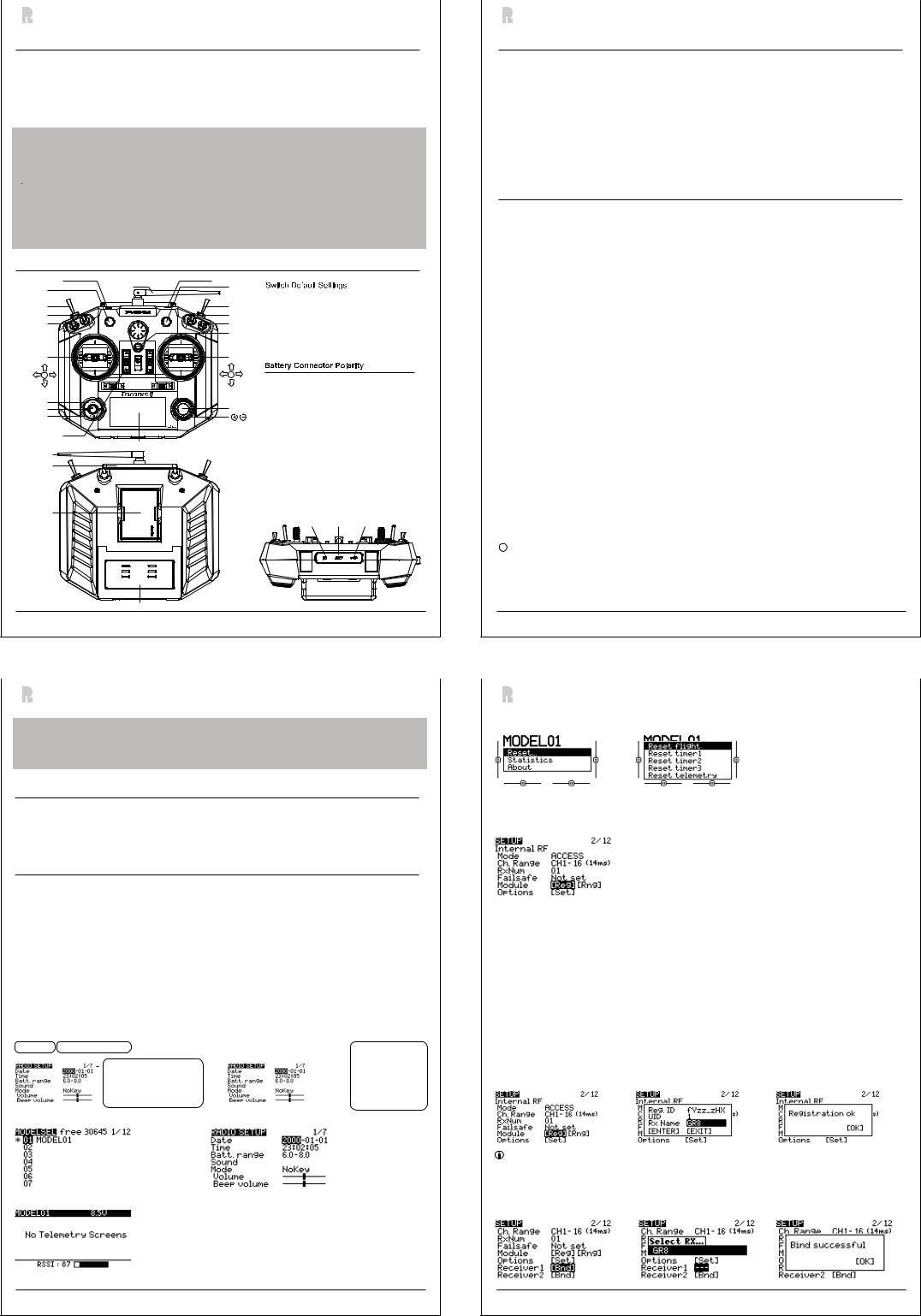
|
|
FrSky 2.4GHz Taranis Q X7/X7S ACCESS Manual |
Version |
|
|
1.0 |
|
|
|
||
|
|
|
Introduction
The Taranis Q X7/X7S ACCESS features 24 channels with a faster baud rate and lower latency thanks to its high-speed module digital interface. As with the rest of the ACCESS transmitters, it provides a secure and reliable link, along with wireless firmware updating making it fully compatible with our newest line of OTA receivers. The battery compartment now uses 2 18650 Li-Ion batteries and can be balance charged via the Mini USB interface.
The Taranis Q X7S ACCESS version features Hall-sensor gimbals and the PARA wireless trainer function, making it compatible with the FrSky Free Link App and AirLink S, while the wired training port is still retained.
Due to unforeseen changes in production, the information contained in this manual is subject to change without notice. Pay special attention to safety where indicated by the following marks:
Meanings of Special Markings
 DANGER - procedures which may lead to dangerous conditions and cause death/serious injury if not carried out properly.
DANGER - procedures which may lead to dangerous conditions and cause death/serious injury if not carried out properly.
 WARNING - Procedures which may lead to a dangerous condition or cause serious injury and even death to the user if not carried out properly or procedures where the probability of superficial injury or physical damage is high.
WARNING - Procedures which may lead to a dangerous condition or cause serious injury and even death to the user if not carried out properly or procedures where the probability of superficial injury or physical damage is high.
 CAUTION - Procedures where the possibility of serious injury to the user is small, but there is a danger of injury or physical damage, if not carried out properly.
CAUTION - Procedures where the possibility of serious injury to the user is small, but there is a danger of injury or physical damage, if not carried out properly.
 NOTE – Steps, Tips or information
NOTE – Steps, Tips or information
 WARNING - Always keep electrical components away from children.
WARNING - Always keep electrical components away from children.
Overview |
|
|
|
Earphone port |
|
Trainer Port |
|
S1 |
Antenna |
S2 |
● SA: 3 positions; Short Lever |
|
|
||
|
|
|
|
SF |
|
SH |
● SB: 3 positions; Long Lever |
SB |
|
SC |
● SC: 3 positions; Long Lever |
SA |
|
SD |
● SD: 3 positions; Short Lever |
|
|
Hook |
|
|
|
● SF: 2 positions; Long Lever |
|
|
|
|
|
|
|
|
● SH: 2 positions; Momentary, Long lever |
Stick |
|
Stick |
|
J3 |
|
J2 |
|
J4 |
|
J1 |
Ensure that the battery connector polarity |
|
|
|
is correct when connecting batteries into |
Page |
|
ENT |
the battery compartment, otherwise the |
Menu |
|
Taranis Q X7/X7S ACCESS might be |
|
Exit |
|
|
|
|
|
damaged. |
|
|
|
|
|
Digital Trim |
|
|
|
|
LCD Display |
|
|
Antenna |
|
|
|
Carrying Bar |
|
|
|
Module Bay
Smart Port TF Card USB Port
Battery Cover |
FrSky Electronic Co., Ltd. www.frsky-rc.com Contact us: frsky@frsky-rc.com
Add: F-4,Building C, Zhongxiu Technology Park, No.3 Yuanxi Road, Wuxi, 214125, Jiangsu, China Technical Support: sales4tech@gmail.com
|
|
FrSky 2.4GHz Taranis Q X7/X7S ACCESS Manual |
Version |
|
|
1.0 |
|
|
|
||
|
|
|
 Warnings for Battery
Warnings for Battery
Do not remove the battery from the Taranis Q X7/X7S ACCESS transmitter while the voltage warning is blinking as this could cause internal settings and memories to be destroyed.
Do not use the transmitter if a “Backup Error” warning occurs.
Navigate the Menu
To navigate the menus, Taranis Q X7/X7S ACCESS has the following elements:
●Encoder Button
●MENU Button
●PAGE Button
●EXIT Button
Taranis Q X7/X7S ACCESS supports OpenTX system
Encoder Button
To navigate menus or widgets, turn the button to left or right as navigation.
MENU Button
To go to the [Model] menu, press the button.
To go to the [RADIO SETUP] menu, press the button, and hold for one second.
PAGE Button
To go to switch the page, press the button.
To go to the [Telemetry] menu, press the button, and hold for one second.
EXIT Button
To exit current page or operation widgets.
Where am I in the menu tree
System item |
Currently selected page |
|
|
|
|
|
To change the data in other |
|||||||||
|
|
|
|
|
|
|
|
|
|
|
|
|
|
|
items, firstly |
Encoder |
|
|
|
|
|
|
|
|
|
To go to the next page, move the |
|
|
|
|
Button turn to the left or |
||
|
|
|
|
|
|
|
|
|
cursor to the |
item, then Encoder |
|
|
|
right until the cursor stays |
||
|
|
|
|
|
|
|
|
|
|
|
|
at the needed item. |
|
|||
|
|
|
|
|
|
|
|
|
Button turn to the left or right. |
|
|
|
|
|||
|
|
|
|
|
|
|
|
|
|
|
|
|
|
|||
|
|
|
|
|
|
|
|
|
The cursor will firstly stay at the item |
|
|
|
Secondly, press |
Encoder |
||
|
|
|
|
|
|
|
|
|
||||||||
which indicates the current page. |
Button and turn the button |
|
to the left or right. |
||
|
Overview of the menu tree
Press the MENU button. |
Press the MENU button and hold for one second. |
Press the PAGE button and hold for one second.
FrSky Electronic Co., Ltd. www.frsky-rc.com Contact us: frsky@frsky-rc.com
Add: F-4,Building C, Zhongxiu Technology Park, No.3 Yuanxi Road, Wuxi, 214125, Jiangsu, China Technical Support: sales4tech@gmail.com
|
|
FrSky 2.4GHz Taranis Q X7/X7S ACCESS Manual |
Version |
|
|
1.0 |
|
|
|
||
|
|
|
Specifications
●Model name: Taranis Q X7/X7S ACCESS
●Dimension: 202.2mm*189.4mm*96mm
●Weight: Taranis Q X7 ACCESS: 613g (without battery) Taranis Q X7S ACCESS: 639g (without battery)
●Operating system: Open source operating system
●Number of channels: 16 (ACCST D16) / 24 (ACCESS) channels
●Operating Voltage Range: 6.5V~8.4V (2 S LI-battery, not including LiFePO battery)
●Operating Current: 160mA@7.2V typ
●Operating Temperature: -10 ~60 (14 ~140 )
●Backlight LCD resolution: 128*64
●Model memories: 60 models (expandable by Micro SD card)
●Smart Port, Micro SD card slot, Mini USB Port and DSC Port
Features
●Ergonomic and compact design
●Installed with ACCESS protocol
●Supports spectrum analyzer function
●High-speed module digital interface
●Supports wired training function
●Haptic vibration alerts and voice speech outputs
●Easily accessible battery compartment (*Batteries not included, adaptive with replaceable 18650 Li-ion batteries)
Comparison List
|
|
|
Taranis Q X7 ACCESS |
Taranis Q X7S ACCESS |
Communication Protocol |
|
ACCESS/ACCST D16 |
ACCESS/ACCST D16 |
|
Gimbal |
|
|
G7 Noble potentiometer gimbal |
M7 hall gimbal |
High-speed module digital interface |
|
√ |
√ |
|
Wired Training System |
|
√ |
√ |
|
Haptic Vibration Alerts |
|
|
√ |
√ |
Voice Speech Outputs |
|
|
√ |
√ |
Easily Accessible Battery Compartment |
|
√ |
√ |
|
Battery Charging System |
|
√ |
√ |
|
(via mini USB Port) - 2S Li-battery |
|
|||
|
|
|
||
|
|
|
|
|
New PARA wireless training system |
|
|
|
|
• High-speed training system with a lower latency |
× |
√ |
||
• Compatible with FrSky Free Link App and |
|
|||
|
|
|
||
AirLink S via mobile devices |
|
|
|
|
|
|
|
|
|
About USB 2S Li-battery balance charging : |
|
|
|
|
The Green Power indicator LED state: |
|
|
|
|
Led on: charging |
Led off: charge end |
Led flash: charge fault |
|
|
LiFePO battery is not supported.
*USB adapter Voltage: 5V+0.2V Current: 2.0A
 Note:
Note:
1.Charge the battery with the USB adapter (Voltage:5V+0.2V Current: 2.0A) when you use the USB charging function.
2.The lower the initial charging voltage, the better the charging effect is when the voltage difference between the two cells exceed 50 mV.
FrSky Electronic Co., Ltd. www.frsky-rc.com Contact us: frsky@frsky-rc.com
Add: F-4,Building C, Zhongxiu Technology Park, No.3 Yuanxi Road, Wuxi, 214125, Jiangsu, China Technical Support: sales4tech@gmail.com
|
|
FrSky 2.4GHz Taranis Q X7/X7S ACCESS Manual |
Version |
|
|
1.0 |
|
|
|
||
|
|
|
Quick select options
Long press the Encoder Button there will generate a pop-up where the user can reset timer, reset telemetry values, reset all above, jump to the tele setup page.
Model Setup for Taranis Q X7/X7S ACCESS Internal RF Module
Enter the MODEL SETUP menu.
Step 1: Set the Mode for Taranis Q X7/X7S ACCESS Internal RF.
Go to the MODEL SETUP menu, and select the Internal RF, select [Mode] [ACCESS].
Step 2: Set the Channel Range
The Internal RF module of Taranis Q X7/X7S ACCESS supports up to 24 channels. The channel range is configurable,and needs to be confirmed before use.
Step 3: Set the Receiver Number
When you create a new model, the system will assign you a receiver number automatically, but this can be easily changed. The range of the receiver number is 00-63, with the default number being 01 (use 00 is not recommend-
ed). Once the receiver is set to desired number and is bound to the Taranis Q X7/X7S ACCESS, the bind procedure will not need to be repeated unless the receiver number is changed. In this case, either set the receiver number to the previous one or repeat the bind procedure.
Step 4: Registration
In ACCESS, select the Module [Reg] into Registration status. Then Press the F/S button and power on your receiver, and select the “RX Name XX” and [ENTER] to complete the Registration process then power down the receiver.
Note:
If two or three receivers are used at the same time, the UID should be set to different values.
Step 5: Automatic binding (Smart MatchTM )
Move the cursor to Receiver1[Bnd],and select it , power your receiver, select the RX, and complete the process, the system will confirm "Bind successful". (You do not need to press the "F/S" button in ACCESS to Bind. Refer to the receivers manual for details)
FrSky Electronic Co., Ltd. www.frsky-rc.com Contact us: frsky@frsky-rc.com
Add: F-4,Building C, Zhongxiu Technology Park, No.3 Yuanxi Road, Wuxi, 214125, Jiangsu, China Technical Support: sales4tech@gmail.com
