
Instruction Manual
EMWRT-1
Friedrich Wireless Thermostat
with an Occupancy Sensor
99211002_00

Table of Contents
Introduction ................................................................................................................4
Installing the Wireless Control Card
................................................................. 5
Mounting the thermostat to the wall ................................................................. 5
Thermostat Conguration ...........................................................................................6
Setting the thermostat clock .............................................................................6
Entering the room number ................................................................................7
Conguring the Equipment Settings - Compressor Type ...................................7
Conguring the Equipment Settings - Electric Heat ..........................................8
Conguring the Equipment Settings - Reversing Valve .....................................8
Conguring the Energy Saving Settings ...........................................................9
Testing the thermostat ......................................................................................9
Accessing the Thermostat Settings .................................................................10
Custom Energy Savings Settings .............................................................................10
USING THE THERMOSTAT SETTINGS SCREENS
01 – FAN CONTROL MODE ....................................................................................... 11
ST
02 – 1
03 – 2
STAGE DIFFERENTIAL - HEAT .................................................................... 11
ND
STAGE DIFFERENTIAL - HEAT .................................................................... 12
........................................... 11
04 – 1ST STAGE DIFFERENTIAL - COOL .................................................................. 12
05 – INCIDENTAL OCCUPANCY THRESHOLD .........................................................13
06 – NIGHT OCCUPANCY THRESHOLD ................................................................... 13
07 – FORCED 2ND STAGE HEATING ........................................................................ 14
08 – NIGHT OCCUPANCY START ............................................................................. 15
09 – NIGHT OCCUPANCY END .................................................................................15
10 – TEMPERATURE RECOVERY TIME ................................................................... 16
11 – RECOVERY TEMPERATURE - HEAT ................................................................. 16
12 – TEMPERATURE SETBACK DELAY - HEAT ........................................................17
13 – MINIMUM SETBACK TEMPERATURE ..............................................................17
14 – TEMPERATURE SETBACK DELAY - COOL .......................................................18
15 – MAXIMUM SETBACK TEMPERATURE .............................................................. 18
16 – RECOVERY TEMPERATURE - COOL ................................................................ 19
17 – MINIMUM SETPOINT ......................................................................................... 19
18 – MAXIMUM SETPOINT ........................................................................................ 20
19 – AUTO CHANGEOVER SETPOINT OFFSET ....................................................... 20
20 – SETBACK SETPOINTS / AUTO-RESTORE ........................................................ 21
21 – TEMPERATURE CALIBRATION ......................................................................... 21
2
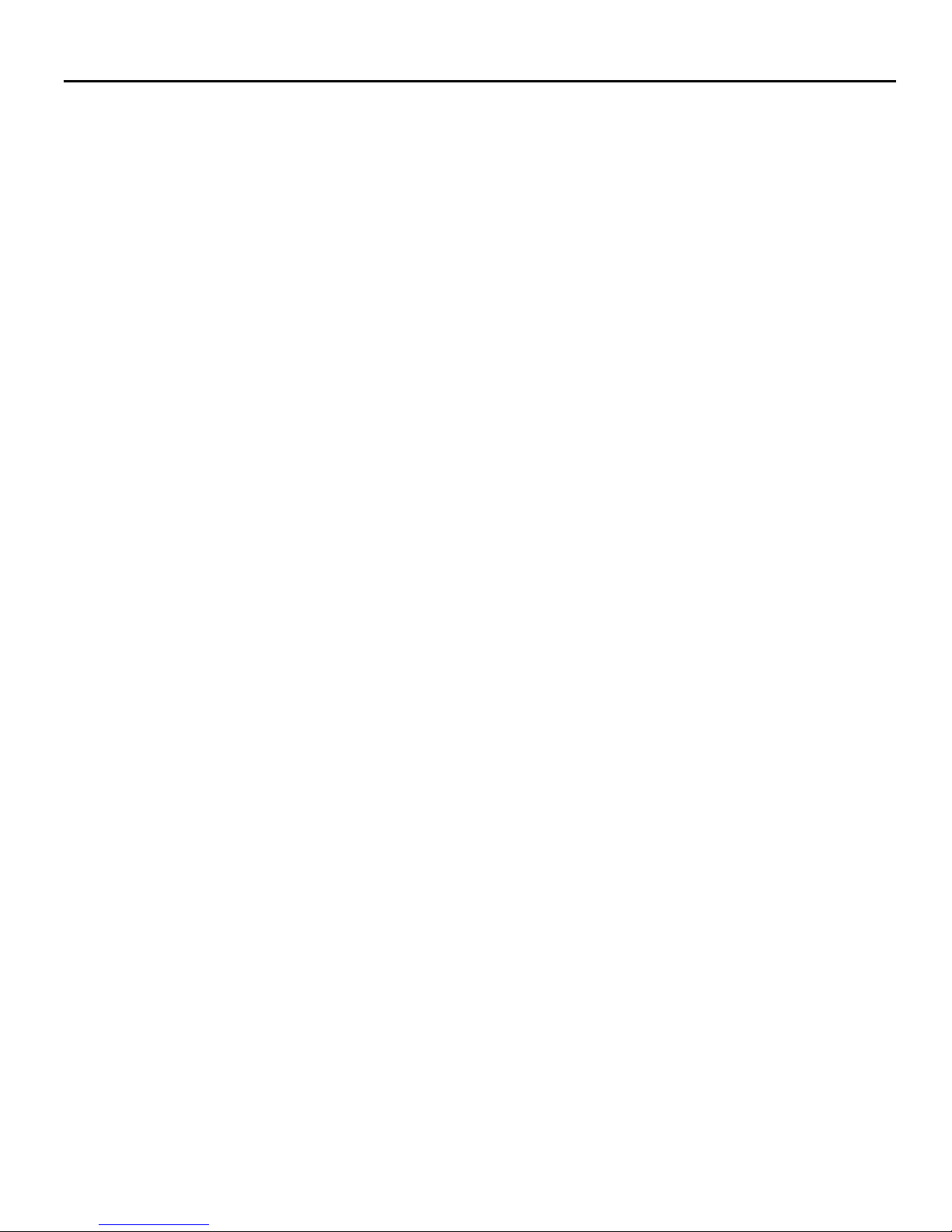
Table of Contents
Thermostat Maintenance ..........................................................................................22
Replacing Thermostat Batteries ......................................................................22
Troubleshooting .......................................................................................................23
Error Codes ....................................................................................................23
Thermostat is not controlling the PTAC unit. ...................................................23
APPENDIX 1 - Energy Saving Presets .....................................................................24
APPENDIX 2 - Glossary ........................................................................................... 25
Technical Specications .........................................................................................26Z
3

Introduction
Friedrich Air Conditioning EMWRT-1 Energy Management Thermostat for the hospitality industry
deliver unprecedented energy savings without compromising guest comfort.
Integrated occupancy sensor uses a combination of motion and thermal sensing technologies for
accurate occupancy detection. Reliable occupancy detection allows saving energy when rooms
are unoccupied.
Energy saving presets eliminate the guesswork and make it easy to adjust the energy saving
settings. (Patent Pending)
Fully congurable energy saving settings allow customizing the thermostat energy saving settings
to t any situation.
Large buttons with international symbols make it easy to adjust the temperature in ±1° °F or °C
and control the fan speed.
Comprehensive conguration options ensure full compatibility with virtually any existing or
emerging hospitality HVAC system with up to 2 heat and 1 cool stages.
Built-in wireless mesh-networking enables optional remote management. For installation of a
networking thermostat with remote management, refer to the “Network Installation” manual.
Before You Begin:
➤ Determine the appropriate installation location for the thermostat. The thermostat should face
the bed area of the room.
➤ Set the PTAC unit to “External Thermostat” (Class 2) mode. Consult the PTAC unit
documentation to determine how to set the PTAC unit to “External Thermostat” mode.
➤ Please note that the thermostat and the wireless control card are paired to operate together.
The thermostat cannot be used with another wireless control card. Each PTAC unit requires
a separate thermostat and a wireless control card pair.
4

Thermostat Installation
INSTALLING THE WIRELESS CONTROL CARD
➤ Unplug the PTAC unit power cord from the electrical outlet;
➤ Remove the PTAC cover;
➤ Connect the wires to screw terminals on the PTAC unit - refer to the Wiring Table to
determine proper connections.
➤ Mount the control card inside of the PTAC unit.
Ensure that the Wireless Control Card antenna is not touching any metal components of the
PTAC unit.
Ensure that the Wireless Control Card Antenna is facing the thermostat on the wall
and is oriented so that any metal parts of the PTAC unit do not obstruct the wireless
communication to the thermostat and, in case of network installation, to other wireless
control cards and the server.
Ensure that the contol card is not and cannot fall into the PTAC unit Condensation Pan.
➤ Replace the PTAC front cover;
➤ Plug in the PTAC unit power cord into an electrical outlet.
WIRING TABLE
MOUNTING THE THERMOSTAT TO THE WALL
➤ Unscrew the xing screw and remove the thermostat cover;
➤ Place the thermostat on the wall in the installation location and mark location for drilling holes
for the three (3) mounting screws;
➤ Drill three (3) 3/16” holes in the wall and insert the three (3) supplied wall anchors;
➤ Use the three (3) supplied #6 x 1”screws to securely mount the thermostat to the wall;
➤ Insert two (2) C-cell batteries (not-supplied) into the thermostat battery compartment;
➤ Follow the “Thermostat Conguration” instructions to correctly congure the thermostat.
➤ Replace the thermostat cover and screw in the xing screw;
5

Thermostat Conguration
Once the thermostat is powered, thermostat conguration settings will appear on the thermostat
screen.
In order to properly operate the PTAC unit:
➤ Set the thermostat clock;
➤ Enter the room number;
➤ Congure the equipment settings;
➤ Select Energy Savings Preset;
The thermostat conguration screens have a 3-minute time-out. If no action is taken within three (3)
minutes, the thermostat will exit conguration settings.
CONFIGURATION
BUTTON
NOTE: You can access Thermostat Congu-
ration settings at any time by pressing the
“Conguration” button.
NOTE: If the thermostat is connected to a network, the equipment settings congured on the
thermostat will be ignored and the thermostat settings congured through the network will be
applied.
SETTING THE THERMOSTAT CLOCK
HOURS MINUTES
Set the thermostat clock to current time in 24h (Military Time) format.
➤ Use the “Up” and “Down” buttons to set the hours;
➤ Press the “Fan” button to advance to the minutes setting;
➤ Use the “Up” an “Down” buttons to set the minutes;
➤ Press the “F/C” button to advance to the next menu;
Setting the clock correctly is crucial for proper operation of the thermostat.
6

Thermostat Conguration
ENTERING THE ROOM NUMBER
Enter the room number by changing the digits on the screen. Leading zeros “0” preceding
other digits will be ignored, i.e. Room number “123” should be entered as “00123”.
➤ Use the “Up” and “Down” buttons to change the digit;
➤ Press the “Fan” button advance to the next digit;
➤ Press the “F/C” button to advance to the next menu;
Entering the room number correctly is crucial for proper operation of networked thermostats.
CONFIGURING THE EQUIPMENT SETTINGS - COMPRESSOR TYPE
COMPRESSOR TYPE
➤ Use the “Up” and “Down” buttons to change the compressor type by changing the rst digit;
0 No Compressor
1 * Heat Pump
2 Air Conditioner
➤ Press the “Fan” button to advance to the next setting;
* Indicates factory setting;
7

Thermostat Conguration
CONFIGURING THE EQUIPMENT SETTINGS - ELECTRIC HEAT
ELECTRIC HEAT
➤ Use the “Up” and “Down” buttons to change the Electric Heat setting by changing the
second digit;
0 No Electric Heat
1 * Electric Heat
➤ Press the “Fan” button to advance to the next setting;
* Indicates factory setting;
CONFIGURING THE EQUIPMENT SETTINGS - REVERSING VALVE
REVERSING VALVE
➤ Use the “Up” and “Down” buttons to change the Reversing Valve setting by changing the third
digit;
0 OB contact is energized to cool;
1 * OB contact is energized to heat;
Refer to the PTAC unit documentation to determine the correct OB VALVE setting.
If incorrect OB VALVE Setting is selected, the PTAC unit will turn on the heating when air
conditioning is requested and turn on the air conditioning when heating is requested;
➤ Press the “Fan” button to advance to the next setting;
➤ Press the “F/C” button to advance to the next menu;
* Indicates factory setting;
8
