Page 1
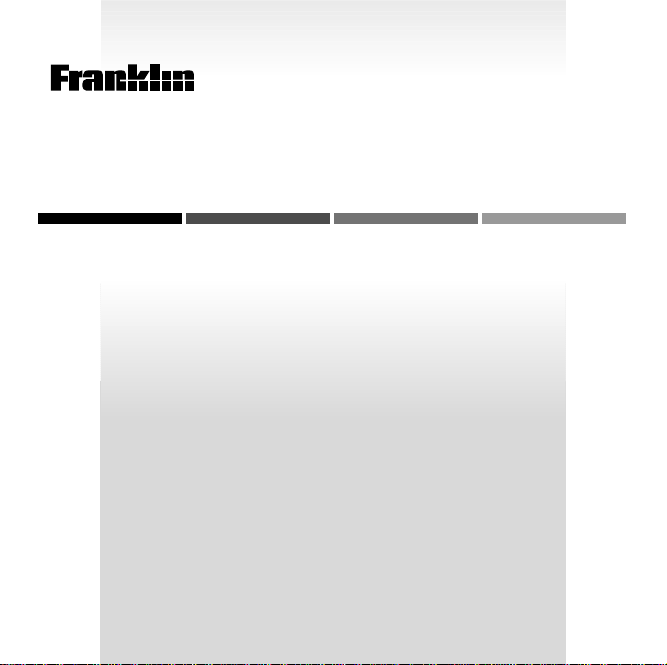
B
OO
ELECTRONIC BOOK CARD
Sports Trivia
K
MAN
Game
USER’S GUIDE
XST-2051
Page 2
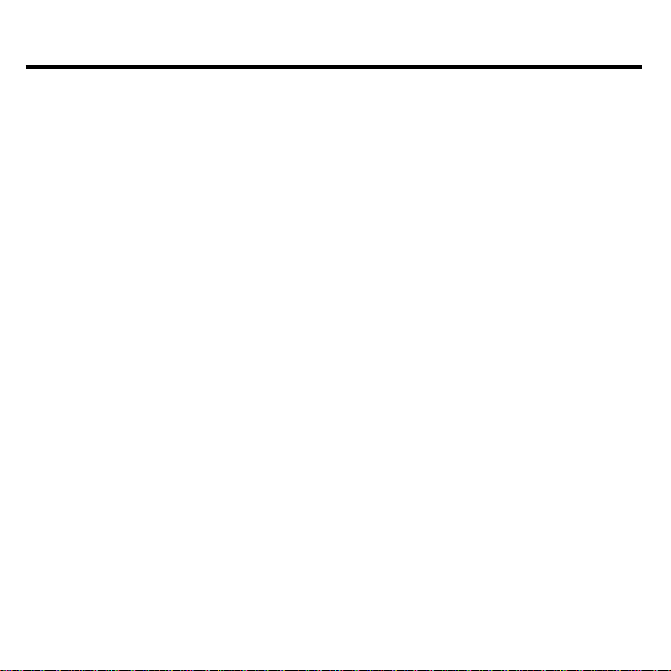
License Agreement
READ THIS LICENSE AGREEMENT BEFORE USING ANY BOOKMAN
BOOK CARD.
YOUR USE OF THE BOOKMAN BOOK CARD DEEMS THAT YOU ACCEPT THE
TERMS OF THIS LICENSE. IF YOU DO NOT AGREE WITH THESE TERMS, YOU
MAY RETURN THIS PACKAGE WITH PURCHASE RECEIPT TO THE DEALER
FROM WHICH YOU PURCHASED THE BOOKMAN BOOK CARD AND YOUR
PURCHASE PRICE WILL BE REFUNDED. BOOKMAN BOOK CARD means the
software product and documentation found in this package and FRANKLIN means
Franklin Electronic Publishers, Inc.
LIMITED USE LICENSE
All rights in the BOOKMAN BOOK CARD remain the property of FRANKLIN.
Through your purchase, FRANKLIN grants you a personal and nonexclusive license to use the BOOKMAN BOOK CARD on a single FRANKLIN BOOKMAN
at a time. You may not make any copies of the BOOKMAN BOOK CARD or of
the data stored therein, whether in electronic or print format. Such copying would
be in violation of applicable copyright laws. Further, you may not modify, adapt,
disassemble, decompile, translate, create derivative works of, or in any way reverse engineer the BOOKMAN BOOK CARD. You may not export or reexport,
directly or indirectly, the BOOKMAN BOOK CARD without compliance with appropriate governmental regulations. The BOOKMAN BOOK CARD contains
Franklin’s confidential and propriety information which you agree to take adequate
steps to protect from unauthorized disclosure or use. This license is effective
until terminated. This license terminates immediately without notice from FRANKLIN if you fail to comply with any provision of this license.
Page 3
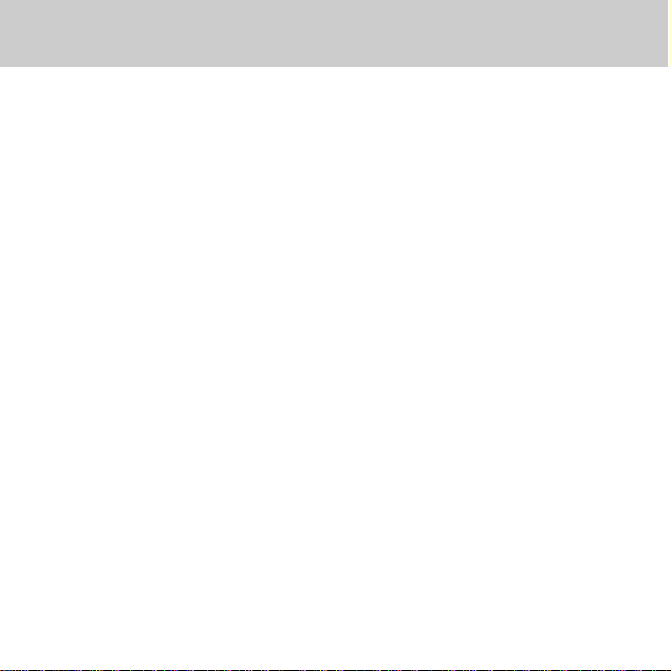
Contents
Welcome to the world of BOOKMAN®! With this
Game
book card, you can test
your trivia knowledge by playing
100 different games at three levels
of difficulty.
Sports Trivia is a game-show-style
trivia game with hosts Stan Tisdale
and Alexis Roberts.
you are challenged to test your
knowledge of sports trivia in three
out of four categories. In each
category, you try to match nine pairs
of clues before time runs out.
Getting Started.............................................................. 3
Playing Sports Trivia ..................................................... 7
Appendices ................................................................... 15
Sports Trivia
In each round,
Each
category is drawn from one of ten
fields of knowledge such as
Football, Baseball, or Olympics.
If you score enough points in the
Challenge Round, you go on to the
Championship Round, where you
can win even more points and
unusual prizes.
To learn how to install this book
card into your BOOKMAN unit,
read “Getting Started.”
To learn how to play the game,
read “Playing Sports Trivia”
1
Page 4
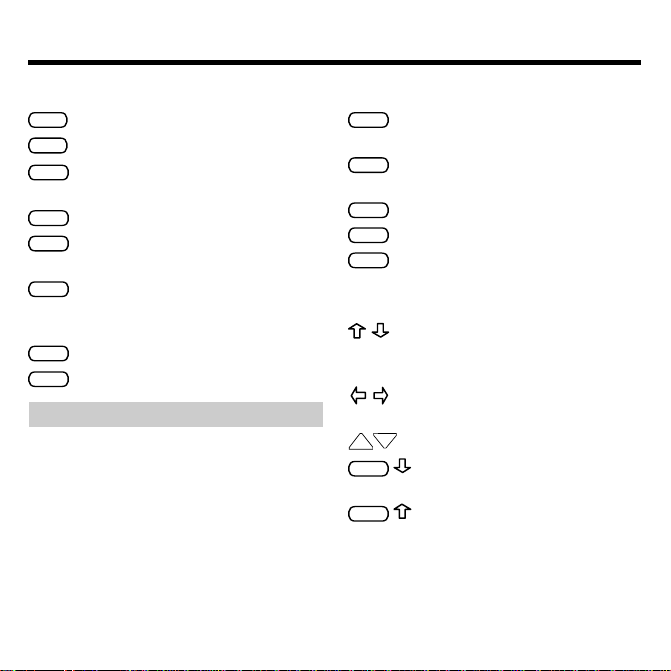
Key Guide
UP
DN
Function Keys
CLEAR
Clears all entries and scores.
MENU
Shows the main menus.
NEW
(red) Clears the current game
and goes to the next game.
SCORE
(green)
Shows your current score.
FACT
(yellow) Shows a Fun Fact,
when available.
ANSWER
(blue) Shows the answers for a
category after a round is
completed.
CARD
Exits the selected book.
ON/OFF
Turns BOOKMAN on or off.
➤ Understanding the Color Keys
The color keys (red, green, yellow, and
blue) perform the functions listed
above only for the BOOKMAN book
card described in this User’s Guide.
Other books have their own color key
functions, which are labelled on their
book cards and listed in their User’s
Guides. For more information, read
“Using the Color Keys.”
Other Keys
BACK
Backs up to the previous
screen or erases numbers.
ENTER
Selects a menu item or matches
a game clue.
HELP
Shows help messages.
SPACE
Matches a game clue.
? ✽
Shows the category and field
of knowledge for a round.
Direction Keys
Changes the top clues,
moves in indicated direction
or selects a game number.
Changes the bottom clues or
moves in indicated direction.
Pages up or down.
CAP
Goes to the bottom of a
page.
CAP
Goes to the top of a page.
Number Keys
0 – 9 Type a game number to be
played. (Usually found on the
top row of letter keys.)
2
Page 5
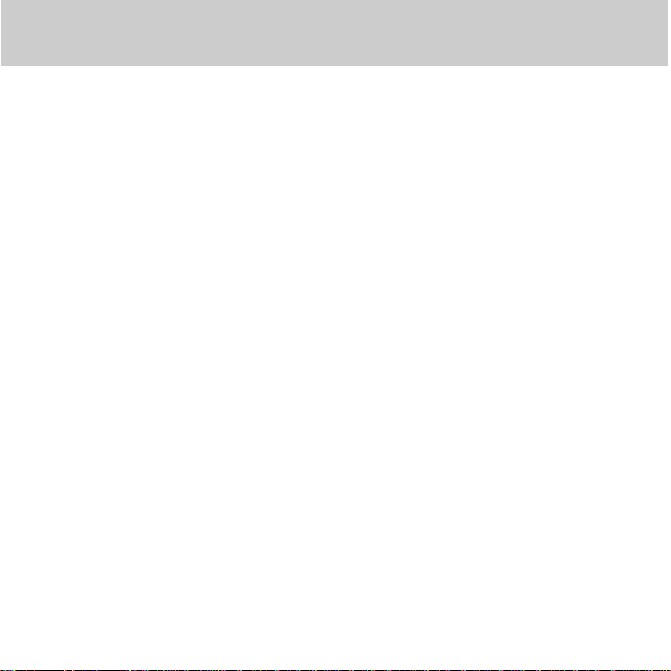
Getting Started
In this section you will learn how to
install a book card and how to select
a book once a book card has been
installed.
You will be shown how to view a brief
demonstration about the Sports Trivia
Game. Also, you will be able to set
the shutoff time and screen contrast
from the Setup menu.
Installing a Book Card ................................................... 4
Selecting a Book ........................................................... 4
Using the Color Keys ..................................................... 5
Viewing a Demonstration .............................................. 5
Changing the Settings ................................................... 6
Reading the Instructions ................................................ 6
Plus, you will discover how to read
the topics in the Instructions menu.
The Instructions menu will help you
learn how to play a Sports Trivia
game as well as how to develop
strategies which you can use in both
the Challenge and Championship
rounds.
After this brief “Getting Started”
section, you will be ready to play.
Fame and fortune await. Good Luck!
3
Page 6
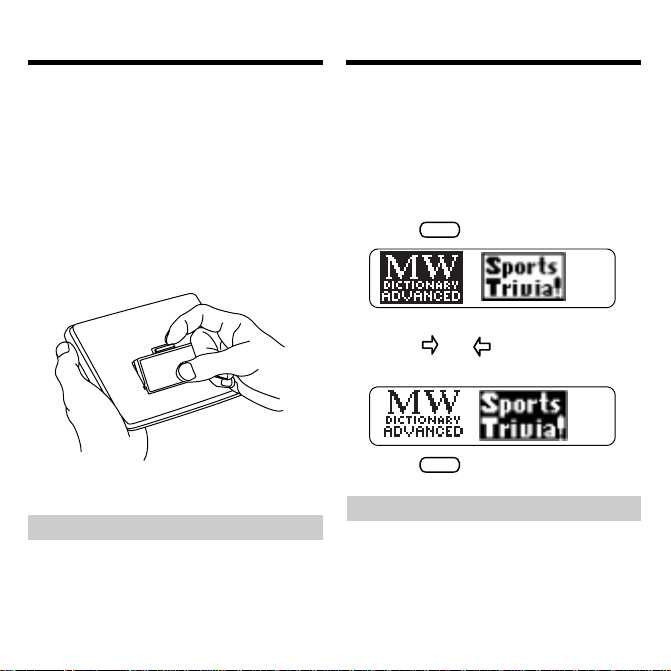
Installing a Book Card
Selecting a Book
Warning: Never install or remove a
book card while your BOOKMAN is
turned on. If you do, information that you
entered in its built-in book and in an installed book will be erased.
1. Turn your BOOKMAN off.
2. Turn your BOOKMAN over.
3. Align the tabs on the book
card with the notches in the
slot.
4. Press the book card down
until it snaps into place.
➤ Removing a Book Card
Warning: When you remove a book
card to install another, information
that you have entered in the
removed book card will be erased.
Once you have installed a book card in
your BOOKMAN, you must select which
book you want to use. Note: If you
change books in the middle of a Sports
Trivia game you will lose your score.
1. Turn your BOOKMAN on.
2. Press
CARD
.
These are sample books.
3. Press
or to highlight the
book you want to use.
4. Press
ENTER
to select it.
➤ About Screen Illustrations
Some screen illustrations in this
User’s Guide may differ from what
you see on the actual screen. This
does not mean that your BOOKMAN is malfunctioning.
4
Page 7
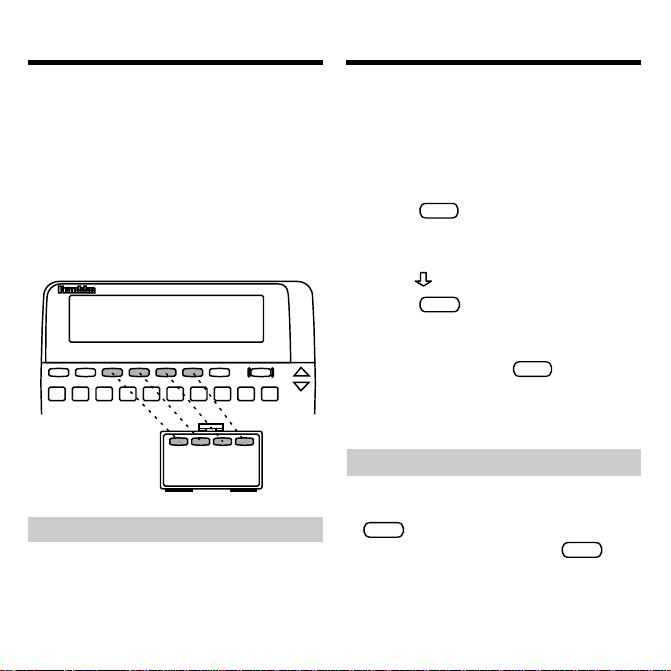
Using the Color Keys
Viewing a Demonstration
The red, green, yellow and blue keys on
your BOOKMAN change functions according to which book is selected.
When the built-in book is selected, the
color keys function as labelled on the
BOOKMAN keyboard. When a book
card is selected, the color keys function
as labelled on that card.
➤ Resuming Where You Left Off
You can turn off your BOOKMAN at
any screen. When you turn your
BOOKMAN on again. The screen
that you last viewed appears.
Before you begin playing the games, you
may want to view a brief demonstration
describing how to use this book. Simply
install the book card and then follow
these steps.
MENU
1. Press
, if necessary.
2. Use the arrow keys to highlight the Setup menu.
3.
Press to highlight View Demo.
4. Press
ENTER
to start the
demonstration.
5. To stop the demonstration at
CLEAR
any time, press
.
➤ Help is Always at Hand
You can view a help message at
virtually any screen by pressing
HELP
. Use the Direction keys to
read it. To exit help, press
BACK
To see a tutorial and key guide
describing the functions of this book,
Tutorial
select
from the Setup menu.
5
.
Page 8
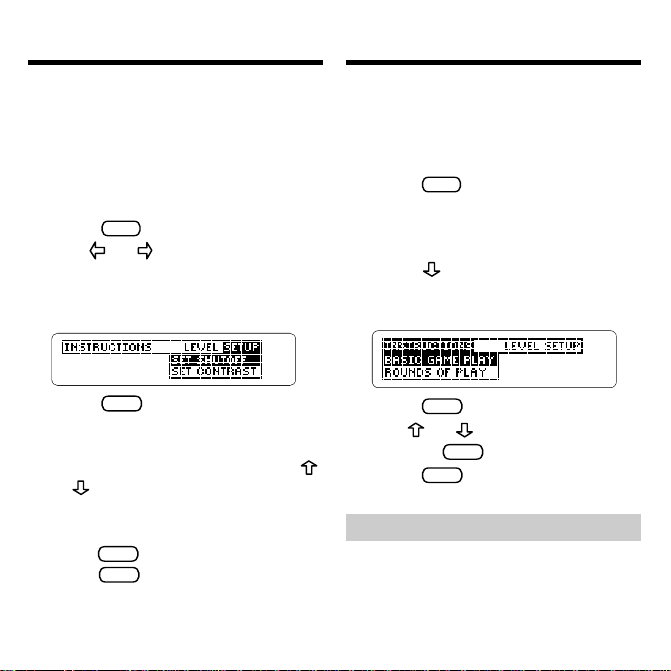
Changing the Settings
Reading the Instructions
Using the Setup menu, you can adjust the
shutoff time and screen contrast.
Shutoff
sets how long the BOOKMAN
unit stays on if you forget to turn it off.
Contrast
makes the screen lighter or
Set
Set
darker.
1. Press
2. Use
MENU
.
or to highlight the
Setup menu.
3. Highlight Set Shutoff or Set
Contrast.
4. Press
ENTER
.
5. Use the arrow keys to highlight a setting.
If you select
Set Contrast,
press
or repeatedly to make the
screen lighter or darker.
To exit without changing settings,
press
BACK
.
6. Press
ENTER
to select the setting.
An Instructions menu has been added to
help you better understand the rules.
Also included in this menu are tips that
will help you play better.
MENU
1. Press
, if necessary.
2. Use the arrow keys to
highlight the Instructions
menu.
3. Press
to highlight the
desired topic (e.g., Basic
Game Play).
4. Press
5. Use
6. Press
ENTER
to select the topic.
or to read the text.
SPACE
Or press
to page down.
BACK
when finished.
➤ Follow the Arrows
The flashing arrows on the right of
the screen show which arrow keys
you can press to move around
menus or view more text.
6
Page 9

Playing Sports Trivia
Each Sports Trivia game consists of
two rounds, the Challenge Round
and the Championship Round.
In the Challenge Round you will play
three out of the four categories, trying to match nine pairs of clues before time runs out. Every time you
correctly match a pair of clues you
will win points, but every time you incorrectly match a pair of clues, you
will lose points.
Selecting a Skill Level ................................................... 8
Selecting a Game .......................................................... 8
Selecting a Category ..................................................... 9
Playing a Category ........................................................ 10
Sports Trivia Tips .......................................................... 11
Between Categories ...................................................... 12
The Championship Round .............................................. 12
Winning a Prize ............................................................. 14
If you win 2500 points or more, you
will go on to the Championship
Round. In the Championship Round
you will play only one category,
where you must match the eight correct pairs of clues before time runs
out, while avoiding the fake clues
(also called bombs).
If you can successfully match the
clues, you will win big points and fun
prizes.
7
Page 10

Selecting a Skill Level
Selecting a Game
Before you can begin playing Sports
Trivia, you must choose one of three
levels of difficulty.
The skill level changes the amount of time
you have to match clues, and it shuffles
the categories into different game num-
1
bers. So for example, Game
will have
different categories at the Challenging
level than at the Leisurely level.
Later, you can change the skill level at
any time by pressing
MENU
and highlight-
ing the Level menu.
1. Press
or to highlight the
desired level, if necessary.
•
Leisurely
is the easiest level. You
have more time to match the clues.
You may want to begin at this level.
•
Challenging
is the default level. It is
intended for intermediate players.
•
Wired
is the most challenging level.
You have less time to match the
clues. This is for expert players.
2. Press
ENTER
to select the level.
With Sports Trivia you can test your trivia
knowledge by playing 100 different games.
You may press
a game and return to the
Number
CLEAR
at any time to exit
Play Game
screen.Note: Pressing
CLEAR
will not change the game number.
1. Use or to select a game
number.
You can also press
NEW
(the red
key) to increase the game number
by one, or you can type in the
desired game number, from 1 to
100, using the number keys.
To erase a game number, press
Press
ENTER
to play the game.
2.
BACK
3. If you want, you can end
your game at any time by
NEW
pressing
Y
Press
BACK
Press
(the red key).
to go to the next game.
to keep playing.
8
.
Page 11

Selecting a Category
Selecting a Category
In the Challenge Round, you must play
three out of the four categories shown,
each of which are drawn from one of ten
fields of knowledge. Each field of knowledge is indicated by an abbreviation (see
“Fields of Knowledge” for the abbreviation list).
In the following example, you will select
Boxing Actors
the
knowledge abbreviation
Other Sports
1. Use
or to highlight a
category (the field of
OTH
).
stands for
category.
To see the field of knowledge
? ✽
name, press
2. Press
ENTER
.
to play.
Once you have completed a
category, you will return to select
another category. The categories
you have played will be italicized
and no longer selectable.
➤ Fields of Knowledge
Here is a list of the fields of knowledge:
Abbreviation: Field:
BASE
BSK
COL
FOOT
GEN
Baseball
Basketball
College
Football
General
Knowledge
GOLF
HOC
OLY
OTH
TEN
Golf
Hockey
Olympics
Other Sports
Tennis
➤ Save Your Best for Last
The value of correct matches
increases for each category that you
play in the Challenge Round (see
“Scoring in the Challenge Round”
for more detail). So it is a good idea
to save your best category for last.
Remember, you only have to play
three of the four categories shown, so
you can skip the most difficult one.
9
Page 12

Playing a Category
Playing a Category
Each category begins by displaying a pair
of scrambled clues, one on the top and
one on the bottom. Each clue on the top
has a matching clue on the bottom. You
must cycle through the clues and match
as many as possible before time runs
out.
1. Do one of the following:
To... Press...
view the top clues
or
view the bottom or
clues
Repeat until you think the two clues
match each other according to the
chosen category.
The time remaining is indicated by
the bar at the right of the screen.
2. Press
SPACE
or
ENTER
when you
think you have a match.
If you have correctly matched a pair of
clues, a large check mark will appear
to the right of the clues and both clues
will be removed from the category.
If you have incorrectly matched a
X
pair of clues, a large
will appear
to the left of the clues.
3. You may press
SCORE
(the green
key) at any time to see how
many points you have scored.
4. Correctly answer as many
clues as you can before time
runs out.
5. After you have finished a
category, see “Between
Categories” on page 12 to go
on.
10
Page 13

Playing a Category
Sports Trivia Tips
➤ Scoring in the Challenge Round
Here is how many points you get for
each correct and incorrect match in
each category:
1st Category Played
•
correct: +100 incorrect: -50
2nd Category Played
•
correct: +150 incorrect: -75
3rd Category Played
•
correct: +200 incorrect: -100
If you correctly match all nine pairs
of clues in nine guesses, you win
300 bonus points.
If you do not score 2500 points in the
three categories you do not go on to
the Championship Round and will return to the
Play Game Number
screen.
➤ Shared Clues
In some categories, the clues may
be shared (i.e., clues from one
column match more than one clue in
another). So these clues might not
me removed after you correctly
match them.
Here are some tips and strategies that
you can use in Sports Trivia that will help
you to play better.
➤ Scan Clues Then Match
A good strategy when playing
Sports Trivia is to scan all of the
clues first. Then match the pairs you
know are correct. Matching the
easiest pairs first helps you to match
the remaining, more difficult ones.
➤ Look Before You Leap
The field of knowledge matched with
each category is indicated by an
abbreviation (for example,
BASE
Baseball). To see the full title of the
field of knowledge before selecting a
category, highlight the category and
? ✽
press
.
➤ Watching Your Score
If you have scored 2500 points already
(or you are close to scoring 2500
points), you may want to be careful
when answering more questions. One
incorrect answer might keep you out of
the Championship Round.
11
for
Page 14

Between Categories
The Championship Round
After you complete a category, you can
see the correct answers, see your current score, or read a Fun Fact about one
of the answers before you go on. Note:
Not every category will have a Fun Fact.
1. After a round is complete, the
following screen appears.
The screen will be different, if the
category does not have a
Fun Fact
2. Do one of the following:
To... Press...
ANSWER
see the correct
(blue)
answers
FACT
read a Fun Fact
see your current
SCORE
(yellow )
(green)
score
3. Use the arrow keys to read.
BACK
4. Press
to go back.
If you are viewing your score, you
do not need to press
ENTER
5. Press
to continue playing.
BACK
.
If you win 2500 points or more in the
Challenge Round, you then get to play
the Championship Round where you can
win big points and unique prizes.
The Championship Round is played exactly like the Challenge Round except
there is only one round and one category
to choose from. Plus, the top and bottom
clues both contain one bogus clue
known as a bomb. These bombs do not
match any other clues. If you try to match
one of the bombs with another clue or
.
the other bomb, your game is over.
Note: Since there are two fake clues,
you only have to match eight pairs of
clues in the Championship Round instead of nine.
ENTER
1. Press
to play the
category.
Remember, there is only one category
in the Championship Round. So, you
do not have a choice of categories.
12
Page 15

The Championship Round
The Championship Round
2. Use the arrow keys to view
the pairs of clues.
3. Press
SPACE
or
ENTER
when you
think you have a match.
Remember to watch out for the
bombs! If you try to match a bomb,
your game is over and you cannot
win a prize.
4. Correctly answer as many
clues as you can before time
runs out.
5. Once you have finished the
category, read the “Between
Categories” to go on.
➤ Viewing Answers
After your Championship Round is
over, you can view the eight
matching pairs of clues and the
ANSW
bombs. Press
(the blue key)
and then press or repeatedly
until the bombs appear.
➤ Scoring in the Championship
Round
Here is how many points you get for
each correct and incorrect match in
the Championship Round:
Championship Round:
•
correct: +250 incorrect: -125
13
Page 16

Winning a Prize
Winning a Prize
In the Championship Round, you have
the chance to win some interesting and
fun prizes. Here is how many clues you
must match to win prizes.
• If you match one of the bombs or if
you match five pairs or less, you
will only win points.
• If you match six or seven pairs of
clues without attempting to match
a bomb, you will win a Consolation
Prize.
• If you correctly match all eight
prizes before time runs out, you
will win a Super Prize.
Here is what to do if you do win a prize.
1. Do one of the following:
To... Press...
read about a prize
view a prize
R
V
Note: You cannot view a Consolation Prize.
ENTER
2. Press
to return to the
Play Game Number screen.
When you return to the
Number
screen, the game number
will have increased by one (e.g., if
you were playing
32
, the game number listed will be
33)
.
Game Number
14
Play Game
Page 17

Appendices
In this section you will learn how to
care for your BOOKMAN book
cards, and learn how to reset your
BOOKMAN if any problems occur.
Resetting Your BOOKMAN ............................................ 16
Book Card Care ............................................................ 16
Limited Warranty ........................................................... 17
Your Notes .................................................................... 18
Copyrights and Patents ................................................. 18
Index ............................................................................. 19
This is also where you will find all
of the warranty information as well
as the index.
15
Page 18

LBS.
Resetting Your BOOKMAN
Book Card Care
If the BOOKMAN keyboard fails to respond, or if its screen performs errati-
CLEAR
cally, first press
ON/OFF
twice. If nothing happens, follow
and then press
the steps below to reset it.
Warning: Pressing the reset button with
more than very light pressure may permanently disable your BOOKMAN. In addition,
resetting your BOOKMAN unit erases settings and information entered into its builtin book, and in an installed book.
1. Hold
CLEAR
and press
ON/OFF
.
If nothing happens, try Step 2.
2. Use a paper clip to gently press
BOOKMAN’s reset button.
This unit may change operating modes
due to Electro-static Discharge. Normal
operation of this unit can be re-established by pressing the reset key,
ON/OFF
or by removing/replacing batteries.
➤ Troubleshooting BOOKMAN
• Make sure your book card, if any,
is installed correctly.
Check that your book card’s metal
•
contacts are dirt-and dust-free.
• Do not touch the metal
contacts on your book cards.
Caution: Touching these electrical
contacts with statically charged
objects, including your fingers, could
erase information entered in a book
card or built-in book.
• Do not put excessive weight
on your book cards.
,
• Do not expose your book
cards to heat, cold, or liquids.
16
Page 19

Limited Warranty (U.S. only)
FRANKLIN warrants to you that the BOOKMAN PRODUCT will be free from defects in materials and
workmanship for one year from purchase. In the case of such a defect in your BOOKMAN PRODUCT , FRANKLIN
will repair or replace it without charge on return, with purchase receipt, to the dealer from which you made your
purchase or Franklin Electronic Publishers, Inc., One Franklin Plaza, Burlington, NJ 08016-4907, within one
year of purchase. Alternatively, FRANKLIN may, at its option, refund your purchase price.
Data contained in the BOOKMAN PRODUCT may be provided under license to FRANKLIN. FRANKLIN makes
no warranty with respect to the accuracy of data in the BOOKMAN PRODUCT. No warranty is made that the
BOOKMAN PRODUCT will run uninterrupted or error free. You assume all risk of any damage or loss from
your use of the BOOKMAN PRODUCT.
This warranty does not apply if, in the sole discretion of FRANKLIN, the BOOKMAN PRODUCT has been
tampered with, damaged by accident, abused, misused, or misapplication, or as a result of service or modification
by any party, including any dealer , other than FRANKLIN. This warranty applies only to products manufactured
by or for FRANKLIN. Batteries, corrosion, or battery contacts and any damage caused by batteries are not
covered by this warranty. NO FRANKLIN DEALER, AGENT, OR EMPLOYEE IS AUTHORIZED TO MAKE
ANY ADDITIONAL WARRANTY IN THIS REGARD OR TO MAKE ANY MODIFICA TION OR EXTENSION OF
THIS EXPRESS WARRANTY.
THE FOREGOING WARRANTY IS EXCLUSIVE AND IS IN LIEU OF ALL OTHER EXPRESS OR IMPLIED
WARRANTIES, WRITTEN OR ORAL, INCLUDING, BUT NOT LIMITED TO, WARRANTIES OF
MERCHANTABILITY OR FITNESS FOR A PARTICULAR PURPOSE. YOUR SOLE AND EXCLUSIVE
REMEDY SHALL BE FRANKLIN’S OBLIGATION TO REPLACE OR REFUND AS SET FORTH ABOVE IN
THIS WARRANTY. Some States do not allow the exclusion of implied warranties, or limitations on how long a
warranty lasts. This warranty gives you specific rights; you may also have additional rights which vary from
State to State. This warranty shall not be applicable to the extent that enforcement of any provision may be
prohibited by applicable law.
FRANKLIN SHALL IN NO EVENT BE LIABLE TO YOU OR TO ANY OTHER PERSON FOR ANY SPECIAL,
INCIDENTAL, OR CONSEQUENTIAL DAMAGES, OR ANY OTHER INDIRECT LOSS OR DAMAGE, ARISING
OUT OF YOUR PURCHASE, THE MANUFACTURE OR SALE OF THE BOOKMAN PRODUCT, THIS
LICENSE, OR ANY OBLIGATION RESULTING THEREFROM OR THE USE OR PERFORMANCE OF THE
BOOKMAN PRODUCT UNDER ANY LEGAL THEORY, WHETHER BREACH OF CONTRACT, TORT , STRICT
LIABILITY OR ANY OTHER CAUSE OF ACTION OR PROCEEDING, WHICH DAMAGES SHALL INCLUDE,
BUT NOT BE LIMITED TO, LOST PROFITS, DAMAGES TO PROPERTY, OR PERSONAL INJURY (BUT
ONLY TO THE EXTENT PERMITTED BY LAW). FRANKLIN’S ENTIRE LIABILITY FOR ANY CLAIM OR
LOSS, DAMAGE, OR EXPENSE FROM ANY SUCH CAUSE SHALL IN NO EVENT EXCEED THE PRICE
PAID FOR THE BOOKMAN PRODUCT. THIS CLAUSE SHALL SURVIVE FAILURE OF AN EXCLUSIVE
REMEDY . This license and warranty is governed by the laws of the United States and the State of New Jersey .
17
Page 20

Your Notes
Copyrights and Patents
Model: XST-2051
• size: 5.9 x 4.2 x 0.2 cm
• weight: 0.4 oz.
© 1996 Franklin Electronic Publishers,
Inc., Burlington, NJ 08016-4907 USA.
All rights reserved.
© 1996 SilverSun All rights reserved
FCC Notice: Complies with the
limits for a Class B computing device
pursuant to Subpart B of part 15 of
FCC Rules. Operation is subject to the
following two conditions: (1) This
device may not cause harmful
interference; and (2) This device must
accept any interference received,
including interference that may cause
undesired operation.
Pat. Pend.
European Patent 0 136 379.
Deutsch Pats. No. M 9409743.7 and
M 9409744.5
ISBN 1-56712-293-0
18
Page 21

Index
About screen illustrations 4
Arrows, flashing 6
Bombs 14
Book card
care 16
installing 4
removing 4
BOOKMAN
resetting 16
troubleshooting 16
turning on 4
Categories in the Challenge Round
playing 10
selecting 9
Categories in the Championship
Round 12
Challenge Round
categories 9
playing categories in 10
scoring 11
tips 11
Championship Round
bombs 14
scoring 13
Changing
game level 8
settings 6
Clues, viewing 10
Color keys
understanding 2
using 5
Consolation prizes 14
Contrast, Changing 6
Demonstration, viewing 5
Direction keys 2
Fields of knowledge 9
Follow the arrows 6
Fun Facts, viewing 12
Function keys 2
Game level, changing 8
Game, selecting 8
Help is always at hand 5
Help, using 5
Instructions menu 6
Instructions, reading the 6
Level, selecting 8
Look before you leap 11
Matching pairs of clues 10
19
Page 22

Index
Number keys 2
Other keys 2
Play Game Number screen 8
Playing
Challenge Round categories 10
Championship Round categories
12
Prizes, winning 14
Reading prizes 14
Resuming where you left off 5
Save your best for last 9
Scanning Clues 11
Scoring
in the Challenge Round 1 1
in the Championship Round 13
Screen illustrations 4
Selecting
category 9
game 8
level of difficulty 8
Set Contrast 6
Set Shutoff 6
Settings, Changing 6
Shared clues 11
Shutoff time, setting 6
Sports Trivia tips
look before you leap 11
save your best for last 9
scan clues then match 11
watching your score 11
Super Prizes 14
T utorial 5
Understanding the color keys 2
View Demo 5
Viewing
answers 12
clues 10, 13
Fun Facts 12
prizes 14
score 12
tutorial 5
Watching your score 11
20
Page 23

FRB-28049-00
P/N 7201 118 Rev A
21
Page 24

Electronic Publishers
