Page 1
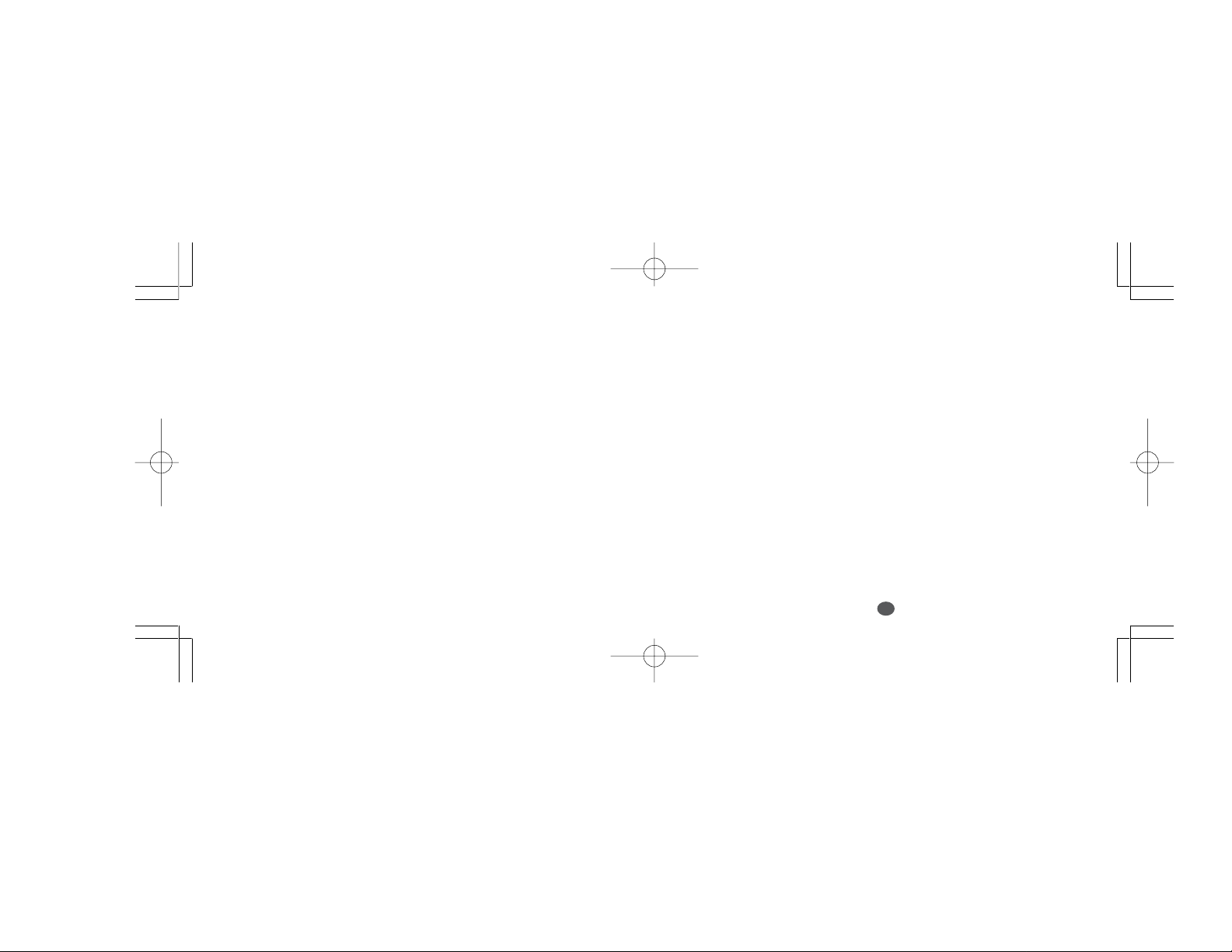
CONTENTS
Functions and Features ....................... 2
The Keys and their Functions .............. 8
Preparation for using the Unit ............ 10
Resetting......................................... 10
Contrast Adjustment ....................... 11
Demo Function ............................... 12
Changing the Battery ...................... 14
Menu Mode ........................................ 16
Dictionary ........................................... 17
Spellchecker ...................................... 22
Solvers ............................................... 28
Crossword....................................... 30
Anagram ......................................... 32
Definition ......................................... 34
Games ............................................... 37
Hangman ........................................ 40
User Hangman................................ 43
Jumble ............................................ 44
User Jumble.................................... 46
Crossword....................................... 48
Time Bomb ..................................... 50
Memory ........................................... 52
Definitions ....................................... 54
Biographical Dictionary ...................... 56
Geographical Dictionary..................... 58
Carbohydrates ................................... 60
EZ-Learn ............................................ 64
Calculator ........................................... 70
World Clock ........................................ 73
Converters ......................................... 74
Money ............................................. 75
Metric .............................................. 77
Clothing........................................... 79
Setting Function ................................. 81
Help Function ..................................... 93
Proper Use / Specifications................ 94
ONE YEAR LIMITED WARRANTY ................
1
95
Page 2
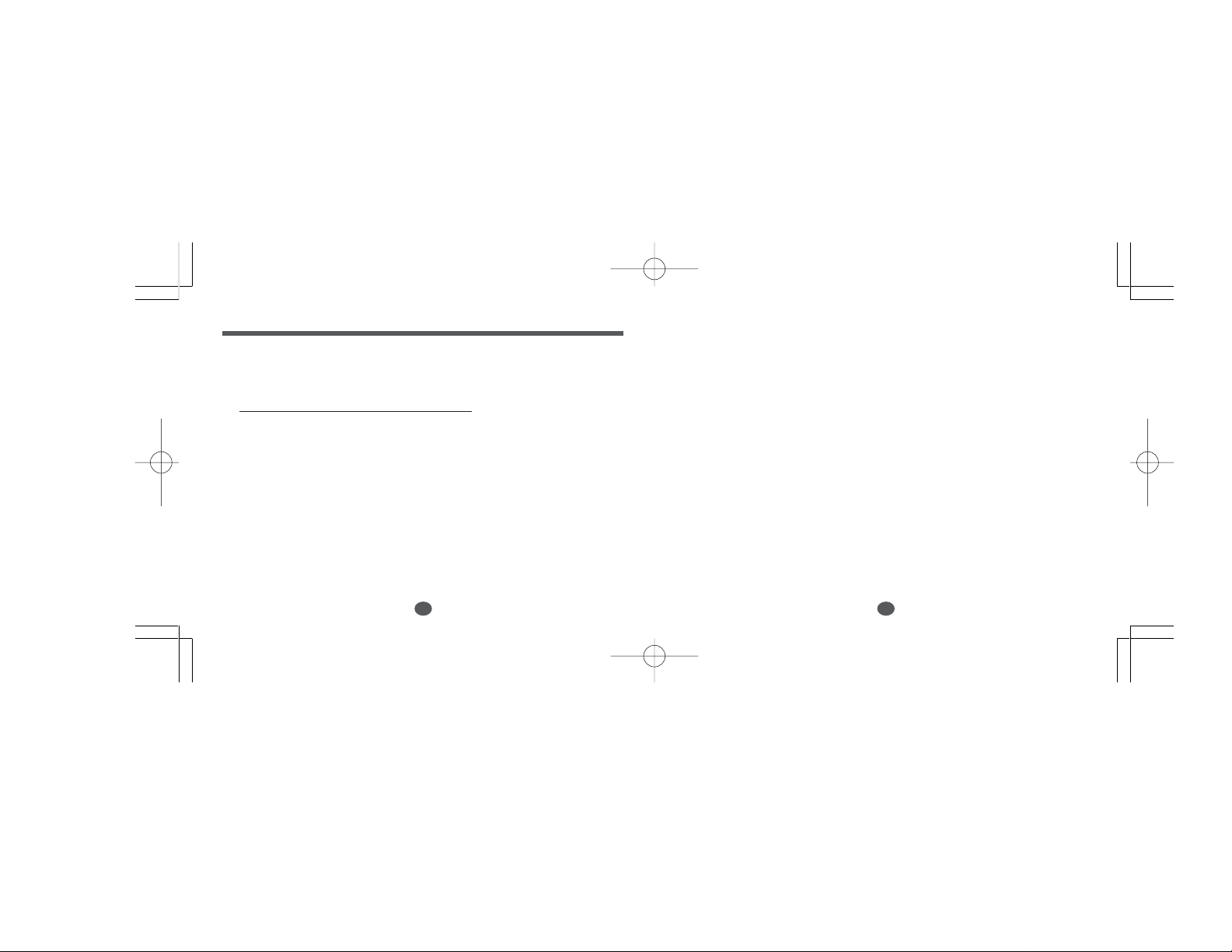
Functions and Features
1 Dictionary
The unit can provide over 200,000 definitions for over 70,000 entry
words. The words and definitions come from
The American Heritage
When displaying a headword, the unit shows part of speech and
inflected forms.
You may scroll through the dictionary’s word list in alphabetical
order.
2 Spellchecker
The unit will instantly verify correctly spelled words.
The unit can correct over 110,000 misspellings. Simply input the
word as you best remember it, and the unit will take educated
guesses based upon similarity to correctly spelled words in its
memory.
®
Desk Dictionary.
2
The unit can also correct “phonetic” spelling errors. If you enter a
word “as it sounds”, the unit will suggest real words, based upon
phonetic equivalents to what you entered.
Wildcard Function
This function allows you to enter wildcards (“ ? ” and “ * ”) into a
word at the point where you are unsure about its spelling.
The unit can help you tackle tough crossword puzzles and other
word games.
3 Solvers
Crossword / Look for the right word by entering letters you know
along with question marks for any letters you don’t know.
Anagram / Look for new words using the same letters as the word
or letters you have entered.
Definition / Look for the Dictionary entries whose definitions
contain the word(s) you have entered.
3
Page 3
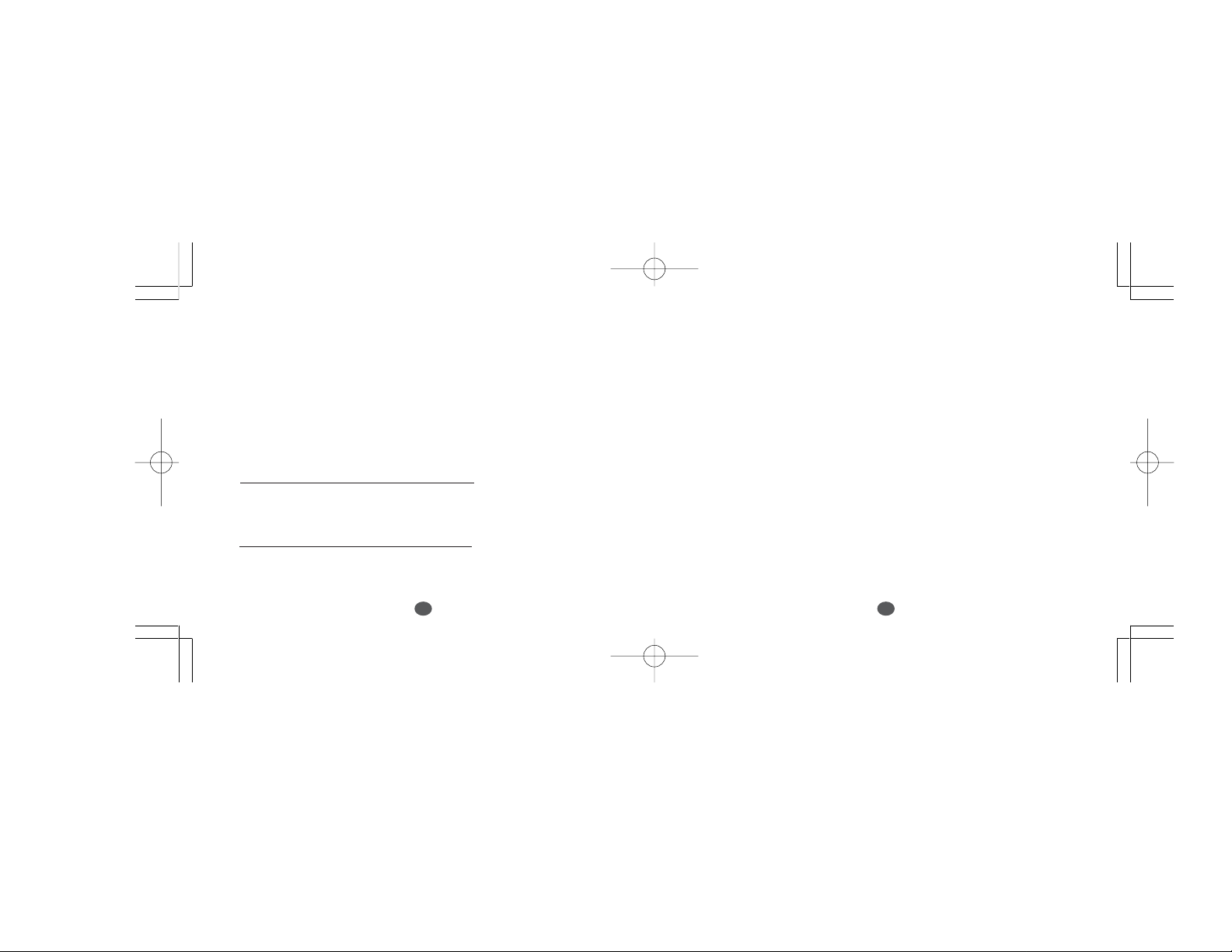
4 Games
You can take on the challenge of 8 different word games set to any
one of four levels of difficulty.
Hangman, User Hangman, Jumble, User Jumble, Crossword
Quiz, Memory, Time Bomb, Definitions
5 Biographical Dictionary
The unit can provide only biographical names contained in
The American Heritage
®
Desk Dictionary.
6 Geographical Dictionary
The unit can provide only geographical names contained in
The American Heritage
®
Desk Dictionary.
7 Carbohydrates
The content of carbohydrate and protein per a unit for 99 foods are
lised. Also, an intake of carbohydrate and protein can be stored and
total sum intake of them are caliculated.
8 EZ-Learn
The EZ-Learn function allows you to create your own word list up
to 100 words from the Dictionary, Spellchecker, Solvers and Games
(Jumble, User Jumble, Crossword Quiz).
9 Calculator
A full function calculator with memory and % is included.
8 digits, 1 Memory
4
5
Page 4

10World Clock
The “World Clock” tells you the time in over 100 cities throughout
the world. You may set the “Home Time” for the cities or region
where you live.
11Converters
The conversion function enables you to convert foreign currencies
and metric/imperial units of length, area, volume, weight, capacity,
power, and temperature.
You can also convert foreign clothing sizes of shirts, shoes, hats etc.
for men, women and children.
12Setting Function
You can customize the following operating conditions:
Demo Message, LCD Contrast, World Clock, Game Level
(Beginner, Intermediate, Advanced, SAT words), Game
Scores, EZ-Learn
13Help Function
An explanation of how to operate the various functions is simply
explained on the screen at each operational stage in each mode.
14
Demo Function
A demonstration display explains the contents of the unit.
• Unit will automatically
3 minutes.
6
TURN OFF
when not used for approximately
7
Page 5
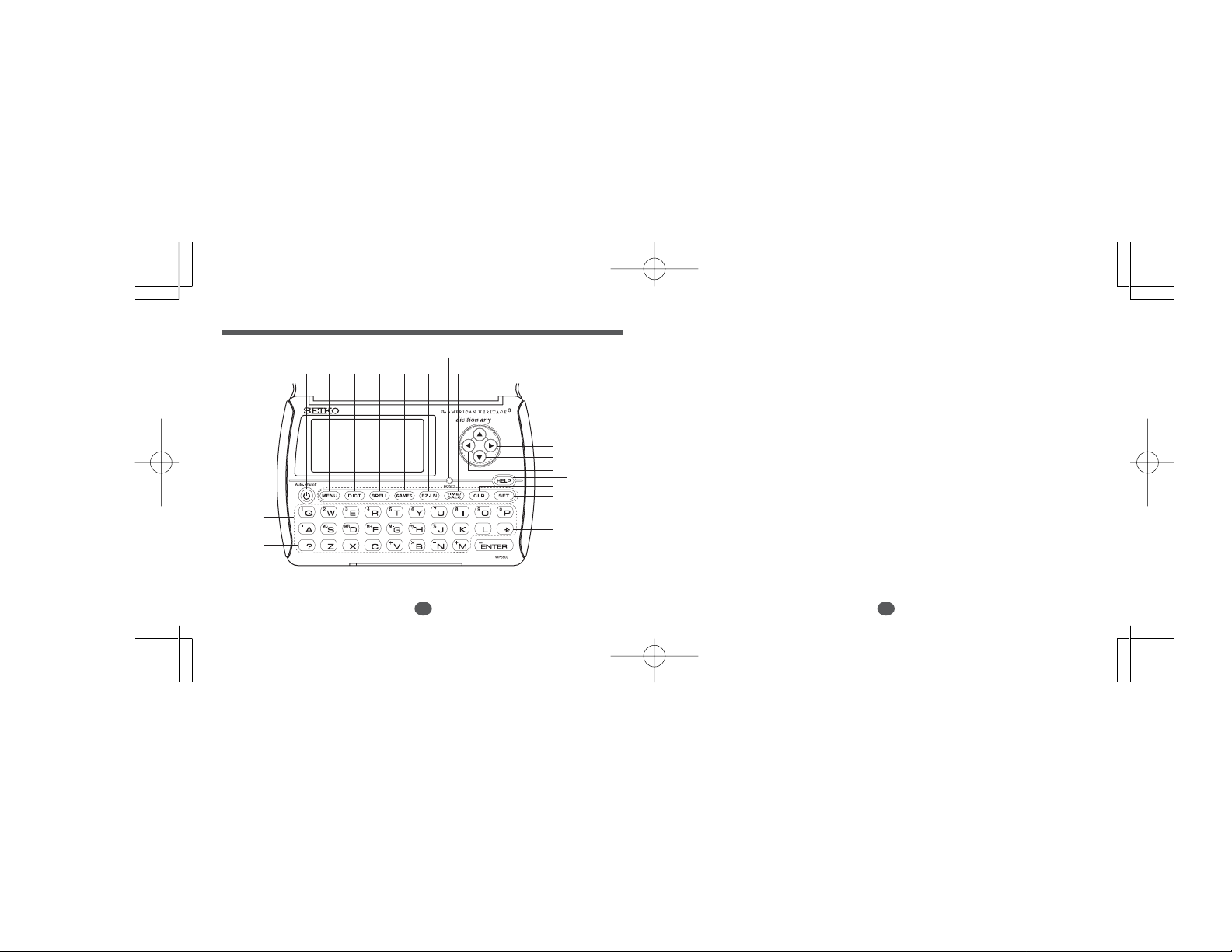
The Keys and their Functions
18
8
19
17
12
34567
11
12
13
14
8
9
16
15
10
1 Turns the power ON and OFF.
2 Selects Menu mode.
3 Selects Dictionary mode.
4 Selects Spellchecker mode.
5 Selects Game mode.
6 Selects EZ-Learn mode.
7 Selects World Time and Calculator
modes.
8 Clears all the input characters. /
Returns the display to the previous
state/levels.
9 Activates Setting function.
10 Activates Help function.
11 For scrolling back through the lists
in memory. / Cursor key
12 Enters a single blank space when
pressed once. / Cursor key
13 For scrolling down through the
lists in memory. / Cursor key
14 For deleting the last input
character. / Cursor key
15 Executes the functions.
16 Used instead of one or more
letters if you don’t know how to
spell a word.
17 Used instead of one letter if you
don’t know how to spell a word.
18 RESET button
19 Letter, numeral and symbol input
keys.
9
Page 6
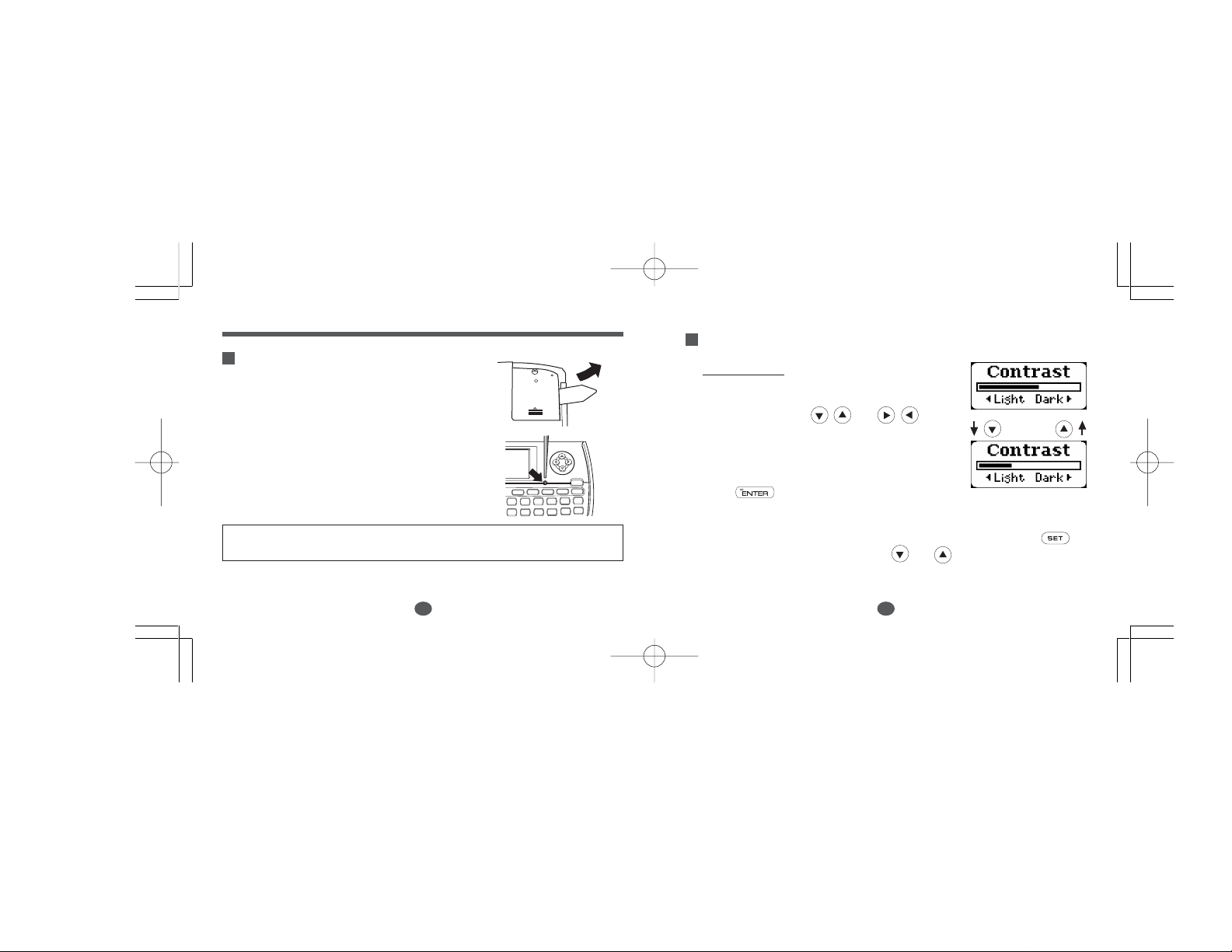
Preparation for using the Unit
Resetting
Before using the unit, remove the
battery insulation sheet from the unit
first, and then press the “RESET”
button on the front of the unit.
*
At the shipping of the unit, the battery
insulation sheet is always set to the
battery.
The contrast adjustment display will
appear. ( See page 11. )
ALWAYS press the “RESET” button on the front of the unit after
battery replacement or if the unit fails to operate properly.
NOTE: Pressing the “RESET” button will clear the EZ-Learn
Memory.
10
RESET
Contrast Adjustment
1. After resetting, the contrast
adjustment display will appear.
2. You can use either or
to adjust the contrast of the display
Level 1 to Level 16.
(Initial setting = 8)
3 Press to finish.
The display will enter the Spellchecker mode.
* If you want to adjust the contrast of the display again, press .
LCD Contrast
Select “
( See page 83. )
” by using or .
11
Page 7
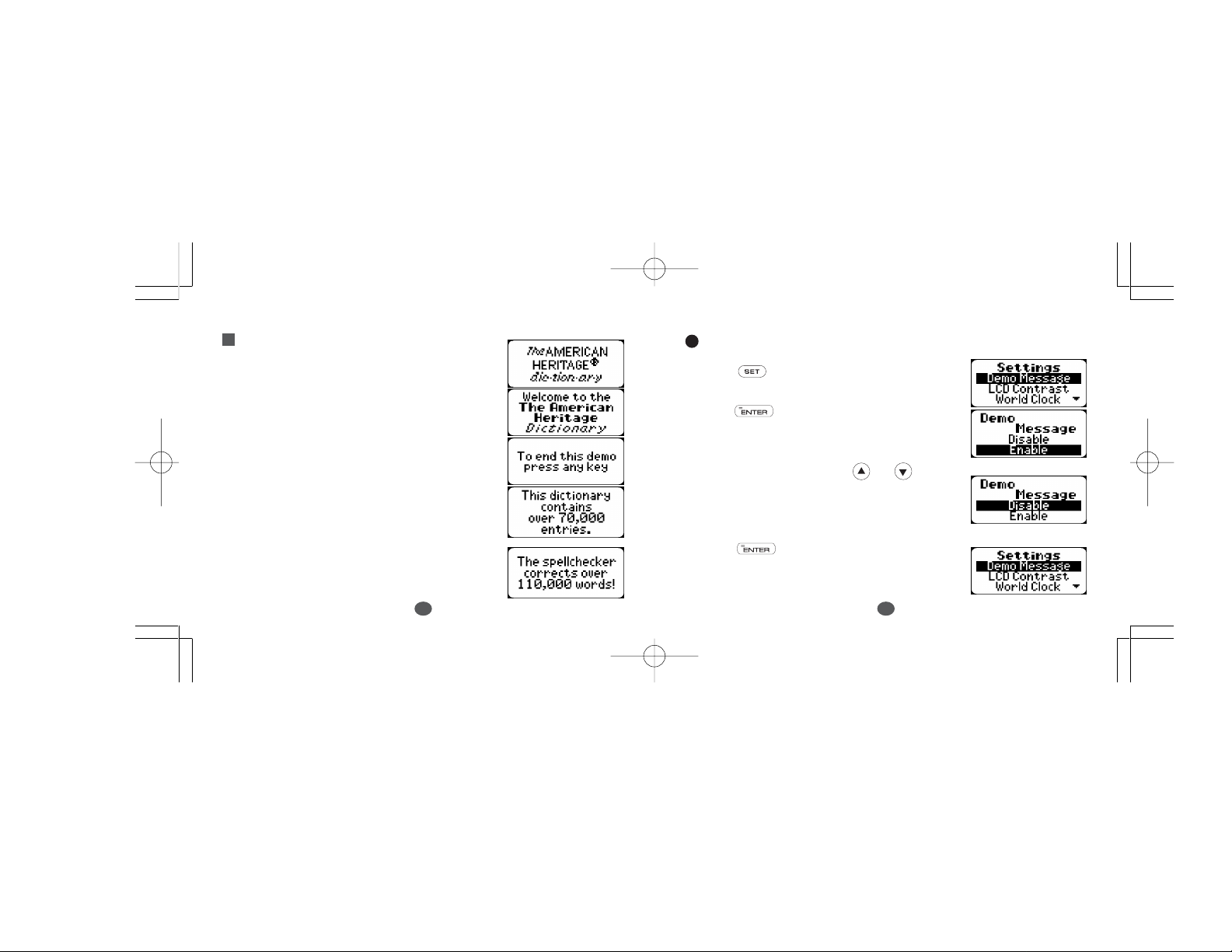
Demo Function
To turn off the demonstration display:
When you turn on the power, a
demonstration display will begin to
explain the contents of the unit.
* You can stop the demonstration by
pressing any of the keys.
The unit will show the initial display
of the mode used before the power
was last turned off.
12
...
1 Press .
2 Press .
3 Select “
* If you want to see the demonstration
4 Press to finish.
Disable
” by using or .
display again, select “
( See page 82. )
Enable
”.
13
Page 8
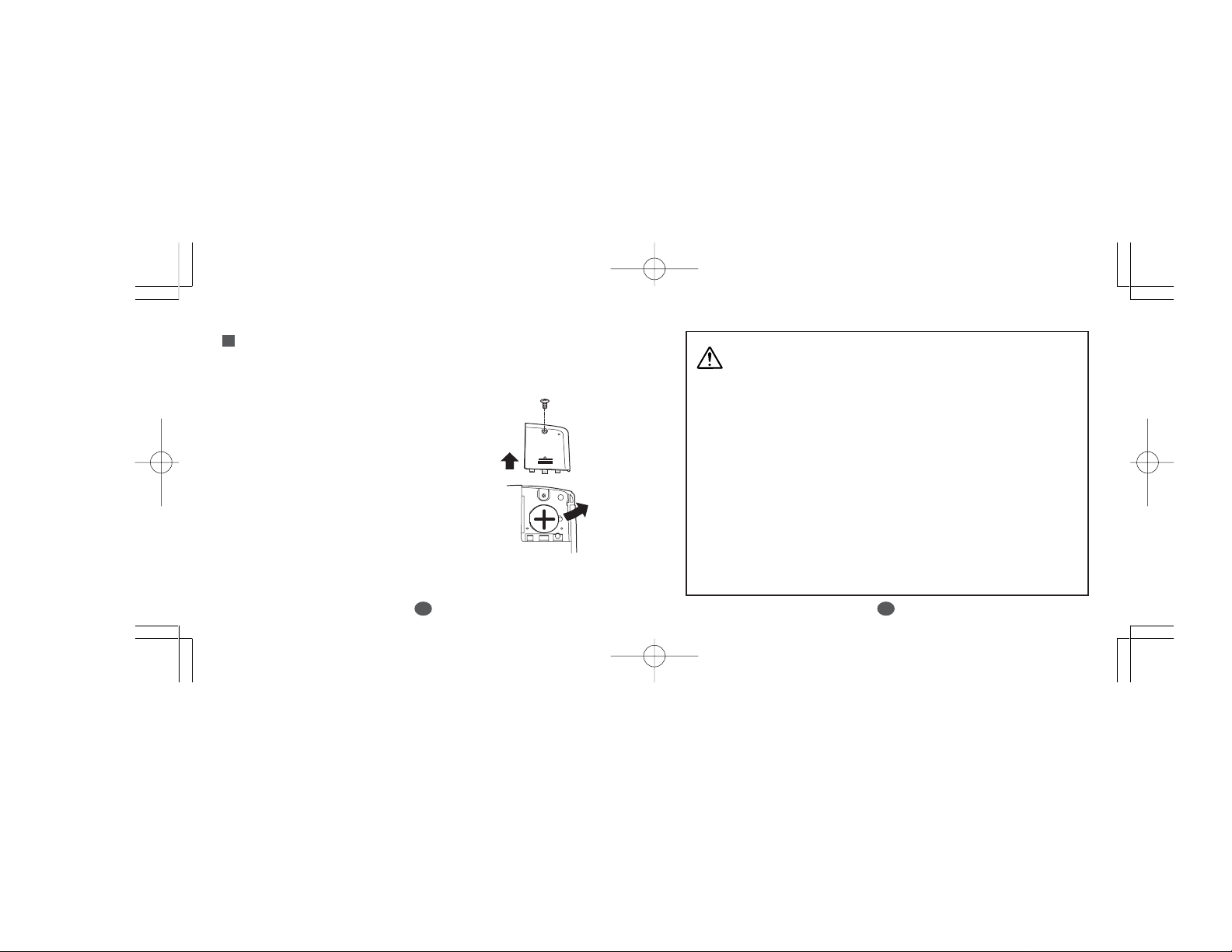
Changing the Battery
The battery needs to be changed as soon as the display becomes dim.
Make sure that the power is switched off before replacing the battery .
1. Turn the unit OFF.
2. Remove the screw and the battery
cover from the back of the unit.
3. Remove the old battery.
4. Insert the new (
the “+” side facing up.
5. Replace the battery cover
and the screw.
6. Press the “
CR2032
RESET
) battery with
” button.
CAUTION
• The battery may pose a choking hazard to small children.
• Keep the battery and product away from small children.
• Do not expose the battery to open flame or intense heat.
Resetting:
If the unit does not operate properly after the battery has been
replaced, or if at any time the unit fails to operate properly,
RESET
gently press the “
” button.
14
15
Page 9
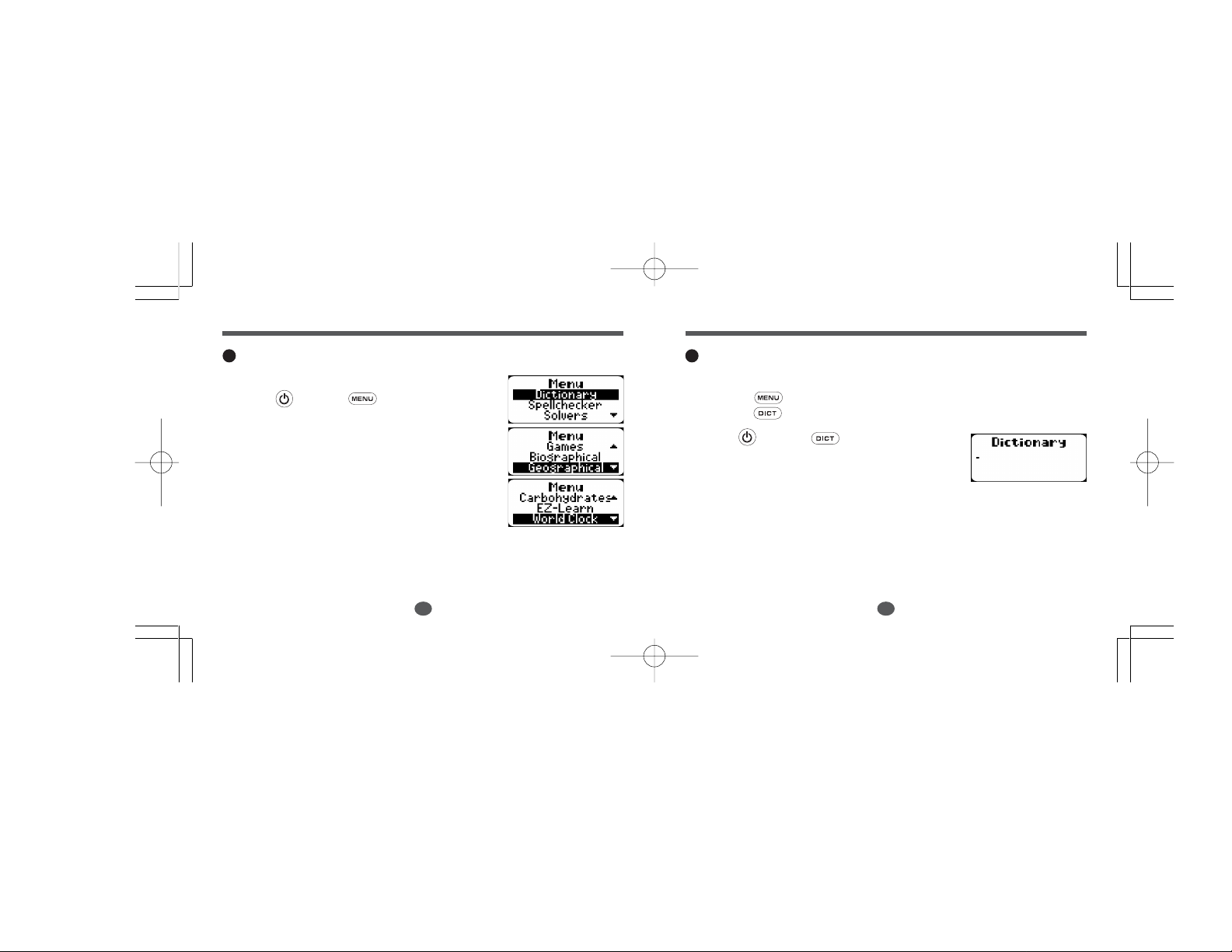
Menu Mode
Dictionary
Basic procedure
1 Press and then .
The Menu mode display will be
appeared.
All modes can be accessed from the
menu mode.
Dictionary / Spellchecker / Solvers
/ Games / Biographical / Geographical / Carbohydrates / EZLearn / World Clock / Calculator /
Converter modes
16
Entering the Dictionary mode
There are two ways to enter the dictionary mode.
1. By using . (See page 16.)
2. By using . (See below.)
1 Press and then .
The Dictionary mode display will be
appeared.
17
Page 10
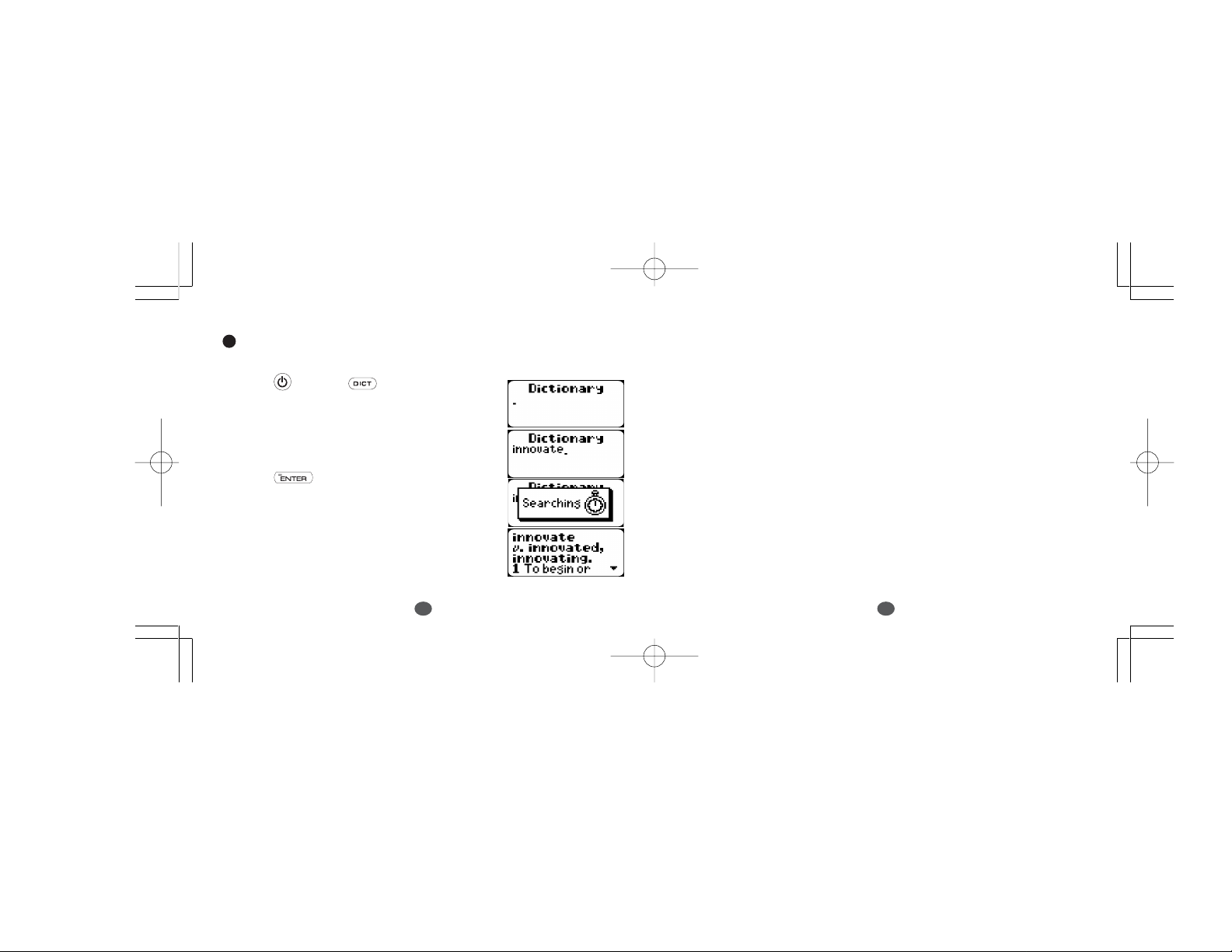
Basic procedure
Example: Finding the definition of “innovate.”
1 Press and then .
After checking that the word is contained in the dictionary, the
entered word is confirmed.
The unit shows part of speech, inflected forms and definition.
2 Type word.
3 Press .
18
Parts of speech
abbr./ abbreviation, adj./ adjective, adv./ adverb, art./ article,
aux./ auxiliary, conj./ conjunction, def./ definite, indef./ indefinite,
interj./ interjection, n./ noun, pl./ plural, pref./ prefix,
prep./ preposition, pron./ pronoun, suff./ suffix, v./ verb
19
Page 11
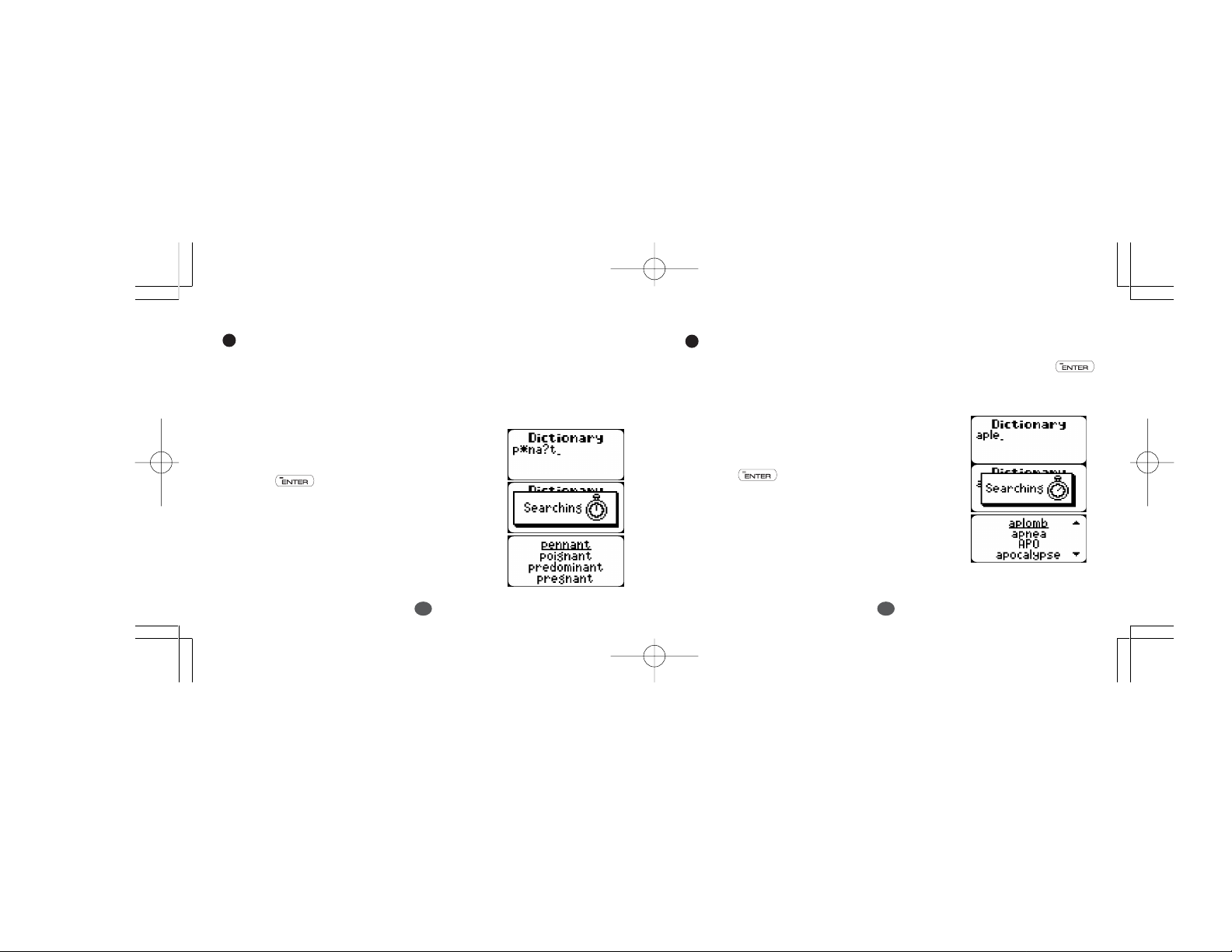
Investigating a word of whose spelling you are partially unsure
If you are unsure of part of the spelling of a word, enter the word
using “?” or “*” for the letter(s) of which you are unsure.
1 Type word.
Example: p*na?t
2 Press .
Misspelled words or words not in memory
If the entered word is not contained in the dictionary, pressing
will result in display of the word whose spelling comes closest to
that of the entered word.
1 Type word.
Example: aple
2 Press .
20
21
Page 12

Spellchecker
Entering the Spellchecker mode
There are two ways to enter the Spellchecker mode.
1. By using . (See page 16.)
2. By using . (See below.)
1 Press and then .
The spellchecker mode display will be
appeared.
If the spelling of a word you enter is correct:
1 Press .
2 Type a word to be checked.
Example: intellect
3 Press .
After the display “
the entered word will be displayed in
bold on the upper line.
Correctly Spelt
”,
22
23
Page 13
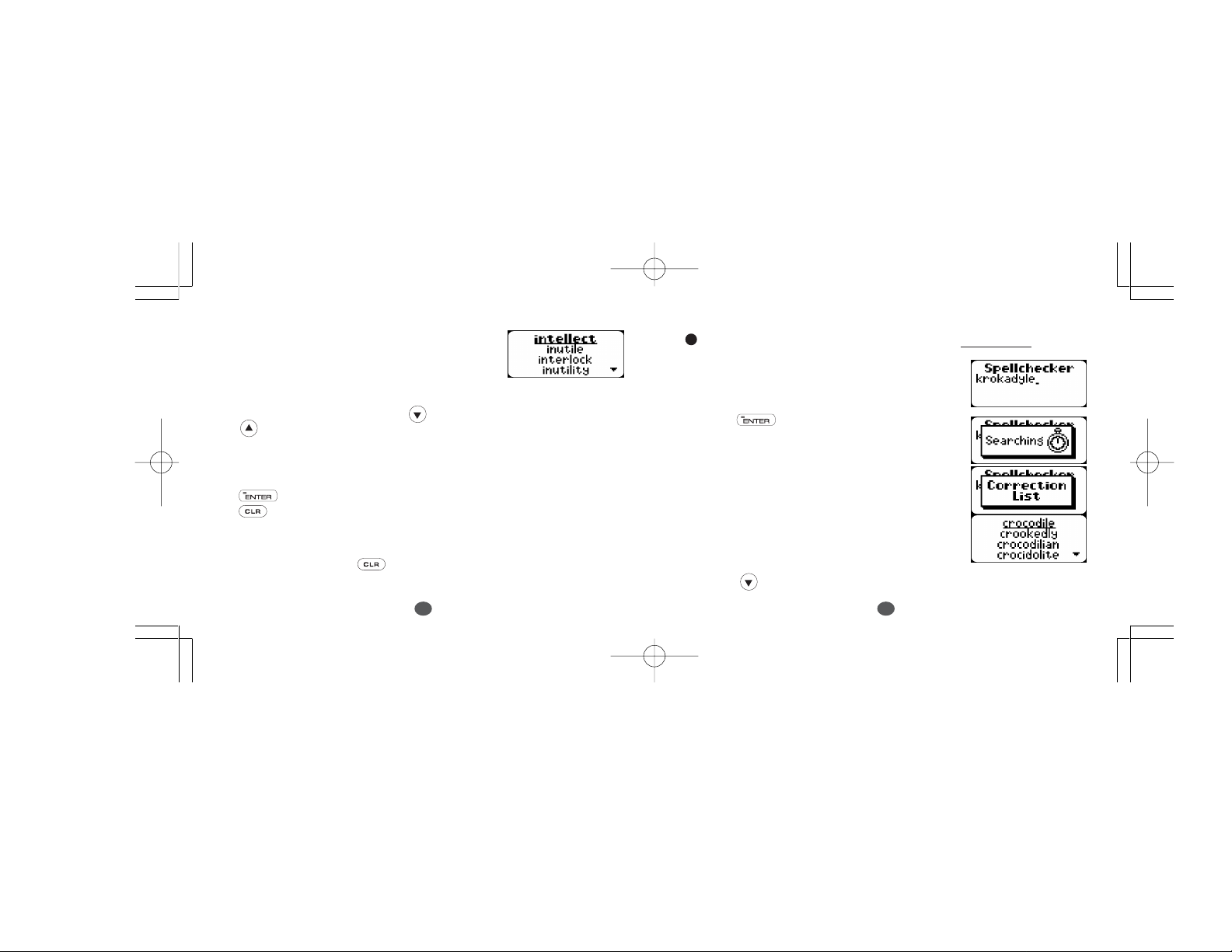
Phonetically similar words may also
be displayed on the lower lines.
4 The list of phonetically similar words
can be displayed by pressing or
.
*You can search the definition for the underlined word by pressing
. And you can back to the previous word list by pressing
. (If the underlined word has more than one headword, you can
back to the same spelling headword list only.)
*To clear the display and spellcheck another word, simply enter your
new word. Pressing will also clear the display.
24
...
If the spelling of a word you enter is incorrect:
1 Type a word to be checked.
Example: krokadyle
2 Press .
After the display “
list of words that are phonetically
similar to the entered word will be
displayed.
3 Press to see further candidates.
Correction list
”, a
25
...
Page 14
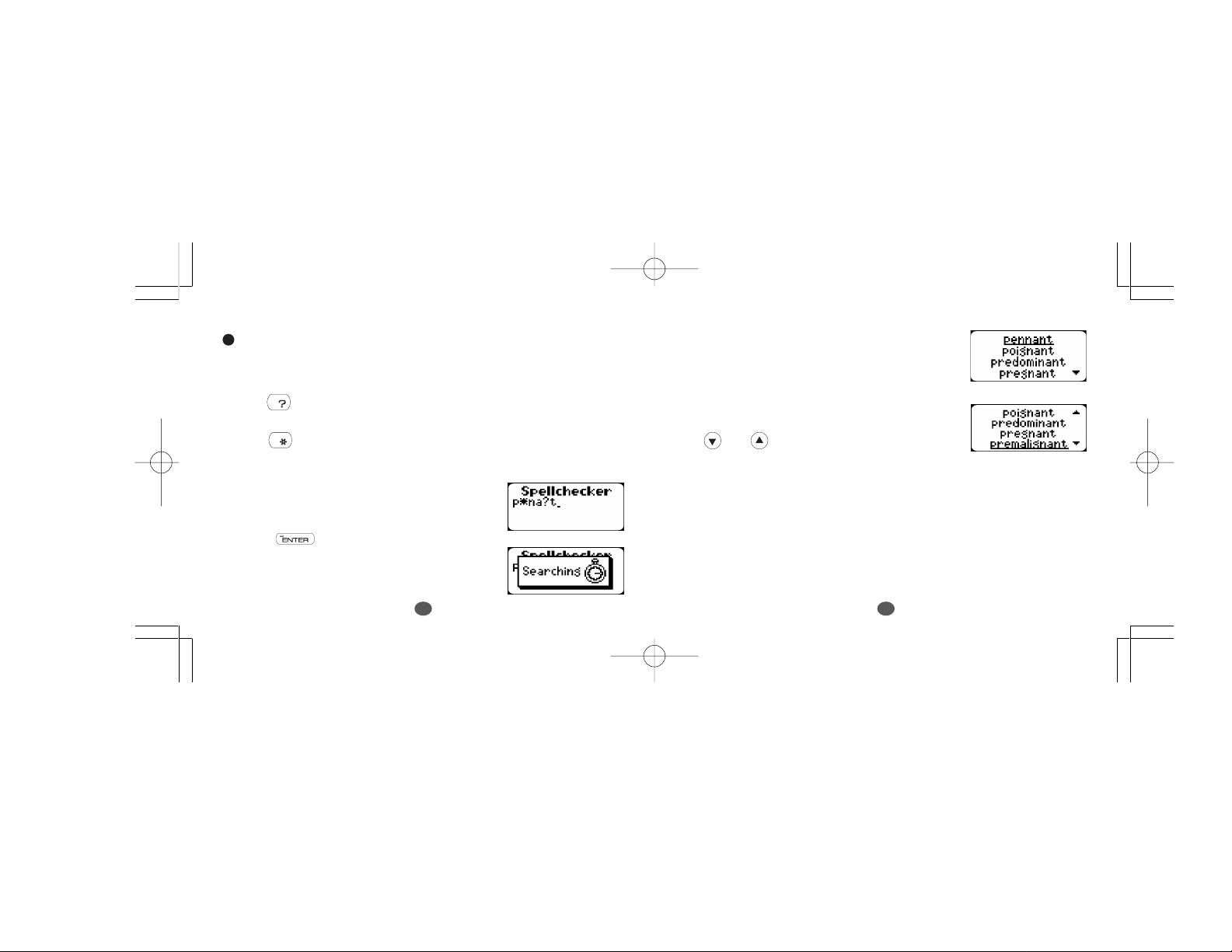
Using the Wildcard function
If you are unsure of part of the spelling of a word, enter the word using
“? ” or “*” for the letter(s) of which you are unsure.
Use to enter “ ? ”.
This is used in place of a single character.
Use to enter “
This is used in place of one or more characters.
”. (Up to two “*” can be used.)
*
The first corresponding word will be
displayed.
...
3 You may continue to scroll through
the corresponding word list by using
or .
1 Type a word.
Example: p*na?t
2 Press .
26
* If the corresponding word list has a great number of words, the unit
will check the word list again. In this case you can not return to the
first corresponding word.
*To clear the display and spellcheck another word, simply enter your
new word.
27
Page 15
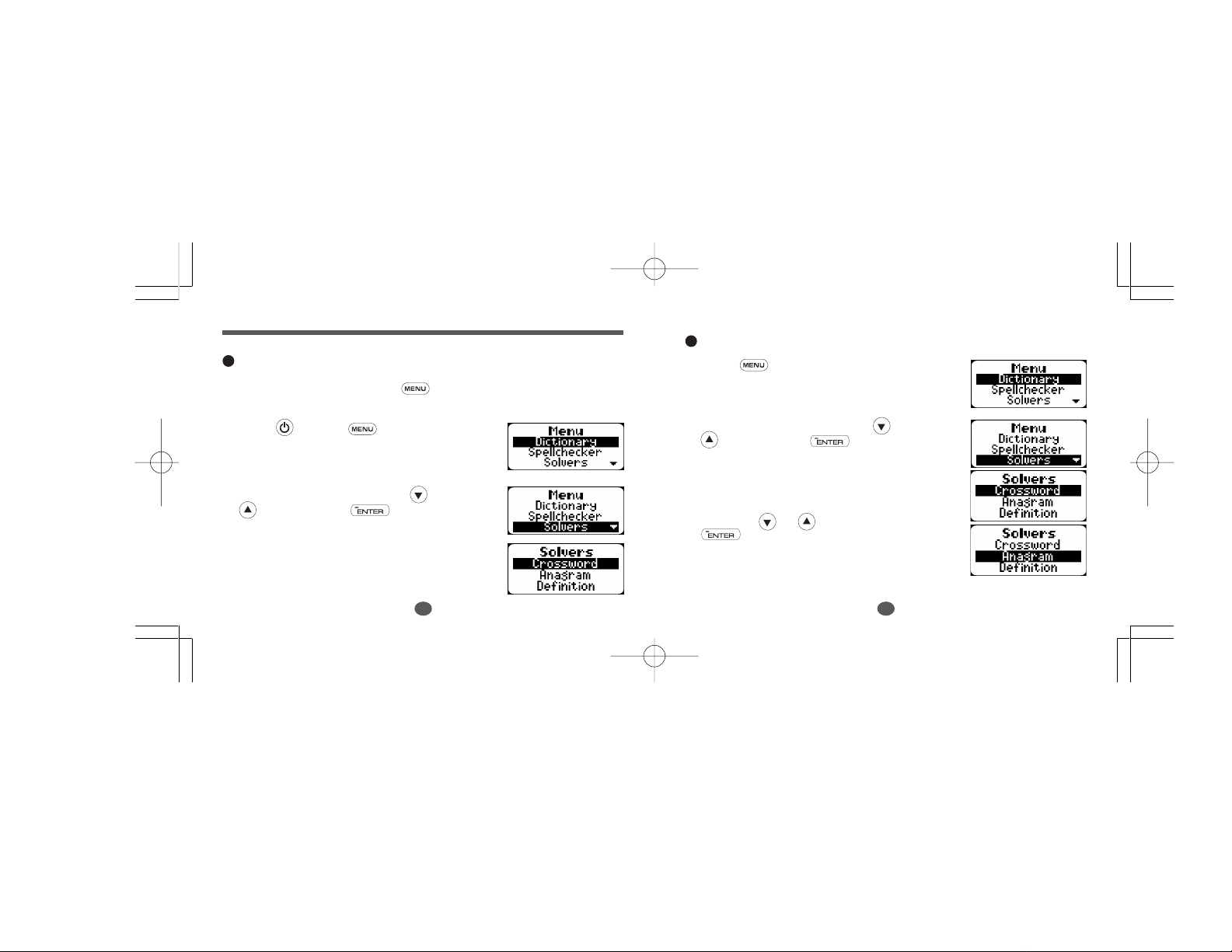
Solvers
Entering the Solvers mode
Enter the solver mode by using . (See page 16.)
Selecting a solver
1 Press .
The unit returns to the last menu used
each time you select the menu mode.
1 Press and then .
The menu mode display will be
appeared.
2 Select “Solvers” by pressing or
, and then press .
The solver mode display will be
appeared.
The unit returns to the last solver used
each time you select the solver mode.
28
2 Select “Solvers” by pressing or
, and then press .
The unit returns to the last solver used
each time you select the solver mode.
3 Select the solver you wish to play by
pressing or , and then press
.
29
Page 16
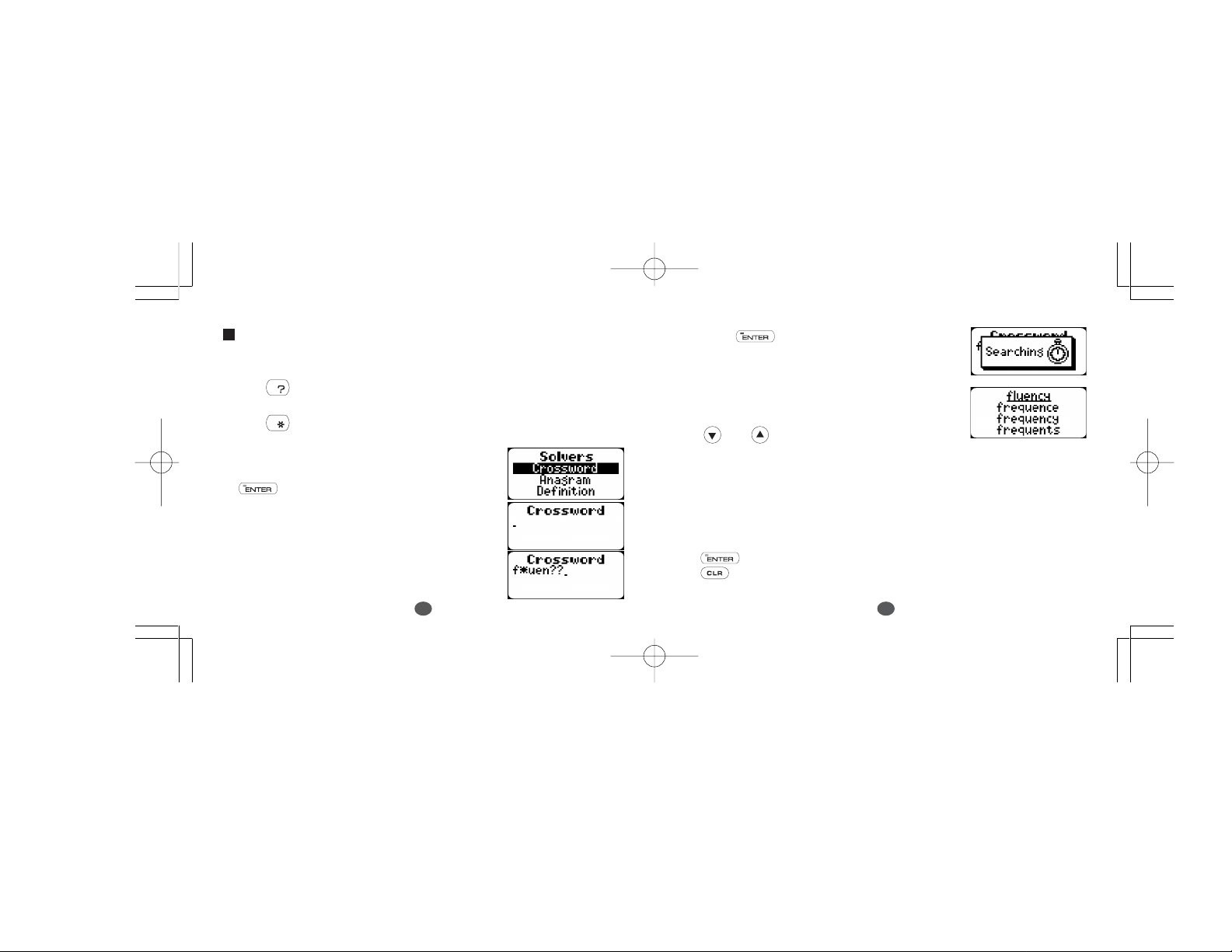
Crossword
Look for the right word by entering the letters you know along with
“? ” or “
Use to enter “ ? ”.
This is used in place of a single character.
Use to enter “
This is used in place of one or more characters.
1 Select “
.
2 Enter letters.
Example: f*uen??
” for any letters you don’t know.
*
”. (Up to two “*” can be used.)
*
Crossword
” and then press
30
3 Press .
The corresponding words will be
displayed.
4 You may continue to scroll through
the corresponding word list by using
or .
* The corresponding word list includes words with spaces or hyphens.
* If the corresponding word list has a great number of words, the unit
will check the word list again. In this case you can not return to the
first corresponding word.
* If the letters entered do not have any corresponding words, the
message “
*You can search the definition for the underlined word by pressing
. And you can back to the previous word list by pressing
. (If the underlined word has more than one headword, you can
back to the same spelling headword list only.)
No words found
” will be displayed.
31
Page 17

Anagram
Look for anagrams using the same letters or words that you entered.
You can enter actual words, or jumbled letters.
1 Select “Anagram” and then press
.
4 You may continue to scroll through
the corresponding word list by using
or .
...
2 Enter letters.
Example: rail
3 Press .
The corresponding words will be
displayed.
32
*To clear the display and enter another word, press or simply
start typing your new word.
* If the word or letters entered do not have any anagrams, the
message “
*You can search the definition for the underlined word by pressing
. And you can back to the previous word list by pressing
. (If the underlined word has more than one headword, you can
back to the same spelling headword list only.)
No anagrams found
” will be displayed.
33
Page 18

Definition
Opposite to the way in which a regular dictionary is used, a headword
can be searched which has in its definition a specific term (keyword).
1 Select “Definition” and then press
.
2 Enter the specific keyword and press
.
Example: fragrant
“Searching” will be displayed along
with the current status of the search
progress.
The first dictionary entry who’s definition contains your keyword(s)
will be displayed, along with it’s definition.
3 Pressing will start the searching
again in order to find other dictionary
entries containing your keyword(s).
Entering multiple keywords
Up to 7 keywords can be entered. Two different meanings can be
expressed by how the keywords are separated.
1 Keywords with AND
A space has the meaning of “and”.
This method will search for headwords which include both key-
words in the text of the definition. Use to enter a space.
34
35
Page 19

Example: fragrant oil
Press .
Games
There are 8 great word games that will help you to improve your
spelling and vocabulary.
Entering the Games mode
There are two ways to enter the Games mode.
1. By using . (See page 16.)
2. By using . (See below.)
1 Press and then .
The games mode display will be
appeared.
36
37
Page 20

Selecting a game
1 Press .
The unit returns to the last game used
each time you select the game mode.
2 Select the game you wish to play by
pressing or .
The games are displayed in the following order:
Hangman, User Hangman, Jumble, User Jumble, Crossword
Quiz, Time Bomb, Memory, Definitions
• By pressing the first letter of a game, you can jump directly to the
desired game. Further games starting with the same letter can be
displayed by pressing the same letter again.
(NOTE)
*To skip the displayed question, press , then the next question
will appear. This will not be counted in your score.
* The Game Levels can be changed from the Set menu.
(See page 90.)
...
38
39
Page 21

Hangman
This is a game in which you have to find a mystery word whose
spelling is unknown to you with a limited number of allowed tries.
1 Select “Hangman” and then press
.
The number of letters in the mystery
word is indicated by question marks.
The number of times you can try is
shown at the right of the screen.
2 When you enter one of the letters used
in the mystery word, the question
mark will be replaced by the letter.
Example: Enter “e”.
40
* In some cases, the same letter is used two or more times in the same word:
When you enter the letter, all the
corresponding question marks will be
replaced by the letter simultaneously.
Example: Enter “f”.
* The number of tries you are allowed
will decrease progressively every time
you enter an incorrect letter.
3 If all the letters in the word are
displayed before you have used up all
the tries, a congratulatory message
will be displayed and counted in the
Won
” column.
“
Then the next mystery word will be
displayed.
41
Page 22

* One letter will be displayed in turn as a “Tip” every time you press
.
* All the letters will be displayed if you press .
* Press to cancel the game. The
next question will be displayed.
* If you fail to find the word before you
have used up all the tries you are
allowed, or if you press half
way through a game, “
lost.
” will be displayed and counted in
Lost
the “
” column.
Sorry, you
The answer will be displayed on the
next screen.
Then the next question will be
displayed by pressing .
42
User Hangman
This is the Hangman game for 2 players using words that you can select.
1 Select “User Hangman” and then
press .
2 Player 1 enters a word.
You can use up to 12 letters.
Example: wonder
3 Press .
* The ensuing procedure is the same as
that used in the Hangman Game.
4 Player 2 has to guess the mystery word.
Tip for Parents
This game is a fun way for you to help your children to learn new words from a
***
list or as part of their homework. Select a suitable level, secretly enter your
chosen word and then work with them to spell the mystery word correctly .
43
***
Page 23

Jumble
Using letters displayed at random, you attempt to find a specified
number of words.
1 Select “Jumble” and then press .
The selected letters and the number of
answers will be displayed, to the right
of the “ / ”.
Example: azycr
*To shuffle the letters, press .
2 Enter the word using all the selected
letters.
44
3 Press .
If your answer is correct, the selected
letters will be displayed again.
Enter the next word and press .
* The entered answers can be seen
again by using or .
Press to return.
4 If you enter all the answers, a
congratulatory message will be
Won
displayed and counted in the “
”
column.
* If your answer is incorrect, the
message “Sorry, You Lost..” will
appear.
*To give up entering letters, press .
* The answers can be seen by using or .
45
Page 24

User Jumble
This is a Jumble game using words that you can select.
1 Select “User Jumble” and then press
.
2 Enter a word.
You can use up to 12 letters.
Example: ascot
3 Press .
The selected word and the number of
other words will be displayed.
4 Enter the word using all the selected
letters.
*To shuffle the letters, press .
46
5 Press .
If your answer is correct, the conguraturation
message will be displayed.
Enter the next word and press .
* The entered answers can be seen again by
using or .
Press to return.
6 If you enter all the answers, a congratulatory
message will be displayed, counted in the
“Won” column, and all answers will be
displayed.
*To give up entering letters, press .
* The answers can be seen by using or .
Tip for Parents
This game is a fun way for you to help your children to learn new words. Simply
***
enter your chosen word and then work with them to find the correct anagrams.
47
***
...
Page 25

Crossword
Enter a letter or letters to replace the question marks.
1 Select “Crossword” and then press
.
The question will be displayed.
Example: ?clogue
2 Enter letters to replace the question
marks.
Example: e
* The entered letter can be changed.
Press to blink the letter and then
enter the new letter.
3 Press .
If your answer is correct, a congratu-
latory message will be displayed and
Won
counted in the “
” column.
Then the next question will be displayed.
* One letter will be displayed in turn as a “Tip”
every time you press .
*To give up entering letters, press .
* If your answer is incorrect, or if you press , “
Lost
will be displayed and counted in the “
” column.
Sorry, you lost.
* Then the first correct solution will be displayed, you can check any
alternative solutions by pressing or .
”
48
49
Page 26

Time Bomb
This is a game in which you have to find a mystery word with a limited
number of tries, in a limited time.
1 Select “Time Bomb” and then press
.
The number of letters in the mystery
word is indicated by question marks.
The number of times you can try is
shown at the right of the screen.
2 When you enter one of the letters used
in the mystery word, the question
mark will be replaced by the letter.
Example: Enter “r”.
The fuse will also begin to burn down.
50
3 If you complete the spelling of the
mystery word before you have used
up all the tries or the fuse burns out, a
congratulatory message will be
Won
displayed and counted in the “
”
column.
The answer will be displayed on the
next screen.
*One letter will be displayed in turn as
a “Tip” every time you press .
* All the letters will be displayed if you press .
* If you fail to find the word before you have used up all the tries you
are allowed, if the fuse burns out, or if you press half way
through a game, “
Lost
the “
Sorry, you lost.
” will be displayed and counted in
” column. Then the answer and the next mystery word
will be displayed.
51
Page 27

Memory
Correctly enter the spelling of word momentarily displayed.
1 Select “Memory” and then press
.
The word will be displayed for about
one second.
Example: abscised
3 Press .
If your answer is correct, a congratu-
latory message will be displayed and
Won
counted in the “
” column.
Then the answer and the next word
will be displayed.
2 Enter the spelling of the word which
has just disappeared from the screen.
52
*To give up entering letters, press .
* If your answer is incorrect, or if you press , “
will be displayed and counted in the “
53
Lost
” column.
Sorry, you lost.
”
Page 28

Definitions
Guess the dictionary headword based on its definitions, with some of
the letters already supplied.
1 Select “Definitions” and then press
.
The question will be displayd.
Example: untutore?
2 Press or to see the first part of
the definitions.
3 Enter letters to replace the underline marks.
Example: d
* The enetered letter can be changed.
Press or to select the letter
and then enter the new letter.
54
* One letter will be displayed in turn as a “Tip” every time you press
.
*To give up enetering letters, press .
4 Press .
If your answer is correct, a congratulatory
message will be displayed and counted in the
“Won” column.
* Press any alphabet key to display the next
question.
* If your answer is incorrect, or if you press
, “Sorry, you lost.” will be displayed
and counted in the “Lost” column.
55
Page 29

Biographical Dictionary
Entering the Biographical Dictionary mode
Enter the Biographical Dictionary mode by using . (See page 16.)
1 Press and then .
The menu mode display will be
appeared.
2 Select “Biographical” by pressing
or , and then press .
The Biographical Dictionary mode
display will be appeared.
Finding a Biographical name
1 Type word.
Example: william
2 Press .
3 Select an item you wish to see by
pressing or , and then
press .
Press to scroll the screen.
Press to return to the Biographical
Dictionary mode display.
56
57
Page 30

Geographical Dictionary
Entering the Geographical Dictionary mode
Enter the Geographical Dictionary mode by using .
(See page 16.)
1 Press and then .
The menu mode display will be
appeared.
2 Select “Geographical” by pressing
or , and then press .
The Geographical Dictionary mode
display will be appeared.
Finding a Geographical name
1 Type word.
Example: atla_
2 Press .
3 Select an item you wish to see by
pressing or , and then
press .
Press to scroll he screen.
Press to return to the Geographical
Dictionary mode display.
58
59
Page 31

Carbohydrates
Entering the Carbohydrates mode
Enter the Carbohydrates mode by using . (See page 16.)
1 Press and then .
The menu mode display will be
appeared.
2 Select “Carbohydrates” by pressing
or , and then press .
The Carbohydrates mode display will
be appeared.
Inputting entries
Example: Two Baked Potato
1 Select “View and Input” by pressing
or , and then press .
The entries display will be appeared.
2 Select an input item by pressing
or , and then press .
You can also input the top of alphabet
character of the item name to jump to
the entry you wish to find.
(Example: Press “b” to jump to
“Bacon.”)
3 Press .
60
61
Page 32

4 Press again.
5 Input amount of the item by pressing
or , and then press .
: Increase
: Decrease
6 Select “Yes” to enter the item by
pressing or and then press
.
Press to return to the entries
display.
Press again to return to the
Carbohydrates mode display.
62
Displaying the total sum amount of entries
1 Select “Your Intake” by pressing
or .
2 Press .
Total sum amount of entries will be
displayed.
To see details, press for scrolling
the screen.
Clearing entries
1 Select “Clear” by pressing
or .
2 Select “Yes” by pressing or ,
and then press .
63
Page 33

EZ-Learn
The EZ-Learn function allows you to create your own word list
from the Dictionary, Spellchecker, Solvers and Games (Jumble,
User Jumble, Crossword Quiz), which can then be used in the
games.
Building your word list
The underlined word will be added to
your word list by pressing
.
The unit can store words between 3
and 12 letters.
* If the word to be added is already contained in memory, the
message “
* The unit's memory can store 100 words. When you try to add the
101st word, the message “
Word is already in your list
Sorry, Memory is full
64
” will appear.
” will appear.
Entering the EZ-Learn mode
There are two ways to enter the EZ-Learn mode.
1. By using . (See page 16.)
2. By using . (See below.)
1 Press and then .
The EZ-Learn mode display will be
appeared.
65
Page 34

Finding a word in your word list (View)
1 Press . EZ-Learn List will be displayed.
2 Select “View” by using or ,
and press to find a word.
The word list will be displayed.
3 Press or to select a word.
4 You can search the definition for the
underlined word by pressing . And you
can back to the previous word list by pressing
. (If the underlined word has more than one
headword you can back to the same spelling headword list only.)
Tip for Parents
This is a fun way to help your children learn new words from a list as part of
***
their homework. Enter the words into the list as described above, then set the
frequency of use in the SET menu. The words will then appear in the games.
66
***
...
Deleting a word from your word list
1 Press .
EZ-Learn List will be displayed
2 Select “View” by using or ,
and press to find a word.
The word list will be displayed.
3 Press or to select the word
you wish to delete.
4 Press .
5 Select “Yes” by using or ,
and press . The selected word
will be deleted from the word list.
* If you decide not to delete the word, select
“No” then press .
67
...
Page 35

Deleting all words from your word list (Delete)
1 Press .
EZ-Learn List will be displayed
2 Select “Delete” by using or ,
and press .
3 Select “Yes” by using or , and
press .
All words wil be deleted from the
word list.
* If you decide not to delete the word, select “No” then press .
68
Finding a word in SAT list (SAT List View)
1 Press . EZ-Learn List will be displayed.
2 Select “SAT List View” by using
or , and press .
The SAT word list will be displayed.
3 Press or to select a word.
You can also input the top of alphabet character
of the word to jump to the entry you wish to
find. (Example: Press “i” to jump to “ideal.”)
4 You can search the definition for the underlined word by pressing
And you can back to the previous word list by pressing .
.
(If the underlined word has more than one headword you can back
to the same spelling headword list only.)
*SAT: Scholastic Assesment Tests
*A word cannot be added or deleted to/from SAT List View. SAT
List View only can be viewed.
69
Page 36

Calculator
Entering the Calculator mode
There are two ways to enter the calculator mode.
1. By using . (See page 16.)
2. By using . (See below.)
1 Press and then .
The calculator mode display will be
appeared.
* The Calculator and World Clock modes can be changed by al-
ternately.
Keys and their Functions
1. Selects Calculator and World Time.
2. Clears last entry with one press, clears all with two
3.
1 ~ 0
4.
+, –, x,
5.
MC
6.
MR
7.
M+
8.
M+/–
9.
10.
* The number stored in the memory is held when the calculation is
%
changed, the mode is switched or the power is turned off.
presses.
Number input keys.
÷ Mathematical function keys.
Clears memory.
Recalls number from memory.
Adds number into memory.
Subtracts number from memory.
Changes sign of number.
Percentage key.
70
71
Page 37

Correcting and clearing entries
If you enter an incorrect number, press to clear the entire
displayed number, then re-enter the correct number.
If you press an incorrect mathematical function key, simply press
the correct function key afterwards.
If “ Error ” appears in display: (ex.)
• The answer to a calculation is more than 8 digits.
• The memory is full.
•0 has been used as a divisor.
Press to remove the “ Error ” and continue.
72
World Clock
Entering the World Clock mode
There are two ways to enter the World Clock mode.
1. By using . (See page 16.)
2. By using . (See below.)
1 Press and then twice.
The World Clock mode display will
be appeared.
* The Calculator and World Clock modes can
be changed by alternately.
Displaying the World Clock
1 Press or to see the world time.
* The home city time will be displayed first.
Press to return to the home city time display.
*
*
Set time and home city in “World Clock” of
the Setting mode.(See page 84.)
73
Page 38

Converter
Entering Converter mode
There are two ways to enter the Converter mode.
1. By using or in the Calculator mode.
2. By using . (See page 16 and below.)
1 Press and then .
The Menu mode display will be
appeared.
2 Select “Converter” by pressing
or and then press .
The Converter mode display will be
appeared.
Money
Entering the Money mode
1 Select “Money” by pressing or
and then press .
The Money mode display will be appeared.
Changing the Exchange Rate
1 Select “
2 Enter the new rate and then press
Exchange Rate
or and then press .
.
Example: $1=£0.55
” by pressing
74
75
Page 39

Currency Conversion
Example: 540 US Dollar (Home Curr.) to £ ($1=£0.55 )(Local Curr.)
1 Select “➝Local Curr.
or and then press .
2 Enter the amount you wish to convert
and then press . ($540=£297)
*You can convert a new amount by
entering the new number and pressing
.
➝
Home Curr.
*“
“➝Local Curr.
” by pressing
” has a reverse function of
”
Metric
Metric / Imperial Conversion
Example: Kilometres to Miles
1 Select “Metric” by pressing or
and then press .
2 Select “Length” by pressing or
and then press .
3 Select “
Kilometer
and then press .
” by pressing or
76
77
Page 40

4 Select “
Mile
” by using or
and then press .
5 Enter the number you wish to convert
and then press .
(5 Kilometers = 3.106856 miles.)
Categories of the Metric Conversion
Temperature:
Length: Centimeter, Inch, Feet, Yard, Meter, Kilometer, Mile
Area:
Volume: Centimeter3, Inch3, Feet3, Yard3, Meter
Weight: Gram, Ounce, Pound, Kilogram
Capacity: Milliliter, Ounce(AM), Ounce(BR), Liter, Quart(AM),
Quart(BR), Gallon(AM), Gallon(BR)
Power: Kilowatt, Horsepower
°C, °F
Centimeter2, Inch2, Feet2, Yard2, Meter2, Acre, Kilometer2, Mile
78
3
Clothing
Clothing Size Chart
You can easily check foreign clothing sizes: shirts, shoes, hats etc.
for men, women and children.
Example: Women’s dress size
1 Select “Clothing” by pressing or
and then press .
2 Select “Women” by pressing or
and then press .
2
3 Select “Dresses” by pressing or
and then press .
79
Page 41

4 Press to see more sizes.
Setting Function
You can customize the operating conditions.
Demo Message/LCD Contrast/World Clock/Game Level/Game Scores/
EZ-Learn
Entering the Set mode
Categories of the Clothing Size Chart
Men: Suits, Trousers, Overcoats, Pullovers, Socks, Shoes,
Shirts, Hats
Women: Blouses, Pullovers, Dresses, Coats, Suits, Skirts,
Trousers, Shoes, Stockings
Children: Dresses, Coats, Suits, Skirts, Trousers - Girls and Boys
Shoes - Girls and Boys, Other Items - Girls and Boys
80
...
1 Press and then .
The Set mode display will be
appeared.
81
Page 42

Changing the Demo mode
1 Select “Demo Message” by pressing
or and then press .
2 Press or to select “
or “
Enable.
”
Disable
”
Setting the LCD Contrast
1 Select “LCD Contrast” by pressing
or and then press .
2 Press or to adjust
the contrast of the LCD display.
3 Press to set it.
(See page 13.)
82
3 Press to set it.
(See page 11.)
83
Page 43

Setting the World Clock
1 Select “World Clock” by pressing
or and then press .
The World Clock mode display will be
appeared.
Setting the Home Time
Setting the Home City
1 Select “Home City” by pressing
or and then press .
The Select City display will be
appeared.
84
2 Select your home city by pressing
or and then press to set it.
* If you enter the first letter of a city name,
the first city that begins with that letter will
appear.
Setting the Date & Time
1 Select “Date & Time” by pressing
or and then press .
The World Clock display will be
appeared.
2 You can use either or to
move to the sector to be set.
3 Use and to adjust the setting.
The setting changes continuously if
the key is held in.
85
Page 44

4 Press to finish.
*To reset the second “0”, move cursor to the sector and press .
Setting the Format of the Date & Time Display
1 Select “Format” and then press
.
2 Press or to change the format
of the Day & Time display.
*To set the format, press .
Setting the Daylight Saving Time
1 Select “Home DST” and then press
.
2 Press or to select ON or OFF.
*To set the DST setting, press .
86
87
Page 45

Setting the World Time
Setting the World City
1 Select “World City” by pressing
or and then press .
The Select City display will be
appeared.
2 Select a city wish to set the time by
pressin or and then press
to set it.
* If you enter the first letter of a city name,
the first city that begins with that letter will
appear.
Setting the Daylight Saving Time
1 Select “World DST” and then press
.
2 Press or to select ON or OFF.
*To set the DST setting, press .
88
89
Page 46

Setting the Game Level
The unit provides four skill levels for playing games (Beginner,
Intermediate, Advanced, and SAT words). The level can be changed as
required.
1 Select “Game Level” by pressing
or and then press .
2 Press or to select one of the
levels.
Displaying and Clearing the Game Scores
The unit can display the score of the games.
1 Select “Game Scores” by pressing
or and then press .
2 Press or to select one of the
games.
3 Press to display the score of
the selected game.
3 Press to set it.
*SAT word list contains over 4,500 words.
* When you selected “SAT words,” all game
word will come from the SAT words.
90
“Clear Score?” will be displayed.
4 Press or to select “Yes” or
“No” and then press .
91
Page 47

Setting the frequency for the EZ-Learn
The unit provides four frequency levels to use your user word list (Use
Very Often, Use Often, Use Seldom and Never Use) for playing games.
1 Select “EZ-Learn” by pressing or
and then press .
Help Function
An explanation of how to operate the various functions is simply
explained on the screen at each operational stage in each mode.
Example:
1 Press .
2 Press or to select one of the
frequency levels.
3 Press to set it.
92
2 Press .
3 Press to see the rest of the
explanation.
Press to scroll up.
93
x 2
x 2
Page 48

Proper Use
To ensure a long and useful life from this precision electronic instrument, do
not expose the unit to extreme heat or cold, water or other liquids including
spray cleaners or extreme pressure (such as carrying in a back pocket).
Doing any or all of these things may render the unit inoperable and
invalidate the warranty.
Specification
Display: 14 characters x 4 lines
Temperature range: 32°F to 104° F (0° C to +40° C )
Battery: Lithium CR2032 x 1 pc.
Battery life: approx. 600 hours (continuous use)
Automatic power off: approx. 3 minutes
Size: 117 (W) x 77 (H) x 15 (D) mm
Weight: approx. 80g (including battery)
* Specifications may change without notice due to our policy of continual
product improvement. / The life of the battery will vary depending on how the
unit is used.
94
ONE YEAR LIMITED WARRANTY
1. This product is warranted to be free from defects in material or workmanship
for one year from date of purchase.
2. Repair (or at our option, replacement) will be made on any unit which proves
to be defective during this period. Carefully pack the unit along with proof of
purchase and a completed copy of the Warranty Record you will find in this
manual. Postage, insurance and shipping costs incurred in returning the product
for warranty service are your responsibility.
3. This warranty does not extend to units which have been subjected to misuse,
abuse, neglect, accidents or to units that have been used in violation of the
operation instructions. If in our judgement, the unit shows evidence of having
been altered, modified or serviced without our authorisation, it will be ineligible
for service under this warranty.
4.
In countries other than USA, this warranty does not affect your statutory rights.
5. Battery replacement and broken Liquid Crystal Displays ar e not covered
under this warranty.
Seiko Instruments Inc. shall not be liable for any direct, consequential or incidental
damages arising out of use of this product. Seiko Instruments Inc. shall not be
responsible for damages to this unit as a result of a natural or unnatural disaster,
except to the extent prohibited by applicable law. Any implied warranty of
merchantability or fitness for a particular purpose on this product is limited in
duration to the duration of the warranty.
95
Page 49

WARRANTY RECORD WP5600
Warranty Period : One year from the date of purchase
Purchase Date :
Customer Name:
Address:
Phone No. :
Retailer Name:
Address :
FRANKLIN’S
CUSTOMER SERVICE DESK:
800-525-9673
Personal Instruments Division
8, Nakase 1-chome, Mihama-ku, Chiba-shi,
Chiba 261-8507, Japan
Page 50

UKE1G83AA
Page 51

Thank you for purchasing the WP5600.
Please read this operation manual carefully before using the product.
“The American Heritage® Desk Dictionary” (WP5600) by Seiko Instruments is an electric
dictionary and spell checker.
The Spellchecker, Anagram/Crossword Solver, Definition Search, and eight Word Games
enable you to effortlessly enhance your knowledge of English vocabulary.
In addition, the WP5600 includes a Calculator, Converters, World Time, and Carbohydrates.
This equipment has been tested and found to comply with the limits for a Class B digital
device, pursuant to Part 15 of the FCC Rules. These limits are designed to provide
reasonable protection against harmful interference in a residential installation. This
equipment generates, uses and can radiate radio frequency energy and, if not installed
and used in accordance with the instructions, may cause harmful interference to radio
communications. However, there is no guarantee that interference will not occur in a
particular installation. If this equipment does cause harmful interference to radio or
television reception, which can be determined by turning the equipment off and on, the
user is encouraged to try to correct the interference by one or more of the following
measures:
- Reorient or relocate the receiving antenna.
- Increase the separation between the equipment and receiver.
- Connect the equipment into an outlet on a circuit different from that to which the
receiver is connected.
- Consult the dealer or an experienced radio/TV technician for help.
®
The American Heritage
Desk Dictionary, Fourth Edition Copyright © 2003, 2001 by
Houghton Mifflin Company. Published by Houghton Mifflin Company. No part of this
database may be reproduced or otherwise used without prior written permission from the
publisher unless such use is expressly permitted by applicable law.
No investigation has been made of common-law trademark rights in any word. Words that
are known to have current trademark registrations are shown with an initial capital and are
also identified as trademarks.
The inclusion or exclusion of any word, or its capitalization, in this dictionary is not,
however, an expression of the publisher's opinion as to whether or not it is subject to
proprietary rights, nor is it to be regarded as affecting the validity of any trademark.
American Heritage
®
is a registered trademark of Forbes Inc. Its use is pursuant to a license
agreement with Forbes Inc.
SAT Words and Carbohydrates Data ©2004 Franklin Electronic Publishers, Inc.
All Rights Reserved.
“
SEIKO
” is a trademark of Seiko Corporation.
“SII” is a trademark of Seiko Instruments Inc.
© 2004 Seiko Instruments Inc.
