Franklin WORDMASTER TMQ-200 User Manual
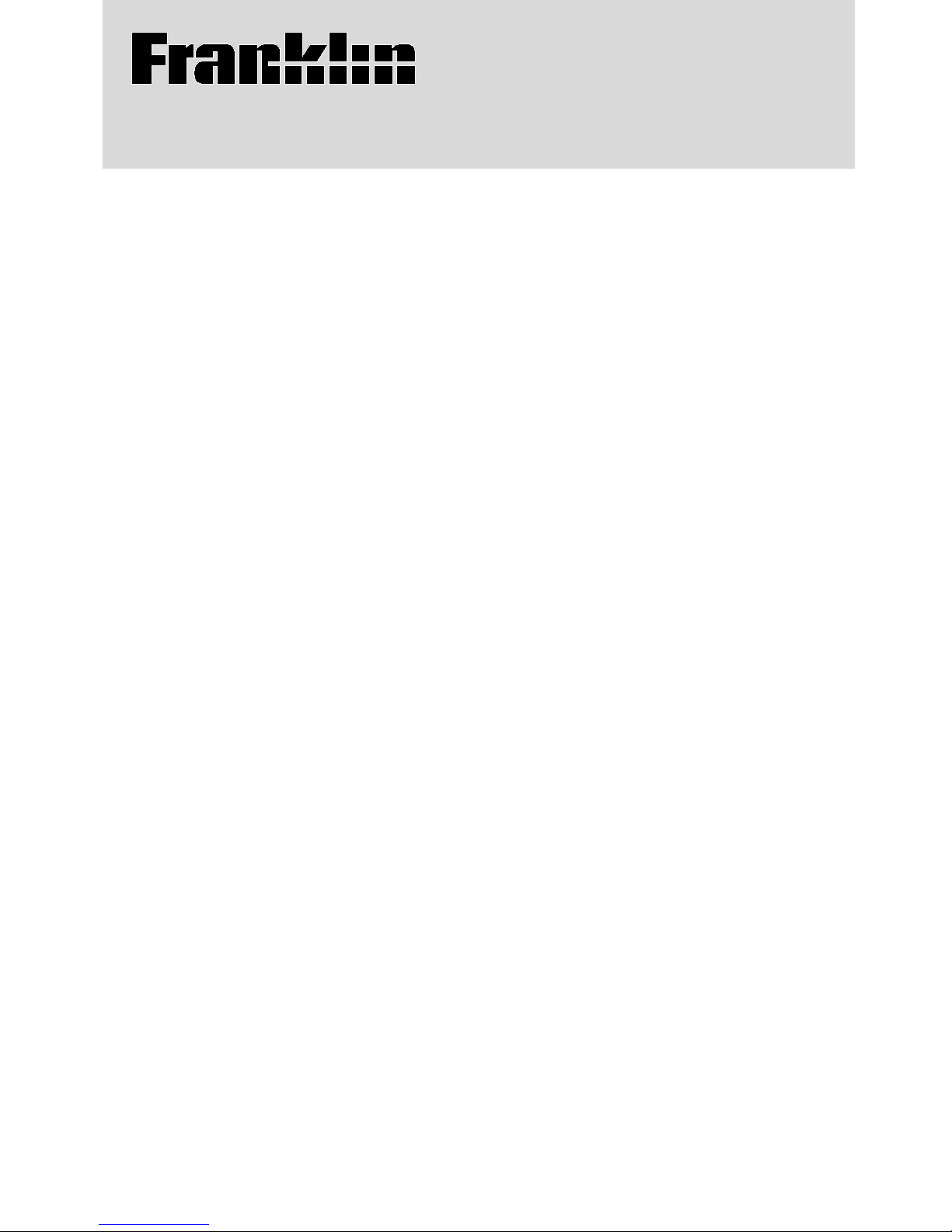
Electronic Publishers
WORDMASTER
Model TMQ-200
User’ s Guide
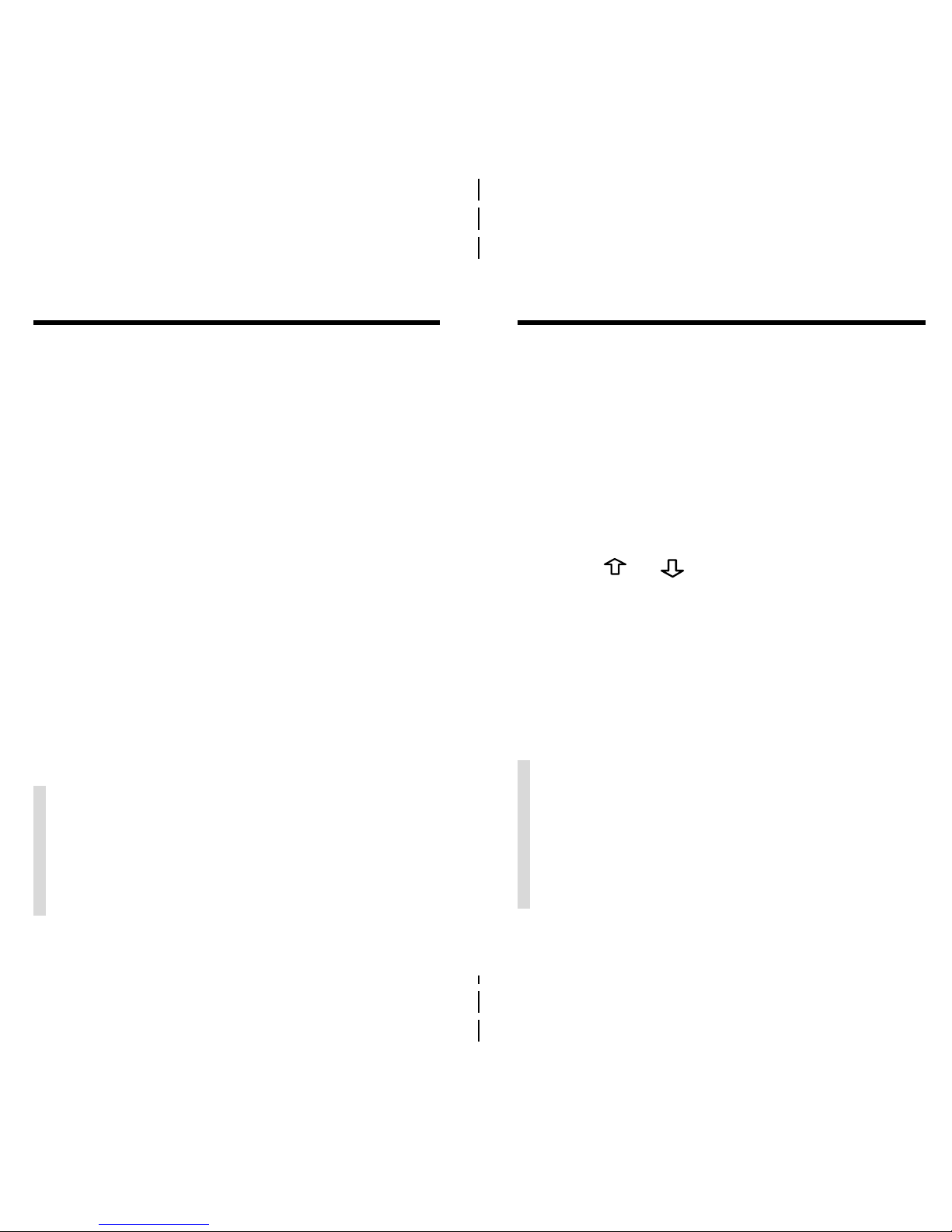
Getting Started
1. Place four AAA 1.5 volt batteries into
the compartment on the back.
Follow the diagram inside the case.
2. Press ON/OFF.
The Quick Demo appears. You can stop
the demo at any time by pressing
CLEAR.
3. Press
or to adjust the contrast
at the Ready screen.
You can only adjust the contrast here.
4. If the screen is still blank, check the
batteries.
Congratulations. You now have a powerful
and portable electronic reference that you
can use at home, school, or work.
Using this product, you can. . .
• find thesaurus meanings,
• find synonyms, Classmates
™
,
idioms, and antonyms,
• check and correct spellings,
• find letters and fragments of words,
• view Confusables
™
, and
• play fun, educational word games.
Read on to learn how to use your new
electronic thesaurus.
Introduction
✓ Resuming Where You Left Off
If you forget to turn this product off,
it will automatically shut off within two
minutes. To return to the last display
that you viewed, press ON/OFF.
✓ Disabling the Demo
You probably do not want to view the
Quick Demo every time you start. To
disable the demo, type
✽✽
d
at the
Ready screen, then press ENTER. To
enable the demo, enter
✽✽
d
again.
12
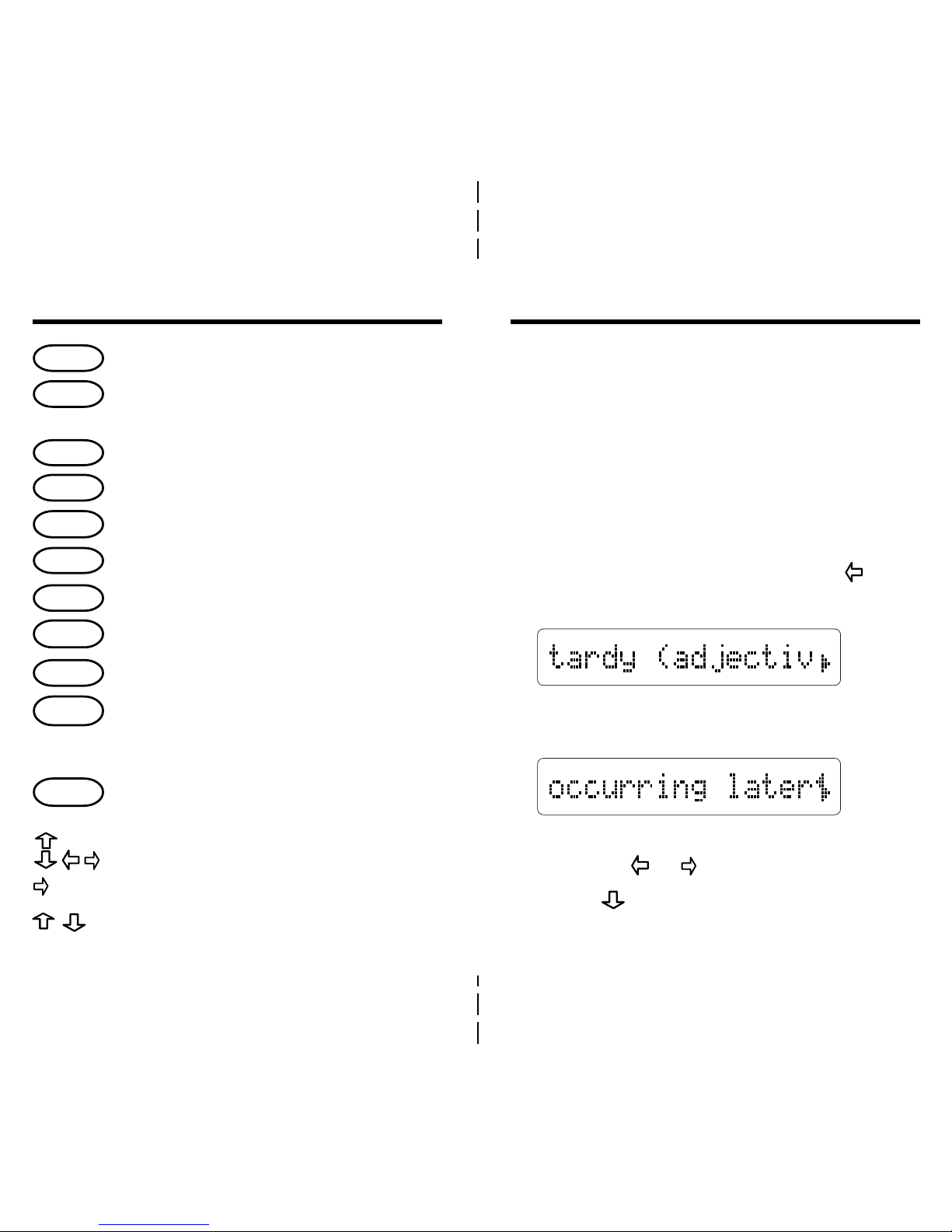
Most thesaurus entries include a brief definition, or meaning core, and a related list of synonyms or Classmates. (Classmates are
words related by subject.) Some entries include idioms and antonyms. NOTE: If a word
has no thesaurus entry,
Correct word
will
appear when you enter it.
1. Type a word (e.g.,
tardy
).
To erase letters, press BACK or
.
2. Press ENTER.
3. Press ENTER again to scroll through
its definition.
To stop scrolling, press BACK. You can
also hold
or to scroll slowly.
4. Press
repeatedly to view its
synonyms or Classmates.
Looking Up Words
3
Goes back, or erases a typed letter.
Clears to the Ready screen,
or stops the Quick Demo.
Shows Confusables
™
.
Enters a word, or scrolls text.
Shows the games list.
Shows a help message.
Shows the next entry or word.
Turns the product on or off.
Shows the previous entry or word.
Types a
?
to stand for any
letter. In games, ends a round
and shows thesaurus entries.
Types an
✽
to stand for any series
of letters.
Move in the indicated direction.
Types a space between letters.
T ypes an apostrophe and a full stop.
4
BACK
CLEAR
CONF
ENTER
HELP
NEXT
ON/OFF
PREV
?
GAMES
✽
Key Guide
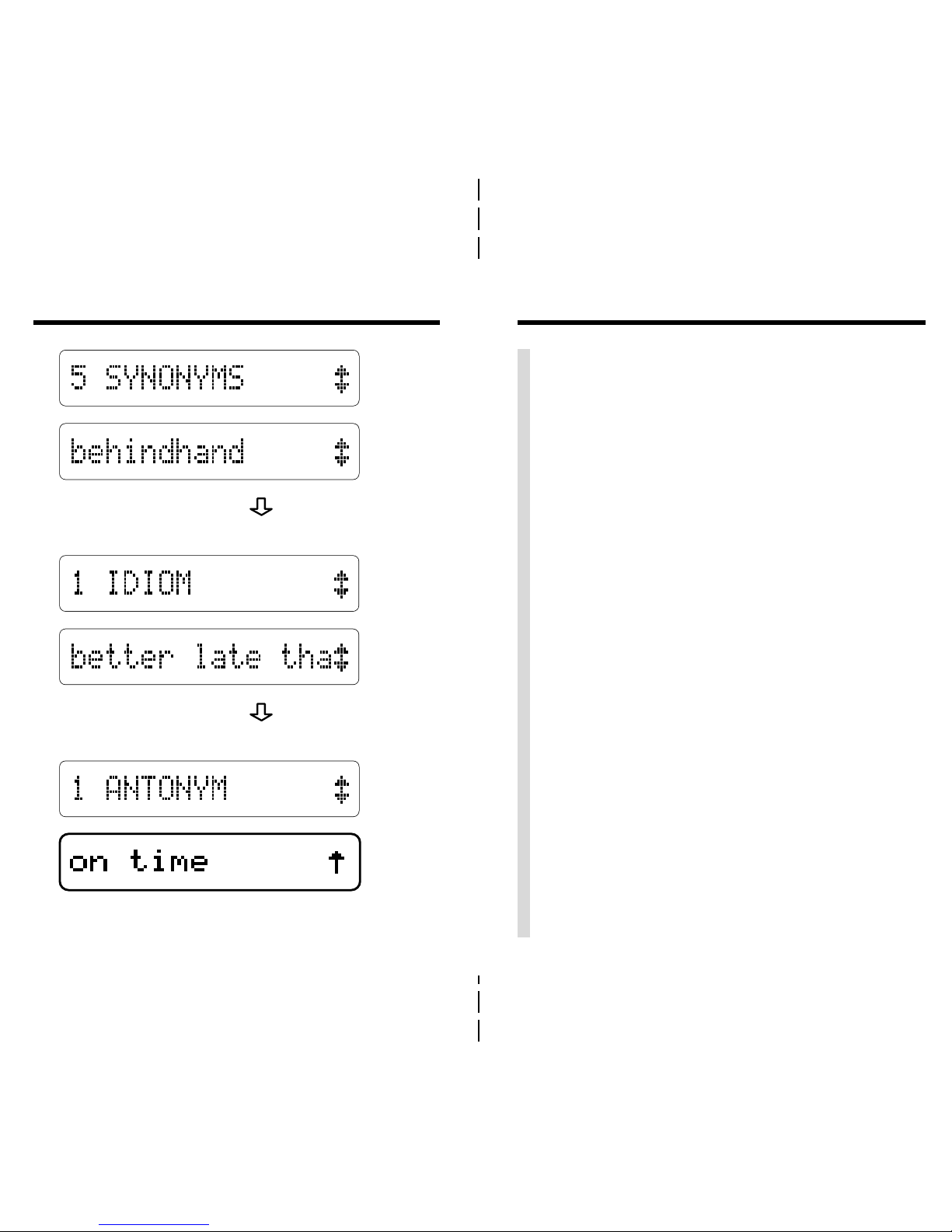
Looking Up Words
✓ Follow the Arrows
The flashing arrows at the right of the
screen show which arrow keys you can
press to view more words.
Remember, when you see a flashing
right arrow, you can press ENTER to
automatically scroll text to the left.
✓ Help is at Hand
At most displays, you can view an appropriate help message by pressing
HELP. To exit a help message, press
BACK.
✓ Viewing Multiple Entries
When a word has more than one thesaurus entry, a message such as
Entry
1 of 5
appears before its first entry.
To view its other thesaurus entries,
press NEXT. To view a previous entry,
press PREV. If you press NEXT after
its last entry,
No more!
appears.
5. Continue pressing to view its
idioms, if any.
6. Continue pressing to view its
antonyms, if any.
7. Press BACK to return to your word.
Looking Up Words
56
