Page 1
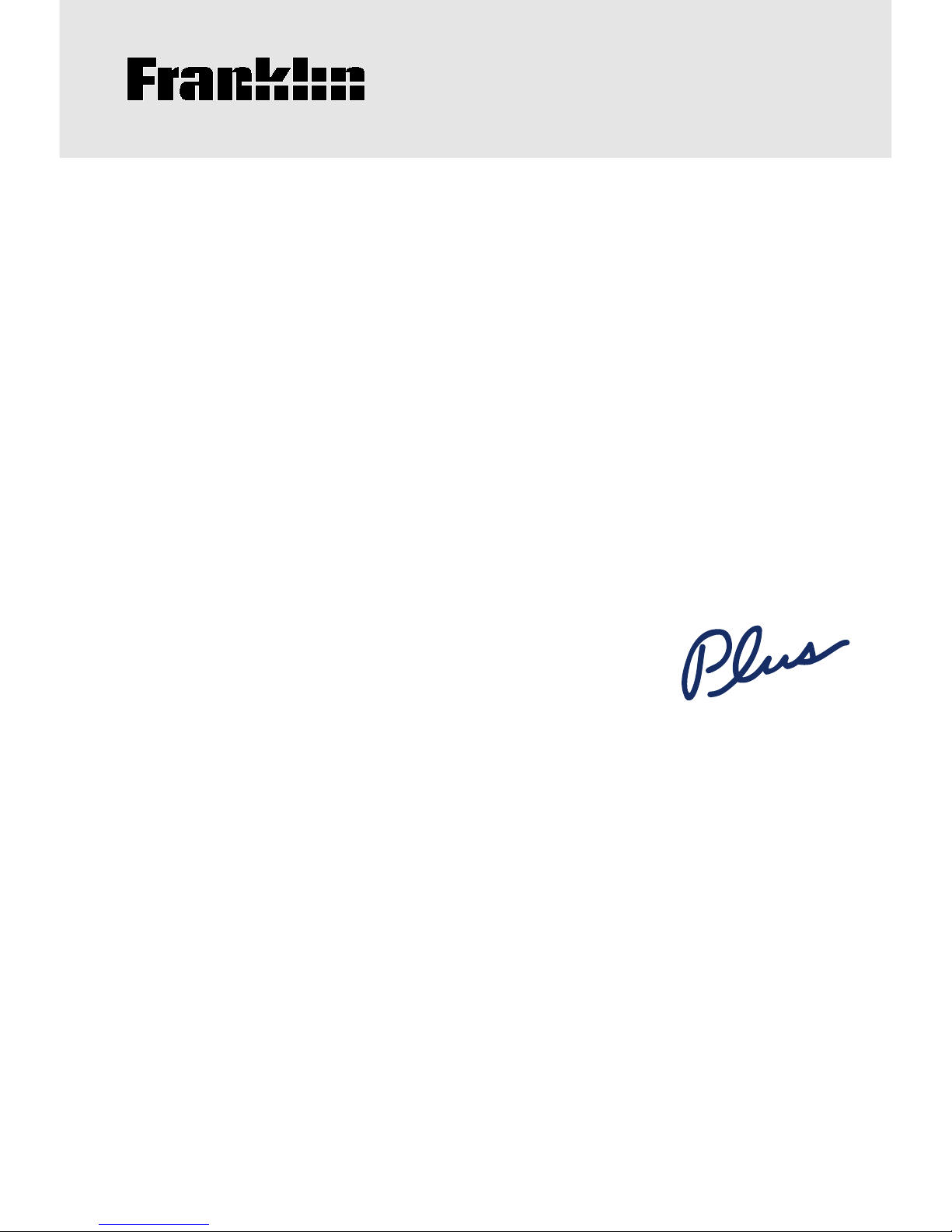
22
USER’S GUIDE
TPQ-200
®
Wordmaster
Electronic Publishers
Retain for Future Reference
Page 2
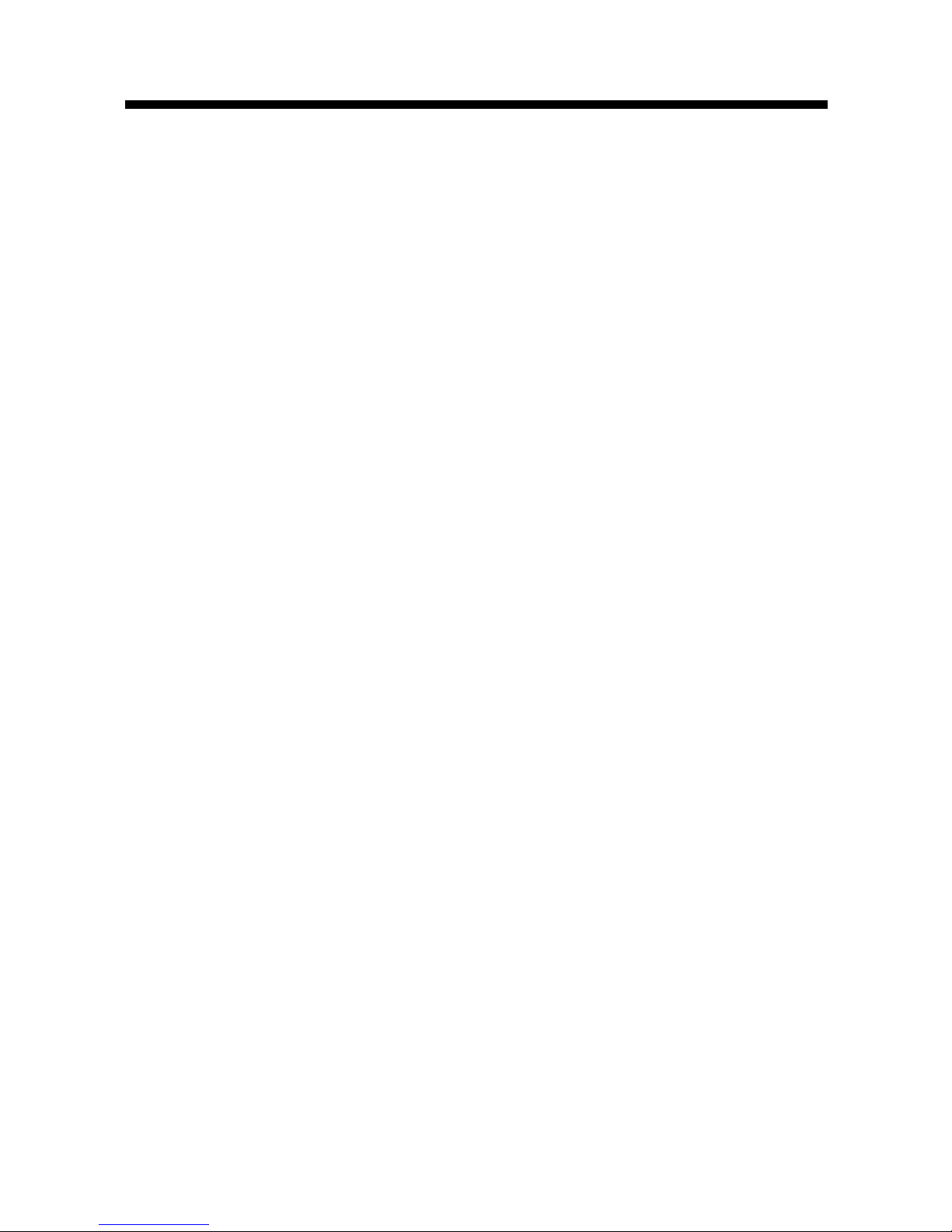
1
License Agreement
READ THIS LICENSE AGREEMENT BEFORE USING THE PRODUCT. YOUR USE OF THE PRODUCT DEEMS THA T YOU ACCEPT THE TERMS OF
THIS LICENSE. IF YOU DO NOT AGREE WITH
THESE TERMS, YOU MAY RETURN THIS PACKAGE WITH PURCHASE RECEIPT TO THE DEALER
FROM WHICH YOU PURCHASED THE PRODUCT
AND YOUR PURCHASE PRICE WILL BE REFUNDED. PRODUCT means the software product
and documentation found in this package and FRANKLIN means Franklin Electronic Publishers, Inc.
Limited Use License
All rights in the PRODUCT remain the property of
FRANKLIN. Through your purchase, FRANKLIN
grants you a personal and nonexclusive licensed to
use this PRODUCT. You may not make any copies of
the PRODUCT or of the data stored therein, whether in
electronic or print format. Such copying would be in violation of applicable copyright laws. Further , you may not
modify, adapt, disassemble, decompile, translate, create derivative works of, or in any way reverse engineer
the PRODUCT. You may not export or reexport, directly
or indirectly, the PRODUCT without compliance with
appropriate governmental regulations. The PRODUCT
contains Franklin’s confidential and proprietary information which you agree to take adequate steps to protect
from unauthorized disclosure or use. This license is effective until terminated. This license terminates immediately without notice from FRANKLIN if you fail to
comply with any provision of this license.
Page 3
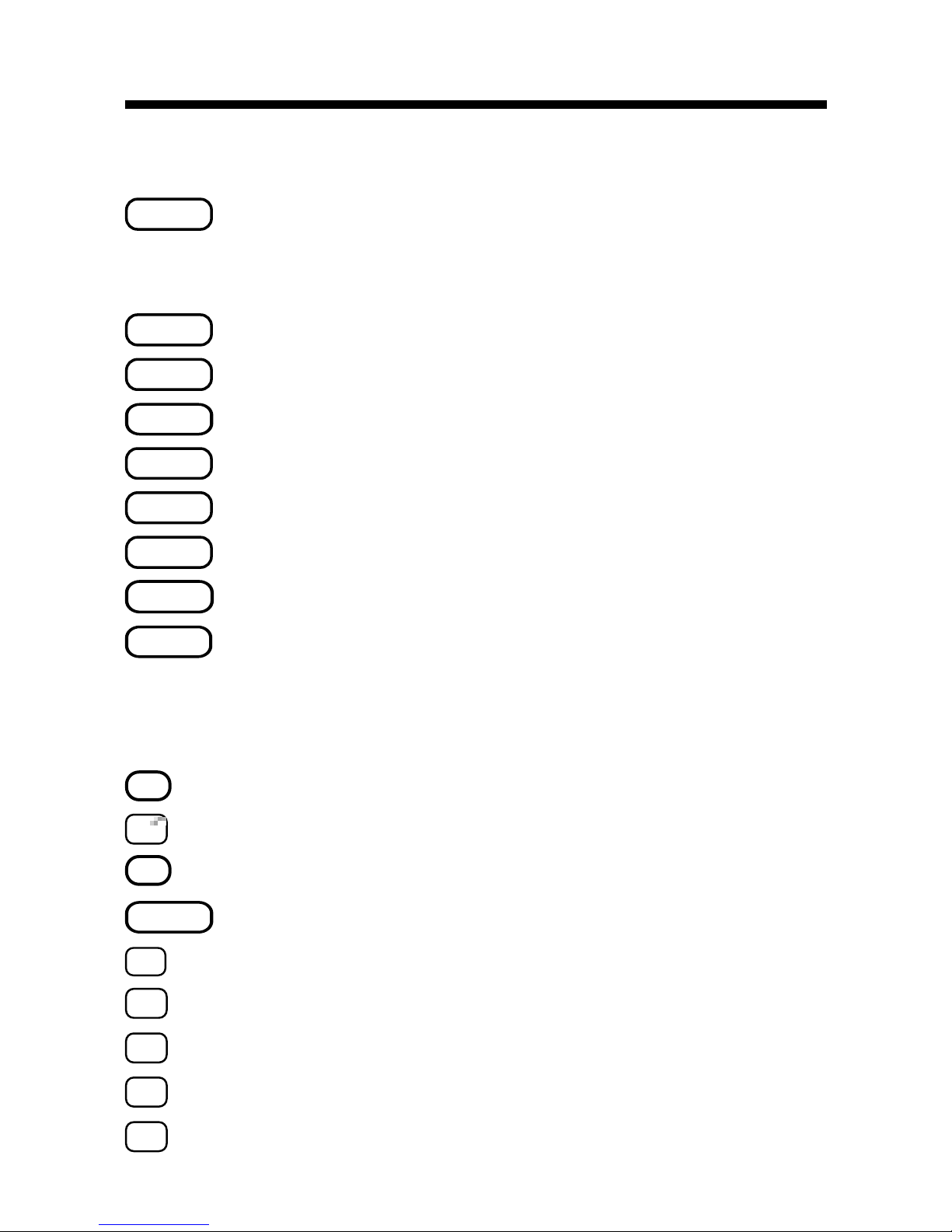
2
Key Guide
Function Keys
BACK
Goes back a step (e.g., deletes typed letters). In a thesaurus entry, goes to a previous entry, if any.
CALC
Selects the calculator mode.
CLEAR
Clears to the start of selected mode.
ENTER
=
Enters words or numbers, or selects items.
GAMES
Selects the game mode.
HELP
Displays help messages.
PHONE
Selects the phone list mode.
ON/OFF
T urns the unit on or off.
THES
Selects the thesaurus mode. In a thesaurus entry, goes to the next entry , if any.
Calculator Keys
A
+
Lets you add numbers.
C
Calculates square roots.
D
x
Lets you multiply numbers.
ENTER
=
Performs calculations (i.e., acts as =).
F
÷
Lets you divide numbers.
H
MC
Clears the calculator memory.
J
MR
Retrieves total from the memory.
K
M
-
Subtracts a number from the memory.
L
M
+
Adds a number to the memory.
Page 4

3
S
-
Lets you subtract numbers. (In the phone
list, types a hyphen.)
V
%
Calculates percentages.
X
+/-
Changes the sign (+/-) of a number.
Z
In the calculator, lets you convert measurements and currencies.
Other Keys
✽
In the phone list, deletes an entry. When entering a word in the thesaurus, types an asterisk to stand for a series of letters in a
word. During a game, provides a clue.
?
When entering a word in the thesaurus, types
a question mark to stand for any letter. When
a question mark flashes next to a word, displays its Confusables
®
. During a game, re-
veals the answer(s) and ends the round.
Direction Keys
Scrolls up or types an apostrophe. At the
ENTER a word
screen, darkens the
screen contrast.
Scrolls down or types a full stop. At the
ENTER a word
screen, lightens the
screen contrast.
Scrolls right or types a space.
Scrolls left or lets you edit a word.
Key Guide
CONV
Page 5
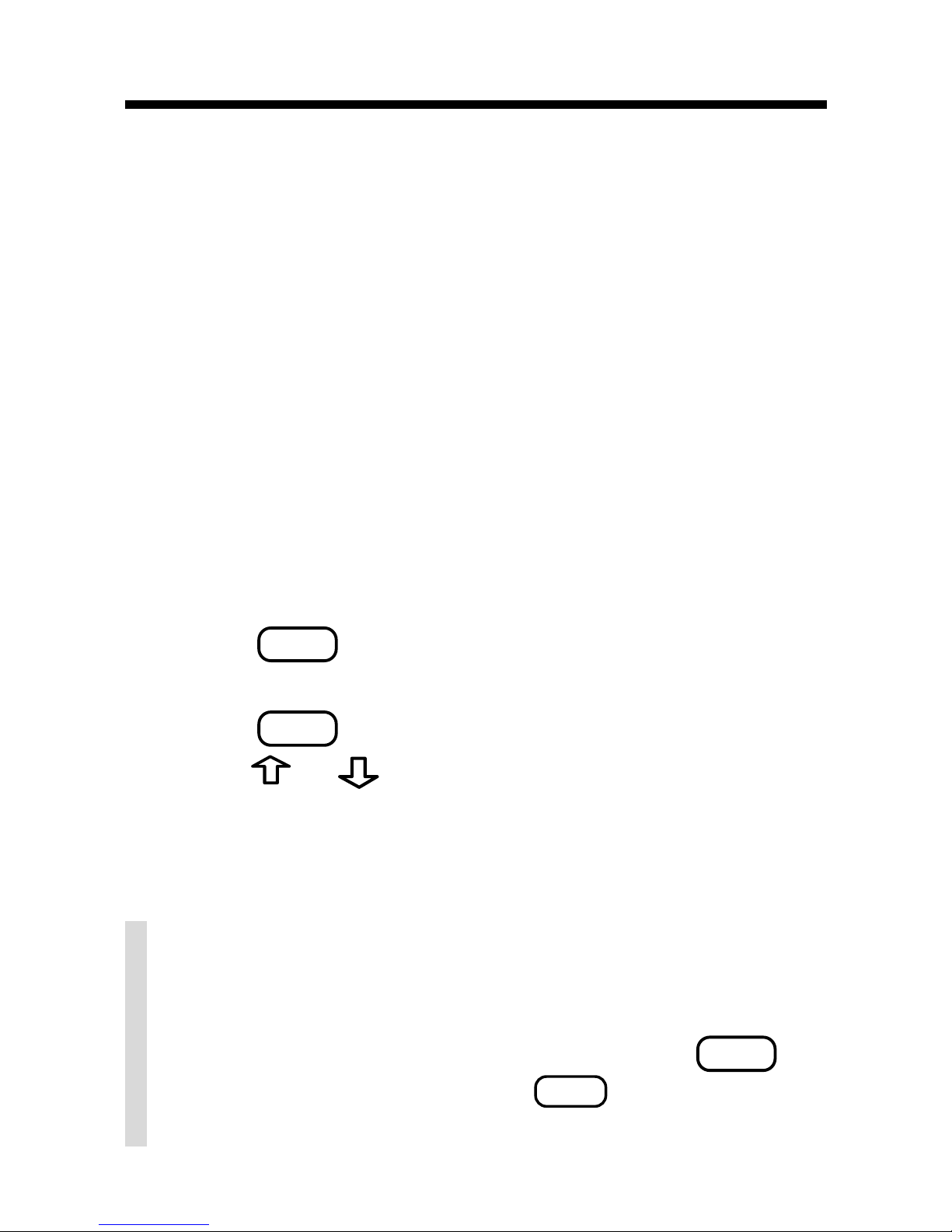
4
Getting Started
This product uses four AAA batteries. The batteries should be changed when the screen contrast
is too light even after adjustment.
Warning! If the batteries completely lose power,
all the information stored in the phone list will be
permanently lost. Furthermore, any time that you
change the batteries, you risk losing all your
phone list information, so always keep
written
copies of your phone list information.
1. Remove the battery compartment cover on
the back of the unit.
2. Install four new AAA batteries.
3. Press
ON/OFF
.
A brief demonstration appears.
4. Press
CLEAR
to stop the demonstration.
5. Press
or to adjust the screen contrast.
Note: You can only adjust screen contrast
when
ENTER a word
is on the screen.
✓ To Disable or Re-enable the Demo
You probably do not want to view the demonstration every time you use this product. To
disable the demonstration, first press
THES
,
type
✽✽
d
, and then press
ENTER
=
. To re-enable
it, do the same.
Page 6

5
Finding Thesaurus Entries
Most thesaurus entries include a brief definition
and a related list of available synonyms, antonyms, Classmates
™
(words related by subject),
and idioms. Note: If a word has no thesaurus entry,
Correct word
appears and then the word ap-
pears on the main word list.
Note: You can see the thesaurus entry, if any, of
a word on the screen by pressing
ENTER
=
.
1. Press
THES
.
2. Type a word. For example, type
dusty
.
To delete letters, use
BACK
. To type a space,
press
. To edit a word, press and then
type to insert characters.
You cannot type capital letters. Also, you can-
not begin a word with a punctuation mark.
3. Press
ENTER
=
.
Note: If the text is too long to fit on the screen,
press
ENTER
=
or to see it all.
4. Press
repeatedly to view any synonyms,
antonyms, Classmates, and idioms.
5. To go to the next thesaurus entry, if any,
press
THES
.
To go to the previous thesaurus entry, if any ,
press
BACK
.
6. Press
CLEAR
when finished.
Page 7
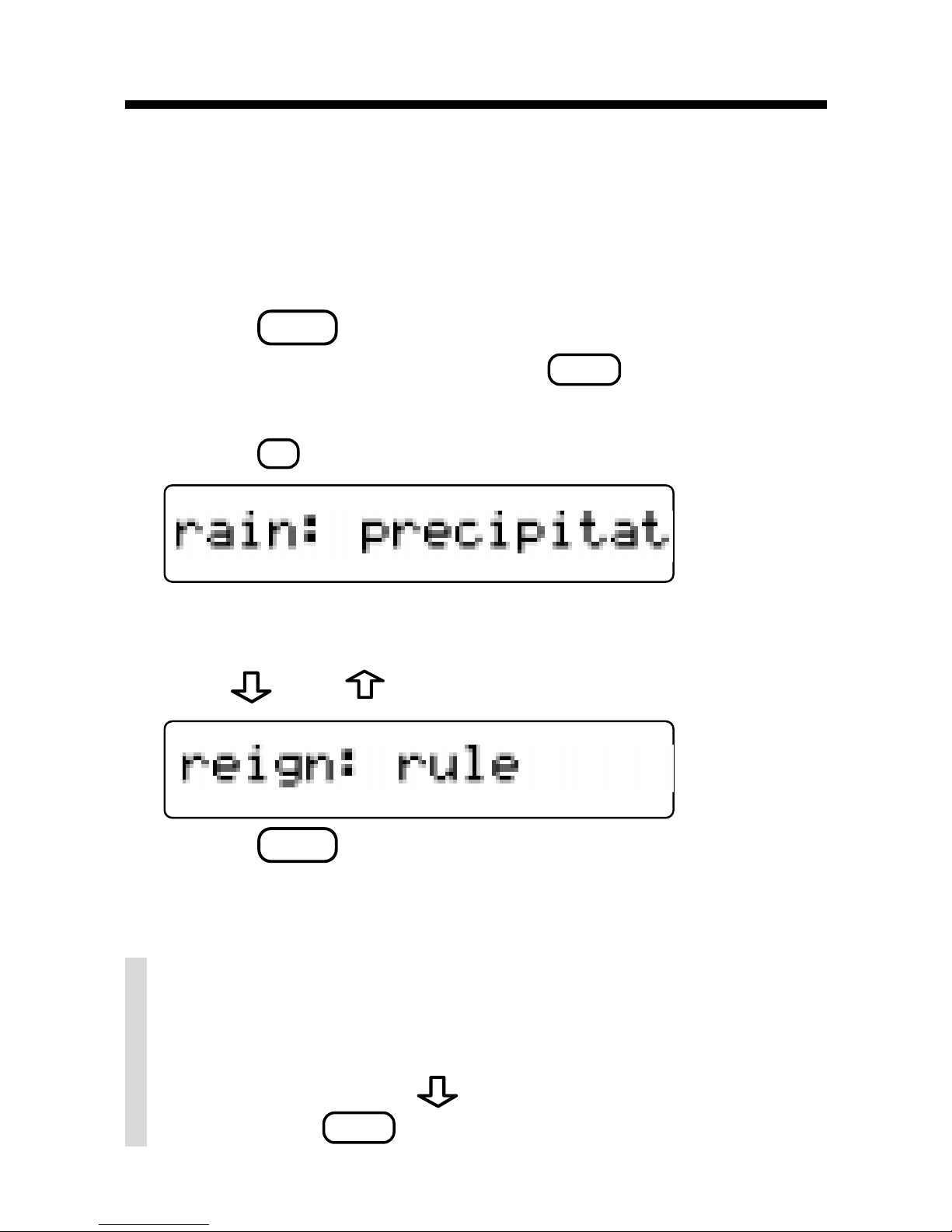
6
Confusables are words such as homonyms and
spelling variants that people often confuse. When
you see a flashing question mark to the right of a
word, that word has Confusables. T ry this example.
1. Press
THES
.
2. Type
rain
and then press
ENTER
=
.
Notice the flashing question mark.
3. Press
?
.
Each Confusable is followed by a word that
explains its meaning.
4. Use and to view the Confusables.
5. Press
CLEAR
when finished.
Viewing Confusables
®
✓ Correcting Misspellings
If you misspell a word, do not worry. The thesaurus automatically gives you a list of corrections. Simply use
to see a correction and
then press
ENTER
=
to see its thesaurus entry.
Page 8

7
You can find parts of words by typing question
marks and asterisks in place of letters. Each
question mark stands for any single letter. Each
asterisk stands for any series of letters.
You can use question marks to help solve crossword puzzles and similar word games by typing
them in place of missing letters.
1. Press
THES
.
2. Type a word with ?’s and ✽’s in it.
3. Press
ENTER
=
.
A T next to a word indicates that the word has
a thesaurus entry.
4. Press
repeatedly to view more words.
5. To see a word’s thesaurus entry, if any,
press
ENTER
=
.
6. Press
CLEAR
when finished.
Finding Parts of W ords
Page 9

8
This product has a data bank that can save as many
as 50 names and phone numbers. The total amount
of names and numbers that you can save depends
upon the number of characters in each entry .
To Add an Entry to the Phone List
1. Press
PHONE
.
2. Use
or , if needed, to see
Add a new
entry
and then press
ENTER
=
.
3. Type a name and then press
ENTER
=
.
Each name can contain up to 23 characters (with
letters appearing as capitals only) and spaces.
To delete a character, press
BACK
. To type a
space, press
.
To edit a word, press
and then type to insert
characters.
4. Use the numbered keys to type a phone
number and then press
ENTER
=
.
To type a hyphen between the parts of a
phone number, press
S
.
You cannot type letters in the phone number .
Storing Names & Phone Numbers
✓ Follow the Arrows
The flashing arrows at the right of the screen
show which arrow keys you can press to view
more words.
Page 10

9
Storing Names & Phone Numbers
To View the Phone List
1. Press
PHONE
.
2. Use
or , if needed, to see
V iew phone
list
and then press
ENTER
=
.
3. To view a name, type the name or use
.
To delete a letter, press
BACK
.
4. Press
ENTER
=
to see the phone number.
5.
To edit an entry, first press , then press
Y
,
type your changes and then press
ENTER
=
until
the entry is saved. Or press
N
to cancel the edit.
6. T o view another name and number , use or
, or type a name, and then press
ENTER
=
.
7. Use
BACK
to go back to the phone list options.
✓ Checking the Memory
To see how much memory is free in the phone
list to add more names and numbers, press
PHONE
and then use to see
Space: XX% free
.
✓ Keep Copies of Important Data
Warning! Your phone list information is safely
stored in memory as long as the batteries supply power. However , if the batteries lose all
power, this information will be permanently
lost. You should always keep written copies of
your important information.
Page 11

10
✓ Help is Always at Hand
You can view an appropriate help message at
any screen by pressing
HELP
. To go back to
the previous screen, press
BACK
.
Storing Names & Phone Numbers
To Delete an Entry from the Phone List
1. Press
PHONE
.
2. Press
ENTER
=
to select
V iew phone list
.
3. Press
until you see the entry that you want
to delete.
4. Press
✽
.
5. Press
Y
to delete the entry or
N
to cancel
the deletion.
6. To delete another entry, repeat Steps 3
through to 5 above.
To Erase All the Phone List Entries
W arning! This procedure permanently erases all
the names and numbers in your phone list.
1. Press
PHONE
.
2. Use
or to see
Erase all data
and then
press
ENTER
=
.
3. Press
Y
to erase all the entries or
N
to can-
cel the operation.
✓ About Automatic Shutoff
If you forget to turn off this product, it will automatically turn off in about two minutes.
Page 12

11
Using a Password
You can use a password to keep the information in
your phone list private. Your password will be requested whenever anyone turns on the unit and
presses
PHONE
.
Password W arnings
W arning! After you set the password, you will not be
able to see or use your phone list without it. So always
record your password and keep it in a separate place.
If you forget your password, you must reset the unit to
access the phone list. Your reset button is located in
the tiny hole on the back of the unit. Use the sharp end
of a straightened paper clip to gently press the reset
button. If this does not reset your unit, remove your batteries,
wait at least two minutes
and then reinstall them.
W arning! Resetting the unit removes your password,
but it also erases all your data, so always keep written
copies of your data.
Password Setup
1. Press
PHONE
.
2. Use to see
Set the password
and then press
ENTER
=
.
3. Type a password and then press
ENTER
=
.
4. To test the password, press
ON/OFF
twice, type
the password, and then press
ENTER
=
.
5. To disable the password, repeat Steps 1 and 2
above, and then press
ENTER
=
when
Enter pass-
word
appears.
Note: To disable the password, you must be in secret mode.
Page 13

12
Using the Calculator
To Perform a Calculation
1. Press
CALC
.
2. Use the numbered keys to type a number.
To make a number negative or positive, use
X
+/-
. To type a decimal point, press .
3. Use
A
+
,
S
-
,
D
x
, or
F
÷
to enter a maths symbol.
Note: To find a square root, press
C
.
4. Type another number.
5. Press
ENTER
=
or
V
%
.
To clear the calculation, press
CLEAR
.
To Use the Calculator Memory
1. Perform a calculation as shown above, or
simply type a number in the calculator.
2. Press
L
M
+
to add the number to the calcula-
tor memory as a positive number or
K
M
-
to
add it to the memory as a negative number.
The total in the memory flashes on screen.
3. Press
CLEAR
to clear the calculator, or con-
tinue performing a calculation.
4. To retrieve the figure from the memory,
press
J
MR
.
5. To clear the entire calculator memory,
press
H
MC
.
Page 14

13
Converting Measures & Currencies
You can convert temperatures, weights, liquid
measures, and lengths to and from imperial and
metric measurements. You can also convert currencies using an exchange rate that you enter.
1. Press
CALC
.
2. Press
Z
(CONV).
3. Use
to select a conversion category
then press
ENTER
=
.
4. If you selected
Money
as the conversion
category, set the exchange rate.
To set or change the exchange rate, first use
or , if required, to see
set rate
and press
ENTER
=
. Then type a number as the exchange
rate and press
ENTER
=
. To type a decimal, use
. The exchange rate will be saved until you
change it.
Important! The exchange rate should be the
number of units of the other currency per one unit
of home currency (e.g.,
2.0
= 2 other/1 home).
5. Use
to select a conversion and then
press
ENTER
=
.
6. Type an amount and then press
ENTER
=
.
7. To make another conversion, press
BACK
.
Page 15

14
Setting the Skill Level of the Games
You can play the games at skill levels from Beginner to Wizard.
1. Press
GAMES
.
2. Use
or to see
Set Skill Level
and
then press
ENTER
.
3. Use
or to see the skill level that you
want and then press
ENTER
=
. Or press
BACK
to leave the skill level unchanged.
✓ Understanding the Skill Levels
The skill levels change the number of guesses in
Hangman, the minimum number of letters (
Min
size
) in Anagrams, the speed of W ord Blaster ,
and the number of letters in Jumble and Spelling
Bee. User Hangman, User Anagrams, Word
Builder , Deduction and Flashcards are unaffected by the skill levels.
✓ After a Round
After a round, you can find a thesaurus entry,
if any, for a mystery word. You may have to
press or to find a word.
After a round, do one of the following:
To... Press...
find a thesaurus entry
THES
start another round
ENTER
=
Page 16

15
Playing the Games
Playing Hangman
Hangman challenges you to guess mystery
words in a certain number of tries.
1. Press
GAMES
.
2. Press
or to see
Hangman
and then
press
ENTER
=
.
mystery word wrong guesses remaining
3. Type letters that you think are in the word.
4. Press
ENTER
=
or
*
to reveal a letter.
Note: If you reveal a letter, you will lose the round.
5. To reveal the word and end the round,
press
?
.
✓ User Hangman and Anagrams
User Hangman and User Anagrams require that
you enter a word (known to the thesaurus) with
which to play before each round. You can use User
Hangman and User Anagrams to test your friends.
Page 17

16
Playing the Games
Playing Anagrams
Anagrams challenges you to find the anagrams
of words. An anagram is a word formed from
some or all the letters of another word.
1. Press
GAMES
.
2. Press or to see
Anagrams
and then
press
ENTER
=
.
Note: The
Min size
is the minimum number of
letters that the anagrams can have.
word anagrams remaining
3. Type an anagram and then press
ENTER
=
.
If the anagram is correct,
OK
appears.
4. Enter more anagrams.
5. Press
*
to jumble the letters.
6. Use and to see the anagrams that
you have already found, if any.
7. To end the round and see the unused
anagrams, press
?
and then use .
Playing Jumble
1. Press
GAMES
.
2. Press
or to see
Jumble
and then
Page 18

17
Playing the Games
press
ENTER
=
.
The letters are a jumbled word or words. The number shows how many words have been jumbled.
3. To re-jumble the letters, press
ENTER
=
or
*
.
4. Type a word formed from the jumbled letters and then press
ENTER
=
.
5. To reveal the word(s) and end the round,
press
?
.
Playing Spelling Bee
In Spelling Bee, you try to spell the word that
flashes on the screen.
1. Press
GAMES
.
2. Press
or to see
Spelling Bee
and
then press
ENTER
=
.
Look for the word to flash on the screen.
3. Type the word.
4. Press
ENTER
=
.
Playing Word Builder
Word Builder builds words of a minimum size from
letters chosen from the letters that you enter .
1. Press
GAMES
.
2. Use
or to see
Word Builder
and then
press
ENTER
=
.
3. Type up to 14 letters.
Page 19

18
Playing the Games
You can type a letter more than once.
4. Press
ENTER
=
.
5. Use
and to view the words built.
Playing Word Blaster
In Word Blaster, you must guess the mystery
word before it fully appears. You must spell the
word correctly to win.
1. Press
GAMES
.
2. Use
or to see
Word Blaster
and then
press
ENTER
=
.
3. Press
ENTER
=
to stop the clock.
4. Type your answer.
5. Press
ENTER
=
.
6. Press
?
to reveal the answer.
Playing Deduction
Deduction is a decoder game. You have a limited
number of tries to guess the pattern of letters hidden by the question marks. The pattern will always be four letters long and include only the
letters “a” through “f”.
1. Press
GAMES
.
2. Use
or to see
Deduction
and then
press
ENTER
=
.
Page 20

19
Playing the Games
tries left pattern letter choices
3. Type four letters from the choices to the
right (a,b,c,d,e,f).
4. Press
ENTER
=
.
P
stands for perfect. If there is a number beside P,
you have that many letters in the correct position.
M
stands for match. If you have a number be-
side
M
, you have that many letters that match,
but they are in the wrong position.
5. Press
ENTER
=
and then enter another pattern.
6. Continue entering patterns until you win.
Press
?
to reveal the answer.
7. Press
ENTER
=
to play a new round.
Playing Flashcards
In Flashcards, you are shown a randomly selected
word to study.
1. Press
GAMES
.
2. Use
or to see
Flashcards
and then
press
ENTER
=
.
3. To view a new word, press
ENTER
=
.
Page 21

20
Battery W arning
FDS-28028-00
P/N 7201484 Rev. B
1. Different types of batteries or new and
used batteries are not to be mixed.
2. Only batteries of the same or equivalent
type as recommended are to be used.
3. Batteries are to be inserted with the correct polarity.
4. Exhausted batteries should be removed.
5. The supply terminals are not to be shortcircuited.
This unit may change operating modes due to electrostatic discharge.
Normal operation of this unit can be reestablished by pressing
ON/OFF
.
Franklin Electronic Publishers® (Europe) Ltd
11&12 Windmill Business Village
Brooklands Close
Sunbury-on-Thames
Middlesex TW16 7DY
United Kingdom
Page 22

21
Product Information
Specifications
Model: TPQ-200 • Dimensions: 13.6 x 9.2 x 2 cm • W eight: 1 13.4 g
Cleaning and Storage
To clean this product, spray a mild glass cleaner onto a cloth and wipe its surface. Don't spray liquids directly on the product. Don't use or store this product in extreme or prolonged heat, cold, humidity, or other adverse conditions.
Limited Warranty (outside U.S.)
This product, excluding batteries, is guaranteed by Franklin for a
period of one year from the date of purchase. It will be repaired or
replaced (at Franklin’s option) free of charge for any defect due to
faulty workmanship or materials.
Products purchased outside the United States that are returned under warranty should be returned to the original vendor with proof of
purchase and description of fault. Charges will be made for all repairs unless valid proof of purchase is provided.
This warranty explicitly excludes defects due to misuse, accidental
damage, or wear and tear . This guarantee does not af fect the
consumer’s statutory rights.
Customer Service
If you have a problem with your unit, refer to the limited warranty.
FCC Notice
This device complies with Part 15 of the FCC Rules. Operation is subject to the following two conditions: (1) this device may not cause harmful
interference; and (2) this device must accept any interference received,
including interference that may cause undesirable operation.
Copyrights, Patents, and Trademarks
©1997-99 Franklin Electronic Publishers, Inc.
Burlington, N.J. 08016-4907 USA. All rights reserved.
U.S. PATENTS; 4,490,811; 4,830,618; 4,891,775; 5,113,340;
5,218,536; 5,396,606; 5,007,019; 5,333,313. EURO. PAT.
0 136 379. Patents Pending. ISBN 1-56712-393-7
