Page 1
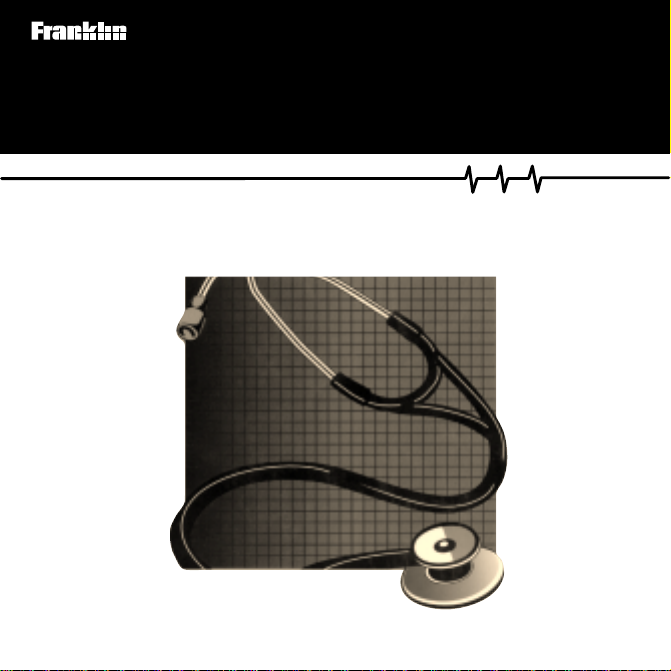
WAS-3019
Medical Book Card
The Washington Manual
User’s Guide
Page 2
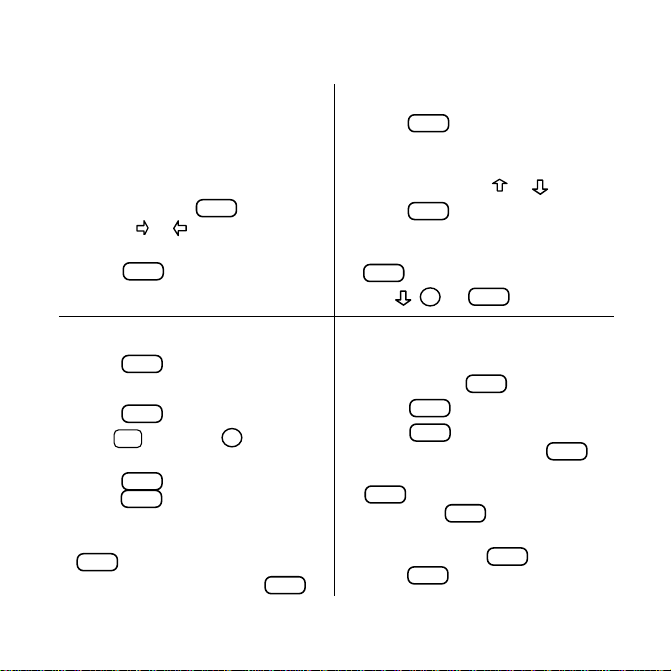
Quick Reference Guide
T o Start Using a Book Card
1. Install the book card in a slot in
the back of the Medical Book
System platform.
2. Turn the platform on.
3. If needed, press
use the
CARD
and then
or to highlight its
icon.
4. Press
ENTER
to select it.
To Search for Words
1. Press
2. Type one or more words.
3. Press
4. Hold ✩ and press DN to see
5. Press
6. To expand the search, press
7. To clear the search, press
SEARCH
.
ENTER
.
the locations of the matches.
ENTER
to see a match, or
MENU
press
to see the matches
listed on the menus.
MORE
.
CLEAR
.
To Use the Menus
1. Press
2. Highlight an entry by typing its
3. Press
4. Select subitems, if needed, by
5. Use , DN, or
MENU
and highlight the
Outline menu or the Index menu.
name or pressing
ENTER
or .
.
highlighting them and pressing
ENTER
.
SPACE
to scroll.
To Use Notes
1. When the text of the book is on
screen, press
2. Press
3. Press
ENTER
ENTER
note title, and then press
4. To find a note in the text, press
LIST
, highlight a note title, and
then press
5. To remove a note, find the note in
the text, press
ENTER
press
LIST
.
to select
Add note
, or type your own
ENTER
ENTER
.
LIST
to select
, and then
Remove note
.
.
.
Page 3
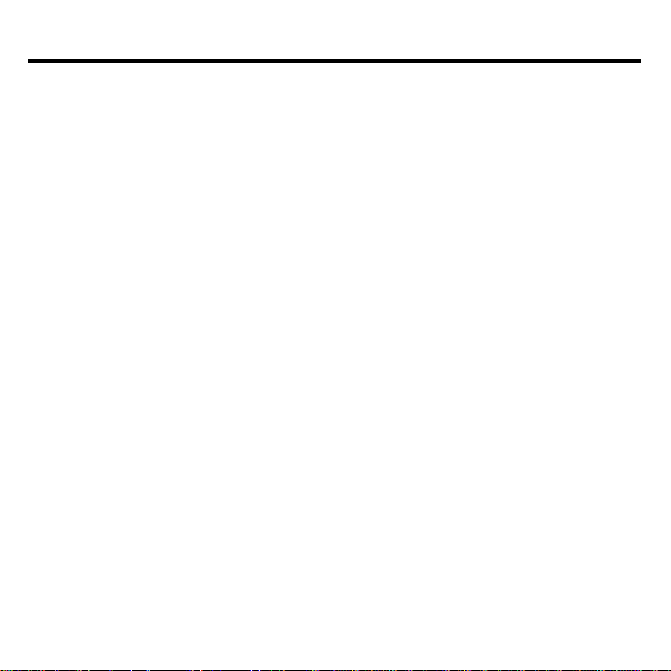
License Agreement
READ THIS LICENSE AGREEMENT BEFORE USING THE MEDICAL BOOK
SYSTEM.
YOUR USE OF THE MEDICAL BOOK SYSTEM DEEMS THAT YOU ACCEPT
THE TERMS OF THIS LICENSE. IF YOU DO NOT AGREE WITH THESE
TERMS, YOU MAY RETURN THIS PACKAGE WITH PURCHASE RECEIPT TO
THE DEALER FROM WHICH YOU PURCHASED THE MEDICAL BOOK SYSTEM AND YOUR PURCHASE PRICE WILL BE REFUNDED. The MEDICAL
BOOK SYSTEM means the software product, hardware, and documentation found in
this package and FRANKLIN means Franklin Electronic Publishers, Inc.
LIMITED USE LICENSE
All rights in the MEDICAL BOOK SYSTEM remain the property of FRANKLIN. Through
your purchase, FRANKLIN grants you a personal and nonexclusive license to use the MEDICAL BOOK SYSTEM. You may not make any copies of the MEDICAL BOOK SYSTEM
or of the preprogrammed data stored therein, whether in electronic or print format. Such copying would be in violation of applicable copyright laws. Further, you may not modify, adapt,
disassemble, decompile, translate, create derivative works of, or in any way reverse engineer
the MEDICAL BOOK SYSTEM. You may not export or re-export, directly or indirectly , the
MEDICAL BOOK SYSTEM without compliance with appropriate governmental regulations. The MEDICAL BOOK SYSTEM contains Franklin’ s confidential and proprietary information which you agree to take adequate steps to protect from unauthorized disclosure or
use. This license is effective until terminated. This license terminates immediately without notice from FRANKLIN if you fail to comply with any provision of this license.
This book card was developed for use by medical professionals. No other use of this
book card can substitute for consultation with your physician.
1
Page 4
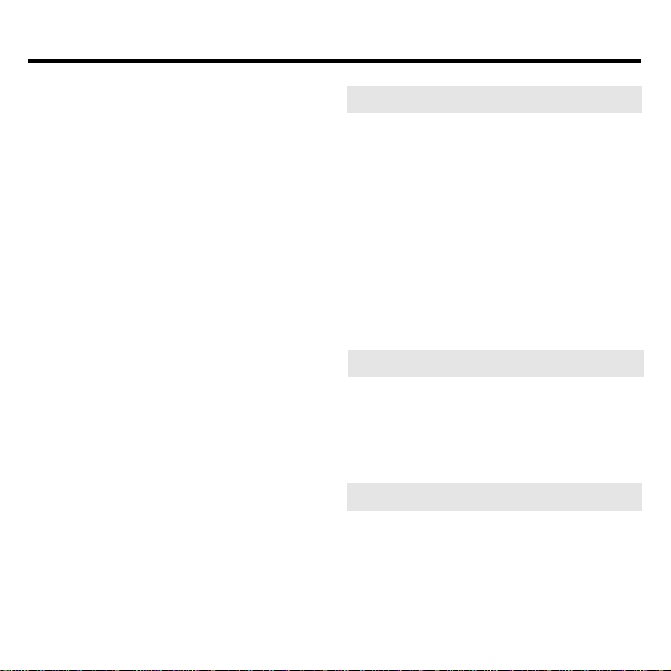
Contents
Key Guide..................................... 4
Installing Book Cards .................. 5
Selecting a Book .......................... 5
Changing the Settings ................. 6
Viewing a Demonstration ............ 6
Using the Outline ......................... 7
Using the Index ............................ 8
Searching for Words....................9
Highlightig Search Words ......... 11
Expanding Y our Searches......... 11
Reading Special Markers........... 12
Using Notes................................ 13
Looking Up Words
in Other Book Cards .................. 14
Resetting the Platform............... 15
Book Card Care.......................... 15
Specifications and Patents ....... 16
FCC Notice ................................. 16
Limited Warranties................17-18
Appendix (Figs. 13-1, 27-1,
27-2) .......................................... 19
Index ........................................... 22
✽
These figures cannot be clearly translated into PDF.
Please refer to the print product to view them.
➤
About Book Card Compatibility
IMPORTANT This book card can be
used only with the Medical Book System™ platform and will not function in
any other Franklin BOOKMAN
form.
The Medical Book System platform
can use Franklin BOOKMAN book
cards as well as Medical Book System
book cards. However, Franklin BOOKMAN platforms cannot use Medical
Book System book cards.
➤
For More Information
To learn more about the Medical Book
System or other products from Franklin Electronic Publishers, call 800-6655450 or visit the Franklin Web site at
www.franklin.com.
➤
About Screen Illustrations
Some screen illustrations in this User’s
Guide may vary slightly from what you
see on screen. This does not mean that
✽
your Medical Book System platform or
this book card is malfunctioning.
2
®
plat-
Page 5
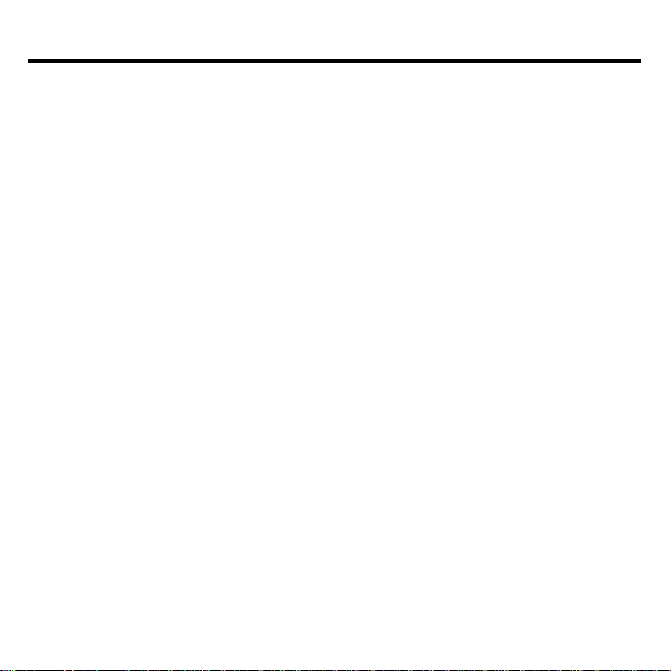
Preface
With this 29th edition, the Manual of Medical Therapeutics has a new name, but we doubt that anyone
will notice. It is now The Washington Manual of
Medical Therapeutics, in recognition of its com-
monly used moniker “the Washington Manual.”
Since its inception by the Department of Medicine at
Washington University in 1943, the Washington
Manual has been designed to be a portable reference
to medical therapeutics. The Washington Manual is
not a comprehensive text of internal medicine; material on pathophysiology and differential diagnosis is
necessarily limited. Instead, the manual is designed to
present a current, rational, and established approach
to the diagnosis and treatment of common medical
problems.
Although originally aimed at medicine house officers,
its use as a reference for a broad range of problems
has led to its adoption by medical students, practicing
internists, and specialists in other fields. Recognized
throughout the world for its authoritative content, the
manual is perennially a medical bestseller.
The authors are mostly junior faculty at Washington
University–physicians who can still recall what is
practical in the middle of the night. As with previous
editions, the text has undergone extensive review by
the Department of Medicine, including valuable input from the internal medicine housestaff at BarnesJewish Hospital. All of the material in this edition has
been extensively revised to ensure that it is consistent
with current medical practice. In addition, a new
chapter on allergy and immunology has been added.
The material on medical emergencies has again been
placed in a separate chapter to facilitate rapid access
to critical material.
We are very grateful for the assistance of the pharmacy staff at Barnes-Jewish Hospital, especially that
of Robyn Schaiff, whose contributions have been
invaluable to many prior editions and who now
serves formally as Associate Editor for Pharmacotherapeutics. W e are also grateful for the editorial assistance provided by Katie Sharp and Elizabeth
Willingham. The staff of Lippincott-Raven, new publishers of The Washington Manual of Medical Thera-
peutics , has been a pleasure to work with. We would
like to thank Alison Whelan, an editor of the 27th
edition of the manual, for her guidance and support.
We have the pleasure of serving as chief residents for
the Wood-Moore, Kipnis-Daughaday, and KarlFlance firms of the Department of Internal Medicine
at W ashington University , under the guidance of our
firm chiefs Daniel Goodenberger, William Clutter,
and Gerald Medoff, as well as Gustav Schonfeld,
Chairman of Medicine.
Most especially we would like to thank Kathy, EunMi, and Gabrielle, our wives, for putting up with us.
C.F.C.
H.H.L.
K.F.W.
3
Page 6
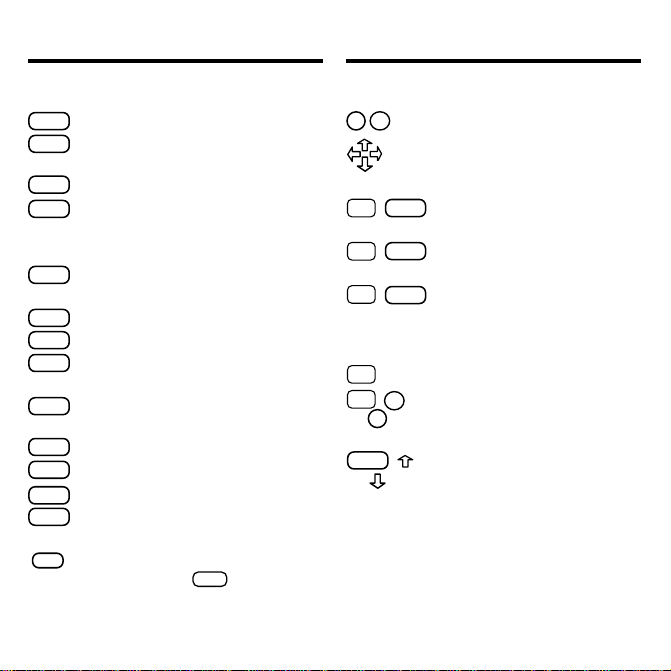
Key Guide
Key Guide
Color Keys
MORE
(red) Expands a word search.
SPEC
(green) Displays the Outline location of the current text.
SEARCH
(
yellow
) Displays the word search screen.
LIST
(blue) Lets you add, find, or remove
a note.
Function Keys
BACK
Erases typed letters, or backs up to
the previous screen.
CAP
Shifts keys to type capitals or punctuation.
CARD
Exits the currently selected book.
CLEAR
Clears an entry or search and goes
to the default state.
ENTER
Enters a word, selects a menu item,
or starts the highlight in text.
HELP
Displays help messages.
MENU
Displays the main menus.
ON/OFF
Turns the platform on or off.
SPACE
At entry screens, types a space. At
menus and text, pages down.
✻
At menus, displays the title of a high-
?
lighted item. With
CAP
asterisk (✽) to stand for letters in a
word. At text, displays the current Outline location of the text.
, types an
Direction Keys
DN
UP
Pages up or down.
Moves the cursor, text, or highlight.
Key Combinations*
BACK
✩
+
Goes to the top level of
a menu from a lower level.
CARD
+
✩
Transfers a highlighted word
between installed book cards.
ENTER
+
✩
At a highlighted menu item, displays the related text. At text,
highlights special markers (e.g.,
footnotes, cross-references, etc.).
+Q-P Types numbers.
✩
DN
or
+
✩
UP
At text, displays the next or
previous paragraph, table row,
or search match.
CAP
+
Goes to the top or bottom of
or
a menu or list. At text, goes to
the next or previous Outline title.
* Hold the first key while pressing the second.
4
Page 7
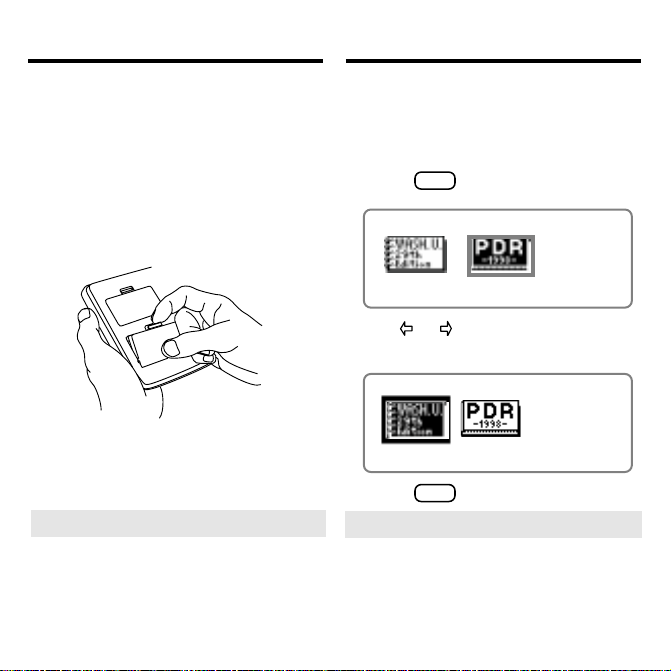
Installing Book Cards
Selecting a Book
CAUTION Never install or remove a
book card when the platform is turned on.
If you do, information entered in the installed book card(s) may be erased.
1. Turn the platform off.
2. Turn the platform over.
3. Align the book card tabs with the
notches in a card slot.
4. Press the book card until it snaps
into the slot.
➤
Removing Book Cards
CAUTION When you remove a book
card from a platform, user-entered information in that book card will be
erased.
If you have installed two book cards in
the platform, you can select which book
you want to read.
1. Turn the platform on.
2. Press
CARD
.
3. Use or to highlight the book
you want to use.
4. Press
➤
ENTER
to select it.
Auto-Shutoff and Auto-Resume
If the platform shuts off automatically
when this book card is selected, you can
return to the last screen that you viewed
simply by turning on the platform.
5
Page 8
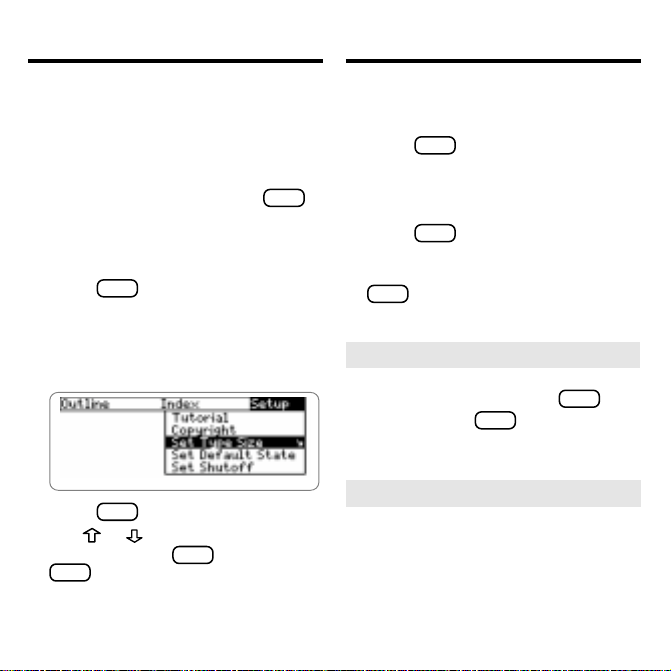
Changing the Settings
Viewing a Demonstration
Using the Setup menu, you can adjust the
type size, default state, shutoff time, and
screen contrast of this book.
The type size sets how large the characters appear on screen. The default state
sets the screen that appears when
CLEAR
pressed. The shutoff time sets how long
the Medical Book System platform stays
on if no one turns it off.
1. Press
MENU
.
2. Use the arrow keys to highlight
Set Type Size, Set Default State,
Set Shutoff
, or
Set Contrast
on the
Setup menu.
3. Press
ENTER
.
4. Use or to change the setting
and then press
BACK
to leave the setting un-
ENTER
. Or press
changed.
Before you start using this book, you may
want to see a brief demonstration.
1. Press
MENU
until the main menus
appear.
2. Use the arrow keys to highlight
is
View Demo
3. Press
on the Setup menu.
ENTER
to start the demon-
stration.
4. To stop the demonstration, press
CLEAR
.
➤ Help is Always at Hand
You can view a help message at virtually any screen by pressing
BACK
exit help, press
.
T o read a tutorial about this book, select Tutorial from the Setup menu.
➤
Follow the Arrows
The flashing arrows at the right of the
screen show which arrow keys you can
press to move through menus or view
more text.
6
HELP
. To
Page 9

Using the Outline
You can read any chapter, subchapter , or
section of this book by selecting it from
the Outline.
1. Press
2. If needed, press
3. Highlight a chapter
CLEAR
.
MENU
and high-
light the Outline menu.
(e.g., 10 Pul-
monary Diseases
), by typing its
number or by using the arrow
keys.
Using the Outline
5. Highlight a subchapter (e.g.,
Fibrosis)
and then press
ENTER
Cystic
.
The slanted arrow indicates a submenu.
To type a number, hold ✩ and press a
numbered key. To delete a letter, press
BACK
. You can also highlight a menu
item by using or .
4. Press
ENTER
to select it.
Note: You can go directly to the text
by holding
✩
and pressing
ENTER
6. Highlight a section (e.g.,
and press
7. Use , DN, or
ENTER
.
SPACE
8. To go to the next or previous Outline title, hold
UP
.
9. Press
.
CLEAR
✩
and press DN or
when finished.
7
Diagnosis
to scroll.
)
Page 10

Using the Outline
Using the Index
➤
Where in the Book Am I?
When the text of the book is on the
screen, you can see the Outline location of the current text by pressing
SPEC
(green) or
✻
.
?
To display the full title of a highlighted
item, press
✻
. This is useful when a
?
title ends in ellipses.
To go to the text associated with a
ENTER
highlighted item, press
. T o go
back to the text that you were reading,
BACK
press
➤
Finding the Appendixes
.
The appendices (e.g., Appendix C:
Drug Interactions) of the Washington
Manual can be found at the bottom of
the Outline menu. To go to the bottom
of the Outline menu, hold
CAP
press .
and
You can quickly find a specific topic by
selecting it from the Index.
1. Press
2. If needed, press
CLEAR
.
MENU
and high-
light the Index menu.
3. Start typing a word or phrase (e.g.,
Ulcerative colitis
).
You do not need to type spaces. To de-
BACK
lete a letter, use
. You can also use
or to highlight an index entry.
4. When the Index entry is highlighted, press
5. Highlight a subentry (e.g.,
in
), if needed, and then press
ENTER
.
arthritis
8
ENTER
.
Page 11

Using the Index
6. Use , DN, or
SPACE
to scroll
down.
7. To go to the next or previous Outline title, hold
UP
.
8. Press
➤
Viewing Abbreviation Meanings
CLEAR
✩
and press DN or
when finished.
Abbreviations (e.g., DNA, CF) appear
throughout the text of this book.
T o view the meaning of an abbrevia-
ENTER
tion, first press
to start a highlight and then use the arrow keys to
highlight the abbreviation in the text.
ENTER
Then press
to view its meaning,
if available. To go back to the text,
BACK
press
press
. T o turn off the highlight,
BACK
again.
Searching for Words
W ord searches find all the occurrences, or
matches, of a word or phrase in this book.
You can type up to 39 letters, numbers, or
other characters in a single search. But
you cannot search for short, common
words such as the and is.
1. Press
2. Type your search words (e.g.,
3. Press
SEARCH
(yellow).
pleural effusion
).
You do not need to type capitals or punc-
BACK
tuation. T o delete a letter , press
ENTER
to search.
.
This is the Outline location of the first
match of your search words.
9
Page 12

Searching for Words
Searching for Words
4. Press
ENTER
to view the match.
Your search words are boxed.
5. To view other matches, if any, first
✩
hold
and press DN or UP to
view the Outline locations of the
matches and then press
ENTER
to
view a match.
6. Press
MENU
to view the matches
listed on the menus.
After a word search, only menu items with
matches are listed. (Note the numbers).
7. Use the arrow keys to highlight a
menu item and then press
ENTER
If needed, select a subitem.
8. Press
SEARCH
(yellow) or
CLEAR
to
clear your search.
➤
If You Misspell a Search Word
If you enter a misspelled search word,
a list of corrections appears.
Use to highlight a correction and
ENTER
then press
➤
Searching for Parts of Words
.
If you want to find prefixes, suffixes,
or other parts of words, type an asterisk (✽) in place of the missing letters.
✽
For example, type bacter
ENTER
press
CAP
. T o type an asterisk, hold
and press
?
and then
✻
.
.
Use to highlight a match and then
ENTER
press
.
10
Page 13

Highlighting Search Words
Expanding Y our Searches
You can also search for a word by highlighting it in the text of this book card.
1. At the text, press
ENTER
to start the
highlight.
To turn of f the highlight, press
BACK
.
2. Use the arrow keys to highlight a word.
3. Press
4. Press
ENTER
to search for it.
ENTER
again to view the first
match.
5. Hold
✩
and press DN or UP repeatedly to see the locations of the next
or previous matches, if any.
6. Press
MENU
to see the menu items
with matches.
7. Press
CLEAR
when finished.
You can expand a word search up to three
times to find inflections, synonyms, and
similar words.
1. Press
SEARCH
(yellow).
2. Type a word and then press
For example, enter
3. Press
4. Press
MORE
(red) to expand the search.
MORE
(red) up to two more
diabetes
.
times to find more matches, if any .
5. Hold
✩
and press DN or UP repeatedly to see the locations of
the next or previous matches.
6. Press
MENU
to see the menu items
with matches.
7. Press
CLEAR
when finished.
11
ENTER
.
Page 14

Expanding Your Searches
Reading Special Markers
➤
Understanding Word Searches
and Expansions
When you do a word search, either by
entering words at the word search
screen or by highlighting a word in the
text, first headings and subheading (in
bold type) are searched for exact
matches. If no exact matches are found
in the headings and subheadings, then
the text is searched for exact matches.
If no exact matches are found, the
headings are searched for inexact
matches, such as inflections and synonyms. If no inexact matches are
found in the headings, then the text is
searched for them.
A word search stops as soon as
matches are found at any level de-
MORE
scribed above. Pressing
(red)
continues the search to the next level
and finds additional matches, if any.
The number of matches found at a
given search level may be less than at
the previous level.
This book contains cross-references (indicated by
’s), footnotes (indicated by
, , etc.) and bibliographic references
(indicated by s). Cross-references
take you directly to tables in the book.
Footnotes, and bibliographic references
provide additional information.
1. When you see a special marker
(
, etc., or ) in the text,
✩
hold
light it.
and press
ENTER
to high-
T o highlight a subsequent special
marker, if any, on the screen, hold
and press
highlight, press
2. Press
ENTER
again. T o undo the
ENTER
.
BACK
.
12
✩
Page 15

Reading Special Markers
Using Notes
3. Press
4. Press
to return to the highlight.
BACK
BACK
again to turn off the
highlight.
➤
Finding and Reading Tables
Another way to view tables in this book
is to use the Outline menu.
First select a chapter from the Outline
menu and then scroll down (or type ta-
ble) until the table titles for that chapter
appear. Then highlight a table and press
ENTER
to view it.
Tables in this book are arranged as bulleted text, with row headings in bold
type and column headings indented beneath them.
➤
About the Figures
Some figures from the printed Washington Manual, 29th Edition have been
converted to text. Other figures are
reproduced in the Appendix of this
User’s Guide.
T o Add a Note
You can add up to 10 notes to the text of
this book to quickly find the sections that
you use most often.
1. When text is on the screen, press
LIST
(blue).
No note appears if
menus, help text, and other states.
2. Press
ENTER
3. Do one of the following:
• to use the default note title, press
• to use your own note title, type up to 24
characters and then press
• to cancel, hold ✩ and press
13
LIST
is pressed at
.
ENTER
BACK
ENTER
;
;
.
Page 16

Using Notes
Looking Up Words
in Other Book Cards
T o Find a Note
Once you have added notes, you can easily
find them.
1. Press
2. Use
LIST
(blue).
to highlight a note title.
Your notes are listed by recency.
3. Press
ENTER
to go to that note.
T o Remove a Note
1. Find a in the text of this book.
2. Press
3. To see the full title of the note to
be removed, press
Press
4.
Or press
ing the note.
➤
Removing All Your Notes
You can remove all your notes at one
time by resetting the Medical Book
System. T o learn how, read “Resetting
the Medical Book System.”
WARNING Resetting the
Book System
tion that you have entered in other installed book cards.
LIST
(blue).
ENTER
BACK
to select
?
Remove note...
to exit without remov-
may erase other informa-
✻
.
Medical
The Medical Book System platform enables you to look up a word from one installed book card in another installed
book card.
This book card can send words to and receive words from other book cards. Some
book cards are not able to transfer words. T o
learn if a book card can send or receive
words, read its User’s Guide.
1. Install two book cards in the platform.
2. Select a book to read.
3. Highlight a word in that book .
You can highlight words in menus,
lists, entries, and other text. T o learn
how to highlight a word in this book,
read “Highlighting Search Words.”
4. Hold ✩ and press
CARD
.
5. Highlight the icon of the other
book card and then press
The word that you highlighted appears
in the other book.
6. Press
ENTER
again, if needed, to
search for the word in the other
book.
14
ENTER
.
Page 17

Resetting the Platform
Book Card Care
If, due to electrostatic discharge or other
cause, the keyboard fails to respond or
the screen performs erratically, try the
steps below to reset the platform. Perform
only as many steps as required to restore
normal operation.
CAUTION Resetting the platform when
book cards are installed may erase settings and information entered in those
book cards. Remove all book cards before resetting.
1. Hold
CLEAR
and press
ON/OFF
twice.
If nothing happens, try Step 2.
2. Use the end of an opened paper clip
to gently press the reset button on
the back of the platform.
The reset button is recessed in a pin-sized
hole located near the book card slots.
CAUTION Pressing the reset button
with more than light pressure may permanently disable it.
If nothing happens, try Step 3.
3. Remove and reinstall the batteries.
To learn how, read the Medical Book
System platform’s User’s Guide.
• Do not touch the metal contacts on
the book cards.
CAUTION T ouching the electrical contacts with statically charged objects, including your fingers, could erase
information entered in a book card.
• Do not put excessive pressure on
the book cards.
LBS.
• Do not expose the book cards to
heat, cold, or liquids.
15
Page 18

Specifications and Patents
Limited Warranty (outside
U.S.)
Model WAS-3019
• size: 5.9 x 4.2 x 0.6 cm
• weight: 0.4 oz
© 1999 Franklin Electronic Publishers,
Inc. All rights reserved.
© 1998 by Lippincott-Raven Publishers.
All rights reserved.
Medical Book System and BOOKMAN
are trademarks of Franklin Electronic Publishers, Inc.
U.S. Patents 4,490,811; 4,830,618;
5,113,340; 5,321,609; 5,396,606;
5,218,536; 5,627,726; 5,249,965;
German Pats. Reg. No. M9409743.7,
Reg. No. M9409744.5.
Euro. Patent 0 136 379.
PA TENTS PENDING.
1-56712-525-5
ISBN
This unit may change operating modes due to electrostatic
discharge. Normal operation of this unit can be re-established by pressing the reset key,
replacing batteries.
ON/OFF
, or by removing/
This product, excluding batteries, is
guaranteed by Franklin for a period of
one year from the date of purchase. It will
be repaired or replaced with an
equivalent product (at Franklin’s option)
free of charge for any defect due to faulty
workmanship or materials.
Products purchased outside the United
States that are returned under warranty
should be returned to the original vendor
with proof of purchase and description of
fault. Charges will be made for all repairs
unless valid proof of purchase is
provided.
This warranty explicitly excludes defects
due to misuse, accidental damage, or
wear and tear. This guarantee does not
affect the consumer’s statutory rights.
16
Page 19

Limited Warranty (U.S. only)
Franklin Electronic Publishers, Inc. (“Franklin”) warrants to
the end user that this product will be free from defects in material and workmanship for a period of ONE YEAR from the
date of original retail purchase, as evidenced by sales receipt.
On discovery of a defect, the end user must return this product (transportation charges prepaid) either to the dealer from
whom it was purchased or directly to Franklin at the address
given below. Each product returned must include the user’s
name, address, and telephone number, as well as a brief description of the nature of the defect and a copy of the sales receipt as proof of the date of the original retail purchase.
Franklin will, at its option, repair or replace any product at no
further charge to the end user on determination by Franklin, in
its sole discretion, that the product was defective and that such
defect arose within the duration of this limited warranty.
Enclose $3.00 check or money order for shipping and handling to Franklin Electronic Publishers, Inc.
This warranty does not apply if, in the sole discretion of Franklin, the product has been tampered with, damaged by accident, abuse, misuse, or misapplication, or as a result of service
or modification by any party, including any dealer, other than
Franklin. FRANKLIN SHALL NOT BE RESPONSIBLE IN
ANY WAY FOR ANY SERVICE OR MODIFICATION TO
THIS PRODUCT BY ANY PARTY, INCLUDING ANY
DEALER, OTHER THAN FRANKLIN.
This warranty applies only to products manufactured by or for
Franklin. Batteries, corrosion of battery contacts and any damage caused by batteries are not covered by this warranty.
ALL IMPLIED WARRANTIES, INCLUDING ANY IMPLIED W ARRANTIES OF MERCHANT ABILITY OR FITNESS FOR A PARTICULAR PURPOSE, SHALL BE
STRICTLY LIMITED IN DURATION TO THAT OF THE
EXPRESS WARRANTY SET FORTH ABOVE, THAT IS,
ONE YEAR FROM THE DATE OF ORIGINAL RETAIL
PURCHASE.
THE WARRANTY AND REMEDY SET FORTH ABOVE
ARE THE EXCLUSIVE REMEDY OF THE RETAIL
BUYER AND END USER IN CONNECTION WITH THE
MANUFACTURE, SALE, OR USE OF THIS PRODUCT
AND ARE IN LIEU OF ANY AND ALL OTHER WARRANTIES OR REMEDIES, WRITTEN OR ORAL, EXPRESS OR IMPLIED. NO FRANKLIN DEALER, AGENT,
OR EMPLOYEE IS AUTHORIZED TO MAKE ANY ADDITIONAL WARRANTY IN THIS REGARD OR TO
MAKE ANY MODIFICATION OR EXTENSION OF THIS
EXPRESS WARRANTY.
FRANKLIN SHALL NOT BE RESPONSIBLE FOR SPECIAL, INCIDENTAL, OR CONSEQUENTIAL DAMAGES
RESULTING FROM THE BREACH OF ANY EXPRESS
OR IMPLIED WARRANTY OR IN CONNECTION WITH
THE MANUFACTURE, SALE, OR USE OF THIS PRODUCT UNDER ANY LEGAL THEOR Y, WHICH DAMAGES
SHALL INCLUDE, BUT NOT BE LIMITED TO, LOST
PROFITS, DAMAGES TO PROPERTY OR DAMAGES
FOR PERSONAL INJURY (BUT ONLY T O THE EXTENT
PERMITTED BY LAW). UNLESS OTHERWISE CONTRARY TO APPLICABLE LAW, FRANKLIN’S LIABILITY SHALL IN NO CASE EXCEED THE PRICE PAID
FOR THE PRODUCT CLAIMED TO BE DEFECTIVE.
This warranty shall not be applicable to the extent that the enforcement of any provision may be prohibited by applicable
law. This warranty gives you specific rights, and you may also
have other rights which vary from state to state. Some states
do not allow the exclusion or limitation of incidental or consequential damages or limitation on how long an implied warranty may last so the above limitation or exclusion may not
apply to you. Enclose $3.00 check or money order for shipping and handling to:
FRANKLIN ELECTRONIC PUBLISHERS, INC.
ATTENTION: SERVICE DEPARTMENT
ONE FRANKLIN PLAZA
BURLINGTON, NEW JERSEY 08016-4907
17
Page 20

FCC Notice
NOTE: This equipment has been tested and found to comply with the limits for a Class B digital device,
pursuant to Part 15 of the FCC Rules. These limits are designed to provide reasonable protection against
harmful interference in a residential installation. This equipment generates, uses and can radiate radio
frequency energy and, if not installed and used in accordance with the instructions, may cause harmful
interference to radio communications. However, there is no guarantee that interference will not occur in a
particular installation. If this equipment does cause harmful interference to radio or television reception,
which can be determined by turning the equipment off and on, the user is encouraged to try to correct the
interference by one or more of the following measures:
-Reorient or relocate the receiving antenna.
-Increase the separation between the equipment and receiver.
-Connect the equipment into an outlet on a circuit different from that to which the receiver is connected.
-Consult the dealer or an experienced radio/TV technician for help.
NOTE: This unit was tested with shielded cables on the peripheral devices. Shielded cables must be used
with the unit to insure compliance.
NOTE: The manufacturer is not responsible for any radio or TV interference caused by unauthorized
modifications to this equipment. Such modifications could void the user’s authority to operate the
equipment.
18
Page 21

Appendix
Figures 13-1, 27-1 and 27-2 cannot be clearly translated into PDF. Please refer
to the print product to view them.
19
Page 22

Index
Index
?* key 4, 8, 10, 14
Abbreviation meanings 9
Appendixes 8
Arrow keys 4, 6
Auto-resume feature 5
Automatic shutoff 5, 6
BLUE (list) key 13
Book cards
installing 5
platform compatibility 2
removing 5
selecting 5
Color keys
key guide 4
understanding 4
Default state 6
Demonstration 6
Direction keys 4
Expanding a word search 11
Figures 13
Finding
abbreviation meanings 9
appendixes 8
Outline location 8
tables 13
FOOT marker 12
Function keys 4
Green (SPEC) key 8
Help messages 6
Highlighting
menu items 7
special markers 12
words 11
Key combinations 4
LIST (blue) key 13
Medical Book System
Web site 2
Misspellings, correcting
search words 10
MORE (red) key 11
NOTE marker 14
Notes
deleting 14
finding 14
Outline
finding
appendixes in 8
tables in 13
location 8
menu 7
Preface 3
Red (MORE) key 11
Reset button 15
Screen contrast 6
SEARCH (yellow) key 9, 11
Searching
20
Page 23

Index
expanding a word search 11
for words in other book cards 14
highlighting words in text 11
misspellings 10
parts of words 10
Shutoff time 6
SPEC (green) key 8
Special markers, reading 12, 13
Tables 12, 13
Tutorial 6
Type size 6
Viewing
cross-references 12
demonstration 6
figures 13
help messages 6
tables 13
Web site 2
Word searches, understanding 12
Words, highlighting 11
XREF marker 12
Yellow (SEARCH) key 9, 11
FRB-28513-00
P/N 7201652 Rev. A
21
Page 24

MBS
Medical Book System
™
