Franklin Spelling Corrector Plus NCS-101 User Manual
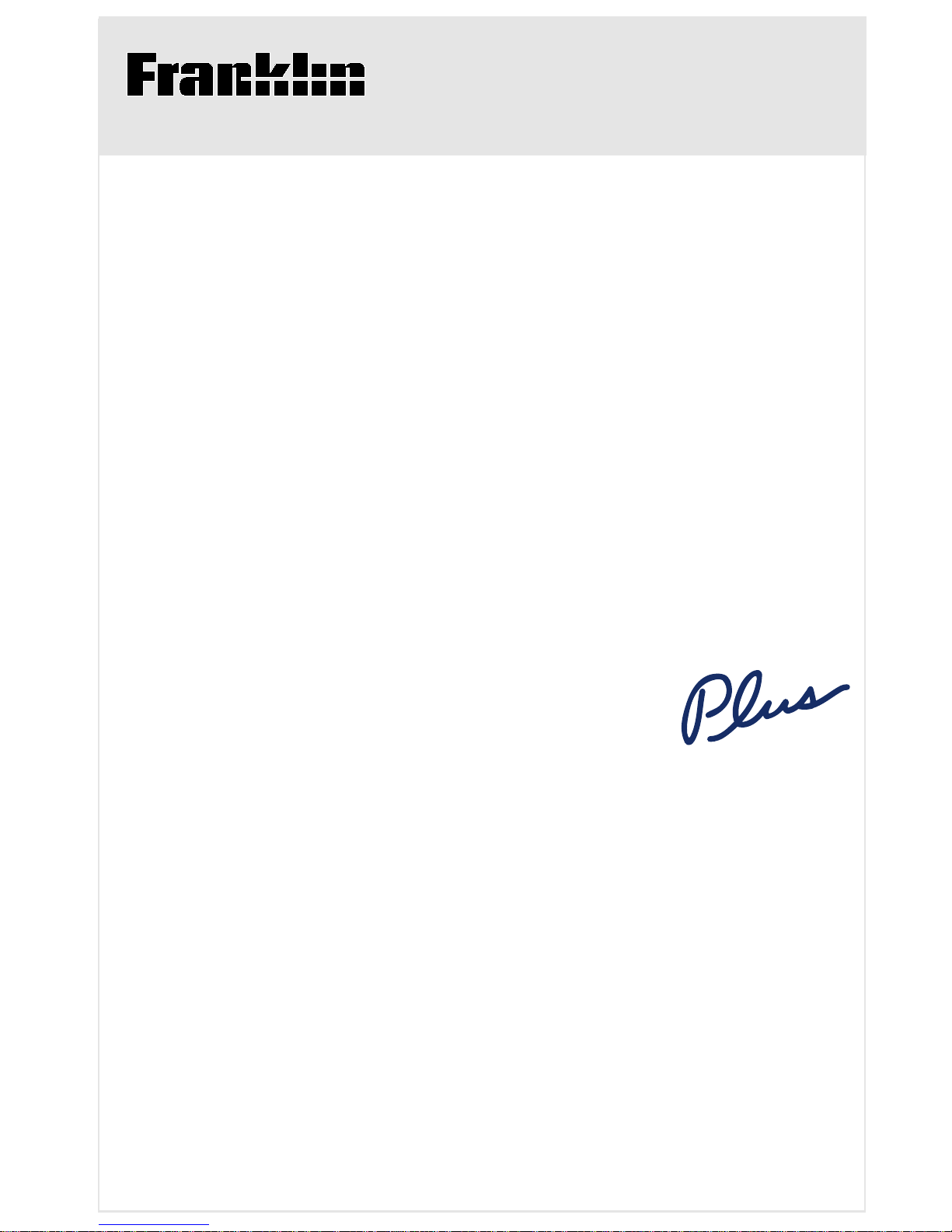
Spelling Corrector
Web s t e r ’s
Electronic Publishers
NCS-101
USER’S GUIDE
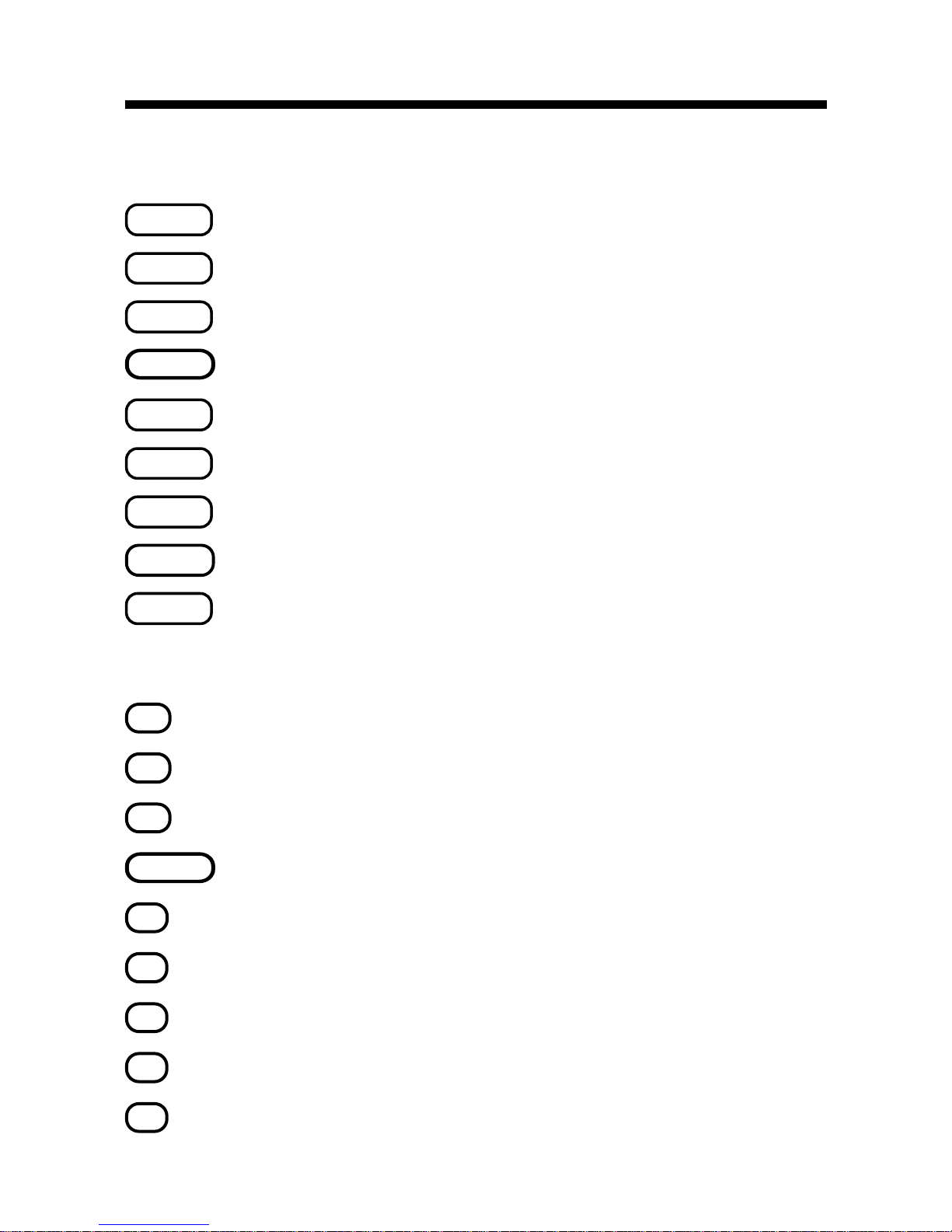
Key Guide
Function Keys
BACK
Backs up (e.g., erases typed letters).
CALC
Selects the calculator mode.
CLEAR
Clears to the start of selected mode.
ENTER
=
Enters words or numbers, or selects items.
GAMES
Selects the game mode.
HELP
Displays help messages.
PHONE
Selects the phone list mode.
ON/OFF
T urns the unit on or off.
SPELL
Selects the spelling corrector mode.
Calculator Keys
A
+
Lets you add numbers.
C
√
Calculates square roots.
D
x
Lets you multiply numbers.
ENTER
=
Performs calculations (i.e., acts as =).
F
/
Lets you divide numbers.
H
MC
Clears the calculator memory.
J
MR
Retrieves total from the memory.
K
M-
Subtracts a number from the memory.
L
M+
Adds a number to the memory.
1
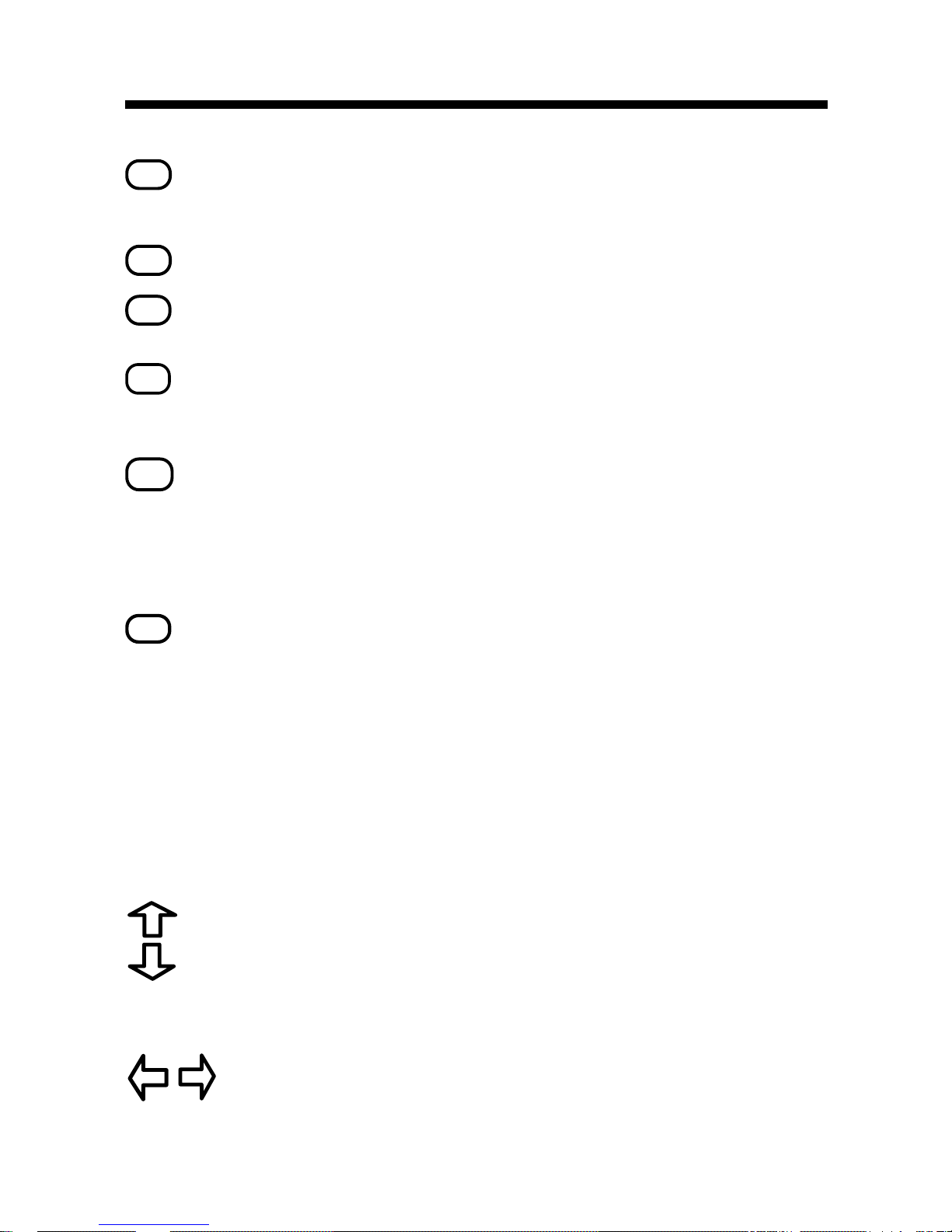
S
-
Lets you subtract numbers. (In the phone
list, types a hyphen.)
V
%
Calculates percentages.
X
+/-
Changes the sign (+/-) of a number.
CONV
Lets you convert measures and currencies.
Other Keys
✽
In the phone list, deletes an entry. When
entering a spelling word, types an asterisk to stand for a series of letters in a
word. During a game, provides a hint.
?
When entering a spelling word, types a
question mark to stand for any letter.
When a question mark flashes next to a
spelling correction word, displays its Confusables®. During a game, reveals the
answer(s) and ends the round.
Direction Keys
In lists, scrolls up or down. At entry
screens, types apostrophes or periods. At
the
ENTER a word
screen, adjusts the
screen contrast.
At entry screens, moves the cursor right
or left.
Key Guide
Z
2
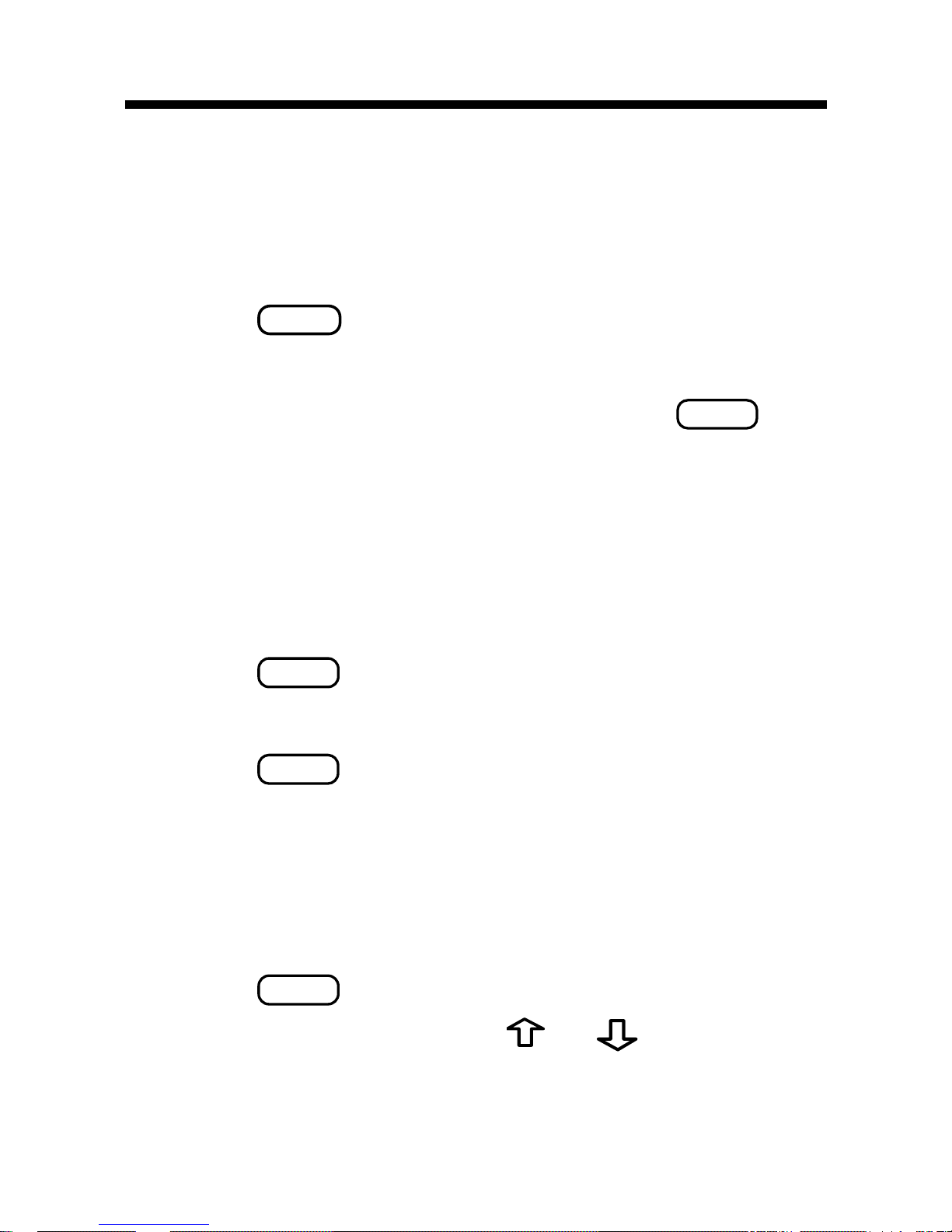
Getting Started
To View the Demo
When you first use this product, you will see a
demonstration of what it can do.
1. Press
ON/OFF
.
The demonstration automatically appears.
2. To stop the demonstration, press
CLEAR
.
To Disable or Reenable the Demo
You probably do not want to view the demonstration every time you use this product. Here is how
to disable and reenable the demonstration.
1. Press
SPELL
.
2. Type
✽✽
d
.
3. Press
ENTER
.
4. To reenable the demonstration,
repeat the above steps.
To Adjust the Screen Contrast
1. Press
SPELL
.
2. At
ENTER a word
, use or to darken
or lighten the screen contrast.
3
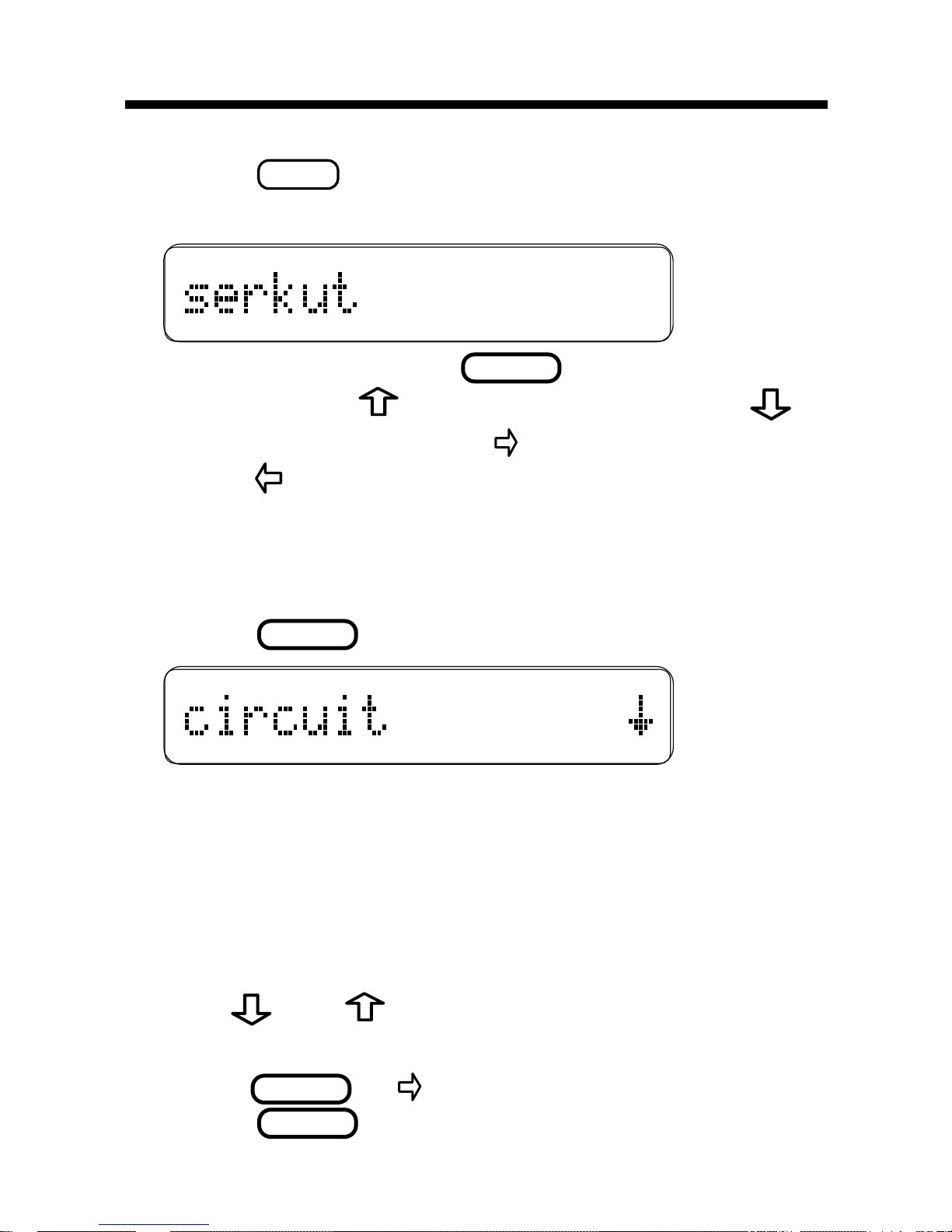
Correcting Spellings
1. Press
SPELL
.
2. Type a word.
To erase letters, use
BACK
. To type an apos-
trophe, press
. To type a period, press .
To type a space, press
. To edit a word,
press
and then retype letters.
You cannot type capital letters, but the spelling
corrections may include capitals. Also, you
cannot begin a word with a punctuation mark.
3. Press
ENTER
.
The flashing arrow indicates that more corrections are available. If you enter a correctly
spelled word,
Correct word
appears and then
the word appears on the main word list. If you
enter a word that has more than one form,
Multiple forms
appears.
4. Use
and to view more words.
Note: If a word is too long to fit on the screen,
press
ENTER
or to see it all.
5. Press
CLEAR
when finished.
4
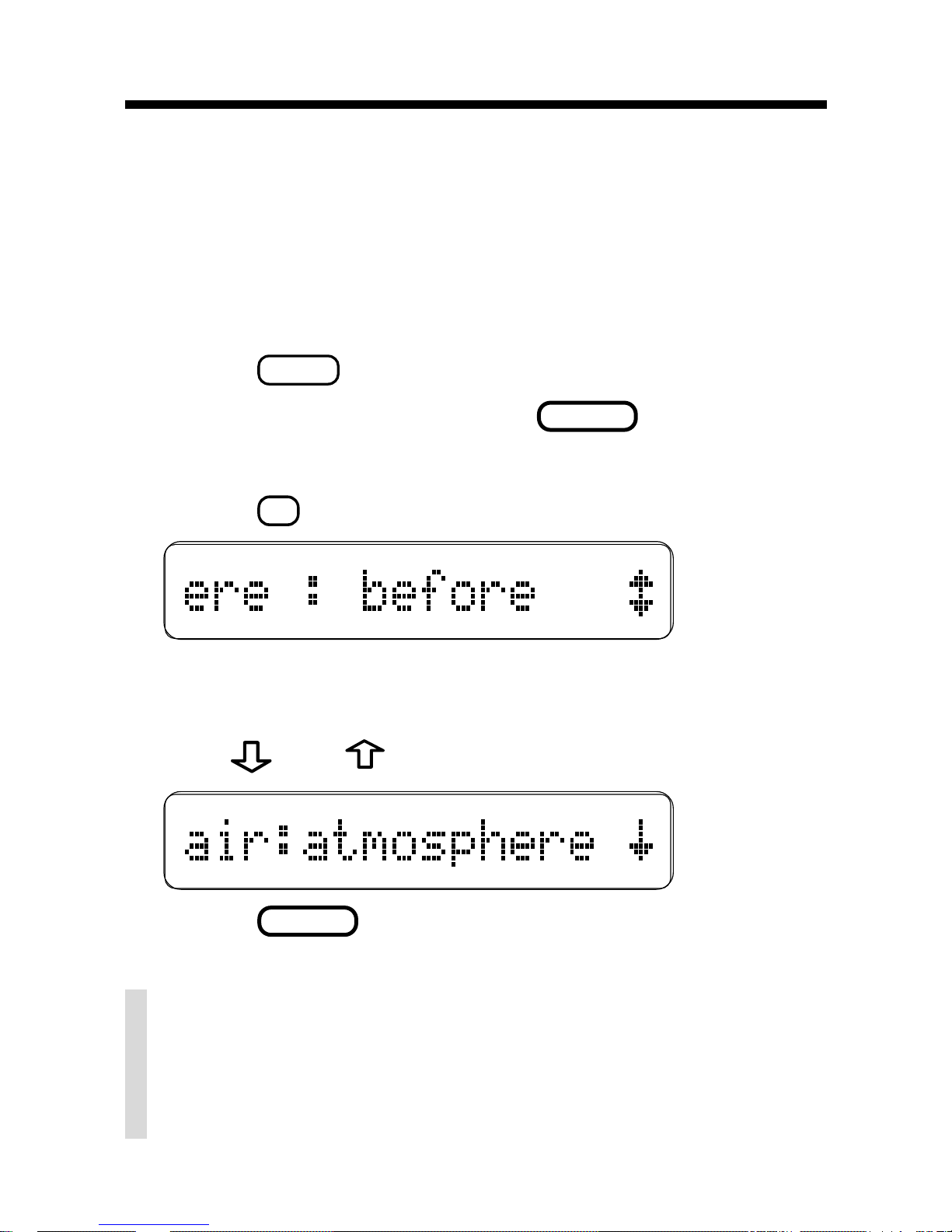
Confusables are words such as homonyms and
spelling variants that people often confuse. When
you see a flashing question mark to the right of a
word, that word has Confusables. Try this example.
1. Press
SPELL
.
2. Type
ere
and then press
ENTER
.
Notice the flashing question mark.
3. Press
?
.
Each Confusable is followed by a word that
explains its meaning.
4. Use
and to view the Confusables.
5. Press
CLEAR
when finished.
Viewing Confusables
®
✓ Follow the Arrows
Remember, the flashing arrows at the right
of the screen show you which arrow keys
you can use to view more words.
5
