Franklin Spanish Professor DBE-1440 User Manual
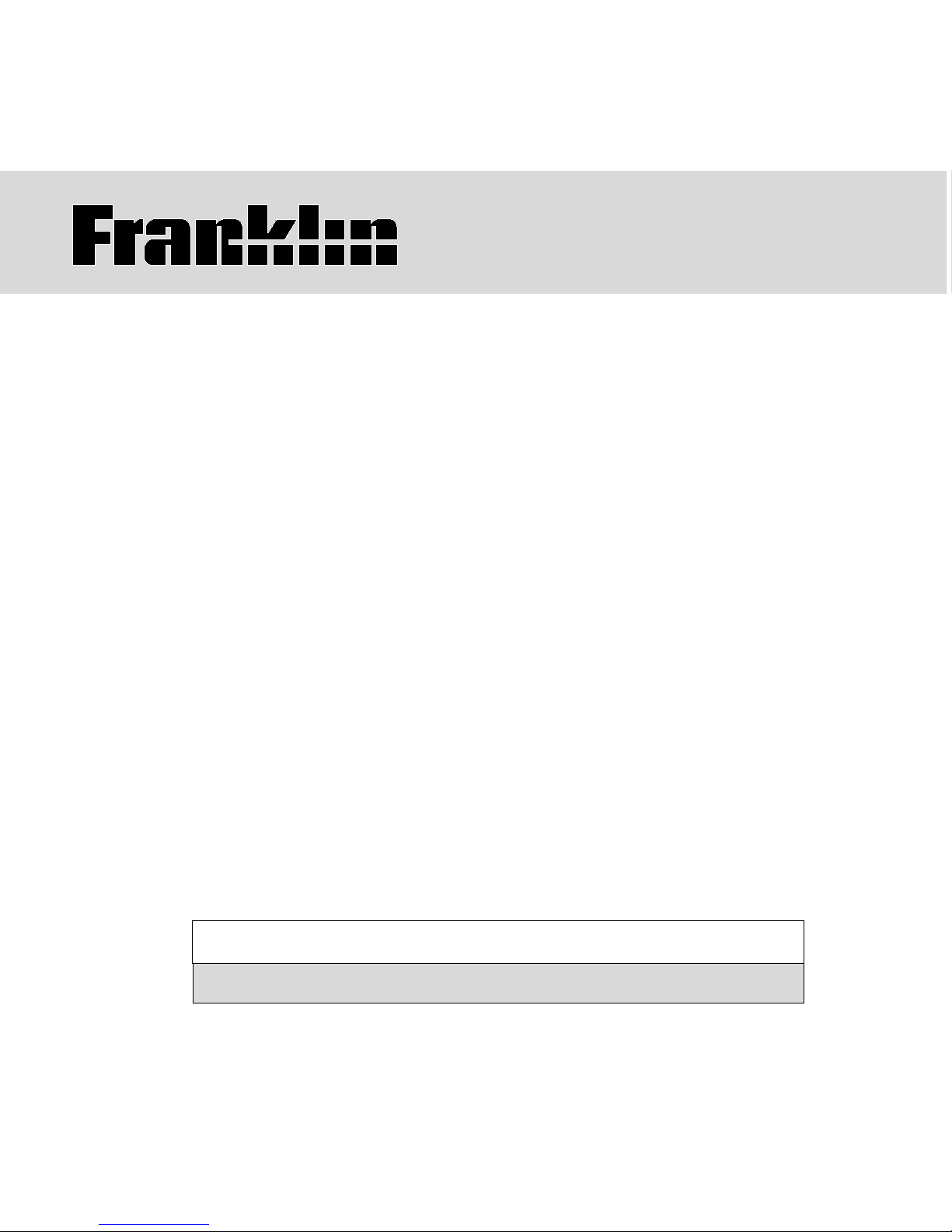
USER’S GUIDE / MANUAL DEL USUARIO
BOOKMAN® II
Spanish Professor
Profesor de inglés
DBE-1440
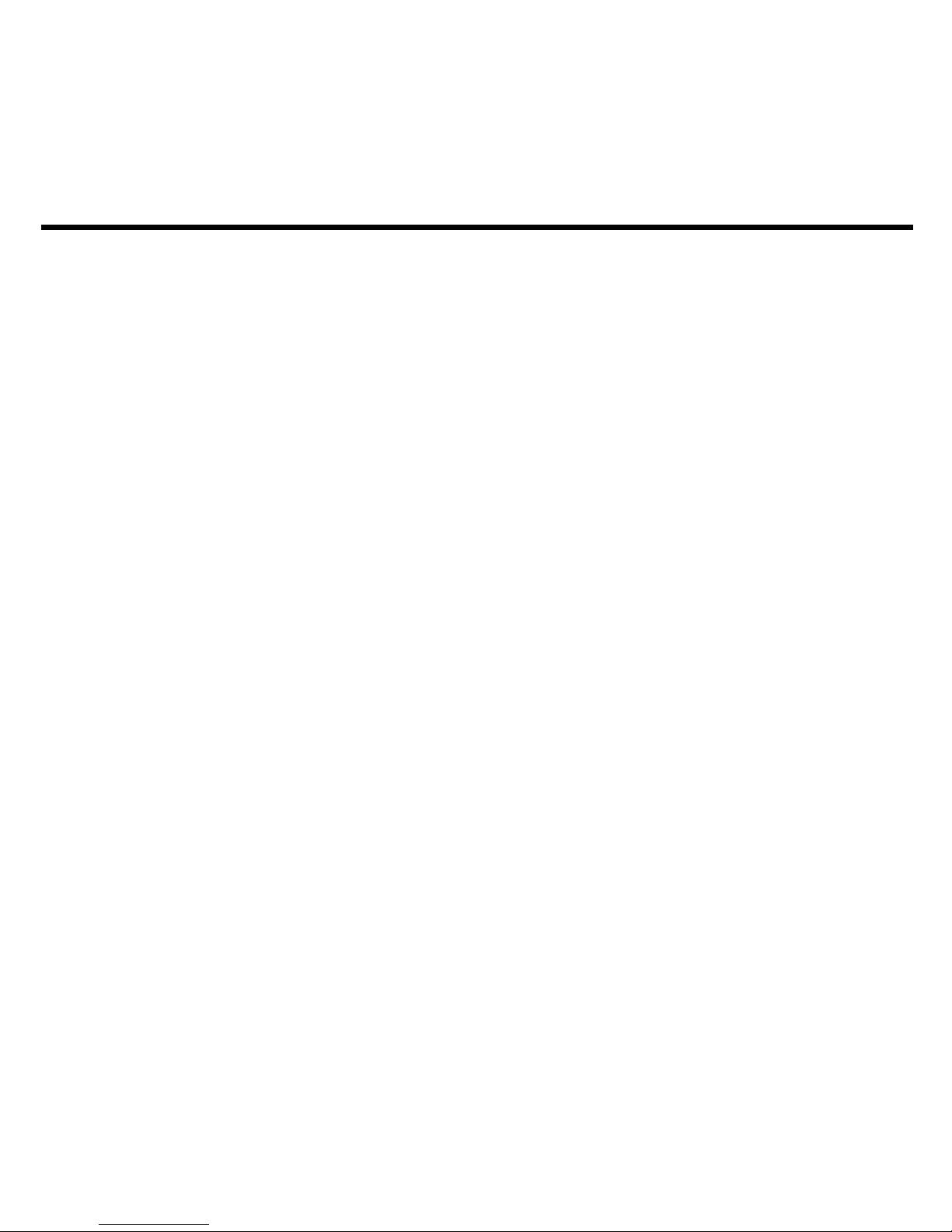
1
License Agreement
READ THIS LICENSE AGREEMENT BEFORE USING ANY BOOKMAN® PRODUCT.
YOUR USE OF THE BOOKMAN PRODUCT DEEMS THAT YOU ACCEPT THE
TERMS OF THIS LICENSE. IF YOU DO NOT AGREE WITH THESE TERMS, YOU
MAY RETURN THIS PACKAGE WITH PURCHASE RECEIPT TO THE DEALER
FROM WHICH YOU PURCHASED THE BOOKMAN PRODUCT AND YOUR
PURCHASE PRICE WILL BE REFUNDED. BOOKMAN PRODUCT means the
software product and documentation found in this package and FRANKLIN means
Franklin Electronic Publishers, Inc.
LIMITED USE LICENSE
All rights in the BOOKMAN PRODUCT remain the property of FRANKLIN.
Through your purchase, FRANKLIN grants you a personal and nonexclusive
license to use the BOOKMAN PRODUCT on a single FRANKLIN BOOKMAN at a
time. You may not make any copies of the BOOKMAN PRODUCT or of the data
stored therein, whether in electronic or print format. Such copying would be in
violation of applicable copyright laws. Further, you may not modify, adapt,
disassemble, decompile, translate, create derivative works of, or in any way
reverse engineer the BOOKMAN PRODUCT. You may not export or reexport,
directly or indirectly, the BOOKMAN PRODUCT without compliance with
appropriate governmental regulations. The BOOKMAN PRODUCT contains
Franklin’s confidential and proprietary information which you agree to take
adequate steps to protect from unauthorized disclosure or use. This license is
effective until terminated. This license terminates immediately without notice from
FRANKLIN if you fail to comply with any provision of this license.
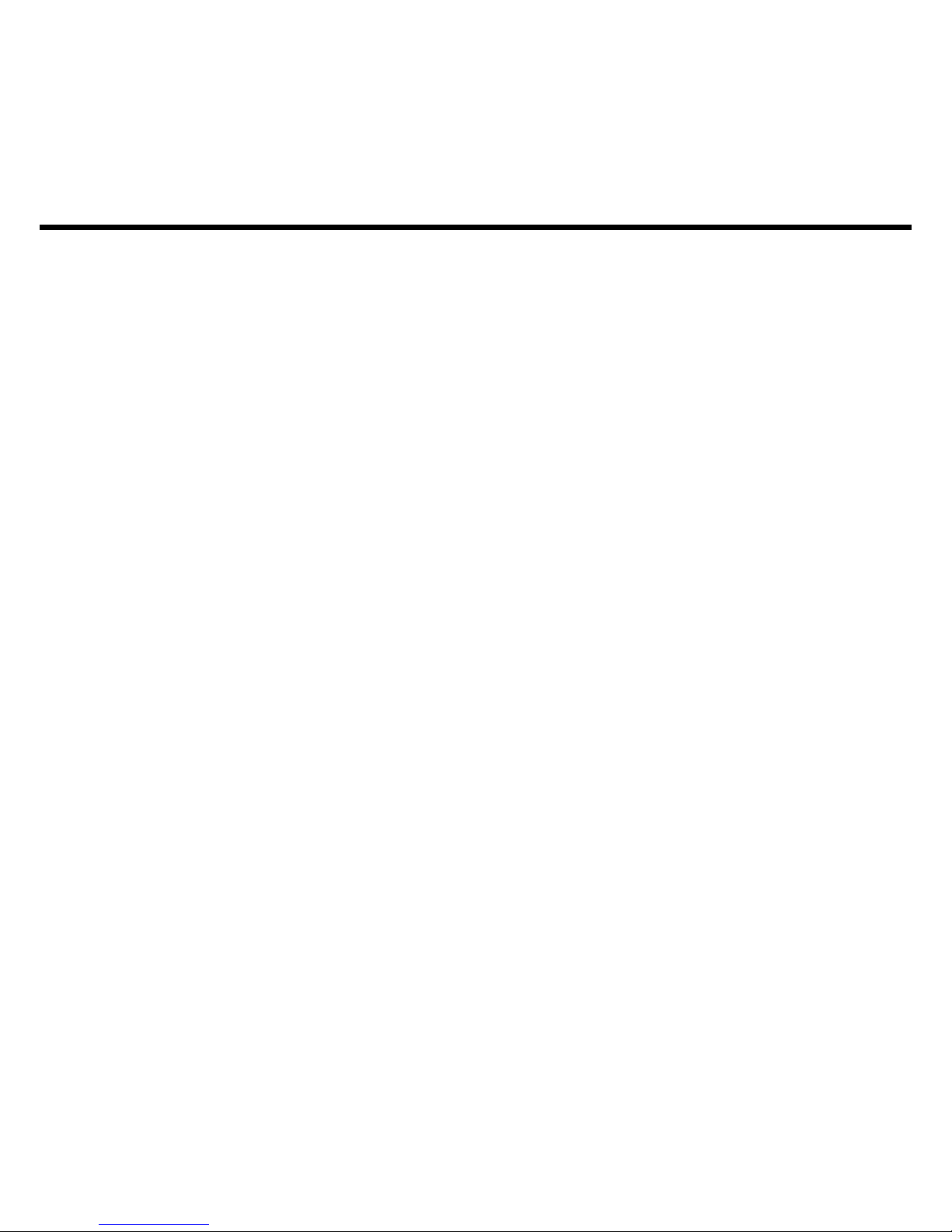
2
Table of Contents
Welcome to the world of Franklin! With the
Spanish Professor you can find over
2,000,000 translations, correct misspellings, conjugate words, study the Grammar
Guide, save words to My Word List, sharpen your spelling and increase your Spanish
vocabulary with six learning exercises, and
play seven fun, educational word games.
Installing Batteries .............................................................................................. 5
Changing the Language ................................................................................... 5
Installing Book Cards ......................................................................................... 6
Selecting a Book ................................................................................................6
Bookcard Color Keys.........................................................................................7
Using the Main Menu ......................................................................................... 7
Viewing a Demonstration or Tutorial ................................................................ 8
Changing the Settings .......................................................................................8
Translating Spanish Words ................................................................................. 9
Translating English Words ................................................................................10
Using Learning Exercises ................................................................................. 11
Using the Grammar Guide .............................................................................. 13
Highlighting Words ........................................................................................... 14
Advanced Verb Conjugations ....................................................................... 14
Finding Letters in Words ................................................................................... 17
Translating Traveller’s Phrases......................................................................... 17
Using My Word List............................................................................................ 18
Playing the Games .......................................................................................... 20
Using the Calculator ........................................................................................ 23
Using the Converter ......................................................................................... 24
Transferring Words Between Books.................................................................25
Resetting Your Product .................................................................................... 25
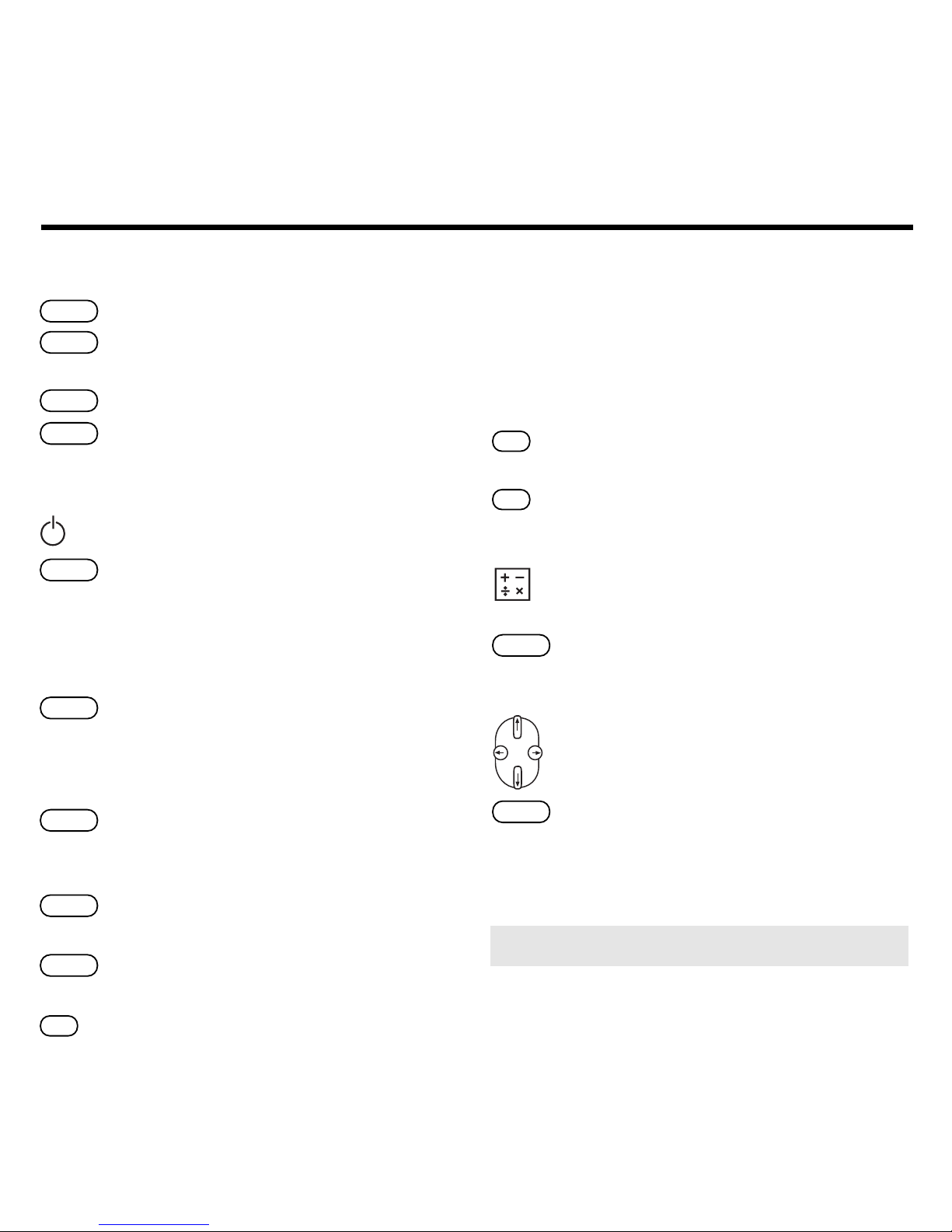
3
Key Guide
Color Keys
conj
Conjugates a word.
lang
Toggles the entry language
between Spanish and English.
dict
Goes to the dictionary.
learn
Goes to the Exercises menu
(for learning exercises).
Function Keys
Turns the product on or off.
help
Displays a help message.
When at an inflection screen,
displays Grammar Guide
section about the inflection you
were viewing.
clear
In the dictionary, goes to the
Word Entry screen. Clears the
calculator. In the converter ,
goes to its main menu.
back
Backs up, erases a letter, or
turns off the highlight at an
entry.
enter
Enters a word, selects an item,
or begins a highlight in an entry.
menu
Displays the main menus for
the dictionary.
?*
At the Word Entry screen,
types a ? to stand for a letter in
a word. At a menu, displays a
menu item. At a dictionary
entry, displays the headword. In
games, reveals the word and
forfeits the game.
cap
Shifts to type capital letters
and punctuation marks.
fn
Shifts to allow
prev, next, pg
up
,
pg dn
and to type a hypen
(
-
) or ñ.
Toggles between the calculator
and converter.
card
Exits the book you were
reading.
Direction Keys
Move in the indicated direction.
space
At menus and dictionary
entries, pages down. At the
Word Entry screen, types a
space.
➤ Opening the Lid
To open the lid, push the notch towards the back of the unit and lift up.
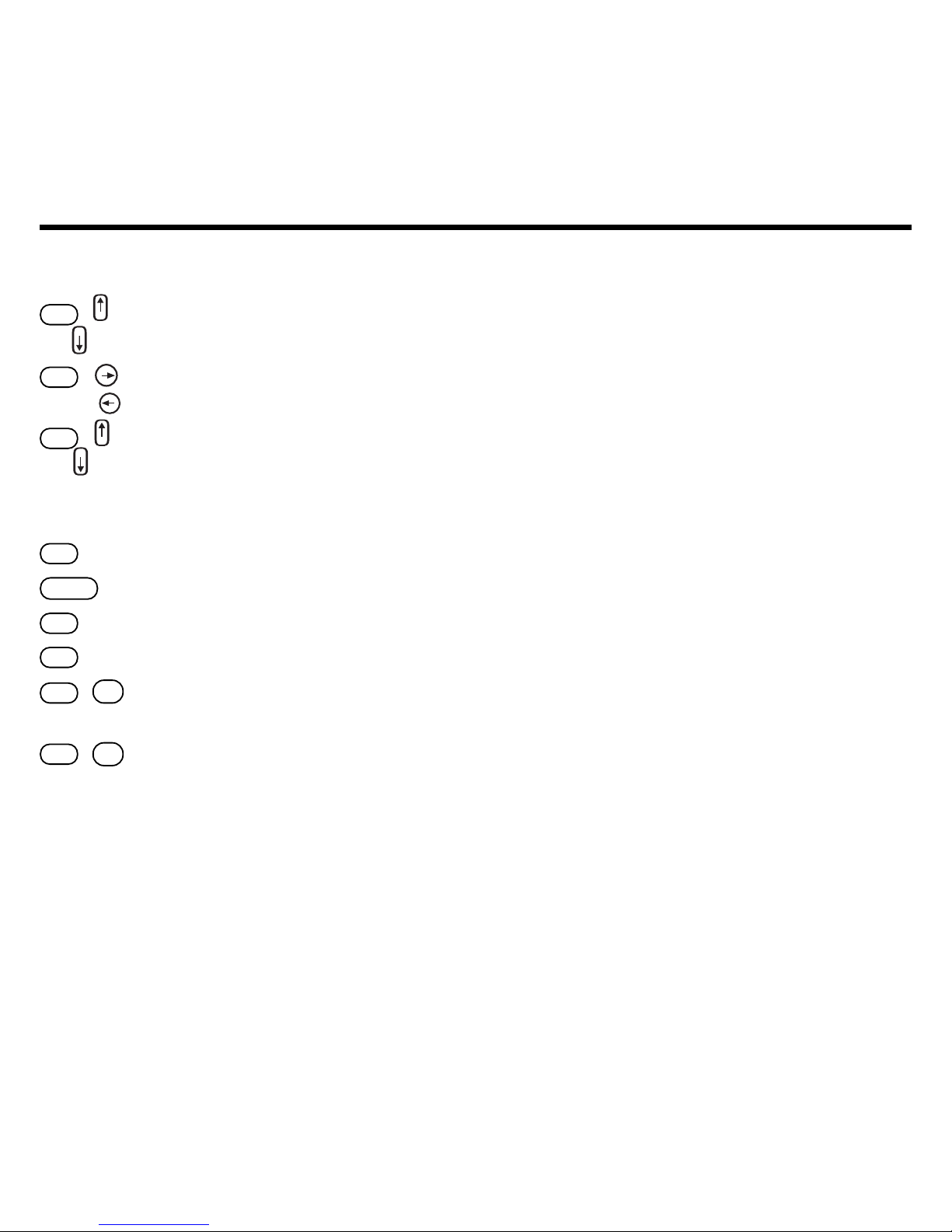
4
Key Guide
Combination Keys*
fn
+ At a dictionary entry, pages up
or
or down.
fn
+ At a dictionary entry, displays
or
the next or previous entry.
cap
+ At a menu, goes to the first or
or
last item. At a dictionary entry,
goes to the start or end of the
entry.
fn
+ Transfers a word between
card
books.
fn
+
j
Types a hyphen.
fn
+
n
T ypes an ñ.
fn
+
?*
Goes to the traveller’s phrases
menu.
cap
+
?*
At the Word Entry screen,
types an asterisk to stand for a
series of letters in a word. In
games, gives a hint.
*
Hold the first key while pressing the second.
Calculator/Converter
Keys
a
(1/x) Calculates a reciprocal.
s
(√x) Calculates a square root.
d
(x
2
) Squares a number.
f
(%) Calculates a percentage.
g
(.) Inserts a decimal point.
z
(+/-) Changes the number on the
screen to a negative or positive
number.
x
(M+) Adds the number to the
number stored in the memory.
c
(M-) Subtracts the number from the
number stored in the memory.
v
(MR) Recalls the number stored in
the memory.
b
(MC) Clears the memory.
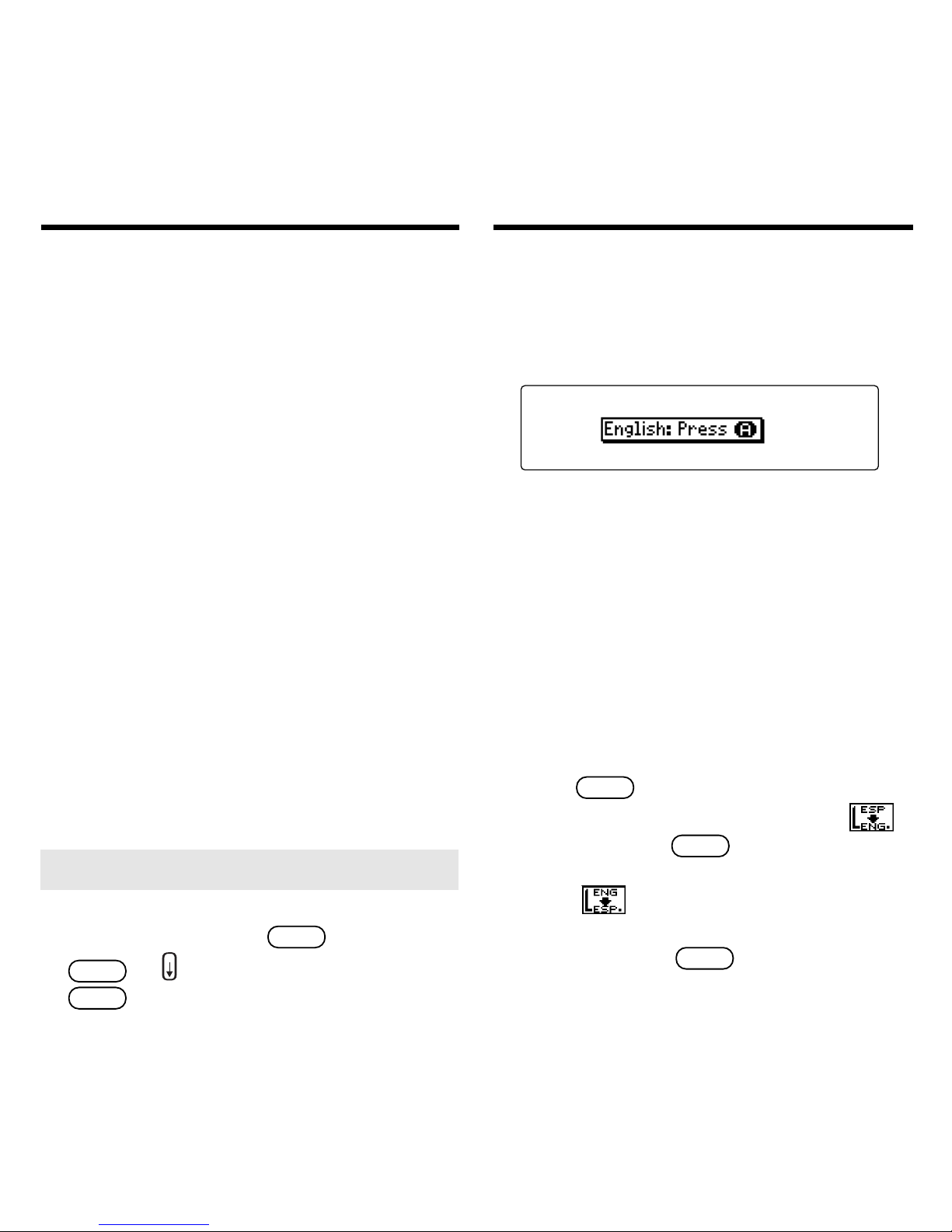
5
Installing Batteries
Your pr oduct is powered by two CR2032 lithium, 3-volt batteries. Follow
these easy instructions to install or
replace them.
1. Turn your product over.
2. Lift the battery cover on the back
of your product by pushing up on
the catch.
3. Install the batteries with the
positive side facing up.
4. Replace the battery cover.
Warning: If the batteries wear-out
completely, or if you take more than
approximately a minute while changing
the batteries, any information that was
entered in the built-in book or book card
except My Word List will be erased. You
should always keep written copies of
your important information.
➤ Help is Always at Hand
You can view a help message at any
screen by pressing
help
. Press
space
or to read. To exit help, press
clear
.
Changing the Language
Message Language
When you turn on this product for the first time,
you must choose the message language. Press
a
for English or press b for Spanish.
The message language is the language of
prompts, help, and other messages. You can
change the message language after your initial
decision. See “Changing the Settings” to learn
how .
Entry Language
The entry language is the language in which you
enter words at the Word Entry screen. This
determines which dictionary you will use,
Spanish or English.
1. Press
menu
.
2. Use the direction keys to highlight
,
and then press
enter
to access the
Spanish-to-English dictionary.
Select
at the icon menu to go to the
English-to-Spanish dictionary.
Or you can press
lang
at the Wor d Entry
screen to switch between Spanish and
English.
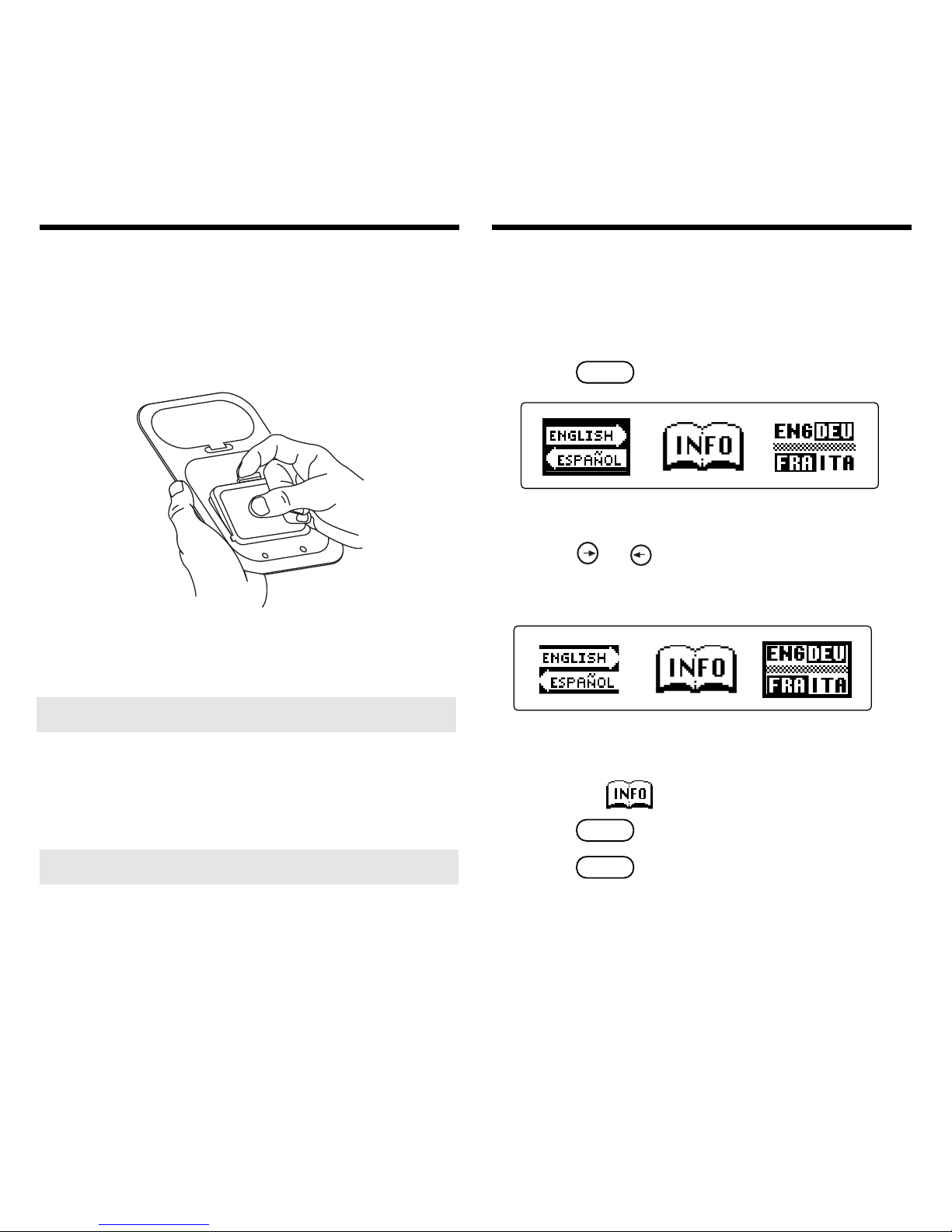
6
1. Turn your product off.
2. Turn your product over.
3. Align the tabs on the book card with the
notches in the slot.
4. Press the book card down until it snaps
into place.
Installing Book Cards Selecting a Book
Once a book card is installed in the product, you
can select which book you want to use.
1. Turn your product on.
2. Press
card
.
These are sample books.
3. Press
or to highlight your
selection.
For information on available Franklin
Bookman products, highlight the Bookman
Info Icon,
.
4. Press
enter
to select it.
5. Press
card
to return to the card menu.
➤ Removing Book Cards
Warning: Never install or remove a
book card while your product is on. Any
information that was entered in the builtin book or book card will be erased.
➤ About Screen Illustrations
Some screen illustrations in this User’s
Guide may differ slightly from what you see
on screen. This does not mean that your
product is malfunctioning. The examples in
the English half of this manual use English as
the message language.
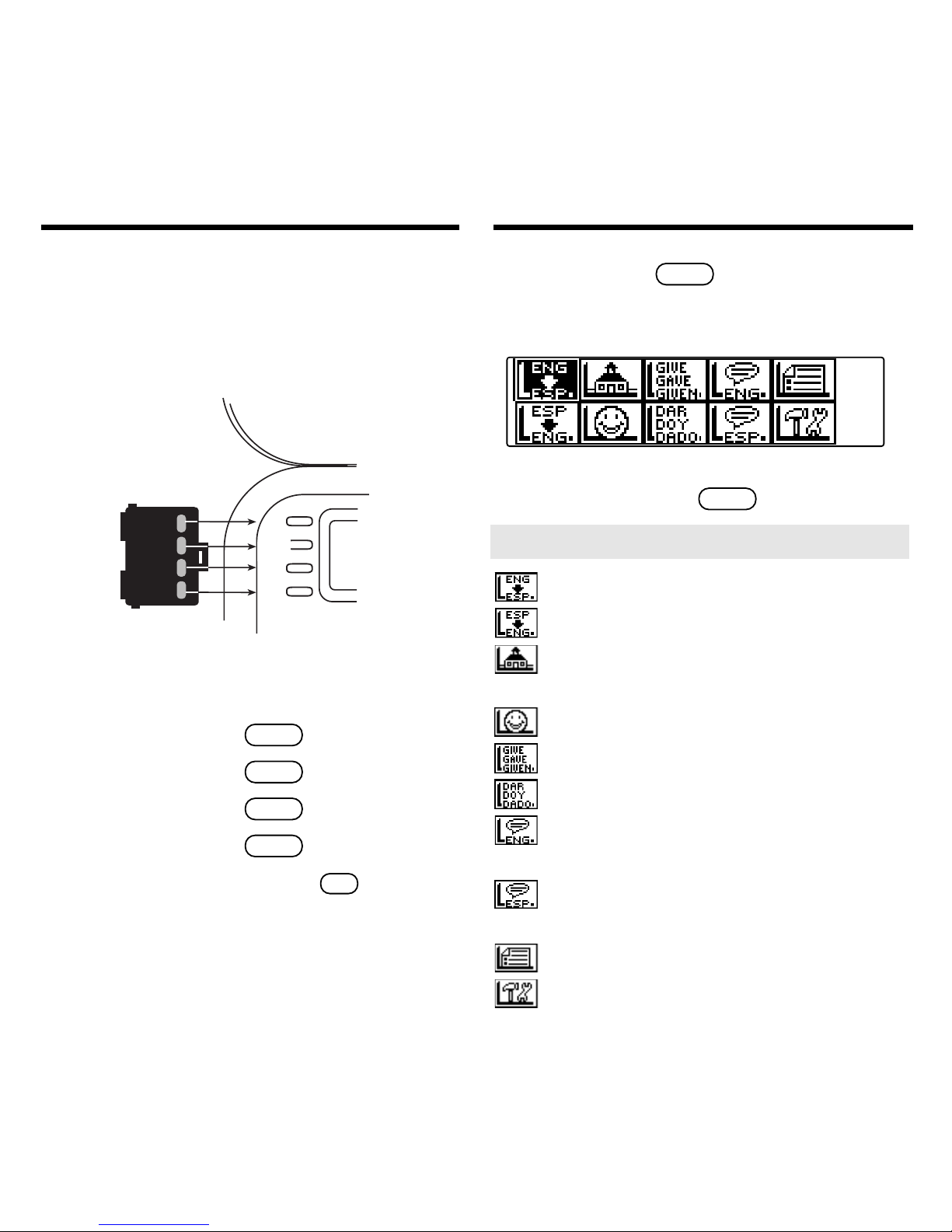
7
learn
dict
thes
games
RED
GREEN
YELLOW
BLUE
The red, green, yellow , and blue keys on
your product change functions according to
the book card you select. Their functions
are labelled on individual cards.
Bookcard Color Keys
When you press
menu
, you will see ten
icons. Use these to quickly take you to
different parts of your Spanish Pr ofessor.
Use the arrow keys to highlight the icon
you want and press
enter
.
Using the Main Menu
Goes to the English-to-Spanish dictionar y.
Goes to the Spanish-to-English dictionar y.
Goes to the Exercises menu (learning
exercises).
Goes to the Games menu.
Goes to the English conjugation prompt.
Goes to the Spanish conjugation prompt.
Goes to the English traveller’s phrases
menu.
Goes to the Spanish traveller’s phrases
menu.
Goes to My Word List.
Goes to the Tools menu.
➤ Understanding the Menu
When in your book card:
For… Press…
the red key
conj
the green key
lang
the yellow key
dict
the blue key
learn
Y ou can also press and hold
fn
to learn
how the color keys on your
book card
correspond to the main keys on your
product
.
learn
conj
lang
dict
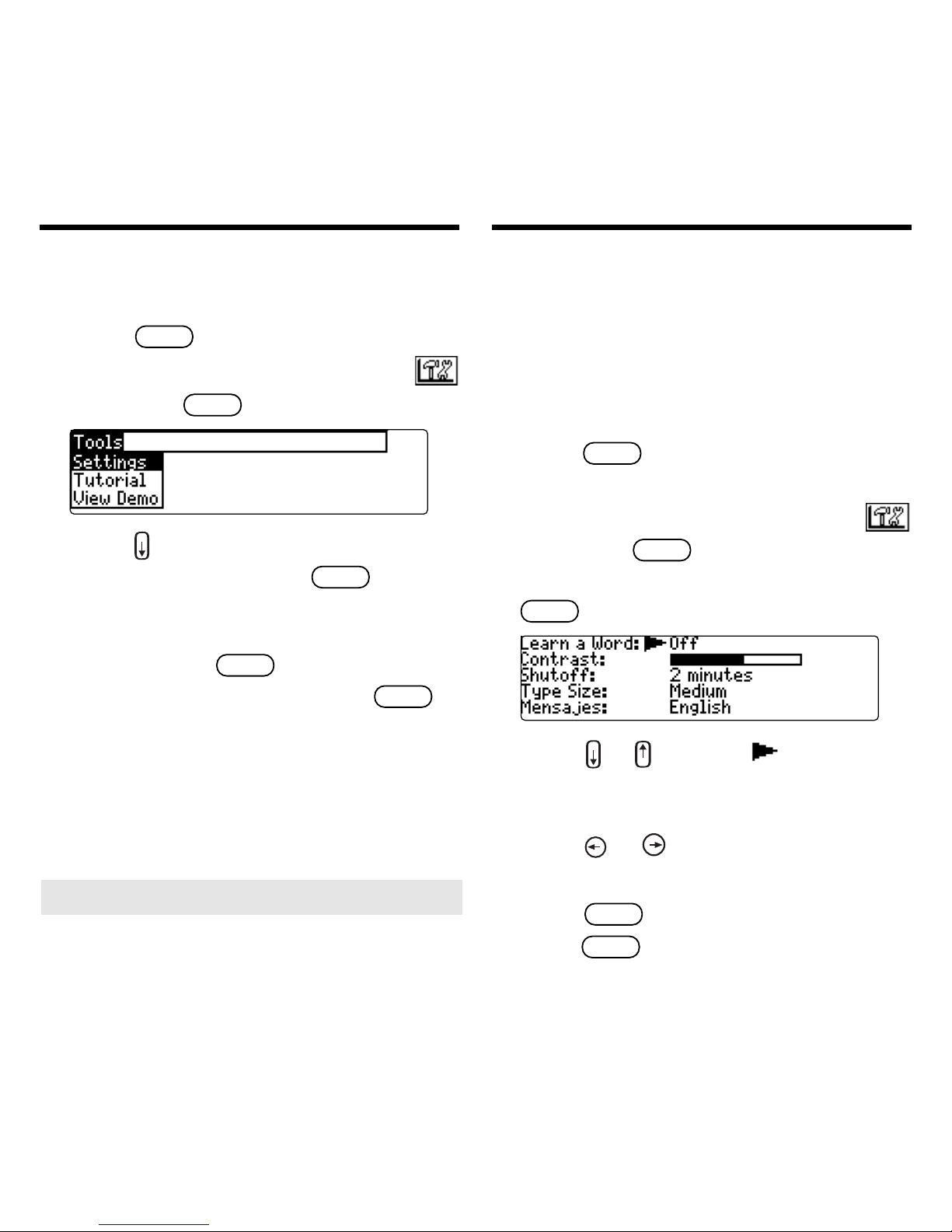
8
You can view a demonstration or tutorial of
this dictionary at any time.
1. Press
menu
.
2. Use the arrow keys to highlight
and press
enter
.
3. Press to highlight either
Tutorial
or
V iew Demo
and press
enter
.
To stop the demonstration or exit fr om
the Tutorial and go to the W ord Entry
screen, press
clear
.
To go to the main menu, press
menu
.
When a book card is installed in your
product, select
View Demo
from the
Setup menu to see the demonstration for
that card.
➤ Follow the Arrows
The flashing arrows on the right of the
screen show which arrow keys you
can press to move around menus or
view more text.
V iewing a Demonstration or
T utorial
Changing the Settings
When using this dictionary , you can activate
the
Learn a Word
feature, or adjust the
screen contrast, the shutoff time, the type
size, and the message language. The
shutoff time is how long your product stays
on if you forget to turn it off.
1. Press
menu
in the dictionary , calcula-
tor , or converter.
2. Use the arrow keys to highlight
and press
enter
.
3.
Settings
will be highlighted. Press
enter
to select it.
4. Press or to move to
Learn a
Word
,
Contrast, Shutoff, T ype Size
,
or
Mensajes (Message language
).
5. Press
or to change the setting.
Y our changes ar e automatically saved.
6. Press
enter
when done.
Press
clear
to return to the W ord Entry
screen.
