Franklin Spanish Professor BES-1840 User Manual
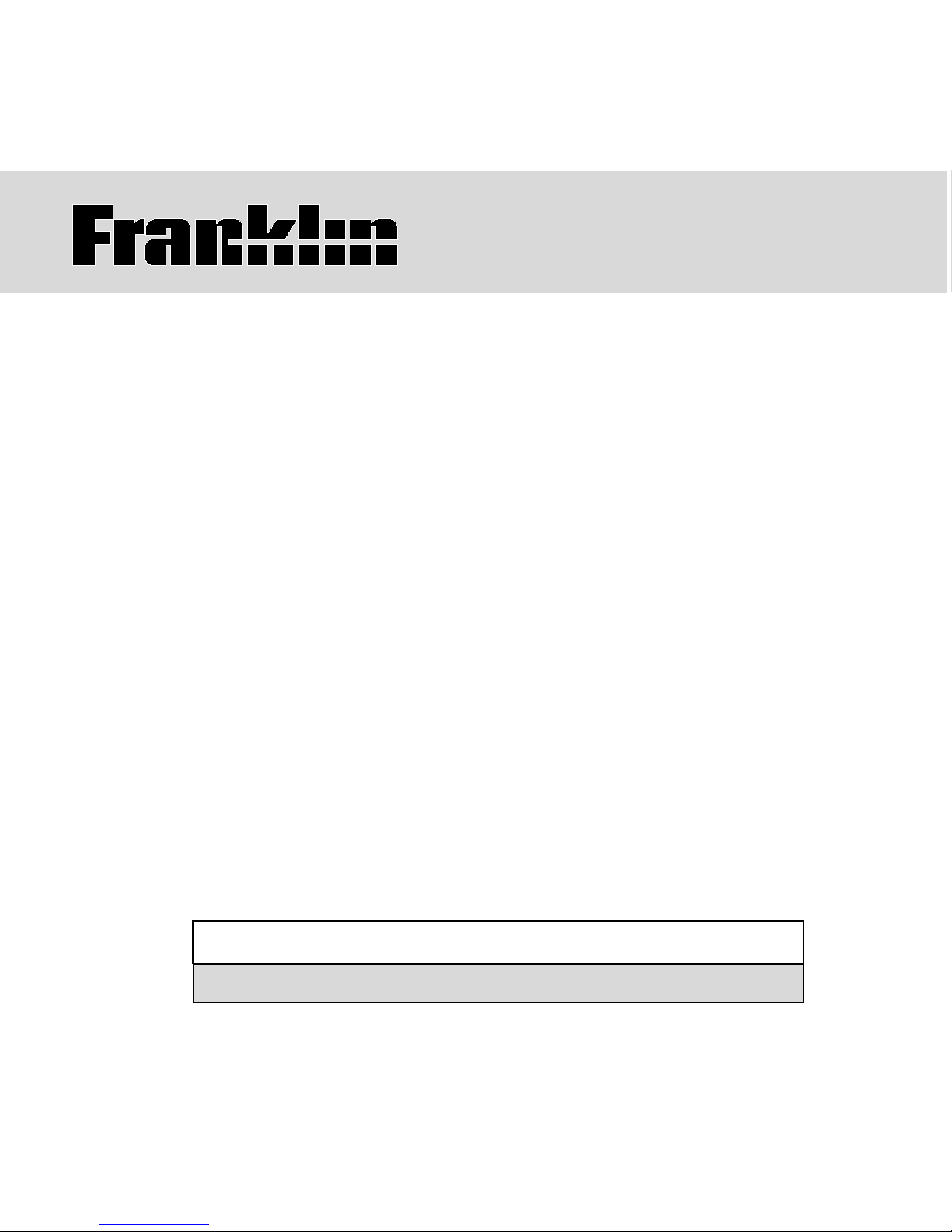
USER’S GUIDE / MANUAL DEL USUARIO
BOOKMAN
®
II
Spanish Professor
Profesor de inglés
BES-1840
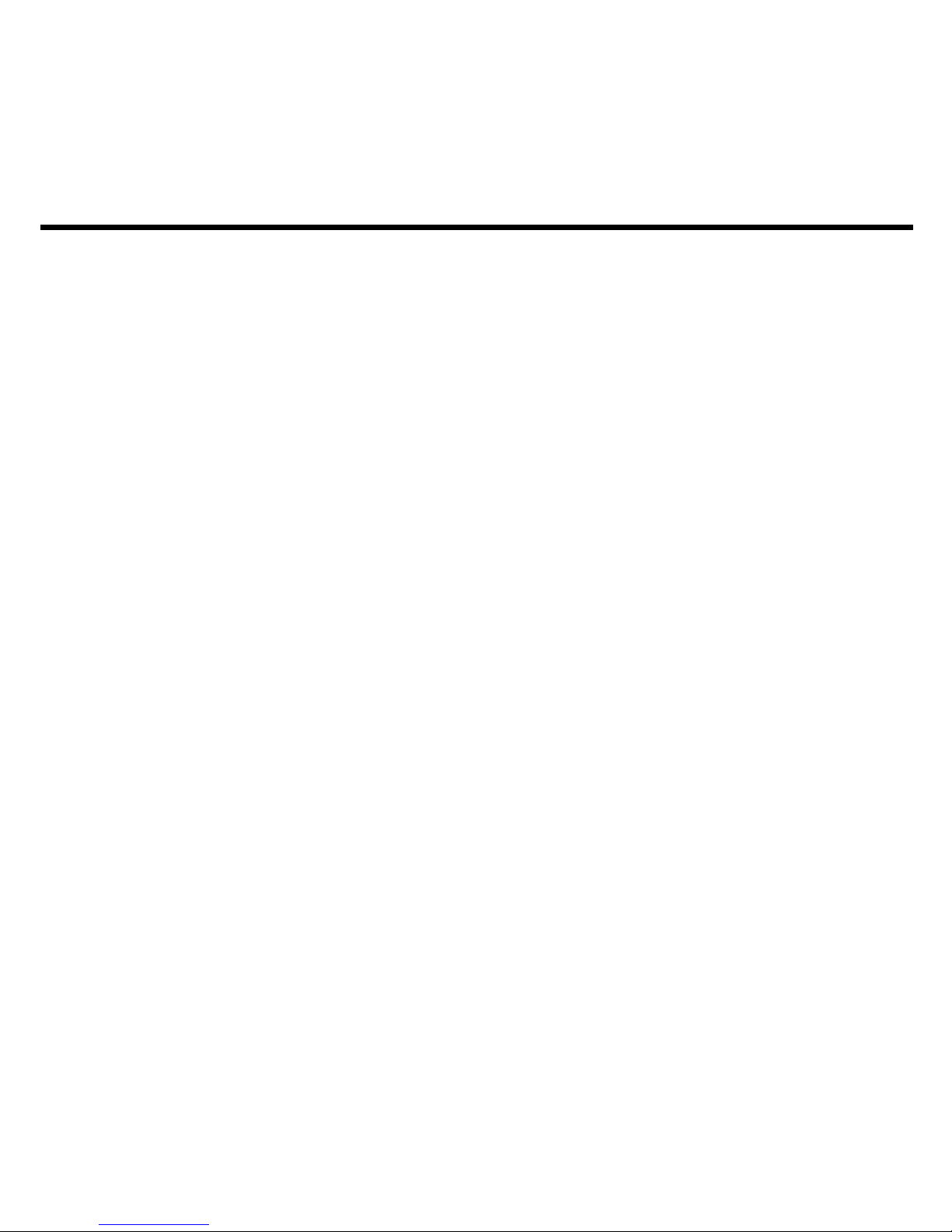
1
License Agreement
READ THIS LICENSE AGREEMENT BEFORE USING ANY BOOKMAN® PRODUCT.
YOUR USE OF THE BOOKMAN PRODUCT DEEMS THAT YOU ACCEPT THE
TERMS OF THIS LICENSE. IF YOU DO NOT AGREE WITH THESE TERMS, YOU
MAY RETURN THIS PACKAGE WITH PURCHASE RECEIPT TO THE DEALER
FROM WHICH YOU PURCHASED THE BOOKMAN PRODUCT AND YOUR
PURCHASE PRICE WILL BE REFUNDED. BOOKMAN PRODUCT means the
software product and documentation found in this package and FRANKLIN means
Franklin Electronic Publishers, Inc.
LIMITED USE LICENSE
All rights in the BOOKMAN PRODUCT remain the property of FRANKLIN.
Through your purchase, FRANKLIN grants you a personal and nonexclusive
license to use the BOOKMAN PRODUCT on a single FRANKLIN BOOKMAN at a
time. You may not make any copies of the BOOKMAN PRODUCT or of the data
stored therein, whether in electronic or print format. Such copying would be in
violation of applicable copyright laws. Further, you may not modify, adapt,
disassemble, decompile, translate, create derivative works of, or in any way
reverse engineer the BOOKMAN PRODUCT. You may not export or reexport,
directly or indirectly, the BOOKMAN PRODUCT without compliance with
appropriate governmental regulations. The BOOKMAN PRODUCT contains
Franklin’s confidential and proprietary information which you agree to take
adequate steps to protect from unauthorized disclosure or use. This license is
effective until terminated. This license terminates immediately without notice from
FRANKLIN if you fail to comply with any provision of this license.
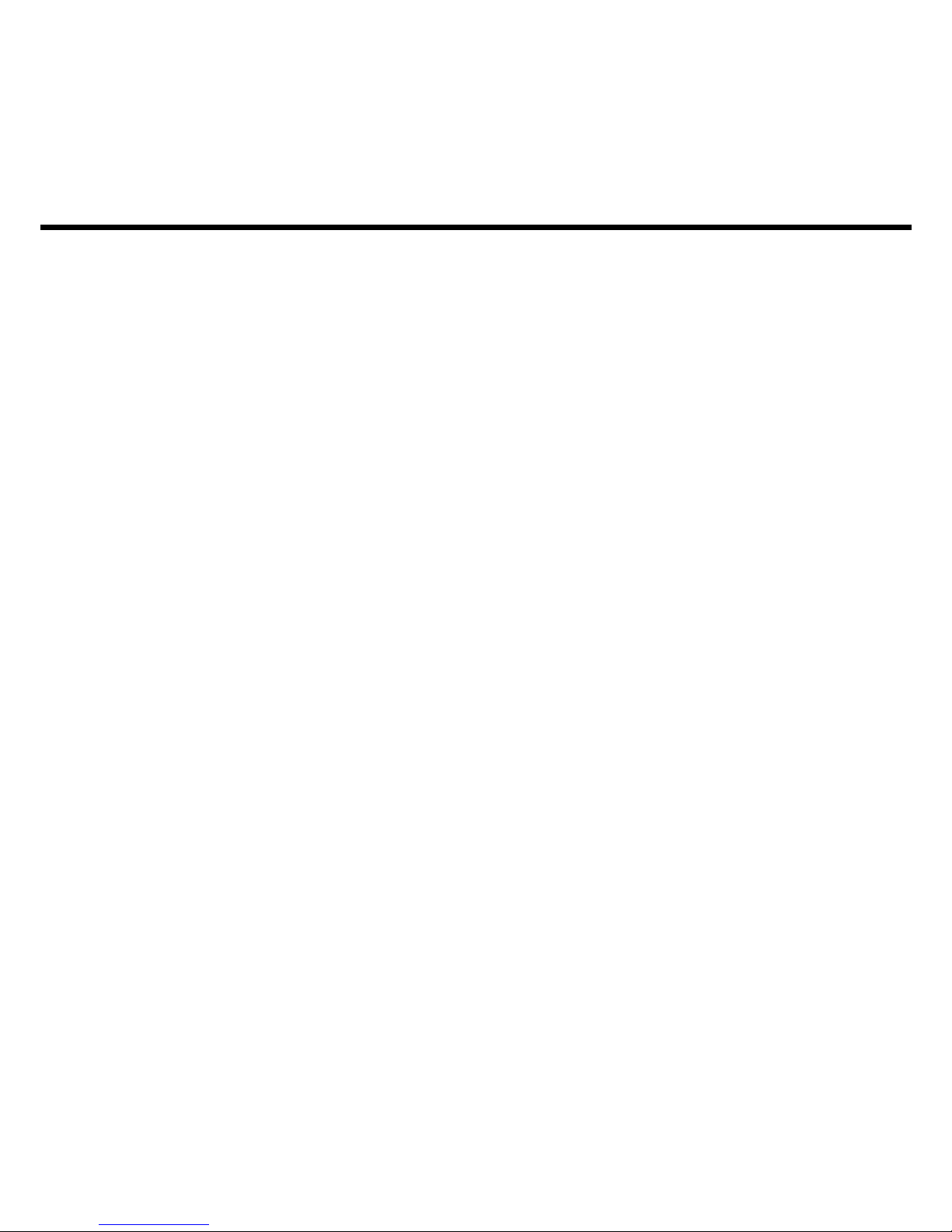
2
Table of Contents
Key Guide ................................................................................................................... 4
Installing Batteries ......................................................................................................6
Changing the Language ........................................................................................... 6
Using the Special Features ........................................................................................ 7
Installing Book Cards ................................................................................................. 8
Selecting a Book ........................................................................................................ 8
Bookcard Color Keys................................................................................................. 9
Using the Main Menu ................................................................................................. 9
Viewing a Demonstration or Tutorial ...................................................................... 10
Changing the Settings ............................................................................................. 10
Translating Spanish Words ....................................................................................... 11
Translating English Words ........................................................................................ 12
Finding Letters in Words ...........................................................................................13
Highlighting Words ...................................................................................................14
Hearing Words .......................................................................................................... 14
Using Learning Exercises ......................................................................................... 15
Using the Grammar Guide ...................................................................................... 17
Advanced Verb Conjugations ............................................................................... 18
Translating Traveller’s Phrases.................................................................................20
Using My Word List ................................................................................................... 22
Playing the Games ..................................................................................................24
Using the Calculator ................................................................................................ 27
Using the Converter ................................................................................................. 28
Transferring Words Between Books.........................................................................29
Resetting Your Product ............................................................................................ 29
Copyrights, Trademarks, and Patents .................................................................... 30
FCC Notice ...............................................................................................................30
Limited Warranty (U.S. only) .................................................................................... 31

3
Welcome to the world of Franklin. This Franklin model is a powerful, electronic
reference with a built-in book, plus one slot in the back for a book card. With the
speaking
Spanish Professor
, you can:
• find over 2,500,000 translations, with comprehensive definitions, most of which
contain parts of speech and usage examples;
• conjugate words quickly and easily;
• let state-of-the-art spell correction help you find the word you’re looking for;
• hear the pronunciations of headwords, definitions and traveller’s phrases;
• use the Grammar Guide, a comprehensive outline of Spanish and English grammar
that includes fun quizzes and lessons;
• learn a new Spanish word every time you turn the unit on;
• use the MatchMaker function to find words of whose spelling you’re unsure, or to
help solve crossword puzzles;
• improve your spelling and vocabulary using the
learning exercises;
• create your own list of study words in My Word List;
• play ten fun and educational games, including Hangman, Conjumania, Gender Tutor,
Word Train, Guess that Word, W ord Auction and W or d Blaster.
Your Franklin model also comes with a calculator and a metric and currency converter.
To learn more, read this User’s Guide.
Introduction
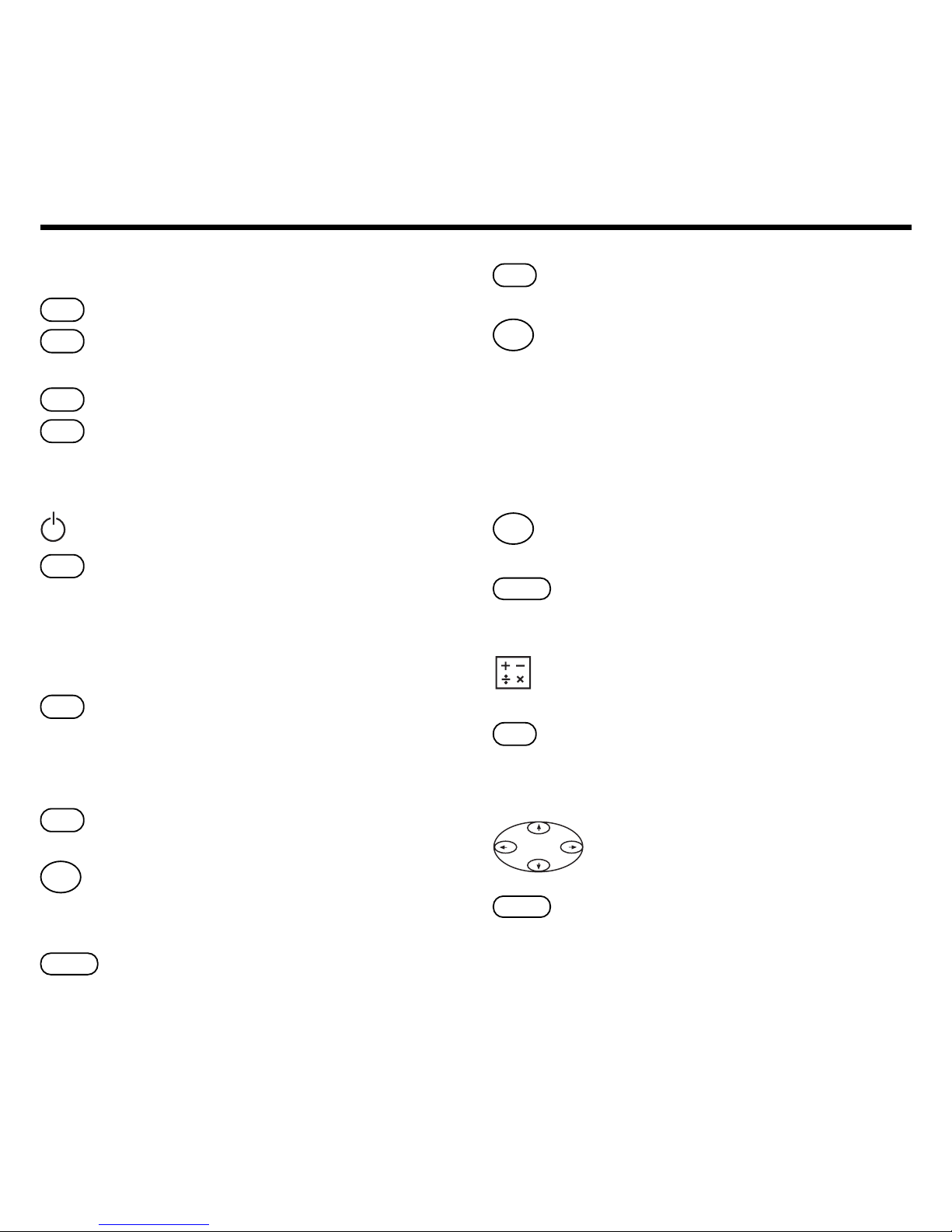
4
Key Guide
Color KeysColor Keys
Color KeysColor Keys
Color Keys
conj
Conjugates a word.
lang
Toggles the entry language
between Spanish and English.
dict
Goes to the dictionary.
learn
Goes to the Exercises menu
(for learning exercises).
Function KeysFunction Keys
Function KeysFunction Keys
Function Keys
Turns the product on or off.
help
Displays a help message.
When at an inflection screen,
displays Grammar Guide
section about the inflection you
were viewing.
clear
In the dictionary, goes to the
Word Entry screen. Clears the
calculator. In the converter,
goes to its main menu.
say
Says a word. Speaks traveller’s
phrases.
back
Backs up, erases a letter, or
turns off the highlight at an
entry.
enter
Enters a word, selects an item,
or begins a highlight in an entry.
menu
Displays the main menus for
the dictionary.
?*
At the Word Entry screen,
types a ? to stand for a letter in
a word. At a menu, displays a
menu item. At a dictionary
entry, displays the headword. In
games, reveals the word and
forfeits the game.
cap
Shifts to type capital letters
and punctuation marks.
fn
Shifts to allow
prev, next, pg
up
,
pg dn
and to type a hypen
(
-
) or ñ.
Toggles between the calculator
and converter.
card
Exits the book you were
reading.
Direction KeysDirection Keys
Direction KeysDirection Keys
Direction Keys
Move in the indicated direction.
space
At menus and dictionary
entries, pages down. At the
Word Entry screen, types a
space.

5
Key Guide
Combination Keys*Combination Keys*
Combination Keys*Combination Keys*
Combination Keys*
fn
+ At a dictionary entry, pages
or
up or down.
fn
+ At a dictionary entry, displays
or
the next or previous entry.
cap
+ At a menu, goes to the first
or
or last item. At a dictionary
entry, goes to the start or end
of the entry.
fn
+ Transfers a word between
card
books.
fn
+
j
Types a hyphen.
fn
+
n
Types an ñ.
fn
+
?*
Goes to the traveller’s
phrases menu.
cap
+
?*
At the Word Entry screen,
types an asterisk to stand for
a series of letters in a word.
In games, gives a hint.
Calculator/ConverterCalculator/Converter
Calculator/ConverterCalculator/Converter
Calculator/Converter
KeysKeys
KeysKeys
Keys
a
(1/x) Calculates a reciprocal.
s
(√ x) Calculates a square root.
d
(x
2
) Squares a number.
f
(%) Calculates a percentage.
g
(.) Inserts a decimal point.
z
(+/-) Changes the number on the
screen to a negative or positive
number.
x
(M+) Adds the number to the
number stored in the memory.
c
(M-) Subtracts the number from the
number stored in the memory.
v
(MR) Recalls the number stored in
the memory.
b
(MC) Clears the memory.
*
Hold the first key while pressing the second.
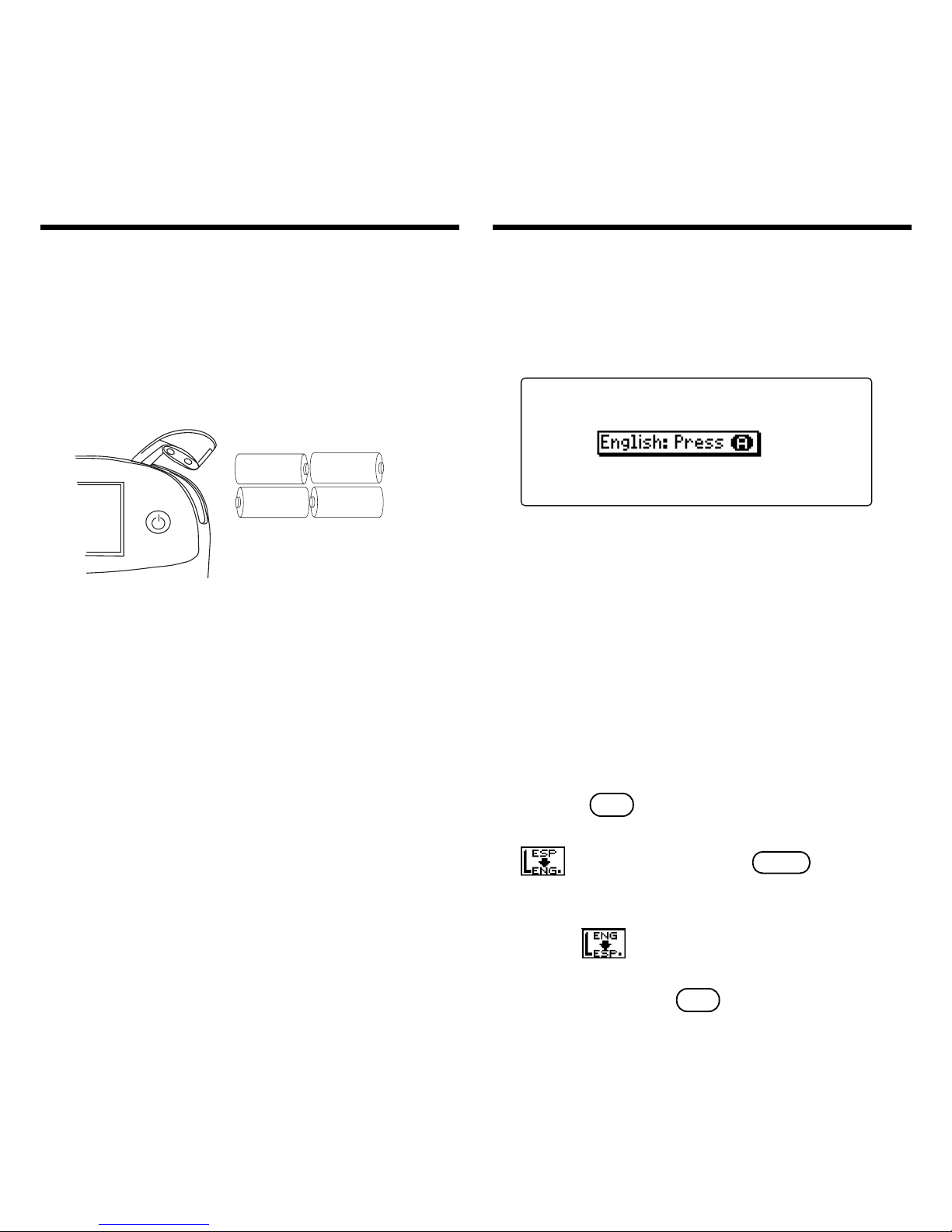
6
Installing Batteries
Y our unit is power ed by four AAA batteries.
Follow these easy instructions to install or
replace them.
1. Lift the battery cover on the top
right of your unit by pushing up
the tab.
Follow the illustration on the back of the unit
when installing the batteries.
2. Insert the two top batteries with
the positive terminal facing out
and the two bottom batteries with
the negative terminal facing out.
Note: If the battery door does not shut,
please check the position of the batteries.
3. Replace the battery cover.
Warning: If the batteries wear-out completely ,
or if you take more than approximately a minute
while changing the batteries, any information
that was entered in the built-in book or book
card will be erased. You should always keep
written copies of your important information.
AAA
+
-
AAA
+
-
AAA
+
-
AAA
+
-
AAA
AAA
AAA
_
+
AAA
Changing the Language
Message LanguageMessage Language
Message LanguageMessage Language
Message Language
When you turn on this product for the first time,
you must choose the message language. Press
a
for English or press b for Spanish.
The message language is the language of
prompts, help, and other messages. You can
change the message language after your initial
decision. See “Changing the Settings” to learn
how .
Entry LanguageEntry Language
Entry LanguageEntry Language
Entry Language
The entry language is the language in which you
enter words at the Word Entry screen. This
determines which dictionary you will use,
Spanish or English.
1. Press
menu
.
2. Use the direction keys to highlight
, and then press
enter
to
access the Spanish-to-English
dictionary.
Select at the icon menu to go to the
English-to-Spanish dictionary.
Or you can press
lang
at the Word Entry
screen to switch between Spanish and
English.
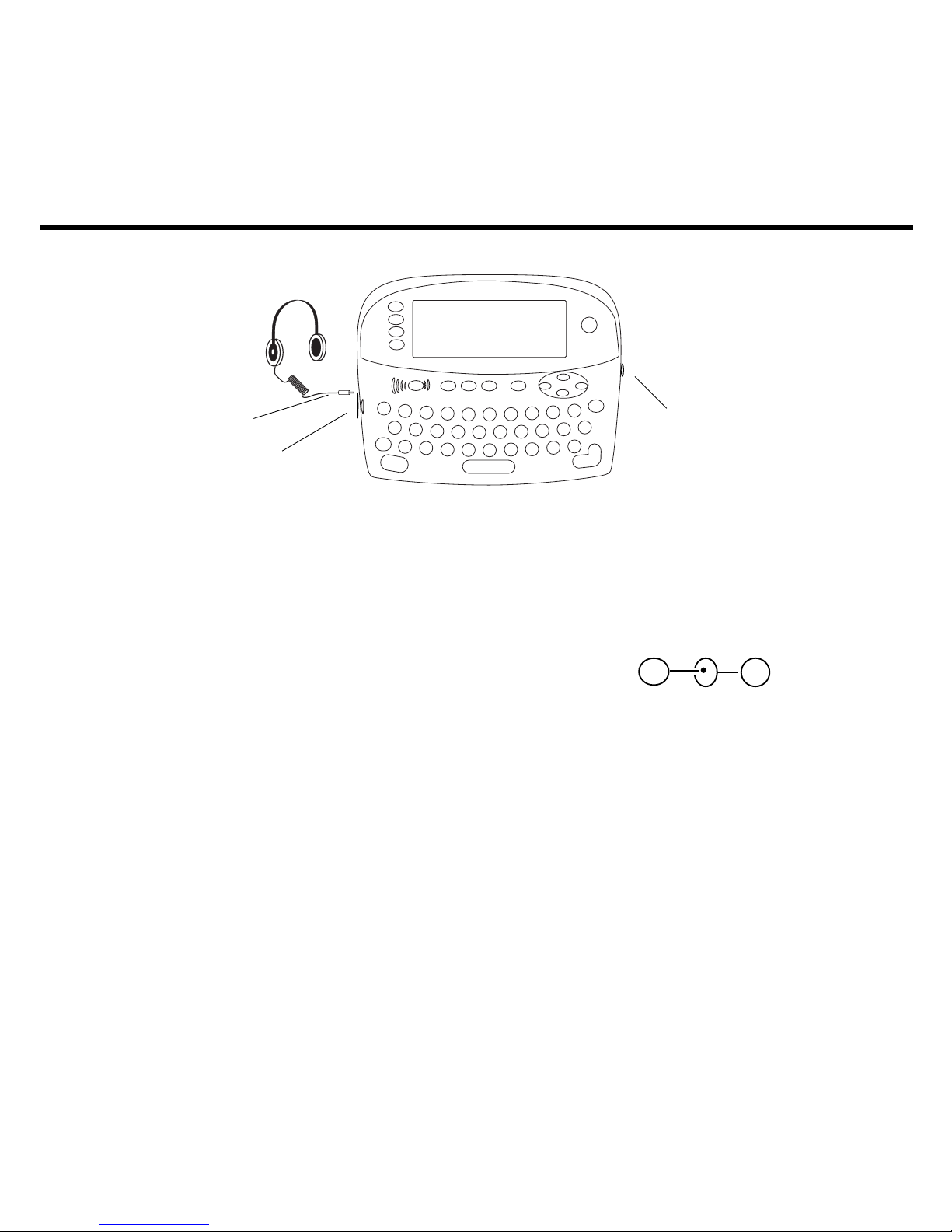
7
▲
Volume Control
▲
Headphone Jack
Using the Special Features
A/C Adaptor Jack
▲
AC Adaptor Jack: The AC/DC
adaptor is in the 9 volt range within a
current range of 200 to 300 milliamperes.
+
–
This symbol indicates that the inner core
of the plug of an AC adaptor is negative
and that the outer part of the plug is
positive. If the symbol on your AC/DC
adaptor does not match the above
symbol, confirm its compatibility at its
place of purchase.
Speaker: The speaker is located on the
back of your unit, above the book card
slot. For best results, do not cover the
speaker with your hand.
Your unit is equipped with several special
features that many, but not all BOOKMAN book cards use. To learn if you can
use the special features with a particular
book card, read its User’s Guide.
Headphone Jack: The headphone
jack is designed for 3.5 mm, 35 ohm
impedance stereo headphones.
Caution: Monophonic headphones will
not work with this unit.
Volume Control: The dial, located
under the headphone jack, controls the
volume of the speaker or headphones.
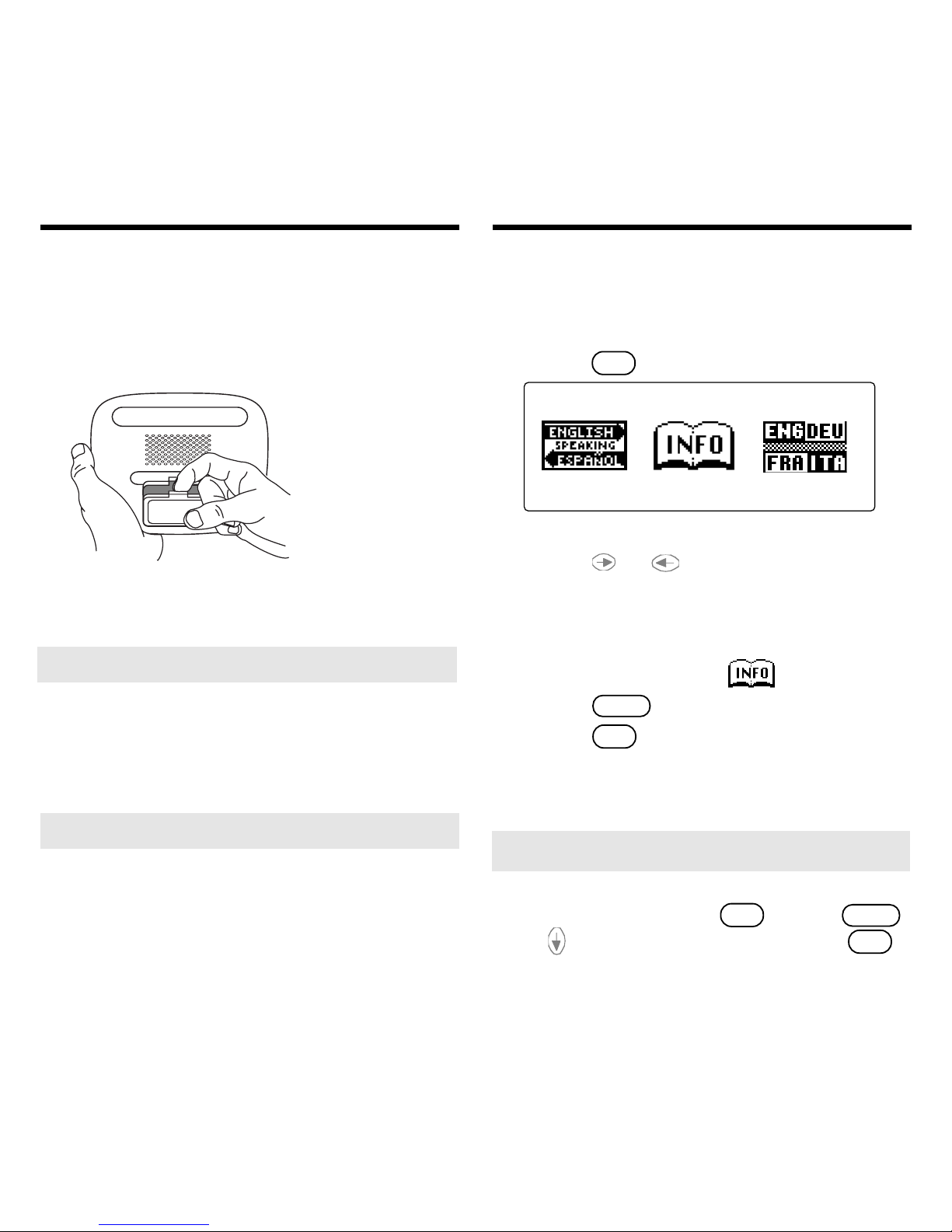
8
Installing Book Cards
➤
Removing Book Cards
Warning: Never install or remove a book
card while your product is on. Any
information that was entered in the built-in
book or book card will be erased.
➤
About Screen Illustrations
Some screen illustrations in this User’s
Guide may differ slightly from what you see
on screen. This does not mean that your
product is malfunctioning. The examples in
the English half of this manual use English as
the message language.
1 . T urn your unit off.
2. T urn your unit over.
3. Align the tabs on the book card with
the notches in the slot.
4. Press the book card down until it
snaps into place.
Once a book card is installed in the product, you
can select which book you want to use.
1. T urn your product on.
2. Press
card
.
These are sample books.
3. Press
or to highlight your
selection.
For information on available Franklin
Bookman products, highlight the
Bookman Info Icon,
.
4. Press
enter
to select it.
5. Press
card
to return to the card
menu.
Selecting a Book
➤
Help is Always at Hand
You can view a help message at any
screen by pressing
help
. Press
space
or to read. To exit help, press
clear
.
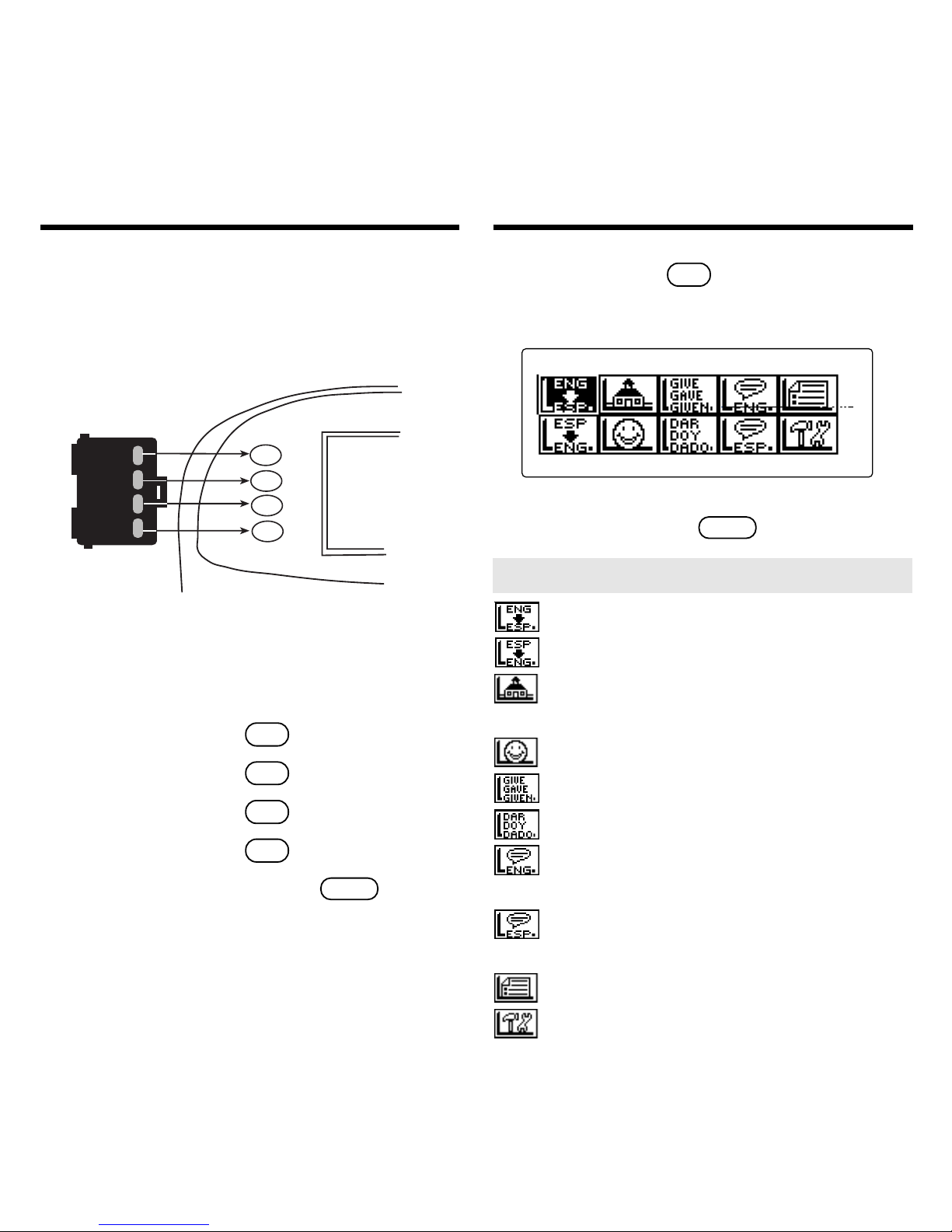
9
Using the Main Menu
RED
GREEN
YELLOW
BLUE
The red, green, yellow , and blue keys on
your product change functions according to
the book card you select. Their functions
are labelled on individual cards.
Bookcard Color Keys
When in your book card:
For… Press…
the red key
conj
the green key
lang
the yellow key
dict
the blue key
learn
Y ou can also press and hold
fn
to learn
how the color keys on your
book card
correspond to the main keys on your
product
.
Goes to the English-to-Spanish dictionary.
Goes to the Spanish-to-English dictionary.
Goes to the Exercises menu (for learning
exercises).
Goes to the Games menu.
Goes to the English conjugation prompt.
Goes to the Spanish conjugation prompt.
Goes to the English traveller’s phrases
menu.
Goes to the Spanish traveller’s phrases
menu.
Goes to My Word List.
Goes to the Tools menu.
➤ Understanding the Menu
When you press
menu
, you will see ten
icons. Use these to quickly take you to
different parts of your Spanish Professor.
Use the arrow keys to highlight the icon
you want and press
enter
.
