Franklin Spanish Master IC-122 User Manual
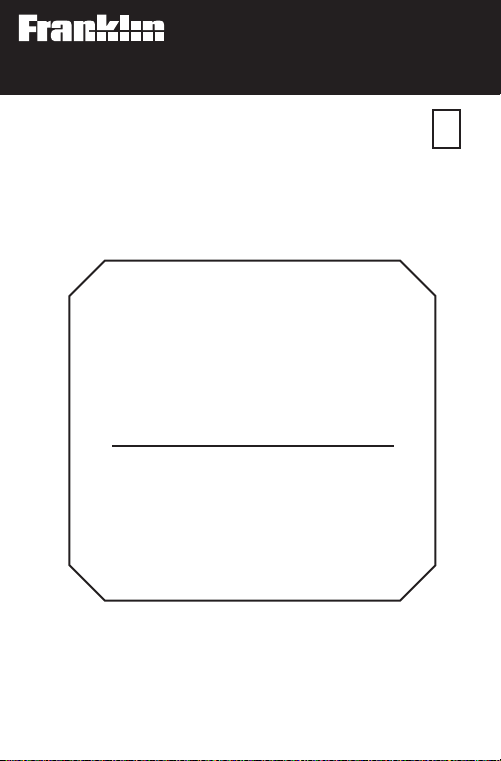
Electronic Publishers
For use with the Franklin
Digital Book System
IC-122
F
DIGITAL BOOK
SPANISH
MASTER
MAESTRO
INGLÉS
Manual de Uso
User’s Manual
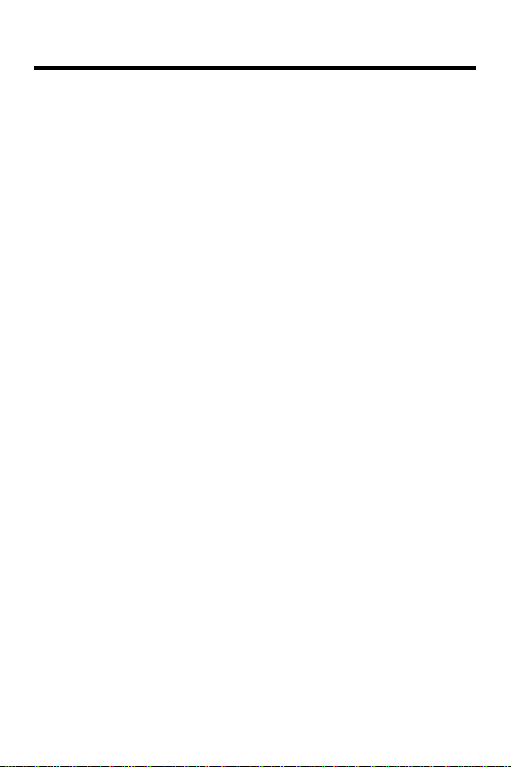
License Agreement
READ THIS LICENSE AGREEMENT BEFORE USING THE DIGITAL
BOOK. YOUR USE OF THE DIGITAL BOOK DEEMS THAT
YOU ACCEPT THE TERMS OF THIS LICENSE. IF YOU DO
NOT AGREE WITH THESE TERMS, YOU MAY RETURN THIS
PACKAGE WITH PURCHASE RECEIPT TO THE DEALER
FROM WHOM YOU PURCHASED THE DIGITAL BOOK AND
YOUR PURCHASE PRICE WILL BE REFUNDED. DIGITAL
BOOK means the software product and documentation found in
this package and FRANKLIN means Franklin Electronic
Publishers, Inc.
LIMITED USE LICENSE
All rights in the DIGITAL BOOK remain the property of
FRANKLIN. Through your purchase, FRANKLIN grants you a
personal and nonexclusive license to use the DIGITAL BOOK
on a single FRANKLIN Digital Book System at a time. You may
not make any copies of the DIGITAL BOOK or of the data stored
therein, whether in electronic or print format. Such copying
would be in violation of applicable copyright laws. Further, you
may not modify, adapt, disassemble, decompile, translate,
create derivative works of, or in any way reverse engineer the
DIGITAL BOOK. You may not export or reexport, directly or
indirectly, the DIGITAL BOOK without compliance with
appropriate governmental regulations. The DIGITAL BOOK
contains Franklin’s confidential and propriety information which
you agree to take adequate steps to protect from unauthorized
disclosure or use. This license is effective until terminated. This
license terminates immediately without notice from FRANKLIN
if you fail to comply with any provision of this license.
1
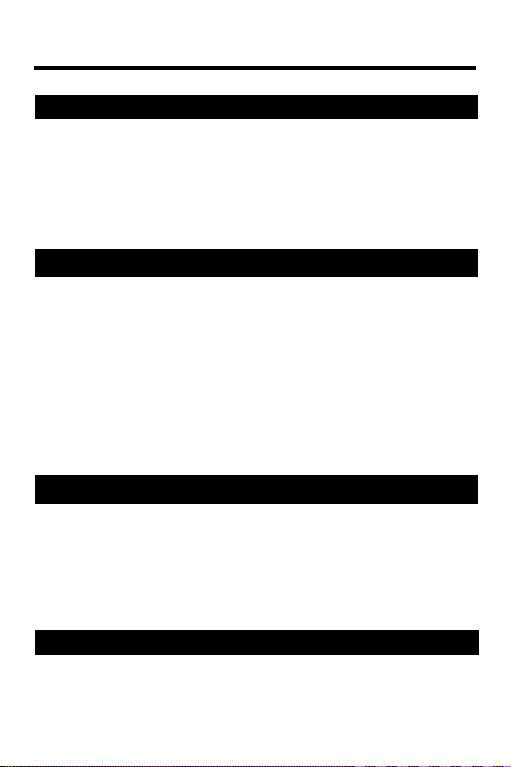
Contents
Getting Started..................................................5
Installing the Digital Book................................5
Using the Menus .............................................6
Viewing a Demonstration ................................7
Setting the Shutoff Time.................................. 8
Changing the Message Language ..................8
Using the Dictionary.........................................9
English to Spanish ..........................................9
Spanish to English ........................................10
English Phrases ............................................ 11
Spanish Phrases...........................................12
Defining Words in Definitions........................14
Hearing Words ..............................................15
Correcting Misspellings.................................16
Finding Letters in Words ...............................17
Using Other Features ..................................... 19
Viewing Inflections ........................................19
Using the User Lists......................................22
Adding a Word .............................................. 22
Deleting a Word ............................................ 23
Deleting a List ...............................................23
Games..............................................................24
Selecting Game Settings ..............................24
Selecting a Game .........................................25
2
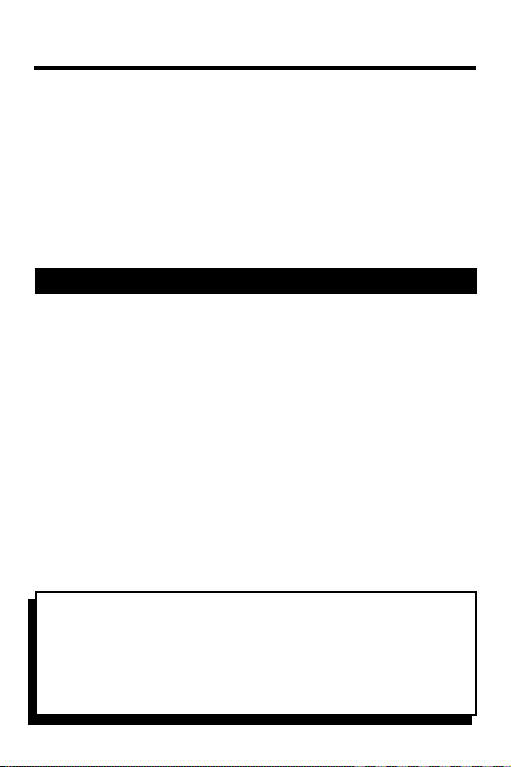
Contents
Hangman ......................................................25
Word Auction.................................................25
Word Blaster ................................................. 26
Flashcards ....................................................26
Word Train.....................................................26
Gender Tutor................................................. 27
Conjumania...................................................27
Appendixes .....................................................28
Sending Words Between Books....................28
Replacing the Batteries.................................29
Resetting the Digital Book System................30
Protecting and Cleaning................................30
Limited Warranty (USA only).........................32
Index .............................................................33
✓ Your First Tip
Throughout this User's Manual you will see tips
like this about how to get the most from your
Spanish Master. Look for them.
3
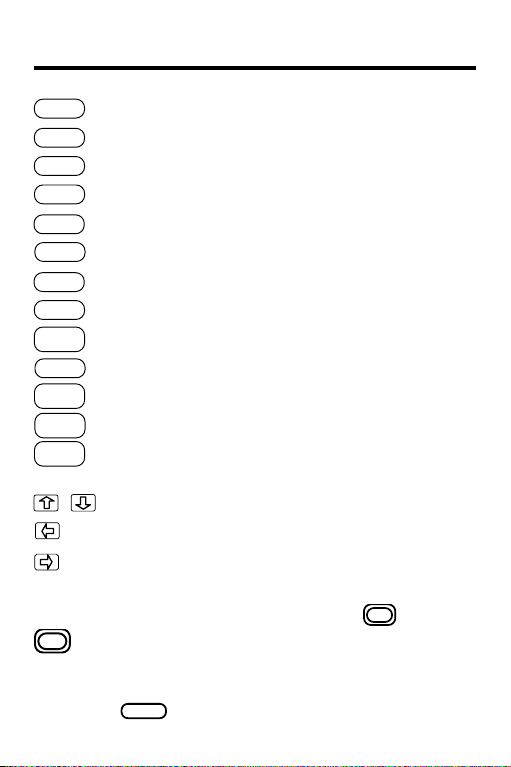
Key Guide
CLEAR
MENU
GAMES
MORE
LIST
SPEC
CARD
ON/OFF
BACK
ENTER
HELP
SHIFT
? *
UP or DN
Clears a search.
Shows the main menus.
Shows the games menu.
Shows inflected forms of words.
Shows User List options.
Speaks an English or Spanish word.
Exits the digital book.
Turns the Digital Book System on or off.
Goes back a step, erases a letter.
Enters a request, selects a menu item.
Displays a help message.
Shifts the keyboard to capital letters.
Types a question mark; shifted, an asterisk;
in menus, shows a complete item.
Scrolls up or down.
Goes back a space.
Moves around the screen.
Pages up or down, finds next or previous
entry alphabetically with the key .
Zooms up or down with arrow keys, goes
to previous or next entry with UP or DN,
sends words between digital books with
CARD
.
4
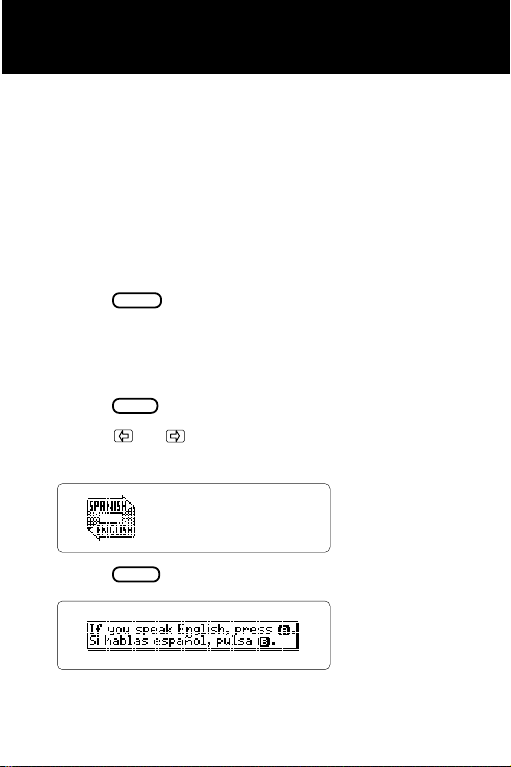
Getting Started
Installing the Digital Book
You must first install the Spanish Master digital
book before you can use it. WARNING: Never
install a digital book when the Digital Book
System is turned on.
1. T urn the Digital Book System off.
2. Install the digital book into a slot on the back.
ON/OFF
3. Press
4. T urn the wheel on the side of the Digital Book
System to adjust the screen contrast.
If the screen is still blank, check the batteries.
5. Press
6. Press
digital book symbol.
.
CARD
.
or to highlight the appropriate
7. Press
ENTER
.
8. Press A for English or B for Spanish.
5
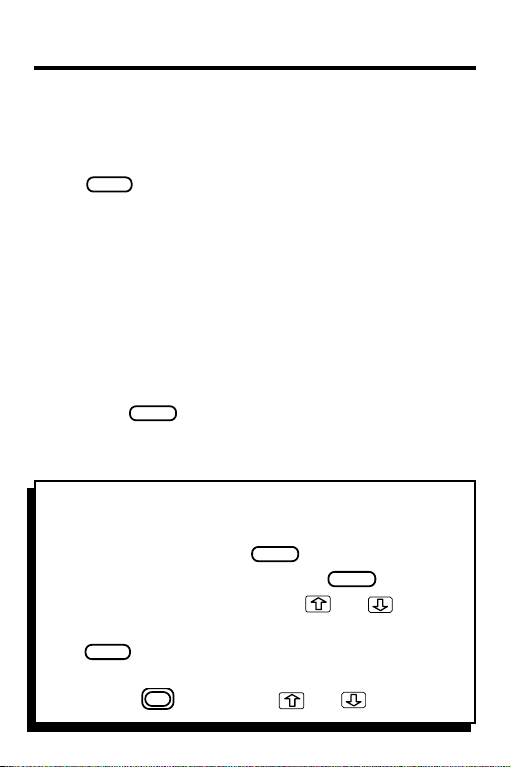
Getting Started
Using the Menus
The menu key is a toggle key that will take you back
and forth between the menus and an entry screen.
Press
MENU
to move back and forth between screens.
The arrow keys located at the bottom right of your
Digital Book System are your primary means of moving around the screens. Notice also the UP and DN
keys. These keys are used to move down a list or
definition screen by screen.
Tutorial
If you need a portable reminder of what each key
does, highlight “Tutorial” under the Other menu and
SPACE
ENTER
. The tutorial explains the functions
HELP
.
BACK
.
.
then press
of the keys.
✓ Help Is Always at Hand
• You can view an appropriate help message at
any time by pressing
• To exit a help message, press
• To scroll up or down, press or .
• To page up press UP. To page down, press DN
or
• To go to the start or to the end of a message or
list, hold and press or .
6
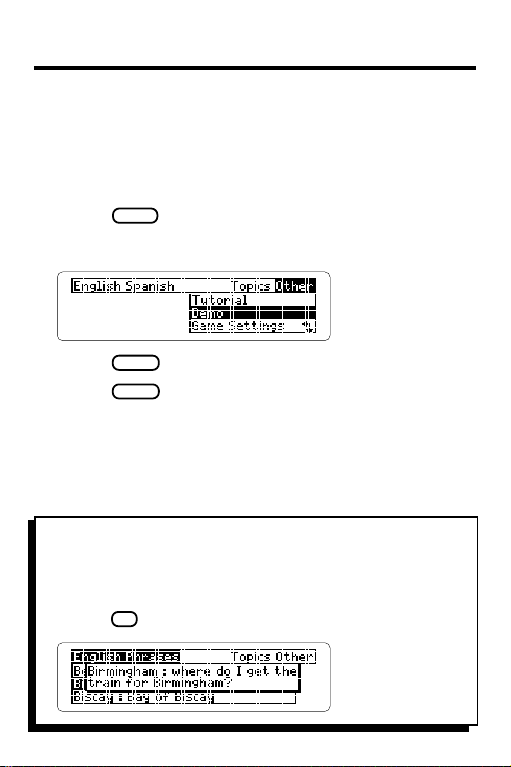
Getting Started
Viewing a Demonstration
Before you start using this product, you might
want to view a brief demonstration of what it can
do.
1. Press
2. Highlight “Demo” under the Other menu.
MENU
.
3. Press
4. Press
ENTER
to start the demonstration.
CLEAR
to stop the demonstration.
✓ Viewing Complete Menu Items
Some items are too long to fit on menus.
If you see a menu item followed by ellipses,
press
? *
to view the complete item.
7
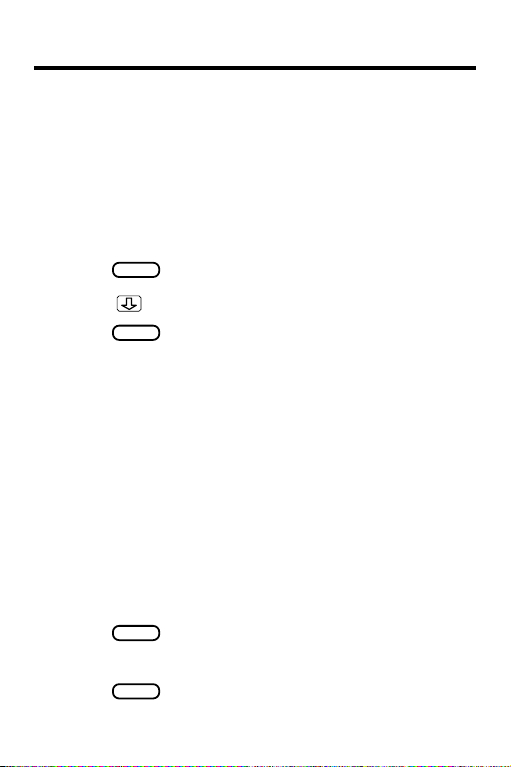
Getting Started
Setting the Shutoff Time
Your Digital Book System has the ability to shut
itself off if no key is pressed in a certain amount
of time, determined by you. This ensures longer
life for your batteries.
1. Highlight “Set Shutoff” under the Other menu.
ENTER
2. Press
3. Press
4. Press
to select it.
to highlight a time.
ENTER
to select it.
Changing the Message Language
The first time you use the Spanish Master, you
must select the message language. Here is how
to change your selection. NOTE: The message
language is the language in which the menus and
messages appear. Normally, you should select
your native language.
1. H ighlight “Message Language”
under the Other menu.
ENTER
2. Press
The message language is changed.
3. Press
to select it.
ENTER
again to change it back.
8
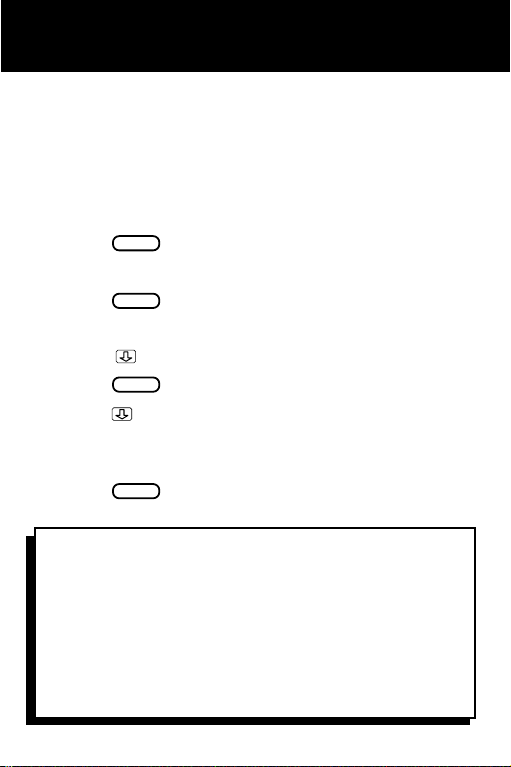
Using the Dictionary
English to Spanish
Here is how to enter an English word to find its
Spanish definition(s).
1. Highlight “English Spanish”
under the T opics menu.
ENTER
2. Press
3. T ype “house”.
4. Press
“Multiple forms” appears.
5. Press
6. Press
7. Press
You see the definitions of the word you entered
and of related words and phrases.
8. Press
✓ Understanding Brackets
In definitions, words in brackets indicate specialized usages.
✓ Following the Arrows
The blinking arrows at the bottom of the screen
show which arrow keys you can press to move
around menus and other screens.
to select it.
ENTER
.
to highlight “house.”
ENTER
to select it.
to scroll down.
CLEAR
when done.
9
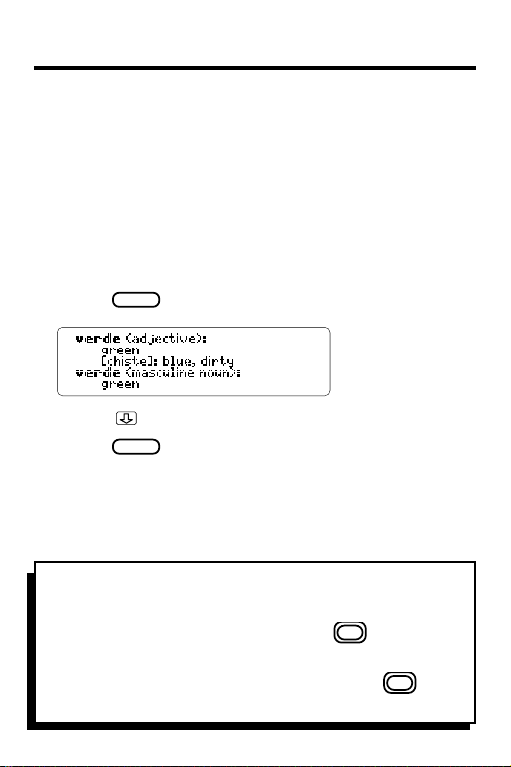
Using the Dictionary
Spanish to English
T o find the English definition(s) of a Spanish
word, follow this example.
1. Select “Spanish English”
under the T opics menu.
“ENTER a word in Spanish” appears.
2. Type “verde”.
ENTER
3. Press
4. Press to scroll down.
5. Press
✓ Viewing Next and Previous Words
To view the dictionary word listed alphabetically
before the one you entered, hold and press
the UP key. To view the word listed alphabetically after the one you entered, hold and
press the DN key.
.
CLEAR
when done.
10
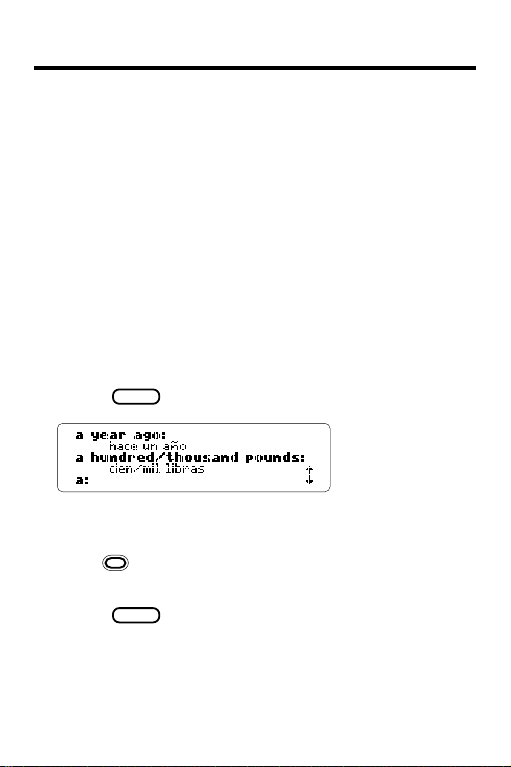
Using the Dictionary
English Phrases
The Spanish Master is equipped with a special
feature that allows you to find English and
Spanish phrases. Instead of putting together
several words and trying to come up with the
meaning as a whole, you have the phrases right
at your fingertips.
1. Select “English Phrases”
under the T opics menu.
“ENTER a word in an English phrase” appears.
2. T ype “year”.
ENTER
3. Press
Did you notice the “7 items” message? It means
that "year" was found in seven English phrases.
4. Hold
to view the next phrases.
5. Press
.
and press the DN key repeatedly
CLEAR
when done.
11
