Page 1
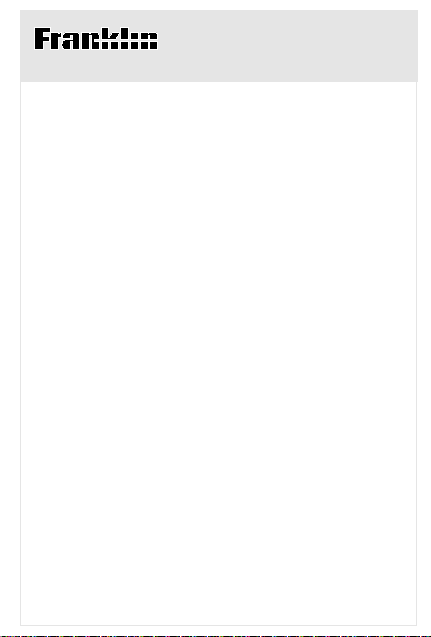
Electronic Publishers
SME-106
™
MED-SPELL
USER’S GUIDE
20
Page 2
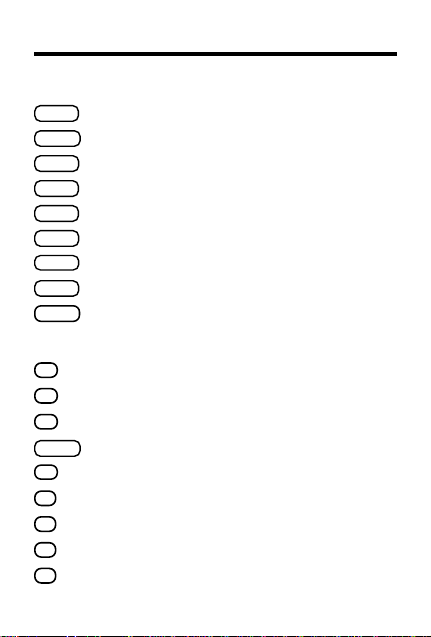
Key Guide
Function Keys
HELP
Displays help messages.
=
ENTER
Enters words or numbers, or selects items.
BACK
Backs up (e.g., erases typed letters).
SPELL
Selects the spelling corrector mode.
PHONE
Selects the phone list mode.
CALC
Selects the calculator mode.
Goes to the user list.
LIST
CLEAR
Clears to the start of selected mode.
ON/OFF
Turns the unit on or off.
Calculator Keys
+
Lets you add numbers.
A
√
C
Calculates square roots.
x
D
Lets you multiply numbers.
=
Performs calculations (i.e., acts as =).
ENTER
÷
Lets you divide numbers.
F
MC
Clears the calculator memory .
H
MR
J
Retrieves total from the memory.
M-
K
Subtracts a number from the memory.
M+
L
Adds a number to the memory.
1
Page 3
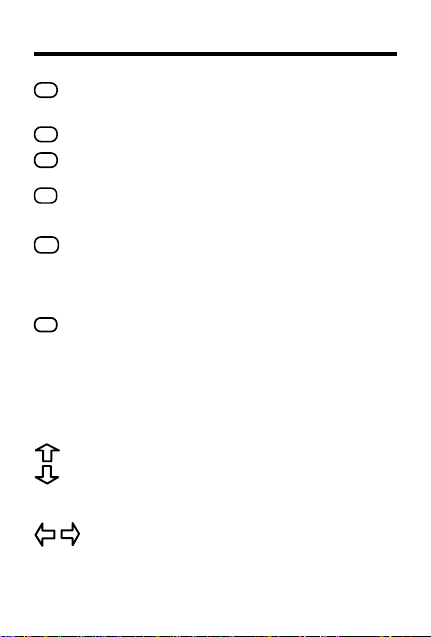
Key Guide
-
Lets you subtract numbers. (In the phone
S
list, types a hyphen.)
%
V
Calculates percentages.
+/-
X
Changes the sign (+/-) of a number.
CONV
Lets you convert measures and currencies.
Z
Other Keys
In the phone and user lists, deletes an
✽
entry . When entering a spelling word,
types an asterisk to stand for a series of
letters in a word.
?
When entering a spelling word, types a
question mark to stand for any letter.
When a question mark flashes next to a
spelling correction word, displays its Confusables®.
Direction Keys
In lists, scrolls up or down. At entry
screens, types apostrophes or periods. At
ENTER a word
the
screen, adjusts the
screen contrast.
At entry screens, moves the cursor right
or left.
2
Page 4
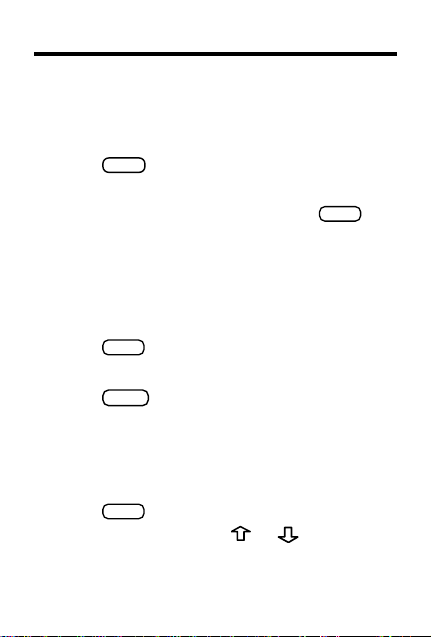
Getting Started
To View the Demo
When you first use this product, you will see a
demonstration of what it can do.
1. Press
2. T o stop the demonstration, press
To Disable or Reenable the Demo
You probably do not want to view the demonstration every time you use this product. Here is how
to disable and reenable the demonstration.
1. Press
2. T ype
3. Press
4. T o reenable the demonstration,
To Adjust the Screen Contrast
1. Press
2. At
ON/OFF
.
The demonstration automatically appears.
CLEAR
SPELL
.
✽✽
d
.
=
ENTER
.
repeat the above steps.
SPELL
.
ENTER a word
, use or to darken
or lighten the screen contrast.
3
.
Page 5
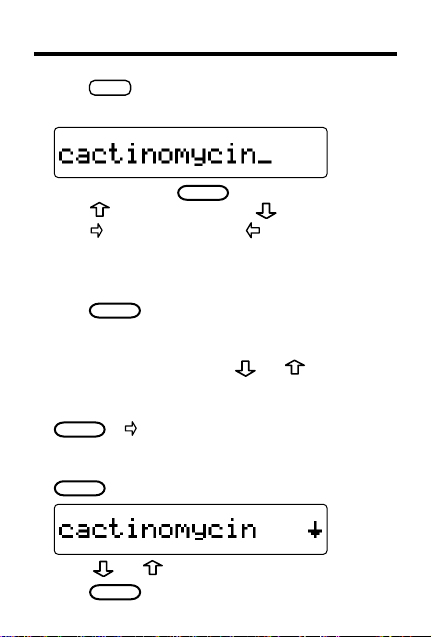
Correcting Spellings
1. Press
SPELL
.
2. Type a word.
To erase letters, use
BACK
. To type an apostrophe,
press . To type a period, press . To type a space,
press . To insert letters, press and then type.
Y ou cannot type capital letters, but the spelling corrections
may include capitals. Also, you cannot begin a word with
a punctuation mark.
3. Press
ENTER
.
If you enter a correctly spelled word,
Correct word
ap-
pears. If you enter a word that has more than one form,
Multiple forms
appears. Press and to view the
multiple forms.
Note: if a word is too long to fit on the screen, press
or to see it all.
ENTER
4. If the word you originally typed is not the word you
want, but happens to be a correct word, press
again to view more possibilities.
ENTER
Press and to view the list.
5. Press
CLEAR
when finished.
4
Page 6
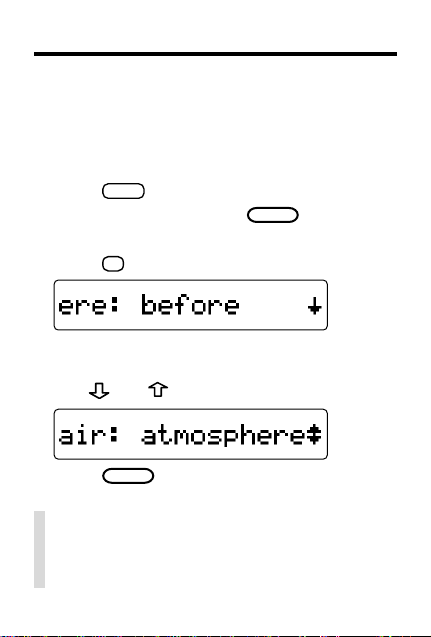
Viewing Confusables
®
Confusables are words such as homonyms and
spelling variants that people often confuse. When
you see a flashing question mark to the right of a
word, that word has Confusables. Try this example.
SPELL
1. Press
2. T ype
.
ere
and then press
ENTER
.
Notice the flashing question mark.
3. Press
?
.
Each Confusable is followed by a word that
explains its meaning.
4. Use
and to view the Confusables.
5. Press
CLEAR
when finished.
✓ Follow the Arrows
Remember, the flashing arrows at the right
of the screen show you which arrow keys
you can use to view more words.
5
Page 7

Finding Parts of Words
You can find parts of words by typing question
marks and asterisks in place of letters. Each
question mark stands for any single letter. Each
asterisk stands for any series of letters.
You can use question marks to help solve crossword puzzles and similar word games by typing
them in place of missing letters.
SPELL
1. Press
2. Type a word with ?’s and ✽’s in it.
.
3. Press
ENTER
.
4. Press repeatedly to view more words.
CLEAR
5. Press
when finished.
✓ Help is Always at Hand
You can view an appropriate help message
at any screen by pressing
to the previous screen, press
6
HELP
. To go back
BACK
.
Page 8

Storing Names & Phone Numbers
This product has a data bank that can save as
many as 150 names and phone numbers. The
total of names and numbers that you can save
depends upon the number of characters in each
entry.
To Add an Entry to the Phone List
1. Press
2. Use
3. T ype a name and then press
4. Use the numbered keys to type a phone
PHONE
.
or , if needed, to see
entry
and then press
ENTER
=
.
ENTER
Add a new
=
.
Each name can contain up to 23 characters
(with letters appearing as capitals only) and
spaces.
BACK
To erase a character, press
. To type a
space, press .
To edit a character, press
and then retype a
letter.
=
ENTER
number and then press
.
To type a hyphen between the parts of a
phone number, press
To type a space, press
.
S
.
You cannot type letters in the phone number.
7
Page 9

Storing Names & Phone Numbers
T o V iew the Phone List
1. Press
2. Use
3. To go to a name, type the name or use
4. Press
5. To see another name and number, use
6. Use
PHONE
.
or , if needed, to see
list
and then press
ENTER
=
.
To undo a typed letter, press
=
ENTER
to see its phone number.
, or type a name, and then press
BACK
to go back to the phone list op-
tions.
View phone
BACK
.
ENTER
✓ Checking the Memory
T o see how much memory is free in the phone
list for more names and numbers, press
and then use to see
Space: XX% free
PHONE
✓ Keep Copies of Important Data
Warning! Your phone list information is
safely stored in memory as long as the battery supplies power. However, if the battery
loses all power, this information will be permanently lost. You should always keep written copies of your important information.
.
or
=
.
.
8
Page 10

Storing Names & Phone Numbers
T o Delete an Entry from the Phone List
1. Press
2. Press
3. Press until you see the entry that you
4. Press
5. Press
6. T o delete another entry, repeat Steps 3
PHONE
.
=
ENTER
to select
want to delete.
✽
.
Y
to delete the entry or N to cancel
the deletion.
through 5 above.
View phone list
.
T o Erase All the Phone List Entries
Warning! This procedure permanently erases all
the names and numbers in your phone list.
PHONE
1. Press
2. Use
press
3. Press
cancel the operation.
.
or to see
=
ENTER
.
Y
to erase all the entries or N to
Erase all data
and then
9
Page 11

Using a Password
You can use a password to keep the information
in your phone list private. Your password will be
requested whenever anyone turns on the unit
and first presses
Warning! After you have set the password, it will
be required whenever you try to access the
phone list for the first time during a session. So
always record your password and keep it in a
separate location.
press
PHONE
to see
ENTER
1. Press
2. Use
3. Type a password and then press
Remember to write down your exact password
and keep it in a separate location.
4. To test the password, press
type the password, and then press
5. To disable the password, repeat Steps 1
and 2 above, and then press
Enter password
✓ About Automatic Shutoff
If you forget to turn off this product, it will automatically turn off in about two minutes.
.
PHONE
.
Set the password
.
appears.
10
and then
ON/OFF
ENTER
ENTER
twice,
ENTER
=
when
=
.
=
.
Page 12

Using the Calculator
To Make a Calculation
1. Press
2. Use the numbered keys to type a number.
3. Use
4. T ype another number.
5. Press
To Use the Calculator Memory
1. Make a calculation as shown above, or
2. Press
3. Press
4. T o retrieve the total from the memory, press
5. T o clear the calculator memory, press
CALC
.
To make a number negative or positive, use
+/-
X
. To type a decimal point, press .
+
-
x
A
S
,
,
Note: To find a square root, press
=
ENTER
or
To clear the calculation, press
/
D
F
, or
to enter a math operator.
√
C
CLEAR
.
.
%
V
.
simply type a number in the calculator.
M+
L
to add the number to the calcula-
tor memory as a positive number or
M-
K
to
add it to the memory as a negative number.
The total in the memory flashes on screen.
CLEAR
to clear the calculator, or start
making a calculation.
MC
H
11
MR
J
.
.
Page 13

Converting Measures & Currencies
You can convert temperatures, weights, liquid
measures, and lengths to and from English and
metric measurements. You can also convert currencies using an exchange rate that you enter.
CALC
1. Press
2. Press
3. Use
then press
4. If you selected
category, set the exchange rate.
To set the exchange rate, first use
needed, to see
type a number as the exchange rate and press
ENTER
change rate will be saved until you change it.
Important! The exchange rate should be the
number of units of the other currency per one
dollar (e.g.,
Note: You can convert currencies other than
dollars by ignoring the fact that one currency
is called dollars.
5. Use
press
6. Type an amount and then press
7. To make another conversion, press
.
Z
(CONV).
to select a conversion category
=
. To type a decimal, use . The ex-
to select a conversion and then
ENTER
=
ENTER
.
Money
as the conversion
set rate
and press
2.0
= 2 other/1 dollar).
=
.
ENTER
ENTER
or , if
=
. Then
=
.
BACK
12
.
Page 14

Using the User List
You can create a custom list of up to 50 spelling
words by pressing
Adding Words From the List Menu
1. Press
2. Use
press
.
LIST
or to see
ENTER
.
.
LIST
Add a word
and then
3. T ype the word you want to add and then
ENTER
press
To erase letters, use
trophe, press
To type a space, press
press
.
BACK
. To type an apos-
. To type a period, press .
. To edit a word,
and then retype letters.
If you want to add a word not listed in the
product, you will be asked if you want to add it
Y
anyway. Press
to add it or press N to can-
cel.
13
Page 15

Using the User List
Adding Words From the Entry
Screen
1. Press
2. Type a word.
SPELL
.
To erase letters, use
trophe, press
To type a space, press
press
and then retype letters.
BACK
. To type an apos-
. To type a period, press .
. To edit a word,
You cannot type capital letters, but the spelling
corrections may include capitals. Also, you
cannot begin a word with a punctuation mark.
3. Press
LIST
.
If you want to add a word not listed in the
product, you will be asked if you want to add it
Y
anyway. Press
to add it or press N to can-
cel.
14
Page 16

Using the User List
To View the User List
1. Press
2. Use
and then press
3. Press
When “?” flashes next to a word, press
view its Confusables
4. Use
tions.
.
LIST
or , if needed, to see
ENTER
.
or to view the list.
®
.
BACK
to go back to the user list op-
View list
?
T o Delete an Entry from the User List
1. Press
2. Press
3. Press
want to delete.
4. Press
5. Press
the deletion.
6. T o delete another word, repeat Steps 3
through 5 above.
.
LIST
ENTER
to select
View list
.
until you see the word that you
✽
.
Y
to delete the word or N to cancel
to
15
Page 17

Using the User List
T o Erase All the User List Entries
Warning! This procedure permanently erases all
the words in your User List.
1. Press
2. Use
press
3. Press
cancel the operation.
.
LIST
or to see
ENTER
Y
to erase all the words or N to
.
Erase list
and then
NOTE: This equipment has been tested and found to comply with the limits for a Class
B digital device, pursuant to Part 15 of the FCC Rules. These limits are designed to
provide reasonable protection against harmful interference in a residential installation.
This equipment generates, uses and can radiate radio frequency energy and, if not installed and used in accordance with the instructions, may cause harmful interference to
radio communications. However, there is no guarantee that interference will not occur
in a particular installation. If this equipment does cause harmful interference to radio or
television reception, which can be determined by turning the equipment off and on, the
user is encouraged to try to correct the interference by one or more of the following
measures:
-Reorient or relocate the receiving antenna.
-Increase the separation between the equipment and receiver.
-Connect the equipment into an outlet on a circuit different from that to which the
receiver is connected.
-Consult the dealer or an experienced radio/TV technician for help.
NOTE: This unit was tested with shielded cables on the peripheral devices. Shielded
cables must be used with the unit to insure compliance.
NOTE: The manufacturer is not responsible for any radio or TV interference caused by
unauthorized modifications to this equipment. Such modifications could void the user’s
authority to operate the equipment.
This unit may change operating modes due to electrostatic discharge.
Normal operation of this unit can be reestablished by pressing
ON/OFF
16
FCC Notice
.
Page 18

Changing the Battery
This product uses one CR2032, 3-volt lithium battery. The battery should be changed when the
screen contrast is too light even after adjustment.
Before you replace the battery, you should have a
new battery and a small Phillips screwdriver on
hand.
Warning! If the battery completely loses power, all
the information stored in the phone list will be permanently lost. Furthermore, any time that you
change the battery, you risk losing all your phone
list information, so always keep
your phone list information.
1. Using a Phillips screwdriver, unscrew and remove the back cover.
2. Install a new battery, with its plus sign (+) facing you.
3. Replace the back cover.
✓ Disabling the Demonstration
After changing the battery, the automatic demonstration may appear when you turn on the
unit. To stop the demonstration, press
To disable the demonstration, type
Enter a word
screen and then press
17
written
copies of
CLEAR
✽✽
d
at the
ENTER
.
.
Page 19

Product Information
Dimensions: 6.9 x 10.1 x 0.8 cm
Weight: 1.6 oz
Glass size: 16 characters
To clean this spelling corrector, spray a mild glass cleaner onto a cloth and
wipe its surface. Don't spray liquids directly on the spelling corrector. Don't use
or store this spelling corrector in extreme or prolonged heat, cold, humidity,
or other adverse conditions.
For registration and sales call 1-800-665-5450(U.S. only) or visit us at
www.franklin.com. Please have your product number (
of purchase handy when you call to register. For customer service call 609239-4333. For technical support call 609-386-8997.
©1994-1999 Franklin Electronic Publishers, Inc.
Burlington, N.J. 08016-4907 USA. All rights reserved.
© 1998 Lippincott Williams & Wilkins. All rights reserved.
Confusables is a registered trademark of Franklin.
U.S. PATENTS; 4,490,811; 4,830,618; 5,113,340; 5,321,609; 5,396,606;
5,218,536; 5,153,831; 5,203,705; 5,321,609. EURO. PAT. 0 136 379.
Patents Pending. ISBN 1-56712-542-5
This product, excluding batteries is guaranteed by Franklin for a period of
one year from the date of purchase. It will be repaired or replaced with an
equivalent product (at Franklin’s option) free of charge for any defect due
to faulty workmanship or materials.
Products purchased outside the United States that are returned under warranty should be returned to the original vendor with proof of purchase and
description of fault. Charges will be made for all repairs unless valid proof
of purchase is provided.
This warranty explicitly excludes defects due to misuse, accidental damage, or wear and tear. This guarantee does not affect the consumer’s
statutory rights.
Copyrights, Patents, and Trademarks
Specifications
Cleaning and Storage
Contacts
Limited Warranty (outside U.S.)
SME-106)
and date
FPS-28541-00
PN#7201265 Rev. A
18
Page 20

Limited Warranty (U.S. only)
LIMITED WARRANTY, DISCLAIMER OF WARRANTIES AND LIMITED REMEDY
(A) LIMITED WARRANTY. FRANKLIN WARRANTS TO THE ORIGINAL END USER THAT FOR A PE-
RIOD OF ONE (1) YEAR FROM THE ORIGINAL DATE OF PURCHASE AS EVIDENCED BY A COPY
OF YOUR RECEIPT, YOUR FRANKLIN PRODUCT SHALL BE FREE FROM DEFECTS IN MATERIALS
AND WORKMANSHIP. THIS LIMITED WARRANTY DOES NOT INCLUDE DAMAGE DUE TO ACTS OF
GOD, ACCIDENT, MISUSE, ABUSE, NEGLIGENCE, MODIFICATION, UNSUITABLE ENVIRONMENT
OR IMPROPER MAINTENANCE. THE SOLE OBLIGATION AND LIABILITY OF FRANKLIN, AND YOUR
EXCLUSIVE REMEDY UNDER THIS LIMITED WARRANTY, WILL BE REPAIR OR REPLACEMENT
WITH THE SAME OR AN EQUIVALENT PRODUCT OF THE DEFECTIVE PORTION OF THE PRODUCT, AT THE SOLE OPTION OF FRANKLIN IF IT DETERMINES THAT THE PRODUCT WAS DEFECTIVE AND THE DEFECTS AROSE WITHIN THE DURATION OF THE LIMITED WARRANTY. THIS
REMEDY IS YOUR EXCLUSIVE REMEDY FOR BREACH OF THIS WARRANTY. THIS WARRANTY
GIVES YOU CERTAIN RIGHTS; YOU MAY ALSO HAVE OTHER LEGISLATED RIGHTS THAT MAY
VARY FROM JURISDICTION TO JURISDICTION.
(B) DISCLAIMER OF WARRANTIES AND LIMITATION OF LIABILITY. EXCEPT FOR THE LIMITED
WARRANTIES EXPRESSLY RECITED ABOVE, THIS FRANKLIN IS PROVIDED ON AN “AS IS” BASIS,
WITHOUT ANY OTHER WARRANTIES OR CONDITIONS, EXPRESS OR IMPLIED, INCLUDING, BUT
NOT LIMITED TO, WARRANTIES OF MERCHANTABLE QUALITY, MERCHANTABILITY OR FITNESS
FOR A PARTICULAR PURPOSE, OR THOSE ARISING BY LAW, STATUTE, USAGE OF TRADE, OR
COURSE OF DEALING. THIS WARRANTY APPLIES ONLY TO PRODUCTS MANUFACTURED BY
FRANKLIN AND DOES NOT INCLUDE BATTERIES, CORROSION OF BATTERY CONTACTS OR ANY
OTHER DAMAGE CAUSED BY BATTERIES. NEITHER FRANKLIN NOR OUR DEALERS OR SUPPLIERS SHALL HAVE ANY LIABILITY TO YOU OR ANY OTHER PERSON OR ENTITY FOR ANY INDIRECT, INCIDENTAL, SPECIAL, OR CONSEQUENTIAL DAMAGES WHATSOEVER, INCLUDING, BUT
NOT LIMITED TO, LOSS OF REVENUE OR PROFIT, LOST OR DAMAGED DATA OR OTHER COMMERCIAL OR ECONOMIC LOSS, EVEN IF WE HAVE BEEN ADVISED OF THE POSSIBILITY OF
SUCH DAMAGES, OR THEY ARE OTHERWISE FORESEEABLE. WE ARE ALSO NOT RESPONSIBLE
FOR CLAIMS BY A THIRD PARTY. OUR MAXIMUM AGGREGATE LIABILITY TO YOU, AND THAT OF
OUR DEALERS AND SUPPLIERS, SHALL NOT EXCEED THE AMOUNT PAID BY YOU FOR THE
FRANKLIN PRODUCT AS EVIDENCED BY YOUR PURCHASE RECEIPT. YOU ACKNOWLEDGE
THAT THIS IS A REASONABLE ALLOCATION OF RISK. SOME STATES/COUNTRIES DO NOT ALLOW THE EXCLUSION OR LIMITATION OF LIABILITY FOR CONSEQUENTIAL OR INCIDENTAL
DAMAGES, SO THE ABOVE LIMITATION MAY NOT APPLY TO YOU. IF THE LAWS OF THE RELEVANT JURISDICTION DO NOT PERMIT FULL WAIVER OF IMPLIED WARRANTIES, THEN THE DURATION OF IMPLIED WARRANTIES AND CONDITIONS ARE LIMITED TO THE DURATION OF THE
EXPRESS WARRANTY GRANTED HEREIN.
(C) WARRANTY SERVICE: UPON DISCOVERING A DEFECT, YOU MUST CALL FRANKLIN’S CUSTOMER SERVICE DESK, 1-800-266-5626, TO REQUEST A RETURN MERCHANDISE AUTHORIZATION (“RMA”) NUMBER, BEFORE RETURNING THE PRODUCT (TRANSPORTATION CHARGES
PREPAID) TO:
FRANKLIN ELECTRONIC PUBLISHERS, INC.
ATTN: SERVICE DEPARTMENT
ONE FRANKLIN PLAZA
BURLINGTON, NJ 08016-4907
IF YOU RETURN A FRANKLIN PRODUCT, PLEASE INCLUDE A NOTE WITH THE RMA, YOUR NAME,
ADDRESS, TELEPHONE NUMBER, A BRIEF DESCRIPTION OF THE DEFECT AND A COPY OF
YOUR SALES RECEIPT AS PROOF OF YOUR ORIGINAL DATE OF PURCHASE. YOU MUST ALSO
WRITE THE RMA PROMINENTLY ON THE PACKAGE IF YOU RETURN THE PRODUCT, OTHERWISE THERE MAY BE A LENGTHY DELAY IN THE PROCESSING OF YOUR RETURN. WE
STRONGLY RECOMMEND USING A TRACKABLE FORM OF DELIVERY TO FRANKLIN FOR YOUR
RETURN.
19
