Page 1
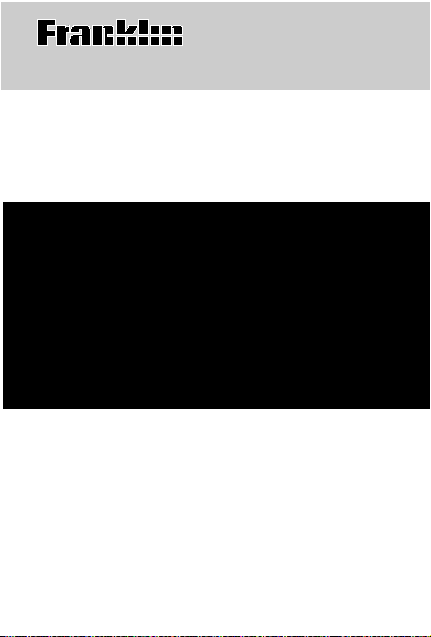
Electronic Publishers
SLM-110
DIET & NUTRITION
GUIDE
User’s Guide
22
Page 2
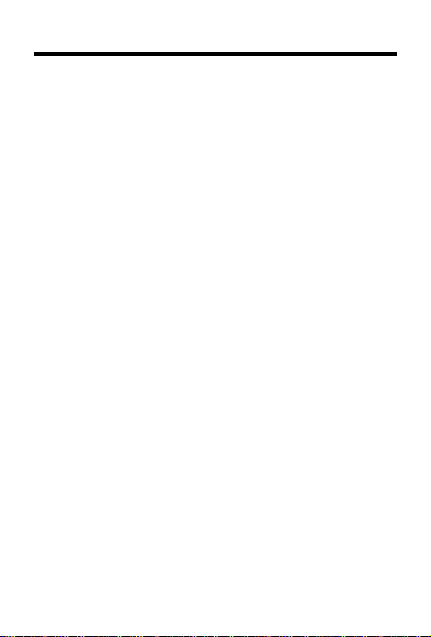
License Agreement
READ THIS LICENSE AGREEMENT BEFORE USING THE
ELECTRONIC REFERENCE. YOUR USE OF THE ELECTRONIC
REFERENCE DEEMS THAT YOU ACCEPT THE TERMS OF THIS
LICENSE. IF YOU DO NOT AGREE WITH THESE TERMS, YOU
MAY RETURN THIS PACKAGE WITH PURCHASE RECEIPT TO
THE DEALER FROM WHICH YOU PURCHASED THE
ELECTRONIC REFERENCE AND YOUR PURCHASE PRICE WILL
BE REFUNDED. ELECTRONIC REFERENCE means the software
product and documentation found in this package and FRANKLIN
means Franklin Electronic Publishers, Inc.
Limited Use License
All rights in the ELECTRONIC REFERENCE remain the property of
FRANKLIN. Through your purchase, FRANKLIN grants you a personal
and nonexclusive licensed to use this ELECTRONIC REFERENCE.
You may not make any copies of the ELECTRONIC REFERENCE
or of the data stored therein, whether in electronic or print format.
Such copying would be in violation of applicable copyright laws. Further,
you may not modify, adapt, disassemble, decompile, translate, create
derivative works of, or in any way reverse engineer the ELECTRONIC
REFERENCE. You may not export or reexport, directly or indirectly,
the ELECTRONIC REFERENCE without compliance with appropriate
governmental regulations. The ELECTRONIC REFERENCE contains
Franklin’s confidential and propriety information which you agree to
take adequate steps to protect from unauthorized disclosure or use.
This license is effective until terminated. This license terminates
immediately without notice from FRANKLIN if you fail to comply with
any provision of this license.
1
Page 3
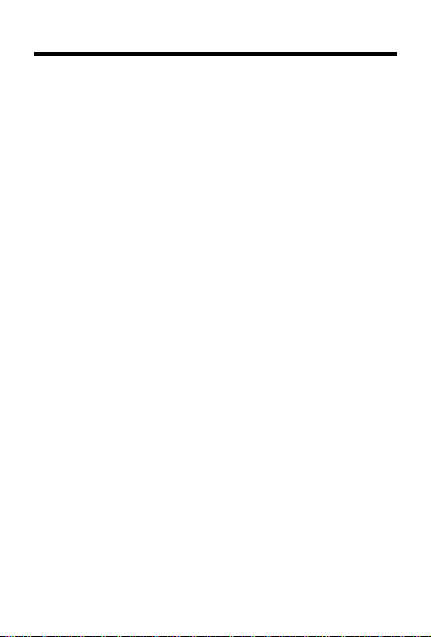
Introduction
Congratulations! You now own a portable powerful nutrition reference that you can take anywhere.
This electronic Diet and Nutrition Guide can help
you find the nutritional information of food and
record your daily intake with ease. Y ou can look
up, count, and adjust calories all within the Diet
and Nutrition Guide. With this guide you can
• find nutritional information on generic foods,
brand name foods, and restaurant foods;
• keep a daily total and a weekly average of
your calorie, total fat, calories from fat, and
sodium intake;
• create a list of personal meals to quickly
add the nutritional information to your daily
totals;
• read special nutritional helps on
for Healthier Cooking,
ries and Nutrients
mendations for Healthier Eating
• and much more.
It’s easy to do. This User’s Guide shows you
how. Have fun!
Understanding Calo-
, and
2
Kitchen Tips
Nutrition Recom-
;
Page 4
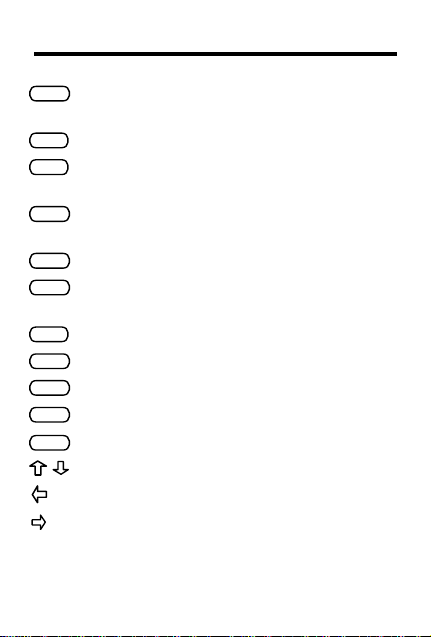
Key Guide
BACK
Returns to previous menu or erases
letters.
BRAND
CLEAR
Selects the Brand or Restaurant list.
Clears your entry, and goes to the
top of the current menu.
ENTER
Selects a menu item, or enters
amounts.
FOOD
HELP
Selects the Generic Foods list.
Shows help messages for the current
entry .
MENU
LIST
ON/OFF
TEXT
.
Shows the Adjust Settings menu.
Selects the Personal List.
Turns the product on or off.
Selects the Nutrition Text menu.
Shows a full menu item.
Scrolls up or down.
Lightens the screen contrast.
Darkens the screen contrast.
3
Page 5
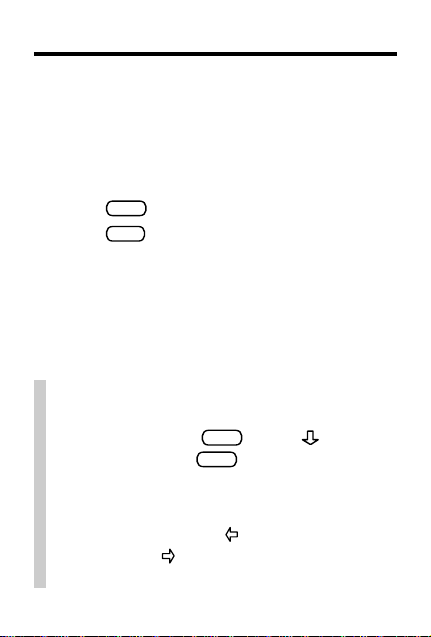
Getting Started
▲
Turning the Product On
The first time you use this product, a brief demonstration appears automatically. You may
choose to view the whole demonstration, or stop
it at any time.
ON/OFF
1. Press
2. Press
✓ Help is Always at Hand
Y ou can view a help message at virtually any
screen by pressing
To exit help, press
✓ Changing the Screen Contrast
You can change the screen contrast at any
list screen by pressing
the contrast or repeatedly to darken the contrast.
.
CLEAR
to stop the demo.
BACK
4
HELP
. Press to read it.
.
repeatedly to lighten
Page 6
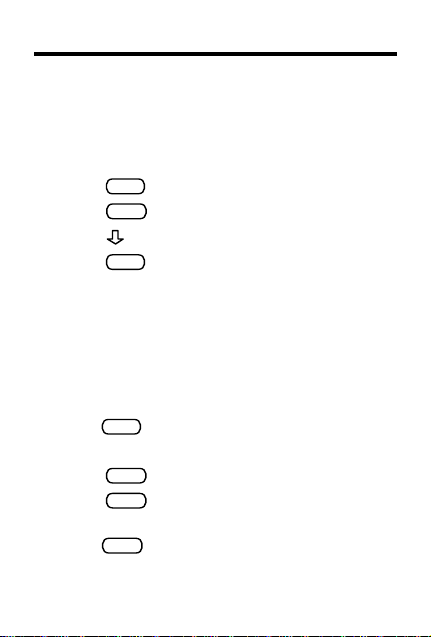
Changing Settings
▲
Viewing the Tutorial
There is a tutorial in the Diet and Nutrition Guide.
The tutorial gives a list of the product’s keys and
their functions.
1. Press
2. Press
3. Press to read text.
4. Press
▲
You can change the type size to either small or
large. With small font selected, you can view
three lines of type; with large font you can view
two. NOTE: Throughout this Guide, the large font
will be used for the illustrations.
1. Press
2. Highlight
3. Press
4. Press
5. Press
MENU
.
ENTER
to select
CLEAR
when done.
Tutorial
Changing the Font Size
MENU
.
Small Font
ENTER
to view the smaller font size.
ENTER
to return to the larger font
size, if desired.
BACK
to return to the previous menu.
.
5
.
Page 7
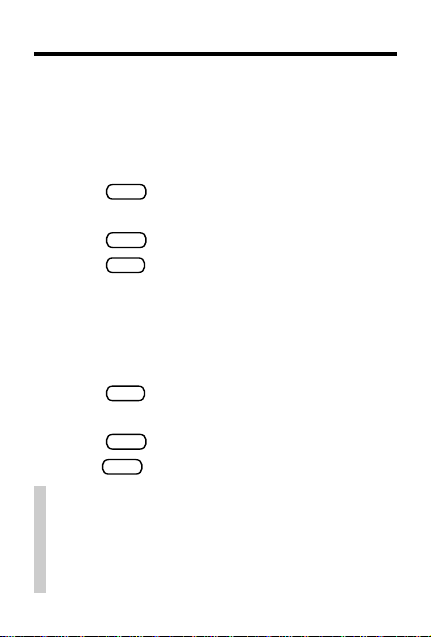
Changing Settings
▲
Setting the Shutoff Time
The shutoff time is how long the product stays
on if you forget to turn it off.
1. Highlight
2. Press
Set Shutoff
ENTER
.
3. Highlight a time.
4. Press
5. Press
▲
ENTER
to select it.
CLEAR
when done.
Disabling the Demonstration
Y ou probably do not want to view the demonstration every time you turn this product on. Here’s
how to disable it.
MENU
1. Press
2. Highlight
3. Press
4. Press
from any screen.
Disable Demo
ENTER
to disable it.
BACK
to return to the previous menu.
✓ About Auto-Resume
This product has an auto-resume feature, that
will work if the demo has been turned off. You
can turn it off at any time. When you turn it on
again, you return to the last screen you viewed.
.
.
6
Page 8

Searching for Generic Foods
The Generic Foods menu lists foods that do not
have a specific product name. You can find the
nutritional information for anything from lettuce
to liverwurst.
FOOD
1. Press
2. T ype the letters of the food you are
looking for, until the word is highlighted
(e.g.,
.
BREAD)
.
To erase letters press
ENTER
3. Press
.
BACK
.
4. Highlight a submenu item if needed
WHITE).
(e.g.,
7
Page 9

Searching for Generic Foods
5. Press
ENTER
.
6. Press to read.
7. Press
CLEAR
when done.
✓ Another Way to Search for Food
Y ou can also search for food entries by typing
the first few letters of the food; then press
to move down until the food name you want is
highlighted.
✓ Viewing Full Menu Items
Some menu items are followed by ellipses (...),
because they are too long to fit on one line.
.
Press
✓ What do “
to view the full menu item.
tr
” and “
--
” mean?
If there is only a small amount of a particular nutri-
tr
ent in the food, the guide lists it as
for trace. If a
certain nutritional value has never been calculated,
--.
the guide lists it as
Understanding Calories and Nutrients
the
Trace amounts are given in
section
of the Nutrition Text menu.
8
Page 10

Searching for Restaurants
Y ou can also check the nutritional value of food
items from national restaurant chains.
BRAND
1. Press
2. Start typing the letters of the desired
restaurant (e.g.,
.
WENDYS
).
3. Press
ENTER
once restaurant is highlighted.
4. Select a Submenu item if needed
(e.g.,
SINGLE
).
5. Select a sub-item if needed (e.g.,
6. Press to read.
7. Press
CLEAR
when done.
9
PLAIN
).
Page 11

Comparing Brand Names
Now, you no longer have to go to the store to
check nutritional values between products. In this
next example you will compare peanut butter.
BRAND
1. Press
2. Start typing
3. Press
4. Highlight
5. Press to read.
.
ENTER
.
CREAMY
JIF
until it is highlighted.
and press
ENTER
.
6. Press
BRAND
.
Y ou can also press BACK twice to return to the
Brand and Restaurant menu where you left.
7. Start typing
8. Press
9. Select
10. Press
11. Press
ENTER
SKIPPY
.
.
Reduced Fat Creamy
to read.
CLEAR
when done.
.
10
Page 12

Recording Y our Nutritional Intake
Y ou can also record your daily nutritional intake. By
entering all of the food that you consume in a day,
you will be able to measure your Calories, T otal Fat,
Calories from Fat, and Sodium levels. Y ou can use
the Generic Foods menu or the Brand or Restaurant menu. For this example we will use the Generic Foods menu to enter a serving of bacon.
1. Press
2. Start typing
3. Press
4. Press
5. Press
.
FOOD
BACON
ENTER
when Bacon is highlighted.
ENTER
at nutritional value screen.
Y
to add this entry to T oday’s Total.
.
6. Press
N
.
If you want to adjust the portion size, see
“Adjusting Portions” (on pg 12).
7. Press
8. Press
to read.
CLEAR
when finished.
11
Page 13

Adjusting Portions
Often, the serving size that appears on screen
is different than the amount that you consumed.
In this example we will adjust the portion from
three strips of Bacon to six strips.
1. Press FOOD.
Bacon
2. Highlight
3. Press ENTER at nutritional value screen.
4. Press Y.
5. Press Y to adjust the portion.
6. Type 2 to add two, three-strip portions
(i.e. 6 strips) to your daily total.
If you consumed 1
would type
7. Press CLEAR when finished.
✓ Typing Numbers
To type numbers, press the numbered keys
(the top row of letter keys). NOTE: If you adjust the portions with a decimal the results may
be rounded off.
and press ENTER.
1
_
2
slices of bacon, then you
1
.5
to add a
_
2
, three-strip portion.
12
Page 14

Using the Personal List
The Personal List menu centers on the Today’s
Total that was created in the previous section.
▲
Viewing Today’s Total
T o view the calories that you have consumed that
day, press
Select
menu. You will then see the Calories, T otal Fat,
Calories From Fat, and Sodium that you have
consumed that day .
▲
Starting a New Day
To begin totaling a new day’s nutritional values,
select
menu. Then press
tals entry and include the values in the weekly
average.
▲
Viewing Weekly Average
Once you have started a new day , you can view
your nutritional average for the week by select-
Weekly Average
ing
menu.
seven days recorded, not including today’s total.
If less than seven days were recorded, then only
that many days will be averaged.
LIST
and select
Today’s Total
from the Nutrition Counter
Start New Day
Y
Weekly Average
Nutrition Counter
from the Nutrition Counter
. This will clear the daily to-
from the Personal List
will average the last
13
.
Page 15

Using the Personal List
▲
Adding to T otal
If you eat something that is not on any of the lists,
and you know the nutritional values, you may enter the information yourself. Select
Enter Total
from the Nutrition Counter menu. You will then
be able to enter totals for Calories, Fat T otal, and
Sodium.
The guide will automatically calculate the Calories from Fat.
▲
Clearing Your List & Totals
If you want to clear both your daily total and the
weekly average, then highlight
Y
press
. This will erase all of your totals.
Clear T otals
and
14
Page 16

Using the Personal Meals Menu
If you have meals or recipes that you eat often, you
may want to combine them into a personal meal.
You can store up to 15 meals depending on the
length of their name. You can create a meal using
both generic foods and brand names in the meal.
Then you can add those meals to your daily total,
saving you much time. NOTE: If you create personal meals with shorter names (e.g.,
of
macaroni
▲
1. Press
2. Press
), you will be able to store more meals.
Adding a Meal
LIST
, and select
ENTER
to select
Add a Meal
3. T ype a name for this meal.
4. Select
Generic
or
Brand
which list you want to choose from.
5. Highlight a food item, and press
Y
6. Press
7. Press
to add it to the meal.
Y
to adjust the portion, if needed.
8. T o enter more food, press Y and repeat
steps 4 -7.
15
mac
instead
Personal Meals
.
depending on
ENTER
.
.
Page 17

Using the Personal Meals Menu
N
9. Press
to end the meal.
10. Enter the number individual servings
for this mean, and press
▲
Showing a Meal
ENTER
.
The purpose of having personal meals is to add
those meals to your Daily Totals.
1. Select
Show a Meal
from the Personal
Meals menu.
2. Highlight the desired meal, and press
ENTER
.
ENTER
3. Press
4. Press
5. Press
6. Press
▲
Deleting a Meal
again.
Y
to add the meal to today’s total.
Y
to adjust the portion.
CLEAR
when finished.
If you no longer eat a specific meal, then you may
want to delete that meal from your list.
1. Select
Delete a Meal
from the Personal
Meals menu.
2. Highlight the meal you wish to delete.
ENTER
3. Press
4. Press
.
CLEAR
when finished.
16
Page 18

Using the Nutrition T ext Menu
The Nutrition Text Menu has four submenus that
describe ways to change your diet and answer
many questions you may have about nutrition.
▲
Nutrition Recommendations
The
Nutrition Recommendations for Healthy
section contains four sections describing
Eating
healthier ways to live.
1. Press
2. Select
3. Select an item.
4. Press
5. Press
▲
The
describes the nutritional values given in this guide.
1. Press
2. Select
3. Select an item.
4. Press
5. Press
TEXT
.
Nutrition Recommendations for
Healthy Eating
.
to read.
BACK
to go back.
Understanding Calories and Nutrients
Understanding Calories and Nutrients
TEXT
.
Understanding Calories and
Nutrients
.
to read.
BACK
to go back.
17
section
Page 19

Using the Nutrition Text Menu
▲
Kitchen Tips for Healthier Cooking
The Nutrition Guide also gives several good
ideas on how to lower fat, cholesterol, and sodium in your cooking.
TEXT
1. Press
2. Select
3. Select a menu item.
4. Press to read.
5. Press
▲
Twenty Common Nutrition Questions
The Nutritional Guide has also included 20 commonly asked questions about nutrition.
1. Press
2. Select
3. Select a menu item.
Remember, if you cannot see the whole question, press
4. Press to read.
5. Press
.
Kitchen Tips for Healthier Cooking
BACK
to go back.
TEXT
.
20 Most Asked Nutrition Questions
.
to reveal the full name.
BACK
to select another question.
.
.
18
Page 20

Appendix
Model SLM-110
• self-demonstration • screen contrast adjustment
• battery: 1 CR2032 3-volt lithium
• size: 6.9 x 10.1 x 0.8 cm. • weight: 1.6 oz.
Replacing the Battery
This product uses one CR2032, 3-volt lithium battery. Should you need
to replace the battery, unscrew the screws on the back with a fine
screwdriver and carefully remove the back cover. Then install a new
battery, plus sign facing you, and replace the cover.
WARNING: When batteries lose power or are removed from this
product, all information that you entered will be lost.
Cleaning and Customer Service
T o clean this product, spray a mild glass cleaner onto a cloth and wipe
its surface. Don’t spray liquids directly onto the unit. Don’t use or store
your unit in extreme or prolonged heat, cold, humidity, or other adverse
conditions. If you have a problem with your unit, refer to the warranty. If
you purchased your unit outside the United States, contact the place of
purchase to obtain warranty or repair information.
FCC Notice
Complies with the limits for a Class B computing device pursuant to Subpart
B of Part 15 of FCC Rules. Operation is subject to the following two conditions
(1) This device may not cause harmful interference; and (2) This device
must accept any interference received, including interference that may cause
undesirable operation.
Copyrights, Trademarks, Patents, and ISBN
© 1996 Franklin Electronic Publishers, Inc.
Burlington, N.J. 08016-4907 USA. All rights reserved.
© 1994 Annette Natow and Jo-Ann Heslin.
U.S. PATENTS; 4, 490,811; 5,113,340; 5,218,536; 5,321,609
EURO. PAT. 0 136 379 PAT. PEND.
ISBN 1-56712-169-1
This unit may change operating modes due to Electrostatic Discharge. Normal operation of this unit can be
re-established by pressing the reset key,
removing/replacing batteries.
19
ON/OFF
, or by
Page 21

Limited Warranty (U.S. only)
Franklin Electronic Publishers, Inc. (“Franklin”) warrants to the end user that this product will be free
from defects in material and workmanship for a period of ONE YEAR from the date of original retail
purchase, as evidenced by sales receipt. On discovery of a defect, the end user must return this
product (transportation charges prepaid) either to the dealer from whom it was purchased or directly
to Franklin at the address given below. Each product returned must include the user’s name, address,
and telephone number, as well as a brief description of the nature of the defect and a copy of the sales
receipt as proof of the date of the original retail purchase. Franklin will, at its option, repair or replace
any product at no further charge to the end user on determination by Franklin, in its sole discretion,
that the product was defective and that such defect arose within the duration of this limited warranty.
Enclose $3.00 check or money order for shipping and handling to Franklin Electronic Publishers, Inc.
This warranty does not apply if, in the sole discretion of Franklin, the product has been tampered with,
damaged by accident, abuse, misuse, or misapplication, or as a result of service or modification by
any party, including any dealer, other than Franklin. FRANKLIN SHALL NOT BE RESPONSIBLE IN
ANY WAY FOR ANY SERVICE OR MODIFICATION TO THIS PRODUCT BY ANY PARTY,
INCLUDING ANY DEALER, OTHER THAN FRANKLIN.
This warranty applies only to products manufactured by or for Franklin. Batteries, corrosion of battery
contacts and any damage caused by batteries are not covered by this warranty.
ALL IMPLIED WARRANTIES, INCLUDING ANY IMPLIED W ARRANTIES OF MERCHANTABILITY
OR FITNESS FOR A P ARTICULAR PURPOSE, SHALL BE STRICTLY LIMITED IN DURATION TO
THAT OF THE EXPRESS WARRANTY SET FORTH ABOVE, THAT IS, ONE YEAR FROM THE
DATE OF ORIGINAL RETAIL PURCHASE.
THE WARRANTY AND REMEDY SET FOR TH ABOVE ARE THE EXCLUSIVE REMEDY OF THE
RETAIL BUYER AND END USER IN CONNECTION WITH THE MANUF ACTURE, SALE, OR USE
OF THIS PRODUCT AND ARE IN LIEU OF ANY AND ALL OTHER WARRANTIES OR REMEDIES,
WRITTEN OR ORAL, EXPRESS OR IMPLIED. NO FRANKLIN DEALER, AGENT, OR EMPLOYEE
IS AUTHORIZED TO MAKE ANY ADDITIONAL WARRANTY IN THIS REGARD OR TO MAKE
ANY MODIFICATION OR EXTENSION OF THIS EXPRESS WARRANTY.
FRANKLIN SHALL NOT BE RESPONSIBLE FOR SPECIAL, INCIDENTAL, OR
CONSEQUENTIAL DAMAGES RESULTING FROM THE BREACH OF ANY EXPRESS OR
IMPLIED WARRANTY OR IN CONNECTION WITH THE MANUFACTURE, SALE, OR USE
OF THIS PRODUCT UNDER ANY LEGAL THEORY, WHICH DAMAGES SHALL INCLUDE,
BUT NOT BE LIMITED TO, LOST PROFITS, DAMAGES TO PROPERTY OR DAMAGES FOR
PERSONAL INJURY (BUT ONLY TO THE EXTENT PERMITTED BY LAW). UNLESS
OTHERWISE CONTRARY TO APPLICABLE LA W , FRANKLIN’S LIABILITY SHALL IN NO CASE
EXCEED THE PRICE PAID FOR THE PRODUCT CLAIMED TO BE DEFECTIVE.
This warranty shall not be applicable to the extent that the enforcement of any provision may be
prohibited by applicable law. This warranty gives you specific rights, and you may also have
other rights which vary from state to state. Some states do not allow the exclusion or limitation
of incidental or consequential damages or limitation on how long an implied warranty may last
so the above limitation or exclusion may not apply to you. Enclose $3.00 check or money order
for shipping and handling to:
FPS-28054-00 Printed in U.S.
P/N 7201395 Rev B.
FRANKLIN ELECTRONIC PUBLISHERS, INC.
ATTENTION: SERVICE DEPARTMENT
ONE FRANKLIN PLAZA
BURLINGTON, NEW JERSEY 08016-4907
609-386-2500
20
Page 22

Personal Notes
21
