Page 1
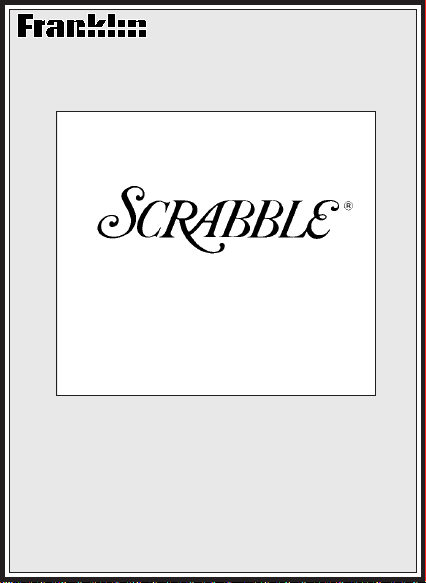
SCR-30
The Official
Players
Dictionary
■ User’s Manual ■
Page 2
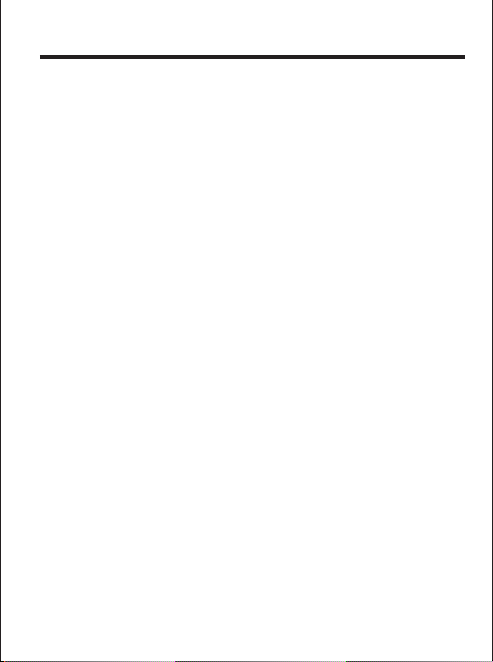
Introduction
What
The Official Scrabble® Players
Dictionary
Congratulations! You now have a powerful and
portable way to improve your Scrabble
scores. With
Dictionary
• check words’ definitions, spellings, and
parts of speech;
• find spellings that you don’t know;
• build words from your letter and blank tiles;
• enter patterns of letters appearing on the
board and fit your tiles to those patterns; and
• include double and triple letter scores
in your patterns.
Can Do
The Official Scrabble® Players
, you can. . .
®
skills and
How to Use This Manual
To learn how to use
Dictionary
order. Then keep the manual handy for reference.
, follow the examples in this manual in
The Official Scrabble® Players
1
Page 3
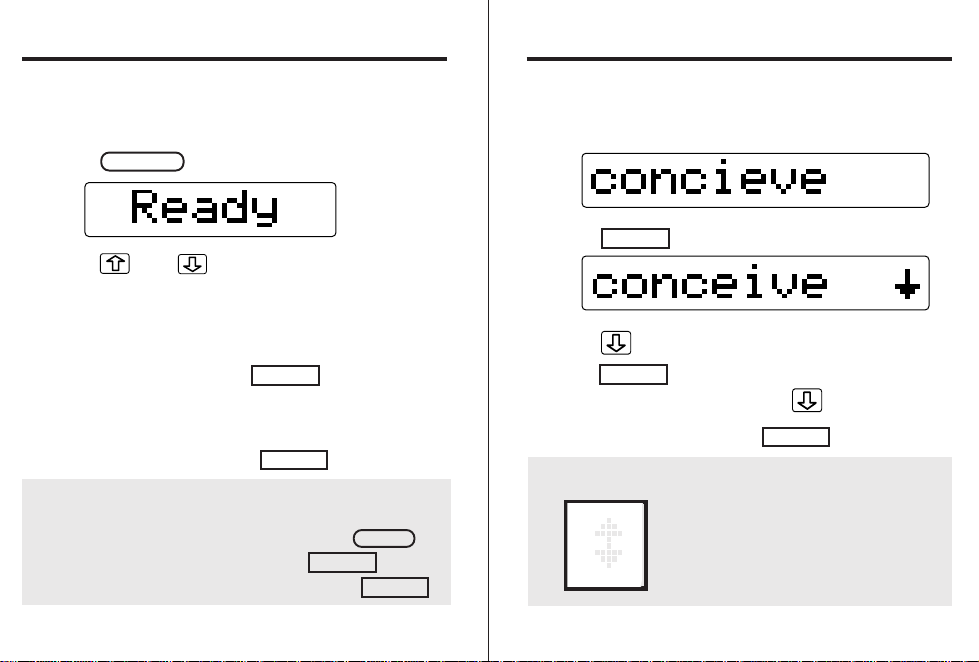
Your First Session Correcting Spellings
The first time you use
Dictionary
1. Press .
, adjust the contrast and see a demo.
ON/OFF
The Official Scrabble® Players
2. Press and to adjust the contrast.
You can always adjust the screen contrast at the
Ready message. If you see nothing, check the
battery.
3. Type “—d”. Then press .
You see a quick demonstration of
Scrabble
®
Players Dictionary’s
4. To stop the demo, press .
ENTER
The Official
main features.
CLEAR
■ INFOrmation Please
To see instructional information, press at
the Ready message. Then press .
To return to the Ready message, press .
2
INFO
ENTER
CLEAR
“I before E except after C?” Here’s how to check.
1. At the Ready message, type a misspelled word.
2. Press .
ENTER
3. Press to move down the correction list.
4. Press twice to define a word.
ENTER
To see more definitions, press repeatedly.
5. When you’re done, press .
CLEAR
■ Follow the Arrows to See More Words
Blinking arrows at the far right of
the screen mean that there are
more words to see. Just press
the indicated arrow keys.
3
Page 4
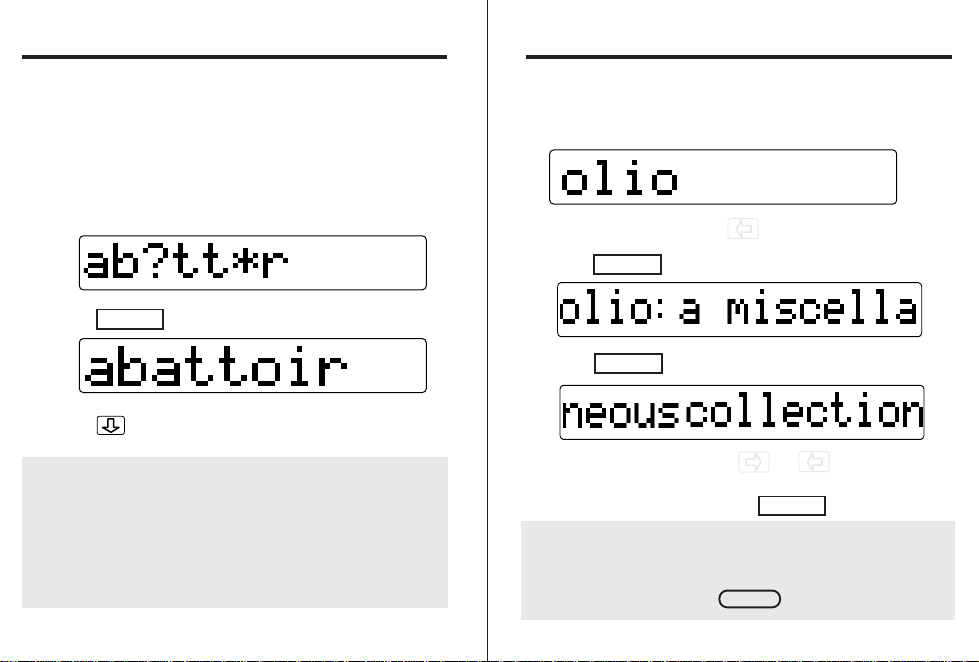
Finding Spellings Defining Words
You can even find spellings when you don’t know all
the letters in a word. Just type a question mark for
each unknown letter , or type an asterisk for any
number of letters. Try this example.
1. At the Ready message, type this:
2. Press .
ENTER
3. Press to see more words.
■ Finding Unusual Words
Simply use question marks (?) and asterisks (*) as
wild cards. For example, enter “a?” and you’ll see
two-letter words beginning with an A. Or, to see
words beginning and ending with L, enter “I*I”.
4
Is that really a word? Here’s how to check.
1. At the Ready message, type a word.
To erase letters, press .
2. Press .
3. Press to see its full definition.
ENTER
ENTER
To scroll manually, hold or .
4. When you’re done, press .
CLEAR
■ Seeing Parts of Speech
To see a word’s part of speech—noun, verb,
adjective, etc.—press at its definition.
INFO
5
Page 5

Building Words
Building Words
To build words from your letter tiles, type the tiles
and then press . You’ll see a list of words
ranked by their Scrabble
BUILD
®
scores. Here’s an example.
1. Type the tiles in your tray.
To erase letters, press .
2. Press to build your Scrabble
BUILD
®
list.
The number shows the word’s Scrabble® score.
If no words can be built from your tiles, you’ll see
a “Sorry can’t help” message.
3. Press to see more words and scores.
4. Press to define a word.
5. When you’re done, press .
ENTER
CLEAR
6
■ Building Words with Blank Tiles
To build words with blank tiles, type a question
mark for each blank tile and then press
For example. . .
1. Type “dol?sty”.
2. Press .
BUILD
In this word, the blank tile became a Z.
3. Press to see more words.
You can build words with as many blank tiles
as you like. However, you can’t build words
using an asterisk.
If you type an asterisk and then press ,
The Official Scrabble® Players Dictionary
assumes that you’ve entered a pattern. (See
“Filling Patterns.”)
7
BUILD
BUILD
.
Page 6

Filling Patterns
Filling Patterns
Using , you can type patterns of letters
appearing on the Scrabble
PATTERN
®
board and then fit your
tiles around them. Follow these examples.
Adding Letters to Words
Let’s say that your tiles are SDETIOR and part of
the board looks like this:
ART
1. At the Ready message, type this:
2. Press .
PATTERN
8
3. Type your tiles.
4. Press or to build a Scrabble
BUILD
ENTER
list.
5. Press to move down the list.
6. When you’re done, press .
CLEAR
■ Using Words as Patterns
When you enter a word as a pattern,
The Official Scrabble® Players Dictionary
Scrabble
®
list of words containing the pattern at
the beginning, middle, or end.
For example, the pattern “art” above was used to
build “artsy,” “harts,” “quarts,” and other words.
9
builds a
®
Page 7

Filling Patterns Filling Patterns
Adding Letters to the Beginning
or Ends of Words
Let’s say that your tiles are PTHANRI and part of the
board looks like this (H is at the edge of the board):
AH
To find words ending in AH, type an asterisk (*) in your
pattern. The asterisk stands for any number of letters.
1. At the Ready message, type this:
2. Press .
3. Type your tiles.
PATTERN
10
4. Press or .
5. Press to move down the Scrabble® list.
6. When you’re done, press .
BUILD
ENTER
CLEAR
■ Using Asterisks in Patterns
You can type asterisks in the beginnings,
middles, and ends of your patterns.
When you type a pattern with no asterisks,
The Official Scrabble® Players Dictionary
the pattern as if it had asterisks at its beginning
and end. For example, when you enter “art”,
the pattern works as if you entered “*art*”.
When you type a pattern with asterisks, no
other asterisks are assumed. For example, the
pattern “*ah” works as “*ah” and ah*” works as
“ah*”.
11
treats
Page 8

Filling Patterns Filling Patterns
Placing Letters Between Words
Your tiles are ERTAIST and the board looks like this:
LA
IR
DEL TA
To make words with the L in LID and the A in ART, type
question marks as well as asterisks in your pattern.
Each question mark stands any single letter. Each
asterisk stands for any number of letters. Here’s how.
1. At the Ready message, type this:
2. Press .
3. Type your tiles.
PATTERN
4. Press or .
BUILD
ENTER
5. Press to move down the Scrabble® list.
6. When you’re done, press .
CLEAR
■ Using Question Marks in Patterns
You can type as many question marks in your
patterns as you like. Each question mark stands
for any single letter.
When you type a question mark in a pattern, no
other question marks or asterisks are assumed.
So, in the above example, you typed question
marks at the beginning and end of the pattern to
indicate that “l??a” could occur anywhere in a
word. If you wanted to build a list of words
beginning or ending with “l??a”, you would omit
one of the asterisks.
1312
Page 9

Filling Patterns Filling Patterns
Using Double and Triple Letter Scores
Let’s say your tiles are EASTRIX and part of the
board looks like this:
DOUBE
LETTER
A
SCORE
To take advantage of the double letter scores, type
twos at the appropriate squares. Each two doubles
the score for that square.
1. At the Ready message, type this:
To type a two, press and then press .
2. Press .
PATTERN
3. Type your tiles.
DOUBE
LETTER
T
SCORE
?
14
4. Press or .
BUILD
ENTER
5. Press to move down the list.
6. When you’re done, press .
CLEAR
■ To Type Triple Letter Scores
Simply press and then press twice.
You’ll see a three in your pattern, like this:
Then type your tiles and press .
?
BUILD
■ Using Twos and Threes in Patterns
When you type twos and threes, no question
marks or asterisks are assumed in your
patterns. You must type them if you want them.
15
Page 10

Product Care Specifications
Replacing the Battery
The Official Scrabble® Players Dictionary
CR2032, 3-volt lithium battery.
To replace it, with your fingernails open the battery holder
on the back of the unit. Remove the old battery and install
a new one. The new battery’s plus (+) sign should face you
and align with the plus sign on the battery holder. Then
insert the battery holder and battery into the unit.
runs on one
Cleaning and Storing
To clean
mild glass cleaner onto a cloth and wipe its surface. Don’t
spray liquids directly onto the unit.
When not in use, keep your unit in its carrying pouch.
Don’t store
extreme heat, cold, humidity or other adverse conditions.
The Official Scrabble® Players Dictionary
The Official Scrabble® Players Dictionary
, spray a
in
Customer Service
If you have a problem with your unit, refer to the limited
warranty information in this manual. If you purchased
Official Scrabble® Players Dictionary
outside the United
States, contact the place of purchase to obtain warranty or
repair information.
The
Model SCR-30
• more than 100,000 words, with scores, specially chosen for
Scrabble
• more than 42,000 definitions
• Spellblaster II™ spelling correction with MatchMaker™ characters
• double and triple letter score characters
• context-sensitive information messages
• self-demonstration
• screen contrast adjustment
• ROM size: 4 megabits
• RAM size: 2 kilobytes
• Battery: 1 lithium CR2032
• Dimensions: 10.6 x 6.2 x 0.6 cm (4-1/8” x 2-3/8” x 1/4”)
• Weight: 1.8 oz.
®
Brand word games
Copyrights, Trademarks, and Patents
© 1992 Franklin Electronic Publishers, Inc. All rights reserved. This
manual is copyrighted 1992 by Franklin.
© 1992 Merriam-Webster, Inc. All rights reserved.
© 1990 by Milton Bradley Company, a division of Hasbro, Inc.
Spellblaster II and MatchMaker are trademarks of Franklin.
“A Merriam-Webster,” “Knowledgebase,” and WREATH and
MONOGRAM” are trademarks of Merriam-Webster, Incorporated, and
are used herein pursuant to license.
®
Scrabble
Scrabble
U.S. Patents 4,490, 811; 4,830,618; 5,113,340
European Patent 0 136 379 PAT. PENDING
ISBN 1-56712-002-4
is a registered trademark of Hasbro, Inc., manufacturer of
®
Brand word games.
1716
Page 11

Limited Warranty (U.S.A. only)
Key Guide
Franklin Electronic Publishers, Inc. (“Franklin”) warrants to the end user that this product will be free
from defects in material and workmanship for a period of ONE YEAR from the date of original retail
purchase, as evidenced by sales receipt. On discovery of a defect, the end user must return this
product (transportation charges prepaid) either to the dealer from whom it was purchased or
directly to Franklin at the address given below. Each product returned must include the user’s
name, address, and telephone number, as well as a brief description of the nature of the defect and
a copy of the sales receipt as proof of the date of the original retail purchase. Franklin will, at its
option, repair or replace any product at no further charge to the end user on determination by
Franklin, in its sole discretion, that the product was defective and that such defect arose within the
duration of this limited warranty.
Enclose $3.00 check or money order for shipping and handling to Franklin Electronic Publishers,
Inc.
This warranty does not apply if, in the sole discretion of Franklin, the product has been tampered
with, damaged by accident, abuse, misuse, or misapplication, or as a result of service or
modification by any party, including any dealer, other than Franklin. FRANKLIN SHALL NOT BE
RESPONSIBLE IN ANY WAY FOR ANY SERVICE OR MODIFICATION TO THIS PRODUCT BY
ANY PARTY, INCLUDING ANY DEALER, OTHER THAN FRANKLIN.
This warranty applies only to products manufactured by or for Franklin. Batteries, corrosion of
battery contacts and any damage caused by batteries are not covered by this warranty.
ALL IMPLIED WARRANTIES, INCLUDING ANY IMPLIED WARRANTIES OF MERCHANTABILITY OR FITNESS FOR A PARTICULAR PURPOSE, SHALL BE STRICTLY LIMITED IN
DURATION TO THAT OF THE EXPRESS WARRANTY SET FORTH ABOVE, THAT IS, ONE
YEAR FROM THE DATE OF ORIGINAL RETAIL PURCHASE.
THE WARRANTY AND REMEDY SET FORTH ABOVE ARE THE EXCLUSIVE REMEDY OF THE
RETAIL BUYER AND END USER IN CONNECTION WITH THE MANUFACTURE, SALE, OR
USE OF THIS PRODUCT AND ARE IN LIEU OF ANY AND ALL OTHER WARRANTIES OR
REMEDIES, WRITTEN OR ORAL, EXPRESS OR IMPLIED. NO FRANKLIN DEALER, AGENT,
OR EMPLOYEE IS AUTHORIZED TO MAKE ANY ADDITIONAL WARRANTY IN THIS REGARD
OR TO MAKE ANY MODIFICATION OR EXTENSION OF THIS EXPRESS WARRANTY.
FRANKLIN SHALL NOT BE RESPONSIBLE FOR SPECIAL, INCIDENTAL, OR CONSEQUENTIAL DAMAGES RESULTING FROM THE BREACH OF ANY EXPRESS OR IMPLIED WARRANTY OR IN CONNECTION WITH THE MANUFACTURE, SALE, OR USE OF THIS PRODUCT
UNDER ANY LEGAL THEORY, WHICH DAMAGES SHALL INCLUDE, BUT NOT BE LIMITED
TO, LOST PROFITS, DAMAGES TO PROPERTY OR DAMAGES FOR PERSONAL INJURY
(BUT ONLY TO THE EXTENT PERMITTED BY LAW). UNLESS OTHERWISE CONTRARY TO
APPLICABLE LAW, FRANKLIN’S LIABILITY SHALL IN NO CASE EXCEED THE PRICE PAID
FOR THE PRODUCT CLAIMED TO BE DEFECTIVE.
This warranty shall not be applicable to the extent that the enforcement of any provision may be
prohibited by applicable law. This warranty gives you specific rights, and you may also have other
rights which vary from state to state. Some states do not allow the exclusion or limitation of incidental
or consequential damages or limitation on how long an implied warranty may last so the above
limitation or exclusion may not apply to you. Enclose $3.00 check or money order for shipping and
handling to:
FRANKLIN ELECTRONIC PUBLISHERS, INC.
ATTENTION: SERVICE DEPARTMENT
122 BURRS ROAD
MT. HOLLY, NEW JERSEY 08060
609-261-4800
18
Function Keys
INFO
BUILD
PATTERN
ON/OFF
ENTER
CLEAR
Show related information.
Build words from typed tiles.
Enter a pattern.
Turn unit on or off.
Make an entry or define a word.
Clear to the Ready message.
Arrow Keys
Move through words.
Erase typed characters.
MatchMaker
?
™
Keys
Stand for an unknown letter,
blank tile, or empty square.
*
Stand for a series of
letters, tiles, or squares.
Key Combinations
+
?
?
FSC 28003-00 A Printed in China
++
Type a double letter score (2).
Type a triple letter score (3).
