Franklin SCQ-200 User Manual
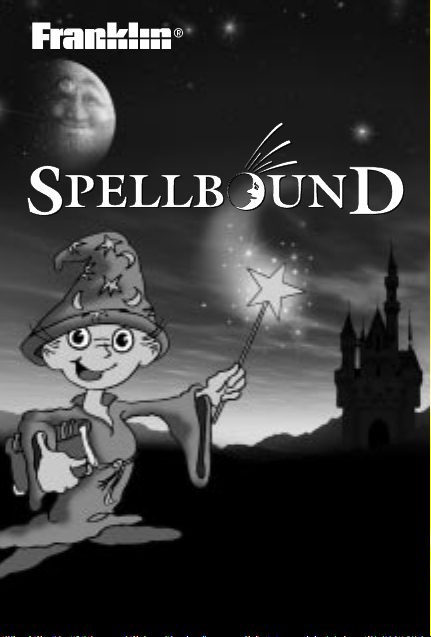
SCQ-200
User’s Guide
Retain for future reference.
®
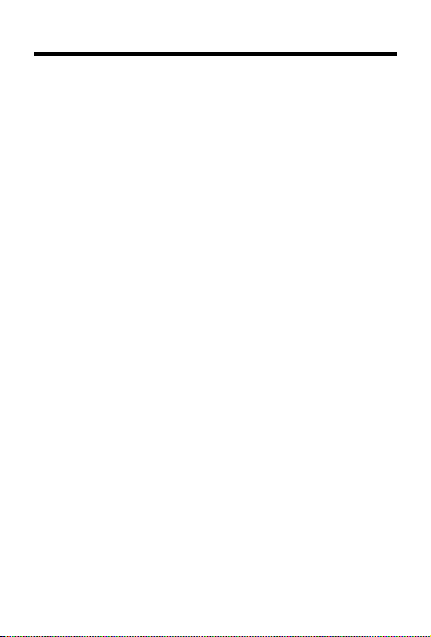
License Agreement
READ THIS LICENSE AGREEMENT BEFORE USING
THE PRODUCT . YOUR USE OF THE PRODUCT
DEEMS THAT YOU ACCEPT THE TERMS OF THIS
LICENSE. IF YOU DO NOT AGREE WITH THESE
TERMS, YOU MA Y RETURN THIS PACKAGE WITH
PURCHASE RECEIPT TO THE DEALER FROM
WHICH YOU PURCHASED THE PRODUCT AND
YOUR PURCHASE PRICE WILL BE REFUNDED.
PRODUCT means the software product and
documentation found in this package and FRANKLIN
means Franklin Electronic Publishers, Inc.
LIMITED USE LICENSE
All rights in the PRODUCT remain the property of
FRANKLIN. Through your purchase, FRANKLIN grants
you a personal and nonexclusive license to use this
PRODUCT . You may not make any copies of the
PRODUCT or of the data stored therein, whether in
electronic or print format. Such copying would be in
violation of applicable copyright laws. Further, you may
not modify, adapt, disassemble, decompile, translate,
create derivative works of, or in any way reverse
engineer the PRODUCT . You may not export or reexport,
directly or indirectly, the PRODUCT without compliance
with appropriate governmental regulations. The
PRODUCT contains Franklin’s confidential and
proprietary information which you agree to take adequate
steps to protect from unauthorized disclosure or use. This
license is effective until terminated. This license
terminates immediately without notice from FRANKLIN if
you fail to comply with any provision of this license.
1
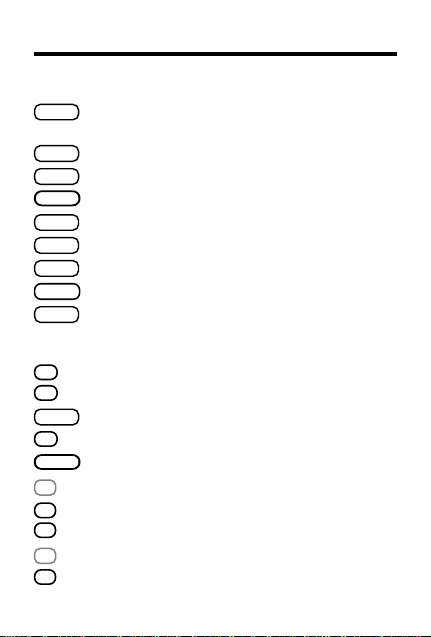
Key Guide
A
+
C
D
x
F
H
J
K
L
Function Keys
BACK
Takes you back one step (e.g., erases
typed letters).
CALC
Selects the calculator mode.
CLEAR
Clears to the start of selected mode.
=
ENTER
Enters words or numbers, or selects items.
GAMES
Selects the game mode.
HELP
Displays help messages.
PHONE
Selects the phone list mode.
ON/OFF
Turns the unit on or off.
SPELL
Selects the spelling corrector mode.
Calculator Keys
Lets you add numbers.
√
Calculates square roots.
CLEAR
Clears your calculations.
Lets you multiply numbers.
=
ENTER
Performs calculations (i.e., acts as =).
÷
Lets you divide numbers.
MC
Clears the calculator memory .
MR
Retrieves total from the memory.
M-
Subtracts a number from the memory.
M+
Adds a number to the memory .
2
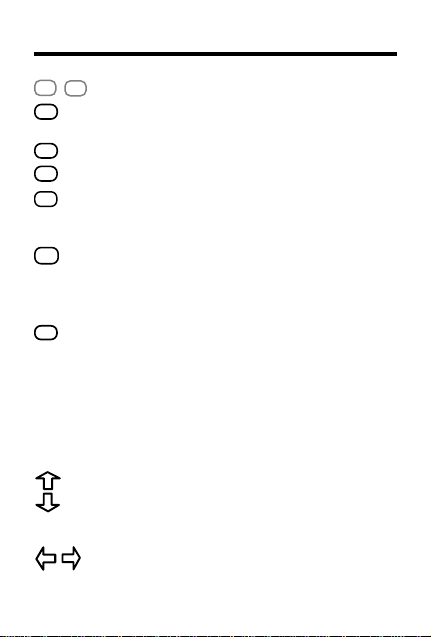
Q
P
S
-
V
%
X
+/-
Z
?
Key Guide
1
0
-
Types numbers.
Lets you subtract numbers. (In the phone
list, types a hyphen.)
Calculates percentages.
Changes the sign (+/-) of a number.
CONV
Lets you convert measures and currencies.
Other Keys
In the phone list, deletes an entry. In
✽
spelling corrector mode, types an asterisk
to stand for a series of letters in a word.
During a game, provides a clue.
In spelling corrector mode, types a question mark to stand for any letter. When a
question mark flashes next to a spelling
correction word, displays its
Confusables
®
. During a game, reveals
the answer(s) and ends the round.
Direction Keys
In lists, scrolls up or down. At entry
screens, types apostrophes or full stops.
At the
ENTER a word
screen, adjusts the
screen contrast.
At entry screens, moves the cursor right
or left.
3
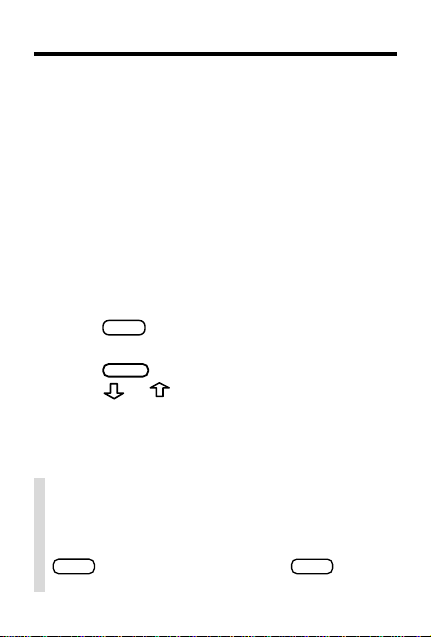
Getting Started
CLEAR
This product uses four LR03 batteries (AAA batteries). The batteries should be changed when the
screen contrast is too light even after adjustment.
Warning! If the batteries completely lose power ,
all the information stored in the phone list will be
permanently lost. Furthermore, any time that you
change the batteries, you risk losing all your
phone list information, so always keep
copies of your phone list information.
1. Remove the battery compartment cover on
the back of the unit.
2. Install four LR03 batteries.
ON/OFF
3. Press
.
A brief demonstration appears.
4. Press
5. Press
to stop the demonstration.
or repeatedly to adjust the
screen contrast.
Note: You can adjust the screen contrast only
when
ENTER a word
is in view.
✓ T o Disable the Demo
You probably do not want to view the demonstration every time you use this product.
To disable the demonstration, first press
SPELL
, type
✽✽
d
enable it again, do the same.
and then press
4
written
ENTER
. To
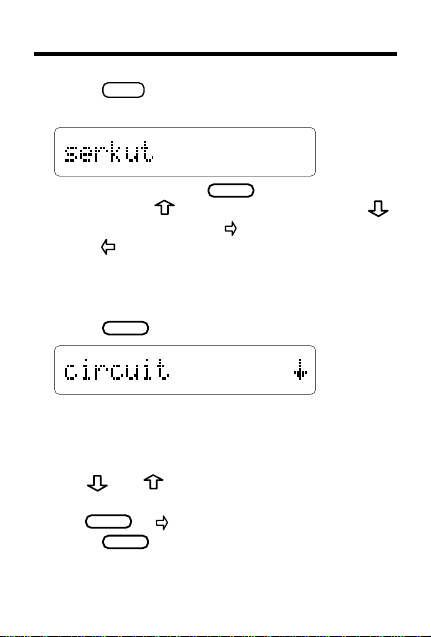
Correcting Spellings
BACK
ENTER
ENTER
CLEAR
1. Press
SPELL
.
2. T ype a word.
To erase letters, use
trophe, press
. To type a full stop, press .
To type a space, press
press
and then retype letters.
. To type an apos-
. To edit a word,
You cannot type capital letters, but the spelling
corrections may include capitals. Also, you
cannot begin a word with a punctuation mark.
3. Press
.
The flashing arrow indicates that more corrections are available. If you enter a correctly
spelled word,
Correct word
appears and then
the word appears on the main word list.
4. Use
and to view more words, if needed.
Note: If a word is too long to fit on the screen,
or to see it all.
when finished.
5
use
5. Press
