Page 1
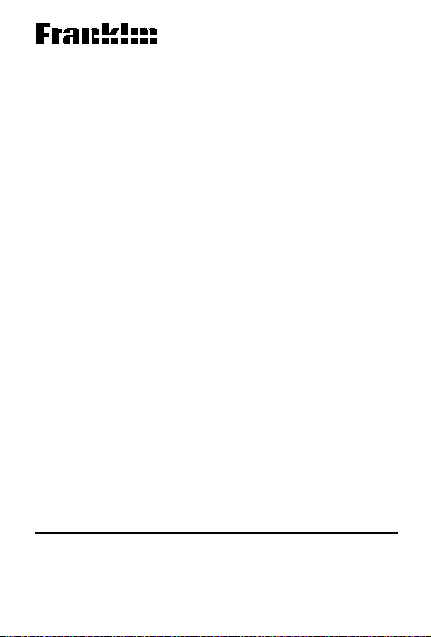
Electronic Publishers
ELECTRONIC
ELECTRONIC
SA-95
Spelling Ace
User’s Guide
®
16
Page 2
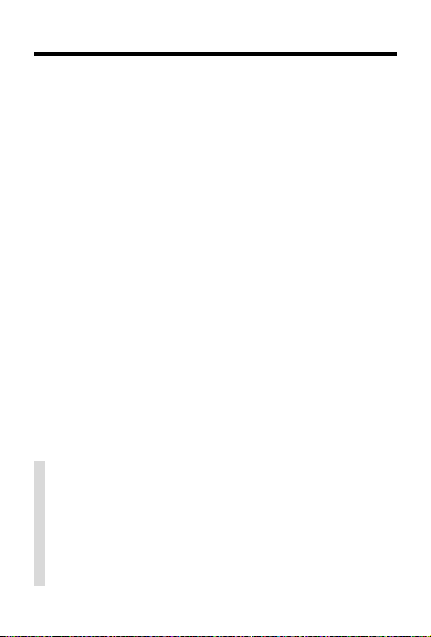
Introduction
Congratulations! You now own a powerful and
portable electronic reference that you can use
at home, work, or school. Using your new
Franklin Spelling Ace
• correct and check spellings
• find missing letters in words
• find prefixes, suffixes, and parts of words
• find words that sound similar but are
spelled differently
• build words from letters, and
• play exciting and educational word
games, with scoring.
You can follow the steps in this User’s Guide
using the examples shown or using words that
interest you. Also look for checkmarked tips
like the one below that help you get the most
from your Spelling Ace.
✓ Auto-Shutoff
If you forget to turn off Spelling Ace, it will
automatically shut off to save battery
power. The product will shutoff in two minutes from the ready screen and in threeand-a-half minutes for a game or entry.
®
, you can. . .
1
Page 3
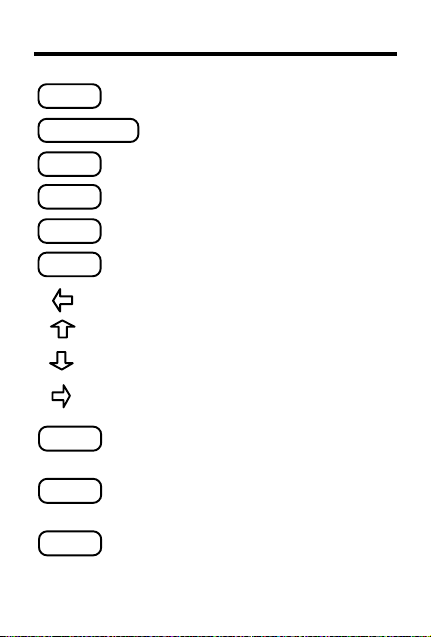
Key Guide
CLEAR
CONFUSABLES
ENTER
GAMES
ON/OFF
SCORE
?
✽
—
Clears to
Shows Confusables
Ready for word
™
.
.
Enters a word or selects an item.
Shows the games.
Turns product on or off.
Shows the current game score.
Erases typed letters.
Scrolls up; types an apostrophe.
Scrolls down; types a period.
Types a space.
Stands for a letter in a word.
In games, reveals a word.
Stands for a prefix or suffix in a
word.
Types a hyphen.
2
Page 4
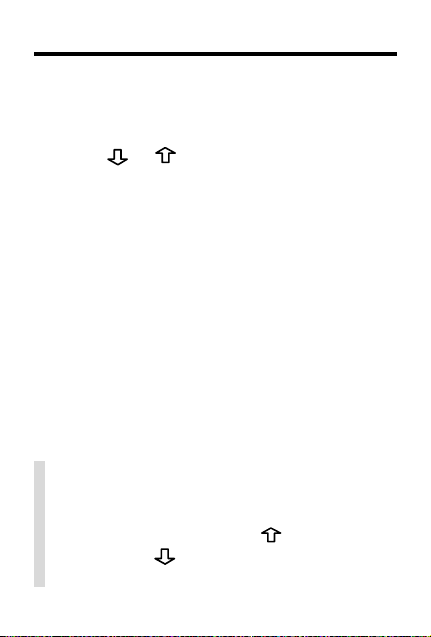
Getting Started
Here’s how you can get started using your
Spelling Ace.
1. Press ON/OFF.
2. Press or repeatedly to adjust
the screen contrast.
NOTE: You can adjust the screen contrast
only when
✓ T yping Punctuation Marks
Y ou do not have to type punctuation marks
to find spellings. But if you want to type an
apostrophe in a word, press
period, press
tuation marks cannot begin words.
Ready for word
. Note, however, that punc-
is in view.
. To type a
3
Page 5
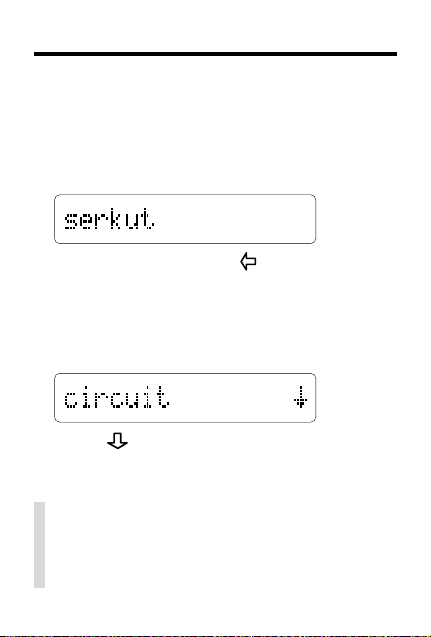
Correcting Misspellings
When you enter a misspelled word, a list of
corrections appears. When you enter a correctly spelled word, the word
asterisk.
1. Type a word.
To erase a letter, press .
You cannot type capital letters, but Spelling
Ace displays capitals in corrections when
necessary .
2. Press ENTER.
3. Press repeatedly to view more words.
4. Press CLEAR when done.
✓ Just Follow the Arrows
The flashing arrows at the right of the
screen show which arrow keys you can
press to view more words.
4
appears with an
Page 6

Finding Letters in Words
If you are uncertain about a few letters in a
word, type a question mark in place of each
unknown letter.
1. Type a word with ?’s for unknown letters.
2. Press ENTER.
3. Press to view more matching words.
4. Press CLEAR.
✓ Solving Crossword Puzzles
Type question marks in place of the missing letters in an answer. For example, if
you know that the second letter of a five-
h
letter answer is an
w
, enter
view possible answers.
?h??w
and its last letter is a
and then scroll down to
5
Page 7

Finding Parts of Words
To find prefixes and suffixes type asterisks in a
word. Each asterisk stands for a series of letters.
NOTE: When you type an asterisk at the beginning of a word, Spelling Ace may take a
while to find matching words.
NOTE: You cannot use an asterisk in the
middle of a word
1. T ype a word with one or more ✻’s.
2. Press ENTER.
3. Press to view more matching words.
4. Press CLEAR.
✓ More Ways to Use Asterisks
Y ou can use ✽’ s to find lists of unusual
words. For example, enter ✽
that end with an a. In addition, you can type
both ?’s and ✽’s in a word, but there is no
reason to type them consecutively.
6
a
to find words
Page 8

Finding Confusables
Confusables are words that sound alike but are
spelled differently . When a question mark is
shown to the left of a word, that word has Confusables.
air
1. Type
2. Press CONF.
3. Press repeatedly to view more
Confusables.
4. Press CLEAR.
and press ENTER.
™
✓ Viewing Long Words
Some words are too long to fit on the
screen. To see all the letters of such long
words, press
will automatically scroll to the right. To return
to the normal view press
when the word is in view. It
.
7
Page 9

Selecting & Playing Games
Spelling Ace has seven word games that you
can play.
1. Press GAMES.
2. Press
you wish to play .
3. Press ENTER to select the game.
4. Follow the screen prompts for each
game setting.
Each game has either one or two game
settings that you must select before you
begin play.
✓ Viewing Game Scores
Between rounds, the number of rounds that you
have won and lost appears. Y ou can also press
SCORE at any time to get the current score.
NOTE: P stands for the number of games played,
and C stand for the number of games won.
The score is reset to zero whenever you change
games, press CLEAR, or turn off Spelling Ace.
and to highlight the game
8
Page 10

Selecting & Playing Games
✓ Game Settings
Each game in this product has their own
game settings; here is a description of each...
Letters
asks for the letters from which you
would like to build a word in Word Builder.
Min Word Size
number of letters each word entry must
have in Anagrams and Build Word List
Number tries
guesses you have in Hangman.
Root Size
ters found in the root word in Anagrams.
Speed
determines the speed that the letters
appear in Flashcards and Word Blaster.
Word Size
game word.
determines the smallest
determines the number of
determines the number of let-
determines the size of the
✓ Understanding User Games
User Hangman is played the same way as
Hangman, except that you must enter the
word with which you will play . Then you can
test a friend’s ability to discover that word.
Y ou must also enter a game word before
each round of User Anagrams.
9
Page 11

Anagrams
Anagrams challenges you to guess the anagrams of a word. An anagram is a word
formed from some or all the letters of a word.
1. Press GAMES.
2. Select
3. Select game settings, and press ENTER.
4. T ype an anagram and press ENTER.
5. Press
6. Press ? to end game, and then press
7. Press ENTER to play a new round.
Anagrams
word anagrams to guess
Repeat to enter more anagrams.
to review used anagrams.
repeatedly to view all the anagrams.
.
10
Page 12

Build Word List & Flashcards
Build Word List
Build Word List lets you solve anagrams and other word
games by building words from letters that you type in.
1. Press GAMES, and select
2. T ype letters.
3. Press ENTER.
4. Press to view more words.
5. Press ENTER to type more letters
Flashcards
▼▼
In Flashcards, a word briefly appears and you try to remember and correctly spell it.
1. Press GAMES, and select
A word appears.
2. T ype the word and then press ENTER.
Or press ? to reveal the word and end the round.
3. Press ENTER to play a new round.
11
Build Word List
Flashcards
.
.
Page 13

Hangman
Hangman challenges you to discover the letters
of a mystery word by typing its letters.
1. Press GAMES, and Select
Hangman
mystery word wrong guesses allowed
2. T ype letters.
3. Press ENTER to reveal a letter.
4. Press ? to reveal the word and end the
round.
5. Press ENTER to play a new round.
12
.
Page 14

Jumble & Word Blaster
Jumble Game
▼▼
In Jumble, the letters of a word or words are
rearranged (“jumbled”). You try to unjumble the
letters to reform the word(s).
1. Press GAMES and select
jumbled word(s) number of words
3. T ype a word and then press ENTER.
4. Press ? to reveal the word(s).
5. Press ENTER to play a new round.
Word Blaster
In Word Blaster , you try to guess a mystery
word before it is fully spelled.
1. Press GAMES and select
Letters quickly replace the question marks.
2. Press ENTER to stop the spelling.
3. T ype your guess and then press ENTER.
4. Press ENTER to play a new round.
™
Jumble Game
™
Word Blaster
13
.
.
Page 15

Product Information
Model SA-95 Specifications
Size: 10.6 x 6.2 x .56 cm. Batteries: 1 CR2032 lithium.
Cleaning, Storage, Problems
To clean Spelling Ace, spray a mild glass cleaner onto
a cloth and wipe its surface. Do not spray liquids directly on Spelling Ace. Do not use or store Spelling Ace
in extreme or prolonged heat, cold, humidity, or other
adverse conditions. If you have a problem with your
Spelling Ace, refer to the warranty. If you purchased it
outside the United States, contact the place of purchase to obtain warranty or repair information.
FCC Notice
Complies with the limits for a Class B computing device
pursuant to Subpart B of Part 15 of FCC Rules. Operation is subject to the following two conditions (1) This
device may not cause harmful interference; and (2)
This device must accept any interference received, including interference that may cause undesirable operation.
Copyrights, Trademarks, Patents, ISBN
© 1987-1994 Franklin Electronic Publishers, Inc.
Burlington, N.J. 08016 USA. All rights reserved.
Spelling Ace is a registered trademark of Franklin.
Confusables and Word Blaster are trademarks of
Franklin.
U.S. PATENTS; 4, 490,811; 4,830,618; 4,891,775;
EURO. PAT. 0 136 379
PATENTS PENDING
ISBN 0-945731-49-3
14
Page 16

Limited Warranty (U.S. only)
Franklin Electronic Publishers, Inc. (“Franklin”) warrants to the end user that this product will be free
from defects in material and workmanship for a period of ONE YEAR from the date of original retail
purchase, as evidenced by sales receipt. On discovery of a defect, the end user must return this
product (transportation charges prepaid) either to the dealer from whom it was purchased or
directly to Franklin at the address given below. Each product returned must include the user’s
name, address, and telephone number, as well as a brief description of the nature of the defect and
a copy of the sales receipt as proof of the date of the original retail purchase. Franklin will, at its
option, repair or replace any product at no further charge to the end user on determination by
Franklin, in its sole discretion, that the product was defective and that such defect arose within the
duration of this limited warranty. Enclose $3.00 check or money order for shipping and handling
to Franklin Electronic Publishers, Inc.
This warranty does not apply if, in the sole discretion of Franklin, the product has been tampered
with, damaged by accident, abuse, misuse, or misapplication, or as a result of service or
modification by any party, including any dealer, other than Franklin. FRANKLIN SHALL NOT BE
RESPONSIBLE IN ANY WAY FOR ANY SERVICE OR MODIFICATION TO THIS PRODUCT
BY ANY PARTY, INCLUDING ANY DEALER, OTHER THAN FRANKLIN.
This warranty applies only to products manufactured by or for Franklin. Batteries, corrosion of
battery contacts and any damage caused by batteries are not covered by this warranty.
ALL IMPLIED WARRANTIES, INCLUDING ANY IMPLIED WARRANTIES OF
MERCHANTABILITY OR FITNESS FOR A PARTICULAR PURPOSE, SHALL BE STRICTLY
LIMITED IN DURATION TO THAT OF THE EXPRESS WARRANTY SET FORTH ABOVE, THAT
IS, ONE YEAR FROM THE DATE OF ORIGINAL RETAIL PURCHASE.
THE WARRANTY AND REMEDY SET FORTH ABOVE ARE THE EXCLUSIVE REMEDY OF
THE RETAIL BUYER AND END USER IN CONNECTION WITH THE MANUFACTURE, SALE,
OR USE OF THIS PRODUCT AND ARE IN LIEU OF ANY AND ALL OTHER WARRANTIES OR
REMEDIES, WRITTEN OR ORAL, EXPRESS OR IMPLIED. NO FRANKLIN DEALER, AGENT,
OR EMPLOYEE IS AUTHORIZED TO MAKE ANY ADDITIONAL WARRANTY IN THIS
REGARD OR TO MAKE ANY MODIFICATION OR EXTENSION OF THIS EXPRESS
WARRANTY.
FRANKLIN SHALL NOT BE RESPONSIBLE FOR SPECIAL, INCIDENTAL, OR
CONSEQUENTIAL DAMAGES RESULTING FROM THE BREACH OF ANY EXPRESS OR
IMPLIED WARRANTY OR IN CONNECTION WITH THE MANUFACTURE, SALE, OR USE OF
THIS PRODUCT UNDER ANY LEGAL THEORY, WHICH DAMAGES SHALL INCLUDE, BUT
NOT BE LIMITED TO, LOST PROFITS, DAMAGES TO PROPERTY OR DAMAGES FOR
PERSONAL INJURY (BUT ONLY TO THE EXTENT PERMITTED BY LAW). UNLESS
OTHERWISE CONTRARY TO APPLICABLE LAW, FRANKLIN’S LIABILITY SHALL IN NO
CASE EXCEED THE PRICE PAID FOR THE PRODUCT CLAIMED TO BE DEFECTIVE.
This warranty shall not be applicable to the extent that the enforcement of any provision may be
prohibited by applicable law. This warranty gives you specific rights, and you may also have other
rights which vary from state to state. Some states do not allow the exclusion or limitation of incidental
or consequential damages or limitation on how long an implied warranty may last so the above
limitation or exclusion may not apply to you. Enclose $3.00 check or money order for shipping and
handling to:
FDS-28000-00 Printed in USA
PN 7201109 Rev A
FRANKLIN ELECTRONIC PUBLISHERS, INC.
ATTENTION: SERVICE DEPARTMENT
122 BURRS ROAD
MT. HOLLY, NEW JERSEY 08060
15
