Page 1
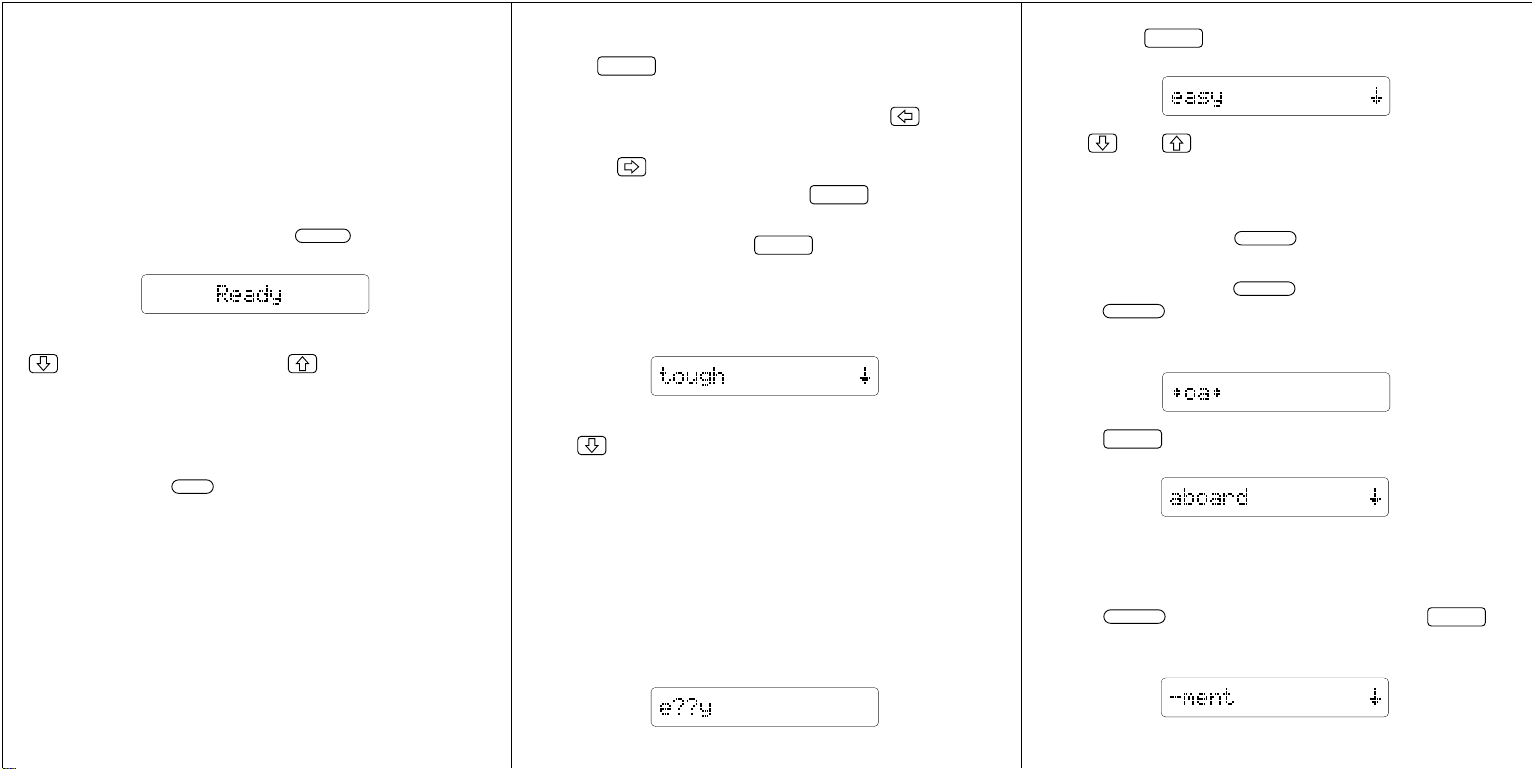
Thank you for purchasing the Spelling Tutor (SA-50).
HOW TO USE THE SA-50
Battery Installation: Open the battery compartment located on the underside of the unit by sliding the cover
off toward you. Be sure to position 4 AAA batteries (not
included) according to the polarity markings (+-) inside
the compartment. We recommend the use of alkaline or
high quality rechargeable batteries.
Turn the SA-50 on by pressing: . You see:
ON/OFF
Important: If the screen is too bright or too dark, use
to brighten the contrast or to darken the con-
trast.
The Spelling Tutor has an automatic shutoff feature
which extends battery life. See the games portion of this
manual if you want to set a longer shutoff time.
NOTE: Pressing at the “Ready” screen brings up
INFO
general operating instructions. Pressing the info key at
other screens brings up information relevant to the
screen you are viewing.
SPELL CORRECTION
The SA-50 contains a 50,000 word spell-checking dictionary which is edited and maintained by MerriamWebster. Type in a word the way you think it is spelled
and the SA-50’s Spellblaster II correction technology
brings you a list of corrections.
Let’s see what happens when you enter a correctly
123
spelled word. Type tough.
Press . The message “Correct!” flashes to let
ENTER
you know that you have spelled the word correctly.
If you make a mistake typing in a letter, use to erase
the last one you typed.
Pressing will add a space.
Now let’s try a misspelling. Press to return to the
CLEAR
“Ready” screen.
Type tuf and then press .
ENTER
The message “Working...” flashes and then the message “List size 10” appears for a short period of time.
The screen below then appears:
The down arrow indicates the availability of more words.
Use to see them.
MATCHMAKER
Your SA-50 has an amazing way to look up words. It’s
called Matchmaker. There are two Matchmaker symbols: a “?” (Letter Detective) and an “✽” (Fragment Finder).
Let’s try using them now! Make sure that you are at the
“Ready” screen. Type e??y. Your screen should look
like the one below:
Now press . The screen below appears:
ENTER
Use and to see every four letter word from the
SA-50 which begins with “e” and ends in “y”. This is a
great feature if you like playing crossword puzzles.
The next Matchmaker symbol we’ll try is called the
Fragment Finder. Use to type it in. The “✽” sym-
WILDCARD
bol represents zero or more characters.
Let’s try it now. Press . Type the letters oa.
WILDCARD
Press . Your screen should look like the one be-
WILDCARD
low:
Press . You now see:
ENTER
Let’s try a different way of using the Fragment Finder.
Let’s suppose that you want to find all of the words in the
SA-50 that end in “ment”.
WILDCARD
Press . Type in ment and then press .
ENTER
You now see:
Page 2
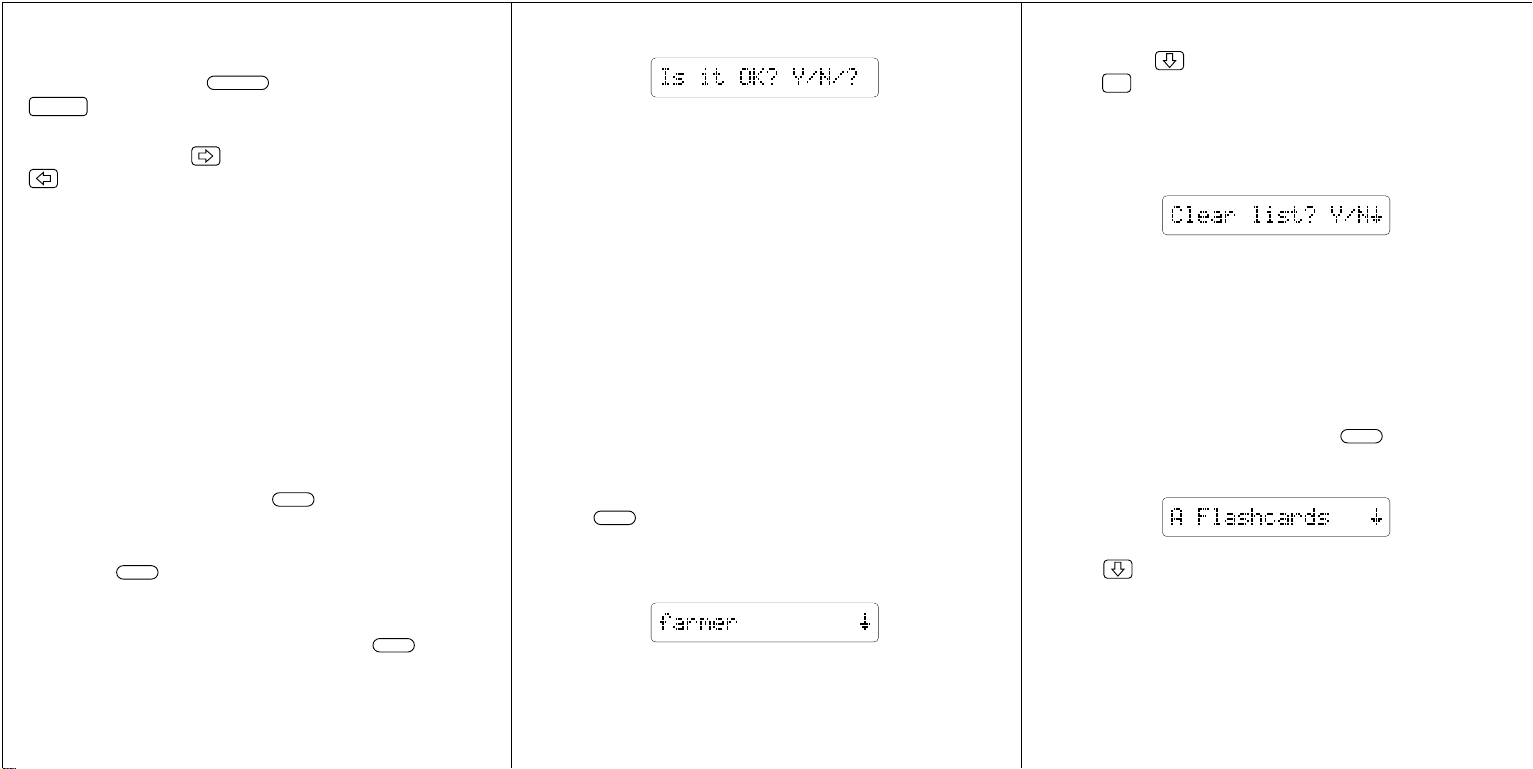
You could even use the Fragment Finder to find all of
the SA-50’s words that begin with “con” by typing in the
letters con, pressing and then pressing
.
ENTER
WILDCARD
NOTE: Sometimes, words seem to run right off of the
screen. Simply use to see the rest of the word, and
to go back to the beginning of the word.
THE FUN WAY TO BETTER SPELLING!
Your own personal spelling list (called the User List) of
up to 50 words may be stored in the SA-50. Practice
these words by using them in the SA-50’s educational
word games. This makes learning fun and takes the
drudgery out of learning spelling. While playing the
games, any words which are causing you trouble will be
repeated more often. The more you see and practice
the word, the faster you’ll learn it!
You can even edit the user list. Take some or all of the
words out and put new words in.
Here’s how to add your weekly spelling words:
At the “Ready” screen, press . The message “List
LIST
is empty” appears for a short period of time.
Let’s add a word to the User List. T ype the word farm-
er. Press . The message “Word added” flashes
ADD
and you are taken back to the screen where you typed
“farmer”.
Let’s try another word. Type ninja. Press . The
ADD
message “Not in book” appears for a short period of
time and then the screen below appears:
The above screen appears because the word “ninja” is
not in the SA-50’s list of words. You have three options
at this screen:
1. Pressing the letter “Y” will add “ninja” to the User List.
2. Pressing “N” will not add “ninja” to the User List and
will take you back to the screen where you typed in the
word.
3. Pressing “?” will correct the spelling of the word.
Another reason for this screen to appear is if you mis-
spell a word you are trying to add to the User List. It is a
good idea to double-check the spelling of the word you
are trying to enter if this screen appears.
Since we know that “ninja” is the correct spelling, press
the letter “Y”. “Ninja” has now been added to your User
List. The “U” next to the word indicates that it is a User
list word only , and not a word from the SA-50’s main list.
Press . The message “User list 2” (letting you
LIST
know that 2 words are in the list) flashes and the screen
below appears.
The words are presented in the order in which they were
added. “Farmer” is first, “ninja” is second in the list.
T o remove a word from the User List, use the arrow keys
until the word you want to delete from the list is on the
screen. Use until the word “ninja” is on the screen.
Press . The message “Word removed” appears and
-
“farmer” is left on the screen.
T o remove all of the words from the User List. Press the
letter “C”. The screen below appears:
If you press “Y” the entire User List will be erased. If you
made a mistake, and didn’t really want to press the letter “C”, press “N” and the User List will not be erased.
Since we want to delete the whole User List, press “Y”.
The message “List is cleared” appears.
GAMES
The games in the SA-50 are educational and help make
learning to spell fun. T o play, press at the “Ready
PLAY
for word” screen. The screen below appears:
Press to view the other games in the menu.
The list of games is as follows:
A Flashcards
B Spelling Bee
C Hangman
D User Hangman
456
Page 3

E Jumble
F Word Blaster
G Set Off Time
H Set Contrast
I Blink Rate
Simply press when the game you want to play
ENTER
appears on the screen. Notice the letters to the left of
the games. When you become more familiar with the
games menu, simply press and then the key
PLA Y
which corresponds to the game you want to play. For
example, press and then the letter “F” to play
PLA Y
Word Blaster. It’s that easy!
NOTE: Enter a few words into your User List, if you ha-
ven’t already . One game requires words in the User List,
and some of the options we will mention in the following
descriptions require that words be in the User List.
A Flashcards: This game flashes random words on the
screen for you to study. After you select the game the
following screen will appear:
Press and “User” List is the option you may choose.
When “Main” is on the screen, press . You are
ENTER
now asked how big you want the words to be. Choose
from 3 to 14 letters long. When the size of the words you
want to study is on the screen, press .
ENTER
A word will appear on the screen (later on we’ll discuss
the number which appears in front of the word). Study it
789
for as long as you like, then press to see another word. Press or to leave the game.
PLA Y
CLEAR
ENTER
B Spelling Bee: This game flashes words on the
screen and then asks you to type them in correctly . You
can change the speed that they flash and the word size.
If you play the game with your User List words, you can’t
change the word size.
Here’s how to play:
After you select Spelling Bee, if you have entered a
User List, you’ll need to choose which word list to use.
Press when “User” is on the screen, you see:
ENTER
Press and to change the speed (1=slowest, 10
= fastest). When the speed you wish to choose appears
on the screen, press .
ENTER
The game flashes a word on the screen, and the screen
below appears:
Type the word in, then press . If you spelled the
ENTER
word correctly, you’ll see:
If you don’t spell the word correctly , the message “Sorry ,
you lost” appears on the screen for a short period of
time. The word which was flashed then reappears. To
play again, press . To leave the game press
PLAY
CLEAR
or .
ENTER
C Hangman: This game may be played with the User
List or the Main List. The SA-50 will pick a mystery word.
Y ou can pick which list and the number of tries you have
to guess the word. Here’s how to play:
After you select the game, if you have entered a User
List you will see:
Press when the choice “User” is on the screen.
ENTER
The next screen asks you “# of tries” (from 3 to 15).
Press when the number you want to use ap-
ENTER
pears on the screen.
Now the SA-50 picks a word and asks you to type in
your guesses one letter at a time. If you guess the word
before you run out of tries—you win! To play again,
press .
ENTER
D User Hangman: This is a two-player game. One
player types in the word to be guessed and the other
player has to guess the word.
Here’s how to play:
After you select the game, on the screen you will see:
Page 4

Now type in the word to be guessed and press .
ENTER
Now choose the number of tries your opponent will have
to guess the word. Press .
ENTER
Your opponent will now guess one letter at a time. To
play again, press . To leave the game press
PLAY
CLEAR
or .
ENTER
E Jumble: This game takes words from your User List
and jumbles them so that you have to “unjumble” them
and spell the word correctly. This game only uses the
words from the User List. If you haven’t added any
words to the User List, you can’t play Jumble.
After you select the game, on the screen you will see
the message “Getting a word” and then a word with jumbled letters. When you know what the word is, type in
your guess and press .
ENTER
If you are correct, you’ll get the message “You win!!”. If
you guess wrong, you’ll see “No, try again” and you’ll
get another chance. If you give up, press . You are
then given the answer. To play again, press .
?
ENTER
F Word Blaster: In this game you must guess a word
that the SA-50 picks and shows you one letter at a time.
Y ou can set the speed that the letters are shown to you.
Here’s how to play:
After you select the game, if you have entered a User
List you will have the option of choosing the Main List or
the User List to take words from.
If you choose the Main List, you’ll need to set the size of
the words to be used. The next option you’ll need to set
is the speed of the game (1 = slowest, 10 = fastest).
Now the SA-50 will start showing you one letter of the
word at a time. Y ou must try to guess the word before all
of the letters are shown. When you think you know what
the word is, press . Now type in your guess. If
ENTER
you are right the message “Y ou win!!” flashes. If you are
wrong, you get another chance. If you can’t guess the
word, press while the “Enter answer:” screen is
?
showing. The SA-50 will then show you the mystery
word. To play again, press .
ENTER
G Set Off Time: If you want to adjust the Off T ime time
interval, press . Use until you see “G Set Off
Time” on the screen. Press . The message
PLAY
ENTER
“Auto-off time” should appear on the screen, followed by
a number from 1 to 8. Use the up and down arrow to find
a time you would like to set the SA-50’s shutoff time to,
then press . The shutoff time is now set. Press
CLEAR
ENTER
to return to the “Ready” screen.
H Set Contrast: This menu item allows you to set the
screen contrast of your SA-50. After you select the item,
use and to view the different contrast settings.
Press when the contrast setting you want ap-
ENTER
pears on the screen.
I Blink Rate: This menu item allows you to select a blink
rate. As you use and to view the different blink
rates (from very slow to very fast, or no blink), notice
how the flash of the arrow is affected. Press
ENTER
when the blink rate you prefer appears on the screen.
WANT TO SEE YOUR SCORE?
To see your score, press at the end of a round.
INFO
THE PAGE KEY
Y ou may have noticed a key labeled . If you press
PAGE
it, after the SA-50 finds the correct spelling of a word, a
number appears on the screen.
This number is the page number on which your word is
found in Merriam-Webster’s Elementary Dictionary. By
turning to that page, you can learn the word’s definition,
pronunciation, and more.
Using the page finder helps to build dictionary and language skills.
SPECIAL DICTIONARY OFFER
Franklin now makes it possible to purchase MerriamWebster’s Elementary Dictionary at a special discounted price. Information on how to order the dictionary is included on the enclosed postage-paid reply envelope.*
Webster’s Elementary Dictionary is the perfect companion to the SA-50. Finding the definition of a word is easy
because you know what page to turn to before you even
open up the book. But, most importantly, the SA-50
makes learning to use the dictionary fun!
*If the envelope is missing, to order the printed dictionary you may call 1 (800) 762-5382.
HERE’S HOW PAGE FINDER WORKS
1. Type in a word and press .
2. When the correct word is on the screen, press .
ENTER
PAGE
3. The page number will then appear on the screen.
10 11 12
Page 5

FRANKLIN ELECTRONIC PUBLISHERS, INC. LIMITED WARRANTY
Franklin Electronic Publishers, Inc. (“Franklin”) warrants to the end user that this product will be
free from defects in material and workmanship for a period of ONE YEAR from the date of original
retail purchase, as evidenced by sales receipt. On discovery of a defect, the end user must return
this product (transportation charges prepaid) either to the dealer from whom it was purchased or
directly to Franklin at the address given below. Each product returned must include the user’s
name, address, and telephone number, as well as a brief description of the nature of the defect
and a copy of the sales receipt as proof of the date of the original retail purchase. Franklin will, at
its option, repair or replace any product at no further charge to the end user on determination by
Franklin, in its sole discretion, that the product was defective and that such defect arose within the
duration of this limited warranty.
Enclose $3.00 check or money order for shipping and handling to Franklin Electronic Publishers,
Inc.
This warranty does not apply if, in the sole discretion of Franklin, the product has been tampered
with, damaged by accident, abuse, misuse, or misapplication, or as a result of service or modification by any party, including any dealer, other than Franklin. FRANKLIN SHALL NOT BE RESPONSIBLE IN ANY WAY FOR ANY SERVICE OR MODIFICATION TO THIS PRODUCT BY
ANY PARTY, INCLUDING ANY DEALER, OTHER THAN FRANKLIN.
This warranty applies only to products manufactured by or for Franklin. Batteries, corrosion of battery contacts and any damage caused by batteries are not covered by this warranty.
ALL IMPLIED WARRANTIES, INCLUDING ANY IMPLIED WARRANTIES OF MERCHANTABILITY OR FITNESS FOR A PARTICULAR PURPOSE, SHALL BE STRICTLY LIMITED IN DURATION TO THAT OF THE EXPRESS WARRANTY SET FORTH ABOVE, THAT IS, ONE YEAR
FROM THE DATE OF ORIGINAL RETAIL PURCHASE.
THE WARRANTY AND REMEDY SET FORTH ABOVE ARE THE EXCLUSIVE REMEDY OF
THE RETAIL BUYER AND END USER IN CONNECTION WITH THE MANUFACTURE, SALE,
OR USE OF THIS PRODUCT AND ARE IN LIEU OF ANY AND ALL OTHER WARRANTIES OR
REMEDIES, WRITTEN OR ORAL, EXPRESS OR IMPLIED. NO FRANKLIN DEALER, AGENT,
OR EMPLOYEE IS AUTHORIZED TO MAKE ANY ADDITIONAL WARRANTY IN THIS REGARD
OR TO MAKE ANY MODIFICATION OR EXTENSION OF THIS EXPRESS WARRANTY.
FRANKLIN SHALL NOT BE RESPONSIBLE FOR SPECIAL, INCIDENTAL, OR CONSEQUENTIAL DAMAGES RESULTING FROM THE BREACH OF ANY EXPRESS OR IMPLIED WARRANTY OR IN CONNECTION WITH THE MANUFACTURE, SALE, OR USE OF THIS
PRODUCT UNDER ANY LEGAL THEORY , WHICH DAMAGES SHALL INCLUDE, BUT NOT BE
LIMITED TO, LOST PROFITS, DAMAGES TO PROPERTY OR DAMAGES FOR PERSONAL INJURY (BUT ONLY TO THE EXTENT PERMITTED BY LAW). UNLESS OTHERWISE CONTRARY TO APPLICABLE LAW, FRANKLIN’S LIABILITY SHALL IN NO CASE EXCEED THE
PRICE PAID FOR THE PRODUCT CLAIMED TO BE DEFECTIVE.
This warranty shall not be applicable to the extent that the enforcement of any provision may be
prohibited by applicable law. This warranty gives you specific rights, and you may also have other
rights which vary from state to state. Some states do not allow the exclusion or limitation of incidental or consequential damages or limitation on how long an implied warranty may last so the
above limitation or exclusion may not apply to you. Enclose $3.00 check or money order for shipping and handling to:
FRANKLIN ELECTRONIC PUBLISHERS, INC.
U.S. PAT. 4,830,618; 4,490,811; 4,891,775 PATENTS PENDING
Copyright 1991 Franklin Electronic Publishers, Inc.
(U.S.A. ONLY)
ATTENTION: SERVICE DEPARTMENT
122 BURRS ROAD
MT. HOLLY, NEW JERSEY 08060
609-261-4800
F-1258-04500-00
Made in Philippines
13
