Page 1
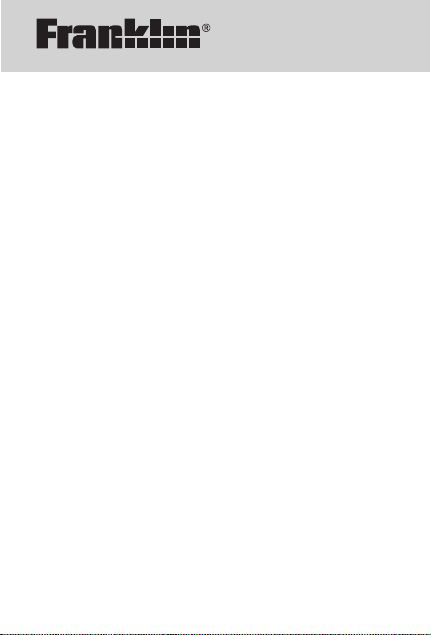
Spelling Ace®Pro
& Puzzle Solver
User’s Guide
www.franklin.com
SA-309
Page 2
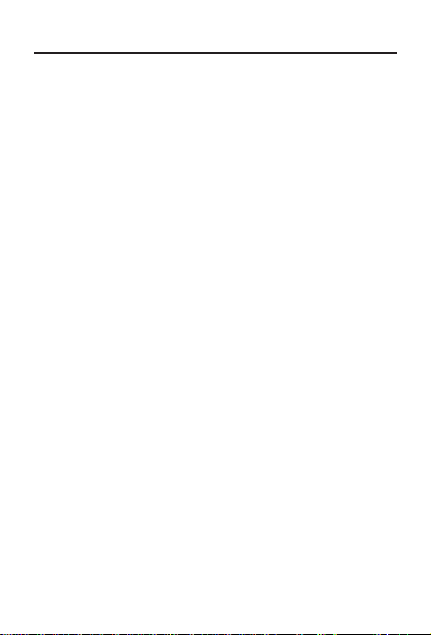
READ THIS LICENSE AGREEMENT BEFORE USING
THE ELECTRONIC REFERENCE. YOUR USE OF THE
ELECTRONIC REFERENCE DEEMS THATYOU
ACCEPT THE TERMS OF THIS LICENSE. IF YOU DO
NOT AGREE WITH THESE TERMS, YOU MAY
RETURN THIS PACKAGE WITH PURCHASE RECEIPT
TO THE DEALER FROM WHICH YOU PURCHASED
THE ELECTRONIC REFERENCE AND YOUR
PURCHASE PRICE WILL BE REFUNDED.
ELECTRONIC REFERENCE means the software
product and documentation found in this package and
FRANKLIN means Franklin Electronic Publishers, Inc.
Limited Use License
All rights in the ELECTRONIC REFERENCE remain the
property of FRANKLIN. Through your purchase,
FRANKLIN grants you a personal and nonexclusive license
to use this ELECTRONIC REFERENCE. You may not
make any copies of the ELECTRONIC REFERENCE or of
the data stored therein at the time of purchase, whether in
electronic or print format. Such copying would be in
violation of applicable copyright laws. Further, you may not
modify, adapt, disassemble, decompile, translate, create
derivative works of, or in any way reverse engineer the
ELECTRONIC REFERENCE. You may not export or
reexport, directly or indirectly, the ELECTRONIC
REFERENCE without compliance with appropriate
governmental regulations. The ELECTRONIC
REFERENCE contains Franklin’s confidential and
proprietary information which you agree to take adequate
steps to protect from unauthorized disclosure or use. This
license is effective until terminated by Franklin. This license
terminates immediately without notice from FRANKLIN if
you fail to comply with any provision of this license.
1
License Agreement
Page 3
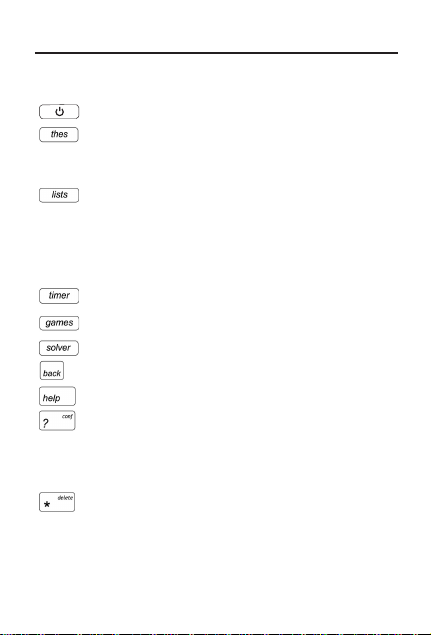
Function Keys
Turns the product on or off.
Selects the thesaurus mode and goes
to the ENTER a word screen. In a
thesaurus entry, goes to the next entry.
Shows the menu where you can
choose to view the spelling bee word
list, SAT
®
* word list or My Word List.
From an active word, adds that word
directly to My Word List.
Opens the reading timer.
Shows the Games menu.
Goes to the Crossword Solver screen.
Goes back or erases a typed letter.
Shows a help message.
Types a ? to stand for any letter. At a
thesaurus entry, shows the
Confusables
®
for a word. In games,
ends a round.
Types an ✽ to stand for any series of
letters. In games, gives a hint.
2
Key Guide
*SAT is a trademark of The College Board,
which was not involved in the production of,
and does not endorse, this product.
Page 4
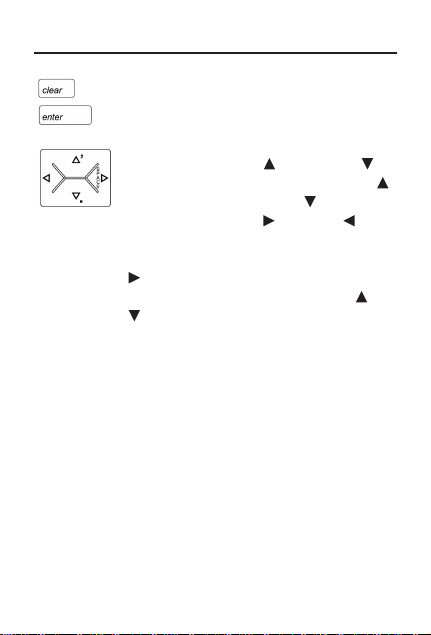
Clears a search or stops the demo.
Enters a word or scrolls to the right.
Navigation Key
In lists, press up ( ) or down ( )
to scroll. At entry screens, press
to type an apostrophe, to type a
period, and right ( ) or left ( ) to
move the cursor. When the cursor
is at the right-most position, press
to type a space. At a clear
ENTER a word screen, press or
to adjust the screen contrast.
✓ Help is Always at Hand
You can view an appropriate help message
at any screen by pressing HELP. To go back
to the previous screen, press BACK.
✓ Follow the Arrows
The flashing arrows at the right of the
screen show which arrow keys you can
press to view more words.
✓ About Automatic Shutoff
If you forget to turn off this product, it will
automatically turn off in about two minutes.
When you turn it on again, operation
resumes with your current settings.
3
Key Guide
Page 5
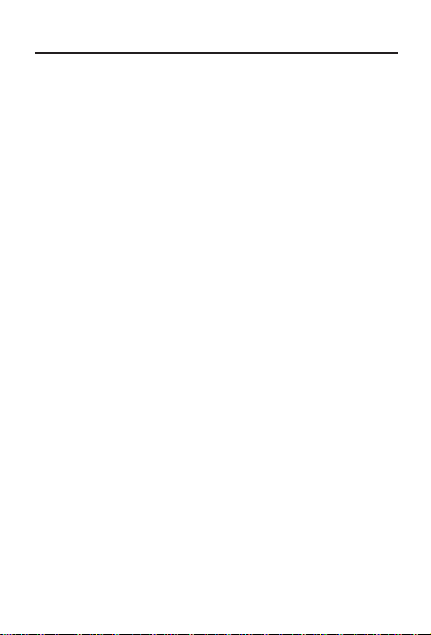
This unit uses 2 AAAbatteries. You must insert
the batteries before getting started. The
batteries should be changed when the screen
contrast is too light even after adjustment.
Please have a small Phillips screwdriver at
hand before you follow the steps below.
1. Turn the unit off and turn it over.
2. Unscrew the back cover and slide it off in
the indicated direction.
3. Install the new batteries following the
markings in the compartment.
4. Replace the back cover.
Warning! If the batteries wear out completely,
or if you take more than a few seconds while
changing the batteries, any user entered
information may be erased. You should always
keep written copies of your important
information.
Battery disposal: Do not dispose of batteries
with normal household waste. Please obey
your local regulations when disposing of used
batteries.
Battery Precautions
• Non-rechargeable batteries are not to be recharged. Never recharge batteries that
come with the device.
4
Installing the Batteries
Page 6
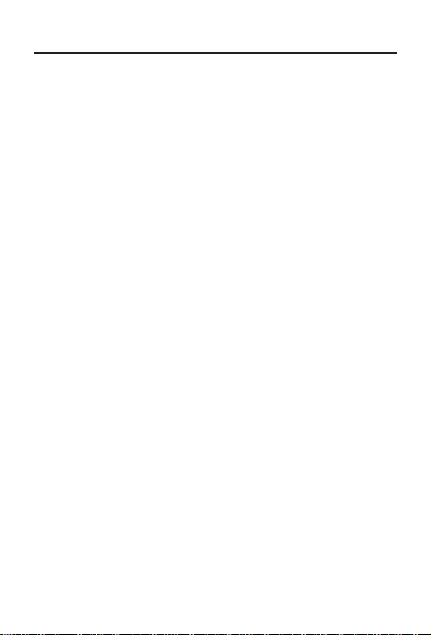
• Rechargeable batteries are to be removed
from the device before being charged.
• Rechargeable batteries are only to be
charged under adult supervision.
• Only batteries of the same or equivalent
type as recommended are to be used.
• The supply terminals are not to be shortcircuited.
• Do not expose batteries to direct heat or try
to take batteries apart. Follow the battery
manufacturer’s instructions for battery use.
• Always remove a weak or dead battery from
the device.
• To avoid damage caused by leakage of the
battery fluid, replace the battery or batteries
once every two years regardless of how
much the device has been used during that
time.
• Should a battery leak, the device may
become damaged. Clean the battery
compartment immediately, avoiding contact
with your skin.
• Keep batteries out of reach of small
children. If swallowed, consult a physician
immediately.
5
Installing the Batteries
Page 7
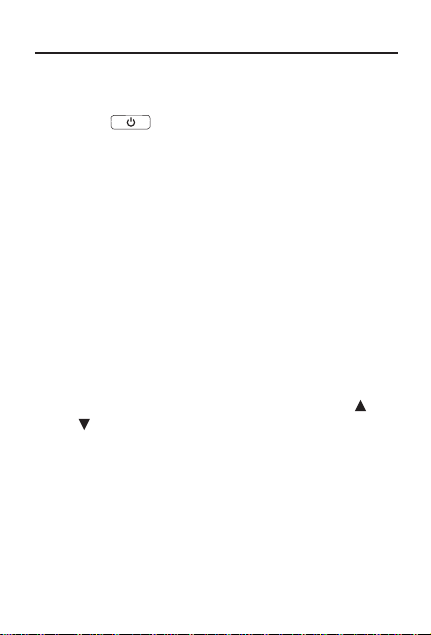
Unless disabled, a demonstration automatically
appears when you turn on this unit.
1. Press .
2. To stop the demonstration, press CLEAR.
To Disable or Re-enable the Demo
1. Press CLEAR.
2. Press THES.
3. Type ✽✽d.
4. Press ENTER.
5. To re-enable the demonstration, repeat
the above steps.
✓ To Adjust the Screen Contrast
1. Press CLEAR.
2. Press THES.
3. At the ENTER a word screen, use or
to lighten or darken the screen
contrast.
Note: You can adjust the screen contrast
only when “ENTER a word” is on the
screen.
6
Viewing a Demonstration
Page 8
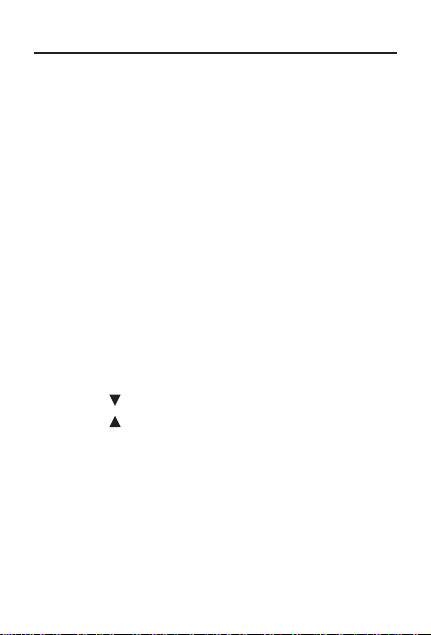
To Check the Spelling of a Word
1. Type a word or misspelling at the ENTER
a word screen.
2. Press ENTER.
If the word is spelled correctly, you see the
message Correct word. If the word is spelled
correctly and has a thesaurus entry, the
entry is displayed. If the word is spelled
correctly except for capital letters or
accents, you see the message Attention
followed by the correct form of the word.
If the word is misspelled, a list of possible
corrections is displayed. Aflashing T to the
right indicates that the word has at least one
thesaurus entry. A flashing ? to the right
indicates that the word has Confusables.
3. Press to view more corrections.
4. Press to scroll up.
5. Press ENTER to see a word’s thesaurus
entry.
6. Press CLEAR when you are finished.
7
Checking Spellings
Page 9

Most thesaurus entries include a brief definition
and a related list of available synonyms, antonyms
and Classmates™ (words related by subject).
Note: If a word has no thesaurus entry, Correct
word appears and then the word is displayed on
the screen.
Note: You can see the thesaurus entry (if any) of
a word on the screen by pressing ENTER.
1. Press THES.
2. Type a word. For example, type fond.
To delete letters, use BACK. To type a space,
press . To edit a word, press and then
type to insert characters.
Press to type a period or to type an
apostrophe. Note: You cannot begin a word
with a punctuation mark or space.
3. Press ENTER.
Note: If the text is too long to fit on the screen,
press ENTER or to see it all. A flashing ? to
the right indicates that the word has
Confusables.
4. Press repeatedly to view any synonyms,
antonyms and Classmates.
5. To go to the next thesaurus entry, if any,
press THES.
To go to the previous thesaurus entry, if any,
press BACK.
6. Press CLEAR when you are finished.
8
Finding Thesaurus Entries
Page 10

Confusables are words such as homonyms
and spelling variants that people often confuse.
When you see a flashing question mark to the
right of a word, that word has Confusables. Try
this example.
1. Press CLEAR.
2. Press THES.
3. Type blue and then press ENTER.
A flashing question mark appears to the
right of the screen.
4. Press ?.
Each Confusable is followed by a word that
explains its meaning.
5. Press or to view the Confusables.
6. Press CLEAR when you are finished.
9
Viewing Confusables
®
Page 11

You can find parts of words by typing question
marks and asterisks in place of letters. Each
question mark stands for any single letter.
Each asterisk stands for any series of letters.
You can use question marks to help solve
crossword puzzles and similar word games by
typing them in place of missing letters.
1. Press THES.
2. Type a word with ?s and ✽s in it. For
example, con?er
✽
.
3. Press ENTER.
A T next to a word indicates that the word
has a thesaurus entry. A? next to a word
indicates that the word has Confusables.
4. Press repeatedly to view more words.
5. To see a word’s thesaurus entry, if any,
press ENTER.
If a word has more than one entry, press
THES to see additional meanings.
6. Press CLEAR when you are finished.
10
Finding Parts of Words
Page 12

The Spelling Ace®Pro includes a timer which
you can use to time your reading and other
homework assignments.
1. Press TIMER.
A clock is displayed.
2. Press or until you set the time you
want.
You can set hours and minutes. The hours
field is flashing. Press or to move
between the hours and minutes fields.
You can also type the time you want. The
Q-P keys input numbers. For example,
press , E and then P to set 30 minutes.
3. Press ENTER.
The count mode menu is displayed.
4. Press or until you see Count Up or
Count Down, then press ENTER.
The timer begins counting up or counting
down, depending on what you selected. The
timer makes a sound to alert you when time
is up. Press any key to stop it.
5. Press CLEAR to stop the timer.
You are asked to confirm that you want the
timer to stop.
6. Press Y to stop the timer or press N to
continue.
11
Using the Reading Timer
Page 13

SAT Word List
The Spelling Ace®Pro includes a SAT word list which
is a list of words used in the Scholastic Aptitude Test.
1. Press LISTS.
2. Press until you see SAT Word List.
3. Press ENTER.
4. To look up a word, begin typing the
letters of the one you want.
For example, type col to see the word
collaborate.
5. Press ENTER or THES to see the
thesaurus entry for the word, if available.
Bee List
The Spelling Ace®Pro also includes the Bee list, which
is a list of words you might find in a spelling bee.
1. Press LISTS.
2. Press until you see Bee List.
3. Press ENTER.
A list of skill levels is displayed.
4. Press or until you see the skill level
you want, then press ENTER.
5. To look up a word, begin typing the
letters of the one you want.
For example, in the Wizard skill level, type
lie to see the word lieutenant.
6. Press ENTER or THES to see the
thesaurus entry for the word, if available.
12
Using the Word Lists
Page 14

My Word List can contain up to 40 words of
your choice for study or review.
To Add a Word to the List
1. Press LISTS.
2. Press until you see My Word List.
3. Press ENTER.
4. Press until you see Add a word.
5. Press ENTER.
6. Type the word you want to add.
7. Press ENTER to add the word.
If you typed a word that is not in the Spelling
Ace
®
Pro, you will see Add anyway (Y/N)?.
Press Y to add the word or N to cancel.
8. Press CLEAR when you are finished.
To View Your List
1. Press LISTS.
2. Press until you see My Word List.
3. Press ENTER.
4. Press until you you see View list.
5. Press ENTER.
6. Press or to view the words in your list.
A T next to a word indicates that the word
has a thesaurus entry. A ? next to a word
indicates that the word has Confusables.
13
Using My Word List
Page 15

Adding Words from the ENTER a
word Screen
1. Type a word at the ENTER a word screen
and press LISTS.
Add: “your word” is displayed.
2. Press ENTER.
To Delete a Word From the List
1. Press LISTS.
2. Press until you see My Word List.
3. Press ENTER.
4. Press until you see Delete a word.
5. Press ENTER.
6. Press to choose the word you want to
delete, if needed.
7. Press ENTER to delete the word.
To Erase the Entire List
1. Press LISTS.
2. Press until you see My Word List.
3. Press ENTER.
4. Press until you see Erase list.
5. Press ENTER.
6. Press Y to erase the list, or press N to
cancel.
14
Using My Word List
Page 16

You Spelling Ace®Pro also comes with a
crossword solver.
1. Press SOLVER.
2. Type a pattern of letters and blanks. For
example, type ?c?o???.
Type ? in place of any single missing letter.
Type
✽
in place of any series of letters.
3. Press ENTER.
The list of words that match the pattern is
displayed.
4. Press repeatedly to view the list.
5. Press CLEAR when you are finished.
15
Using the Crossword Solver
Page 17

Having Fun with
Spanish and French
Have fun learning Spanish and French by
reading the list of helpful phrases.
1. Press GAMES.
2. Press or until you see Fun with
Spanish or Fun with French and then
press ENTER.
3. Press or to scroll through the list of
English phrases and press ENTER when
the one you want is highlighted.
The Spanish or French translation is
displayed, depending on which list you
picked.
Press or to see the entire message, if
necessary.
4. Press CLEAR when you are finished.
16
Page 18

To Choose a Game
1. Press GAMES.
2. Use or until you see the game you
want and then press ENTER.
To Choose the Skill Level
You can play the games at skill levels from
Beginner to Wizard.
1. Press GAMES.
2. Press or until you see Set Skill
Level and then press ENTER.
3. Use or to see the skill level that you
want and then press ENTER to select it.
Press BACK to leave the skill level unchanged.
To Choose the Game Words
1. Press GAMES.
2. Use or until you see Set Game
Words and then press ENTER.
3. Select one of the following:
All words to use random spelling and
thesaurus words.
SAT wordsto use words from the SATword list.
Bee List to use words from the Bee List.
My Word List to use words from My Word List.
Enter your own to use words that you enter
before each round.
17
Playing the Games
Page 19

✓ Understanding the Skill Levels
Depending on the game, the skill levels
change the level of difficulty, the number of
guesses, or the minimum number of letters
in a word.
✓ Getting Help in the Games
During any game you can read instructions
by pressing HELP. You can get a hint by
pressing ✽ or reveal the game word by
pressing ?. Note: If you reveal the game
word, you lose the round.
Hangman
Hangman challenges you to guess mystery
words one letter at a time. Each letter is hidden
by a question mark. The number of wrong
guesses appears at the right of the screen.
Press ENTER or ✽ to reveal a letter.
Anagrams
Anagrams asks you to form a word from the
letters of another word. Each anagram must be
the minimum size (number of letters) that
flashes before each round. Each letter can be
used only as many times as it already appears.
Any remaining anagrams are displayed.
18
Playing the Games
Page 20

Type an anagram and press ENTER. Use or
to view the anagrams you have entered.
Press ✽ to jumble the letters.
Word Jumble
Word Jumble tests your skill at unscrambling
letters. Unlike Anagrams, each letter needs to
be used. The number to the right of the letters
shows how many words can be made with the
letters in order to win. Type your answer and
press ENTER. To re-jumble the letters, press ✽.
Word Builder (Scrabble®game referee)
Word Builder can help you solve Scrabble®and
similar word games. Just type a series of letters
(or a word) and then press ENTER. The number
of how many (other) words can be made from
your letters (or word) flashes on the screen and
then the list is displayed. Use and to view
the words built from the letters you entered.
Word Blaster
In Word Blaster, you try to guess a mystery
word. Aseries of underlines appear and then
letters begin to fill in. Press ENTER before the
word is fully spelled. Type in a guess. If the
guess is correct you win. Awrong answer
prompts you to try again.
19
Playing the Games
Page 21

Word Train
In Word Train, you and the train take turns
typing letters to form a word. Whoever types
the last letter wins! Type any letter to start a
word. Continue typing letters alternately with
the train until a word is formed. To start a new
round, press ENTER.
Deduction
Deduction displays a mystery pattern represented
by the four question marks. To make a guess,
type any letters (a-z) in a pattern then press
ENTER. Aletter can be used more than once.
After entering your guess, a scorecard appears
showing the number of correct letters perfectly
located (P) or misplaced (M).
Press to return to the mystery pattern or
type another guess. Press and to scroll
through your previous guesses. Guess the
pattern and you win!
Spelling Bee
Spelling Bee flashes words on the screen for
you to try to spell. Just type the word that
appeared, trying to spell it correctly, and press
ENTER. If you do not spell it correctly, you lose
the round.
20
Playing the Games
Page 22

Model: SA-309 Spelling Ace®Pro & Puzzle Solver
• Dimensions: 127 x 97 x 20 mm • Weight: 113.4 g
• Battery: 2 x AAA batteries • ISBN 978-1-59074-420-8
Cleaning and Storage
To clean, spray a mild glass cleaner onto a cloth and wipe its surface. Don’t
spray liquids directly on this product. Do not use or store this product in extreme
or prolonged heat, cold, humidity, or other adverse conditions.
If you have a problem with this product, refer to the limited warranty. If you
purchased this product outside the United States, contact the place of purchase
to obtain warranty or repair information.
Copyrights, Patents, and Trademarks
© 1994-2007 Franklin Electronic Publishers, Inc. Burlington N.J. 08016-4907
U.S.A. All rights reserved.
© 2003-2006 Merriam-Webster, Incorporated. All rights reserved.
SATis a trademark of The College Board, which was not involved in the
production of, and does not endorse, this product.
U.S. PATENTS: 4,830,618; 4,891,775; 5,007,019; 5,113,340; 5,203,705;
5,218,536; 5,396,606
Note: This device should be disposed through your local electronic product
recycling system - do not throw into the trash bin.
Disclaimer of Warranties
Except as specifically provided herein, Franklin makes no warranty of any kind,
express or implied, with respect to this product.
Limited Warranty (outside U.S., EU and Switzerland)
Notwithstanding the disclaimer of warranties above, this product, excluding
batteries and liquid crystal display (LCD), is guaranteed by Franklin to be free of
defects in materials or workmanship for a period of one year from the date of
purchase. It will be repaired or replaced with an equivalent product (at Franklin’s
option) free of charge for any defect in workmanship or materials during that time.
Products purchased outside the United States, the European Union and
Switzerland that are returned under warranty should be returned to the original
vendor with proof of purchase and description of fault. Charges will be made for
all repairs unless valid proof of purchase is provided.
This warranty explicitly excludes defects due to misuse, accidental damage, or
wear and tear. This warranty does not affect the consumer’s statutory rights.
21
Specifications
Page 23

This device complies with Part 15 of the FCC Rules. Operation is subject
to the following two conditions: (1) This device may not cause harmful
interference, and (2) This device must accept any interference received,
including interference that may cause undesired operation.
Warning: Changes or modifications to this unit not expressly approved
by the party responsible for compliance could void the user’s authority to
operate the equipment.
NOTE: This equipment has been tested and found to comply with the
limits for a Class B digital device, pursuant to Part 15 of the FCC Rules.
These limits are designed to provide reasonable protection against
harmful interference in a residential installation. This equipment
generates, uses and can radiate radio frequency energy and, if not
installed and used in accordance with the instructions, may cause
harmful interference to radio communications. However, there is no
guarantee that interference will not occur in a particular installation. If this
equipment does cause harmful interference to radio or television
reception, which can be determined by turning the equipment off and on,
the user is encouraged to try to correct the interference by one or more
of the following measures:
–Reorient or relocate the receiving antenna.
–Increase the separation between the equipment and receiver.
–Connect the equipment into an outlet on a circuit different from that to
which the receiver is connected.
–Consult the dealer or an experienced radio/TV technician for help.
NOTE: This unit was tested with shielded cables on the peripheral
devices. Shielded cables must be used with the unit to insure
compliance.
NOTE: The manufacturer is not responsible for any radio or TV
interference caused by unauthorized modifications to this equipment.
Such modifications could void the user’s authority to operate the
equipment.
22
FCC Notice
FST-28003-00
Rev. A
This unit may change operating modes, lose information stored
in memory, or fail to respond due to electrostatic discharge or
electrical fast transients. Normal operation of this unit may be reestablished by pressing the reset key, by pressing , or
by removing and replacing the batteries.
Page 24

LIMITED WARRANTY, DISCLAIMER OF WARRANTIES, AND LIMITED REMEDY
FRANKLIN WARRANTS TO THE ORIGINAL PURCHASER THAT THIS PRODUCT WILL
BE FREE FROM DEFECTS IN MATERIALS AND WORKMANSHIPFOR A PERIOD OF
ONE (1) YEAR FROM THE ORIGINAL DATE OF PURCHASE AS EVIDENCED BYA
COPY OF THE SALES RECEIPT. THIS LIMITED WARRANTYDOES NOT COVER
DAMAGE DUE TO ACTS OF GOD, ACCIDENT, MISUSE, ABUSE, NEGLIGENCE,
MODIFICATION, UNSUITABLE ENVIRONMENT, OR IMPROPER MAINTENANCE. THE
SOLE OBLIGATION AND LIABILITYOF FRANKLIN, AND THE EXCLUSIVE REMEDY
UNDER THIS LIMITED WARRANTY, IS REPAIR OR REPLACEMENT AT THE SOLE
OPTION OF FRANKLIN AND THIS REMEDYAPPLIES ONLY IN THE CASE IN WHICH
FRANKLIN DETERMINES THATTHE PRODUCT WAS DEFECTIVE AND THATTHE
DEFECT AROSE WITHIN THE DURATION OF THE LIMITED WARRANTY. THIS
REMEDY IS THE EXCLUSIVE REMEDY FOR BREACH OF THIS WARRANTY. THIS
WARRANTY GIVES YOU CERTAIN RIGHTS; YOU MAYALSO HAVE OTHER RIGHTS
THATMAY VARY FROM JURISDICTION TO JURISDICTION.
EXCEPT FOR THE LIMITED WARRANTY EXPRESSLY RECITED ABOVE, THIS
FRANKLIN PRODUCT IS PROVIDED ON AN “AS IS” BASIS, WITHOUT ANY OTHER
WARRANTIES, EXPRESS OR IMPLIED, INCLUDING, BUT NOT LIMITED TO,
WARRANTIES OF MERCHANTABLE QUALITY, MERCHANTABILITY, OR FITNESS FOR
A PARTICULAR PURPOSE, OR THOSE ARISING BYLAW, STATUTE, USAGE OF
TRADE, OR COURSE OF DEALING. THIS WARRANTYAPPLIES ONLYTO PRODUCTS
MANUFACTURED BYOR FOR FRANKLIN AND SPECIFICALLYDOES NOT INCLUDE
BATTERIES, CORROSION OF BATTERY CONTACTS OR ANY OTHER DAMAGE
CAUSED BY BATTERIES. FRANKLIN SHALL NOT HAVE ANYLIABILITY TO THE
PURCHASER OR ANYOTHER PERSON OR ENTITY FOR ANY INDIRECT, INCIDENTAL,
SPECIAL, OR CONSEQUENTIAL DAMAGES WHATSOEVER, INCLUDING, BUT NOT
LIMITED TO, LOSS OF REVENUE OR PROFIT, LOST OR CORRUPTED DATA, OR
OTHER COMMERCIAL OR ECONOMIC LOSS, EVEN IF FRANKLIN HAS BEEN
ADVISED OF THE POSSIBILITY OF SUCH DAMAGES, OR EVEN IF OTHERWISE
FORESEEABLE. FRANKLIN IS NOT RESPONSIBLE FOR CLAIMS BY A THIRD PARTY.
FRANKLIN’S MAXIMUM AGGREGATE LIABILITYSHALL NOT EXCEED THE AMOUNT
PAID FOR THE PRODUCTAS EVIDENCED BY THE SALES RECEIPT. SOME
STATES/JURISDICTIONS DO NOT ALLOW THE EXCLUSION OR LIMITATION OF
LIABILITY FOR CONSEQUENTIAL OR INCIDENTALDAMAGES, SO THE ABOVE
LIMITATION MAYNOT APPLY TO YOU. IF THE LAWS OF THE RELEVANT
JURISDICTION DO NOT PERMIT FULL WAIVER OF IMPLIED WARRANTIES, THEN THE
DURATION OF IMPLIED WARRANTIES AND CONDITIONS ARE LIMITED TO THE
DURATION OF THE EXPRESS WARRANTYGRANTED HEREIN.
Warranty Service: If you think your product is defective, call Franklin’s Customer
Service Desk, 1-800-266-5626, to request a return merchandise authorization (“RMA”)
number, before returning the product (transportation charges prepaid) to:
Franklin Electronic Publishers, Inc.
Attn: Service Department
One Franklin Plaza
Burlington, NJ 08016-4907
If you return a Franklin product, please include your name, address, telephone number, a
brief description of the defect and a copy of your sales receipt as proof of your original
date of purchase. You must also write the RMAprominently on the package if you return
the product; otherwise there may be a lengthy delay in the processing of your return.
Franklin strongly recommends using a trackable form of deliver to Franklin for your return.
23
Limited Warranty (U.S. only)
