Page 1
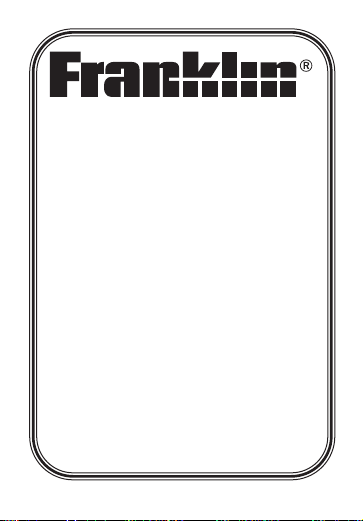
Spelling Ace
®
Spelling Corrector
W ith Thesaurus
User’s Guide
www.franklin.com
SA-207A
Page 2
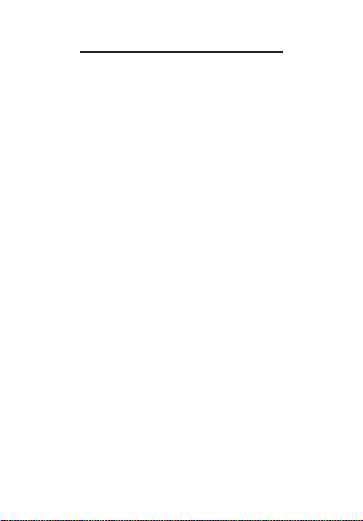
License Agreement
READ THIS LICENSE AGREEMENT
BEFORE USING THE ELECTRONIC
REFERENCE. YOUR USE OF THE
ELECTRONIC REFERENCE DEEMS
THATYOU ACCEPT THE TERMS OF
THIS LICENSE. IF YOU DO NOT AGREE
WITH THESE TERMS, YOU MAY
RETURN THIS PACKAGE WITH
PURCHASE RECEIPT TO THE DEALER
FROM WHICH YOU PURCHASED THE
ELECTRONIC REFERENCE AND YOUR
PURCHASE PRICE WILL BE
REFUNDED. ELECTRONIC
REFERENCE means the software
product and documentation found in this
package and FRANKLIN means Franklin
Electronic Publishers, Inc.
Limited Use License
All rights in the ELECTRONIC
REFERENCE remain the property of
FRANKLIN. Through your purchase,
FRANKLIN grants you a personal and
nonexclusive license to use this
Page 3
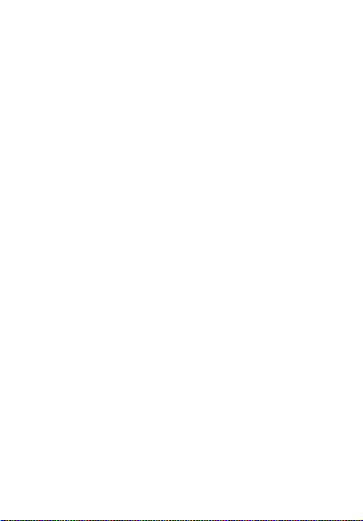
ELECTRONIC REFERENCE. You may
not make any copies of the ELECTRONIC
REFERENCE or of the data stored
therein at the time of purchase, whether in
electronic or print format. Such copying
would be in violation of applicable
copyright laws. Further, you may not
modify, adapt, disassemble, decompile,
translate, create derivative works of, or in
any way reverse engineer the
ELECTRONIC REFERENCE. You may
not export or reexport, directly or
indirectly, the ELECTRONIC
REFERENCE without compliance with
appropriate governmental regulations.
The ELECTRONIC REFERENCE
contains Franklin’s confidential and
proprietary information which you agree to
take adequate steps to protect from
unauthorized disclosure or use. This
license is effective until terminated by
Franklin. This license terminates
immediately without notice from
FRANKLIN if you fail to comply with any
provision of this license.
Page 4
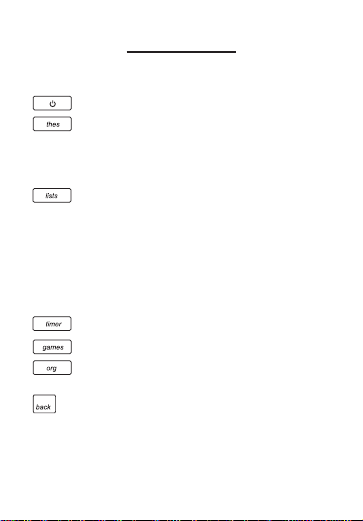
Key Guide
Function Keys
Turns the product on or off.
Selects the thesaurus mode
and goes to the ENTER a
word screen. In a thesaurus
entry, goes to the next entry.
Shows the menu where you
can choose to view the
spelling bee word list, SAT*
word list or My Word List.
From an active word, adds
that word directly to My Word
List.
Opens the reading timer.
Shows the Games menu.
Press once for the calculator,
twice for the Phone List.
Goes back or erases a typed
letter.
*SAT is a trademark of the College Board,
which was not involved in the production of,
and does not endorse, this product.
Page 5
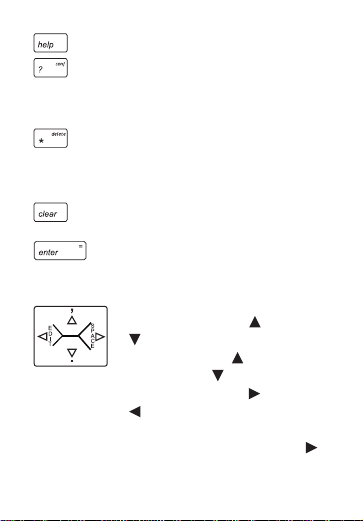
Shows a help message.
Types a ? to stand for any
letter. At a thesaurus entry,
shows the Confusables
®
for a
word. In games, ends a round.
Types an
✽
to stand for any
series of letters. In the Phone
List, deletes an entry. In
games, gives a hint.
Clears a search or stops the
demo.
Enters a word or scrolls to
the right.
Navigation Key
In lists, press up ( ) or down
( ) to scroll. At entry
screens, press to type an
apostrophe, to type a
period, and right ( ) or left
( ) to move the cursor.
When the cursor is at the
right-most position, press
to type a space. At a clear
Page 6
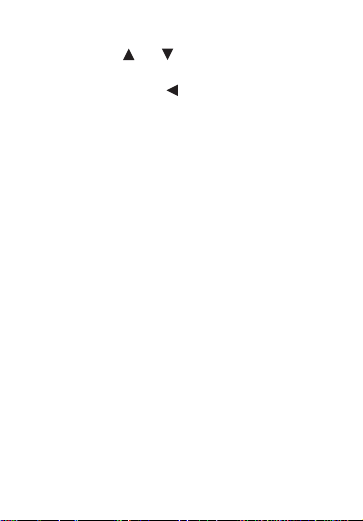
ENTER a word screen, press
or to adjust the screen
contrast. In the Phone List,
press to enable Edit mode.
Calculator Keys
A(+) Adds two values.
S(-) Subtracts one value from
another.
D(x) Multiplies two values.
F(÷) Divides one value from another.
G(.) Types a decimal point.
H(
MC) Clears the memory.
J(
MR) Recalls the number stored in
memory.
K(
M-) Subtracts the number from the
number stored in memory.
L(
M+) Adds a number to memory.
Z(
CONV) Goes to the Converter screen.
X(+/-) Changes the number on the
screen to a negative or positive
number.
C(√) Calculates a square root.
V(%) Calculates a percentage.
Page 7
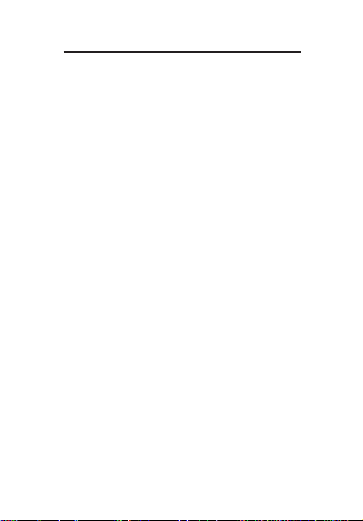
Installing the Batteries
This unit uses 2 AAAbatteries. You must
insert the batteries before getting started. The
batteries should be changed when the
screen contrast is too light even after
adjustment. Please have a small Phillips
screwdriver at hand before you follow the
steps below.
1. Turn the unit off and turn it over.
2. Unscrew the back cover and slide it
off in the indicated direction.
3. Install the new batteries following
the markings in the compartment.
4. Replace the back cover.
Warning! If the batteries wear out
completely, or if you take more than a few
seconds while changing the batteries, any
user entered information may be erased.
You should always keep written copies of
your important information.
Battery disposal: Do not dispose of
batteries with normal household waste.
Please obey your local regulations when
disposing of used batteries.
Page 8
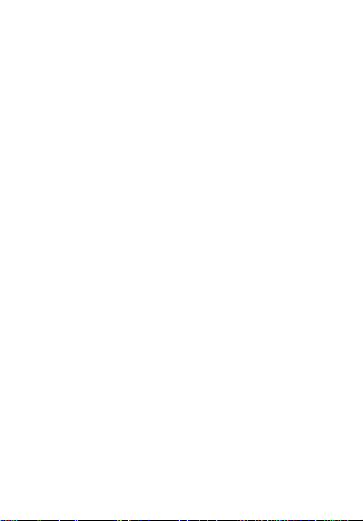
Battery Precautions
• Non-rechargeable batteries are not to
be re-charged. Never recharge
batteries that come with the device.
• Rechargeable batteries are to be
removed from the device before being
charged.
• Rechargeable batteries are only to be
charged under adult supervision.
• Only batteries of the same or
equivalent type as recommended are
to be used.
• The supply terminals are not to be
short-circuited.
• Do not expose batteries to direct heat
or try to take batteries apart. Follow
the battery manufacturer’s instructions
for battery use.
Page 9
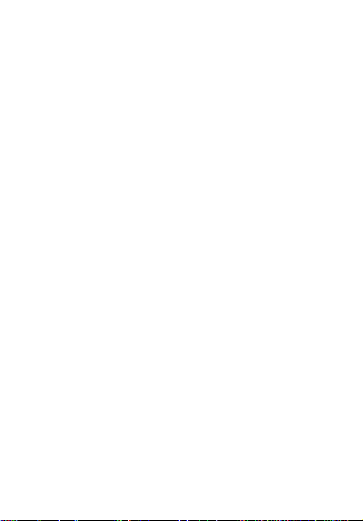
• Always remove a weak or dead battery
from the device.
• To avoid damage caused by leakage
of the battery fluid, replace the battery
or batteries once every two years
regardless of how much the device
has been used during that time.
• Should a battery leak, the device may
become damaged. Clean the battery
compartment immediately, avoiding
contact with your skin.
• Keep batteries out of reach of small
children. If swallowed, consult a
physician immediately.
Page 10
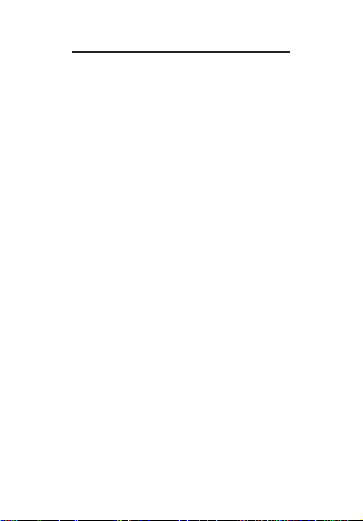
For Your Information
✓Help is Always at Hand
You can view an appropriate help
message at any screen by pressing
HELP. To go back to the previous
screen, press BACK.
✓Follow the Arrows
The flashing arrows at the right of the
screen show which arrow keys you
can press to view more words.
✓About Automatic Shutoff
If you forget to turn off this product, it
will automatically turn off in about two
minutes. When you turn it on again,
operation resumes with your current
settings.
Page 11
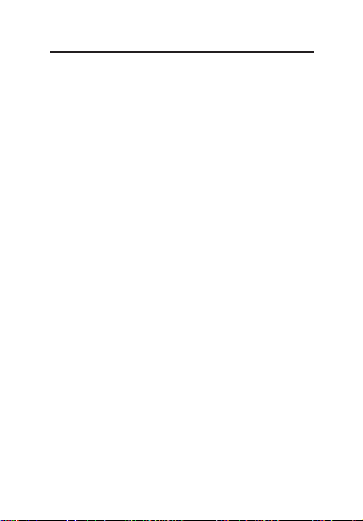
Viewing a Demonstration
Unless disabled, a demonstration
automatically appears when you turn on
this unit.
1. Press ON/OFF.
2. To stop the demonstration, press
CLEAR.
To Disable or Re-enable the Demo
1. Press CLEAR.
2. Press THES.
3. Type
✽✽
d.
4. Press ENTER.
5. To re-enable the demonstration,
repeat the above steps.
Page 12
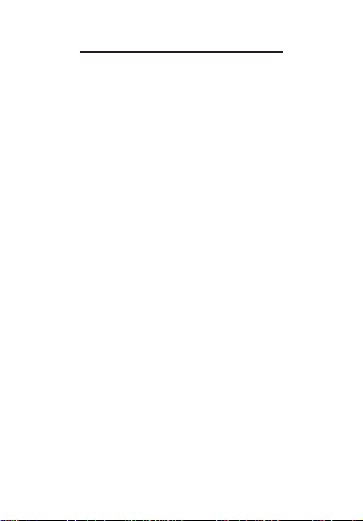
Checking Spellings
To Check the Spelling of a Word
1. Type a word or misspelling at the
ENTER a word screen.
2. Press ENTER.
If the word is spelled correctly, you see
the message Correct word. If the word
is spelled correctly and has a
thesaurus entry, the entry is displayed.
If the word is spelled correctly except
for capital letters or accents, you see
the message Attention followed by the
correct form of the word.
If the word is misspelled, a list of
possible corrections is displayed. A
flashing T to the right indicates that the
word has at least one thesaurus entry.
A flashing ? to the right indicates that
the word has Confusables.
Page 13
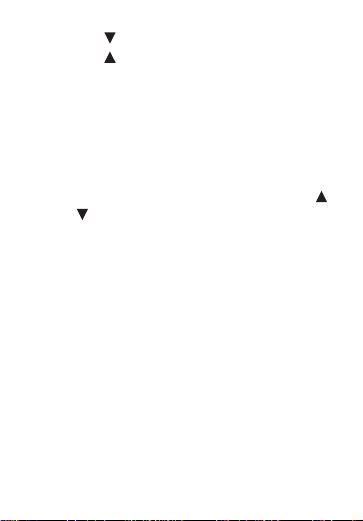
3. Press to view more corrections.
4. Press to scroll up.
5. Press ENTER to see a word’s
thesaurus entry.
6. Press CLEAR when finished.
To Adjust the Screen Contrast
1. Press CLEAR.
2. Press THES.
3. At the ENTER a word screen, use
or to lighten or darken the screen
contrast.
Note: You can adjust the screen
contrast only when ENTER a word is
on the screen.
Page 14
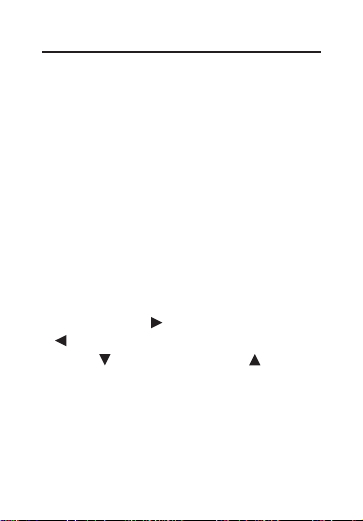
Finding Thesaurus Entries
Most thesaurus entries include a brief
definition and a related list of available
synonyms, antonyms and Classmates™
(words related by subject).
Note: If a word has no thesaurus entry,
Correct word appears and then the word
appears on the main word list.
Note: You can see the thesaurus entry (if
any) of a word on the screen by pressing
ENTER.
1. Press THES.
2. Type a word. For example, type
fond.
To delete letters, use BACK. To type a
space, press . To edit a word, press
and then type to insert characters.
Press to type a period or to type
an apostrophe. Note: You cannot begin
a word with a punctuation mark or
space.
Page 15

3. Press ENTER.
Note: If the text is too long to fit on the
screen, press ENTER or to see it
all. A flashing ? to the right indicates
that the word has Confusables.
4. Press repeatedly to view any
synonyms, antonyms and
Classmates.
5. To go to the next thesaurus entry, if
any, press THES.
To go to the previous thesaurus entry,
if any, press BACK.
6. Press CLEAR when finished.
Page 16

Viewing Confusables
®
Confusables are words such as
homonyms and spelling variants that
people often confuse. When you see a
flashing question mark to the right of a
word, that word has Confusables. Try this
example.
1. Press CLEAR.
2. Press THES.
3. Type blue and then press ENTER.
A flashing question mark appears to
the right of the screen.
4. Press ?.
Each Confusable is followed by a word
that explains its meaning.
5. Press or to view the
Confusables.
6. Press CLEAR when finished.
Page 17

Finding Parts of Words
You can find parts of words by typing
question marks and asterisks in place of
letters. Each question mark stands for any
single letter. Each asterisk stands for any
series of letters.
You can use question marks to help solve
crossword puzzles and similar word
games by typing them in place of missing
letters.
1. Press THES.
2. Type a word with ?s and
✽
s in it.
3. Press ENTER.
A T next to a word indicates that the
word has a thesaurus entry.
A ? next to a word indicates that the
word has Confusables.
4. Press repeatedly to view more
words.
5. To see a word’s thesaurus entry, if
any, press ENTER.
If a word has more than one entry,
press THES to see additional
meanings.
Page 18

Using the Word Lists
SAT Word List
The Spelling Ace includes a SAT* word
list which is a list of words used in the
Scholastic Aptitude Test.
1. Press LIST.
2. Press until you see SAT Word
List.
3. Press ENTER.
4. To look up a word, begin typing the
letters of the one you want.
For example, type col to see the word
collaborate.
5. Press ENTER to see the thesaurus
entry for the word, if available.
Page 19

Bee List
The Spelling Ace also includes the Bee
list, which is a list of words you might find
in a spelling bee.
1. Press LIST.
2. Press until you see Bee List.
3. Press ENTER.
A list of skill levels is displayed.
4. Press or until you see the skill
level you want, then press ENTER.
5. To look up a word, begin typing the
letters of the one you want.
For example, in the Wizard skill level,
type lie to see the word lieutenant.
6. Press ENTER to see the thesaurus
entry for the word, if available.
Page 20

Using My Word List
My Word List can contain up to 40 words
of your choice for study or review.
To Add a Word to the List
1. Press LIST.
2. Press until you see My Word List.
3. Press ENTER.
4. Press until you see Add a word.
When the word list is empty Add a
word is the first option.
5. Press ENTER.
6. Type the word you want to add.
7. Press ENTER to add the word.
If you typed a word that is not in the
Spelling Ace, you will see Add anyway
(Y/N)?. Press Y to add the word or N
to cancel.
8. Press CLEAR when done.
To view the list, press LIST. You see
View list. Press ENTER.
Page 21

Adding Words from the ENTER a
word Screen
1. Type a word at the ENTER a word
screen and press LIST.
Add: “your word” is displayed.
2. Press ENTER.
To Delete a Word From the List
1. Press LIST.
2. Press until you see My Word List.
3. Press ENTER.
4. Press until you see Delete a
word.
5. Press ENTER.
6. Press to choose the word you
want to delete, if needed.
7. Press ENTER to delete the word.
To Erase the Entire List
1. Press LIST.
2. Press until you see My Word List.
3. Press ENTER.
4. Press until you see Erase list.
5. Press ENTER.
6. Press Y to erase the list, or press N
to cancel.
Page 22

Using the Reading Timer
The Spelling Ace includes a timer which
you can use to time your reading and
other homework assignments.
1. Press TIMER.
A clock is displayed.
2. Type the amount of time you want.
For example, type 30 to set 30
minutes.
3. Press ENTER.
The count mode menu is displayed.
4. Press or until you see Count
Up or Count Down, then press
ENTER.
The timer begins counting up or
counting down, depending on what you
selected.
The timer makes a sound to alert you
when time is up. Press any key to stop
it.
Page 23

Having Fun with
Spanish and French
Have fun learning Spanish and French by
reading the list of helpful phrases.
1. Press GAMES.
2. Press or until you see Fun
with Spanish or Fun with French
and then press ENTER.
3. Press or to scroll through the
list of English phrases and press
ENTER when the one you want is
highlighted.
The Spanish or French translation is
displayed, depending on which list you
picked.
Press or to see the entire
message, if necessary.
4. Press CLEAR when you are
finished.
Page 24

Storing Names
and Phone Numbers
This product has a databank that can
save as many as 100 names and phone
numbers. The total amount of names and
numbers that you can save depends upon
the number of characters in each entry.
To Add an Entry to the Phone List
1. Press ORG twice.
If the databank is empty, the Add a
new entry screen appears. Otherwise,
use or to see Add a new entry.
2. Press ENTER.
3. Type a name and then press
ENTER.
Each name can contain up to 20
characters, including spaces.
Note: All letters appear in capitals.
To delete a character, press BACK. To
type a space, press .
For the Edit mode, press and then
type to insert characters.
Page 25

4. Use the numbered keys to type a
phone number and then press
ENTER.
To type a hyphen between the parts of
a phone number, press S.
Note: You cannot type letters in a
phone number.
To View the Phone List
1. Press ORG twice.
2. Use or , if needed, to see View
phone list and then press ENTER.
3. To view a name, type the name or
use .
4. Press ENTER to see the phone
number.
To Edit an Entry
1. Find the entry you want to edit.
2. Press then press Y, and type your
changes.
To view another name and number,
use , or type a name, and then
press ENTER.
Page 26

3. Press ENTER until the entry is
changed, or press N to cancel the
edit.
4. Use BACK to go back to the phone
list options.
✓Keep Copies of Important Data
Warning! Your phone list information is
safely stored in memory as long as the
battery supplies power. However, if the
battery loses all power, this information
will be permanently lost. Always keep
written copies of your important
information.
To Delete an Entry from the Phone
List
1. Press ORG twice.
2. Press ENTER to select View Phone
List.
3. Press until you see the entry you
want to delete.
4. Press ✽.
5. Press Y to delete the entry or N to
cancel the deletion.
Page 27

6. To delete another entry, repeat
Steps 3 through 5 above.
To Erase All the Phone List Entries
Warning! This procedure permanently
erases all the names and numbers in your
phone list.
1. Press ORG twice.
2. Use or until you see Erase all
data and then press ENTER.
3. Press Y to erase all the entries or N
to cancel the operation.
✓Checking the Memory
To see how much memory is free in
the phone list, press ORG twice and
then use to see Space: XX% free.
Page 28

Using a Password
You can use a password to keep the
information in the Phone List private. The
password is requested when the unit is
turned on and the Phone List is accessed.
Password Warnings
Warning! After you set the password, you
must enter the password to access the
phone list for the first time during a
session. Always record your password
and keep it in a separate place.
If you forget the password, you must reset
the unit to access the phone list.
Warning! Resetting the unit erases all
user-entered information. Always keep
written copies of your data.
If you do not have a reset button located
on the back of your unit, remove the
batteries, wait at least two minutes, and
then re-install them. For battery
instructions, see “Installing the Batteries.”
If you have a reset button, use the sharp
end of a straightened paperclip to gently
press the reset button.
Page 29

If the unit does not reset after pressing
the reset button, follow the above
instructions for removing the batteries.
Password Setup
1. Press ORG twice.
2. Use to see Set the password and
press ENTER.
3. Type a password and then press
ENTER.
Your password can have up to 20
characters.
4. To test the password, press ON/OFF
twice, press ORG, type the
password, and press ENTER.
5. To disable the password, repeat
Steps 1 and 2 above, and press
ENTER when Enter password
appears.
Page 30

Using the Calculator
To Make a Calculation
1. Press ORG.
2. Use the numbered keys to type a
number.
To make a number negative or
positive, press X(+/-). To type a
decimal point, press or G(.).
3. Use A(+), S(-), D(x), or F(÷) to enter a
math function.
Note: To find a square root, press
C(√).
4. Type another number.
5. Press ENTER or V(%).
To clear the calculation, press CLEAR.
Page 31

To Use the Calculator Memory
1. Perform a calculation as shown
above, or simply type a number in
the calculator.
2. Press L(
M+) to add the number to
the calculator memory as a positive
number, or K(M-) to add it to the
memory as a negative number.
The total in the memory flashes on
screen.
3. Press CLEAR to clear the calculator,
or continue performing a
calculation.
To retrieve the figure from the memory,
press J(
MR).
To clear the entire calculator memory,
press H(
MC).
Page 32

Converting Measures
and Currencies
You can convert temperatures, weights,
liquid measures, and lengths. You can
also convert currencies using an
exchange rate that you enter.
1. Press ORG.
2. Press Z(conv).
3. Use to select a conversion
category and press ENTER.
If you selected Money as the
conversion category, set the exchange
rate.
To change the exchange rate, first use
or , if required, to see set rate and
press ENTER. Then type a number as
the exchange rate and press ENTER. To
type a decimal, use or G(.). The
exchange rate will be saved until you
change it.
Page 33

Important! The exchange rate should
be the number of units of the other
currency per one unit of home
currency (e.g., 2.0 = 2 other/1 home).
4. Use to select a conversion and
then press ENTER.
5. Type an amount and then press
ENTER.
6. To make another conversion, press
BACK.
Page 34

Setting the Skill Level
of the Games
You can play the games at skill levels
from Beginner to Wizard.
1. Press GAMES.
The Set Skill Level message appears.
2. Press ENTER.
3. Use or to see the skill level
that you want and then press
ENTER to select it.
Press BACK to leave the skill level
unchanged.
To Choose the Game Words
1. Press GAMES.
2. Use or until you see Game
Words, and press ENTER.
3. Select one of the following:
All words to use random spelling and
thesaurus words. SAT words to use
words from the SATword list. User List
to use words from your My Word List.
Enter your own to use words that you
enter before each round.
Page 35

✓Understanding the Skill Levels
Depending on the game, the skill
levels change the level of difficulty, the
number of guesses, or the minimum
number of letters in a word.
✓Getting Help in the Games
During any game you can read
instructions by pressing HELP. You
can get a hint by pressing ✽ or reveal
the game word by pressing ?. Note:If
you reveal the game word, you lose the
round.
Page 36

Playing the Games
Hangman
Hangman challenges you to guess
mystery words one letter at a time. Each
letter is hidden by a question mark. The
number of wrong guesses appears at the
right of the screen. Press ENTER or ✽ to
reveal a letter.
Anagrams
Anagrams asks you to form a word from
the letters of another word. Each anagram
must be the minimum size (number of
letters) that flashes before each round.
Each letter can be used only as many
times as it already appears. Any
remaining anagrams are displayed.
Type an anagram and press ENTER. Use
or to view the anagrams you have
entered. Press ✽ to jumble the letters.
Page 37

Word Jumble
Word Jumble tests your skill at
unscrambling letters. Unlike Anagrams,
each letter needs to be used. The number
to the right of the letters shows how many
words can be made with the letters in
order to win. Type your answer and press
ENTER. To re-jumble the letters, press ✽.
Word Builder (Scrabble®game
referee)
Word Builder can help you solve
Scrabble®and similar word games. Just
type a series of letters (or a word) and
then press ENTER. The number of how
many (other) words can be made from
your letters (or word) flashes on the
screen and then the list is displayed. Use
and to view the words built from the
letters you entered.
Page 38

Word Blaster
In Word Blaster, you try to guess a
mystery word. Aseries of underlines
appear and then letters begin to fill in.
Press ENTER before the word is fully
spelled. Type in a guess. If the guess is
correct you win. Awrong answer prompts
you to try again.
Word Train
In Word Train, you and the train take turns
typing letters to form a word. Whoever
types the last letter wins! Type any letter to
start a word. Continue typing letters
alternately with the train until a word is
formed. To start a new round, press
ENTER.
Page 39

Deduction
Deduction displays a mystery pattern
represented by the four question marks.
To make a guess, type any letters (a-z) in
a pattern then press ENTER. A letter can
be used more than once.
After entering your guess, a scorecard
appears showing the number of correct
letters perfectly located (P) or misplaced
(M).
Press to return to the mystery pattern
or type another guess. Press and to
scroll through your previous guesses.
Guess the pattern and you win!
Spelling Bee
Spelling Bee flashes words on the screen
for you to try to spell. Just type the word
that appeared, trying to spell it correctly,
and press ENTER. If you do not spell it
correctly, you lose the round.
Page 40

Product Information
Model: SA-207A Spelling Ace®Spelling Corrector
with Thesaurus
• Dimensions: 5 x 3 3/4 x 3/4 in • Weight: 4 oz
• Battery: 2 x AAA batteries • ISBN 1-59074-396-6
Cleaning and Storage
To clean, spray a mild glass cleaner onto a cloth and
wipe its surface. Don’t spray liquids directly on this
product. Do not use or store this product in extreme or
prolonged heat, cold, humidity, or other adverse
conditions.
If you have a problem with this product, refer to the
limited warranty. If you purchased this product outside
the United States, contact the place of purchase to
obtain warranty or repair information.
Copyrights, Patents, and Trademarks
© 1994-2006 Franklin Electronic Publishers, Inc.
Burlington N.J. 08016-4907 U.S.A. All rights reserved.
SATis a trademark of the College Board, which was not
involved in the production of, and does not endorse, this
product.
U.S. PATENTS: 4,830,618; 4,891,775; 5,007,019;
5,113,340; 5,203,705; 5,218,536; 5,396,606
Note: This device should be disposed through your local
electronic product recycling system - do not throw into
the trash bin.
Page 41

FCC Notice
This device complies with Part 15 of the FCC
Rules. Operation is subject to the following two
conditions: (1) This device may not cause
harmful interference, and (2) This device must
accept any interference received, including
interference that may cause undesired
operation.
Warning: Changes or modifications to this unit
not expressly approved by the party responsible
for compliance could void the user’s authority to
operate the equipment.
NOTE: This equipment has been tested and
found to comply with the limits for a Class B
digital device, pursuant to Part 15 of the FCC
Rules. These limits are designed to provide
reasonable protection against harmful
interference in a residential installation. This
equipment generates, uses and can radiate
radio frequency energy and, if not installed and
used in accordance with the instructions, may
cause harmful interference to radio
communications. However, there is no
guarantee that interference will not occur in a
particular installation. If this equipment does
cause harmful interference to radio or television
reception, which can be determined by turning
the equipment off and on, the user is
Page 42

encouraged to try to correct the interference by
one or more of the following measures:
–Reorient or relocate the receiving antenna.
–Increase the separation between the
equipment and receiver.
–Connect the equipment into an outlet on a
circuit different from that to which the receiver is
connected.
–Consult the dealer or an experienced radio/TV
technician for help.
NOTE: This unit was tested with shielded cables
on the peripheral devices. Shielded cables must
be used with the unit to insure compliance.
NOTE: The manufacturer is not responsible for
any radio or TV interference caused by
unauthorized modifications to this equipment.
Such modifications could void the user’s
authority to operate the equipment.
This unit may change operating modes, lose
information stored in memory, or fail to respond due to
electrostatic discharge or electrical fast transients.
Normal operation of this unit may be re-established by
pressing the reset key, by pressing ON/OFF, or by
removing and replacing the batteries.
Page 43

Disclaimer of Warranties
Except as specifically provided herein, Franklin makes
no warranty of any kind, express or implied, with respect
to this product.
Limited Warranty (outside U.S., EU and Switzerland)
Notwithstanding the disclaimer of warranties above, this
product, excluding batteries and liquid crystal display
(LCD), is guaranteed by Franklin to be free of defects in
materials or workmanship for a period of one year from
the date of purchase. It will be repaired or replaced with
an equivalent product (at Franklin’s option) free of charge
for any defect in workmanship or materials during that
time.
Products purchased outside the United States, the
European Union and Switzerland that are returned under
warranty should be returned to the original vendor with
proof of purchase and description of fault. Charges will be
made for all repairs unless valid proof of purchase is
provided.
This warranty explicitly excludes defects due to misuse,
accidental damage, or wear and tear. This warranty
does not affect the consumer’s statutory rights.
Page 44

Limited Warranty (U.S. only)
LIMITED WARRANTY, DISCLAIMER OF WARRANTIES, AND
LIMITED REMEDY
FRANKLIN WARRANTS TO THE ORIGINALPURCHASER THAT
THIS PRODUCT WILL BE FREE FROM DEFECTS IN MATERIALS
AND WORKMANSHIP FOR A PERIOD OF ONE (1) YEAR FROM
THE ORIGINAL DATE OF PURCHASE AS EVIDENCED BYA
COPY OF THE SALES RECEIPT. THIS LIMITED WARRANTY
DOES NOT COVER DAMAGE DUE TO ACTS OF GOD,
ACCIDENT, MISUSE, ABUSE, NEGLIGENCE, MODIFICATION,
UNSUITABLE ENVIRONMENT, OR IMPROPER MAINTENANCE.
THE SOLE OBLIGATION AND LIABILITY OF FRANKLIN, AND THE
EXCLUSIVE REMEDY UNDER THIS LIMITED WARRANTY, IS
REPAIR OR REPLACEMENT AT THE SOLE OPTION OF
FRANKLIN AND THIS REMEDY APPLIES ONLY IN THE CASE IN
WHICH FRANKLIN DETERMINES THATTHE PRODUCT WAS
DEFECTIVE AND THAT THE DEFECT AROSE WITHIN THE
DURATION OF THE LIMITED WARRANTY. THIS REMEDY IS THE
EXCLUSIVE REMEDY FOR BREACH OF THIS WARRANTY. THIS
WARRANTY GIVES YOU CERTAIN RIGHTS; YOU MAY ALSO
HAVE OTHER RIGHTS THAT MAY VARY FROM JURISDICTION
TO JURISDICTION.
EXCEPT FOR THE LIMITED WARRANTY EXPRESSLY RECITED
ABOVE, THIS FRANKLIN PRODUCT IS PROVIDED ON AN “AS IS”
BASIS, WITHOUTANY OTHER WARRANTIES, EXPRESS OR
IMPLIED, INCLUDING, BUT NOT LIMITED TO, WARRANTIES OF
MERCHANTABLE QUALITY, MERCHANTABILITY, OR FITNESS FOR
A PARTICULAR PURPOSE, OR THOSE ARISING BYLAW,
STATUTE, USAGE OF TRADE, OR COURSE OF DEALING. THIS
WARRANTYAPPLIES ONLYTO PRODUCTS MANUFACTURED BY
OR FOR FRANKLIN AND SPECIFICALLYDOES NOT INCLUDE
BATTERIES, CORROSION OF BATTERY CONTACTS OR ANY
OTHER DAMAGE CAUSED BY BATTERIES. FRANKLIN SHALL NOT
HAVE ANYLIABILITY TO THE PURCHASER OR ANY OTHER
PERSON OR ENTITY FOR ANY INDIRECT, INCIDENTAL, SPECIAL,
OR CONSEQUENTIAL DAMAGES WHATSOEVER, INCLUDING,
BUT NOT LIMITED TO, LOSS OF REVENUE OR PROFIT, LOSTOR
CORRUPTED DATA, OR OTHER COMMERCIAL OR ECONOMIC
LOSS, EVEN IF FRANKLIN HAS BEEN ADVISED OF THE
POSSIBILITY OF SUCH DAMAGES, OR EVEN IF OTHERWISE
Page 45

FORESEEABLE. FRANKLIN IS NOT RESPONSIBLE FOR CLAIMS
BYA THIRD PARTY. FRANKLIN’S MAXIMUM AGGREGATE
LIABILITY SHALL NOT EXCEED THE AMOUNT PAID FOR THE
PRODUCTAS EVIDENCED BY THE SALES RECEIPT. SOME
STATES/JURISDICTIONS DO NOTALLOW THE EXCLUSION OR
LIMITATION OF LIABILITY FOR CONSEQUENTIAL OR INCIDENTAL
DAMAGES, SO THE ABOVE LIMITATION MAY NOT APPLY TO YOU.
IF THE LAWS OF THE RELEVANT JURISDICTION DO NOT PERMIT
FULL WAIVER OF IMPLIED WARRANTIES, THEN THE DURATION
OF IMPLIED WARRANTIES AND CONDITIONS ARE LIMITED TO
THE DURATION OF THE EXPRESS WARRANTYGRANTED
HEREIN.
Warranty Service: If you think your product is defective, call
Franklin’s Customer Service Desk, 1-800-266-5626, to request a
return merchandise authorization (“RMA”) number, before returning
the product (transportation charges prepaid) to:
Franklin Electronic Publishers, Inc.
Attn: Service Department
One Franklin Plaza
Burlington, NJ 08016-4907
If you return a Franklin product, please include your name, address,
telephone number, a brief description of the defect and a copy of
your sales receipt as proof of your original date of purchase. You
must also write the RMA prominently on the package if you return
the product; otherwise there may be a lengthy delay in the
processing of your return. Franklin strongly recommends using a
trackable form of deliver to Franklin for your return.
FST-28001-00
Rev. B
