Page 1
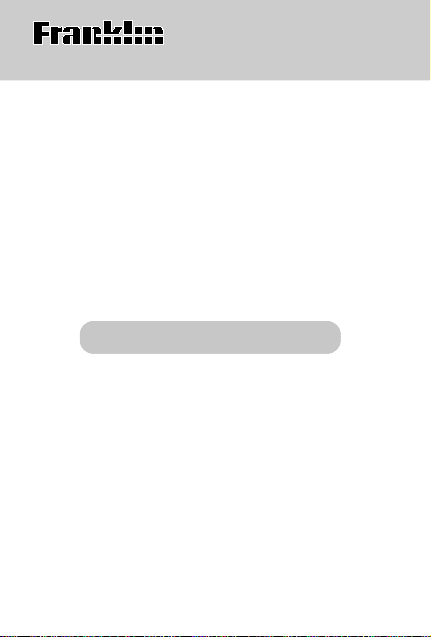
Electronic Publishers
SA-206
SpellingAce
With Thesaurus
User’s Guide
20
Page 2
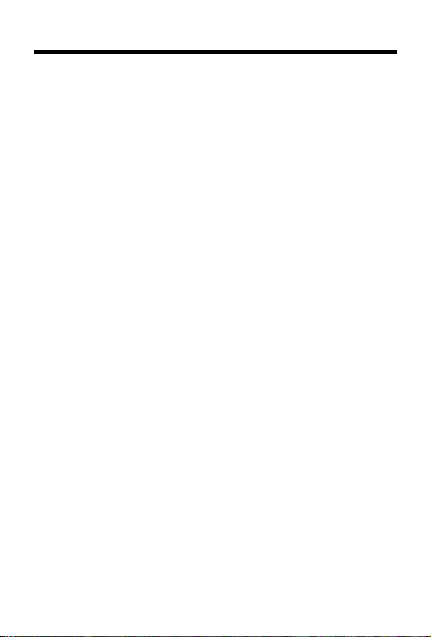
License Agreement
READ THIS LICENSE AGREEMENT BEFORE USING
THE PRODUCT. YOUR USE OF THE PRODUCT
DEEMS THAT YOU ACCEPT THE TERMS OF THIS
LICENSE. IF YOU DO NOT AGREE WITH THESE
TERMS, YOU MAY RETURN THIS PACKAGE WITH
PURCHASE RECEIPT TO THE DEALER FROM
WHICH YOU PURCHASED THE PRODUCT AND
YOUR PURCHASE PRICE WILL BE REFUNDED.
PRODUCT means the software product and documentation found in this package and FRANKLIN means
Franklin Electronic Publishers, Inc.
Limited Use License
All rights in the PRODUCT remain the property of
FRANKLIN. Through your purchase, FRANKLIN grants
you a personal and nonexclusive license to use this
PRODUCT. You may not make any copies of the PRODUCT or of the data stored therein, whether in electronic
or print format. Such copying would be in violation of
applicable copyright laws. Further, you may not modify,
adapt, disassemble, decompile, translate, create derivative works of, or in any way reverse engineer the PRODUCT. You may not export or reexport, directly or
indirectly, the PRODUCT without compliance with appropriate governmental regulations. The PRODUCT contains Franklin’s confidential and proprietary information
which you agree to take adequate steps to protect from
unauthorized disclosure or use. This license is effective
until terminated. This license terminates immediately
without notice from FRANKLIN if you fail to comply with
any provision of this license.
1
Page 3
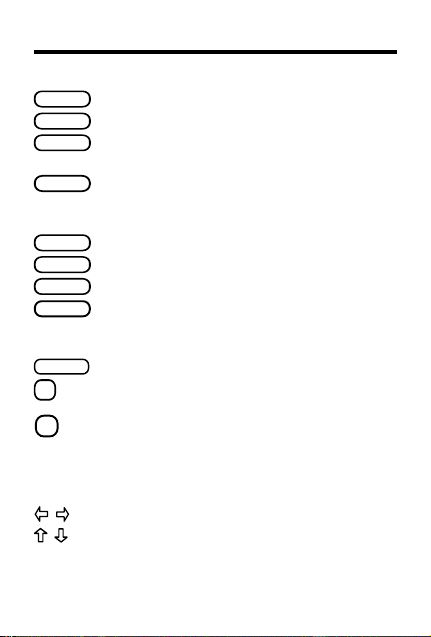
BACK
CLEAR
CONF
ENTER
GAMES
HELP
LIST
NEXT
ON/OFF
?
✽
Key Guide
Function Keys
Erases a letter or goes back a step.
Clears to the
Shows Confusables® (words that are
similar or sound alike).
Enters a word or scrolls. Shows the
next thesaurus entry . In a game, starts
a new round.
Shows the menu for word games.
Shows help messages.
Shows your Personal Word List.
At a thesaurus entry, shows the ne xt
entry, if an y. In a game, starts a new
round.
Turns the Spelling Ace on or off.
Types a question mark to stand f or a
letter in a word.
Types an asterisk to stand for a se-
ries of unknown letters; in a game
reveals a hint.
Scroll left or right.
Scroll up or down. At the
word
Type an apostrophe or a period
Ready for word
screen.
Direction Keys
Ready for
screen, adjust the screen contrast.
.
2
Page 4
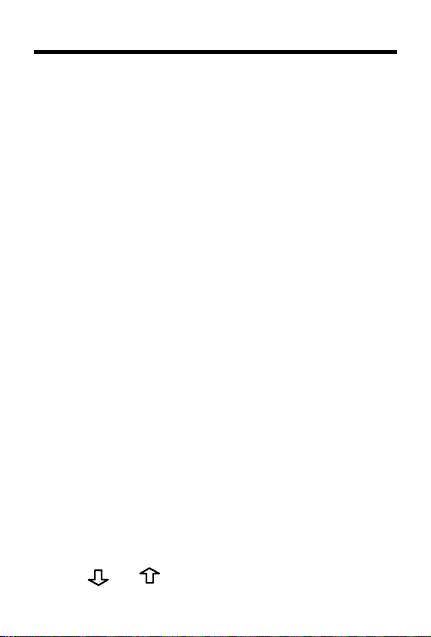
Getting Started
▼
To Install the Batteries
This unit uses 4 AAA batteries. You must insert the
batteries before getting started. The batteries should
be changed when the screen contrast is too light even
after adjustment. Please have a small Phillips screw-
driver at hand before you follow the steps below.
1. Turn the Spelling Ace over.
2. Unscrew the back cover and slide it off in
the indicated direction.
3. Install the new batteries following the markings in the compartment.
4. Replace the back cover.
▼
To View a Demonstration
Unless disabled, a demonstration automatically appears when you turn on this unit.
1. Press ON/OFF.
2. To stop the demonstration, press CLEAR.
3. To disable the demonstration, type
then press ENTER.
4. To enable the demonstration, press CLEAR,
type
✽✽
d
ENTER.
▼
To Adjust the Screen Contrast
1. Press CLEAR.
2. Use or to lighten or darken the
screen.
, and then press
3
✽✽
d,
and
Page 5
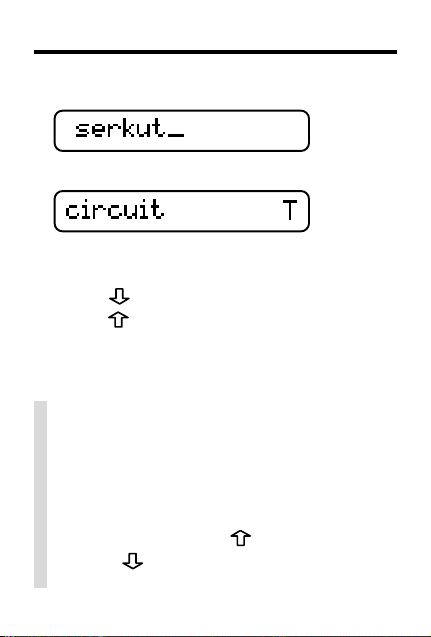
Checking Spellings
1. Type a word or misspelling.
2. Press ENTER.
The flashing T to the right indicates that
the word has at least one thesaurus entry.
3. Press
4. Press to scroll up.
5. Press CLEAR when finished.
✓ Follow the Arrows
The flashing arrows at the right of the screen
show which arrow keys you can press to scroll.
✓ Typing Punctuation Marks
At the
apostrophe by pressing
pressing . However, to type an apostrophe
or period, you must first type another letter .
to view more corrections.
Ready for word
screen, you can type an
or a period by
4
Page 6
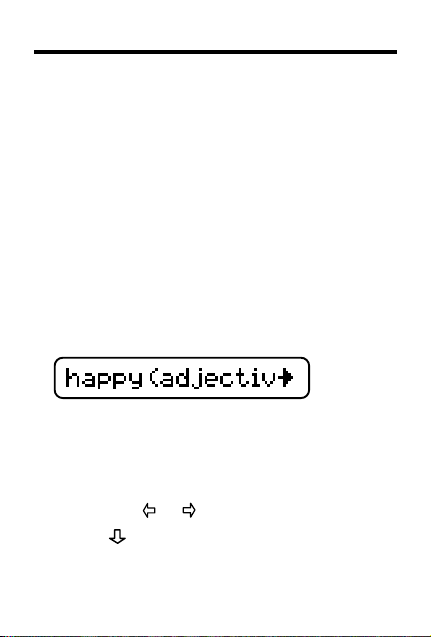
Using the Thesaurus
When you enter a correctly spelled word, the
thesaurus entry for that word appears. Thesaurus entries contain brief definitions, and
synonym lists.
Some thesaurus entries also include Classmates (words related by subject), idioms,
and antonyms. And some words have more
than one thesaurus entry.
1. Type a word (for example,
To erase letters, use BACK.
2. Press ENTER.
This is the first thesaurus entry for happ y.
3. Press ENTER again to automatically
scroll through its definition.
To stop scrolling, press BACK. You can
also press or to scroll manually.
4. Press
synonyms or Classmates.
repeatedly to view its
happy
).
5
Page 7

Using the Thesaurus
5. Continue pressing to view its
idioms and antonyms, if an y.
6. Press NEXT to go to the next thesaurus
entry for your entry word.
7. Use to view its synonyms, etc.
8. Press CLEAR when done.
✓ Help is Always at Hand
You can view help information at most
screens by pressing HELP. To exit help,
press BACK.
6
Page 8

Viewing Confusables
Confusables are words that have similar spelling or sound alike. If a question mark flashes
to the right of a word, that word has Confusables. Try this example.
1. T ype
2. Press ENTER.
3. Press CONF.
4. Press to view more Confusables.
5. Press CLEAR when done.
reign
.
Notice the flashing question mark at the
right of the screen.
®
7
Page 9

Finding Letters in Words
g
g
You can type a question mark in place of an
unknown letter in a word. You can also type an
asterisk in place of a series of unknown letters.
More than one question mark and asterisk can
be used in a word.
1. Type a wor d with question marks and
asterisks in place of letters.
*dne??
2. Press ENTER to view matches.
iftedness
3. Press to view more matches, if any.
4. Press CLEAR when done.
✓ Solving Crossword Puzzles
You can use question marks and asterisks
in place of words to help solve crossword
puzzles and similar word games. For example, if the second letter of a five-letter
word is
r
and its last letter is d, enter
?r??d.
8
Page 10

Using the Personal Word List
The Personal Word List can contain up to 99
words of your choice for study or review.
▼
To Add a Word to the List
1. Press CLEAR.
2. Type the word you want to add.
3. Press LIST.
4. Press
5. Press ENTER to add the word.
If you typed a word that is not in the
Spelling Ace, you will see
Y/N
cancel.
6. To view the list, press ENTER.
7. Press CLEAR when done.
until you see
. Press Y to add the word or N to
Add T o List
Add Anyway
.
9
Page 11

Using the Personal Word List
▼
To Delete a Word From the List
1. Press LIST.
2. Press
3. Press ENTER.
4. Press
to delete, if needed.
5. Press ENTER to delete the word.
until you see
to choose the word you want
Delete From List
▼
To Erase the Entire List
1. Press LIST.
2. Press until you see
3. Press ENTER.
4. Press Y to erase the list, or press N to
cancel.
Erase List
.
.
10
Page 12

Playing the Games
▼
To Choose a Skill Level
1. Press GAMES.
2. Press until you see
then press ENTER.
3. Use
and to select a skill level, and
then press ENTER.
▼
To Choose the Game Words
1. If needed, press GAMES.
2. Use
3. Select one of the following:
4. Press ENTER.
To Select a Game
1. Press GAMES.
2. Use
and until you see
and then press ENTER.
•
All words
saurus words.
•
Personal
Word List.
Enter your own
•
before each round.
to use random spelling and the-
to use words from the Personal
to use words that you enter
▼
and to select a game
and then press ENTER.
Skill Level
11
and
Game Wor ds
Page 13

Playing the Games
✓ Keys to the Games
You can use these keys in most games:
To... Press...
Get a hint
End a round and
✽
?
reveal the answers
Begin a new round
NEXT
If you ask for a hint, you will lose that
round. Also, when a flashing T appears at
the right of a word after a round, you can
see its thesaurus entries by pressing ENTER. To return to the game, press BACK.
✓ Resuming Where Y ou Left Off
If you forget to turn off the Spelling Ace, it
will turn off automatically in about two minutes. When you turn it on again, the screen
that you last viewed will appear.
12
Page 14

Hangman
Playing the Games
Hangman
challenges you to guess mystery
words one letter at a time. Each letter is hidden by a question mark. The number of wrong
guesses appears at the right of the screen.
Press ENTER or
✽
to reveal a letter.
Anagrams
Anagrams
letters of another word. Each anagram must
be the minimum size (number of letters) that
flashes before each round. Each letter can be
used only as many times as it already appears. Any remaining anagrams are displayed.
Type an anagram and press ENTER. Use the
arrow keys to view the anagrams you have
entered. Press
asks you to form a word from the
✽
to jumble the letters.
13
Page 15

Playing the Games
Word Jumble
Word Jumble
tests your skill at unscrambling
letters. Unlike Anagrams, each letter needs
to be used. The number to the right of the letters shows how many words can be made
with the letters in order to win. Type your answer and press ENTER. To re-jumble the let-
✽
ters, press
.
Spelling Bee
Spelling Bee
to try to spell. Just type the word that appeared,
trying to spell it correctly, and press ENTER. If
you do not spell it correctly , y ou lose the round.
Wor d Builder (Scrabb le
Word Builder
and similar word games. Just type a series of
letters (or a word) and then press ENTER. The
number to the right shows how many (other)
flashes words on screen for you
®
game referee)
can help you solve Scrabble
®
14
Page 16

Playing the Games
words can be made from your letters (or
word).
To play
words as you can. To help solve Scrabble
press
Word Builder
?
and then use and to view the
, enter as many of the
®
,
words built from the letters.
W or d Blaster
In
Word Blaster
, you try to guess a mystery
word. A series of question marks appear and
then letters begin to fill in.
You are prompted to guess the word, then
press ENTER before the word is fully spelled,
now type in a guess. If the guess is correct
you win or a wrong answer prompts try
again.
Deduction
15
Page 17

Playing the Games
Deduction
sented by the four question marks. To make
a guess, type the letters (a-f) in a pattern
then press ENTER. A letter can be used
more than once.
After entering your guess, a scorecard appears showing the number of correct letters
perfectly located (P) or misplaced (M).
Press to return to the mystery pattern or
type another guess. Press
through your previous guesses. Guess the
pattern and you win!
displays a mystery pattern repre-
and to scroll
Flashcards
Flashcards
flashes words on the screen for you to
memorize or use to test friends or family
members. Press NEXT to view a new word.
is a vocabulary building game. It
16
Page 18

Product Specifications
8.6x13.5x2.5 cm; Wt. 4 ozs.; Screen size 1-line 16 characters; Batteries 4xAAA.
To clean, spray a mild glass cleaner onto a cloth and wipe
its surface. Do not spray liquids directly on this product. Do
not use or store this product in extreme or prolonged heat,
cold, humidity, or other adverse conditions. If you have a
problem with this product, refer to the warranty. If you purchased this product outside the United States, contact the
place of purchase to obtain warranty or repair information.
Copyrights, Trademarks, Patents, ISBN
© 1994-2000 Franklin Electronic Publishers, Inc.
Burlington, NJ 08016-4907 USA. All rights reserved.
U.S. PATENTS: 4, 490,811; 4,830,618; 4,891,775;
5,113,340; 5,203,705; 5,218,536; 5,396,606.
EURO. PAT. 0 136 379. Patents Pending.
ISBN 1-56712-561-1.
Deduction and Word Blaster are trademarks of Franklin.
Spelling Ace, Classmates, and Confusables are registered
trademarks of Franklin. Scrabble is a registered trademark of
Hasbro, Inc., manufacturer of Scrabble brand word games.
To see a copy of the Limited Warranty outside the U.S. please
go to www. franklin.com.
This unit may change operating modes due to electrostatic discharge. Normal operation of this unit
can be re-established by pressing the ON/OFF key
or by removing or replacing the batteries.
Dimensions
Cleaning, Storage, Problems
17
Page 19

FCC Notice
NOTE: This equipment has been tested and found to
comply with the limits for a Class B digital device, pursuant
to Part 15 of the FCC Rules. These limits are designed to
provide reasonable protection against harmful interference
in a residential installation. This equipment generates, uses
and can radiate radio frequency energy and, if not installed
and used in accordance with the instructions, may cause
harmful interference to radio communications. However,
there is no guarantee that interference will not occur in a
particular installation. If this equipment does cause harmful
interference to radio or television reception, which can be
determined by turning the equipment off and on, the user is
encouraged to try to correct the interference by one or
more of the following measures:
-Reorient or relocate the receiving antenna.
-Increase the separation between the equipment and
receiver.
-Connect the equipment into an outlet on a circuit different
from that to which the receiver is connected.
-Consult the dealer or an experienced radio/TV technician
for help.
NOTE: This unit was tested with shielded cables on the
peripheral devices. Shielded cables must be used with the
unit to insure compliance.
NOTE: The manufacturer is not responsible for any radio or
TV interference caused by unauthorized modifications to
this equipment. Such modifications could void the user’s
authority to operate the equipment.
IDS-28000-00
P/N 7201474 Rev. A
18
Page 20

Limited Warranty (U.S. only)
LIMITED WARRANTY, DISCLAIMER OF WARRANTIES AND LIMITED REMEDY
(A) LIMITED WARRANTY. FRANKLIN WARRANTS TO THE ORIGINAL END USER THAT FOR A
PERIOD OF ONE (1) YEAR FROM THE ORIGINAL DATE OF PURCHASE AS EVIDENCED BY A
COPY OF YOUR RECEIPT, YOUR FRANKLIN PRODUCT SHALL BE FREE FROM DEFECTS IN
MATERIALS AND WORKMANSHIP. THIS LIMITED WARRANTY DOES NOT INCLUDE DAMAGE
DUE TO ACTS OF GOD, ACCIDENT, MISUSE, ABUSE, NEGLIGENCE, MODIFICATION,
UNSUITABLE ENVIRONMENT OR IMPROPER MAINTENANCE. THE SOLE OBLIGATION AND
LIABILITY OF FRANKLIN, AND YOUR EXCLUSIVE REMEDY UNDER THIS LIMITED WARRANTY,
WILL BE REPAIR OR REPLACEMENT WITH THE SAME OR AN EQUIVALENT PRODUCT OF THE
DEFECTIVE PORTION OF THE PRODUCT, AT THE SOLE OPTION OF FRANKLIN IF IT
DETERMINES THAT THE PRODUCT WAS DEFECTIVE AND THE DEFECTS AROSE WITHIN THE
DURATION OF THE LIMITED WARRANTY. THIS REMEDY IS YOUR EXCLUSIVE REMEDY FOR
BREACH OF THIS WARRANTY. THIS WARRANTY GIVES YOU CERTAIN RIGHTS; YOU MAY ALSO
HAVE OTHER LEGISLATED RIGHTS THAT MAY VARY FROM JURISDICTION TO JURISDICTION.
(B) DISCLAIMER OF WARRANTIES AND LIMITATION OF LIABILITY. EXCEPT FOR THE LIMITED
WARRANTIES EXPRESSLY RECITED ABOVE, THIS FRANKLIN IS PROVIDED ON AN “AS IS”
BASIS, WITHOUT ANY OTHER WARRANTIES OR CONDITIONS, EXPRESS OR IMPLIED,
INCLUDING, BUT NOT LIMITED TO, WARRANTIES OF MERCHANTABLE QUALITY,
MERCHANTABILITY OR FITNESS FOR A PARTICULAR PURPOSE, OR THOSE ARISING BY LAW,
STATUTE, USAGE OF TRADE, OR COURSE OF DEALING. THIS WARRANTY APPLIES ONLY TO
PRODUCTS MANUFACTURED BY FRANKLIN AND DOES NOT INCLUDE BATTERIES, CORROSION
OF BATTERY CONTACTS OR ANY OTHER DAMAGE CAUSED BY BATTERIES. NEITHER FRANKLIN
NOR OUR DEALERS OR SUPPLIERS SHALL HAVE ANY LIABILITY TO YOU OR ANY OTHER
PERSON OR ENTITY FOR ANY INDIRECT, INCIDENTAL, SPECIAL, OR CONSEQUENTIAL
DAMAGES WHATSOEVER, INCLUDING, BUT NOT LIMITED TO, LOSS OF REVENUE OR PROFIT,
LOST OR DAMAGED DATA OR OTHER COMMERCIAL OR ECONOMIC LOSS, EVEN IF WE HAVE
BEEN ADVISED OF THE POSSIBILITY OF SUCH DAMAGES, OR THEY ARE OTHERWISE
FORESEEABLE. WE ARE ALSO NOT RESPONSIBLE FOR CLAIMS BY A THIRD PARTY. OUR
MAXIMUM AGGREGATE LIABILITY TO YOU, AND THAT OF OUR DEALERS AND SUPPLIERS,
SHALL NOT EXCEED THE AMOUNT PAID BY YOU FOR THE FRANKLIN PRODUCT AS EVIDENCED
BY YOUR PURCHASE RECEIPT. YOU ACKNOWLEDGE THAT THIS IS A REASONABLE
ALLOCATION OF RISK. SOME STATES/COUNTRIES DO NOT ALLOW THE EXCLUSION OR
LIMITATION OF LIABILITY FOR CONSEQUENTIAL OR INCIDENTAL DAMAGES, SO THE ABOVE
LIMITATION MAY NOT APPLY TO YOU. IF THE LAWS OF THE RELEVANT JURISDICTION DO NOT
PERMIT FULL WAIVER OF IMPLIED WARRANTIES, THEN THE DURATION OF IMPLIED
WARRANTIES AND CONDITIONS ARE LIMITED TO THE DURATION OF THE EXPRESS
WARRANTY GRANTED HEREIN.
(C) WARRANTY SERVICE: UPON DISCOVERING A DEFECT, YOU MUST CALL FRANKLIN’S
CUSTOMER SERVICE DESK, 1-800-266-5626, TO REQUEST A RETURN MERCHANDISE
AUTHORIZATION (“RMA”) NUMBER, BEFORE RETURNING THE PRODUCT (TRANSPORTATION
CHARGES PREPAID) TO:
FRANKLIN ELECTRONIC PUBLISHERS, INC.
ATTN: SERVICE DEPARTMENT
ONE FRANKLIN PLAZA
BURLINGTON, NJ 08016-4907
IF YOU RETURN A FRANKLIN PRODUCT, PLEASE INCLUDE A NOTE WITH THE RMA, YOUR
NAME, ADDRESS, TELEPHONE NUMBER, A BRIEF DESCRIPTION OF THE DEFECT AND A COPY
OF YOUR SALES RECEIPT AS PROOF OF YOUR ORIGINAL DATE OF PURCHASE. YOU MUST
ALSO WRITE THE RMA PROMINENTLY ON THE PACKAGE IF YOU RETURN THE PRODUCT,
OTHERWISE THERE MAY BE A LENGTHY DELAY IN THE PROCESSING OF YOUR RETURN. WE
STRONGLY RECOMMEND USING A TRACKABLE FORM OF DELIVERY TO FRANKLIN FOR YOUR
RETURN.
19
