Franklin Rolodex RF-192 User Manual

RF-192
Personal Organizer
Organizador Personal
User’s Guide Manual del usuario
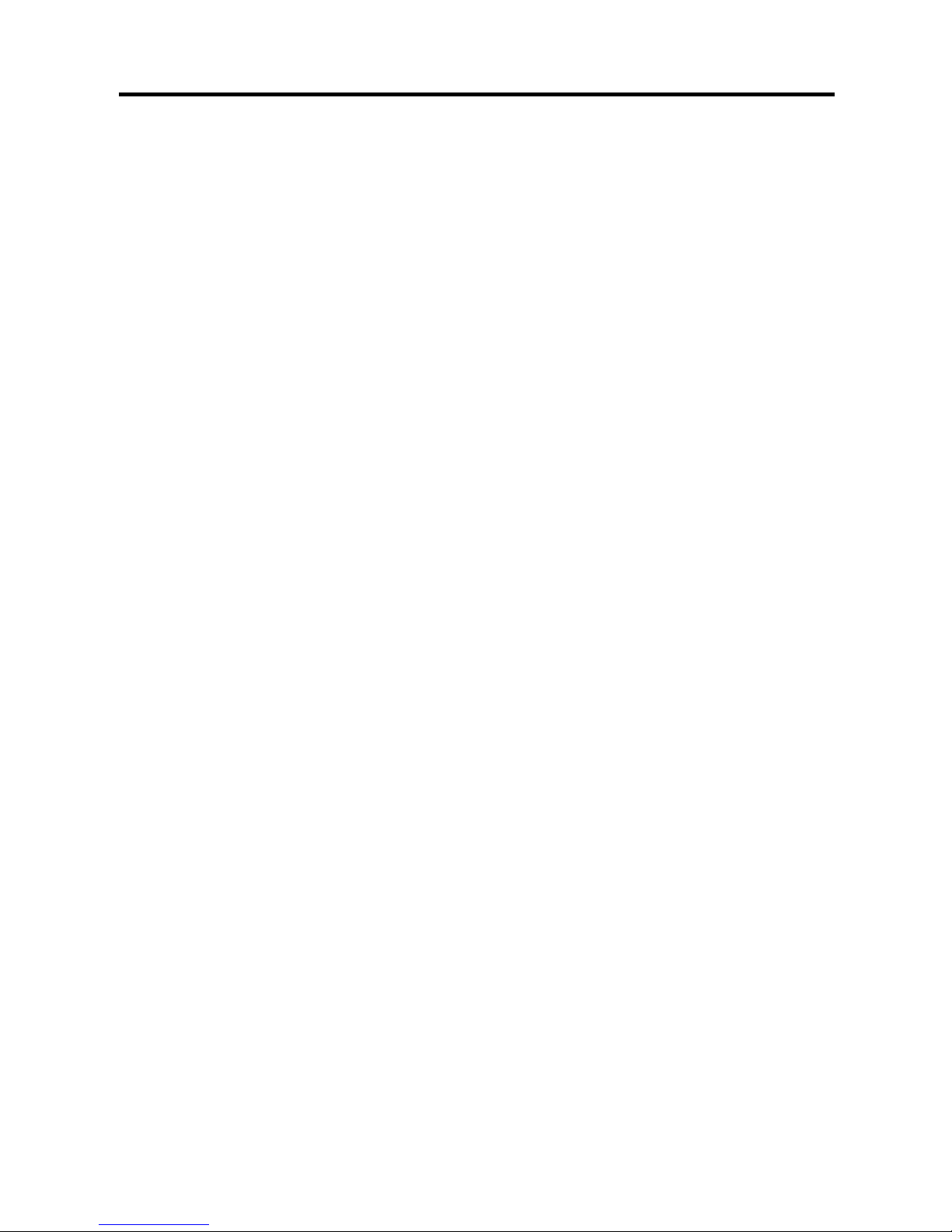
1
License Agreement
READ THIS LICENSE AGREEMENT BEFORE USING THE
ELECTRONIC REFERENCE. YOUR USE OF THE
ELECTRONIC REFERENCE DEEMS THAT YOU ACCEPT
THE TERMS OF THIS LICENSE. IF YOU DO NOT AGREE
WITH THESE TERMS, YOU MAY RETURN THIS P ACKAGE
WITH PURCHASE RECEIPT T O THE DEALER FROM
WHICH YOU PURCHASED THE ELECTRONIC REFERENCE AND YOUR PURCHASE PRICE WILL BE
REFUNDED. ELECTRONIC REFERENCE means the
software product and documentation found in this package and
FRANKLIN means Franklin Electronic Publishers, Inc.
Limited Use License
All rights in the ELECTRONIC REFERENCE remain the
property of FRANKLIN. Through your purchase, FRANKLIN
grants you a personal and nonexclusive licensed to use this
ELECTRONIC REFERENCE. You may not make any copies
of the ELECTRONIC REFERENCE or of the data stored
therein, whether in electronic or print format. Such copying
would be in violation of applicable copyright laws. Further, you
may not modify, adapt, disassemble, decompile, translate,
create derivative works of, or in any way reverse engineer the
ELECTRONIC REFERENCE. You may not export or reexport,
directly or indirectly, the ELECTRONIC REFERENCE without
compliance with appropriate governmental regulations. The
ELECTRONIC REFERENCE contains Franklin’s confidential
and proprietary information which you agree to take adequate
steps to protect from unauthorized disclosure or use. This
license is effective until terminated. This license terminates
immediately without notice from FRANKLIN if you fail to
comply with any provision of this license.
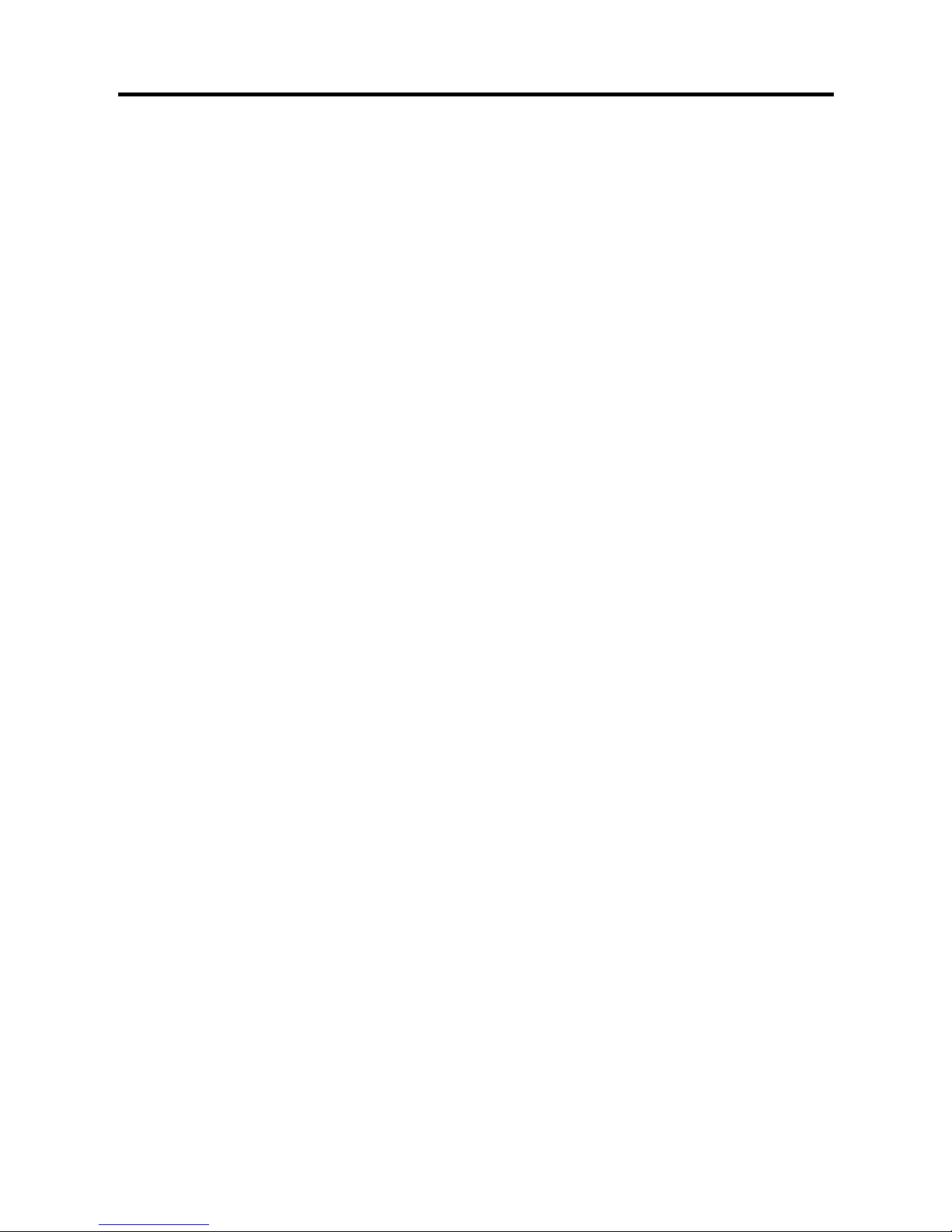
2
Introduction
Congratulations! You now own a Rolodex
®
Electronics Personal Organizer that holds up to
192k of memory . Using this organizer you can:
• keep track of daily appointments;
• store and retrieve:
• business and personal telephone numbers and addresses
• e-mail addresses
• memos
• schedules
• anniversaries
• to do lists
• expense records;
• set two clocks to keep time and date in 29 locations around the world;
• perform metric and currency conversions;
• set a Daily Alarm;
• link data with your PC;
• choose between 6 prompt languages;
• protect your data with a password.
You can also use the backlight for easier viewing.
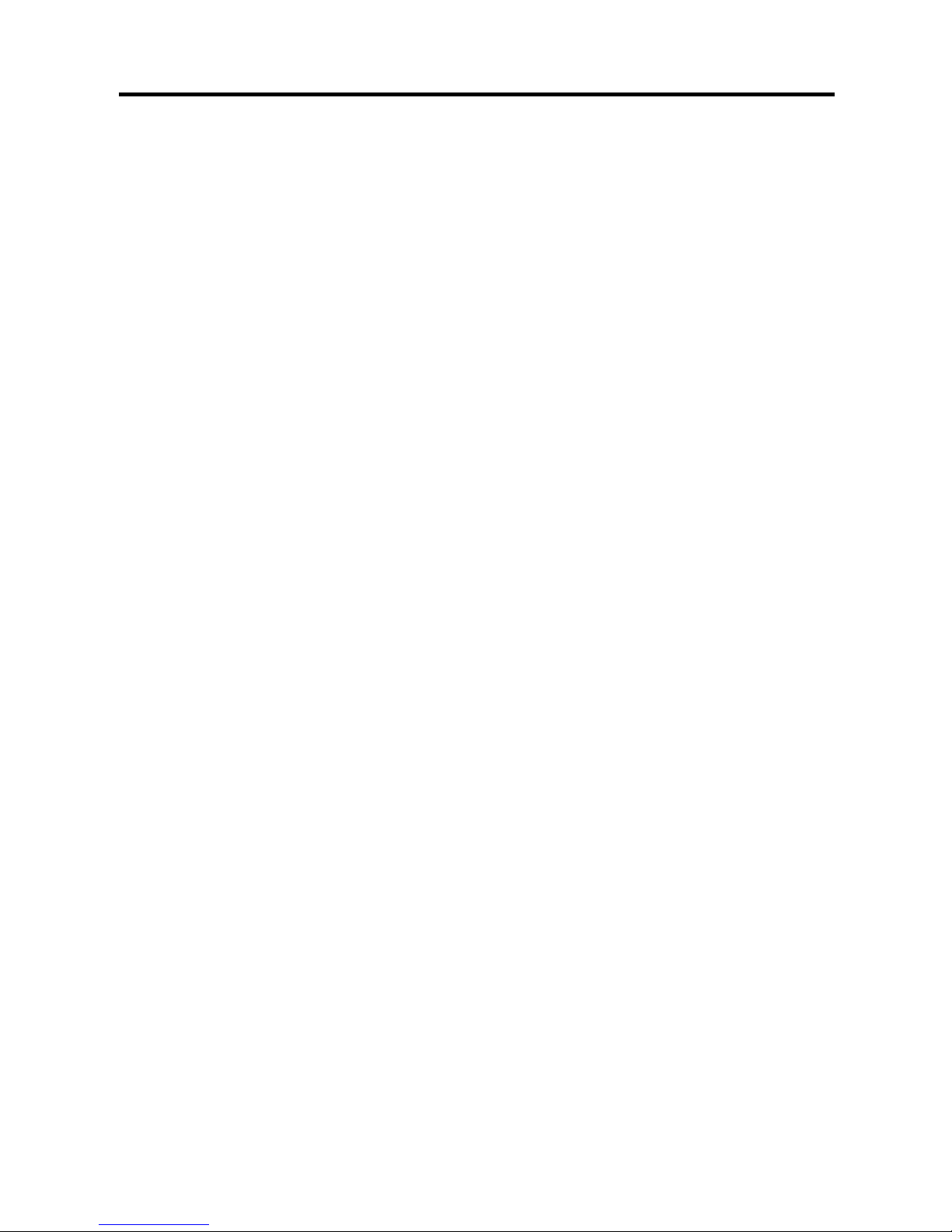
3
Table of Contents
Notice ................................................... 4
Getting Started .................................... 5
Key Guide ............................................ 8
Using the Clocks ............................... 12
Setting the Alarms ............................ 15
Using the Calendar ........................... 17
Using the Telephone Directory ........ 19
Using the Scheduler ......................... 22
Using the Memo Directory................ 24
Using the To Do Directory ................ 25
Searching for and Editing Records . 26
Using the Expense Manager ............ 28
Using the Anniversary Directory ..... 31
Using a Password ............................. 32
Using the Calculator ......................... 35
Using the Converter.......................... 37
Installing the PC Sync ...................... 40
Transmitting or Receiving Records 41
Replacing the Battery ....................... 47
Specifications.................................... 48
Limited Warranty (outside U.S.)....... 48
Limited Warranty (U.S. only) ............ 49
FCC Notice......................................... 50
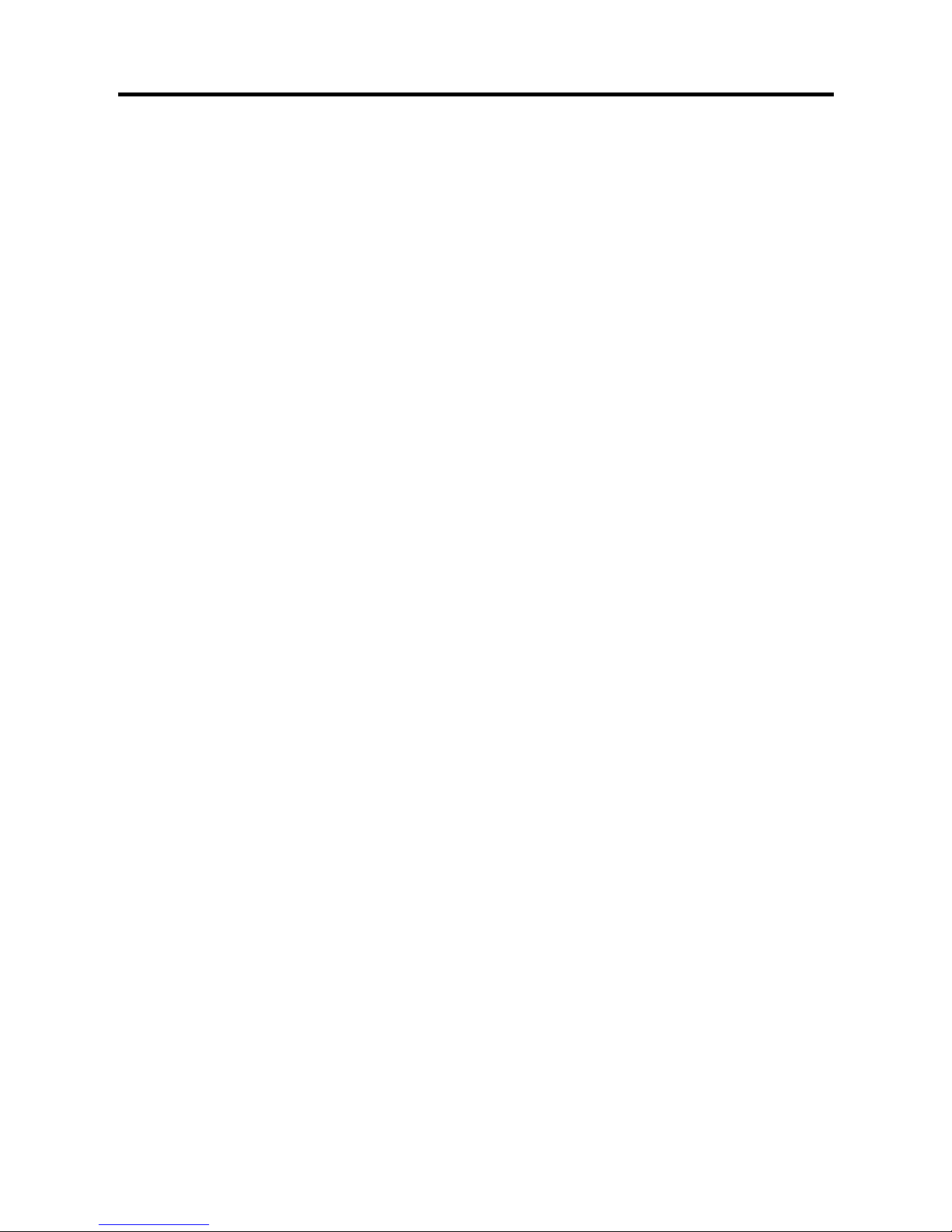
4
• The manufacturer strongly recommends that sepa-
rate permanent written records be kept of all important data. Data may be lost or altered in virtually
any electronic memory product under certain cir-
cumstances. Therefore, the manufacturer assumes
no responsibility for data lost or otherwise rendered
unusable whether as a result of improper use, repairs, defects, battery replacement, use after the
specified battery life has expired, or any other
cause.
• The manufacturer assumes no responsibility, di-
rectly or indirectly, for financial losses or claims
from third parties resulting from the use of this
product and any of its functions, such as stolen
credit card numbers, the loss or alteration of stored
data, etc.
• The information provided in this manual is subject
to change without notice.
Cautions
• Do not carry the organizer in the back pocket of
your slacks or trousers.
• Do not drop the organizer or apply excessive force
to it.
• Do not subject the organizer to extreme tempera-
tures.
• Clean only with a soft, dry cloth.
• Since this product is not waterproof, do not use it or
store it where fluids can splash onto it. Raindrops,
water spray, juice, coffee, steam, perspiration, etc.
will also cause the organizer to malfunction.
Notice

5
Getting Started
Using the Organizer for the First Time
The first time you use this organizer , you should perform a system reset. Warning! A system reset
erases any user-entered information and clears all
settings. Pressing the reset button with more than
light pressure may permanently disable your orga-
nizer.
1. T urn the organizer over and carefully pull the
battery insulation sheets to remove them.
2. Press ON/OFF to turn the organizer off.
3. Use a thin, pointed object (e.g., a straightened
paper clip) to press the reset button on the back
of the organizer.
Caution: Do not use an object with a breakable or
sharp tip.
RESET?
4. Press ENTER to clear the memory .
To cancel, press any other key.
RESET TIME?
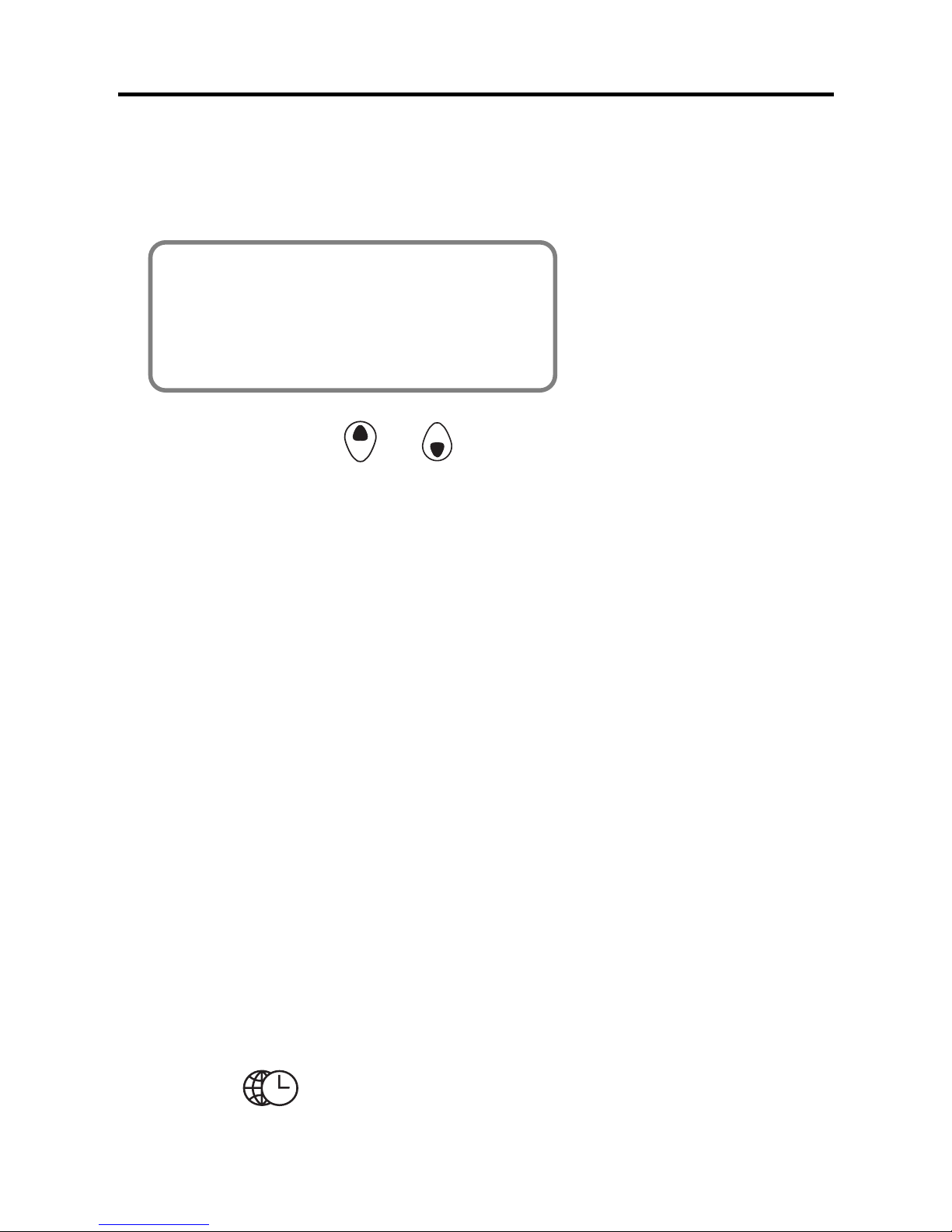
6
5. Press ENTER to reset the time.
To cancel, press any other key.
ENGLISH?
6. Press Search or to cycle through US
English, Spanish, French, German, Portuguese, and Italian.
7. When the language you want is displayed on
the screen, press ENTER to select it.
The unit automatically returns to the Home Time
mode.
♦ Setting the Clock
To learn how to set the clock, see "Using the
Clocks" on page 12.
Changing the Language
This organizer can display prompts and other messages in six languages. To select a language, do the
following:
1. Press
(Time).
Getting Started
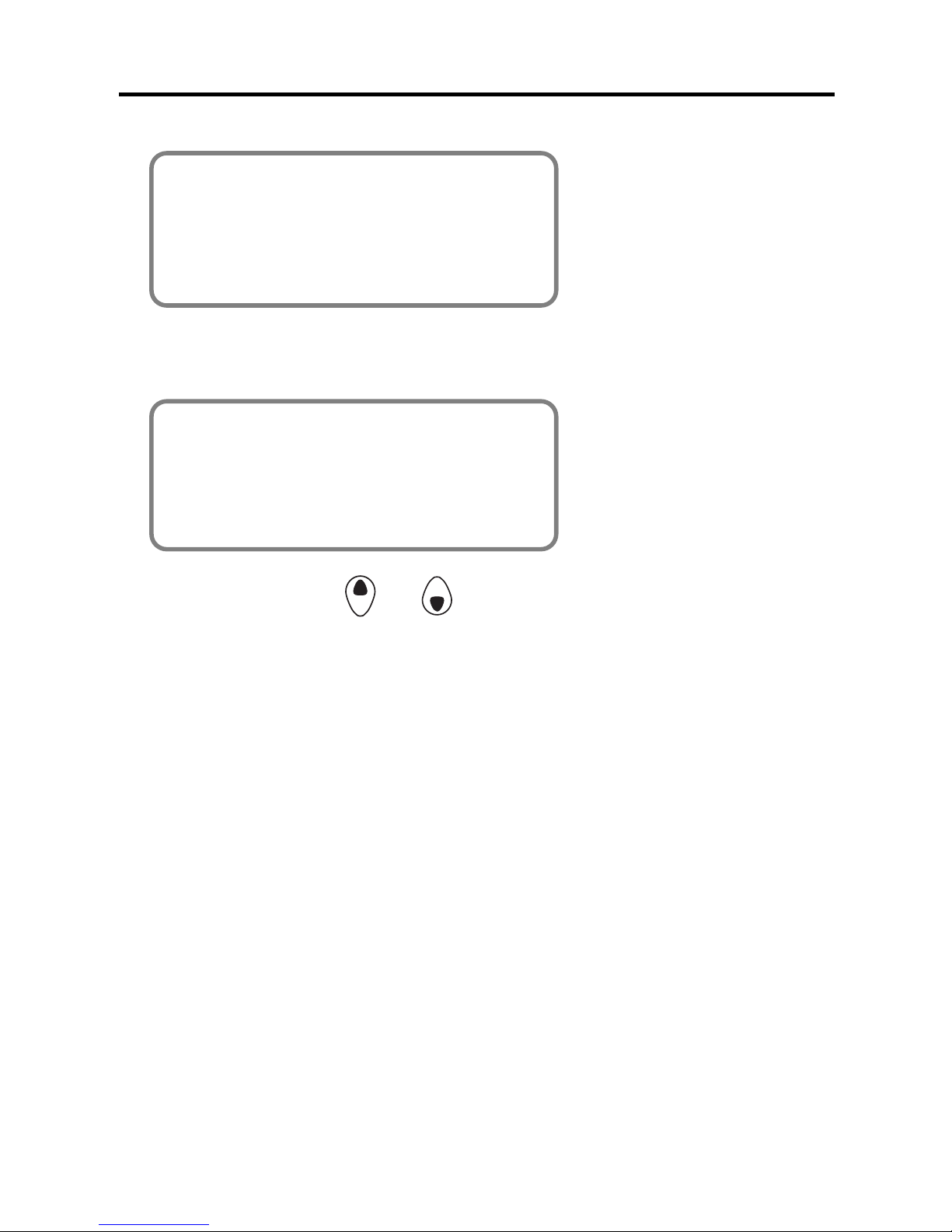
7
Getting Started
<<HOME TIME>>
FRI 1-JAN-1999
HONG KONG
12:35 40
PM
✳
2. Press L(Lang ).
ENGLISH?
3. Press Search or to cycle through US English, Spanish, French, German, Portuguese,
and Italian.
4. When the language you want is displayed on
the screen, press ENTER to select it.
The unit automatically returns to the Home T ime
mode.
♦ Auto Shut-Off
When none of the keys have been pressed for
approximately 5-6 minutes, the organizer
automatically turns the power of f to save the
batteries. Press ON/OFF to resume. The actual
life of the batteries depends on the usage.
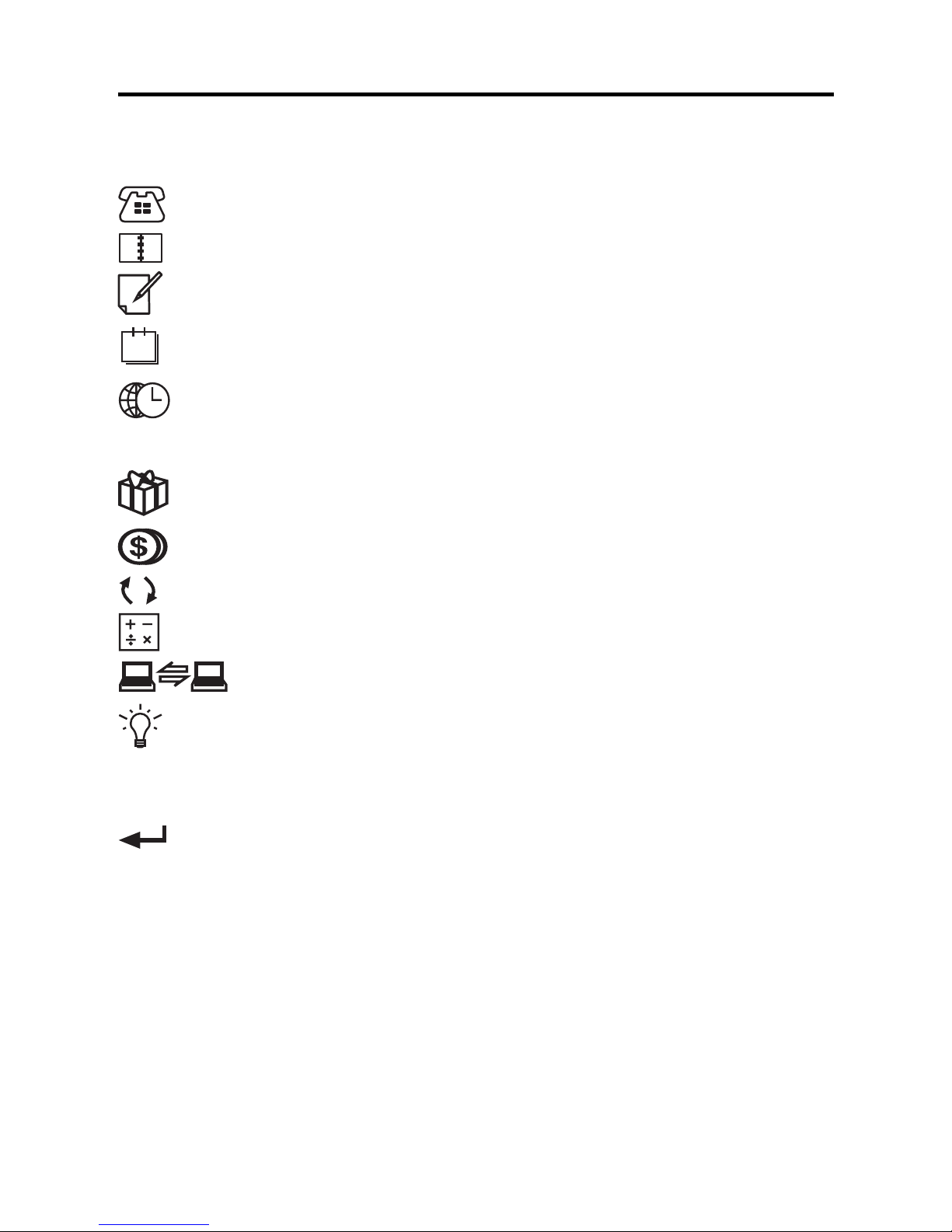
8
Key Guide
Function Keys
Toggles between 3 telephone directories.
Goes to the Scheduler.
Goes to the To Do list/Memos.
1
Goes to the Calendar.
Toggles between Home Time, World time and
Daily Alarm.
Goes to the Anniversary directory.
Goes to the Expense Manager .
Goes to the Converter.
Goes to the Calculator.
Goes to Data communication.
Turns the backlight on or of f.
Other Keys
(C/CE) Moves the cursor to the next line in a
record in editing mode.
ON/OFF Turns the organizer on and off.
ENTER Stores data in a record, confirms data entries.
DEL Deletes a character when editing a record.
Deletes a record being viewed.
INS Allows characters to be inserted when editing
a record.
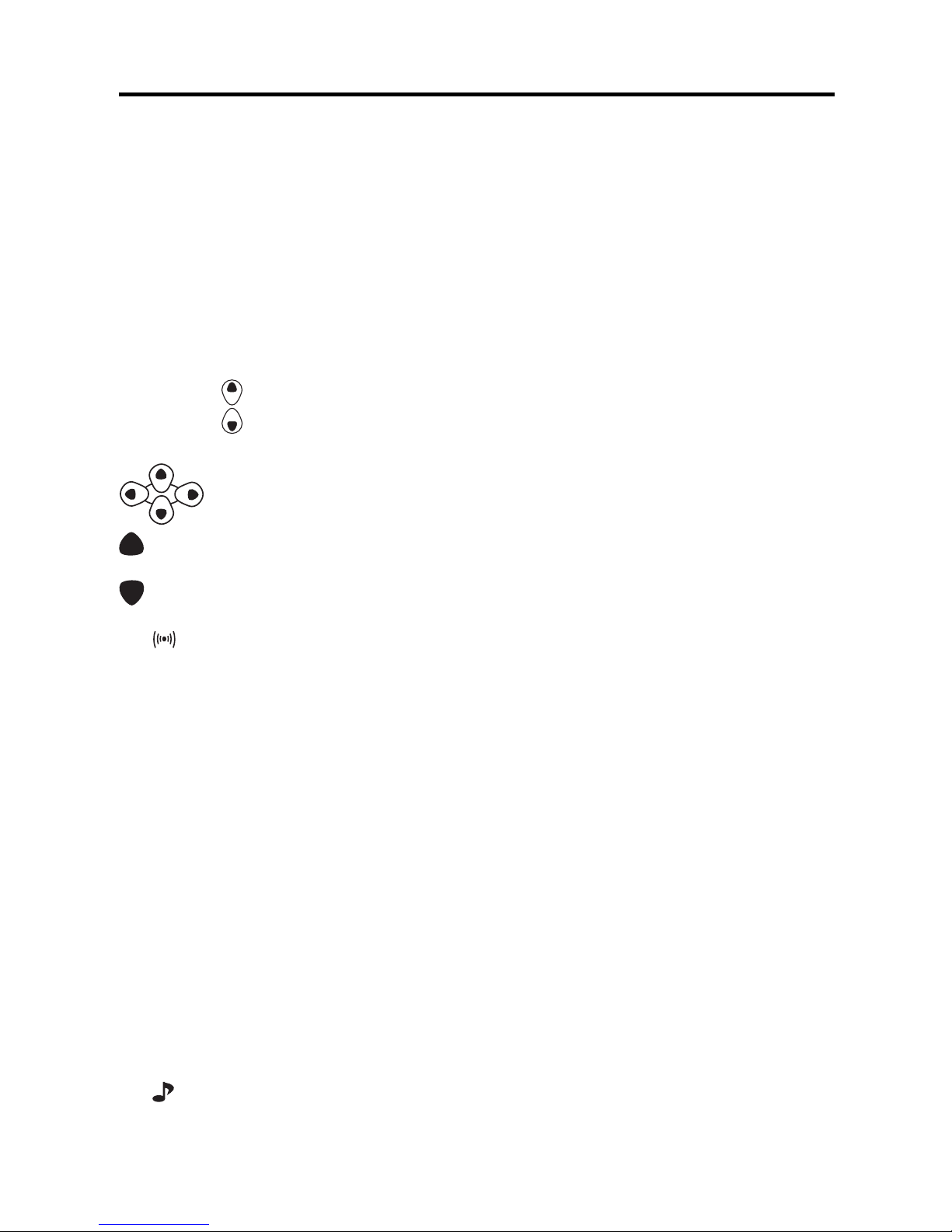
9
SET/EDIT
Allows you to edit information. Sets the Home
and World Times, Daily Alarm, and conversion
rates.
SYM Types special symbols, e.g. @, #, etc.
SPACE Types a space in records, accesses the
password in Home Time.
Search
Cycles through records, world times,
conversions.
Moves cursor in indicated direction.
(Contr)
Controls the screen contrast.
(Next)
Displays next record.
C(
) Selects the alarm clock and then cycles
through the Daily, Hourly, and Schedule
alarms to activate/deactivate them.
D(
DST
) When the Home Time is displayed, turns
daylight savings on or off.
L(
Lang
) Changes the prompt language.
X(
AM/PM
) Toggles times between a.m. and p.m.
M(
MD/DM
) Toggles date display between M/D/Y and
D/M/Y.
Z(12/24) Toggles times between 12- and 24-hour
time displays.
V(
) Turns the keytone on or off.
Key Guide
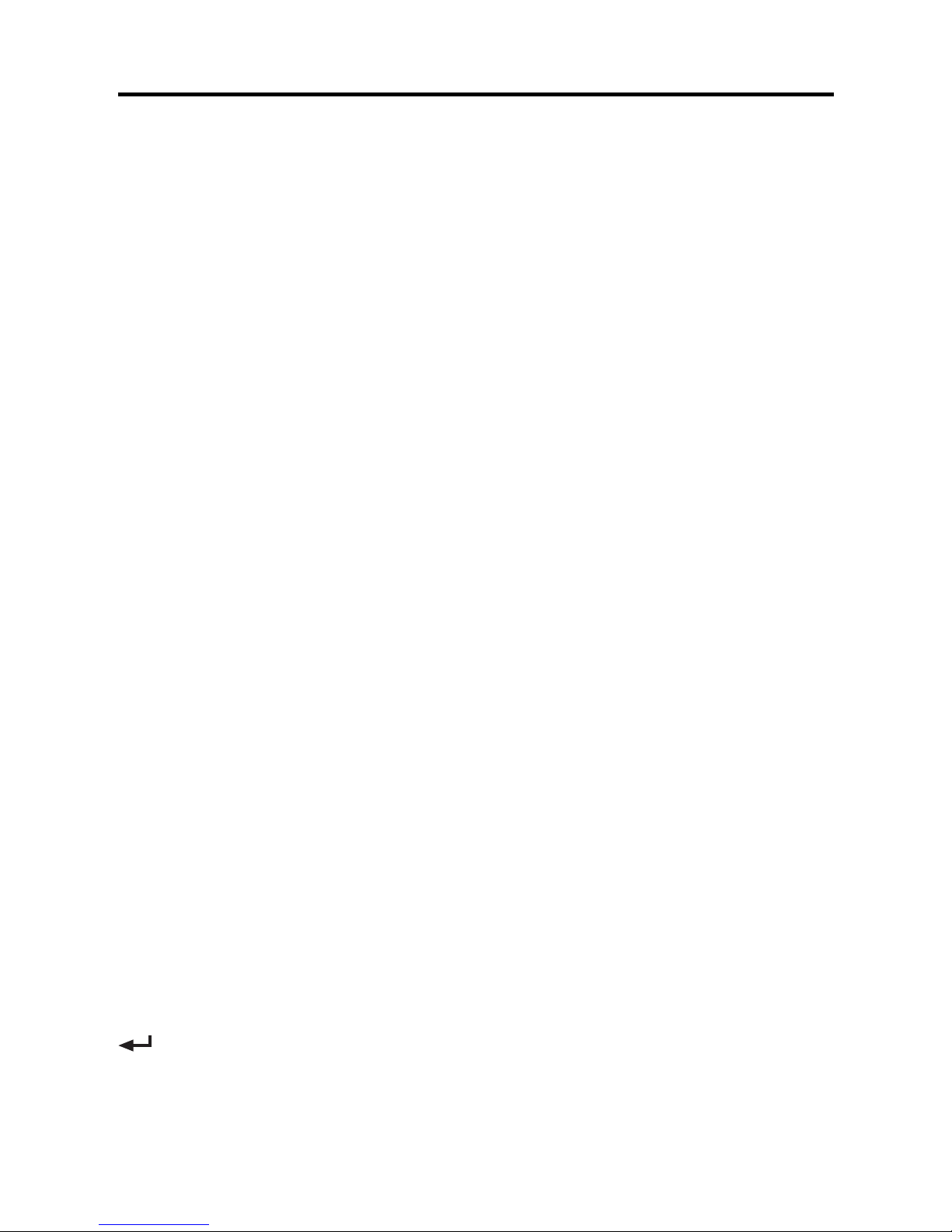
10
Key Guide
Calculator Function Keys
You do not need to use ALT when using these keys
in the calculator.
Q(
MC
) Clears the memory.
W(
MR
) Retrieves a number from the
memory.
E(
M
-) Subtracts the displayed number from
the number stored in the memory.
R(
M
+) Stores a positive number in the
memory.
+ Adds a number.
- Subtracts a number.
x Multiplies a number.
÷
Divides a number. Displays as "/ ".
• Inserts a decimal point.
= Performs a calculation.
O(%) Calculates a percentage.
I(
√
) Calculates a square root.
P(+/-) Changes the sign (+/-) of a number.
(C/Ce) Clears the most recent entry.
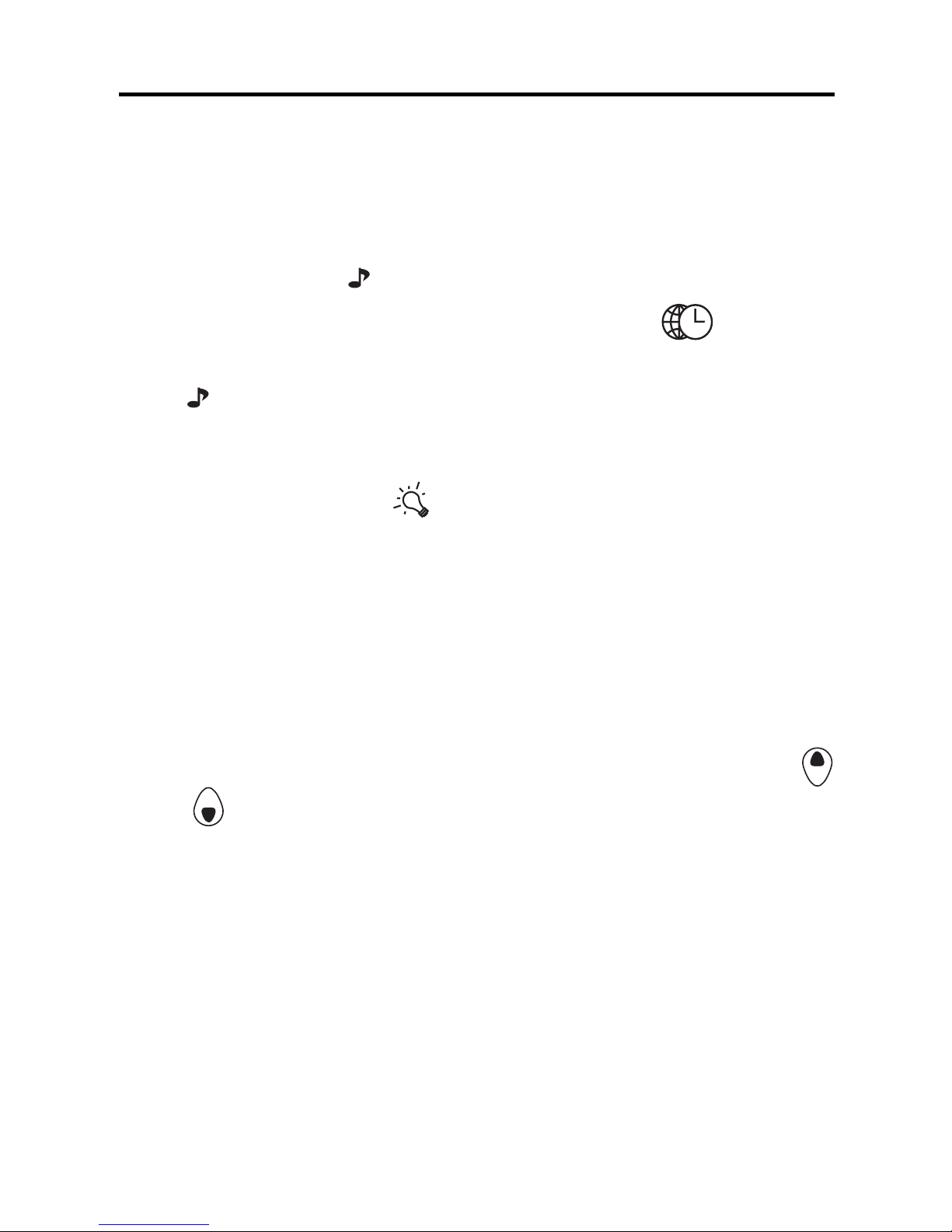
11
Key Guide
♦ Turning the Keytone Off or On
The keytone is the beep that sounds whenever a key is pressed. When the keytone is
on, an icon (
) appears on the screen. To
turn the keytone on or off, press
( Time)
to return to Home Time, and then press
V( ).
♦
About the Backlight
You can press to switch the backlight
on and off. It will automatically turn off if
you have not pressed a key for about eight
seconds.
♦ About Symbols
SYM gives you the option of entering any
of 23 symbols. Press SYM. Press Search
or to cycle through the symbols: + - = %
• @ / : _ , # $ £ ¥ ? ✽ ( ) ! & \ ➔ . Press
0-9 to confirm the symbol you want.
♦ About Screen Illustrations
Some screen illustrations in this User’s
Guide may vary slightly from what you see
on the screen. This does not mean that
your organizer is malfunctioning.
➔
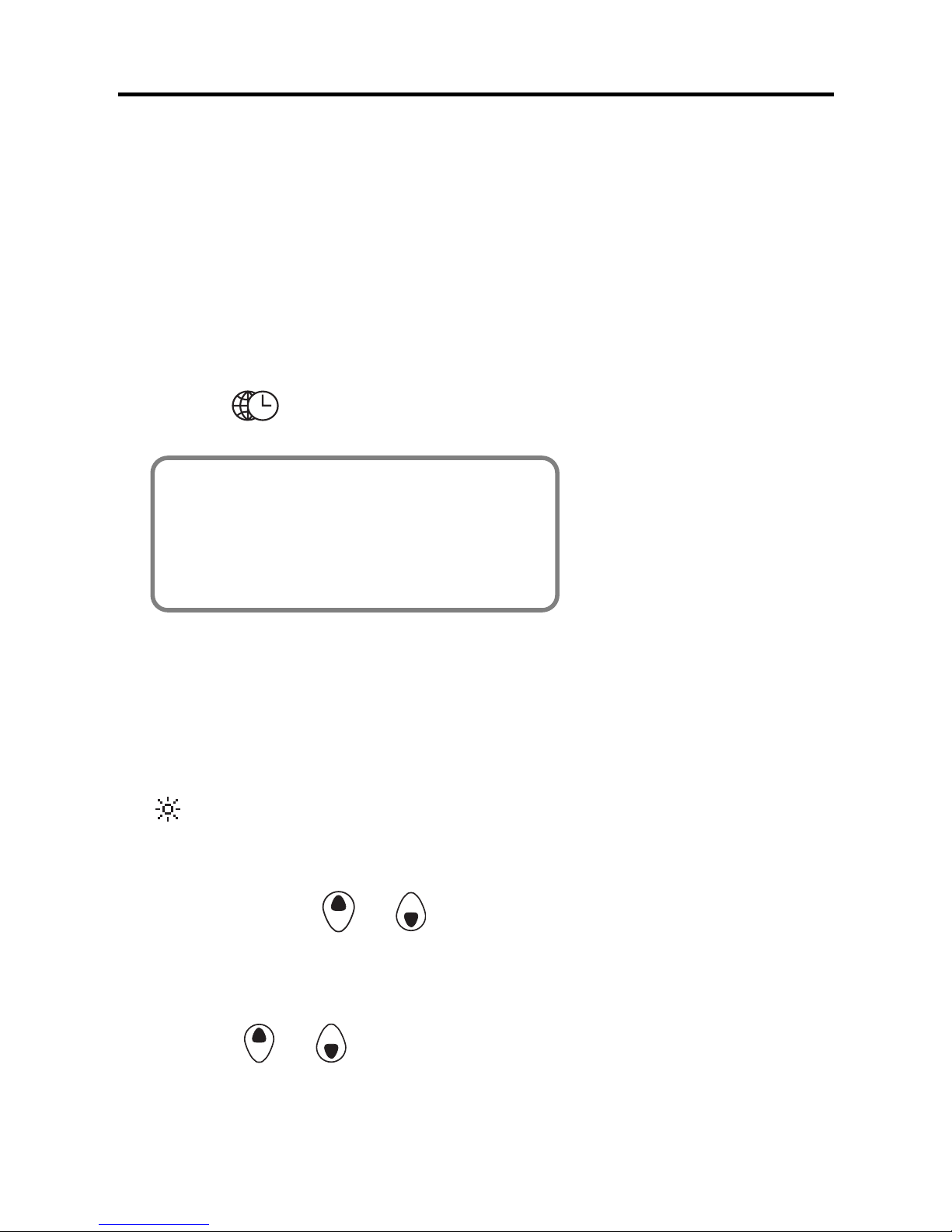
12
Using the Clocks
The clock lets you set a Home Time and view local
times around the world. You should set the Home T ime
before viewing world times or using the Schedule, To
Do and Anniversary directories, because world times
are based on the Home Time.
Setting Home Time
1. Press (Time) until the Home Time screen appears.
<<HOME TIME>>
FRI 1-JAN-1999
HONG KONG
12:35 40
PM
✳
2. Press M(
MD/DM
) to toggle between the date display of
M/D/Y and D/M/Y.
3. Press D(
DST
) if you want to see daylight savings
time.
is displayed. To turn it off, press D(
DST
) again.
4. Press SET/EDIT to start editing.
5. Press Search or to cycle through the list of 29
cities.
6. When you see the one you want, stop pressing
Search or to choose it as your home city .
Note: If you wish to change the label of your
Home city, type the name you want using up to
12 letters.
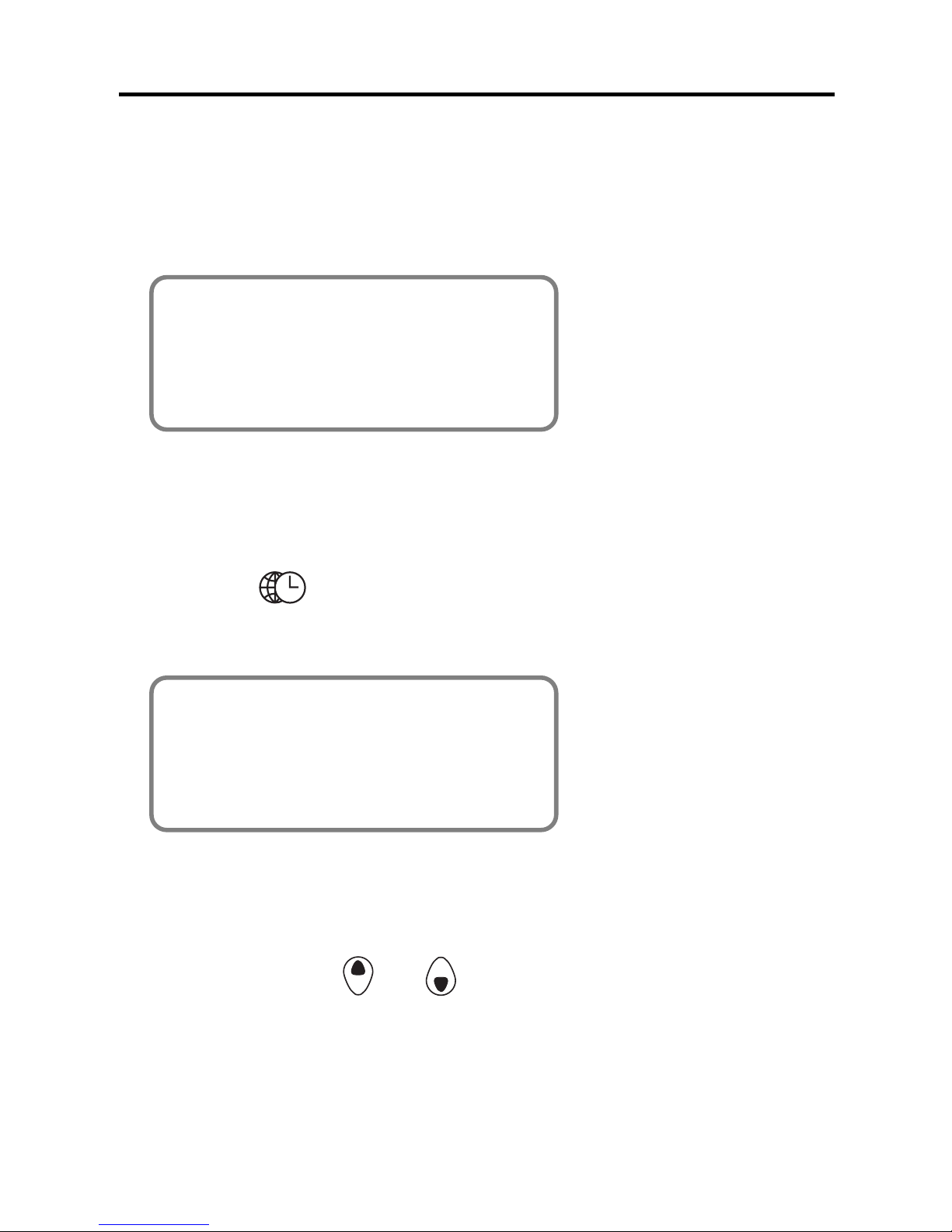
13
Using the Clocks
7. Press ENTER and enter the date and Home
Time. For example, to enter 11-25-1999,
10:30 a.m., type
112519991030
.
<<HOME TIME>>
THU 25-NOV-1999
NEW YORK
10:30 40 AM
✳
8. Press ENTER to store your settings.
Setting World Time
1. Press ( Time) until the W orld Time
screen appears.
<<WORLD TIME>>
FRI 1-JAN-1999
LONDON
+05 : 00
4:35 40
AM
✳
There are 29 built-in cities in different time
zones.
2. Use Search
or to cycle through the
list of cities and view their corresponding
times.
Note: The World Time is based upon hours added to
or subtracted from the Home Time zone. It is not a
separate clock and cannot be set.
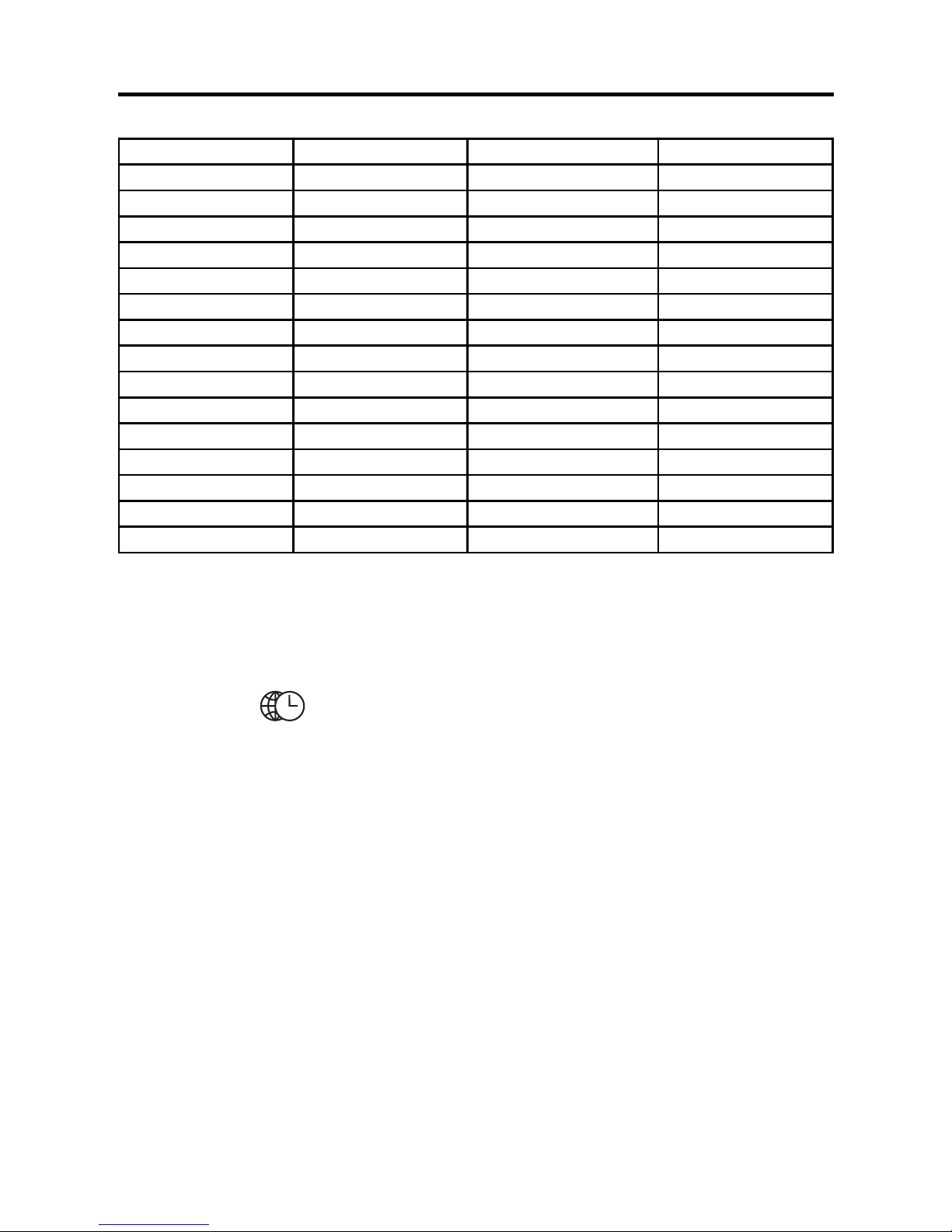
14
Using the Clocks
3. Press SET/EDIT to edit a city name of
your choice (up to 12 characters) and
press ENTER to confirm your choice.
4. Press (Time) to return to the Home Time
screen.
City Code City Name City Code City Name
AUCKLAND Auckland CAIRO Cairo
GUAM Guam PARIS Paris
SYDNEY Sydney LONDON London
ADELAIDE Adelaide AZORES Azores
TOKYO Tokyo MID ATLANTIC Mid Atlantic
HONG KONG Hong Kong RIO. Rio De Janeiro
BANGKOK Bangkok CARACAS Caracas
YANGON Yangon NEW YORK New York
DHAKA Dhaka CHICAGO Chicago
DELHI Delhi DENVER Denver
KARACHI Karachi LOS ANGELES Los Angeles
KABUL Kabul ANCHORAGE Anchorage
DUBAI Dubai HAWAII Hawaii
TEHRAN Tehran MIDWAY Midway
MOSCOW Moscow
♦ Time Format
When setting time, press X (
AM/PM
) to toggle between
a.m. and p.m.
When viewing time, press Z (12/24) to toggle between
the 12-hour and 24-hour format.
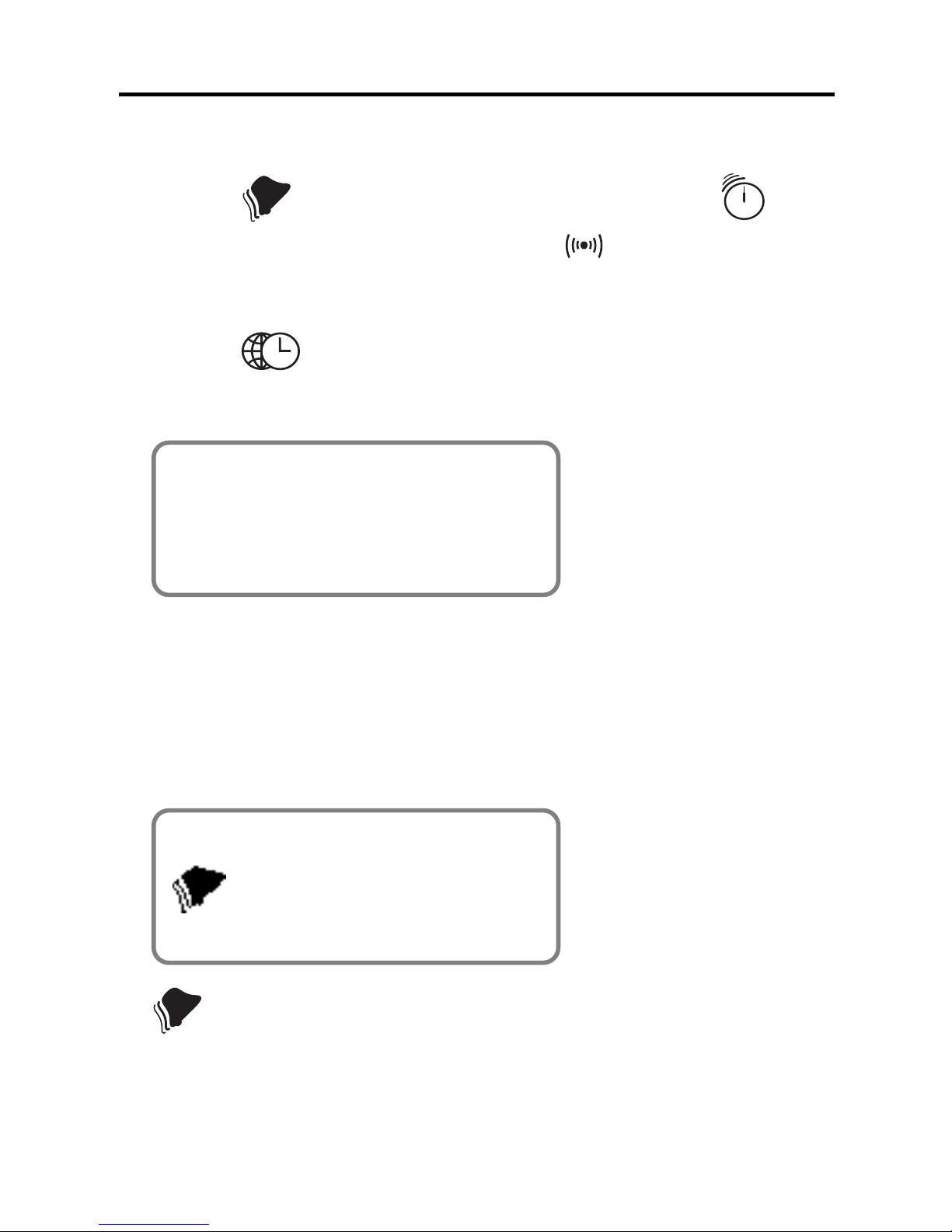
15
There are three kinds of alarms: the Daily Alarm, indicated by
, the Hourly Chime, indicated by , and
the Schedule Alarm, indicated by
.
Setting the Daily Alarm
1. Press (Time) until the Daily Alarm screen is
displayed.
ALARM
12:00
AM
2. Press SET/EDIT, then use the numbered keys to
enter a time. For example, enter 1015, and
press X(
AM/PM) to select either a.m. or p.m.
3. Press ENTER to confirm your settings.
ALARM
10:15
AM
indicates that the Daily Alarm is on.
At the set time, your organizer will automatically
turn on (if it was off). The alarm will sound for about
20 seconds. Press any key to turn off the alarm.
Setting the Alarms
