Page 1
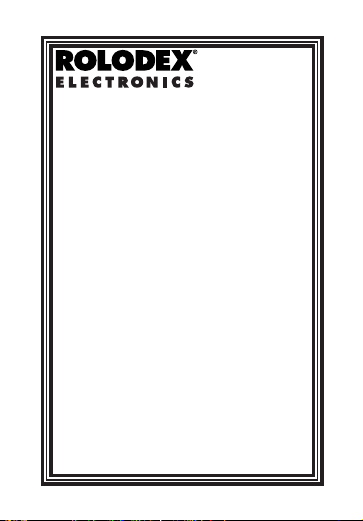
RK-8201
E-Z File
User’s Guide
www.franklin.com
Page 2
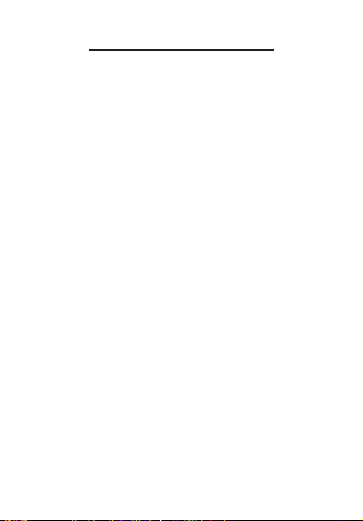
License Agreement
READ THIS LICENSE AGREEMENT BEFORE
USING THE ELECTRONIC REFERENCE. YOUR
USE OF THE ELECTRONIC REFERENCE
DEEMS THATYOU ACCEPT THE TERMS OF
THIS LICENSE. IF YOU DO NOT AGREE WITH
THESE TERMS, YOU MAY RETURN THIS PACKAGE WITH PURCHASE RECEIPT TO THE DEALER FROM WHICH YOU PURCHASED THE
ELECTRONIC REFERENCE AND YOUR PURCHASE PRICE WILL BE REFUNDED. ELECTRONIC REFERENCE means the software product and documentation found in this package and
FRANKLIN means Franklin Electronic Publishers,
Inc.
Limited Use License
All rights in the ELECTRONIC REFERENCE
remain the property of FRANKLIN. Through your
purchase, FRANKLIN grants you a personal and
nonexclusive licensed to use this ELECTRONIC
REFERENCE. You may not make any copies of
the ELECTRONIC REFERENCE or of the data
stored therein, whether in electronic or print format. Such copying would be in violation of applicable copyright laws. Further, you may not modify,
adapt, disassemble, decompile, translate, create
derivative works of, or in any way reverse engineer the ELECTRONIC REFERENCE. You may
not export or reexport, directly or indirectly, the
ELECTRONIC REFERENCE without compliance
with appropriate governmental regulations. The
2
Page 3
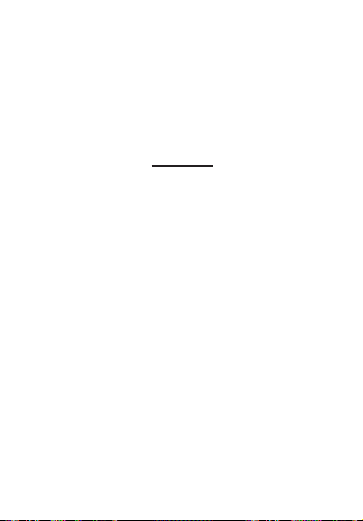
ELECTRONIC REFERENCE contains Franklin’s
confidential and proprietary information which you
agree to take adequate steps to protect from
unauthorized disclosure or use. This license is
effective until terminated. This license terminates
immediately without notice from FRANKLIN if you
fail to comply with any provision of this license.
Notice
The manufacturer strongly recommends that
separate permanent written records be kept of
all important data. Data may be lost or altered
in virtually any electronic memory product under
certain circumstances. Therefore, the manufacturer assumes no responsibility for data lost or
otherwise rendered unusable whether as a
result of improper use, repairs, defects, battery
replacement, use after the specified battery life
has expired, or any other cause.
The manufacturer assumes no responsibility,
directly or indirectly, for financial losses or
claims from third parties resulting from the use
of this product and any of its functions, such as
stolen credit card numbers, the loss or alteration of stored data, etc.
The information provided in this manual is subject to change without notice.
Page 4
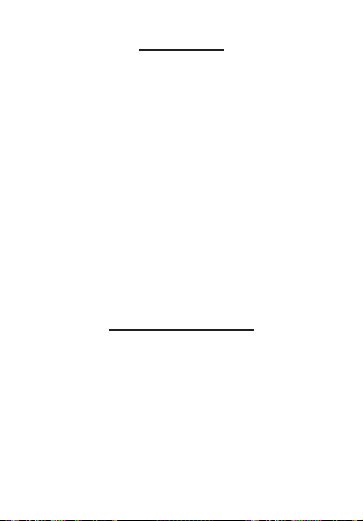
Cautions
• Do not carry the organizer in the back
pocket of your slacks or trousers.
• Do not drop the organizer or apply
excessive force to it.
• Do not subject the organizer to extreme
temperatures.
• Clean only with a soft, dry cloth.
• Since this product is not waterproof, do
not use it or store it where fluids can
splash onto it. Raindrops, water spray,
juice, coffee, steam, perspiration, etc. will
also cause the organizer to malfunction.
Getting Started
The first time you use this organizer, you
should perform a system reset. Pressing the
reset button with more than light pressure
may permanently disable your organizer.
Warning! A system reset erases any userentered information and clears all settings.
1. Turn the organizer over and carefully pull
the battery insulation sheet to remove it.
Page 5
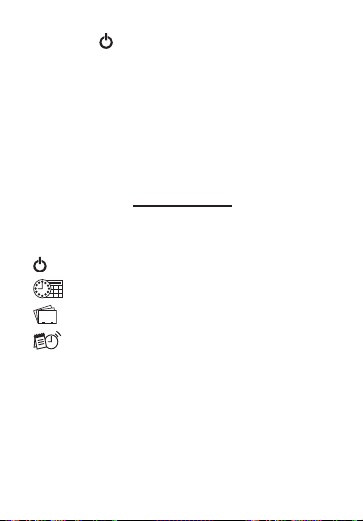
2. Press to turn the organizer off.
3. Use a paper clip to gently press the
reset button on the back of the organizer.
The Reset button is accessed via the hole
to the left of the battery door on the back of
the unit.
4.Press Y to reset the organizer.
Key Guide
Function Keys
Turns the unit on and off.
Displays the time and date.
Goes to the Contacts directory.
Goes to the Memo directory.
CALC Goes to the Calculator.
EDIT Edits selected data.
SPACE Types a space.
NEW Starts a new record.
SAVE Saves the current record or
settings.
AB C
ABC
Page 6
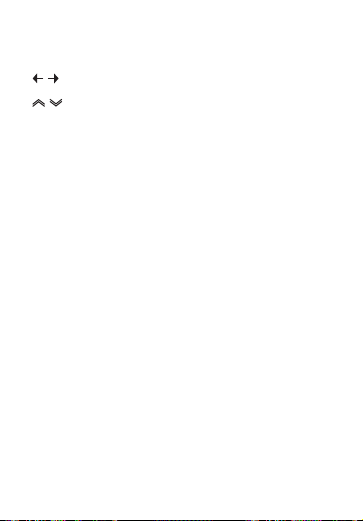
VIEW/NEXTGoes to the next field in a record
or next setting in a menu.
Moves the cursor right or left.
Moves up or down through
records in viewing mode.
Shifted Keys
Press SHFT first and then press a key within two seconds to access the function printed above the key. If you take too long to
press another key, you may be required to
press SHFT again.
SHFT + Enables you to delete a
record or disable a setting.
SHFT + Goes to the System menu.
SHFT + Enables you to insert a
character at the cursor.
SHFT + Enters numbers 1-0.
You can enter the following symbols by first
pressing SHFT and then the letter above
which they are printed: _, \, .,, @, #, /, $, (, ),
&, :, and —.
EDIT (DEL)
SPACE (
SYSTEM)
NEW (
INS)
Q-P (1-0)
Page 7
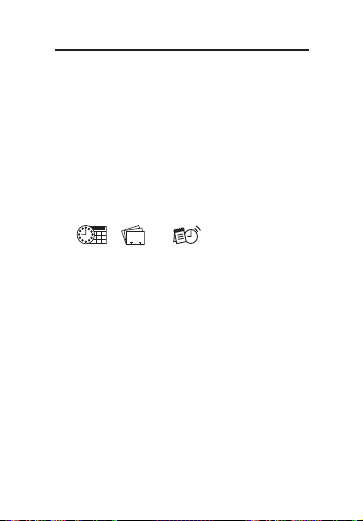
Changing System Settings
Press SHFT and then press SPACE (SYSTEM)
to access the System menu. System settings appear in the following order when you
press VIEW/NEXT repeatedly: DATE FMT?,
12H TIME?, ALARM?, KEYTONE?, SET
CODE?, LANGUAGE?. You can change
either a single setting or multiple settings at
a time.
Press , or to exit the System
menu.
Setting Date and Time Formats
1.Press SHFT and then press
SPACE (SYSTEM).
The date format screen appears.
2.Press Y to edit the date format.
The default setting is MM/DD/YYYY.
Press N to keep the default setting and
go to the time format screen.
You can also press VIEW/NEXT to go to
the time format screen.
AB C
ABC
Page 8
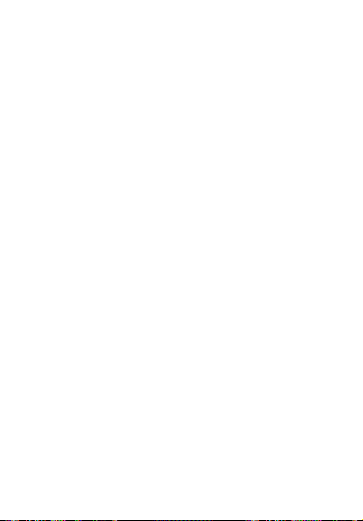
3.Press N to toggle between
MM/DD/YYYY? and DD/MM/YYYY?.
4.Press Y when you see the one you want.
The time format screen appears. The
default setting is a 12-hour clock.
5.Press N to toggle between 12H TIME?
and 24H TIME?.
6.Press Y when you see the one you want.
The alarm screen appears.
Setting the Daily Alarm
1.Press SHFT and then press
SPACE (SYSTEM).
2.Press VIEW/NEXT until you see ALARM?.
3.Press Y to set the alarm.
If no alarm has been previously set, you
see HH:MM.
A/P appears for the 12-hour clock
setting.
4. Enter a time for the alarm. For example,
type 0730.
In the 12-hour clock, press A or P for
a.m. or p.m.
Page 9
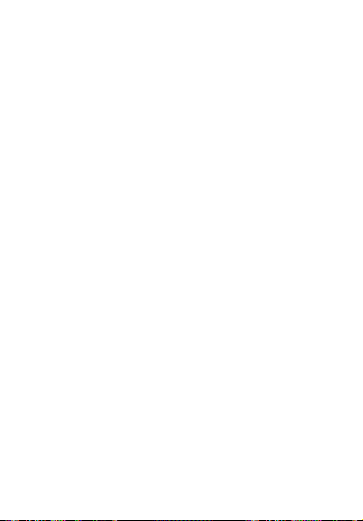
5.Press SAVE to save the alarm setting.
The keytone screen appears.
Changing the Daily Alarm
1.Press SHFT and then press
SPACE (
SYSTEM).
2.Press VIEW/NEXT until you see ALARM?.
3.Press Y to change the alarm.
The current alarm setting appears on the
screen.
4.Press EDIT.
HH:MM appears on the screen.
5. Enter a new time for the alarm.
6.Press SAVE to save the new alarm
setting.
The keytone screen appears.
Turning Off the Daily Alarm
1.Press SHFT and then press
SPACE (
SYSTEM).
2.Press VIEW/NEXT until you see ALARM?.
Page 10
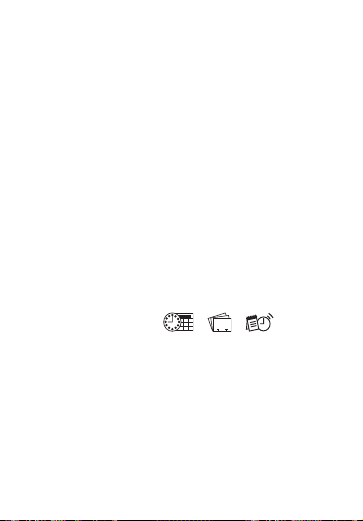
3.Press Y to see the current alarm setting.
The current alarm setting appears on the
screen.
4.Press SHFT and then press EDIT (
DEL).
DELETE? Y/N appears on the screen.
5.Press Y to delete the alarm setting.
DELETED! flashes on the screen.
The keytone screen appears.
Press N to exit without changing the
alarm setting.
✔ Shutting Off the Alarm
When the alarm goes off, it will beep for 30
seconds. Press any key to shut off the
alarm. If you press , , or
CALC you go to that mode. If you press any
other key you go back to the time mode. If
no key is pressed, the unit will automatically
shut off after 60 seconds.
AB C
ABC
Page 11
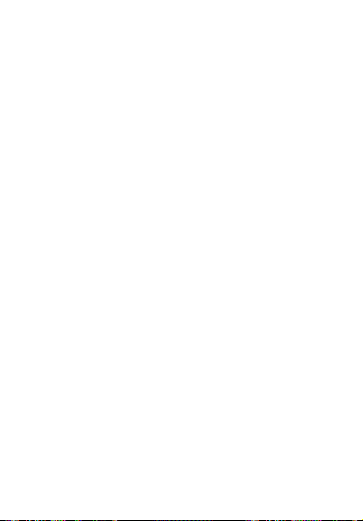
Setting the Keytone
The keytone is the beep that sounds when any
key is pressed. The default setting is active. To
turn the keytone off, do the following.
1.Press SHFT and then press
SPACE (
SYSTEM).
2.Press VIEW/NEXT until you see
KEYTONE?.
3.Press N to deactivate the keytone.
To reactivate the keytone, press Y at the
KEYTONE? screen. The set code screen
appears.
Setting a Passcode
You can lock your organizer by setting a
passcode. Once you activate your passcode, you will be required to enter it each
time you turn on your unit.
Warning! Please write down your passcode
and keep it in a safe location. If you forget
your passcode or enter the wrong passcode
you will not be able to use your organizer. In
order to access your organizer, you will
have to perform a system reset, which will
Page 12
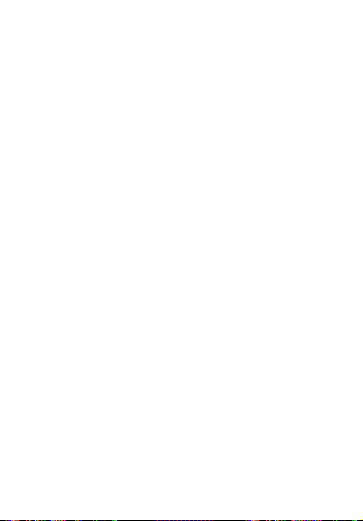
clear the passcode but will also erase all the
data stored in memory. To prevent loss of
data, please keep written records of your
data. To learn how to perform a system
reset, please read “Getting Started.”
1.Press SHFT and then press
SPACE (
SYSTEM).
2.Press VIEW/NEXT until you see
SET CODE?.
3.Press Y.
CODE #?____ appears on the screen.
4. Enter a four-digit passcode.
5.Press SAVE to save your passcode.
The language screen appears.
Changing a Passcode
1.Press SHFT and then press
SPACE (
SYSTEM).
2.Press VIEW/NEXT until you see
SET CODE?.
3.Press Y.
CODE #?____ appears on the screen.
Press N to exit without changing your
passcode.
Page 13

4. Enter your existing passcode.
5.Press EDIT.
CODE #?____ appears on the screen.
6. Enter a new passcode.
7.Press SAVE to save the new passcode.
The language screen appears.
Deleting a Passcode
1.Press SHFT and then press
SPACE (
SYSTEM).
2.Press VIEW/NEXT until you see
SET CODE?.
3.Press Y.
CODE #?____ appears on the screen.
4. Enter your existing passcode.
5.Press SHFT and then press EDIT (
DEL).
DELETE? Y/N appears on the screen.
6.Press Y to delete the passcode.
DELETED! flashes on the screen.
Press N to exit without deleting your
passcode.
The language screen appears.
Page 14

Selecting a Language
You can change the language of the screen
prompts and menus. There are five languages that appear in the following order:
ENGLISH?, ESPAÑOL? (Spanish),
FRANÇAIS? (French), DEUTSCH?
(German) and ITALIANO? (Italian). English
is the default language. To select a different
language, do the following.
1.Press SHFT and then press SPACE
(SYSTEM).
2.Press VIEW/NEXT until you see
LANGUAGE?.
3.Press Y.
ENGLISH? appears on the screen.
4.Press VIEW/NEXT to cycle through the
available languages.
5. When you see the language you want,
press SAVE to select it.
The date format screen appears in the
selected language.
Page 15

Setting the Time and Date
There are two fields in the Time/Date
screen: date and time. Note: the format for
the time and date displays is set in the
System menu. Ablinking cursor marks the
spot where the character you enter will be
placed.
1.Press .
If no time has been previously set, 12:00
A (12-H clock) or 00:00 (24-H clock)
appears.
2.Press EDIT.
The first digit blinks.
3. Enter the time and press A or P for a.m.
or p.m (12-hour clock only). For example, enter 0900.
You need not press SHFT before pressing
a number key. Numbers are autoshifted
here.
Use to move the flashing cursor left
or right.
If you do not wish to set the date at this
time, press SAVE.
Page 16

4.Press VIEW/NEXT to set the date.
If no date has been previously set, the
display reads 01/01/2004.
The first digit blinks.
5. Enter the date. For example, type
05282003.
6.Press SAVE to save the current date
and time.
The time is displayed.
7.Press VIEW/NEXT to view the date.
Using the Contacts Directory
Each Contacts record has seven fields that
appear in the following order: NAME?,
ADDRESS?, E-MAIL?, HOME#?, WORK#?,
CELL#?, FAX#?. You can enter a maximum
of 36 characters in all fields except
ADDRESS? and E-MAIL?. Amaximum of 48
characters can be entered in these two fields.
to the left of the screen indicates the
active line.
Arrows to the right of the screen indicate
which arrow keys you can press to move
around the screen.
Page 17

The alphabet tabs at the top of the screen
function like tabs in a telephone directory and
indicate the letter currently being searched, if
any.
The labels at the bottom of the screen indicate the active field.
Entering a Contact
1.Press .
NAME? appears on the screen.
This is the default screen each time you
turn the unit on.
2.Press NEW.
appears to the left of the screen and a
flashing cursor appears on the first line.
Each letter you enter is inserted in the
spot marked by the flashing cursor.
3. Enter the full name of the contact you
want to add.
Note: You must enter a name if you wish
to save the entry.
You can also enter a name first and then
press NEW.
AB C
ABC
Page 18

Note: The first character in the NAME?
field cannot be a symbol. It must be a
letter or a number.
Press SHFT and use Q-P to enter numbers.
Use to move the flashing cursor left
or right.
4.Press VIEW/NEXT to move to each con-
secutive field and enter data in the fields
you want.
When data exceeds the length of the
screen, characters scroll off the screen
to the left.
Press to view those characters.
You need not enter data in every field.
After the last field, pressing VIEW/NEXT
takes you back to the NAME? field.
5.Press SAVE at any time to save the
record.
The amount of memory used appears on
the screen.
NAME? appears on the screen.
Page 19

Viewing Contacts
There are two ways to search for a contact’s
information. The first is by entering letters at
the NAME? screen and searching for a
matching record.
The second is by using the letter tabs at the
top of the screen. Read the following to
learn how to use these two methods.
Using Letters or Numbers
1.Press .
2. Type one or more characters of the
name you want.
3.Press VIEW/NEXT to start the search.
If a matching record is found, then the
Name and Home phone number are displayed.
If no matching record is found, then the
message “NOT FOUND” flashes and you
return to the NAME? screen.
Press to scroll up and down
through the records that match your
search.
AB C
ABC
Page 20

4.Press VIEW/NEXT to cycle through the
fields of the record you want.
Only fields with data in them are displayed.
When the data exceeds the length of the
screen, use to scroll left or right to
read the rest of the data. Press and hold
to scroll to the left or right.
5. Press to exit that record.
NAME? appears on the screen.
Using the Letter or # Tabs
1.Press .
NAME? appears on the screen.
2. Press to scroll through the letter
tabs until you reach the one you want.
3.Press VIEW/NEXT.
The first record starting with that letter is
displayed.
If no entry exists for the selected letter,
the message “NOT FOUND!” flashes on
the screen and you return to the NAME?
screen.
AB C
AB C
ABC
ABC
Page 21

If you entered numbers in the NAME?
field instead of letters, select #.
4. Press to see other records.
Follow Steps 4 and 5 above to view the
fields of the record you want.
Editing a Contact Record
1. Find the record you want to edit using
one of the methods above.
2.Press EDIT.
The first character of the name field
blinks.
3.Press VIEW/NEXT repeatedly to find the
field you want.
As the unit is now in Edit mode, all fields
are displayed.
The labels at the bottom of the screen
indicate the field currently being displayed.
4. Enter your edits.
Use to move the blinking cursor
right or left.
Page 22

Press SHFT and then press NEW (INS)
to insert one character before the blinking character.
5.Press SAVE at any time to save your
changes.
The amount of memory used appears on
the screen.
NAME? appears on the screen.
Deleting a Contact Record
1. Find the record you want to delete.
2.Press SHFT and then press EDIT (DEL).
DELETE? Y/N appears on the screen.
3.Press Y to delete the record.
DELETED! flashes on the screen.
Press N to cancel the deletion.
NAME? appears on the screen.
Page 23

Using the Memo Directory
Each Memo record consists of four fields
that appear in the following order: MEMO?,
MM/DD/YYYY, HH:MM A/P, ANNUAL? Y/N.
You can enter a maximum of 48 characters
in the first field. You can set a memo alert
for each memo. To do so, simply set an
hour and date when the memo is due.
When the clock reaches that time and date,
the alert will sound.
Memos are stored in chronological order
from the oldest to the newest.
Entering a Memo
1.Press .
MEMO? appears on the screen.
2.Press NEW.
A flashing cursor appears on the first
line. Each letter or number you enter is
inserted in the spot marked by the flashing
cursor.
3. Enter your memo.
You can also enter a memo first and
then press NEW.
Page 24

Note: The first character in the MEMO?
field cannot be a symbol. It must be a
letter or a number.
Press SHFT and use Q-P to enter
numbers.
Use to move the flashing cursor left
or right.
Once the data exceeds the length of the
screen, letters scroll off the screen to the
left.
4.Press VIEW/NEXT to move to each con-
secutive field.
You can enter a date and time when to be
reminded about the memo. You can also
choose to be reminded annually for events
such as birthdays, anniversaries etc. When
you set the time, the alert is activated.
You need not enter data in every field.
5.Press SAVE at any time to save the
record.
Note: If you do not assign a date and
time for a memo, the currrent date and
time will be automatically assigned.
MEMO? appears on the screen.
Page 25

Viewing Memos
1.Press .
2. Press to scroll through your
memos.
You can also type the first few letters of
the memo you’re looking for and then
press VIEW/NEXT. The first memo starting with the letters you entered is displayed.
If no matching record is found, then the
message “NOT FOUND!” flashes and
you return to the MEMO? field.
3.Press VIEW/NEXT to cycle through the
fields in the record you want.
If any field contains more than 12 characters, use to scroll left or right to
read the rest of the data. Press and hold
to scroll to the left or right.
4. Press to exit that record.
MEMO? appears on the screen.
Page 26

Editing a Memo
1. Find the memo you want to edit using
the steps above.
2.Press EDIT.
The first character in the memo field
blinks.
3.Press VIEW/NEXT repeatedly to find the
field you want to edit.
4. Enter your edits in the field you want.
Use to move the blinking cursor left
or right.
Press SHFT and then press NEW (
INS)
to insert one character before the blinking character.
5.Press SAVE at any time to save your
changes.
The amount of memory used appears on
the screen.
MEMO? appears on the screen.
Deleting a Memo
Note: You can only delete a memo from the
MEMO? field.
Page 27

1. Find the memo you want to delete.
2.Press SHFT and then press EDIT (
DEL).
DELETE? Y/N appears on the screen.
3.Press Y to delete the record.
DELETED! flashes on the screen.
Press N to cancel the deletion.
MEMO? appears on the screen.
✔ Memo Alerts
The memo alert sounds for 30 seconds.
Press any key to shut off the alarm.
If the unit is on, the alarm sounds and the
memo you are being reminded of is displayed. The memo remains on the screen
even after the alarm shuts off.
If the unit is off, it is turned on automatically
and the alarm sounds. If no other key is
pressed for 60 seconds the unit shuts off.
The next time the unit is turned on, the mes-
sage CHECK MEMOS appears. Press
and then press VIEW/NEXT to locate the
memo you missed.
Page 28

Using the Calculator
1.Press CALC.
2. Type a number.
You can type up to 10 digits. To type a
decimal, press J(.).
All numbers and math functions are
automatically active in the calculator. You
do not have to press SHFT to enter a
number or function.
3.Press D(+), F(—), G(x), H(÷) to add,
subtract, multiply, or divide, respectively.
4. Type another number.
5.Press L(=) to do the calculation.
Or press K(%) to calculate the
percentage.
6.Press EDIT or CALC to clear the
calculator.
Page 29

Replacing the Battery
This organizer uses one CR-2032 lithium
battery. Replace the battery as soon as the
display begins to dim. Please have a small
Phillips screwdriver and the new battery at
hand before you follow the steps below.
Warning! When changing the battery, make
sure the device is not on a hard surface. If
is pressed accidentally, your data will be
lost.
Warning! When no battery is installed, this
organizer will save your information for only
a few seconds. So install the new battery
quickly when you remove the old one.
1. Turn the organizer off and turn it over.
2. With the Phillips screwdriver, remove the
screw to the battery cover and then
remove the cover.
Do not remove the screws at the sides of
the organizer.
3. Remove the old battery and quickly
replace it with the new battery with the
positive (+) side facing up.
Page 30

4. Replace the battery cover.
Warning! This organizer stores your information as long as the battery supplies
power. If the battery loses power or is
removed, all your information will be lost.
Always keep written copies of your important information in case it is corrupted or
lost.
Specifications
• Model: RK-8201 E-Z File
• Size: 10.6 X 8.52 X 1.19 cm
• Weight: 2.5 oz
• Battery: 1-CR-2032 Lithium
• Storage Capacity: 8 KB
ISBN: 1-59074-201-X
Cleaning this Product
To clean this product, spray a mild glass
cleaner onto a cloth and wipe its surface.
Don’t spray liquids directly onto the unit.
Don’t use or store your organizer in extreme
or prolonged heat, cold, humidity, or other
adverse conditions.
Page 31

FOR HOME OR OFFICE USE
Customer Support (609) 386-8997.
Copyrights and Trademarks
© 2003 Franklin Electronic Publishers, Inc.,
Burlington, N.J. 08016-4907 USA. All rights
reserved.
ROLODEX® is a registered trademark of
Berol Corporation, a subsidiary of Newell
Rubbermaid, Inc.
This unit may change operating modes due to
Electro-static Discharge. Normal operation of
this unit can be re-established by pressing the
reset key, or by removing/replacing batteries.
Page 32

FCC NOTICE
This device complies with Part 15 of the FCC
Rules. Operation is subject to the following two
conditions: (1) This device may not cause harmful
interference, and (2) This device must accept any
interference received, including interference that
may cause undesired operation.
Warning: Changes or modifications to this unit not
expressly approved by the party responsible for
compliance could void the user’s authority to operate the equipment.
NOTE: This equipment has been tested and found
to comply with the limits for a Class B digital
device, pursuant to Part 15 of the FCC Rules.
These limits are designed to provide reasonable
protection against harmful interference in a residential installation. This equipment generates, uses
and can radiate radio frequency energy and, if not
installed and used in accordance with the instructions, may cause harmful interference to radio communications. However, there is no guarantee that
interference will not occur in a particular installation. If this equipment does cause harmful interference to radio or television reception, which can be
determined by turning the equipment off and on,
the user is encouraged to try to correct the interference by one or more of the following measures:
–Reorient or relocate the receiving antenna.
–Increase the separation between the equipment
Page 33

and receiver.
–Connect the equipment into an outlet on a circuit
different from that to which the receiver is connected.
–Consult the dealer or an experienced radio/TV
technician for help.
NOTE: This unit was tested with shielded cables
on the peripheral devices. Shielded cables must
be used with the unit to insure compliance.
NOTE: The manufacturer is not responsible for
any radio or TV interference caused by unauthorized modifications to this equipment. Such modifications could void the user’s authority to operate
the equipment.
Limited Warranty (U.S. only)
LIMITED WARRANTY, DISCLAIMER OF WARRANTIES AND LIMITED REMEDY
(A) LIMITED WARRANTY. FRANKLIN WARRANTS TO
THE ORIGINAL END USER THAT FOR APERIOD OF
ONE (1) YEAR FROM THE ORIGINAL DATE OF PURCHASE AS EVIDENCED BYA COPY OF YOUR
RECEIPT, YOUR FRANKLIN PRODUCT SHALL BE
FREE FROM DEFECTS IN MATERIALS AND WORKMANSHIP. THIS LIMITED WARRANTYDOES NOT
INCLUDE DAMAGE DUE TO ACTS OF GOD, ACCIDENT, MISUSE, ABUSE, NEGLIGENCE, MODIFICATION, UNSUITABLE ENVIRONMENTOR IMPROPER
MAINTENANCE. THE SOLE OBLIGATION AND LIABILITY OF FRANKLIN, AND YOUR EXCLUSIVE REMEDY
Page 34

UNDER THIS LIMITED WARRANTY, WILLBE REPAIR
OR REPLACEMENT WITH THE SAME OR AN EQUIVALENT PRODUCT OF THE DEFECTIVE PORTION OF
THE PRODUCT, AT THE SOLE OPTION OF
FRANKLIN IF IT DETERMINES THAT THE PRODUCT
WAS DEFECTIVE AND THE DEFECTS AROSE WITHIN THE DURATION OF THE LIMITED WARRANTY.
THIS REMEDY IS YOUR EXCLUSIVE REMEDY FOR
BREACH OF THIS WARRANTY. THIS WARRANTY
GIVES YOU CERTAIN RIGHTS; YOU MAYALSO
HAVE OTHER LEGISLATED RIGHTS THAT MAYVARY
FROM JURISDICTION TO JURISDICTION.
(B) DISCLAIMER OF WARRANTIES AND LIMITATION OF LIABILITY. EXCEPT FOR THE LIMITED
WARRANTIES EXPRESSLY RECITED ABOVE, THIS
FRANKLIN IS PROVIDED ON AN “AS IS” BASIS,
WITHOUT ANY OTHER WARRANTIES OR CONDITIONS, EXPRESS OR IMPLIED, INCLUDING, BUT
NOT LIMITED TO, WARRANTIES OF MERCHANTABLE QUALITY, MERCHANTABILITY OR FITNESS FOR APARTICULAR PURPOSE, OR THOSE
ARISING BY LAW, STATUTE, USAGE OF TRADE, OR
COURSE OF DEALING. THIS WARRANTYAPPLIES
ONLYTO PRODUCTS MANUFACTURED BY
FRANKLIN AND DOES NOT INCLUDE BATTERIES,
CORROSION OF BATTERYCONTACTS OR ANY
OTHER DAMAGE CAUSED BY BATTERIES. NEITHER FRANKLIN NOR OUR DEALERS OR SUPPLIERS SHALL HAVE ANY LIABILITYTO YOU OR ANY
OTHER PERSON OR ENTITY FOR ANY INDIRECT,
INCIDENTAL, SPECIAL, OR CONSEQUENTIALDAMAGES WHATSOEVER, INCLUDING, BUTNOT LIMIT-
Page 35

ED TO, LOSS OF REVENUE OR PROFIT, LOST OR
DAMAGED DATA OR OTHER COMMERCIAL OR
ECONOMIC LOSS, EVEN IF WE HAVE BEEN
ADVISED OF THE POSSIBILITY OF SUCH DAMAGES, OR THEYARE OTHERWISE FORESEEABLE.
WE ARE ALSO NOT RESPONSIBLE FOR CLAIMS BY
A THIRD PARTY. OUR MAXIMUM AGGREGATE LIABILITY TO YOU, AND THATOF OUR DEALERS AND
SUPPLIERS, SHALL NOT EXCEED THE AMOUNT
PAID BYYOU FOR THE FRANKLIN PRODUCT AS
EVIDENCED BY YOUR PURCHASE RECEIPT. YOU
ACKNOWLEDGE THATTHIS IS A REASONABLE
ALLOCATION OF RISK. SOME STATES/COUNTRIES
DO NOT ALLOW THE EXCLUSION OR LIMITATION
OF LIABILITY FOR CONSEQUENTIAL OR INCIDENTALDAMAGES, SO THE ABOVE LIMITATION MAY
NOT APPLY TO YOU. IF THE LAWS OF THE RELEVANTJURISDICTION DO NOT PERMIT FULL WAIVER OF IMPLIED WARRANTIES, THEN THE DURATION OF IMPLIED WARRANTIES AND CONDITIONS
ARE LIMITED TO THE DURATION OF THE
EXPRESS WARRANTY GRANTED HEREIN.
(C) WARRANTY SERVICE: UPON DISCOVERING A
DEFECT, YOU MUST CALL FRANKLIN’S CUSTOMER
SERVICE DESK, 1-800-266-5626, TO REQUESTA
RETURN MERCHANDISE AUTHORIZATION (“RMA”)
NUMBER, BEFORE RETURNING THE PRODUCT
(TRANSPORTATION CHARGES PREPAID) TO:
FRANKLIN ELECTRONIC PUBLISHERS, INC.
ATTN: SERVICE DEPARTMENT
ONE FRANKLIN PLAZA
BURLINGTON, NJ 08016-4907
Page 36

IF YOU RETURN AFRANKLIN PRODUCT, PLEASE
INCLUDE ANOTE WITH THE RMA, YOUR NAME,
ADDRESS, TELEPHONE NUMBER, A BRIEF
DESCRIPTION OF THE DEFECT AND A COPY OF
YOUR SALES RECEIPT AS PROOF OF YOUR
ORIGINAL DATE OF PURCHASE. YOU MUST ALSO
WRITE THE RMA PROMINENTLYON THE PACKAGE IF YOU RETURN THE PRODUCT, OTHERWISE
THERE MAY BE A LENGTHY DELAYIN THE PROCESSING OF YOUR RETURN. WE STRONGLY
RECOMMEND USING ATRACKABLE FORM OF
DELIVERY TO FRANKLIN FOR YOUR RETURN.
Limited Warranty (EU and
Switzerland)
This product, excluding batteries and liquid crystal
display (LCD), is guaranteed by Franklin for a period of two years from the date of purchase. It will
be repaired or replaced with an equivalent product (at Franklin’s option) free of charge for any
defect due to faulty workmanship or materials.
Products purchased outside the European Union
and Switzerland that are returned under warranty
should be returned to the original vendor with
proof of purchase and description of fault. Charges
will be made for all repairs unless valid proof of
purchase is provided.
Page 37

This warranty explicitly excludes defects due to
misuse, accidental damage, or wear and tear. This
guarantee does not affect the consumer’s statutory
rights.
Limited Warranty (outside U.S.,
EU and Switzerland)
This product, excluding batteries and liquid crystal
display (LCD), is guaranteed by Franklin for a period of one year from the date of purchase. It will be
repaired or replaced with an equivalent product
(at Franklin’s option) free of charge for any defect
due to faulty workmanship or materials.
Products purchased outside the United States, the
European Union and Switzerland that are returned
under warranty should be returned to the original
vendor with proof of purchase and description of
fault. Charges will be made for all repairs unless
valid proof of purchase is provided.
This warranty explicitly excludes defects due to
misuse, accidental damage, or wear and tear. This
guarantee does not affect the consumer’s statutory
rights.
RKP-28000-00
Rev. C
