Page 1
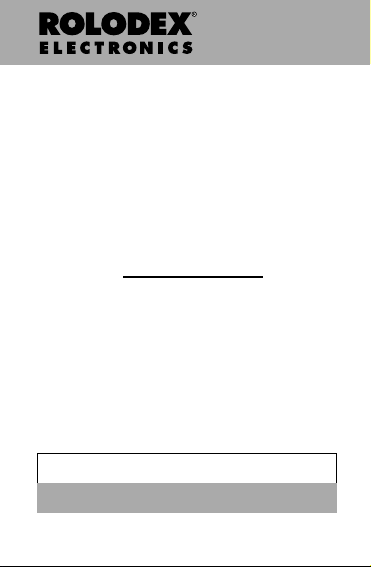
RFPC-07
PC Sync and
Organizer Setup
Instalación del PC Sync y
el Organizador
User’s Guide
Manual del usuario
Page 2
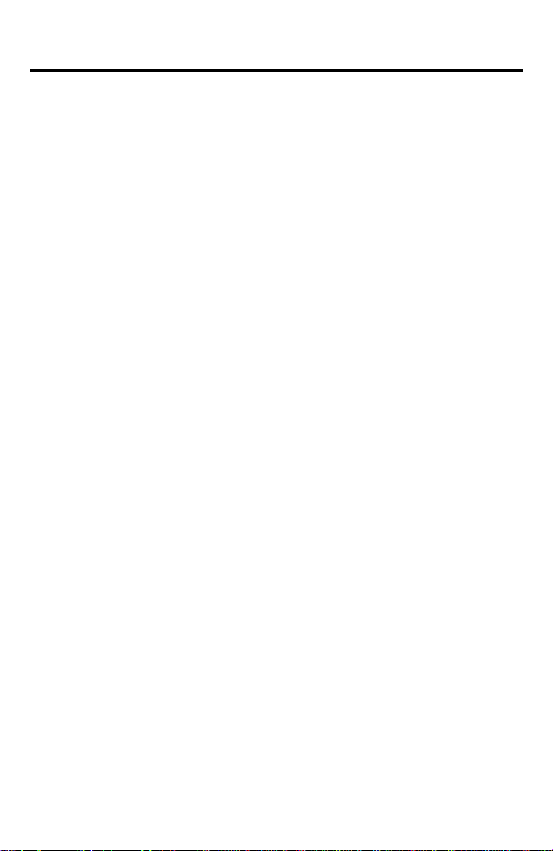
License Agreement
READ THIS LICENSE AGREEMENT BEFORE USING THE
ELECTRONIC REFERENCE. YOUR USE OF THE
ELECTRONIC REFERENCE DEEMS THAT YOU ACCEPT
THE TERMS OF THIS LICENSE. IF YOU DO NOT AGREE
WITH THESE TERMS, YOU MAY RETURN THIS PACKAGE
WITH PURCHASE RECEIPT TO THE DEALER FROM
WHICH YOU PURCHASED THE ELECTRONIC REFERENCE AND YOUR PURCHASE PRICE WILL BE
REFUNDED. ELECTRONIC REFERENCE means the
software product and documentation found in this package and
FRANKLIN means Franklin Electronic Publishers, Inc.
Limited Use License
All rights in the ELECTRONIC REFERENCE remain the
property of FRANKLIN. Through your purchase, FRANKLIN
grants you a personal and nonexclusive licensed to use this
ELECTRONIC REFERENCE. You may not make any copies
of the ELECTRONIC REFERENCE or of the data stored
therein, whether in electronic or print format. Such copying
would be in violation of applicable copyright laws. Further , you
may not modify, adapt, disassemble, decompile, translate,
create derivative works of, or in any way reverse engineer the
ELECTRONIC REFERENCE. You may not export or reexport,
directly or indirectly , the ELECTRONIC REFERENCE without
compliance with appropriate governmental regulations. The
ELECTRONIC REFERENCE contains Franklin’s confidential
and proprietary information which you agree to take adequate
steps to protect from unauthorized disclosure or use. This
license is effective until terminated. This license terminates
immediately without notice from FRANKLIN if you fail to
comply with any provision of this license.
1
Page 3
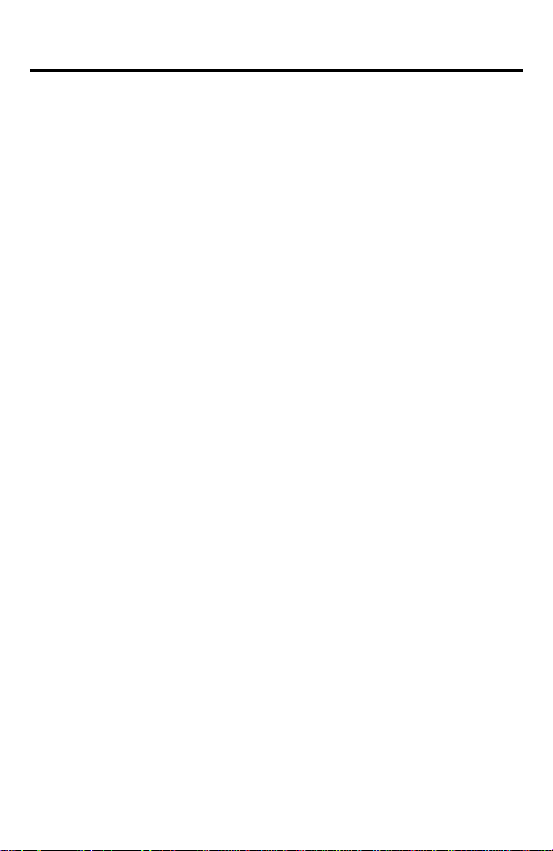
Installing the PC Sync
Your CD comes with a README file (English only)
which contains detailed instructions on how to use
your PC Sync. Please note that the program has
the following system requirements:
• Windows 95 or 98 (English version)
• 10 MB RAM
• 20 MB hard disk space
• CD-ROM drive (for installation)
• One free serial communications (COM) port
Do the following to install the PC Sync on your
personal computer.
1. Go to Start | Run.
2. Type d:\setup-eng and press ENTER.
3. Follow the instructions on the screen.
The default drive for the CD ROM is
CD-ROM drive letter is different, then replace
with the letter you designated for your CD-ROM
drive.
To start your PC Sync Program, do the following:
1. Go to Start | Programs|PC Organiser.
2. Click on PC Organiser.
d:.
If your
d:
2
Page 4
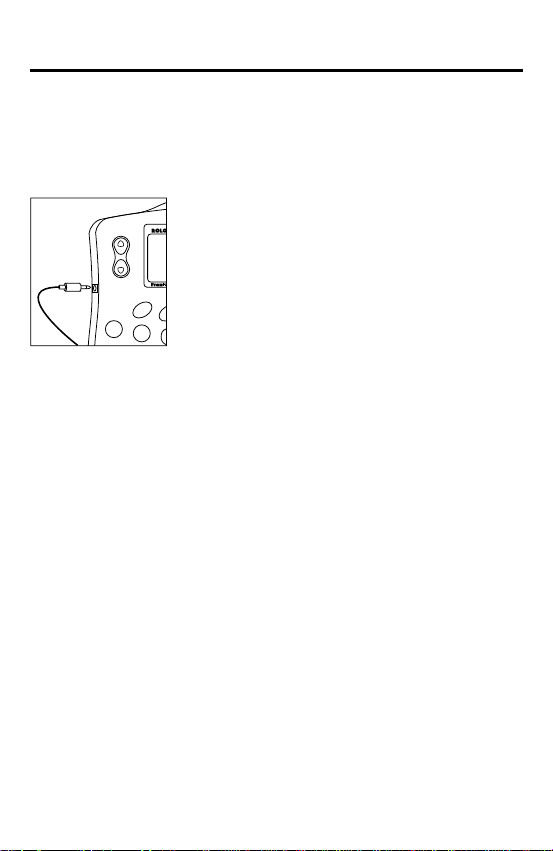
Transmitting or Receiving Records
Connecting the Serial Cable
Before you can transmit or receive records you need
to do the following:
1. T urn your personal computer
off.
2. Connect the 9-pin plug of the
Organizer PC Sync cable into a
free communications (COM)
port.
3. Connect the single-pin plug of the cable into
the PC PORT hole on the left side of your
organizer.
Confirming the Configuration of the
Organizer Software
On your PC, go to Start|Programs|PC Organiser and
click PC Organiser.
Note: Make sure the model number displayed on the
title bar matches the model number on your Rolodex
unit. If the model number does not match do the
following:
1. Go to File|New and re-name the existing Folder .
You may select any name of your choice. Please
type the name without spaces.
2. Select your model number from the drop-down
menu under Model.
3. Click OK.
3
Page 5
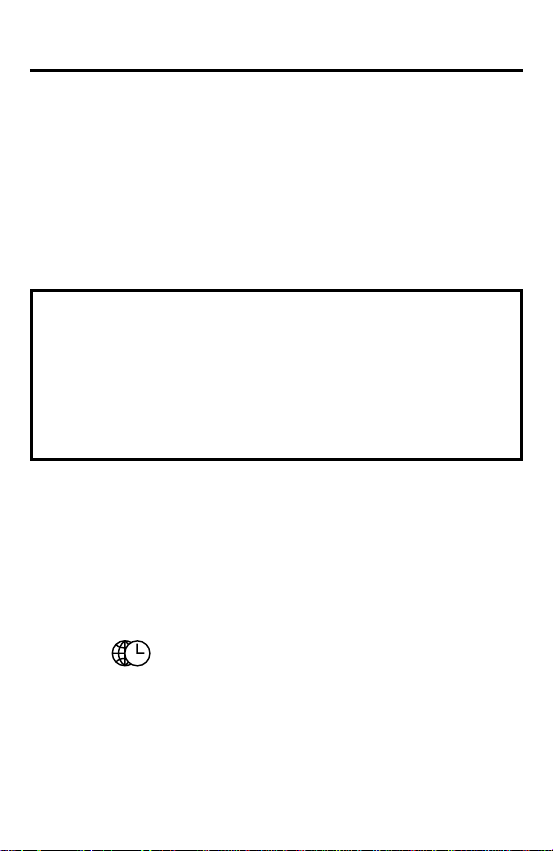
Transmitting or Receiving Records
Synchronizing Data With PC Sync
When you synchronize your data, records that were
deleted either in your Organizer or PC Sync Program
will be deleted in both. New records added in either, will
now be added in both. Edited records will be updated in
both. If you edit the same record in both your Organizer
and your PC Sync Program, copies of both records will
be retained.
Warning! The initial transfer of data MUST BE an
Import or an Export. Synchronize is to be used
ONLY to merge information between the PC and
the unit. Also, Synchronize is not to be used for
one-way transfers. Failure to follow these
instructions can result in corruption and/or loss of
data.
1. Make sure that the cable is connected securely to
both the PC and the Organizer .
2. In the PC Sync for Windows, click File | Sync with
Organizer on the menu bar.
Verify the model and COM port information.
3. Click SYNC to confirm synchronization.
4. Press
Home Time screen appears.
5. Press Sync to enter the data communication
mode.
(Time) on your Organizer until the
4
Page 6

Transmitting or Receiving Records
1-SYNC?
2-TX?
3-RX?
6. Use or to select
1-SYNC?
or press 1.
7. Press ENTER to start synchronization.
During synchronization, you will see the following
messages:
Transmitting… this means your Organizer is
transmitting the data necessary for
synchronization.
Receiving… this means your PC has processed the
data and is transmitting back the data
necessary for synchronization.
WAIT… this means the Organizer is updating
the records.
OK! this means synchronization is
complete.
After two seconds, your Organizer will return to the
initial display mode.
WARNING! Once you transfer data between your
organizer and the PC, they become a matched
pair. Should you try to synchronize data between
your organiser and a different PC, your data is
likely to be corrupted. It is best to synchronize
between a single matched pair.
5
Page 7

Transmitting or Receiving Records
Note: You cannot send or receive a single directory
between your handheld Organizer and PC Sync for
Windows. You can send either a single record or all the
directories.
Warning! When you transfer all directories, your
old records at the receiving end will be overwritten.
If you wish to retain records unique to your
Organizer or PC Sync, choose Synchronization
instead of Import or Export.
Importing A Single Record from the
Organizer
1. Click (
Sync for Windows.
2. Click OK.
Verify the model and COM port information.
3. Click the Import button to confirm the operation.
4. Find the file you wish to transmit on your handheld
Organizer.
5. Press Sync and select
6. Press ENTER to start the transmission.
The record will be added to PC Sync as a new record.
RECEIVE RECORD
2-TX
) on the toolbar of your PC
or press 2.
Importing All Records from the Organizer
1. Click File | Import from Organizer on the menu bar
of your PC Sync.
Verify the model and COM port information.
6
Page 8

Transmitting or Receiving Records
2. Click the Import button.
3. Press
until the Home Time screen appears.
4. Press Sync to enter the data communication
mode.
(Time) on your handheld Organizer
5. Use
6. Press ENTER to start the transmission.
or to select
2-TX
or press 2.
Receiving a Single Record from the PC
1. In the PC Sync for Windows, select the record you
wish to transmit.
The arrow marks the selected record.
(
2. Click
Sync for Windows.
3. Click OK.
Verify the model and COM port information.
4. Press
until the Home Time screen appears.
5. Press Sync to enter the data communication
mode.
6. Use
press ENTER to start receiving the data.
7. Click the Export button to begin transmission.
The record will be added to your Organizer as a new
record.
SEND RECORD
(Time) on your handheld Organizer
or to select
) on the toolbar of your PC
3-RX
or press 3 and then
7
Page 9

Transmitting or Receiving Records
Receiving All Records from the PC
1. Press (Time) on your handheld Organizer
until the Home Time screen appears.
2. Click File | Export to Organizer on the menu bar of
your PC Sync.
Verify the model and COM port information.
3. Press Sync on your unit to enter the data
communication mode.
4. Use
5. Click the Export button on the PC to start the
or to select
press ENTER to start receiving the data.
transmission of data.
Password Protection: You can set or change
your password in your PC Sync by clicking on
File|Password and entering a numeric password
of up to 6 digits. It is recommended that your write
your password down and keep it in a safe place.
WARNING: If you lose your password you will
have to reset your unit and you will lose all your
data.
You can change or remove your password at any
time. Click on File|Password and enter your
password in the
dialog box. In the
box, enter a new password and verify it to change
your old password, or click OK to remove your
existing password.
3-RX
or press 3 and then
Change Password for Folder
New Password for Folder
dialog
8
Page 10

Limited W arranty (outside U.S.)
This product, excluding batteries is guaranteed by
Franklin for a period of one year from the date of purchase. It will be repaired or replaced with an equivalent product (at Franklin’s option) free of charge for
any defect due to faulty workmanship or materials.
Products purchased outside the United States that
are returned under warranty should be returned to the
original vendor with proof of purchase and description
of fault. Charges will be made for all repairs unless
valid proof of purchase is provided.
This warranty explicitly excludes defects due to misuse, accidental damage, or wear and tear. This guarantee does not affect the consumer’s statutory rights.
© 2000 Franklin Electronic Publishers , Inc.
Burlington, N.J. 08016-4907 U.S.A.. All rights reserved.
ROLODEX
a subsidiary of Newell Rubbermaid, Inc.
®
is a registered trademark of Berol Corporation,
9
Page 11

Limited Warranty (U.S. only)
LIMITED WARRANTY, DISCLAIMER OF WARRANTIES AND LIMITED REMEDY
(A) LIMITED WARRANTY. FRANKLIN WARRANTS TO THE ORIGINAL END USER THAT FOR A
PERIOD OF ONE (1) YEAR FROM THE ORIGINAL DATE OF PURCHASE AS EVIDENCED BY A COPY
OF YOUR RECEIPT, YOUR FRANKLIN PRODUCT SHALL BE FREE FROM DEFECTS IN MATERIALS
AND WORKMANSHIP. THIS LIMITED WARRANTY DOES NOT INCLUDE DAMAGE DUE TO ACTS OF
GOD, ACCIDENT, MISUSE, ABUSE, NEGLIGENCE, MODIFICATION, UNSUITABLE ENVIRONMENT OR
IMPROPER MAINTENANCE. THE SOLE OBLIGATION AND LIABILITY OF FRANKLIN, AND YOUR
EXCLUSIVE REMEDY UNDER THIS LIMITED WARRANTY, WILL BE REPAIR OR REPLACEMENT
WITH THE SAME OR AN EQUIVALENT PRODUCT OF THE DEFECTIVE PORTION OF THE PRODUCT,
AT THE SOLE OPTION OF FRANKLIN IF IT DETERMINES THAT THE PRODUCT WAS DEFECTIVE
AND THE DEFECTS AROSE WITHIN THE DURATION OF THE LIMITED WARRANTY. THIS REMEDY IS
YOUR EXCLUSIVE REMEDY FOR BREACH OF THIS WARRANTY. THIS WARRANTY GIVES YOU
CERTAIN RIGHTS; YOU MAY ALSO HAVE OTHER LEGISLATED RIGHTS THAT MAY VARY FROM
JURISDICTION TO JURISDICTION.
(B) DISCLAIMER OF WARRANTIES AND LIMITATION OF LIABILITY. EXCEPT FOR THE LIMITED
WARRANTIES EXPRESSLY RECITED ABOVE, THIS FRANKLIN IS PROVIDED ON AN “AS IS” BASIS,
WITHOUT ANY OTHER WARRANTIES OR CONDITIONS, EXPRESS OR IMPLIED, INCLUDING, BUT
NOT LIMITED TO, WARRANTIES OF MERCHANTABLE QUALITY, MERCHANTABILITY OR FITNESS
FOR A PARTICULAR PURPOSE, OR THOSE ARISING BY LAW, STATUTE, USAGE OF TRADE, OR
COURSE OF DEALING. THIS WARRANTY APPLIES ONLY TO PRODUCTS MANUFACTURED BY
FRANKLIN AND DOES NOT INCLUDE BATTERIES, CORROSION OF BATTERY CONTACTS OR ANY
OTHER DAMAGE CAUSED BY BATTERIES. NEITHER FRANKLIN NOR OUR DEALERS OR
SUPPLIERS SHALL HAVE ANY LIABILITY TO YOU OR ANY OTHER PERSON OR ENTITY FOR ANY
INDIRECT, INCIDENTAL, SPECIAL, OR CONSEQUENTIAL DAMAGES WHATSOEVER, INCLUDING,
BUT NOT LIMITED TO, LOSS OF REVENUE OR PROFIT, LOST OR DAMAGED DATA OR OTHER
COMMERCIAL OR ECONOMIC LOSS, EVEN IF WE HAVE BEEN ADVISED OF THE POSSIBILITY OF
SUCH DAMAGES, OR THEY ARE OTHERWISE FORESEEABLE. WE ARE ALSO NOT RESPONSIBLE
FOR CLAIMS BY A THIRD PARTY. OUR MAXIMUM AGGREGATE LIABILITY TO YOU, AND THAT OF
OUR DEALERS AND SUPPLIERS, SHALL NOT EXCEED THE AMOUNT PAID BY YOU FOR THE
FRANKLIN PRODUCT AS EVIDENCED BY YOUR PURCHASE RECEIPT. YOU ACKNOWLEDGE THAT
THIS IS A REASONABLE ALLOCATION OF RISK. SOME STATES/COUNTRIES DO NOT ALLOW THE
EXCLUSION OR LIMITATION OF LIABILITY FOR CONSEQUENTIAL OR INCIDENTAL DAMAGES, SO
THE ABOVE LIMITATION MAY NOT APPLY TO YOU. IF THE LAWS OF THE RELEVANT
JURISDICTION DO NOT PERMIT FULL WAIVER OF IMPLIED WARRANTIES, THEN THE DURATION
OF IMPLIED WARRANTIES AND CONDITIONS ARE LIMITED TO THE DURATION OF THE EXPRESS
WARRANTY GRANTED HEREIN.
(C) WARRANTY SERVICE: UPON DISCOVERING A DEFECT, YOU MUST CALL FRANKLIN’S
CUSTOMER SERVICE DESK, 1-800-266-5626, TO REQUEST A RETURN MERCHANDISE
AUTHORIZATION (“RMA”) NUMBER, BEFORE RETURNING THE PRODUCT (TRANSPORTATION
CHARGES PREPAID) TO:
FRANKLIN ELECTRONIC PUBLISHERS, INC.
ATTN: SERVICE DEPARTMENT
ONE FRANKLIN PLAZA
BURLINGTON, NJ 08016-4907
IF YOU RETURN A FRANKLIN PRODUCT, PLEASE INCLUDE A NOTE WITH THE RMA, YOUR NAME,
ADDRESS, TELEPHONE NUMBER, A BRIEF DESCRIPTION OF THE DEFECT AND A COPY OF YOUR
SALES RECEIPT AS PROOF OF YOUR ORIGINAL DATE OF PURCHASE. YOU MUST ALSO WRITE
THE RMA PROMINENTLY ON THE PACKAGE IF YOU RETURN THE PRODUCT, OTHERWISE THERE
MAY BE A LENGTHY DELAY IN THE PROCESSING OF YOUR RETURN. WE STRONGLY
RECOMMEND USING A TRACKABLE FORM OF DELIVERY TO FRANKLIN FOR YOUR RETURN.
10
Page 12

Technical Support/Ayuda técnica /Technische
Hilfe/Aiuto tecnico/Aide technique/Technische Steun
Deutschland
Österreich
Mexico Para Soporte Técnico
USA & Canada Technical Support is open
All other countries
Todos los otros paises
Alle anderen Länder
Altri paesi
Tous les autres pays
Alle Overige Landen
Todos os outros países
°È· fiϘ ÙȘ ¿ÏϘ ¯ÒÚ˜
Bitte schicken Sie dieses
Produkt im Garantiefall mit
Kaufbeleg an folgende
Service-Adresse: Franklin
Electronic Publishers
(Deutschland) GmbH,
Kapellenstrasse 13, D85622 Feldkirchen.
Den technischen Support
erreichen Sie unter Tel.
+49-89-90899-116.
Bestellinformationen
erhalten Sie unter Tel. +4989-908990 oder im Internet
unter www.franklin-net.de
llamar al tel. 01 800 710
5938
from 9AM to 5PM EST
Monday through Friday.
Please call (609) 386-8997
and choose option 3, or fax
(609) 387-1787 or visit us at
www.franklin.com
www.franklin.com
Page 13

REP-28515-00 Printed in the U.S.
P/N 7201969 Rev A
Page 14

www.franklin.com
