Page 1
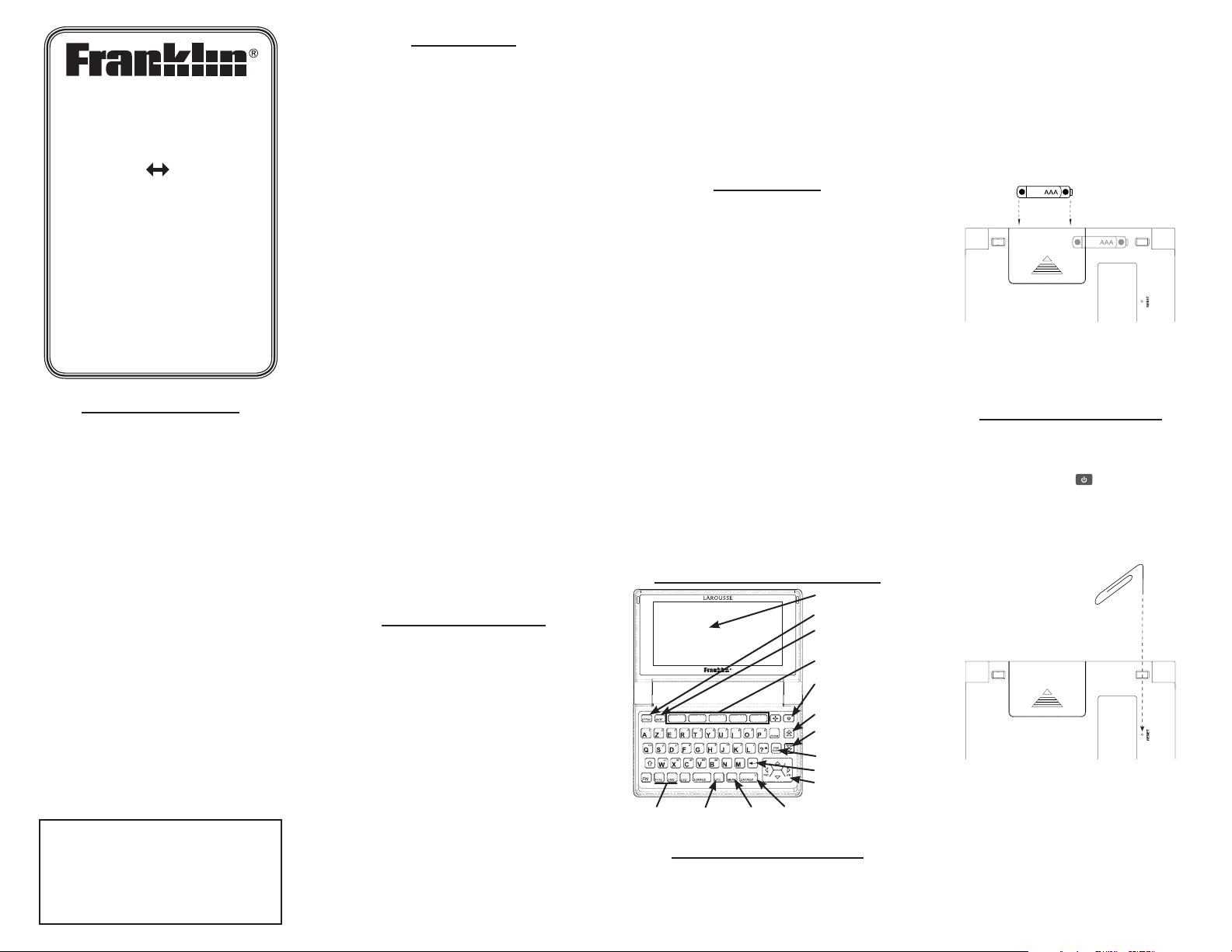
_
+
_
+
BFQ-475
French English
Comprehensive
Dictionary
User’s Guide
www.franklin.com/eu
www.franklin.com/fr
License Agreement
READ THIS LICENSE AGREEMENT BEFORE USING THE
ELECTRONIC REFERENCE. YOUR USE OF THE ELECTRONIC
REFERENCE DEEMS THAT YOU ACCEPT THE TERMS OF THIS
LICENSE. IF YOU DO NOT AGREE WITH THESE TERMS, YOU
MAY RETURN THIS PACKAGE WITH PURCHASE RECEIPT
TO THE DEALER FROM WHICH YOU PURCHASED THE
ELECTRONIC REFERENCE AND YOUR PURCHASE PRICE
WILL BE REFUNDED. ELECTRONIC REFERENCE means
the software product and documentation found in
this package and FRANKLIN means Franklin Electronic
Publishers, Inc.
Limited Use License
All rights in the ELECTRONIC REFERENCE remain the
property of FRANKLIN. Through your purchase, FRANKLIN
grants you a personal and nonexclusive license to use this
ELECTRONIC REFERENCE. You may not make any copies of
the ELECTRONIC REFERENCE or of the data stored therein at
the time of purchase, whether in electronic or print format.
Such copying would be in violation of applicable copyright
laws. Further, you may not modify, adapt, disassemble,
decompile, translate, create derivative works of, or in any
way reverse engineer the ELECTRONIC REFERENCE. You may
not export or reexport, directly or indirectly, the ELECTRONIC
REFERENCE without compliance with appropriate
governmental regulations. The ELECTRONIC REFERENCE
contains Franklin’s condential and proprietary information
which you agree to take adequate steps to protect from
unauthorized disclosure or use. This license is eective until
terminated by Franklin. This license terminates immediately
without notice from FRANKLIN if you fail to comply with any
provision of this license.
Please read the following safety warnings
and precautions before using your device.
Note: If this device is to be used by young
children, this User’s Guide should be read to
them by an adult and their use of the device
should be monitored. Failure to do so may
cause injury.
Introduction
Your Franklin BFQ-475 Dictionnaire Intégral
Français–Anglais (Edition Luxe) oers you a complete
bilingual dictionary that ts in your pocket.
Essential features include:
Dictionary entries, synonyms, antonyms, idioms, •
inections, and complete Grammar Guides
covering both French and English.
New • 2007 Larousse Compact PLUS Dictionnaire
français-anglais (French-English Dictionary).
Oxford Advanced Learner’s Dictionary• (OALD) 7th
Edition with integrated Thesaurus.
OALD Reference Guide• featuring The Oxford 3000™
and advanced vocabulary lists for the Arts,
Sciences, and Business.
Instant access to translations of the most •
commonly used travel phrases, such as Dining,
Recreation, Shopping, and Weather.
Personal portable databank with password •
encryption to safely store names, addresses, and
telephone numbers.
Convenient calculator, currency and metric •
converters, and local/world clocks.
Automatic spelling correction and assistance with •
potentially confusable words.
TOEFL® Test* Word List.•
Customize your learning with • My Vocabulary
List—available in French and English.
Helpful interactive learning exercises test your •
knowledge: try Spelling Bee and Flashcards alone
or with other participants.
Six (6) fun games to enhance your learning! •
Play Conjumania, Gender Tutor, Word Train, Word
Auction, Word Blaster, and everybody’s favorite
classic word game, Hangman.
* TOEFL and the Test of English as a Foreign Language
are registered trademarks of Educational Testing Service
(ETS). This product is not endorsed or approved by ETS.
Battery Precautions
Your BFQ-475 is powered by two AAA batteries.
Non-rechargeable batteries are not to be re-•
charged. Never recharge batteries that come with
the device.
Rechargeable batteries are to be removed from •
the device before being charged.
Rechargeable batteries are only to be charged •
under adult supervision.
Do not mix old and new batteries.•
Only batteries of the same or equivalent type as •
recommended are to be used.
The supply terminals are not to be short-circuited.•
Do not expose batteries to direct heat or try •
to take batteries apart. Follow the battery
manufacturer’s instructions for battery use.
Always remove a weak or dead battery from the •
device.
To avoid damage caused by leakage of the battery •
uid, replace the battery or batteries once every
two years regardless of how much the device has
been used during that time.
Should a battery leak, the device may become •
damaged. Clean the battery compartment
immediately, avoiding contact with your skin.
Keep batteries out of reach of small children. If •
swallowed, consult a physician immediately.
Product Care
Your device is designed to be light, compact and
durable. However, it is an electronic device and
must be handled with care. Putting unneccessary
pressure on it or striking the device against other
objects can cause damage.
In order to avoid damage to your device, please:
Keep the lid closed when you are not using it. •
This will protect the screen from being broken,
scratched or marred in any way.
Do not drop, crush, bend, or apply excessive force •
to the device.
Do not expose your device to moisture, extreme or •
prolonged heat, cold, humidity, or other adverse
conditions. Avoid storing it in damp, humid or wet
places. It is not waterproof.
Clean the device by spraying a mild glass cleaner •
onto a cloth and wipe its surface. Do not spray
liquids directly on your device.
Should the device’s display glass break, properly •
dispose of the product avoiding contact with your
skin, then wash your hands immediately.
Please keep screen protectors and plastic bags •
away from babies and children to avoid danger of
suocation.
Understanding Your Device
Screen
Clear
Help
Soft Keys
Power On/O
Page Up
Page Down
Symbol/Accent
Back
Direction Keys
Dictionaries
Organiser
Menu
Enter
Replacing the Batteries
Your BFQ-475 is powered by two AAA batteries.
Replace the batteries when you see the low battery
indicator.
Warning! If the batteries wear out completely, or if
you take more than a few seconds while changing
the batteries, any user-entered information may be
erased. You should always keep backup copies of
your important information.
Turn the unit o and turn it over.1.
Push gently on the battery cover to slide it 2.
o.
Remove the old batteries. Use a paper clip, if 3.
needed, to pry them out.
Install 2 new AAA batteries.4.
Important: Be sure the batteries are installed
with the correct polarity. Wrong polarity may
damage the unit.
Replace the battery cover.5.
Resetting Your Device
If the keyboard fails to respond or if the screen
performs erratically, perform a system reset by
following the steps below.
Hold EFFAC and press 1. .
If nothing happens, try Step 2.
Use a paper clip to gently press the reset 2.
button on your device.
The reset button is in a pin-sized hole on the
right side of the back of your device.
Press the letter of the message language you 3.
want.
See “Selecting a Message Language” for more
information.
Warning! Pressing the reset button with more than
light pressure may permanently disable your unit.
In addition, resetting the unit may erase settings
and other information you may have entered.
Page 2
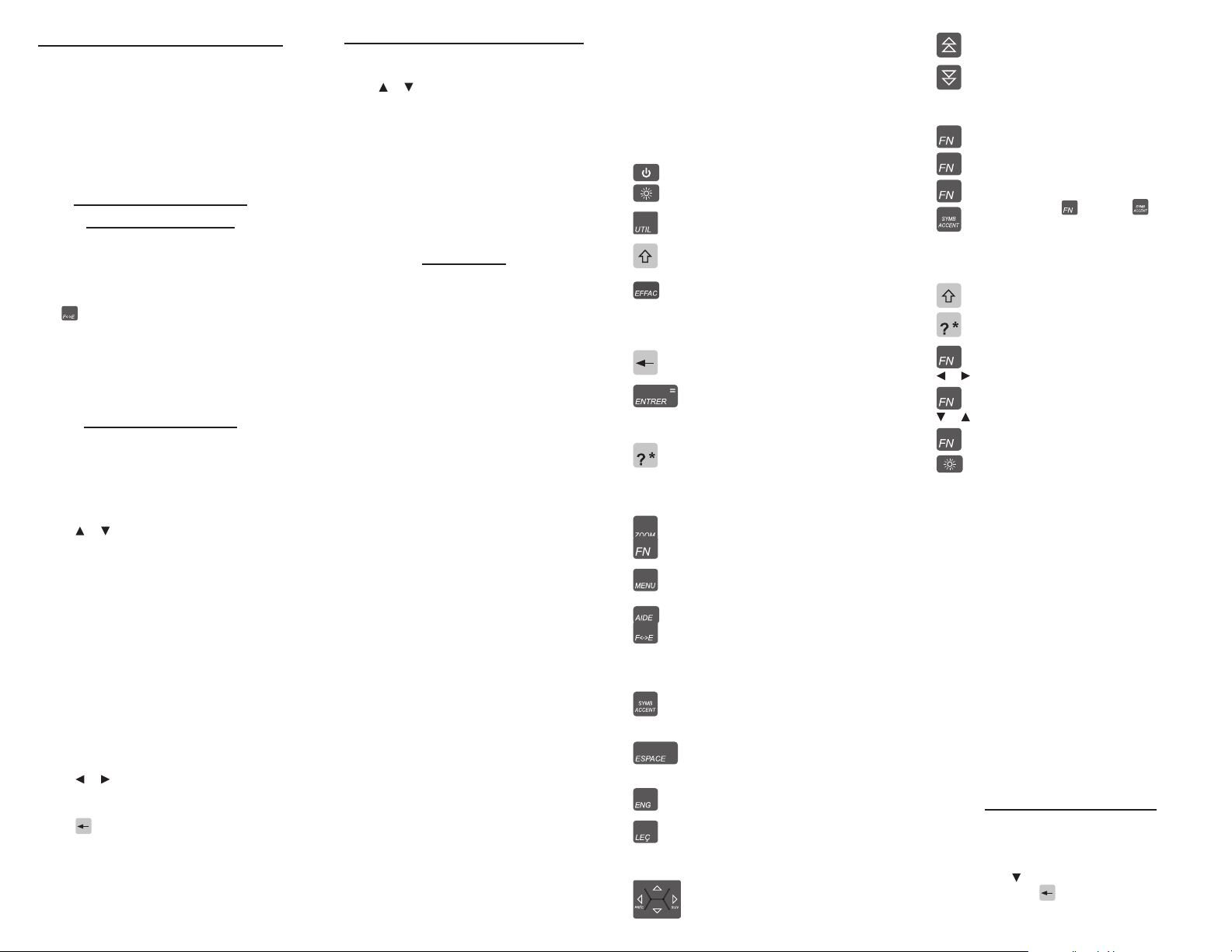
Selecting a Message Language
The rst time you use this device, you will be
prompted to set the message language. The
message language is used for screen instructions
and menu items.
Press the letter for the language you want: French
(A) or English (B).
You can change the message language at any time.
See “Changing the Settings.”
Selecting Source and
Target Languages
The source language is the language in which
you enter a word at the entry screen. The target
language is the language in which you wish to view
the translation. The source-target relationship is
called the translation path.
Press • to toggle between looking up English or
French words.
Each travel phrase is already presented in both •
French and English.
The • Oxford Advanced Learner’s Dictionary, 7th
edition is only available in English.
Changing Settings
At any time, you may adjust settings for your device
using the basic steps below:
Press MENU and then press SETUP to access 1.
the Setup menu.
Settings2. is already selected by default. Press
ENTRER.
Press 3. or to select the setting you want to
adjust.
Learn a Word—set this to English or French and a
new word will greet you each time you turn on
your device. This feature may also be set to o.
Shuto—specify the length of idle time
permitted before the device automatically
powers o. This feature prolongs battery life if
you forget to turn o your device after use.
Text Size—set the size of display text. If needed,
press ZOOM to override this setting on any
screen.
Contrast—adjust the light or dark appearance of
your screen.
Message Language (Langue des messages)—
change the language of the menus, prompts,
and help messages on your device.
Press 4. or to cycle through each available
option before setting your preferences. Your
changes are automatically saved.
Press 5. to return to the Setup menu.
Or, press MENU to return to the Main Menu
screen.
Viewing a Tutorial or Demonstration
Press MENU and then press SETUP to access 1.
the Setup menu.
Press 2. or to select either Tutorial or View
Demo. Press ENTRER.
If you chose 3. Tutorial, press ESPACE to read
through the material.
Press EFFAC when nished.
If you chose 4. View Demo, the demo plays
automatically.
To exit the demo, at any time before it is
nished, press EFFAC. When the demo ends, you
are automatically returned to the Main Menu.
Key Guide
Soft Keys
Soft Key functions are represented by the labels
displayed along the bottom of the screen. To
perform a Soft Key function, press the unlabeled
key at the top of the keyboard that corresponds
to the label on the screen that you want to select.
These labels change to reect the dierent
functions available in the various books and
exercises in this device.
For example, in the main menu, the following Soft
Keys are available:
BOOKS Opens the Books menu. This is the
default screen that appears whenever the
device is powered on or whenever MENU
is pressed.
LEARN Opens the Learning menu.
GAMES Opens the Games menu.
ORG Opens the Organiser menu.
SETUP Opens the Setup menu.
Dictionary Soft Keys
LANG Toggles the Larousse Compact PLUS
dictionary between English and French.
CONJ Checks for inected forms.
F/E Opens the Larousse Compact PLUS
dictionary.
ENG Opens the Oxford Advanced Learner’s
Dictionary.
THES Opens the thesaurus for viewing
synonyms, antonyms, and idioms.
CONF Displays similar words that may be
confused and claries their distinct
denitions.
PHRASES Checks for matching travel phrases.
Grammar Guide Soft Keys
MAIN Goes back to the main menu of the
grammar guide.
Organiser Soft Keys
CLOCK Toggles the home/world clocks.
DATA Opens the Databank menu.
CALC Opens the calculator.
CONV Opens the Conversions menu.
CURR Opens the currency exchange tool.
Function Keys
Turns the unit on or o.
Temporarily illuminates the screen for
enhanced viewing in low light conditions.
Opens the Organiser, displaying the
home clock by default.
Shifts to type capital letters and special
characters.
In the dictionary, goes to the word entry
screen. In the calculator, clears all entries.
In the metric converter and databank,
reverts to its main menu. In help screens,
exits help and returns to previous screen.
Erases a letter at the entry screens. Goes
back to the previous screen.
Enters a word or selects an item. In the
calculator, performs a calculation. In the
databank, advances to the next eld and
then saves any changes.
At a word entry screen, types a ? to stand
for a letter in a word. In a menu or list of
truncated items, displays the selected
item in full. In games, reveals the word(s)
and forfeits the game.
Cycles through the available text sizes.
Shifts to activate special functions in
combination with other keys.
From any screen, opens the main menu
with the Books menu open by default.
Displays helpful instructions (if available).
Opens the Compact PLUS Dictionary in
French or English. From a dictionary
entry, goes to the word entry screen.
Toggles the My Vocabulary List menu
between the French and English lists.
After typing a letter, cycles through
the available marks or symbols. See
“Combination Keys” below.
In menus and screens with content on
more than one page, advances down. In
entry screens, enters a space.
Opens the Oxford Advanced Learner’s
Dictionary.
Opens the Learning menu. Attempts to
add a current word to My Vocabulary List.
Direction Keys
Moves in the direction indicated to select
words and menu items.
Moves up one page. In the databank,
moves to the previous eld.
Moves down one page. In the databank,
moves to the next eld.
Combination Keys*
+J Types a hyphen ( – ).
+G Types a period ( . ).
+ Types an apostrophe ( ‘ ). Note: Continue
to hold down and press
repeatedly to cycle through the special
symbols available on the current screen.
In the dictionary, symbols ‘ , – / and . will
appear. In the databank, you can also
choose from : ; @ _ ~ and #.
+ At a word entry screen, types an asterisk
(]) to stand for one or more unknown
letters. Also used in games to provide
assistance or to reveal hints.
+ Moves to the previous or next entry in a
series.
or
+ Advances toward the top/rst or the
bottom/last item in a menu or list.
or
+ Illuminates the screen until the auto-
shuto timer powers o the device.
*Hold the rst key while pressing the second.
Calculator Keys
A–P Types numbers.
Q(1/x) Calculates a reciprocal.
S(√x) Calculates a square root.
D(x2) Squares a number.
F(%) Calculates a percentage.
G(.) Inserts a decimal point.
H(+) J(-) Adds, subtracts, multiplies, or divides
K(x) L(÷)
W(+/-) Changes the sign of the number on the
B(m c ) Clears the number stored in memory.
V(m r ) Recalls the number stored in memory.
C(m-) Subtracts the currently displayed value
X(m+) Adds the currently displayed value to the
numbers.
screen to negative or positive.
from the number in memory.
number stored in memory.
For Your Information
Help is Always at Hand ✓
View a help message from any screen by
pressing AIDE. Use the direction keys or press
ESPACE or to read the entire message. To exit
from help, press or EFFAC.
Page 3
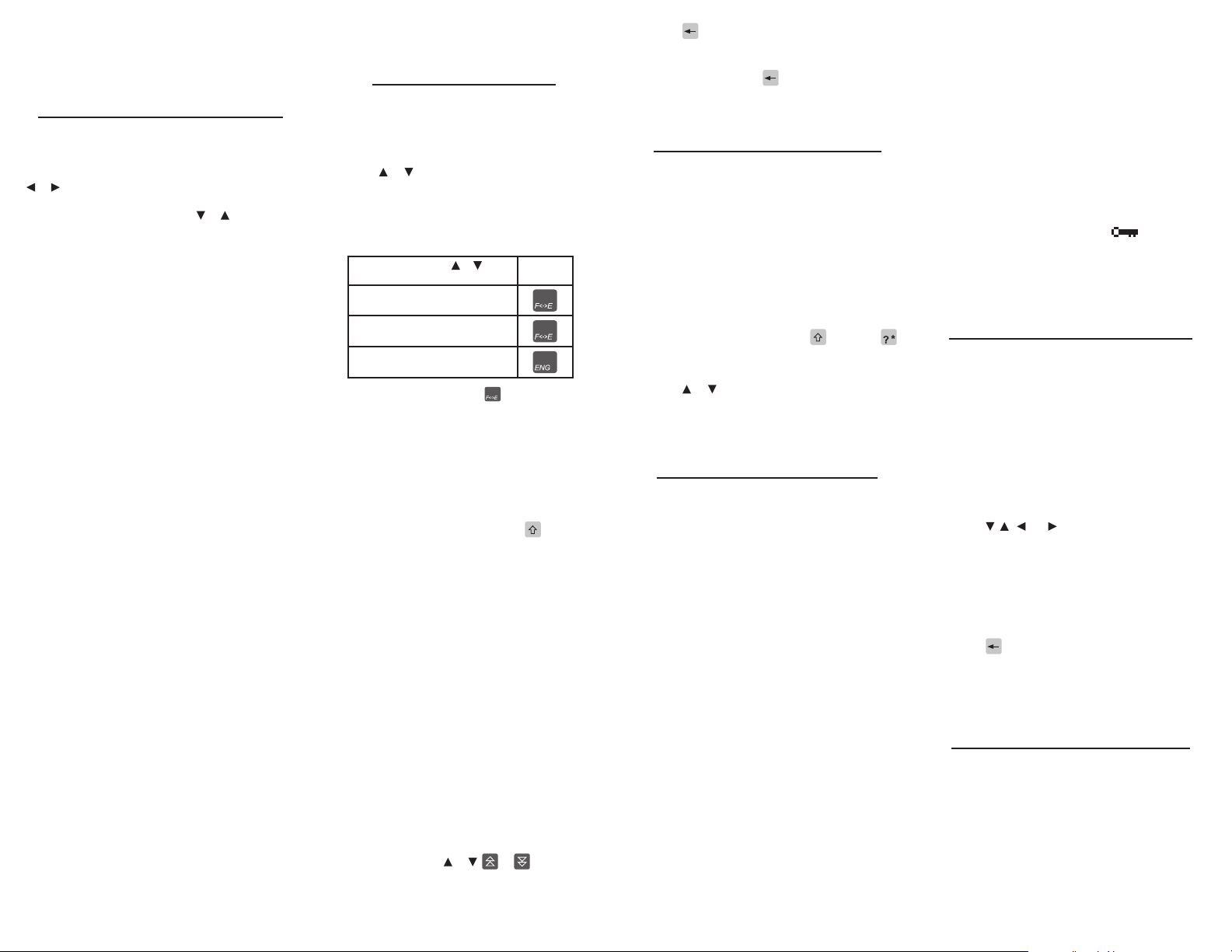
Follow the Arrows ✓
The ashing arrows on the right of the screen
show which direction keys you can press to move
around menus or view more text.
Understanding the Main Menu
Press MENU at any time to open the main menu.
Five (5) main menu options appear, listed as BOOKS,
LEARN, GAMES, ORG, and SETUP. To choose an
option, press its corresponding soft key. Or, press
or to cycle through the available main menu
options. Each main menu presents its own submenu of additional choices. Press or to navigate
through each sub-menu. The entire main menu
hierarchy for your device is shown below:
Menu Navigation Guide
BOOKS (Books)
Compact PLUS français
Compact PLUS anglais
OALD 7th Edition
English Phrases
French Phrases
Information
LEARN (Learning)
My French Vocabulary List
My English Vocabulary List
Grammar Guide
Spelling Bee
Flashcards
TOEFL® Test Word List
OALD Reference
GAMES
Game Settings
Hangman
Conjumania
Gender Tutor
Word Train
Word Auction
Word Blaster
ORG (Organiser)
World Clock
Databank
Calculator
Conversions
Temperatures
Weights
Liquids - USA
Liquids - UK
Lengths
Currency Converter
SETUP
Settings
Learn a Word
Contrast
Shuto
Type Size
Message Language
Tutorial
View Demo
Using the Dictionaries
Use your device to look up words and translate
their denitions from a source language to a target
language. Easily change the source and target
languages at any time.
Press MENU.1.
Press 2. or to select a dictionary.
Choose Compact PLUS français, Compact PLUS
anglais, or OALD 7th Edition.
Or, as a shortcut, instead of steps 1 and 2, 3.
press one of the direct dictionary keys as
shown below:
Press MENU, and then or to
select a dictionary
Compact PLUS français
(French-English)
Compact PLUS anglais
(English-French)
OALD 7th Edition
(English)
Note: Each time you press you toggle
between the French and English dictionaries.
Type the word you want to look up or 4.
translate.
You can type accent marks, capital letters, and
special symbols, but they are not required to
nd matches. To type accent marks, type a letter
rst and then press ACCENT repeatedly until
you see the mark you want.
To type a capital letter, hold down and press
a letter key.
To type a special symbol or punctuation mark,
press FN + ACCENT repeatedly until you see the
symbol you want.
Press ENTRER.5.
Your word appears in the source language
with one or more translated entries in the
target language. You may also see additional
content described later in this guide. See
“Understanding Denitions.”
If multiple denitions exist for your word, you
will see a prompt (e.g., “Entry 1 of 3”).
A root headword may automatically appear for
any alternate spelling you enter.
If you enter a misspelled word or a word not
in the dictionary, a list of corrections appears.
Select the one you want and then press
ENTRER.
If you type an inected word form (e.g., “went”)
matching root entries appear (e.g., “go”).
Note: If there are multiple screens of
information, press or , or , or ESPACE
to read them.
(source-to-target)...
...or, press:
Press 6. to return to your original entry in
the word entry screen.
If a list of corrections appears, you may select
another one, or press again to return to the
original entry.
Press EFFAC to start a new search.7.
Finding All Matching Words
If you are uncertain as to how to spell a word, type
the portion you do know, and type a question mark
(?) in place of each unknown letter. Type an asterisk
(]) to stand for any missing portion of a word,
including prexes, suxes, spaces, symbols, or any
number of letters. Note: If you type an asterisk at
the beginning of a word, it may take additional time
to nd the matching words.
At a word entry screen, type known letters, a 1.
? in place of each unknown character, and a ]
in place of any string of unknown characters.
For example, type m?cro].
To type an asterisk, hold down and press .
Press ENTRER.2.
You see a list of matching words.
Press 3. or to select the word you want
and press ENTRER to view its translation,
dictionary, or thesaurus entry.
Press EFFAC when done.4.
Understanding Denitions
Compact PLUS Denitions
When you look up a word or phrase using the
Compact PLUS francais or Compact PLUS anglais
dictionaries, you will see denitions translated into
the target language. One or more of the following
items will appear in the denition:
the original entry or closest matching root •
headword in the source and target languages;
multiple forms of the source word arranged in a •
list;
a phonetic spelling for pronunciation;•
the part of speech (e.g., adjective, noun, verb, etc.) •
for each usage example;
a single translated denition, or multiple •
numbered translated denitions arranged by
usage or context;
idioms, including short examples demonstrating •
proper usage in both the source and target
languages.
OALD Denitions
OALD denitions are always displayed in English;
they are not translated. When you look up a word or
phrase using the OALD, one or more of the following
will appear in the denition:
the original entry or closest matching root •
headword;
one or more related headwords demonstrating •
multiple forms of your original entry;
a phonetic spelling for pronunciation;•
the part of speech (e.g., adjective, noun, verb, etc.) •
for each usage example;
the denition, or multiple numbered denitions •
arranged by usage or context;
a short example sentence or phrase •
demonstrating proper use;
synonyms (SYN) and antonyms (OPP);•
phrasal verb forms;•
idioms;•
usage notes, including grammar notes and •
explanations concerning British vs. American
English. (See “OALD Reference” to learn more.)
Oxford 3000™ Entries ( ✓ )
OALD denition entries with a key symbol
immediately after their headwords are part of
The Oxford 3000™—core words considered to be
essential when learning English.
Selecting Words Inside Entries
Another way to learn new words is to freely select
them as you read other screens, including dictionary
entries, word lists, games, grammar guides, phrases,
OALD Reference material, etc. Not all words and
not all screens support this feature. In general, if the
word allows you to highlight it using the steps below,
it can be selected for translation, added to custom
word lists, or used with any other features.
At a screen supporting word selection, press 1.
ENTRER.
If the rst word on the screen is now
highlighted, this feature is supported.
Press 2. , , , or to position the highlight
cursor over an available word.
Press ENTRER to see the translation for that 3.
word.
You may continue selecting words as you 4.
read by pressing ENTRER.
Press LEÇ to add words to your own lists. See
“My Vocabulary List”.
Press 5. repeatedly to view the history of
entries you selected.
Press EFFAC to exit word selection mode, 6.
clear all history, and return to the original
screen.
Inections and Conjugations
Inections, declensions, and conjugations show
changes in a word’s gender, tense, number, person,
and other subtle variations. This dictionary includes
extensive inections of nouns, verbs, modiers,
and other words, grouped collectively under the
abbreviation (CONJ). Follow these steps using
the example word suggested or with your own
word on any screen that shows the CONJ soft key.
This includes any dictionary word entry screen,
denition screen, grammar guide, etc.
Page 4

Go to any word entry screen and type a word.1.
Press CONJ.2.
For example, in English type “best” to view
inected adjective forms or “go” to view verb
conjugations. In French, type “meilleur“ to view
inected adjective forms or “aller” to view verb
conjugations.
If needed, press 3. or to select the part of
speech and translation you want and press
ENTRER.
Adjective and noun declensions will usually
t on one screen. Verb conjugations will span
several screens.
Press ESPACE or press or to scroll pages.
Press CONJ to view the next conjugated form.
Press FN + or to cycle through the
conjugated forms.
Press 4. or EFFAC when done.
Note: Because of variations in spelling among
inected word forms, the closest matching root
headword displayed after looking up a word
may not exactly match the original letters you
entered. This means pressing CONJ for your
entry and pressing CONJ for the looked up
headword may yield dierent results.
Verb Conjugations
The following table lists the verb tenses conjugated
in each language.
English French
Present Indicative Present Indicative and
Present Progressive Present Subjunctive
Preterite Present Participle
Past Progressive Indicative Simple Past
Future Simple Future Indicative
Present Perfect Imperfect Subjunctive
Future Perfect Perfect Subjunctive
Pluperfect Pluperfect Indicative and
Present Conditional Present Conditional
Past Conditional Conditional Perfect
Imperative Imperative
Indicative Imperfect
and Past Participle
Pluperfect Subjunctive
Indicative Passé Composé
Indicative Past Anterior
Indicative Future Anterior
Confusables
Words that share phonetics, similar spellings, or
that might otherwise be easily confused are agged
as Confusables.
Press 1. and type a word.
For example, in English type “higher”. In French,
type “aller“.
Press ENTRER.2.
You see its denition(s).
Press CONF.3.
You see your entry’s root headword plus any
similar, potentially confusing words and their
denitions. For example, higher: loftier appears
with hire: employ.
Press 4. to return to your original word.
Note: Because of variations in spelling among
inected word forms, the closest matching root
headword displayed after looking up a word
may not match the exact letters you entered.
This means pressing CONF for your entry and
pressing CONF for the looked up headword may
yield dierent results.
Using the Franklin Thesaurus
Press the THES soft key, when shown with a valid
entry, to open the thesaurus.
To type an entry directly into the thesaurus,
perform the steps below:
Press ENG and then press THES.1.
Type your word and press ENTRER.2.
If there are multiple entries or screens of
information, press or , or , or ESPACE
to read them.
Press 3. or EFFAC to start over.
Translating Phrases
A convenient inventory of common travel phrases
is available, arranged into categories such as
Shopping, Dining, Weather, and Emergencies, among
others. Each travel phrase is formatted the same
way with the English phrase on top and the French
translation below it. For example:
I need to sit down and rest for a while.
Il faut que je m’asseye pour me reposer un peu.
Translating Phrases by Keyword
You can look up your own keywords and select
other derivative words while in the dictionaries or
thesaurus. If those words are linked to common
travel phrases, the PHRASES soft key will display
the phrases.
At a word entry screen, enter a word.1.
Press ENTRER.2.
Press PHRASES.3.
If available, one or more matching travel phrases
using your word will appear in both languages.
If no matching phrases are available, the prompt
“No phrases for this word” will appear.
Press FN + 4. or to cycle through additional
matching phrases, if any.
Press 5. to return to your original word in
the word entry screen.
Translating Phrases by Browsing
Follow these steps to translate a phrase from the
source language to the target language by directly
browsing through a list of phrases arranged by
category.
Press MENU.1.
Press 2. or to select English Phrases or
French Phrases and then press ENTRER.
Press 3. or to select a travel category and
then press ENTRER.
If applicable, repeat this step to select a subcategory.
From the resulting menu of common phrases, 4.
press or to select the phrase you want to
translate.
For example, What’s the exchange rate? listed
under Currency.
Press ENTRER to view the translated phrase.5.
Press 6. or to view content that spans
multiple screens.
Press FN + or to view additional entries in
the category.
Press 7. to return to the sub-category menu.
Press EFFAC to return to the complete 8.
Travellers’ Phrases category menu.
Translating Phrases by Typing
You can also type a word you are looking for, or just
the rst letter to instantly see the rst phrase or
category starting with that letter. With each letter
you type, the resulting list of matching phrases
or categories refreshes itself. For example, in the
English Phrases menu, type R, press ENTRER, then
L, and press ENTRER to immediately view the
translation listed under Recreation for Let’s go by
foot/Allons a pied.
Follow these steps to translate a phrase from the
source language to the target language by typing
through a list of matching categories and phrases.
Press MENU.1.
Press 2. or to select English Phrases or
French Phrases and then press ENTRER.
Type only the starting letter(s) for a category 3.
to narrow down the list of potential matches.
Press ENTRER.
As an example, let us say you want to translate,
“I need a doctor.” If the message language is
English, type E for Emergency. If the message
language is French, type C for Cas d’urgence.
Continue typing a sub-category to narrow 4.
down the list of potential matches. Press
ENTRER.
To continue with the example, type M for
Medical/Medical.
Continue typing a phrase until the closest 5.
match is found.
To continue with the example, type “I need a
doctor”. Type letters only. Do not press ESPACE
or type any punctuation marks or symbols. Once
you type the “I” and the “n” you see that “I need a
doctor” is the only matching phrase and the rst
two letters appear in bold. The same applies in
French. After typing “J” you see “J’ai besoin d’un
medecin” is the only matching French phrase.
Press ENTRER to view the translation.6.
Press 7. or to view content that spans
multiple screens.
Press FN + or to view additional entries in
the category.
Press 8. to return to the sub-category menu.
Press EFFAC to return to the main menu.9.
My Vocabulary List
You can save special words you personally select
while using the dictionaries to review later. Your
French words are saved in My French Vocabulary
List, and your English words are saved in My English
Vocabulary List.
Warning: All the words you enter into any of your
vocabulary lists will be erased if your batteries run
out of power, or your device is reset.
Adding Words by Selection
At any screen supporting word selection, 1.
press ENTRER.
If the rst word on the screen is now
highlighted, then this feature is supported. See
also “Selecting Words Inside Entries.”
Press 2. , , , or to position the highlight
cursor over an available word.
Press ENTRER to view its translation.3.
Press LEÇ.4.
You see the My Vocabulary List menu, with Add
[your word] selected by default. French words
can be added to My French Vocabulary List, and
English words to My English Vocabulary List.
Press ENTRER to add the word to the list.5.
Press 6. to return to the original screen.
Adding Words by Typing
Press MENU and then press LEARN.1.
Press 2. or to select My French Vocabulary
List or My English Vocabulary List and press
ENTRER.
Press 3. or to select Add a Word and press
ENTRER.
Type a word and press ENTRER to add it.4.
If the word you typed is not in the dictionary, a
list of potential matches appears. Press or to
select an entry and press ENTRER.
The word is added to the list.
Viewing My Vocabulary List
Press LEÇ.1.
Press 2. or to select My French Vocabulary
List or My English Vocabulary List and press
ENTRER.
Press 3. or to select French (or English) List:
n Words and press ENTRER.
n is the number of words already in the list.
In the resulting list, you will see your words.
My English Vocabulary List will show entries
Page 5

preceded by E-F to denote Compact PLUS
Larousse dictionary entries or OALD to denote
Oxford Advanced Learner’s Dictionary entries.
Press 4. or to select a word and press
ENTRER to view its translation or denition.
Deleting Words
Press LEÇ.1.
Press 2. or to select My French Vocabulary
List or My English Vocabulary List and press
ENTRER.
Press 3. or to select Delete a Word and press
ENTRER.
In the resulting list of words, press 4. or to
select the word you want to delete.
Press ENTRER to delete the word.5.
Press 6. to return to the menu.
Press EFFAC to exit and return to the 7.
Learning menu.
Note: To delete the entire list of words, select
Erase the List in step 3. You must confirm this
action by pressing Y for “yes” or N for “no”. If you
press Y the list is erased, its status in the menu
shows Empty again, and you can begin adding a
new set of words.
Spelling Bee
This learning exercise challenges participants
to see or hear a word and then spell it correctly.
Optionally, view the word’s denition, translation,
thesaurus entries, or related travel phrases after
each round.
Press LEÇ.1.
Press 2. or to select Spelling Bee and press
ENTRER.
Press 3. or to select a Spelling Bee word list
and press ENTRER.
There are six (6) lists to choose from. The list you
choose will provide the words for the Spelling
Bee. You should have several entries in your
personal word lists before selecting them for a
learning exercise.
This Spelling Bee... ...uses words from the:
My English
Spelling Bee
My French
Spelling Bee
Dictionary Spelling
Bee (Eng)
Dictionary Spelling
Bee (Frn)
OALD Spelling Bee OALD
TOEFL® Test
Spelling Bee
My English
Vocabulary List
My French
Vocabulary List
English Compact
PLUS Dictionary
French Compact
PLUS Dictionary
TOEFL® Test Word List
A word will ash on the screen.4.
Pay attention to how the word is spelled before
it disappears.
Type in the word you just saw and press 5.
ENTRER to see if you spelled it correctly.
Press ENTRER to see the denition of the word.
Press to return to Spelling Bee.
Press ESPACE to try spelling a new word.6.
Press EFFAC when done.7.
Flashcards
This learning exercise helps you review words and
their denitions.
Press LEÇ.1.
Press 2. or to select Flashcards and press
ENTRER.
Press 3. or to select a Flashcards word list
and press ENTRER.
There are six (6) lists to choose from. The words
used for the six variations of Flashcards are
the same as those used for Spelling Bee. See
“Spelling Bee” above if you need help selecting
a word list.
A word will be displayed on the screen for 4.
you to study and dene.
If you can recite the denition without help, 5.
press ESPACE to continue to the next word.
Using the soft keys available for each word,
try variations where participants try to guess
denitions, translations, synonyms, antonyms,
phrases, inections, and confusables, where
available.
To review the denition, press ENTRER.6.
Advanced learners will be able to recite the
denition in their native language and translate
the word as well.
Press to return to Flashcards.
Press EFFAC when done.7.
Grammar Guide
Your device includes guide to both English and
French grammar.
Press LEÇ.1.
Press 2. or to select English Grammar Guide
or French Grammar Guide and press ENTRER.
Note: British and American English usage and
spellings may vary slightly.
Press 3. or to select a category and press
ENTRER.
Categories include:
Grammar Guide
(English/Anglais)
Adjectives Adjectifs
Adverbs Adverbes
Nouns Noms
Pronouns Pronoms
Prepositions Prépositions
Questions Questions
Conjunctions Conjonctions
Verbs Verbes
Negatives Négatifs
Press 4. or to read through content on
multiple screens.
Press MAIN to return to the Grammar Guide 5.
main menu.
Press 6. or EFFAC when done.
Guide de Grammaire
(French/Francais)
TOEFL® Test Word List
Follow the steps below to view the TOEFL® Test
Word List—English words that might be found on the
TOEFL® (Test of English as a Foreign Language).
Press LEÇ.1.
Press 2. or to select TOEFL® Test Word List
and press ENTRER.
Press 3. or or use or to scroll the list.
Type the rst few letters of a word to jump to it
within the list. For example, type only mod to
nd the word moderate.
Press ENTRER to view the denition.4.
Denitions appear in the OALD. Press F/E to
view the Larousse Compact PLUS translation.
Press CONJ to view inected word forms. 5.
Press CONF to view any confusables.
Press 6. to return to the list.
Press EFFAC to exit and return to the 7.
Learning menu.
OALD Reference
This feature provides comprehensive reference
material covering the English language. It includes
special word lists, guidance, usage notes, and
learning material designed to assist you in building
and mastering your English vocabulary.
Press LEÇ.1.
Press 2. or to select OALD Reference and
press ENTRER.
Press 3. or to select a category and press
ENTRER.
Each category has one or more sub-categories.
Repeat this step as often as necessary to make
menu selections.
Press 4. or or use or to view content
on multiple pages.
Press ENTRER to activate word selection mode
and then use any of the direction keys or soft
keys including F/E, THES, CONJ, PHRASES, or
CONF if available.
Press 5. to go back to the last menu to make
another selection.
Or, press FN + or to view additional topics
within the category.
Press EFFAC to return to the Learning menu.6.
Games
Adjust the Game Settings and then try your luck at
any of the six (6) fun word games.
Game Settings
Press MENU and then press GAMES.1.
Game Settings2. is already selected by default.
Press ENTRER.
Press 3. or to select the setting you want to
adjust.
Words—specify the word source to use for
the games. See “Spelling Bee” if you need help
selecting one of the six word lists.
Skill—adjust the degree of diculty according
to one of ve skill levels from Beginner to Wizard.
Graphics—set this to On to display animated
feedback images for each round. For example,
a successful golf putt for wins or a near-miss for
losses. Or, choose O.
Press 4. or to cycle through each available
option before setting your preferences. Your
changes are automatically saved.
Press 5. to return to the Games menu.
You have adjusted your game settings, and may
now start game play.
Selecting a Game
In the Games menu, use or to move the
highlight to the game of your choice and press
ENTRER.
Getting Help in the Games
During any game you can read instructions by
pressing AIDE.
You can get a hint by holding and pressing
or reveal the game word by pressing .
Note: If you reveal the game word, you lose the
round.
Word Train
In Word Train, you and the train take turns typing
letters to form a word. The rst to complete a word
wins. The required length of a winning word is
determined by the skill level (see “Game Settings”).
At level 1, words must be at least 4 letters long. If
the letters you enter can’t eventually make a word
in the dictionary, you lose.
Page 6

After selecting Word Train, the train appears from
right to left, prompting you to “Type the rst letter”.
Type a letter.1.
Since you are going rst, in order to type the
nal winning letter, the winning word must
have an odd number of letters.
Note: You and the computer take turns starting a
word. In the rst round, you type the rst letter. In
the second round the computer will type the rst
letter, and so on.
Continue taking turns with the computer, 2.
trying to be the rst one to complete a word.
A point is awarded for each round.
After the round, press ESPACE to continue 3.
playing.
Or, press ENTRER to view the denition. Press
to return to the game.
Press EFFAC to end the game.4.
Hangman
Hangman selects a mystery word and challenges
you to guess it letter by letter before your allotment
of guesses runs out. The letters of the mystery word
are hidden by question marks (?’s). The number of
your guesses remaining is indicated by #’s.
After selecting Hangman, a mystery word is
presented with its letters hidden behind question
marks.
Type a letter you think is in the word.1.
If you are correct, the letter appears in place of
a “?”. If you are wrong, it replaces a “#” on the
screen with your incorrect letter and another
part of the man appears closer to a loss.
After the round, press ESPACE to continue 2.
playing.
Or, press ENTRER to view the denition and
then press to return to the game.
Press EFFAC to end the game.3.
Conjumania
Conjumania teaches verb conjugations. It shows
you an innitive verb form and asks you to enter a
specic verb tense conjugation. Your conjugation
must be spelled correctly, including accents.
After selecting Conjumania, you see a verb, a tense,
and a basic stem with which to complete the
puzzle. For example:
confront (the verb)
Simple past (the tense)
You ____________. (a pronoun to assist you in
completing the correct form of the verb)
Type your guess and then press ENTRER.1.
After the round, press ESPACE to try another 2.
tense with the same verb.
Press FN + to play with a new verb.
Or, press ENTRER to view the denition and
then press to return to the game.
Press EFFAC to end the game.3.
Gender Tutor
Gender Tutor challenges you to identify the gender
of French nouns. Remember, only French words are
used in Gender Tutor.
After selecting Gender Tutor, a word appears with
the prompt, “Fem/Masc?”.
Type your guess.1.
Press F for feminine or M for masculine.
After the round, press ESPACE to continue 2.
playing.
Or, press ENTRER to view the denition and
then press to return to the game.
Press EFFAC to end the game.3.
Word Auction
In Word Auction, you bid on all the letters of a
mystery word, and can even buy winning letters,
but must guess the word before your cash runs out.
The amount of each bid depends on the frequency
of the letter. All bids will cost you whether correct
or incorrect. If you guess the word by revealing all
of the letters, your remaining cash is added to the
next round.
After selecting Word Auction, you see a mystery
word and the amount of cash left.
Type a letter and then press ENTRER.1.
Keep guessing letters until you guess the word
or your cash runs out (busted).
After the round, press ESPACE to continue 2.
playing.
Or, press ENTRER to view the denition and
then press to return to the game.
Press EFFAC to end the game.3.
Word Blaster
In Word Blaster, try to guess the mystery word
before all its letters appear.
After selecting Word Blaster, you see a mystery word
form one letter at at a time.
When you believe you know the word, press 1.
ENTRER.
You will then be challenged to type the entire
word from memory and then press ENTRER to
submit your word guess.
After the round, press ESPACE to continue 2.
playing.
Or, press ENTRER to view the denition and
then press to return to the game.
Press EFFAC to end the game.3.
Using the Clock
The clock displays the current time and date. You
can save two times: home time and world time.
Press UTIL.1.
Or you can press MENU, press ORG and then
press ENTRER when World Clock is highlighted.
Press CLOCK to toggle between home time and
world time.
Press ENTRER to set the time and date.2.
Use 3. or to scroll through the options in
the highlighted eld.
Use 4. or to move to another eld.
Press ENTRER when done.5.
Press EFFAC to exit without saving the settings.
Set the world time the same way you set the 6.
Home time.
Using the Databank
Adding Entries
You can store as many as 100 names, telephone
numbers, and addresses in the databank. The total
number of names you can add depends on the size
of each entry.
Press UTIL and then press DATA.1.
Or you can press MENU, press ORG and then
press ENTRER when Databank is highlighted.
Highlight 2. Add an Entry and then press
ENTRER.
Type a name and press ENTRER.3.
To type accent marks, type a letter rst and then
press ACCENT repeatedly until you see the mark
you want.
To type a capital letter, hold down and press
a letter key.
To type a special symbol or punctuation mark,
press FN + ACCENT repeatedly until you see the
symbol you want.
To type a hyphen, hold FN and press J. To type
an “@”, hold FN and press M. To type a number,
hold FN and press the corresponding letter key,
A-P.
To delete a character, press .
Press or to move between elds.
Type a phone number and press ENTRER.4.
In the number eld, A-P will type numbers 0-9
automatically. To type a letter from this row,
hold FN and press the letter key.
Type a postal address or e-mail address and 5.
press ENTRER.
Viewing or Editing Entries
Press UTIL and then press DATA.1.
Or you can press MENU, press ORG and then
press ENTRER when Databank is highlighted.
Highlight 2. View: n entries (p% free) and then
press ENTRER.
n is the number of entries. p is the percentage
of available free memory remaining in the
databank.
To edit an entry, highlight it and press 3.
ENTRER.
Type your changes. Use to move the cursor;
use to delete.
Press ENTRER to move to the number eld.4.
Press ENTRER twice to move to the address
eld.
Press ENTRER again to save your changes or 5.
hold down FN and press to cancel your
changes.
Deleting Entries
Press UTIL and then press DATA.1.
Or you can press MENU, press ORG and then
press ENTRER when Databank is highlighted.
Highlight 2. Delete an Entry and then press
ENTRER.
Highlight the entry you want to delete and 3.
press ENTRER.
To delete all databank entries, highlight 4.
Erase the List in the Databank menu and then
press ENTRER.
Press Y to erase all databank entries or N to
cancel the deletion.
Using a Password
You can use a password to prevent unauthorized
access to the databank. Warning! Always write the
password in a safe, separate location. If you lose
or forget the password, you will be able to use the
databank again only by removing the batteries
from your device, which will permanently erase all
the information stored in the databank.
Press UTIL and then press DATA.1.
Or you can press MENU, press ORG and then
press ENTRER when Databank is highlighted.
Highlight 2. Set Password and then press
ENTRER.
Type a password of up to eight characters 3.
and press ENTRER.
Use to move the cursor; use to delete.
Press C to conrm or EFFAC to cancel the 4.
password.
The password you set will be requested the rst
time that the databank is used during a session.
To change the password, repeat steps 1-4.5.
To remove a password, press ENTRER at the
blank password screen.
Using the Calculator
Press UTIL and then press CALC.1.
Or you can press MENU, press ORG and then
press ENTRER when Calculator is highlighted.
Type a number.2.
A-P will type numbers 0-9 automatically. You
can type up to 10 digits. To type a decimal, press
G(.). To change the sign of a number, press
W(+/-).
Press a math function key.3.
Type another number.4.
Page 7

Press ENTRER.5.
Or press F(%) to calculate a percentage.
To calculate ... Press ...
reciprocals Q(1/x)
squares D(x2)
square roots S(√x)
Press EFFAC to clear the current calculations.6.
Using the Calculator Memory
Try the following equation to practice using the
calculator memory:
(32 x 12) - (8 x 8) = 320
Press UTIL and then press CALC.1.
Or you can press MENU, press ORG and then
press ENTRER when Calculator is highlighted.
Press B(2. m c ) to clear the calculator memory, if
necessary.
Type 3. 32, press K(x), type 12, and then press
ENTRER.
Press X(4. m+) to add the result to memory.
m indicates when a number is stored in memory.
Type 5. 8, press K(x), type 8, and then press
ENTRER.
Press C(6. m-) to subtract the result from the
number stored in memory.
Press V(7. m r ) to retrieve the number from
memory.
Press EFFAC to clear the calculator.8.
Using the Metric Converter
Press UTIL and then press CONV.1.
Or you can press MENU, press ORG and then
press ENTRER when Conversions is highlighted.
Use 2. to select a conversion category (e.g.,
Weights) and then press ENTRER.
Select a conversion (e.g., 3. grams/ounces) and
then press ENTRER.
Type a number after one of the units.4.
A-P will type numbers 0-9 automatically. Press
or to move between the lines. Press to
delete a number.
Press ENTRER to convert.5.
Press EFFAC to clear the current conversion.6.
Using the Currency Converter
Press UTIL and then press CURR1. and then
press ENTRER when Currency Converter is
highlighted.
Enter a conversion rate and then press 2.
ENTRER.
The rate should be in units of the other currency
per one unit of the home currency (n other/1
home). For example, to convert between U.S.
dollars and euros, enter an exchange rate of
1.3374. This means that 1.3374 euros is the
equivalent of 1 U.S. dollar.
Enter an amount for the home or other 3.
currency.
Press or to move between the lines. Use
to delete a number.
Press ENTRER to convert.4.
Press EFFAC to clear the current conversion.5.
Specications
Model: BFQ-475 French-English Comprehensive
Dictionary
Dimensions: 13.6 x 9.3 x 1.95 cm
Weight: 198.4 g (without batteries)
Batteries: Two (2) AAA
ISBN: 978-1-59074-481-9
If you have a problem with this product, refer to
the limited warranty. If you purchased this product
outside the United States, contact the place of
purchase to obtain warranty or repair information.
© 2001-2009 Franklin Electronic Publishers, Inc.
Burlington, N.J. 08016-4907 U.S.A. All rights
reserved.
© 2008 Larousse. All rights reserved.
Oxford Advanced Learner’s Dictionary, 7th edition,
© Oxford University Press 2005
U.S. Patents: 5,113,340; 5,203,705; 5,218,536;
5,229,936; 5,295,070; 5,396,606
Imported to the European Community by:
Franklin Electronic Publishers GmbH
Kapellenstr. 13
85622 Feldkirchen, Germany
Recycling and Disposal
Device Disposal ✓
This device should be disposed through your
local electronic product recycling system – do
not throw into the trash bin.
Packaging Disposal ✓
Please save this User’s Guide and all packing
materials, as they contain important
information. In case of disposal, please refer to
your local recycling system.
Battery Disposal ✓
Do not dispose of batteries with normal
household waste. Please obey your local
regulations when disposing of used batteries.
This unit may change operating modes,
lose information stored in memory, or fail
to respond due to electrostatic discharge or
electrical fast transients. Normal operation of
this unit may be re-established by pressing
the reset key, by pressing or by removing
and replacing the batteries.
FCC NOTICE
This device complies with Part 15 of the FCC
Rules. Operation is subject to the following two
conditions: (1) This device may not cause harmful
interference, and (2) This device must accept any
interference received, including interference that
may cause undesired operation.
Warning: Changes or modications to this unit
not expressly approved by the party responsible
for compliance could void the user’s authority to
operate the equipment.
NOTE: This equipment has been tested and found
to comply with the limits for a Class B digital device,
pursuant to Part 15 of the FCC Rules. These limits are
designed to provide reasonable protection against
harmful interference in a residential installation. This
equipment generates, uses and can radiate radio
frequency energy and, if not installed and used in
accordance with the instructions, may cause harmful
interference to radio communications. However, there
is no guarantee that interference will not occur in a
particular installation. If this equipment does cause
harmful interference to radio or television reception,
which can be determined by turning the equipment
o and on, the user is encouraged to try to correct
the interference by one or more of the following
measures:
-Reorient or relocate the receiving antenna.
-Increase the separation between the equipment
and receiver.
-Connect the equipment into an outlet on a
circuit dierent from that to which the receiver is
connected.
-Consult the dealer or an experienced radio/TV
technician for help.
NOTE: This unit was tested with shielded cables on
the peripheral devices. Shielded cables must be
used with the unit to insure compliance.
NOTE: The manufacturer is not responsible
for any radio or TV interference caused by
unauthorized modications to this equipment.
Such modications could void the user’s authority
to operate the equipment.
Disclaimer of Warranties
Except as specically provided herein, Franklin
makes no warranty of any kind, express or implied,
with respect to this product.
For the US Limited Warranty in English visit
www.franklin.com/service.
Limited Warranty
(EU and Switzerland)
Notwithstanding the disclaimer of warranties
above, this product, excluding batteries and liquid
crystal display (LCD), is guaranteed by Franklin to
be free of defects in materials or workmanship for
a period of two years from the date of purchase.
It will be repaired or replaced with an equivalent
product (at Franklin’s option) free of charge for any
defect in workmanship or materials during that
time.
This warranty explicitly excludes defects due to
misuse, accidental damage, or wear and tear. This
warranty does not aect the consumer’s statutory
rights.
Limited Warranty (outside
U.S., EU and Switzerland)
Notwithstanding the disclaimer of warranties
above, this product, excluding batteries and liquid
crystal display (LCD), is guaranteed by Franklin to
be free of defects in materials or workmanship for a
period of one year from the date of purchase. It will
be repaired or replaced with an equivalent product
(at Franklin’s option) free of charge for any defect in
workmanship or materials during that time.
Products purchased outside the United States, the
European Union and Switzerland that are returned
under warranty should be returned to the original
vendor with proof of purchase and description of
fault. Charges will be made for all repairs unless
valid proof of purchase is provided.
This warranty explicitly excludes defects due to
misuse, accidental damage, or wear and tear. This
warranty does not aect the consumer’s statutory
rights.
BBL-28009-00
Rev. A
