Page 1
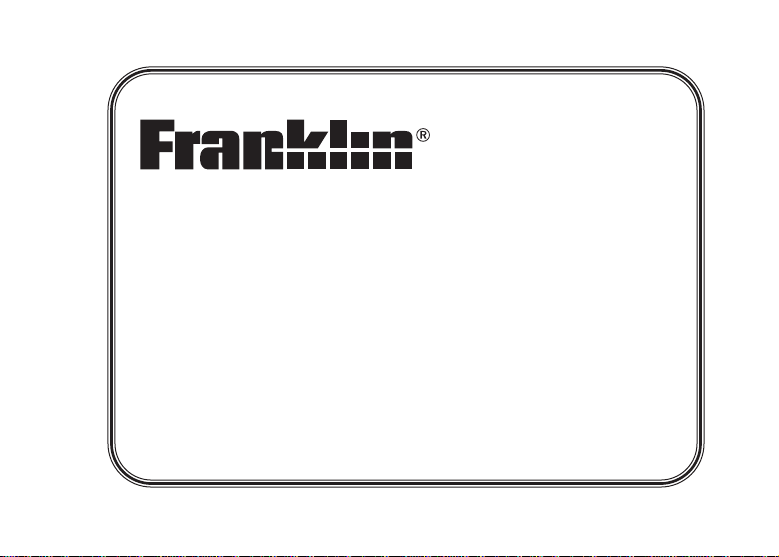
BFQ-470
English
Dictionary
User’s Guide
↔
French
Page 2
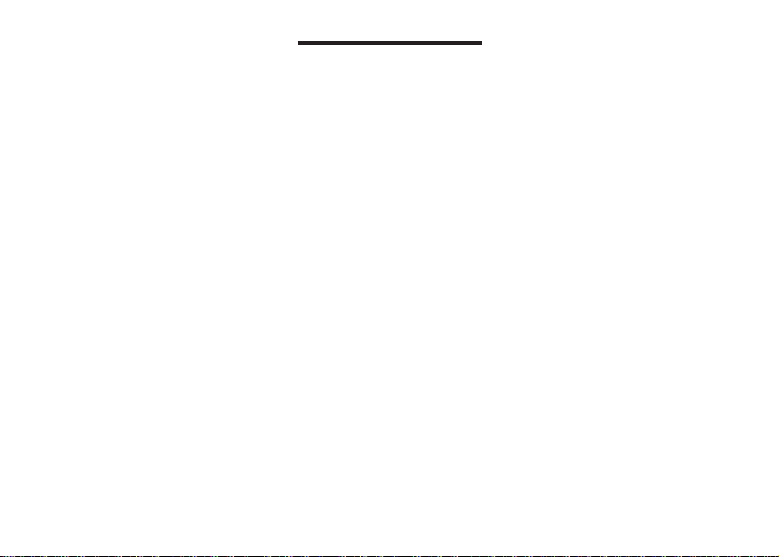
License Agreement
READ THIS LICENSE AGREEMENT BEFORE USING THE ELECTRONIC REFERENCE. YOUR
USE OF THE ELECTRONIC REFERENCE DEEMS THAT YOU ACCEPT THE TERMS OF THIS
LICENSE. IF YOU DO NOT AGREE WITH THESE TERMS, YOU MAY RETURN THIS PACKAGE
WITH PURCHASE RECEIPT TO THE DEALER FROM WHICH YOU PURCHASED THE
ELECTRONIC REFERENCE AND YOUR PURCHASE PRICE WILLBE REFUNDED.
ELECTRONIC REFERENCE means the software product and documentation found in this package
and FRANKLIN means Franklin Electronic Publishers, Inc.
Limited Use License
All rights in the ELECTRONIC REFERENCE remain the property of FRANKLIN. Through your
purchase, FRANKLIN grants you a personal and nonexclusive license to use this ELECTRONIC
REFERENCE. You may not make any copies of the ELECTRONIC REFERENCE or of the data
stored therein at the time of purchase, whether in electronic or print format. Such copying would be
in violation of applicable copyright laws. Further, you may not modify, adapt, disassemble,
decompile, translate, create derivative works of, or in any way reverse engineer the ELECTRONIC
REFERENCE. You may not export or reexport, directly or indirectly, the ELECTRONIC REFERENCE
without compliance with appropriate governmental regulations. The ELECTRONIC REFERENCE
contains Franklin’s confidential and proprietary information which you agree to take adequate steps
to protect from unauthorized disclosure or use. This license is effective until terminated by Franklin.
This license terminates immediately without notice from FRANKLIN if you fail to comply with any
provision of this license.
Page 3
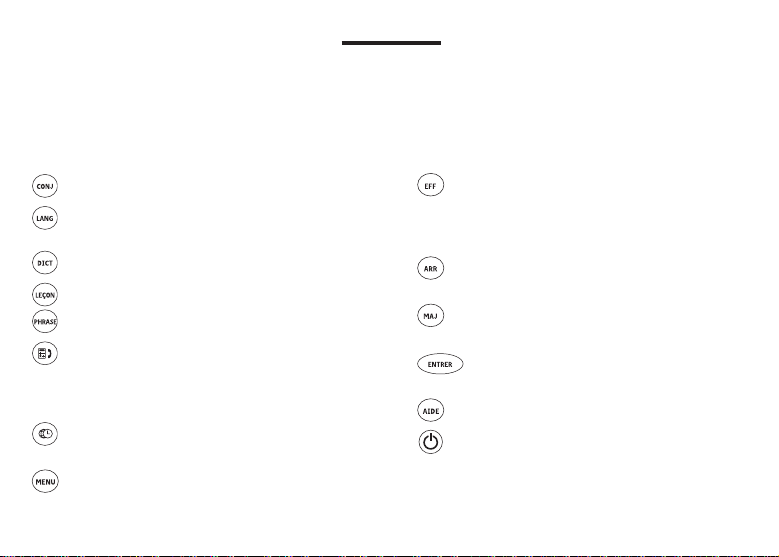
Key Guide
Congratulations on your purchase of the BFQ-470! With this dictionary you can find thousands of
entries, correct misspellings, save words to My Word List, sharpen your spelling and increase your
vocabulary with learning exercises, and get inflection information and grammar help. You can also
set local and world times using the Clocks and store names and numbers using the Databank.
Main Keys
Conjugates a word.
Toggles the entry language between
English and French.
Goes to the Dictionary.
Goes to the Learning Exercises menu.
Goes to the Traveller’s Phrases.
Toggles between the Databank and
the Calculator. From the Calculator,
goes to the Converter when M is
pressed.
Toggles between Home and World
Time.
Goes to the main menu.
Function Keys
In the dictionary, goes to the Entry
screen. In the Calculator, clears all
entries. In the Converter and
Databank, goes to the main menu.
Backs up, erases a letter, or turns
off the highlight at an entry.
Shifts to type capital letters and
punctuation marks.
Enters a word, selects an item, or
begins a highlight in an entry.
Displays a help message.
Turns the unit on or off.
Page 4
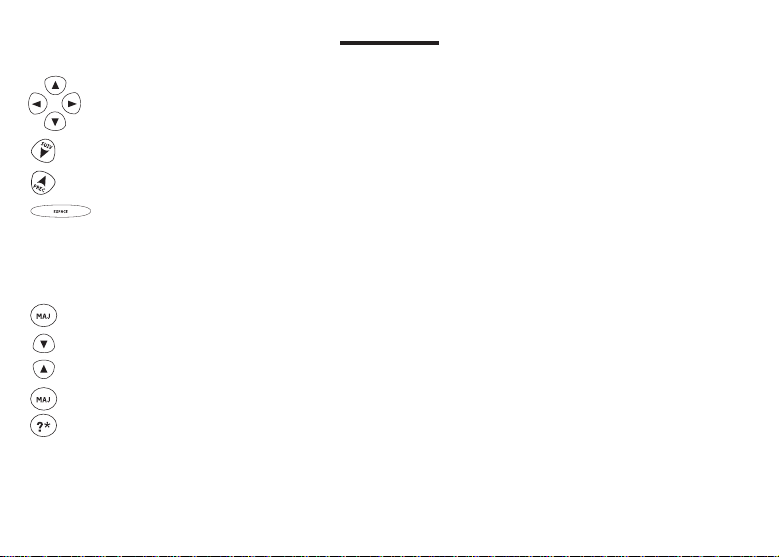
Key Guide
Direction Keys
Moves in the indicated direction.
Goes to the next entry.
Goes to the previous entry.
At menus and dictionary entries,
pages down. At data entry screens,
types a space.
Key Combinations*
+ At a dictionary entry, goes to the top
or bottom of an entry. At menus, goes
or
to the top or bottom of a list.
+ At the Entry screen, types an asterisk
to stand for a series of letters in a
word.
* Hold down the first key while pressing
the second.
Calculator Keys
A–P Types numbers.
Q(1/
X) Calculates a reciprocal.
S(√
X) Calculates a square root.
2
D(
X
) Squares a number.
F(%) Calculates a percentage.
G(.) Inserts a decimal point.
H(+),J(-) Adds, subtracts, multiplies or divides
X),L(÷)
K(
W(+/-) Changes the number on the screen
X(
C(
V(
B(
numbers.
to a negative or positive number.
M+) Adds the number on the screen to
the number stored in memory.
M–) Subtracts the number on the screen
from the number stored in memory.
MR) Recalls the number stored in
memory.
MC) Clears the memory.
Page 5
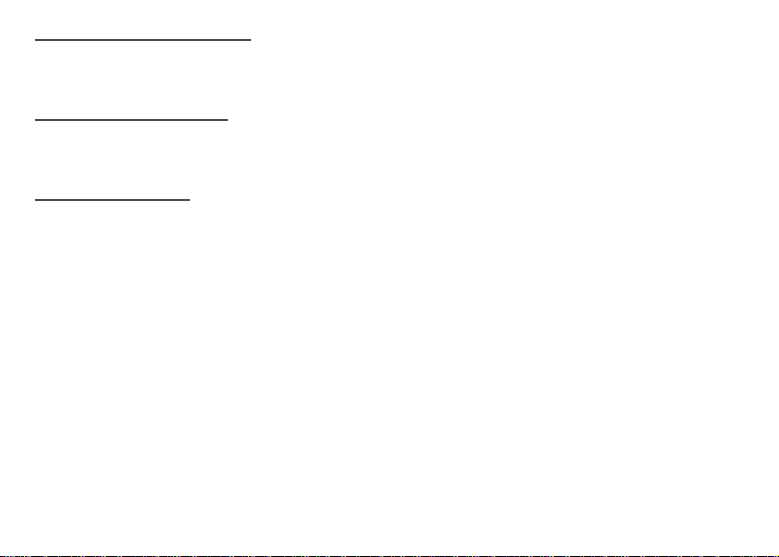
➤ About Screen Illustrations
Some screen illustrations in this User’s Guide may differ slightly from what you see on screen.
This does not mean that your BFQ-470 is malfunctioning.
➤ Help is Always at Hand
You can view a help message at any screen by pressing AIDE. Use the direction keys to read the
message. To exit help, press ARR.
➤ Follow the Arrows
The flashing arrows on the right of the screen show which arrow keys you can press to move around
menus or view more text.
Page 6

Installing the Battery
Your BFQ-470 is powered by one CR2032, 3-volt battery. Before using the device, gently pull the
battery insulation tab to remove it. Use a paper clip to gently press the RESET button on the back of
the device. See “Resetting Your BFQ-470” for details.
Warning! Pressing the reset button with more than light pressure may permanently disable your BFQ-
470. In addition, resetting the BFQ-470 erases settings and user-entered information.
Replace the battery when the display dims.
Warning!! If the battery wears out completely, or if you take more than several seconds while
changing the battery, any user-entered information will be erased. You should always keep written
copies of your important information.
Follow these instructions to install or replace the battery.
1.Turn the unit off and turn it over.
2.Lift the battery cover on the back of the unit by pushing up on the catch.
3.Use a paper clip, if necessary, to remove the old battery.
4.Install the battery positive side facing up in place of the old battery.
Note: Do not remove the foam protector from the other battery slot or attempt to install a battery
there. Your device only functions with the battery where it was pre-installed.
5.Replace the battery cover.
Page 7
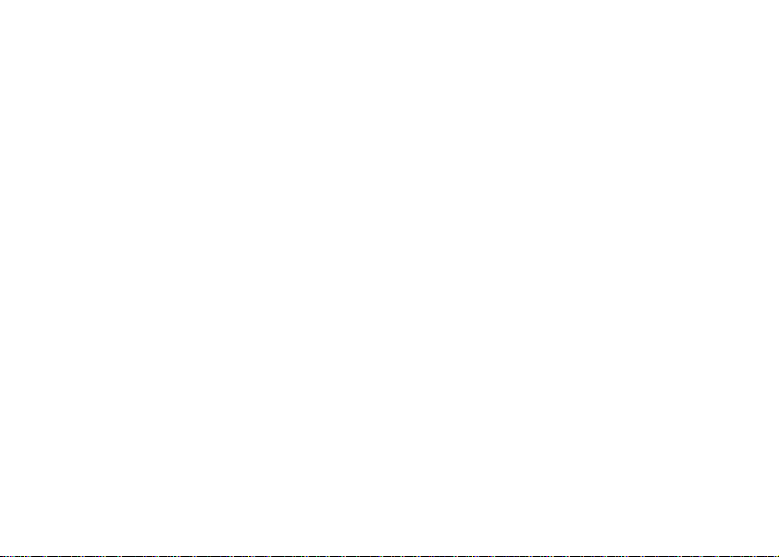
Battery disposal: Do not dispose of batteries with normal household waste. Please obey your local
regulations when disposing of used batteries.
Battery Precautions
• Non-rechargeable batteries are not to be re-charged. Never recharge batteries that come with the
device.
• Rechargeable batteries are to be removed from the device before being charged.
• Rechargeable batteries are only to be charged under adult supervision.
• Only batteries of the same or equivalent type as recommended are to be used.
• The supply terminals are not to be short-circuited.
• Do not expose batteries to direct heat or try to take batteries apart. Follow the battery
manufacturer’s instructions for battery use.
• Always remove a weak or dead battery from the device.
• To avoid damage caused by leakage of the battery fluid, replace the battery or batteries once
every two years regardless of how much the device has been used during that time.
• Should a battery leak, the device may become damaged. Clean the battery compartment
immediately, avoiding contact with your skin.
• Keep batteries out of reach of small children. If swallowed, consult a physician immediately.
Page 8
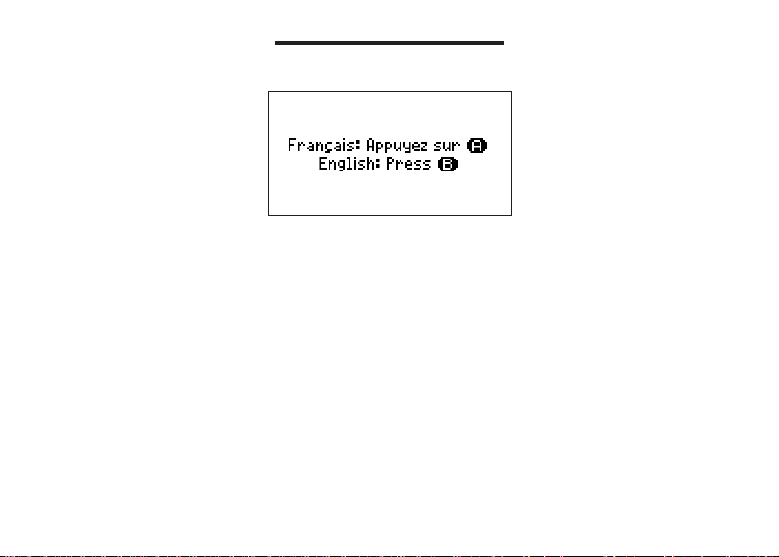
Changing the Language
➤ Selecting a Message Language
When you turn this product on for the first time you must choose the message language.
Press A for French and B for English.
The message language is the language of the prompts, help and other messages. You can change
the message language after your initial selection. To do so, do the following:
1.Press MENU.
2.Press ENTRER to select Settings.
Page 9
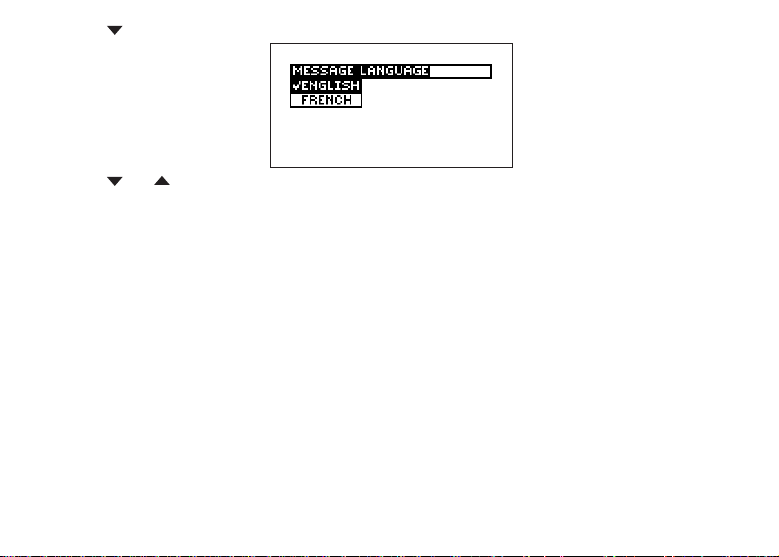
3.Press to highlight Message Language and press ENTRER.
4.Press or to move between French and English.
5.When the one you want is highlighted, press ENTRER to select it.
➤ Selecting an Entry Language
The entry language is the language in which you enter words at the Word Entry screen. This
determines which dictionary you will use – French or English.
To change the Entry Language, press LANG at the Word Entry screen.
Page 10
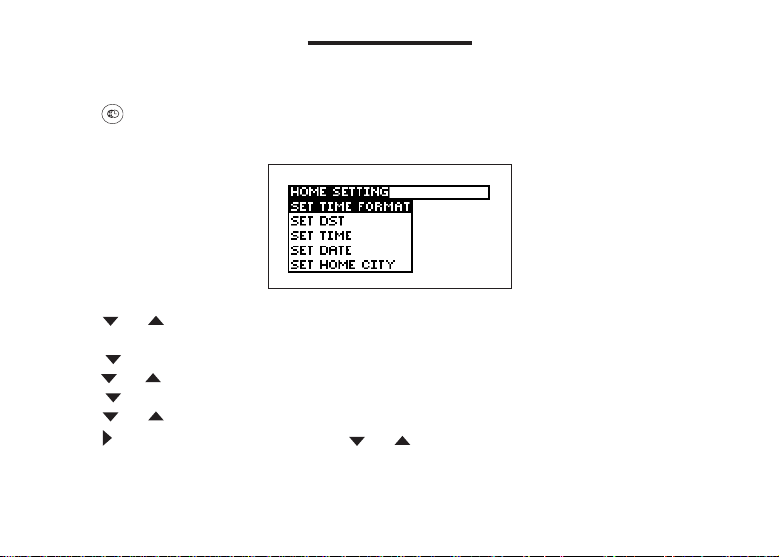
Setting the Clock
The clock lets you set a Home Time and view local times around the world. You must set the Home
Time before viewing World Times as World Times are based on Home Time.
➤ Setting Home Time
1.Press .
You see the Home Time screen.
2.Press S to enter the setting mode.
3.Press ENTRER to select Set Time Format.
Press or to cycle through the 12- and 24-hour Day/Month/Year formats.
Press ENTRER to save your selection.
4.Press to highlight Set DST and press ENTRER to select it.
Press or to cycle between DST On or DST Off. Press ENTRER to select your choice.
5.Press to highlight Set Time and press ENTRER to select it.
Press or until the current hour is displayed.
Press to move to minutes, then press or until the current minute is displayed.
Press ENTRER to set the time.
Page 11
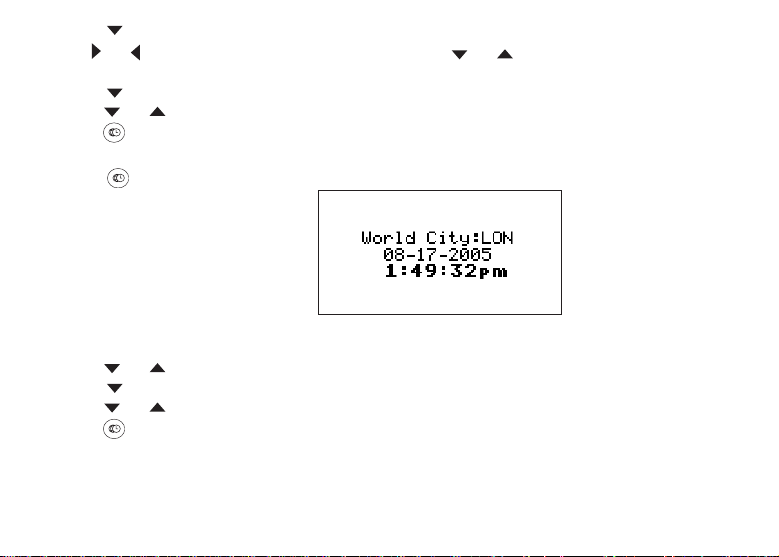
6.Press to highlight Set Date and press ENTRER to select it.
Use or to move to the next or previous field. Use or to scroll to the current
day/month/year. Press ENTRER to set it.
7.Press to highlight Set Home City and press ENTRER to select it.
Press or until your local city is displayed. Press ENTRER to select it.
8.Press to exit setting mode.
➤ Setting World Time
1. Press until you see World City.
2.Press S to enter setting mode.
3.Press ENTRER to select Set DST.
Press or to cycle between DST On or DST Off. Press ENTRER to select your choice.
4.Press to highlight Set World City and press ENTRER to select it.
Press or until the city you want is displayed. Press ENTRER to select it.
5.Press to exit Setting Mode and see the World City time.
Page 12
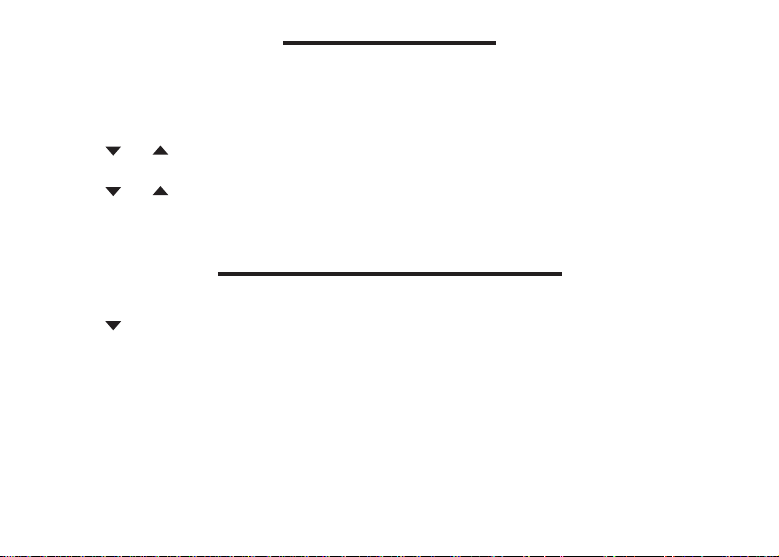
Changing the Settings
When using this dictionary, you can adjust the screen contrast, the shutoff time, the type size and
the message language. The shutoff time is how long your BFQ-470 stays on if you forget to turn it
off.
1.Press MENU.
2.Press ENTRER to select Settings.
3.Press or to highlight Contrast, Shutoff, Type Size or Message Language.
4.Press ENTRER to select the one you want.
5.Press or to highlight a new setting and press ENTRER to select it.
Press ARR to leave the setting unchanged.
6.Press EFF to return to the Word Entry screen.
Viewing a Demonstration or Tutorial
You can view a tutorial or a demonstration of this dictionary at any time.
1.Press MENU.
2.Press to highlight Tutorial or View Demo.
3.Press ENTRER to select it.
To stop the demonstration or exit from the Tutorial and go to the Word Entry screen, press EFF.
Page 13

Translating French Words
This dictionary is fully bilingual. Try translating a French word into English.
1.Press DICT.
Press LANG to switch to the French Word Entry screen, if needed.
2.Type a word. For example, type étude.
To erase a letter, press ARR.
To type a capital, hold MAJ and press a letter key.
3.Press ENTRER to see the English translation.
4.Press ESPACE or to scroll down through the definition.
5.Press SUIV or PREC to view the next or previous entry.
6.Press EFF to return to the Word Entry screen.
➤ Misspelling Words
If you enter a misspelled word, a list of corrections appears. Use or to move the highlight
to the word you want and press ENTRER to see its dictionary entry.
➤ Finding Accented Words
You can look up accented words without typing accents. If you want to enter an accent, type the
letter and then press or repeatedly until the accent you want appears.
Page 14

Translating English Words
You can also use this dictionary to translate English words into French.
1.Press DICT.
Press LANG to switch to the English Word Entry screen, if needed.
2.Type a word. For example, type study.
To erase a letter, press ARR.
To type a capital, hold MAJ and press a letter key.
3.Press ENTRER to see the French translation.
4.Press ESPACE or to scroll down through the definition.
5.Press SUIV or PREC to view the next or previous entry.
6.Press EFF to return to the Word Entry screen.
Page 15

➤ Choosing Multiple Forms
Some words in this dictionary have more than one form (for example, resume and résumé).
When the word you are looking up has multiple forms, the different forms appear in a list.
Highlight the form you want and press ENTRER to see its dictionary entry.
To return to the Multiple Forms list, press ARR.
Finding Letters in Words
If you are uncertain of how to spell a word, type a question mark (?) in place of each unknown letter.
To find prefixes, suffixes, and other parts of words, type an asterisk (✽) in a word. Each asterisk
stands for a series of letters. Note: If you type an asterisk at the beginning of a word, it may take a
little while to find the matching words.
1.Press DICT.
2.Type a word with ?s and ✽s. For example, type bib?io
To type an asterisk, hold down MAJ and press ?.
3.Press ENTRER.
You see the list of matching words.
4.Press or to move the highlight to the word you want and press ENTRER to view its
translation.
5.Press EFF when done.
✽
.
Page 16

Highlighting Words
Another way to look up words is by highlighting them in dictionary entries or word lists. You can then
find the translation of the highlighted word or add it to My Word List.
1.At any text, press ENTRER to start the highlight.
To turn the highlight off, press ARR.
2.Press the arrow keys to highlight a word.
3.Press ENTRER to see the translation of the word.
To add it to My Word List, press LEÇON.
Page 17

Finding Conjugations
Conjugations show inflections or changes in a word’s gender, tense, and so forth. This dictionary
includes extensive inflections of nouns, verbs, modifiers, and other words. Follow this example.
1.Press CONJ.
2.Type a word to conjugate.
3.Press CONJ to view the inflections.
If needed, use or to highlight the part of speech or translation you want and press
ENTRER.
4.Press ESPACE or to scroll.
5.Press CONJ repeatedly to view more inflections.
6.Press EFF when done.
➤ From a Dictionary Entry
Some words have different parts of speech or multiple translations. You can easily find which part of
speech or specific translation you will need to conjugate by first looking up the word and then
pressing CONJ. Follow this example.
1.Press DICT.
Press LANG, if necessary, to select French.
2.Type a word. For example type écrire.
3.Press ENTRER to look it up.
4. Press CONJ to conjugate the headword, écrire.
5.Highlight the part of speech you want (for example, verb) and press ENTRER.
If necessary, highlight the translation you want and press ENTRER.
6.Press ESPACE or to scroll.
7.Press EFF when done.
Page 18

➤ Viewing English Inflections
If you are unfamiliar with inflections, it may be helpful to look at some inflected forms of English
verbs. Switch the entry language back to English, type write, and press CONJ to see the different
forms of the English verb “to write.”
➤ Understanding Conjugations
The following forms of French verbs are displayed: present indicative, indicative imperfect,
indicative simple past, simple future indicative, present conditional, present subjunctive, imperfect
subjunctive, indicative passé composé, pluperfect indicative, indicative past anterior, indicative
future anterior, conditional perfect, perfect subjunctive, pluperfect subjunctive, imperative, present
participle, and past participle.
➤ Getting Grammar Guidance
When viewing inflections, you can press AIDE to go directly to the Grammar Guide and view
detailed descriptions of how to use the inflections you were viewing along with usage examples.
Page 19

Using the Grammar Guide
This dictionary includes a helpful grammar guide that describes parts of speech. To see the
Grammar Guide do the following:
1.Press LEÇON.
2 Press to highlight Grammar Guide and press ENTRER.
3.Press to highlight the topic you want to study and then press ENTRER.
If English is your Message Language you will see the French Grammar Guide. If French is your
Message Language you will see the English Grammar Guide.
4.Press ESPACE or to read.
5.Press EFF to return to the Word Entry screen.
Page 20

Translating Travellers’ Phrases
This dictionary includes translations for several helpful traveller’s phrases in categories ranging from
Emergencies to Business Communications. You can either browse the phrase list or you can search
for a specific phrase.
➤ Browsing Through Phrases
1.Press PHRASE.
2.Use or to move the highlight to the category you want and press ENTRER.
If needed, press LANG to change the language.
If necessary, use or to move the highlight to the subcategory you want and press
ENTRER.
3.Use or to move the highlight to the phrase you want and press ENTRER.
➤ Searching for a Specific Phrase
1.Press DICT.
Press LANG, if needed, to change the look-up language.
2.Type a keyword for which you would like to see a phrase (for example, ticket.)
3.Press PHRASE.
4.Press to read.
Page 21

Using Learning Exercises
Using Learning Exercises, you can read cultural notes, improve your vocabulary with Spelling Bee
and Flashcards, browse the TOEFL®* Test Word List and get grammar guidance (see “Using the
Grammar Guide”).
* TOEFL and the Test of English as a Foreign Language are registered trademarks of
Educational Testing Service (ETS). This product is not endorsed or approved by ETS.
➤ Viewing Cultural Notes
1.Press LEÇON.
2.Press to move the highlight to Cultural Notes and press ENTRER.
You can choose to read either the French Cultural Notes which refer to France, or English
Cultural Notes which refer to the United Kingdom and the United States.
3.Highlight the notes you want and press ENTRER.
4.Use or to move the highlight to the topic you want and press ENTRER.
5.Press ESPACE or to read.
Page 22

➤ Spelling Bee
1.Press LEÇON.
2.Press to move the highlight to Spelling Bee and press ENTRER.
There are three lists to choose from. You can choose My Spelling Bee (Eng) which uses words
you entered in your English word list, My Spelling Bee (Fr) which uses words you entered in your
French word list, or TOEFL
®
Test Spelling Bee which uses words from the TOEFL®Test Word
List.
You must have words entered in your word list before selecting My Spelling Bee.
3.Press or to select the list you want and press ENTRER.
A word will flash on the screen for you to spell.
4.Type in the word you just saw and press ENTRER to see if you spelled it correctly.
5.Press ENTRER to see the translation of the word or press ESPACE for a new word.
6.Press EFF when done.
➤ Flashcards
1.Press LEÇON.
2.Press or to highlight Flashcards and press ENTRER.
There are three lists to choose from. You can choose My Flashcards (Eng) which uses words you
entered in your English word list, My Flashcards (Fr) which uses words you entered in your
French word list, or TOEFL
®
Test Flashcards which uses words from the TOEFL®Test Word List.
3.Press or to select the list you want and press ENTRER.
A word will be displayed on the screen for you to study or define.
4.Press EFF when done.
Page 23

➤ Viewing the TOEFL®Test Word List
1.Press LEÇON.
2.Press or to highlight TOEFL
®
Test Word List and press ENTRER.
3.Press or to scroll the list.
You can also type the first few letters of a word to find it on the list.
4.Press ENTRER at any word to view its definition.
Press CONJ at any word to conjugate it.
5.Press ARR to return to the list.
Page 24

Using My Word List
You can save up to 40 words total in both French and English in My Word List for personal study or
review.
Warning: All the words in My Word List will be erased if your batteries run out of power, or your
BFQ-470 is reset.
➤ Adding Words
1.Press LEÇON.
2.Press ENTRER to select My Word List.
If you haven’t added words to your word list, …List: Empty appears.
3.Highlight Add a Word and press ENTRER.
Press LANG to switch from the French entry screen to the English entry screen, if necessary.
4.Type a word and then press ENTRER to add it.
➤ Viewing My Word List
1.Press LEÇON.
2.Press ENTRER to select My Word List.
Press LANG to switch to the French or English list, if needed.
3.Press to highlight … List: xx word(s).
4.Press ENTRER to see the word or words you added.
If you have not added any words, the message, “The list is empty” will be displayed.
➤ Adding Highlighted Words
At any text, you can highlight a word and add it to My Word List.
1.At text, press ENTRER to start the highlight.
2.Use the arrow keys to highlight the word you want.
Note: If you do not highlight a word, the headword is added.
Page 25

3.Press LEÇON.
Add “your word” appears in the menu.
4.Press ENTRER to add the word.
➤ Deleting One Word from My Word List
1.Press LEÇON and select My Word List.
Press LANG to switch to the French or English list, if needed.
2.Press or to highlight Delete a Word and press ENTRER.
3.Press or to highlight the word you want to remove and press ENTRER.
The message “Word deleted” appears on the screen and the word is removed from My Word List.
➤ Erasing My Word List
1.Press LEÇON and select My Word List.
Press LANG to switch to the French or English list, if needed.
2.Press or to highlight Erase the List and press ENTRER.
3.Press Y to erase the entire list.
You can press N to return to the My Word List menu without erasing the list.
➤ Adding Words Not Found in This Dictionary
When you add a word not in this dictionary, you are given two options: Cancel or Add Anyway.
Select an option. Caution!! Adding words not found in this dictionary to My Word List uses
considerably more memory than adding words that are in the dictionary. If you add only words
that are not in the dictionary, My Word List may only hold as few as 10 words.
Page 26

Playing the Games
You have seven fun games to choose from.
Note: In each game, you can press ENTRER to see the translation of the game word or press ARR
to return to the game.
➤ Changing Game Settings
Before you play, you can choose the source of the words, the skill level, and the language.
1.Press MENU.
2.Press to highlight Game Setup and press ENTRER.
3.Use or to highlight Word List, Skill Level or Language and press ENTRER.
Word List lets you choose the source of the words: All, TOEFL®Test List, My Word List or Enter
Your Own.
Skill Level lets you choose the degree of difficulty of a game: Beginner, Intermediate, Advanced,
Expert or Wizard.
Language lets you choose the language of the games: English or French.
Use or to highlight the one you want and press ENTRER.
4.Press ARR to return to the main menu.
➤ Selecting a Game
1.Press MENU.
2.Press to highlight Games and press ENTRER.
3.Use or to highlight Hangman, Conjumania, Gender Tutor, Word Train, Guess the
Word, Word Auction or Word Blaster and press ENTRER.
Page 27

➤ Getting Help in Games
During any game, you can read instructions by pressing AIDE.
You can get a hint by holding MAJ and pressing ?, or reveal the game word by pressing ?. Note: If
you reveal the game word, you lose the round.
➤ Hangman
Hangman selects a mystery word and challenges you to guess it letter by letter. The letters of the
mystery word are hidden by question marks. The number of guesses remaining is indicated by #s.
Type letters that you think are in the mystery word. If you are correct, the letter appears in place of
the corresponding question mark(s).
➤ Conjumania™
Conjumania teaches verb conjugations. It shows you an infinitive verb and asks you to enter a
conjugation. Your conjugation must be spelled correctly, including accents. Type your guess and
then press ENTRER.
➤ Gender Tutor™ - French
Gender Tutor asks you to guess the gender of French nouns. Press M for masculine and F for
feminine.
➤ Guess the Word
In Guess the Word, you must type the missing letters in the mystery word. To read the translation of
the mystery word, press if needed. Press or , if needed, to select a missing letter, and then
type the letter that you think belongs there. Continue typing letters until the word is complete or no
more tries are left.
Page 28

➤ Word Auction
In Word Auction, you try to bid on all the letters of a mystery word, before your cash runs out. The
amount of each bid depends on the frequency of the letter. All bids will cost you whether correct or
incorrect. If you guess the word by revealing all of the letters, your remaining cash is added to the
next round.
➤ Word Blaster
In Word Blaster, you can try to guess the mystery word before all its letters appear. As soon as you
know the word, press ENTRER. Then type your guess, and press ENTRER. If you’re wrong, Word
Blaster asks you for another word. The speed at which the letters appear is set by the skill level.
Page 29

Using the Databank
This product has a databank that can save as many as 100 names and phone numbers. The total
amount of names and numbers that you can save depends upon the number of characters in each
entry.
➤ To Add an Entry to the Phone List
1.Press .
2.Use to highlight New Entry and press ENTRER.
3.Type a name and then press ENTRER.
Each name can contain up to 30 characters, including spaces, with letters appearing as capitals.
Note: Accented characters are not supported in the phone list.
To delete a character, press ARR.
Page 30

To Type… Press…
a space ESPACE
a hyphen J or MAJ
a period MAJ +
an apostrophe MAJ +
4.Use the numbered keys to type a phone number and then press ENTRER.
Note: You cannot type letters in a phone number.
➤ To View the Phone List
1.Press .
2.Press , if needed, to see View… List and then press ENTRER.
3.To view a name, type it or use or to see the name you want.
➤ To Edit Phone List Entries
1.Press .
2.Press or , if needed, to see Edit Entry, then press ENTRER.
3.Type the name you want to edit, or use or to select it, then press ENTRER.
Edit the name field. You can use ARR to delete characters. Press ENTRER to move to the
number field. Edit the Number field and press ENTRER to save all changes. To cancel the edit
and return to the Databank menu without saving changes, press EFF.
+
Page 31

➤ Keep Copies of Important Data
Warning! Your phone list information is safely stored in memory as long as the battery supplies
power. However, if the battery loses all power, this information will be permanently lost. Always
keep written copies of your important information.
➤ To Delete an Entry from the Phone List
1.Press .
2.Press or to highlight Delete Entry and then press ENTRER.
3.Press or to highlight the entry you want to delete.
4.Press ENTRER.
5.Press Y to delete the entry or N to cancel the deletion.
➤ To Erase All the Phone List Entries
Warning! This procedure permanently erases all the names and numbers in your phone list.
1.Press .
2.Press or to highlight Erase All Data and then press ENTRER.
3.Press Y to erase all the entries or N to cancel the deletion.
Page 32

Using a Password
You can use a password to keep the information in the Databank private. The password is requested
when the unit is turned on and the Databank is accessed.
Password Warnings
Warning! After you set the password, you must enter the password to access the Databank for the
first time during a session. Always record your password and keep it in a separate place.
If you forget the password, you must reset the unit to access the Databank.
Warning! Resetting the unit erases all user-entered information. Always keep written copies of your
data.
If you have a reset button, use the end of a straightened paper clip to gently press the reset button.
If you do not have a reset button, or if the unit does not reset after pressing the reset button, remove
the batteries, wait at least two minutes, and then re-install them. For battery instructions, see
“Installing the Battery”.
Page 33

➤ Password Setup
1.Press .
2.Press or to see Set Password and press ENTRER.
3.Type a password and then press ENTRER.
Your password can have up to eight letters.
You are prompted to retype your password.
4.Type your password again exactly as you did the first time.
5.Press ENTRER to confirm and enable your password.
To test the password, press twice, press , type the password, and press ENTRER.
To disable the password, repeat Steps 1 and 2 above, and press ENTRER when Enter New
Password is displayed.
Page 34

Using the Calculator
➤ Making Calculations
1.Press until you see the calculator screen.
2.Type a number. For example, type 23.
You can type up to 10 digits.
3. Press H(+), J(-), K(x), L(÷) to add, subtract, multiply, or divide. For example, press H(+).
4.Type another number. For example, type 10.
5.Press ENTRER.
To repeat the calculation, press ENTRER again.
6.Press EFF to clear the current calculations.
➤ Using the Calculator Memory
1.In the Calculator, make a calculation or type a number.
2.To add the number on the screen to the number stored in memory, press X(
subtract the number on the screen from the number stored in memory, press C(M-).
M indicates the number is stored in memory.
3.To retrieve the number from memory, press V(MR).
4.To clear the memory, press B(
MC).
M+). To
Page 35

Using the Converter
The converter allows you to easily convert measurements and currency.
➤ Making Metric Conversions
1.Press until you see the Calculator screen and then press M.
2.Press or to highlight a conversion category, and press ENTRER to select it.
If there is a sub-menu, repeat Step 2 again.
3.Type a number after one of the units.
Press or to move between the lines. Press ARR to delete a number.
4.Press ENTRER to convert it.
5.Press EFF when finished.
➤ Making Currency Conversions
1.Press until you see the Calculator screen and then press M.
2.Press MAJ and then to highlight Currency and then press ENTRER.
3.Enter a conversion rate and press ENTRER.
The rate should be in units of the other currency per one unit of the home currency (n other/1 home).
4.Type an amount for the home or other currency.
Press or to move between the lines. Press ARR to erase a number.
5.Press ENTRER to convert it.
Page 36

Resetting Your BFQ-470
If the keyboard fails to respond, or if the screen performs erratically, perform a system reset by
following the steps below.
1.Hold EFF and press .
If nothing happens, try Step 2.
2.Use a paper clip to gently press the reset button located on the back of the unit.
Warning! Pressing the reset button with more than light pressure may permanently disable your
BFQ-470. In addition, resetting the BFQ-470 erases settings and user-entered information.
Copyrights, Patents, and Trademarks
Model: BFQ-470 Dictionnaire intégral français↔anglais
• Batteries: one CR-2032 lithium • Size: 12.3 x 16.3 x 1.7 cm
ISBN 1-59074-335-0
To clean, spray a mild glass cleaner onto a cloth and wipe its surface. Do not spray liquids directly on this product.
Do not use or store this product in extreme or prolonged heat, cold, humidity, or other adverse conditions. If you
have a problem with this product, refer to the warranty.
© 2001-2005 Franklin Electronic Publishers, Inc., Burlington, N.J. 08016-4907 USA. All rights reserved.
© 1998 Larousse. All rights reserved.
U.S. PATENTS: 4,830,618; 4,891,775; 5,113,340; 5,203,705; 5,218,536; 5,229,936; 5,295,070; 5,396,606.
Note: This device should be disposed through your local electronic product recycling system - do not throw into the
trash bin.
This unit may change operating modes, lose information stored in memory, or fail to respond due
to electrostatic discharge or electrical fast transients. Normal operation of this unit may be reestablished by pressing the reset key, by pressing , or by removing and replacing the batteries.
Cleaning, Storage, Problems
Copyrights, Patents, and Trademarks
Page 37

Disclaimer of Warranties
Except as specifically provided herein, Franklin makes no warranty of any kind, express or implied,
with respect to this product.
Limited Warranty (U.S. only)
LIMITED WARRANTY, DISCLAIMER OF WARRANTIES, AND LIMITED REMEDY
FRANKLIN WARRANTS TO THE ORIGINAL PURCHASER THAT THIS PRODUCT WILL BE FREE
FROM DEFECTS IN MATERIALS AND WORKMANSHIP FOR A PERIOD OF ONE (1) YEAR FROM
THE ORIGINAL DATE OF PURCHASE AS EVIDENCED BYA COPY OF THE SALES RECEIPT.
THIS LIMITED WARRANTY DOES NOT COVER DAMAGE DUE TO ACTS OF GOD, ACCIDENT,
MISUSE, ABUSE, NEGLIGENCE, MODIFICATION, UNSUITABLE ENVIRONMENT, OR IMPROPER
MAINTENANCE. THE SOLE OBLIGATION AND LIABILITY OF FRANKLIN, AND THE EXCLUSIVE
REMEDY UNDER THIS LIMITED WARRANTY, IS REPAIR OR REPLACEMENTAT THE SOLE
OPTION OF FRANKLIN AND THIS REMEDYAPPLIES ONLY IN THE CASE IN WHICH FRANKLIN
DETERMINES THAT THE PRODUCT WAS DEFECTIVE AND THAT THE DEFECT AROSE WITHIN
THE DURATION OF THE LIMITED WARRANTY. THIS REMEDY IS THE EXCLUSIVE REMEDY
FOR BREACH OF THIS WARRANTY. THIS WARRANTY GIVES YOU CERTAIN RIGHTS; YOU
MAYALSO HAVE OTHER RIGHTS THAT MAYVARY FROM JURISDICTION TO JURISDICTION.
EXCEPT FOR THE LIMITED WARRANTY EXPRESSLY RECITED ABOVE, THIS FRANKLIN
PRODUCT IS PROVIDED ON AN “AS IS” BASIS, WITHOUT ANY OTHER WARRANTIES,
EXPRESS OR IMPLIED, INCLUDING, BUT NOT LIMITED TO, WARRANTIES OF
MERCHANTABLE QUALITY, MERCHANTABILITY, OR FITNESS FOR APARTICULAR PURPOSE,
OR THOSE ARISING BY LAW, STATUTE, USAGE OF TRADE, OR COURSE OF DEALING. THIS
WARRANTYAPPLIES ONLY TO PRODUCTS MANUFACTURED BY OR FOR FRANKLIN AND
SPECIFICALLY DOES NOT INCLUDE BATTERIES, CORROSION OF BATTERY CONTACTS OR
ANY OTHER DAMAGE CAUSED BY BATTERIES. FRANKLIN SHALL NOT HAVE ANY LIABILITY
TO THE PURCHASER OR ANY OTHER PERSON OR ENTITY FOR ANY INDIRECT, INCIDENTAL,
SPECIAL, OR CONSEQUENTIAL DAMAGES WHATSOEVER, INCLUDING, BUT NOT LIMITED
Page 38

TO, LOSS OF REVENUE OR PROFIT, LOST OR CORRUPTED DATA, OR OTHER COMMERCIAL
OR ECONOMIC LOSS, EVEN IF FRANKLIN HAS BEEN ADVISED OF THE POSSIBILITY OF
SUCH DAMAGES, OR EVEN IF OTHERWISE FORESEEABLE. FRANKLIN IS NOT
RESPONSIBLE FOR CLAIMS BY A THIRD PARTY. FRANKLIN’S MAXIMUM AGGREGATE
LIABILITY SHALL NOT EXCEED THE AMOUNT PAID FOR THE PRODUCTAS EVIDENCED BY
THE SALES RECEIPT. SOME STATES/JURISDICTIONS DO NOT ALLOW THE EXCLUSION OR
LIMITATION OF LIABILITY FOR CONSEQUENTIAL OR INCIDENTALDAMAGES, SO THE ABOVE
LIMITATION MAY NOT APPLY TO YOU. IF THE LAWS OF THE RELEVANT JURISDICTION DO
NOT PERMIT FULL WAIVER OF IMPLIED WARRANTIES, THEN THE DURATION OF IMPLIED
WARRANTIES AND CONDITIONS ARE LIMITED TO THE DURATION OF THE EXPRESS
WARRANTY GRANTED HEREIN.
Warranty Service: If you think your product is defective, call Franklin’s Customer Service Desk, 1800-266-5626, to request a return merchandise authorization (“RMA”) number, before returning the
product (transportation charges prepaid) to:
Franklin Electronic Publishers, Inc.
Attn: Service Department
One Franklin Plaza
Burlington, NJ 08016-4907
If you return a Franklin product, please include your name, address, telephone number, a brief
description of the defect and a copy of your sales receipt as proof of your original date of purchase.
You must also write the RMA prominently on the package if you return the product; otherwise there
may be a lengthy delay in the processing of your return. Franklin strongly recommends using a
trackable form of deliver to Franklin for your return.
Page 39

FCC Notice
This device complies with Part 15 of the FCC Rules. Operation is subject to the following two
conditions: (1) This device may not cause harmful interference, and (2) This device must accept any
interference received, including interference that may cause undesired operation.
Warning: Changes or modifications to this unit not expressly approved by the party responsible for
compliance could void the user’s authority to operate the equipment.
NOTE: This equipment has been tested and found to comply with the limits for a Class B digital
device, pursuant to Part 15 of the FCC Rules. These limits are designed to provide reasonable
protection against harmful interference in a residential installation. This equipment generates, uses
and can radiate radio frequency energy and, if not installed and used in accordance with the
instructions, may cause harmful interference to radio communications. However, there is no
guarantee that interference will not occur in a particular installation. If this equipment does cause
harmful interference to radio or television reception, which can be determined by turning the
equipment off and on, the user is encouraged to try to correct the interference by one or more of the
following measures:
–Reorient or relocate the receiving antenna.
–Increase the separation between the equipment and receiver.
–Connect the equipment into an outlet on a circuit different from that to which the receiver is
connected.
–Consult the dealer or an experienced radio/TV technician for help.
NOTE: This unit was tested with shielded cables on the peripheral devices. Shielded cables must be
used with the unit to insure compliance.
NOTE: The manufacturer is not responsible for any radio or TV interference caused by unauthorized
modifications to this equipment. Such modifications could void the user’s authority to operate the
equipment.
Page 40

Limited Warranty (EU and Switzerland)
Notwithstanding the disclaimer of warranties above, this product, excluding batteries and liquid
crystal display (LCD), is guaranteed by Franklin to be free of defects in materials or workmanship for
a period of two years from the date of purchase. It will be repaired or replaced with an equivalent
product (at Franklin’s option) free of charge for any defect in workmanship or materials during that
time.
This warranty explicitly excludes defects due to misuse, accidental damage, or wear and tear. This
warranty does not affect the consumer’s statutory rights.
Limited Warranty (outside U.S., EU and Switzerland)
Notwithstanding the disclaimer of warranties above, this product, excluding batteries and liquid
crystal display (LCD), is guaranteed by Franklin to be free of defects in materials or workmanship for
a period of one year from the date of purchase. It will be repaired or replaced with an equivalent
product (at Franklin’s option) free of charge for any defect in workmanship or materials during that
time.
Products purchased outside the United States, the European Union and Switzerland that are
returned under warranty should be returned to the original vendor with proof of purchase and
description of fault. Charges will be made for all repairs unless valid proof of purchase is provided.
This warranty explicitly excludes defects due to misuse, accidental damage, or wear and tear. This
warranty does not affect the consumer’s statutory rights.
MPL-28008-00
Rev. A
