Franklin BES-1240 User Manual
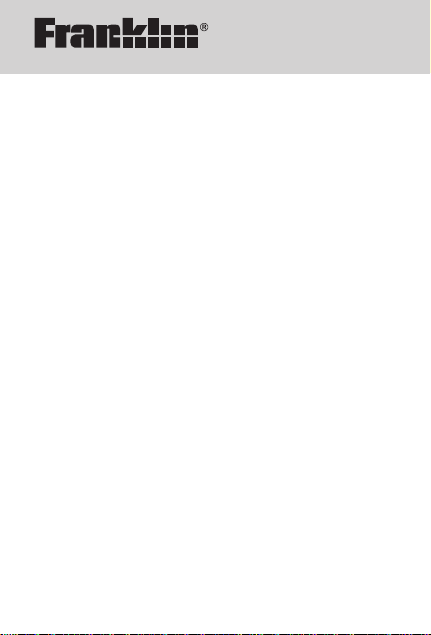
User’s Guide
BES-1240
Talking
Spanish-English
Dictionary
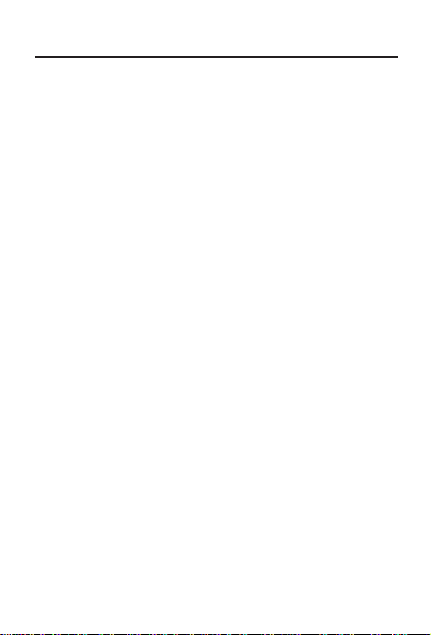
READ THIS LICENSE AGREEMENT BEFORE USING
THE ELECTRONIC REFERENCE. YOUR USE OF THE
ELECTRONIC REFERENCE DEEMS THATYOU
ACCEPT THE TERMS OF THIS LICENSE. IF YOU DO
NOT AGREE WITH THESE TERMS, YOU MAY
RETURN THIS PACKAGE WITH PURCHASE RECEIPT
TO THE DEALER FROM WHICH YOU PURCHASED
THE ELECTRONIC REFERENCE AND YOUR
PURCHASE PRICE WILL BE REFUNDED.
ELECTRONIC REFERENCE means the software
product and documentation found in this package and
FRANKLIN means Franklin Electronic Publishers, Inc.
Limited Use License
All rights in the ELECTRONIC REFERENCE remain the
property of FRANKLIN. Through your purchase,
FRANKLIN grants you a personal and nonexclusive
license to use this ELECTRONIC REFERENCE. You
may not make any copies of the ELECTRONIC
REFERENCE or of the data stored therein, whether in
electronic or print format. Such copying would be in
violation of applicable copyright laws. Further, you may
not modify, adapt, disassemble, decompile, translate,
create derivative works of, or in any way reverse
engineer the ELECTRONIC REFERENCE. You may not
export or reexport, directly or indirectly, the
ELECTRONIC REFERENCE without compliance with
appropriate governmental regulations. The
ELECTRONIC REFERENCE contains Franklin’s
confidential and proprietary information which you agree
to take adequate steps to protect from unauthorized
disclosure or use. This license is effective until
terminated. This license terminates immediately without
notice from FRANKLIN if you fail to comply with any
provision of this license.
1
License Agreement
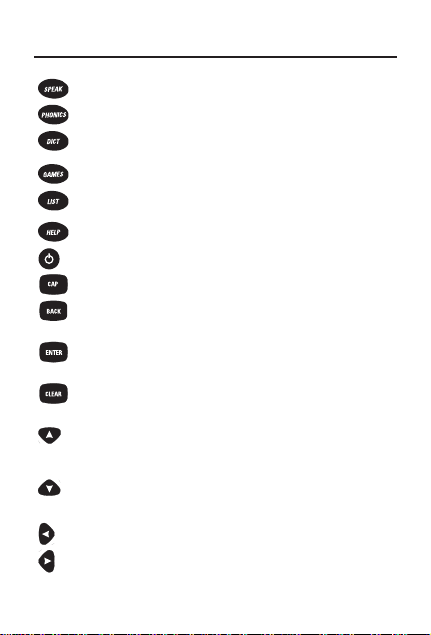
Pronounces words aloud.
Opens the Dynamic Pronunciation Guide.
Goes to the word entry screen. At the word
entry screen, changes the input language.
Shows the Games menu.
Lets you use your word list, change
settings, or view a demonstration.
Shows help messages.
Turns the dictionary on or off.
Shifts the keys to type capital letters.
Erases a letter, backs up to the previous
screen, or turns off the highlight in definitions.
Enters words, starts the highlight in
definitions, or selects items.
Clears the most recently entered word or
goes to the word entry screen.
Moves up, or makes the screen darker at
the word entry screen. Cycles through
accents for a letter, if available.
Moves down, or makes the screen lighter
at the word entry screen. Cycles through
accents for a letter, if available.
Moves the cursor or highlight to the left.
Moves right, or types a space.
2
Key Guide
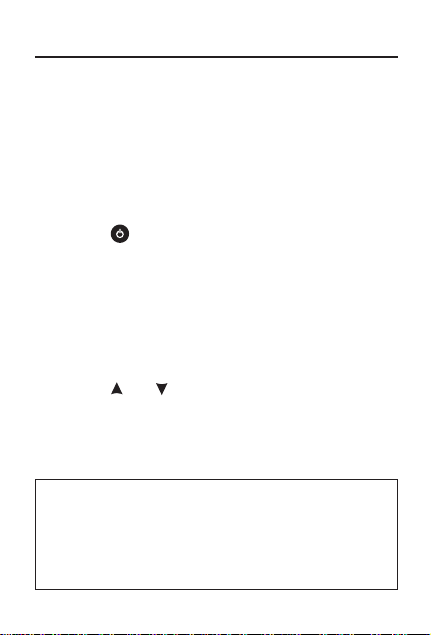
Before you start, you should install new
batteries and adjust the screen contrast. Note:
Replace the batteries when the screen contrast
is too light even after adjustment. When you
remove batteries, stored information is erased.
1. Remove the battery compartment cover
on the back of the unit.
2. Install four AAA batteries.
3. Press .
The first time you turn on this dictionary, you
are asked to select the message language.
Message language is the language used in
help, menu items and pop-up messages.
4. Press A for English.
Press B for Spanish.
You go to the word entry screen.
5. Press or repeatedly to make the
screen lighter or darker.
Note: You can make the screen lighter or
darker only at an empty English or Spanish
word entry screen.
3
Getting Started
RETAIN FOR FUTURE REFERENCE: Use batteries
only of the same or equivalent type, inserted with the
correct polarity, as recommended in this manual.
Exhausted batteries should be removed. Do not mix
old and new batteries or batteries of different types. In
addition, the supply terminals should not be shorted.
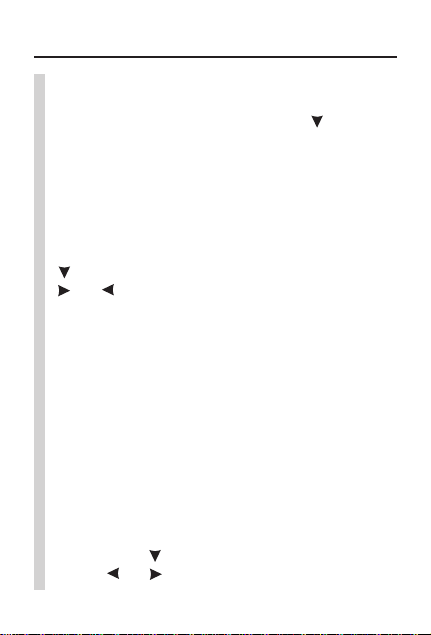
✓ Seeing a Demonstration
You can see a brief demonstration by first
pressing LIST and then pressing until you
see Demonstration. Then press ENTER to
see the demonstration. To stop the
demonstration, press CLEAR.
✓ Changing the Message Language
You can change the message language
from English to Spanish, or vice versa, any
time you want. First press LIST. Then press
until you see Message Language. Press
or to switch between English and
Spanish. Your current choice is marked.
✓ About the Automatic Shutoff
If you forget to turn off the dictionary, it will
turn off automatically in about two minutes.
✓ Learn a New Word
Your dictionary comes with a Learn A Word
feature to help you increase your Spanish or
English vocabulary. Each time you turn your
dictionary on, you can see a random
headword.
When Spanish is the entry
language, you are shown a Spanish word.
When English is the entry language, you are
shown an English word. First press LIST.
Then press until you see Learn A Word.
Press or to turn it on or off.
4
Getting Started
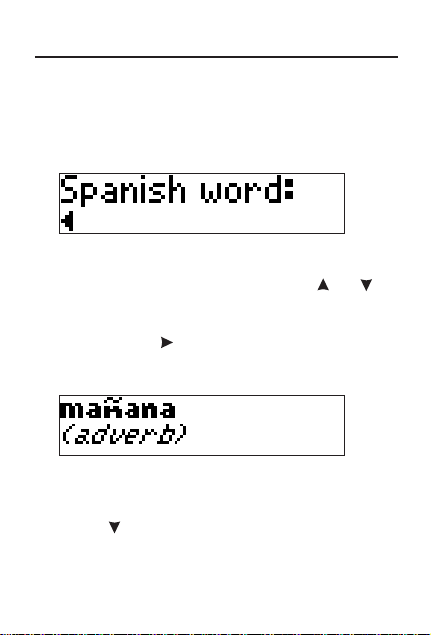
It’s easy to look up the English translation of
Spanish words with your dictionary. Let’s learn how.
1. Press CLEAR.
2. Press DICT, if necessary, to go to the
Spanish word entry screen.
3. Type a word. For example, type mañana.
To erase letters, use BACK. To type an
accent, type the letter, then press or to
cycle through the available accents for that
letter. To type an ñ, press Ñ. To type a
space, press . To type a capital letter, hold
down CAP while you type a letter.
4. Press ENTER to see its definition.
5. Press SPEAK to hear the word.
To go to the Dynamic Pronunciation Guide
for the word, press PHONICS.
6. Press to read more of the definition.
7. Press CLEAR when you are finished.
5
Looking up a Spanish Word
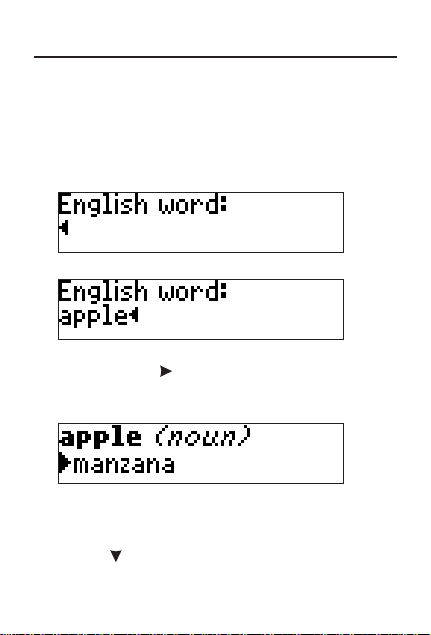
6
Looking up an English Word
It’s just as easy to look up the Spanish
translation of English words with your
dictionary. Let’s learn how.
1. Press CLEAR.
2. Press DICT, if necessary, to go to the
English word entry screen.
3. Type a word. For example, type apple.
To erase letters, use BACK. To type a
space, press . To type a capital letter, hold
down CAP while you type a letter.
4. Press ENTER to see its definition.
5. Press SPEAK to hear the word.
To go to the Dynamic Pronunciation Guide
for the word, press PHONICS.
6. Press to read more of the definition.
7. Press CLEAR when you are finished.
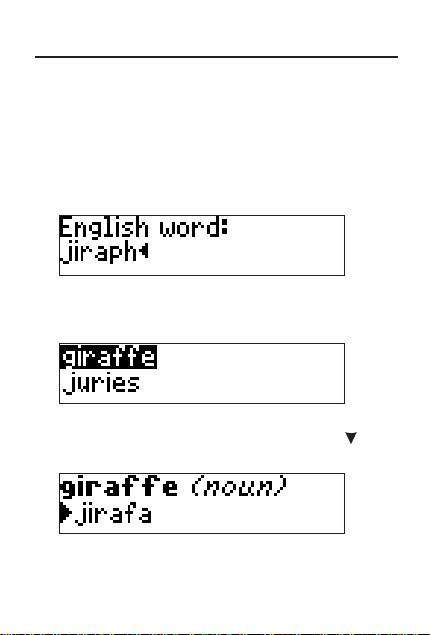
If you misspell a word, the dictionary automatically
shows you a list of spelling corrections.
1. Press CLEAR.
2. Press DICT, if necessary, to go to the
English word entry screen.
3. Type a misspelled word. For example,
type jiraph.
4. Press ENTER.
Press DOWN, if necessary, to highlight the
correct word.
5. Press SPEAK to hear the word.
To highlight another correction, press .
6. Press ENTER to see its definition.
7. Press BACK to go back to the corrections.
8. Press CLEAR when you are finished.
7
Correcting Misspellings
