Page 1
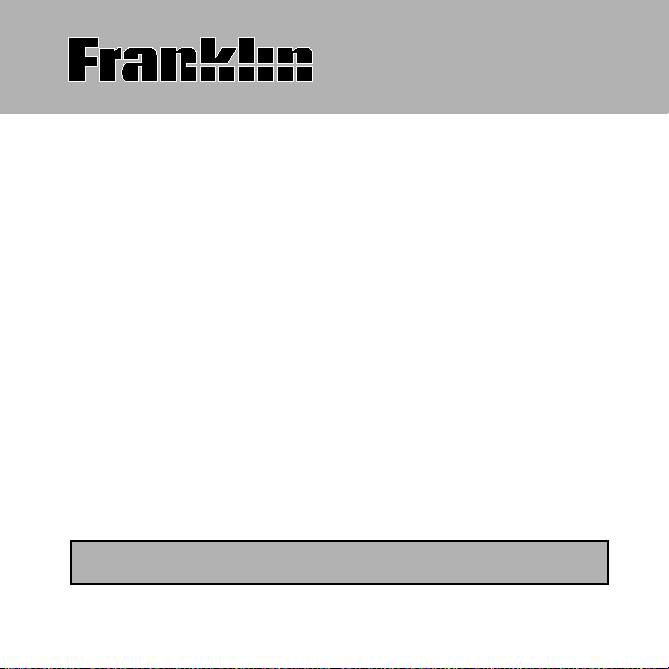
Deutsch/English
Professor PRO
Bedienungsanleitung
BDS-1860
Page 2
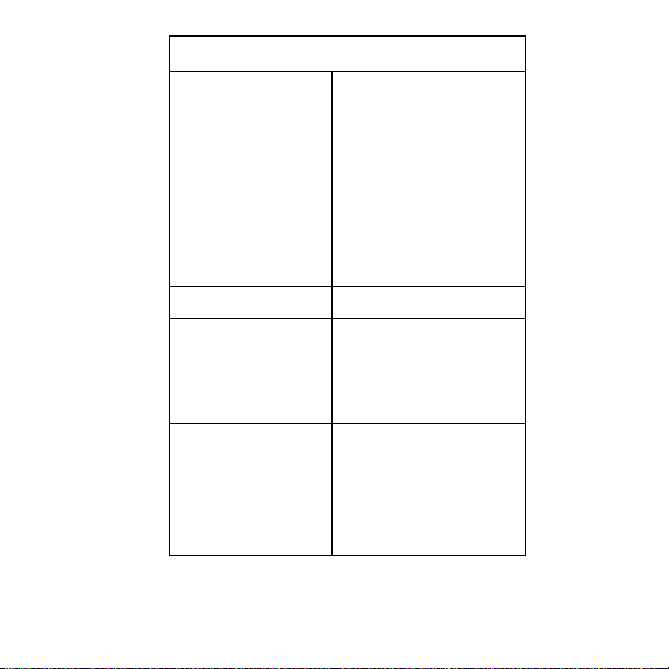
GSB-28000-00
Rev. A
Technical Support/Ayuda técnica /Technische
Hilfe/Aiuto tecnico/Aide technique/Technische Steun
Deutschland
Österreich
Mexico Para Soporte Técnico llamar
USA & Canada Technical Support is open
All other countries
Todos los otros paises
Alle anderen Länder
Altri paesi
Tous les autres pays
Alle Overige Landen
Todos os outros países
°È· fiϘ ÙȘ ¿ÏϘ ¯ÒÚ˜
Bitte schicken Sie dieses
Produkt im Garantiefall mit
Kaufbeleg an folgende
Service-Adresse: Franklin
Electronic Publishers
(Deutschland) GmbH,
Kapellenstrasse 13, D85622 Feldkirchen.
Den technischen Support
erreichen Sie unter Tel. +4989-90899-116.
Bestellinformationen erhalten
Sie unter Tel. +49-89-908990
oder im Internet unter
www.franklin.com/de
al tel. 01 800 710 5938
from 9AM to 5PM EST
Monday through Friday.
Please call (609) 386-8997
and choose option 3, or fax
(609) 387-1787 or visit us at
www.franklin.com
www.franklin.com
Page 3
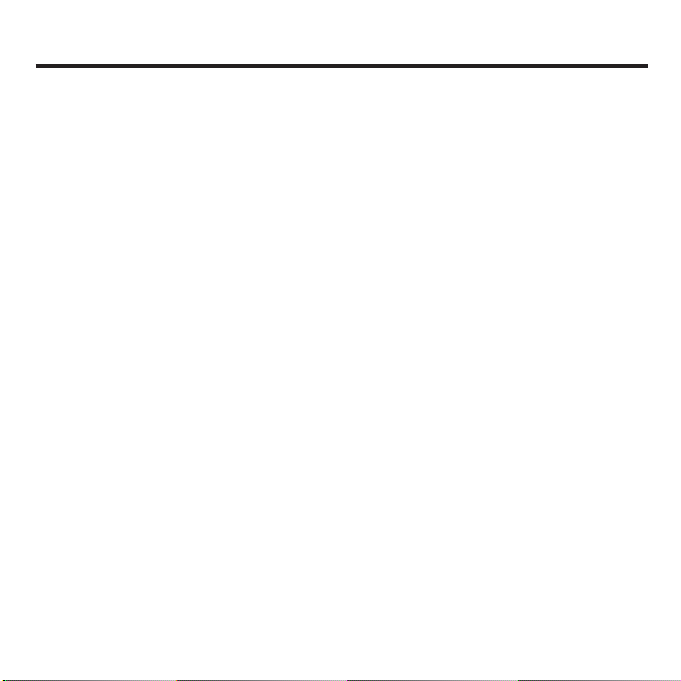
1
Introduction
Welcome to the world of Franklin! With the Deutsch/Englisch Professor
PRO you can:
• find translations;
• correct misspellings;
• conjugate words;
• study the Grammar Guide;
• save names and phone numbers to the databank;
• save words to My Word List;
• sharpen your spelling and increase your English vocabulary with ten
School Essentials;
• and play nine fun, educational word games.
Bitte befolgen Sie diese Schritte, um das englisches Wörterbuch und
Synonymlexikon auf der Bookman Rom-Karte zu verwenden:
1. Install the englisches Wörterbuch und Synonymlexikon card, if needed.
For instructions, please see “Installing Book Cards” on page 9.
2. Schalten Sie den BDS-1860 an.
3. Drücken Sie KARTE.
4. Verwenden Sie die Pfeiltaste, um das sprechende Englisch-Wörterbuch
zu aktivieren.
5. Drücken Sie EINGABE zur Bestätigung.
Weitere Informationen zum englisches Wörterbuch und Synonymlexikon
finden Sie ab Seite 51.
Page 4
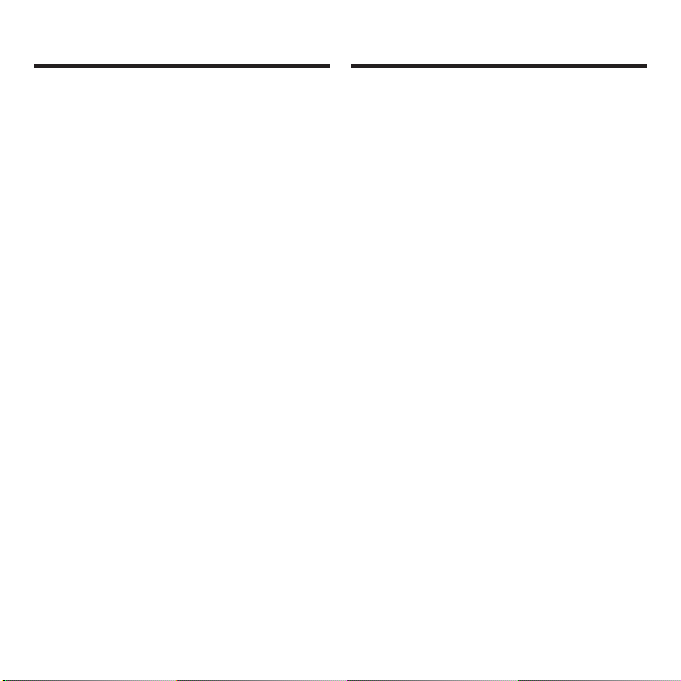
Key Guide . . . . . . . . . . . . . . . . . . . . . . . . .3
Using the Special Features . . . . . . . . . . .6
Installing Batteries . . . . . . . . . . . . . . . . . .8
Installing Book Cards . . . . . . . . . . . . . . . .9
Selecting a Book . . . . . . . . . . . . . . . . . .10
Book Card Keys . . . . . . . . . . . . . . . . . . .10
Changing the Language . . . . . . . . . . . . .11
Using the Main Menu . . . . . . . . . . . . . . .12
Viewing a Demonstration or Tutorial . . .13
Changing the Settings . . . . . . . . . . . . . .14
Translating German Words . . . . . . . . . .15
Translating English Words . . . . . . . . . . .17
Finding Letters in Words . . . . . . . . . . . .19
Highlighting Words . . . . . . . . . . . . . . . .20
Hearing Words . . . . . . . . . . . . . . . . . . . .21
Using the School Essentials . . . . . . . . .23
Using the Grammar Guide . . . . . . . . . . .27
Advanced Verb Conjugations . . . . . . . .28
Translating Traveller’s Phrases . . . . . . .32
Using My Word List . . . . . . . . . . . . . . . .34
Playing the Games . . . . . . . . . . . . . . . . .38
Using the Clock . . . . . . . . . . . . . . . . . . .42
Using the Databank . . . . . . . . . . . . . . . .43
Using the Calculator . . . . . . . . . . . . . . . .46
Using the Converter . . . . . . . . . . . . . . . .47
Transferring Words Between Books . . .49
Resetting Your Product . . . . . . . . . . . . .50
Table of Contents
2
englisches Wörterbuch und
Synonymlexikon . . . . . . . . . . . . . . . . . . .51
Key Guide . . . . . . . . . . . . . . . . . . . .51
Using the Menu . . . . . . . . . . . . . . . .52
Viewing a Demonstration or Tutorial52
Changing the Settings . . . . . . . . . . .53
Finding Definitions . . . . . . . . . . . . .53
Finding Words in Definitions . . . . .54
Correcting Misspellings . . . . . . . . .55
Finding Synonyms . . . . . . . . . . . . .56
Finding Confusables™ . . . . . . . . . .58
Reviewing Words . . . . . . . . . . . . . . .59
Saving Words . . . . . . . . . . . . . . . . .59
Changing Game Settings . . . . . . . .60
Playing the Games . . . . . . . . . . . . .61
Cartridge Care . . . . . . . . . . . . . . . . .62
Copyrights, Trademarks and Patents . .62
Lizenzvertrag . . . . . . . . . . . . . . . . . . . . .63
Licence Agreement . . . . . . . . . . . . . . . . .64
Limited Warranty
(outside U.S., EU and Switzerland) . . . .65
Limited Warranty
(EU and Switzerland) . . . . . . . . . . . . . . .65
Beschränkte Garantie
(außerhalb der USA, EU und Schweiz) .66
Beschränkte Garantie
(EU und Schweiz) . . . . . . . . . . . . . . . . . .66
Limited Warranty (U.S. only) . . . . . . . . .67
FCC Notice . . . . . . . . . . . . . . . . . . . . . . .68
Page 5
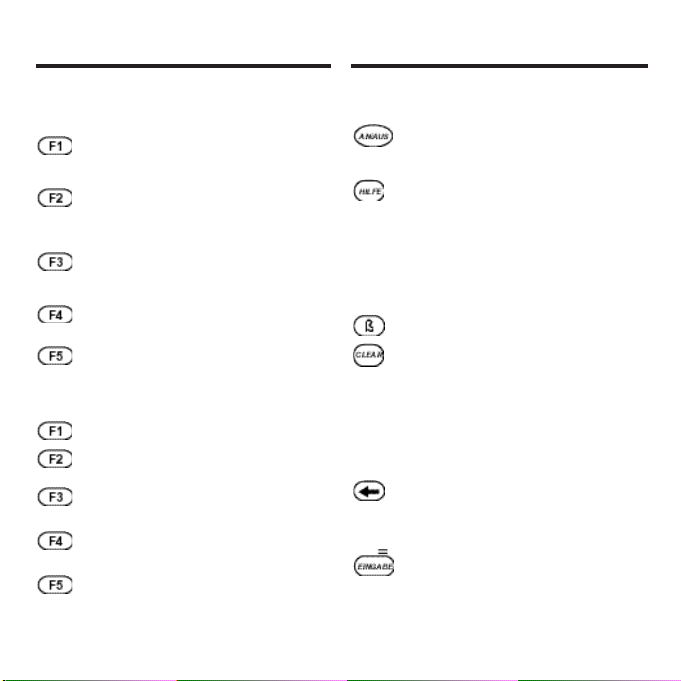
3
Main Keys
Turns the product on or
off.
Displays a help message.
When at an inflection
screen, displays the
Grammar Guide section
about the inflection you
were viewing.
Types ß.
In the dictionary, goes to
the Word Entry screen.
Clears the calculator. In
the databank and
converter, goes to the
respective main menu.
Backs up, erases a letter,
or turns off the highlight at
an entry.
Enters a word, selects an
item, or begins a highlight
in an entry.
Dictionary Function
Keys
(BEUG) Conjugates a
word.
(E/D) Toggles the entry
language between
German and English.
(WÖRTER) Goes to the
Word Entry screen.
(LERNEN) Goes to the
School Essentials menu.
(SAY) Says a word.
Organizer Function
Keys*
(ÜHR) Goes to the clock.
(DATEN) Goes to the
Databank menu.
(RECHN) Goes to the
calculator.
(KONV) Goes to the
metric converter.
(WÄHR) Goes to the
currency converter.
Key Guide
*
From the organizer, the function keys correspond to
the clock, databank, calculator, and converters.
Page 6
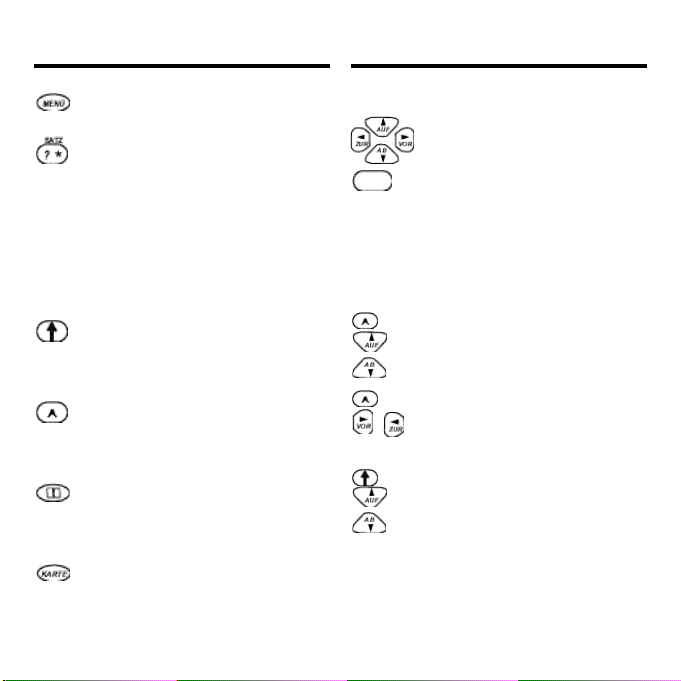
Direction Keys
Moves in the indicated
direction.
At the Word Entry screen,
types a space. At menus
and dictionary entries,
pages down.
Combination Keys*
+ At a dictionary entry or the
traveller’s phrases menu,
pages up or down.
+ At a dictionary entry,
displays the next or
previous entry.
+ At a menu, goes to the
first or last item. At a
dictionary entry, goes to
the start or end of the
entry.
4
Displays the main menus
for the dictionary.
At the Word Entry screen,
types a ? to stand for a
letter in a word. At a
menu, displays a menu
item. At a dictionary entry,
displays the headword. In
games, reveals the word
and forfeits the game.
Shifts to type capital
letters and punctuation
marks.
Shifts to allow auf, ab,
vor, zur and to find
phrases.
Goes to the organizer.
_’ In the databank, types an
underscore (_).
Exits the book you were
reading.
Key Guide
/
/
*
Hold the first key while pressing the second.
/
Page 7
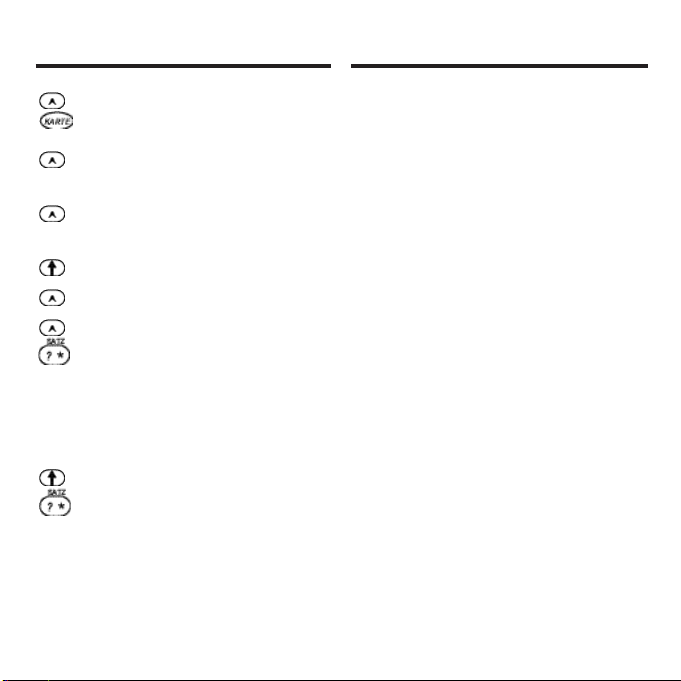
5
Calculator Keys
A (1/x) Calculates a reciprocal.
S (√x) Calculates a square root.
D (x
2
) Squares a number.
F (%) Calculates a percentage.
G (.) Inserts a decimal point.
H (+)/J (-) Adds, subtracts,
multiplies, or divides
numbers.
Y (+/-) Changes the number on
the screen to a negative
or positive number.
X (
M+) Adds the number to the
number stored in the
memory.
C (
M-) Subtracts the number
from the number stored
in the memory.
V (
MR) Recalls the number
stored in the memory.
B (
MC) Clears the memory.
+ Transfers a word between
books.
+ J At the Word Entry screen,
types a hyphen (-).
+ M In the Address field of the
databank, types @.
+ _’ Types an apostrophe (’).
+ _’ Types a slash (/).
+ Goes to the traveller’s
phrases menu. If a word
is in the Word Entry
screen or is highlighted,
finds any phrases
containing that word.
+ At the Word Entry screen,
types an asterisk to stand
for a series of letters in a
word. In games, gives a
hint.
K (x)/L(÷)
Key Guide
Page 8
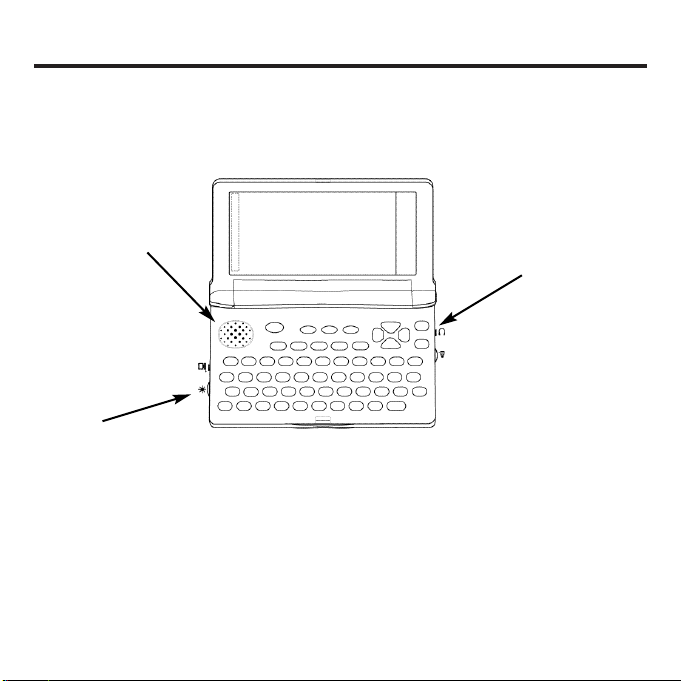
6
Using the Special Features
Your unit is equipped with several special features that many, but
not all, BOOKMAN book cards use. To learn if you can use the
special features with a particular book card, read its User’s Guide.
Speaker
Speaker: The speaker is
located on the front of your unit.
For best results, do not cover
the speaker with your hand.
Contrast: The dial on the side
of the unit under the serial port
enables you to dim or lighten
the screen.
Headphone Jack: The
headphone jack is designed for
3.5 mm, 35 ohm impedance
stereo headphones. Caution:
Monophonic headphones will
not work with this unit.
Headphone Jack
Contrast
Page 9
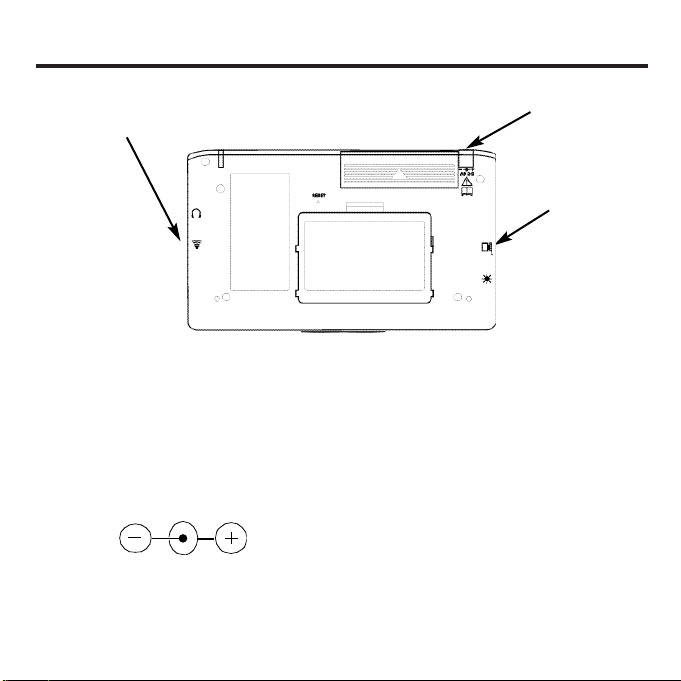
7
Volume Control: The dial,
located under the headphone
jack, controls the volume of the
speaker or headphones.
AC Adaptor Jack: The AC/DC
adaptor is in the 9 volt range
within a current range of 200 to
300 milliamperes.
This symbol indicates that the
inner core of the plug of an AC
adaptor is negative and that the
outer part of the plug is positive.
If the symbol on our AC/DC
adaptor does not match the
above symbol, confirm its
compatibility at its place of
purchase.
Serial Port: Plug in a serial
cable here to connect the
Deutsch/Englisch Professor
PRO to your PC using the
BOOKMAN Connectivity Kit
(available at
www.franklin.com/de).
Using the Special Features
Serial Port
AC Adaptor Jack
Volume Control
Page 10
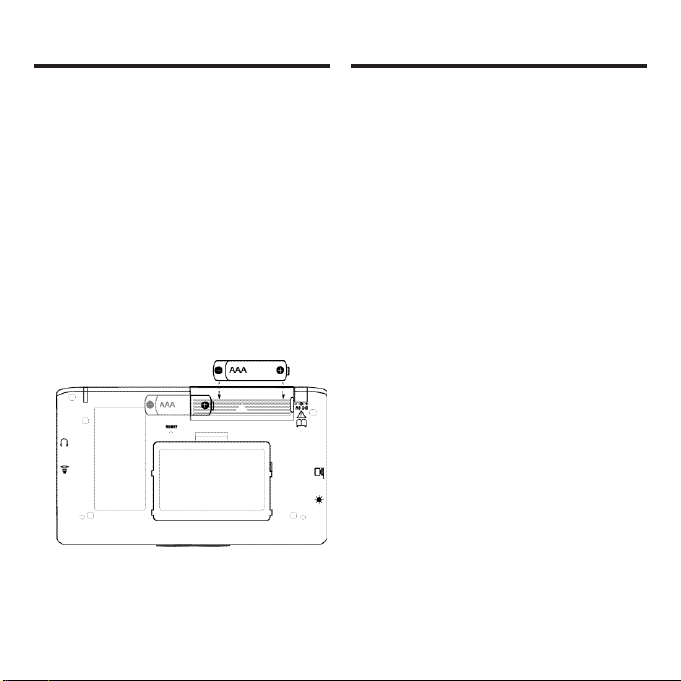
8
Your unit is powered by two AAA
batteries. Follow these easy
instructions to install or replace
them.
1.Turn your unit off and turn it
over.
2.Open the battery cover on
the back of your unit by
pushing in the direction of
the arrow.
3.Remove the old batteries, if
necessary.
Installing Batteries
4.Install the batteries
following the +/- markings
in the battery compartment.
5.Replace the battery cover.
Warning: If the batteries wear-
out completely, or if you take
more than a few seconds while
changing the batteries, any
information that was entered in
the built-in book or book card
may be erased. You should
always keep written copies of
your important information.
Installing Batteries
Page 11
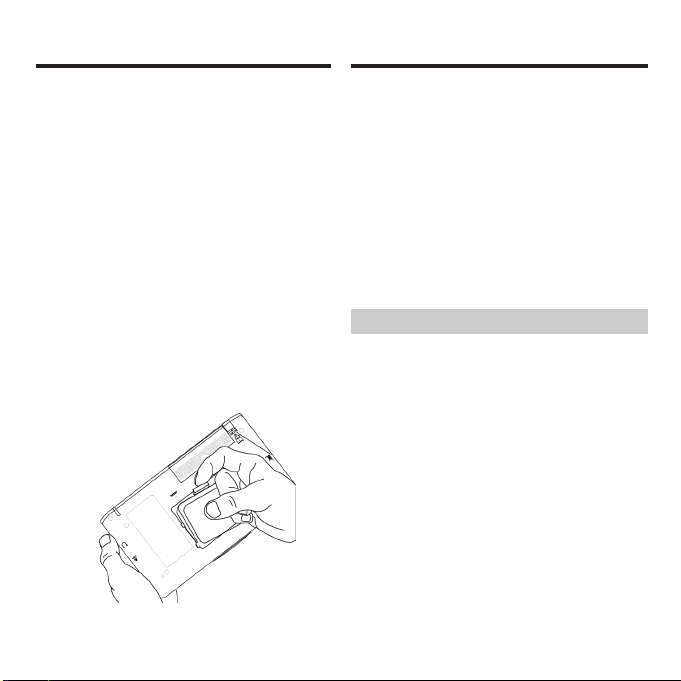
9
Installing Book Cards
Your unit contains a built-in
book. You can purchase more
titles on book cards at
www.franklin.com. To install a
book card, follow these steps.
1.Turn your unit off and turn it
over.
2.Remove the blank protector
or any other book card that
might be installed.
3.Align the tabs on the book
card with the notches in the
slot.
4.Press the book card down
until it snaps into place.
Warning: Never install or
remove a book card while your
unit is on. Any information that
was entered in the built-in book
or book card will be erased.
➤Book Card Troubleshooting
If your book card is performing
erratically, follow the reset
instructions on page 50. If this
does not fix the problem,
remove the book card and
then remove the white rubber
strip located between the two
metal pins. Clean the rubber
strip with your fingers and then
replace it making sure it is
completely in its notch.
Installing Book Cards
Page 12
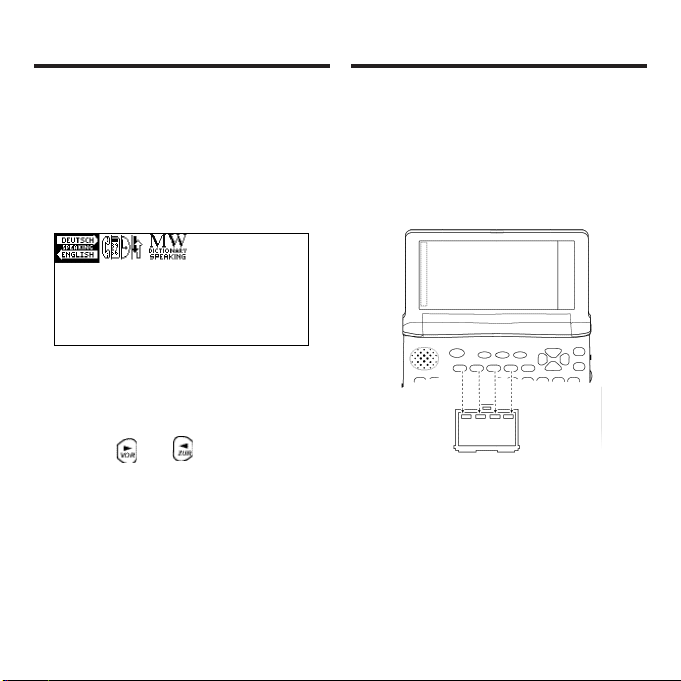
10
Book Card Keys
The F1 - F5 keys on your
product change functions
according to the book card you
select. Their functions are
labelled on individual cards.
When in your book card:
For… Press…
the red key F1
the green key F2
the yellow key F3
the blue key F4
Once a book card is installed in
the product, you can select
which book you want to use.
1.Turn your product on.
2.Press KARTE.
Icons appear for each
available book. The built-in
book is highlighted.
3.Press or to highlight
your selection.
4.Press EINGABE to select it.
5.Press KARTE to return to
the Card menu.
Selecting a Book
Page 13
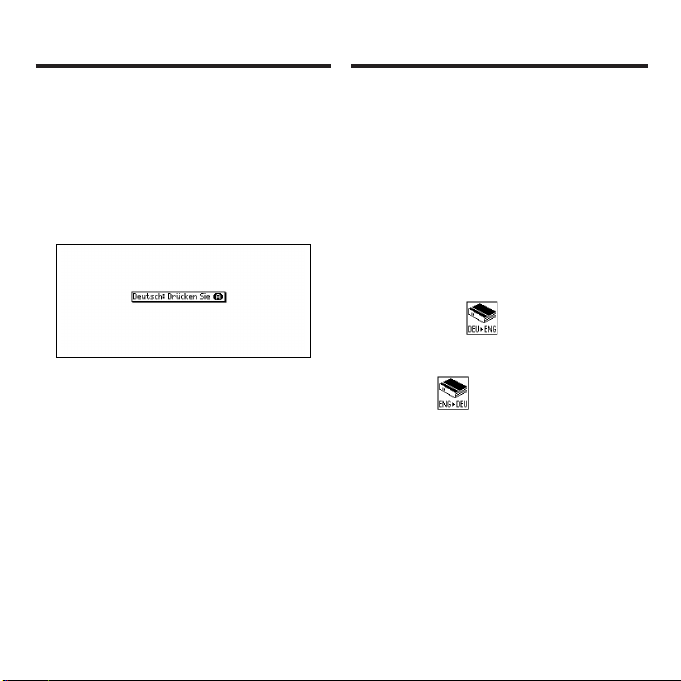
11
Message Language
When you turn on this product
for the first time, you must
choose the message language.
Press A for German or press B
for English.
The message language is the
language of prompts, help, and
other messages. You can
change the message language
after your initial decision. See
“Changing the Settings” on page
14 to learn how.
Changing the Language
Entry Language
The entry language is the
language in which you enter
words at the Word Entry screen.
This determines which dictionary
you will use, German or English.
1.Press MENÜ.
2.Use the arrow keys to
highlight .
3.Press EINGABE.
Select at the icon menu
to go to the English-to-
German dictionary.
Or you can press E/D (F2) at
the Word Entry screen to
switch between German and
English.
Changing the Language
Page 14
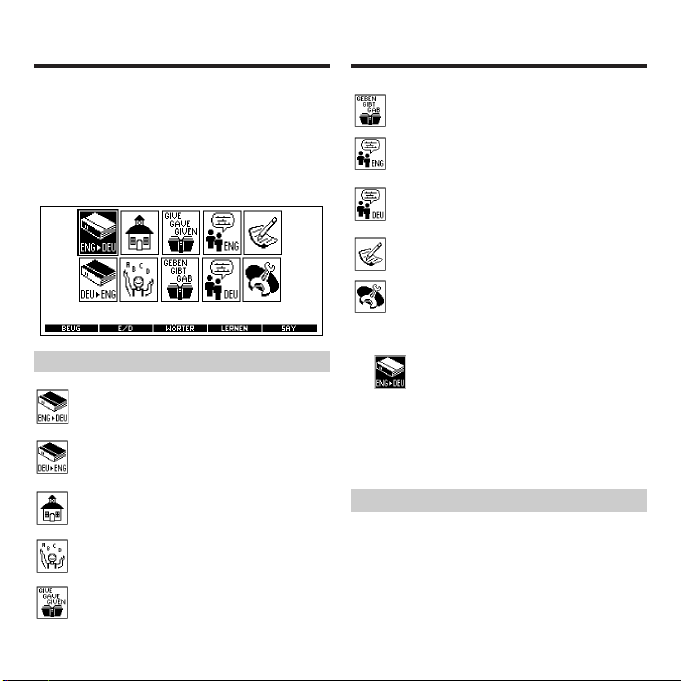
12
➤Understanding the Menu
Goes to the English-toGerman dictionary.
Goes to the German-toEnglish dictionary.
Goes to the School
Essentials menu.
Goes to the Games menu.
Goes to the English
conjugation prompt.
Using the Main Menu
When you press
MENÜ
, you will
see ten icons. Use these to
quickly take you to different parts
of your Deutsch/Englisch
Professor PRO.
Using the Main Menu
➤Follow the Arrows
The flashing arrows on the left
of the screen show which
arrow keys you can press to
move around menus or view
more text.
Goes to the German
conjugation prompt.
Goes to the English
traveller’s phrases menu.
Goes to the German
traveller’s phrases menu.
Goes to My Word List.
Goes to the Tools menu.
1.Press MENÜ.
will be highlighted the
first time you press MENÜ.
2.Use the arrow keys to
highlight the icon you want
and press EINGABE.
Page 15
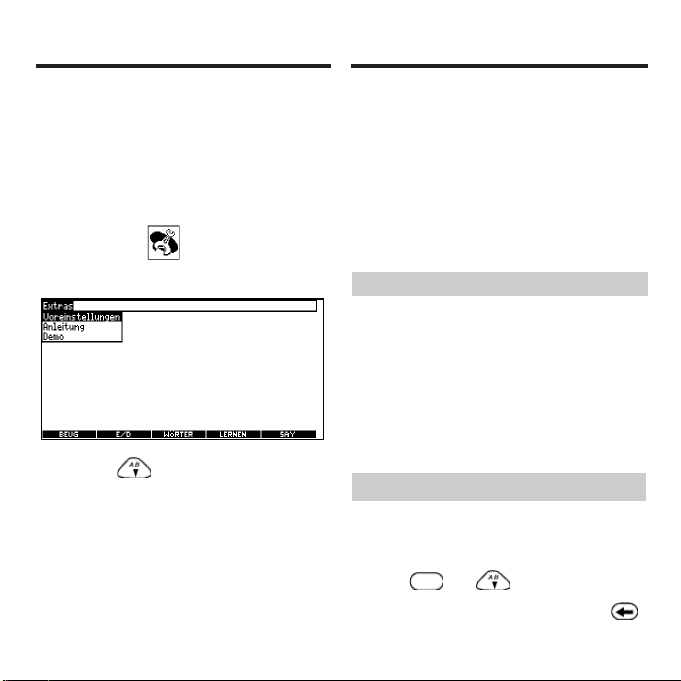
13
Viewing a Demonstration
or Tutorial
You can view a demonstration or
tutorial of this dictionary at any
time.
1.Press MENÜ.
2.Use the arrow keys to
highlight and press
EINGABE.
3.Press to highlight
either Anleitung or Demo
and press EINGABE.
To stop the demonstration or
exit from the tutorial and go to
the Word Entry screen, press
CLEAR.
When a book card is installed in
your product, select Demo from
the Setup menu to see the
demonstration for that card.
➤Help is Always at Hand
You can view a help message at
any screen by pressing HILFE.
Press or to read the
message. To exit help, press .
➤About Screen Illustrations
Some screen illustrations in this
Bedienungsanleitung may differ
slightly from what you see on
screen. This does not mean that
your product is malfunctioning.
Viewing a Demonstration or
Tutorial
Page 16
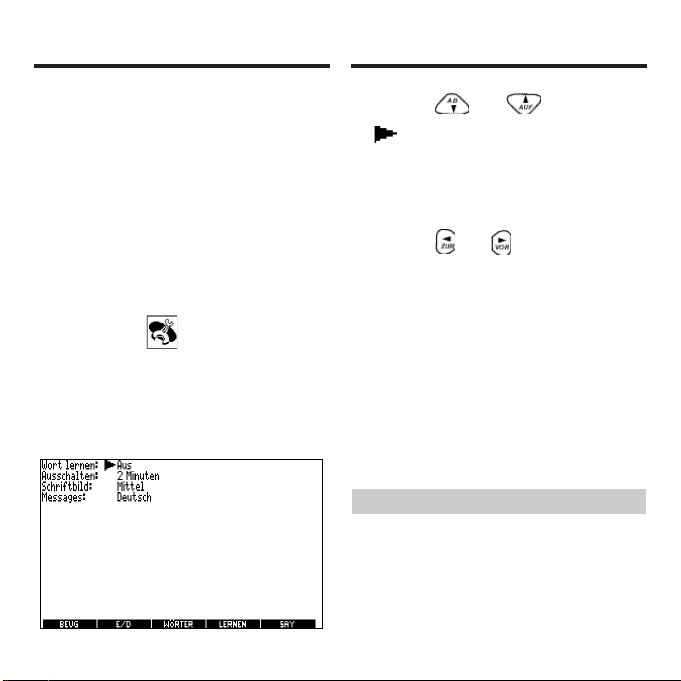
14
When using this dictionary, you
can activate the Wort lernen
feature or adjust the shutoff time,
the type size, and the message
language. The shutoff time is
how long your product stays on
if you forget to turn it off.
1.Press MENÜ.
2.Use the arrow keys to
highlight and press
EINGABE.
Voreinstellungen will be
highlighted.
3.Press EINGABE to select it.
Changing the Settings
➤Learn a New Word
Your dictionary comes with a
Wort lernen feature to help
you increase your English or
German vocabulary.
4.Press or to move
to Wort lernen,
Ausschalten, Schriftbild, or
Messages
(Anzeigesprache).
5.Press or to change
the setting.
Your changes are
automatically saved.
6.Press EINGABE when done.
Press CLEAR to return to the
Word Entry screen.
Changing the Settings
Page 17
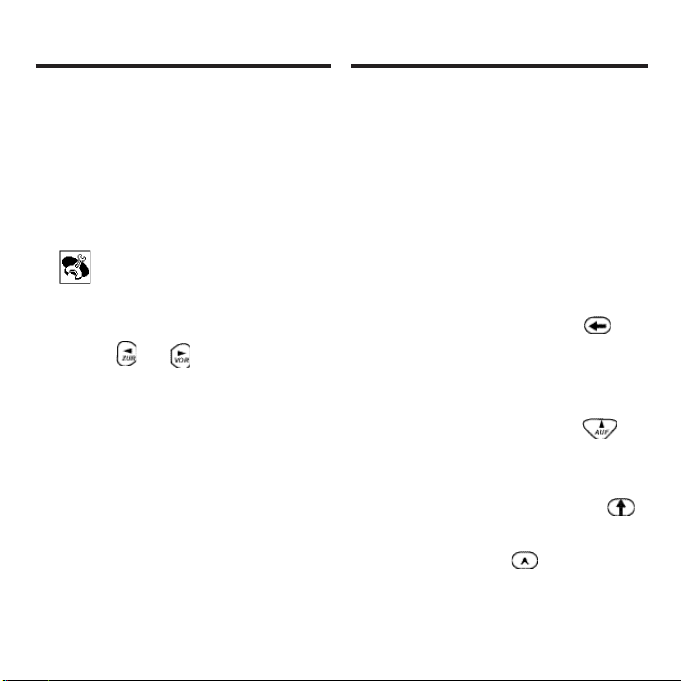
15
Your Deutsch/Englisch Professor
PRO is fully bilingual. Try
translating a German word.
1.Press CLEAR.
2.Press E/D (F2) to change the
entry language from English
to German, if needed.
3.Type a word (for example,
Zahlungsmittel).
To erase a letter, press .
Note: You do not need to type
accents. To type accents, if
desired, type the letter (for
example, U) and press
repeatedly until the accent you
want appears (for example,
Ü). To type a capital, hold
and press a letter key. To type
a hyphen, hold and press
J.
Translating German Words
Changing the Settings
Each time you turn your
Deutsch/Englisch Professor
PRO on, you can see a
different headword taken from
the dictionary.
If you wish to turn this feature
on, press MENÜ. Highlight
and press EINGABE.
Press EINGABE again to
select Settings.
Press or to turn the
feature on and press
EINGABE when done.
When German is the entry
language, you will be shown a
German word. When English is
the entry language, you will be
shown an English word. To
learn how to change the entry
language, read “Changing the
Language” on page 11.
Page 18
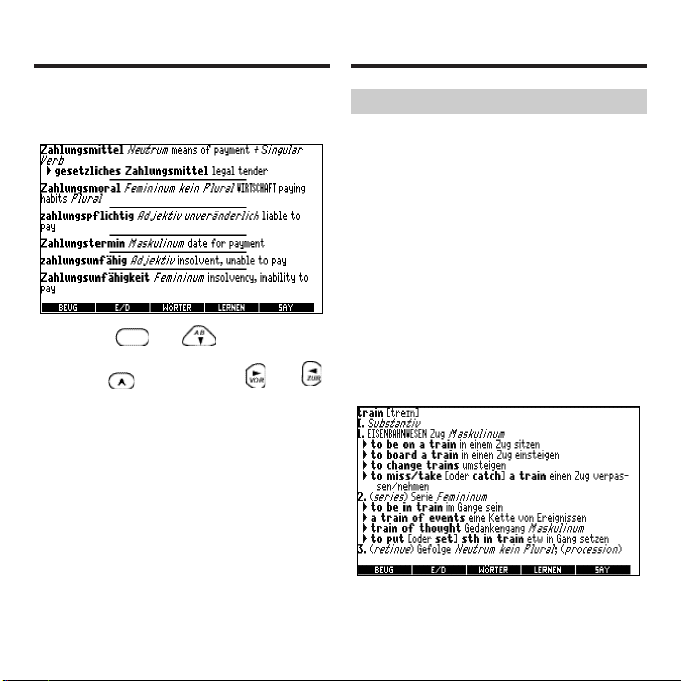
16
➤Understanding Definitions
Dictionary entries consist of
headwords, parts of speech,
and/or definitions. Other forms of
the word may follow the
headword. Capitalized words
indicate the category for which
the word is used. After the
definition, you may see a list of
usage examples.
1.Type train.
2.Press EINGABE.
Translating German Words Translating German Words
4.Press EINGABE to view the
English translation.
Press or to scroll.
5.Hold and press or
to view the next or previous
definition.
6.Press CLEAR when done.
Page 19
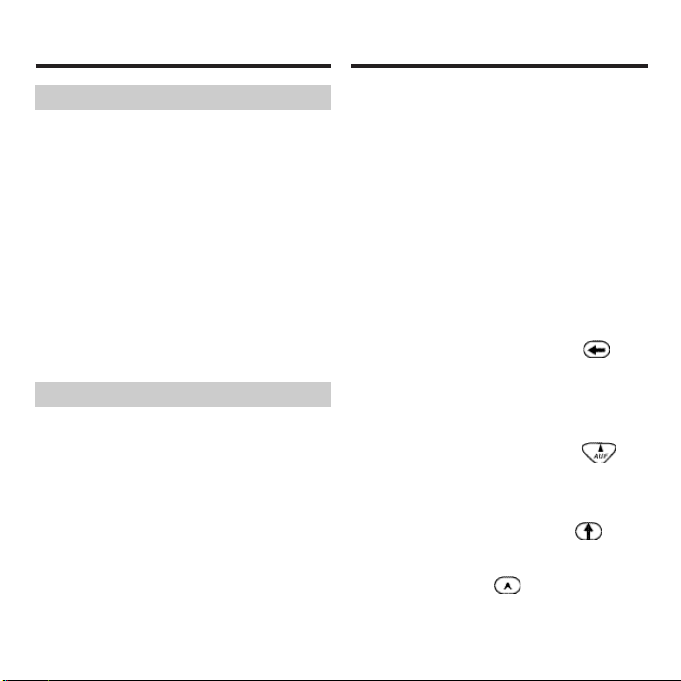
17
➤Misspelling Words
If you enter a misspelled word, a
list of corrections appears.
Highlight the word you want and
then press EINGABE to see its
dictionary entry.
You can also use the
Deutsch/Englisch Professor PRO
to translate English words into
German.
1.Press CLEAR.
2.Press E/D (F2) to change the
entry language from German
to English, if needed.
3.Type a word (for example,
where).
To erase a letter, press .
Note: You do not need to type
accents. To type accents, if
desired, type the letter (for
example, U) and press
repeatedly until the accent you
want appears (for example, Ü).
To type a capital, hold and
press a letter key. To type a
hyphen, hold and press J.
Translating English Words
Translating German Words
➤Explanation of Genders
German nouns are different than
English nouns in that they must
be masculine, feminine, or
neuter. Each definition of a noun
indicates which gender it is with
M, F, or N.
Page 20
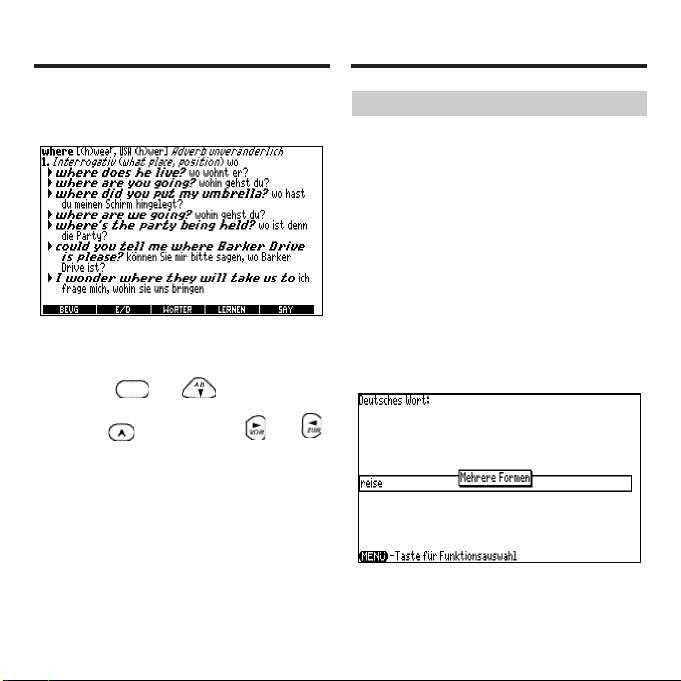
18
➤Choosing Multiple Forms
Some words in this dictionary
have more than one form (for
example, reise, reiße). When
the word you are looking up
has multiple forms, the
different forms appear in a list.
Simply highlight the form you
want and press EINGABE to
see its dictionary entry. For
example, enter reise at the
Word Entry screen.
4.Press EINGABE to view the
German translation.
Press F5 to hear the word
pronounced.
Press or to scroll.
5.Hold and press or
to view the next or previous
definition.
6.Press CLEAR when done.
Translating English Words Translating English Words
Page 21
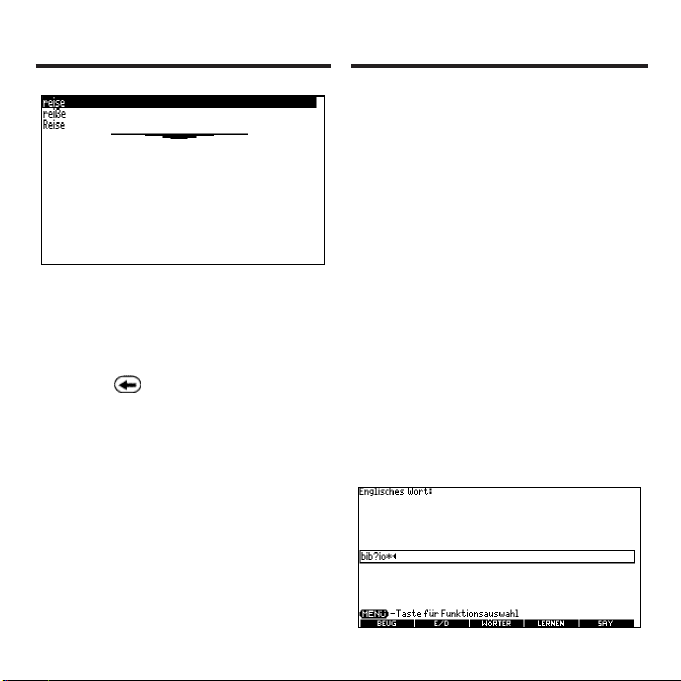
19
Finding Letters in Words
If you are uncertain about how to
spell a word, type a question
mark (?) in place of each
unknown letter. To find prefixes,
suffixes, and other parts of
words, type an asterisk (✽) in a
word. Each asterisk stands for
zero, one or more letters. Note:
If you type an asterisk at the
beginning of a word, it may take
a little while to find the matching
words.
1.Press CLEAR.
2.Press E/D (F2) to switch to
the English Word Entry
screen, if needed.
3.Type a word with ?s and ✽s.
Translating English Words
Highlight the form you want
and press EINGABE to see
its dictionary entry. To go back
to the Multiple Forms list,
press .
Page 22
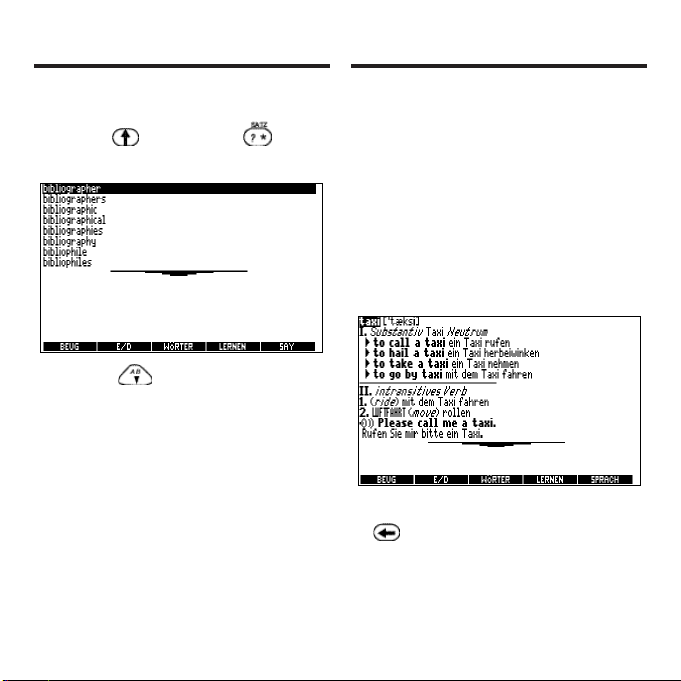
20
Highlighting Words
Another way to look up words is
by highlighting them in dictionary
entries or word lists. You can
then find their definitions,
phrases, pronunciations (English
words only) or add them to My
Word List.
1.At any text, press EINGABE
to start the highlight.
To turn the highlight off, press
.
2.Use the arrow keys to move
the highlight to the word
you want.
To type an asterisk, hold
down and press .
4.Press EINGABE.
5.Press to move the
highlight to the word you
want and press EINGABE to
view its definition.
6.Press CLEAR when done.
Finding Letters in Words
Page 23

21
Hearing Words
The Deutsch/Englisch Professor
PRO can pronounce English
words that appear on almost
any screen - in definitions,
inflection screens, spell
correction lists, My Word List,
and games. When you want to
hear how an English word is
pronounced, just highlight it and
press SAY (F5).
To adjust the volume, turn the
volume control on the side of
the unit. You can plug
headphones into the headphone
jack which is just above the
volume control.
1.Type a word at the English
Word Entry screen.
2.Press SAY (F5) to hear it
pronounced.
Highlighting Words
To define the word, press
EINGABE.
To find a phrase press
+
.
To add to My Word List, press
LERNEN (F4).
3.Press CLEAR when done.
Page 24

22
Hearing Words
If the word had multiple
pronunciations, first highlight
the form that you want, and
then press SAY (F5) or
EINGABE.
3.Press EINGABE to see its
definition.
4.Press SAY (F5) to hear the
headword pronounced.
5.Press EINGABE to start the
highlight.
6.Move the highlight to a
word you want to hear.
7.Press SAY (F5) to hear the
highlighted word
pronounced.
8.Press CLEAR when done.
Hearing Words
Hearing Phrases
You can hear any traveller’s
phrase by highlighting (the
speaker icon) and pressing
EINGABE or SAY (F5). See
“Translating Traveller’s Phrases”
on page 32 for more
information.
If you try to hear a word that is
not in this dictionary, you will
see the prompt, “Nur englische
Aussprachen.”
Page 25

23
Using the School
Essentials
Using the School Essentials, you
can read country information,
cultural notes, tips, Shakespeare
vocabulary, and helpful
expressions. You can test your
spelling, improve your
vocabulary, browse the TOEFL
®
Test Word List*, and receive
grammar guidance (see “Using
the Grammar Guide” on page
27).
To access School Essentials,
press MENÜ, highlight and
press EINGABE. Or you can
press LERNEN (F4).
* TOEFL and the Test of English as a Foreign
Language are registered trademarks of
Educational Testing Service (ETS). This
product is not endorsed or approved by ETS.
Cultural Notes
From the School Essentials
menu, use to highlight
Cultural Notes and press
EINGABE.
You can choose to read about
any of the listed English cultural
topics.
Tips
From the School Essentials
menu, use to highlight Tips
and press EINGABE.
You can choose to read about
any of the listed English
language usage tips.
Using the School Essentials
Page 26

24
Using the School Essentials
Helpful Expressions
From the School Essentials
menu, use to highlight
Helpful Expressions and press
EINGABE.
You can choose to read the list
of common expressions for any
of the listed English or German
topics.
Spelling Bee
1.From the School Essentials
menu, use to highlight
Spelling Bee and press
EINGABE.
My Speaking Spelling Bee
(English) uses English words
from My Word List.
My Spelling Bee (German)
uses German words from My
Word List.
Country Information
From the School Essentials
menu, use to highlight
Country Information and press
EINGABE.
You can choose to read about
Great Britain, the United States of
America, or Germany.
Shakespeare Vocabulary
From the School Essentials
menu, use to highlight
Shakespeare Vocabulary and
press EINGABE.
You can choose to read any of
the listed words from
Shakespeare’s works and their
German translation.
Using the School Essentials
Page 27

25
Using the School Essentials
TOEFL®Test Speaking
Spelling Bee uses words from
the TOEFL
®
Test Word List.
2.Highlight the word list you
want and press EINGABE.
My Spelling Bee (German)
displays a word for you to
spell. Press + to
display the word again.
My Speaking Spelling Bee
(English) and TOEFL®Test
Speaking Spelling Bee say
the word. Press + or F5
to hear it again.
3.Type in the word you just
saw or heard and press
EINGABE to see if you
spelled it right.
Press EINGABE to see the
definition.
Using the School Essentials
Press to return to Spelling
Bee.
4.Press for a new word.
5.Press CLEAR when done.
Flashcards
1.From the School Essentials
menu, use to highlight
Flashcards and press
EINGABE.
My Flashcards (English) uses
English words from My Word
List.
My Flashcards (German) uses
German words from My Word
List.
TOEFL
®
Test Flashcards uses
words from the TOEFL®Test
Word List.
2.Highlight the word list you
want and press EINGABE.
Page 28

26
Using the School Essentials
A word will be displayed on
the screen for you to study or
define. If the word is English,
press F5 to hear it. Press
EINGABE to see the
definition.
Press to return to
Flashcards.
3.Press to see a new
word.
4.Press CLEAR when done.
Viewing the TOEFL®Test Word
List
1.From the School Essentials
menu, use to highlight
TOEFL
®
Test Word List and
press EINGABE to view the
list.
2.Press or to scroll.
You can also type the first few
letters of a word to find it on
the list (for example, type col
to find collaborate).
Press EINGABE at any word
to view its definition.
Press SAY (F5) to hear it.
Press BEUG (F1) at any word
to conjugate it
3.Press to return to the
list.
Using the School Essentials
Page 29

27
3.Press to highlight the
topic you want to study and
then press EINGABE.
4.Press or to read.
5.Press + or to view
the next or previous topic.
From an Inflection Screen
1.Press MENÜ, highlight
or and then press
EINGABE.
Your Deutsch/Englisch Professor
PRO includes a helpful
Grammar Guide that describes
parts of speech. You can view it
by selecting from the main
menu or by pressing LERNEN
(F4).
From the School Essentials
Menu
1.Press MENÜ, highlight
and then press EINGABE.
Or you can press LERNEN
(F4).
2.Press to highlight
Grammar Guide and then
press EINGABE.
Using the Grammar Guide
Using the Grammar Guide
Page 30

28
Using the Grammar Guide
2.Type a word to conjugate
and then press BEUG (F1).
3.Press + or
repeatedly to find the tense
you want to read about in
the Grammar Guide.
4.Press HILFE.
Information about the tense
will be displayed along with
usage examples.
5.Press to return to the
inflection screen.
6.Press CLEAR to return to
the Word Entry screen.
Advanced Verb
Conjugations
Conjugations show inflections or
changes in a word’s gender,
tense, and form. This dictionary
includes extensive inflections of
nouns, verbs, modifiers and
other words.
From the Icon Menu
1.Press MENÜ, use the arrow
keys to highlight
(German Conjugation) and
then press EINGABE.
To choose English
conjugation, press . You
can also press BEUG (F1)
and then E/D (F2) to choose
the language.
2.Type a word (for example,
denken).
Page 31

29
Advanced Verb Conjugations
From a Dictionary Entry
Some words have different parts
of speech or multiple
translations. You can easily find
which part of speech or specific
translation you will need to
conjugate by first looking up the
word and then pressing BEUG
(F1). Follow this example.
1.Press MENÜ, use the arrow
keys to highlight and
then press EINGABE.
To choose English, press .
You can also press BEUG
(F1) and then E/D (F2) to
choose the language.
2.Type a word (for example,
reden) and press EINGABE.
3.Press BEUG (F1).
If needed, highlight the part of
speech or translation you want
and press EINGABE.
These are the principal forms
of the German verb “denken”.
The English translations are
below each German inflection.
4.Press or to scroll.
Press to display the root
word.
5.Press either BEUG (F1) or
hold and press
repeatedly to view more
inflections.
If the word is a noun, an
adjective, or another modifier,
then there will not be any
other inflections.
6.Press CLEAR when done.
Advanced Verb Conjugations
Page 32

30
Advanced Verb Conjugations
3.Use the arrow keys to
highlight a form, if needed.
In this case, choose reden.
Capitalized words are usually
nouns.
4.Press EINGABE to look it
up.
Read the definition to find the
verb you want (for example, to
speak).
5.Press BEUG (F1) to
conjugate the headword,
reden.
6.Highlight the translation
you want (for example,
speak) and press EINGABE.
These are the principal forms
of the German verb “reden”.
The English translations are
below each German inflection.
7.Press or to scroll.
Press to display the root
word.
8.Press either BEUG (F1) or
hold and press
repeatedly to view more
inflections.
If the word is a noun, an
adjective, or another modifier,
then there will not be any
other inflections.
9.Press CLEAR when done.
Advanced Verb Conjugations
Page 33

31
Advanced Verb Conjugations
➤Accenting Letters
You can look up accented
words without typing accents.
If there are no Multiple Forms,
the Deutsch/Englisch
Professor PRO will take you
directly to the word. If there
Advanced Verb Conjugations
➤Getting Grammar Guidance
When viewing inflections, you
can press HILFE to go
directly to the Grammar Guide
and view detailed descriptions
of how to use the inflections
you were viewing along with
usage examples.
are Multiple Forms, you will
have to choose the correct
word from a Multiple Forms
list. See “Choosing Multiple
Forms” on page 18 for more
information.
Remember, if you want to
enter an accent yourself, type
the letter and press until
the appropriate accent
appears.
➤Viewing English Inflections
If you are unfamiliar with
inflections, it may be helpful to
look at some inflected forms of
English verbs. Switch the entry
language to English (if
necessary), type write and press
BEUG (F1) to see the different
forms of the English verb “write”.
This will give you a good idea of
each inflection form.
Page 34

32
➤Verb Conjugations
Der Deutsch/Englisch
Professor PRO konjugiert
englische Verben in die
folgenden Formen: Präsens
(Gegenwart), Verlaufsform
Präsens, Präteritum (einfache
Vergangenheit), Imperfekt
(Verlaufsform Vergangenheit),
Futur (Zukunft), Perfekt,
Futurperfekt (vollendete
Zukunft), Plusquamperfekt (Vorvergangenheit),
Konditional (Bedingungsform)
Präsens, Konditionalperfekt
(Bedingungsform Perfekt),
Imperativ (Befehlsformen),
Negation (Verneinungsformen)
und Interrogativ
(Frageformen).
Translating Traveller ’s
Phrases
There are two ways in which you
can translate several helpful
phrases in categories ranging
from Emergencies to Business
Communication to Time & Dates.
Browsing Through Phrases
1.Press MENÜ.
2.Use the arrow keys to
highlight and then
press EINGABE to view the
German categories.
Press to view the English
phrases.
Advanced Verb Conjugations
Page 35

33
You can also hold and
press to go straight to the
Traveller’s Phrases menu in
the same language as the
lookup language.
3.Press or to
highlight the category you
want and press EINGABE.
4.Press or to
highlight the phrase you
want to translate and then
press EINGABE.
Translating Traveller’s Phrases
To hear an English phrase
pronounced, press EINGABE
to start a highlight, use the
arrow keys to highlight the
speaker symbol ( ) in front
of the phrase, and then press
EINGABE or F5 to hear it.
Searching for a Specific Phrase
1.Press CLEAR and press E/D
(F2) to select the lookup
language, if needed.
2.Type a keyword for which
you want to find a phrase
(for example, ticket).
3.Hold and press .
Translating Traveller’s Phrases
Page 36

34
To hear an English phrase
pronounced, press F5.
4.If more than one phrase is
found, press to scroll.
5.Press CLEAR when done.
Translating Traveller’s Phrases
Using My Word List
You can save up to 40 words
total, in both English and
German, in My Word List for
personal study or review. My
Word List is saved between
sessions unless your product is
reset.
Adding Words from the Main
Menu
1.Press MENÜ, highlight
and then press EINGABE.
You can also highlight
and press EINGABE twice. Or
you can press LERNEN (F4)
and then press EINGABE.
Page 37

35
Using My Word List
2.Press E/D (F2) to switch
from the English to the
German List, if needed.
3.Press or to
highlight Add a Word and
press EINGABE.
4.Type a word.
5.Press EINGABE to add the
word.
6.Press CLEAR when done.
Adding Words from the Word
Entry Screen
You can also add words to My
Word List directly from the Word
Entry screen. Since many
German words are compounds
from two or more words, you will
have to add each component
separately to your word list.
1.Press CLEAR.
2.Press E/D (F2) to choose
the language of the word
you want to add.
English words will be added to
the English list; German
words will be added to the
German list.
3.Type the word you want to
add to your word list (for
example, knowledge).
4.Press LERNEN (F4).
Your selection is included in
the menu item.
Using My Word List
Page 38

36
➤Adding Highlighted Words
You can also add words to My
Word List from definitions and
correction lists. First highlight a
word and then press LERNEN
(F4). Your selection is included
in the menu item. Press
EINGABE to add the word.
5.Press EINGABE to add the
word.
If needed, highlight the
component you want and
press EINGABE.
6.Press CLEAR to return to
the Word Entry screen.
Using My Word List
Using My Word List
Viewing My Word List
1.Press MENÜ, highlight
and then press EINGABE.
Or you can press LERNEN
(F4) and then press
EINGABE.
2.Press E/D (F2) to switch to
the English or German List,
if needed.
English list: Empty (or German
list: Empty) will be displayed if
either is empty.
3.Press EINGABE to view the
list.
Page 39

37
Using My Word List
This is a user list of one word.
4.Highlight a word on the list.
Press F5 to hear the English
word pronounced.
5.Press EINGABE to view its
translation(s) or BEUG (F1)
to view its inflections.
Removing a Word from My
Word List
1.Press MENÜ, highlight
and then press EINGABE.
Or you can press LERNEN
(F4) and then press
EINGABE.
2.Press E/D (F2) to switch to
the English or German List,
if needed.
3.Select Delete a Word and
then highlight the word you
want to delete.
Using My Word List
4.Press EINGABE to delete
that word.
Erasing My Word List
1.Press MENÜ, highlight
and then press EINGABE.
Or you can press LERNEN
(F4) and then press
EINGABE.
2.Press E/D (F2) to switch to
the English or German List,
if needed.
3.Select Erase the List.
Press J to erase the list or
press N to cancel.
Note: When you erase one
list, the other list is not
erased.
Page 40

38
Playing the Games
You have nine fun games to
choose from.
Changing Game Settings
Before you play, you can choose
the source of the words, the skill
level, the language and whether
or not graphics will be used.
1.Press MENÜ, highlight
and press EINGABE.
2.Hold down and press
to highlight Game
Settings and press
EINGABE.
3.Use or to move
to Words, Skill, Lang or
Graphics.
Words chooses the source of
the words: All of them, TOEFL
®
Test List, My Word List, Enter
your own, or Learn a Word list.
Skill determines how easy or
difficult a game is.
Lang enables you to select
the language for the game.
Graphics lets you turn on or
off images between rounds.
4.Use or to change the
setting(s) you want.
5.Press EINGABE when done.
Selecting a Game
In the Games list, use or
to move the highlight to the
game of your choice and press
EINGABE.
Playing the Games
Page 41

39
Getting Help in the Games
During any game you can read
instructions by pressing HILFE.
You can get a hint by holding
and pressing or reveal
the game word by pressing .
Note: If you reveal the game
word, you lose the round.
Hangman
Hangman selects a mystery
word and challenges you to
guess it letter by letter. The
letters of the mystery word are
hidden by question marks. The
number of guesses remaining is
indicated by #’s.
Type letters that you think are in
the mystery word. If you are
correct, the letter appears in
place of the corresponding
question mark(s). To see the
translation of the game word,
press EINGABE. Press to
return to the game.
Conjumania!™
Conjumania! teaches verb
conjugations. It shows you an
infinitive verb and asks you to
enter a conjugation. Your
conjugation must be spelled
correctly, including accents.
Type your guess and then press
EINGABE. To see the
translation of the game word,
Playing the Games Playing the Games
Page 42

40
press EINGABE. Press to
return to the game. To try a new
conjugation, press .
Gender Tutor
™
Gender Tutor asks you to guess
the gender of German nouns.
Press M for masculine, F for
feminine, and N for neuter. To
see the translation of the game
word, press EINGABE. Press
to return to the game.
Word Train
™
In Word Train, you and the train
take turns typing letters to form
a word. Whoever types the last
letter of the word wins. To view
the letters you can type at your
turn, hold and press .
Press to end a round and
reveal the word. To see the
translation of the game word,
press EINGABE. Press to
return to the game.
Guess the Word
In Guess the Word, you must
type the missing letters in the
mystery word. To read the
definition of the mystery word,
press , if needed. Press
or , if needed, to select a
missing letter and then type the
letter that you think belongs
there. Continue typing letters
until the word is complete or no
more tries are left. Or press
to give up and reveal the word.
To see the translation of the
game word, press EINGABE.
Playing the Games Playing the Games
Page 43

41
Press to return to the game.
Press to play a new round.
Word Auction
™
In Word Auction, you try to bid
on all the letters of a mystery
word, before your cash runs out.
The amount of each bid
depends on the frequency of the
letter. All bids will cost you
whether correct or incorrect. If
you guess the word by revealing
all of the letters, your remaining
cash is added to the next round.
To see the translation of the
game word, press EINGABE.
Press to return to the game.
Word Blaster
™
In Word Blaster you try to guess
the mystery word before all its
letters appear. As soon as you
know the word press EINGABE.
Then type your guess and press
EINGABE. If your guess is
incorrect, Word Blaster asks you
for another word. The speed at
which the letters appear is set
by the skill level. To see the
translation of the game word,
press EINGABE. Press to
return to the game.
Tic Tac Toe
Tic Tac Toe challenges you to
get three X’s in a row before
your opponent gets three O’s in
a row. You can play alone or
with a friend. The game begins
with the X in the center of the
grid. Use the arrow keys to
move your letter to the position
you want and then press
EINGABE. The first player to
get three game letters in a row,
wins.
Playing the Games Playing the Games
Page 44

42
Using the Clock
The clock displays the current
time and date. You can save two
times: Home time and World
time.
1.Press .
Press ÜHR (F1) to toggle
between Home time ( ) and
World time ( ).
2.Press EINGABE to set the
time and date.
3.Use and to scroll
through the options in the
highlighted field.
4.Use and to move to
another field.
5.Press EINGABE when done.
Press CLEAR to exit without
saving the settings.
6.Set the World time the same
way you set the Home time.
Note: You can set only the
hour and minute in the World
time.
Using the Clock
Page 45

43
Adding Entries
You can store as many as 100
names and telephone numbers
in the databank. The total
number of names you can add
depends on the size of each
entry.
1.Press and DATEN (F2).
2.Highlight Add an Entry and
then press EINGABE.
3.Type a name and press
EINGABE.
Using the Databank
4.Type a phone number and
press EINGABE.
5.Type a postal address or email address and press
EINGABE.
To type an @, hold and
press M.
Viewing or Editing Entries
1.Press and DATEN (F2).
2.Highlight View: XX entries
(XX% free) and then press
EINGABE.
3.To edit an entry, highlight it
and press EINGABE.
Using the Databank
Page 46

44
Using the Databank
Type your changes. Use to
move the cursor; use to
delete.
4.Press EINGABE to move to
the number field.
Press EINGABE twice to
move to the address field.
5.Press EINGABE again to
save your changes or hold
down and press to
cancel your changes.
Deleting Entries
1.Press and DATEN (F2).
2.Highlight Delete an Entry
and then press EINGABE.
3.Highlight the entry you
want to delete and press
EINGABE.
Using the Databank
4.To delete all databank
entries, highlight Erase the
List in the Databank menu
and then press EINGABE.
5.Press J to erase all
databank entries or N to
cancel the deletion.
Page 47

45
Using the Databank
Using a Password
You can use a password to
prevent unauthorized access to
the databank. Warning! Always
write the password in a safe,
separate location. If you lose or
forget the password, you will be
able to use the databank again
only by removing the batteries
from your BOOKMAN, which will
permanently erase all the
information stored in the
databank.
1.Press and DATEN (F2).
2.Highlight Set password and
then press EINGABE.
3.Type a password of up to
eight characters and press
EINGABE.
Use to move the cursor;
use to delete.
4.Press C to confirm or
CLEAR to cancel the
password.
The password you set will be
requested the first time that
the databank is used during a
session.
5.To change the password,
repeat Steps 1-4.
To remove a password, press
EINGABE at the blank
password screen.
Using the Databank
Page 48

46
Using the Calculator
Making Calculations
1.Press and RECHN (F3).
2.Type a number.
Note: You can type up to 10
digits. To type a decimal, press
G (.). To change the sign of a
number, press Y (+/-).
3.Press a math function key.
4.Type another number.
5.Press EINGABE.
To repeat the calculation,
press EINGABE again.
6.Press CLEAR to clear the
current calculations.
To Calculate... Press...
reciprocals A (1/x)
squares D (x2)
percentages F (%)
square roots S (√x)
negative numbers Y (+/-)
Using the Calculator Memory
1.In the Calculator, make a
calculation or type a
number.
2.To add the number on the
screen to the number stored
in memory, press X (
M+).
Using the Calculator
Page 49

47
Using the Converter
The converter allows you to
convert measurements and
currency.
Making Metric Conversions
1.Press and KONV (F4).
2.Use to select a
conversion category (for
example, Weights).
3.Select a conversion (for
example, grams/ounces).
Using the Calculator
3.To subtract the number on
the screen from the number
stored in memory, press C
(
M-).
M indicates the number is stored in
memory.
4.To retrieve the number from
memory, press V (MR).
5.To clear the memory, press
B (
MC).
Page 50

48
Using the Converter
4.Type a number after one of
the units.
Note: Press or to
move between the lines. Press
to delete a number.
5.Press EINGABE to convert
it.
Making Currency Conversions
1.Press and WÄHR (F5).
2.Enter a conversion rate.
The rate should be in units of
the other currency per one
unit of the home currency (n
other/1 home).
3.Enter an amount for the
home or other currency.
Press or to move
between the lines. Use to
delete a number.
4.Press EINGABE to convert
it.
Using the Converter
Page 51

49
2.Hold and press KARTE.
3.Highlight the icon of the
other book.
4.Press EINGABE.
The word you highlighted
appears in the other book.
5.Press EINGABE again, if
needed, to search for that
word.
Transferring Words
Between Books
Transferring Words
Between Books
This dictionary can transfer
words with certain other
BOOKMAN book cards. To send
a word to another book, you
must first install a book card in
your product, and that book card
must be able to send or receive
words in the selected language.
To learn if a book card can send
or receive words, read its
Bedienungsanleitung.
1.Highlight a word in this
dictionary.
To highlight a word in a
dictionary entry, press
EINGABE to start the highlight
and use the arrow keys to
move the highlight to the word
you want.
Page 52

50
If the keyboard fails to respond,
or if the screen performs
erratically, perform a system
reset by following the steps
below.
1.Hold CLEAR and press
AN/AUS.
If nothing happens, try Step 2.
2.Use a paper clip to gently
press the reset button on
your unit.
The reset button is recessed
in a pin-sized hole above the
book card slot.
Resetting Your Product
This unit may change operating
modes due to static electricity.
Normal operation of this unit
can be re-established by
pressing the reset key,
AN/AUS , or by
removing/replacing batteries.
Warning! Pressing the reset
button with more than light
pressure may permanently
disable your product. In addition,
resetting the product erases
settings and information entered
in its built-in book and in an
installed bookcard.
Resetting Your Product
Page 53

51
Function Keys
(THES) Shows a
thesaurus entry.
(SAY) Says a word.
(GAMES) Shows the
games list.
(LIST) Shows the User
List menu.
Note: The function keys perform
the functions listed above only
for the englisches Wörterbuch
und Synonymlexikon.
Other BOOKMAN cards have
their own key functions, which
are labelled on their cartridges
and listed in their User’s Guides.
For more information, read
“Book Card Keys” on page 10.
Key Guide
englisches Wörterbuch und
Synonymlexikon
With this English Dictionary &
Thesaurus you can find and hear
over 83,000 dictionary entries and
41,000 thesaurus entries with
496,000 synonyms. You can also
correct misspellings, save words to
your User List, and play three fun,
educational word games.
Bitte befolgen Sie diese Schritte, um
das englisches Wörterbuch und
Synonymlexikon auf der Bookman
Rom-Karte zu verwenden:
1. Install the englisches Wörterbuch
und Synonymlexikon card, if
needed. For instructions, please
see “Installing Book Cards” on
page 9.
2.Schalten Sie den BDS-1860
an.
3.Drücken Sie KARTE.
4. Verwenden Sie die
Pfeiltaste, um das
sprechende EnglischWörterbuch zu aktivieren.
5.Drücken Sie EINGABE zur
Bestätigung.
Page 54

52
Using the Menu
The englisches Wörterbuch und
Synonymlexikon includes three
menus: GAME, SETUP and
OTHER. To go to the menus,
press MENÜ. Use the arrow
keys to highlight the menu you
want.
Resuming Where You Left Off
You can turn off BOOKMAN at
any screen. When you turn
BOOKMAN on again, the
screen that you last viewed
appears.
Note: The display for books on
cards may vary slightly from the
display for the BDS-1860. This
does not mean that your book
card is malfunctioning.
You can view a demonstration
or tutorial of this dictionary at
any time.
Demonstration
1.From the SETUP menu, use
the arrow keys to highlight
VIEW DEMO.
2.Press EINGABE.
3.Press CLEAR at any time to
stop the demonstration.
Tutorial
1. From the OTHER menu, use
the arrow keys to highlight
TUTORIAL.
2. Press EINGABE.
3.Press or to scroll.
4.Press CLEAR at any time to
exit from the tutorial.
Viewing a Demonstration
or Tutorial
Page 55

53
When using the englisches
Wörterbuch und
Synonymlexikon, you can set
the font size, shutoff time and
contrast.
To change the settings, follow
these steps.
1.From the Setup menu, use
the arrow keys to move the
highlight to the menu item
you want.
2.Use the arrow keys to
change the setting.
3.Press EINGABE.
The changes are
automatically saved.
Press to return to the
Setup menu without changing
the settings.
Changing the Settings
It’s easy to look up a word in the
dictionary. Simply type it at the
Entry screen and press
EINGABE. Try this example.
1.Press CLEAR.
2.Type a word (for example,
hope).
To erase a letter, press .
3.Press EINGABE.
Finding Definitions
Page 56

54
SEARCH FOR AWORD lets you
find all of the definitions in which
a specific word appears.
1.Press CLEAR.
2.Press MENU.
3.Select SEARCH FOR A
WORD from the OTHER
menu.
4.Type a word (for example,
legal).
5.Press EINGABE.
Finding Words in
Definitions
This is a dictionary entry.
4.Press or to read.
5.Hold and press to
browse the next dictionary
entry.
6.Press CLEAR when done.
Finding Definitions
Page 57

55
Finding Words in Definitions
6.Press or to read.
7.Hold and press to
view the next definition.
To see the previous one, hold
and press .
8.Press CLEAR when done.
If you misspell a word, don’t
worry. It will be corrected
automatically.
1.Press CLEAR.
2.Type a misspelled word (for
example, nolij).
To erase a letter, press .
3.Press EINGABE.
Correcting Misspellings
Page 58

56
Finding Synonyms
When you see THES flash once in
the upper right of the screen,
that word has a thesaurus entry.
1. Press CLEAR.
2. Type a word (for example,
splendid).
3. Press THES (F1).
This is the first thesaurus
entry.
4. Press to view the next
thesaurus entry.
Correcting Misspellings
4.Press to highlight a
correction, if needed.
5.Press EINGABE to view its
dictionary entry.
To go back to the correction
list, press .
6. Press CLEAR when done.
Page 59

57
To return to the previous
thesaurus entry, press .
5. Press CLEAR when done.
Finding Synonyms Finding Synonyms
➤ Understanding Thesaurus
Entries
Thesaurus entries consist of
thesaurus meanings and a
synonym list. Athesaurus
meaning is a definition shared
by a list of synonyms.
➤ Two Ways to Back Up
Pressing takes you back to
the previous screen you viewed.
You can continue to back up
until you get to the Enter your
word screen.
Holding and pressing
takes you to the previous screen
of similar information. For
example, if you were viewing a
dictionary definition, you would
go to the previous definition.
Page 60

58
5.Do one of the following:
To define the word, press
EINGABE.
To view a thesaurus entry for
the word, press THES (F1).
To hear the word, press SAY
(F2).
To add the word to the User
list, press LIST (F4).
Finding Confusables™
Finding Confusables™
Confusables are words that
sound alike, but are spelled
differently. If a word has
Confusables, a question mark
will flash once in the upper right
of the screen.
1.Press CLEAR.
2.Type a word (for example,
rein) and press EINGABE.
3.Press ?*.
4.Press EINGABE and use the
arrow keys to move the
highlight to the word you
want.
Page 61

59
The Path list lets you review the
last 15 words you looked up.
Your Path list is automatically
saved between sessions until the
batteries lose power.
1.Press MENU.
2.Press to highlight the
OTHER menu, if needed.
3.Press to highlight VIEW
PATH LIST and press
EINGABE.
This is a sample Path list. If
you have not looked up any
words, you see: Path is empty.
4.Use the arrow keys to
highlight the word you want.
Reviewing Words Saving Words
You can save words to the User
List for personal study or review.
The User List is saved between
sessions, unless your product is
reset.
Note that words saved in the
englisches Wörterbuch und
Synonymlexikon are separate
from those saved in the
Deutsch/Englisch Professor
PRO.
To add words to the User List,
view and delete words on the
User List or erase the entire list,
see the instructions under
“Using My Word List” on page
34. Only the steps for accessing
the list are different.
To access the User List in the
englisches Wörterbuch und
Synonymlexikon, press LIST
(F4).
Page 62

60
Changing Game Settings
You can change the game
settings at any time. Each
setting applies to all games in
the englisches Wörterbuch und
Synonymlexikon only.
1.Press MENÜ.
2.Use the arrow keys to
highlight the GAME menu, if
needed.
WORD LIST lets you pick the
list of words for the game. If
you select TYPE THEM IN,
you must type in words after
you select a game. Select
SAT TEST WORDS to
practice for the Scholastic
Aptitude Test.
WORD LENGTH lets you pick
how many letters will be in the
words (3-13 or RANDOM).
SKILL LEVEL lets you select
the level of difficulty. There
are five levels.
3.Use the arrow keys to
highlight a setting.
4.Press EINGABE to select it.
5.Use the arrow keys to
highlight the setting you
want.
6.Press EINGABE to save
your changes.
Changing Game Settings
Page 63

61
Playing the Games
Now that you have the games
set, let’s play.
1.Press GAMES (F3).
2.Press or to
highlight a game.
3.Press EINGABE to start it.
➤ Keeping Score
In Hangman and Word Train,
your score briefly appears after
each round until you choose a
new game or press CLEAR.
Anagrams
Anagrams challenges you to find
all of the words that can occur
within a selected word. Each
letter can only be used as many
times as it appears in the
selected word. Each anagram
must be a specified minimum
length. This will flash on the
screen before each game. The
number of possible anagrams is
shown on the right side of the
screen.
Type an anagram and then
press EINGABE. Use the arrows
to view anagrams you’ve already
entered. Hold and press
to shuffle the letters in the
selected word. Press to end
a round and reveal the
remaining anagrams. Highlight a
word, and then press EINGABE
to see its dictionary definition.
Press to return to Anagrams.
Playing the Games
Page 64

62
Copyrights, Trademarks
and Patents
Model BDS-1860: Deutsch/Englisch Professor PRO
• Batteries: two x AAA
• Size: 13,2 x 7,8 x 2,2 cm
© 2002-2003 Franklin Electronic Publishers, Inc.,
Burlington, N.J. 08016-4907 USA. All rights reserved.
© Dictionary data from PONS Wörterbuch für Schule
und Studium Englisch by Ernst Klett Verlag GmbH,
Stuttgart, Federal Republic of Germany, 2001.
L&H Quality Speech
FCC Tested To Comply With FCC Standards
FOR HOME OR OFFICE USE.
U.S. Patents 4,830,618; 4,891,775; 5,113,340;
5,203,705; 5,218,536; 5,229,936
ISBN 1-59074-242-7
√N681
Model: MWS-2018 Merriam Webster Speaking
Dictionary
• size: 5.9 x 4.2 x 0.6 cm
• weight: .4 oz.
© 1987-1995 Franklin Electronic Publisher, Inc., One
Franklin Plaza, Burlington, NJ 08016-4907 USA. All
rights reserved.
© 1989 Merriam-Webster, Inc.
All rights reserved.
BOOKMAN is a trademark of Sherwin M. Borsuk. Used
under license.
1993 First Byte. All rights reserved.
U.S. Patents 4,830,618; 4,891,775; 5,113,340;
5,203,705; 5,218,536; 5,333,313
Cartridge Care
• Do not touch the metal
contacts on the cartridges.
Caution: Touching these electrical
contacts with statically charged
objects, including your fingers,
could erase information entered in
a cartridge or built-in book.
• Do not put excessive pressure
on the cartridges.
• Do not expose the cartridges to
heat, cold, or liquids.
LBS.
Page 65

63
Lizenzvertrag (nur für USA)
Bitte lesen sie den lizenzvertrag vor dem gebrauch dieses produktes. Diese
Lizenz gilt nur für den Erwerb dieses Produktes in USA. Der Gebrauch dieses
Produktes schliesst mit ein, dass Sie sich mit den Bedingungen dieser Lizenz
einverstanden erklären. Im Falle, dass Sie nicht mit diesen Bedingungen
einverstanden sind, können Sie die Packung zusammen mit der Kaufquittung an
den Händler zurückgeben, von dem Sie dieses Produkt erworben haben,
wodurch Ihnen der Kaufpreis erstattet wird. PRODUKT bedeutet das in dieser
Packung befindliche Softwareprodukt einschließlich der Dokumentation.
FRANKLIN steht für Franklin Electronic Publishers, Inc.
EINGESCHRÄNKTE NUTZUNGSLIZENZ
Alle Rechte an dem PRODUKT verbleiben Eigentum von FRANKLIN. Durch
Ihren Kauf gewährt FRANKLIN Ihnen eine persönliche und nicht exklusive
Lizenz zum Gebrauch dieses PRODUKTES. Sie dürfen von dem PRODUKT und
den darin enthaltenen Daten keine Kopien, weder in elektronischer noch
gedruckter Form, anfertigen. Die Anfertigung solcher Kopien würde eine
Verletzung der bestehenden Copyright-Rechte darstellen. Fernerhin dürfen Sie
das PRODUKT nicht modifizieren, anpassen, auseinandernehmen,
dekompilieren oder übersetzen. Sie dürfen von dem PRODUKT auch keine
abgeleiteten Versionen erstellen, und Sie dürfen das PRODUKT in keiner Weise
nachentwickeln. Sie dürfen das PRODUKT ohne Beachtung der entsprechenden
Ausfuhrbestimmungen weder direkt noch indirekt exportieren oder reexportieren.
Das PRODUKT enthält vertrauliche und firmeneigene Informationen von
Franklin. Sie erklären sich damit einverstanden, angemessene Schritte zu
unternehmen, diese Informationen vor unberechtigter Einsichtnahme oder
Anwendung zu schützen. Diese Lizenz bleibt bis zu ihrer Aufhebung gültig. Die
Lizenz ist sofort, ohne Benachrichtigung durch FRANKLIN aufgehoben, falls
irgend eine der Bedingungen in dieser Lizenz durch Sie verletzt wird.
Page 66

64
READ THIS LICENCE AGREEMENTBEFORE USING ANYBOOKMAN®PRODUCT .
THIS LICENCE IS VALID ONLY FOR PURCHASES IN THE UNITED STATES.
YOUR USE OF THE BOOKMAN PRODUCT DEEMS THAT YOU ACCEPT
THE TERMS OF THIS LICENCE. IF YOU DO NOTAGREE WITH THESE
TERMS, YOU MAY RETURN THIS PACKAGE WITH PURCHASE RECEIPT
TO THE DEALER FROM WHICH YOU PURCHASED THE BOOKMAN
PRODUCT AND YOUR PURCHASE PRICE WILL BE REFUNDED.
BOOKMAN PRODUCT means the software product and documentation
found in this package and FRANKLIN means Franklin Electronic Publishers,
Inc.
LIMITED USE LICENCE
All rights in the BOOKMAN PRODUCT remain the property of FRANKLIN.
Through your purchase, FRANKLIN grants you a personal and nonexclusive
licence to use the BOOKMAN PRODUCT on a single FRANKLIN
BOOKMAN at a time. You may not make any copies of the BOOKMAN
PRODUCT or of the data stored therein, whether in electronic or print
format. Such copying would be in violation of applicable copyright laws.
Further, you may not modify, adapt, disassemble, decompile, translate,
create derivative works of, or in any way reverse engineer the BOOKMAN
PRODUCT. You may not export or reexport, directly or indirectly, the
BOOKMAN PRODUCT without compliance with appropriate governmental
regulations. The BOOKMAN PRODUCT contains Franklin’s confidential and
proprietary information which you agree to take adequate steps to protect
from unauthorized disclosure or use. This licence is effective until
terminated. This licence terminates immediately without notice from
FRANKLIN if you fail to comply with any provision of this licence.
Licence Agreement
Page 67

65
This product, excluding batteries
and liquid crystal display (LCD), is
guaranteed by Franklin for a period
of one year from the date of
purchase. It will be repaired or
replaced with an equivalent product
(at Franklin’s option) free of charge
for any defect due to faulty
workmanship or materials.
Products purchased outside the
United States, the European Union
and Switzerland that are returned
under warranty should be returned
to the original vendor with proof of
purchase and description of fault.
Charges will be made for all repairs
unless valid proof of purchase is
provided.
This warranty explicitly excludes
defects due to misuse, accidental
damage, or wear and tear. This
guarantee does not affect the
consumer’s statutory rights.
Limited Warranty (EU and
Switzerland)
Limited Warranty (outside
U.S., EU and Switzerland)
This product, excluding batteries
and liquid crystal display (LCD), is
guaranteed by Franklin for a period
of two years from the date of
purchase. It will be repaired or
replaced with an equivalent product
(at Franklin’s option) free of charge
for any defect due to faulty
workmanship or materials.
Products purchased outside the
European Union and Switzerland
that are returned under warranty
should be returned to the original
vendor with proof of purchase and
description of fault. Charges will be
made for all repairs unless valid
proof of purchase is provided.
This warranty explicitly excludes
defects due to misuse, accidental
damage, or wear and tear. This
guarantee does not affect
the
consumer’s statutory rights.
Page 68

66
Franklin gewährt für dieses Produkt
(mit Ausnahme der Batterien und des
Flüssigkristall-Displays) eine Garantie
von zwei Jahren ab Kaufdatum. Im
Falle eines Defekts durch fehlerhafte
Verarbeitung oder Materialien wird
Franklin das Produkt nach eigenem
Ermessen entweder kostenlos
reparieren oder durch ein
gleichwertiges Produkt ersetzen.
Produkte, die außerhalb der
Europäischen Union und der Schweiz
gekauft wurden, müssen an den
ursprünglichen Händler mit
Kaufnachweis und Fehlerbeschreibung zurückgegeben werden, um
Garantieleistungen in Anspruch zu
nehmen. Ohne gültigen Kaufnachweis
sind alle Reparaturen kostenpflichtig.
Diese Garantie schließt ausdrücklich
Defekte durch Missbrauch,
Beschädigung oder Verschleiß aus.
Die gesetzlichen Verbraucherrechte
werden durch diese Garantie nicht
berührt.
Franklin gewährt für dieses Produkt
(mit Ausnahme der Batterien und des
Flüssigkristall-Displays) eine Garantie
von einem Jahr ab Kaufdatum. Im
Falle eines Defekts durch fehlerhafte
Verarbeitung oder Materialien wird
Franklin das Produkt nach eigenem
Ermessen entweder kostenlos
reparieren oder durch ein
gleichwertiges Produkt ersetzen.
Produkte, die außerhalb der
Vereinigten Staaten, der
Europäischen Union und der Schweiz
gekauft wurden, müssen an den
ursprünglichen Händler mit Kaufnachweis und Fehlerbeschreibung
zurückgegeben werden, um
Garantieleistungen in Anspruch zu
nehmen. Ohne gültigen Kaufnachweis
sind alle Reparaturen kostenpflichtig.
Diese Garantie schließt ausdrücklich
Defekte durch Missbrauch,
Beschädigung oder Verschleiß aus.
Die gesetzlichen Verbraucherrechte
werden durch diese Garantie nicht
berührt.
Beschränkte Garantie
(EU und Schweiz)
Beschränkte Garantie (außerhalb
der USA, EU und Schweiz)
Page 69

67
Limited Warranty (U.S. only)
LIMITED WARRANTY, DISCLAIMER OF WARRANTIES, AND LIMITED REMEDY
(A) LIMITED WARRANTY. FRANKLIN WARRANTS TO THE ORIGINAL END USER THAT FOR A PERIOD OF ONE (1) YEAR
FROM THE ORIGINAL DATE OF PURCHASE AS EVIDENCED BYACOPY OF YOUR RECEIPT, YOUR FRANKLIN PRODUCT
SHALL BE FREE FROM DEFECTS IN MATERIALS AND WORKMANSHIP. THIS LIMITED WARRANTY DOES NOT INCLUDE
DAMAGE DUE TO ACTS OF GOD, ACCIDENT, MISUSE, ABUSE, NEGLIGENCE, MODIFICATION, UNSUITABLE
ENVIRONMENT OR IMPROPER MAINTENANCE. THE SOLE OBLIGATION AND LIABILITYOF FRANKLIN, AND YOUR
EXCLUSIVE REMEDY UNDER THIS LIMITED WARRANTY, WILLBE REPAIR OR REPLACEMENTWITH THE SAME OR AN
EQUIVALENTPRODUCT OF THE DEFECTIVE PORTION OF THE PRODUCT, AT THE SOLE OPTION OF FRANKLIN IF IT
DETERMINES THATTHE PRODUCT WAS DEFECTIVE AND THE DEFECTS AROSE WITHIN THE DURATION OF THE
LIMITED WARRANTY. THIS REMEDY IS YOUR EXCLUSIVE REMEDY FOR BREACH OF THIS WARRANTY. THIS WARRANTY
GIVES YOU CERTAIN RIGHTS; YOU MAYALSO HAVE OTHER LEGISLATED RIGHTS THAT MAY VARY FROM JURISDICTION
TO JURISDICTION.
(B) DISCLAIMER OF WARRANTIES AND LIMITATION OF LIABILITY. EXCEPT FOR THE LIMITED WARRANTIES
EXPRESSLY RECITED ABOVE, THIS FRANKLIN IS PROVIDED ON AN “AS IS” BASIS, WITHOUTANY OTHER
WARRANTIES OR CONDITIONS, EXPRESS OR IMPLIED, INCLUDING, BUT NOT LIMITED TO, WARRANTIES OF
MERCHANTABLE QUALITY, MERCHANTABILITY OR FITNESS FOR APARTICULAR PURPOSE, OR THOSE ARISING BY
LAW, STATUTE, USAGE OF TRADE, OR COURSE OF DEALING. THIS WARRANTYAPPLIES ONLY TO PRODUCTS
MANUFACTURED BY FRANKLIN AND DOES NOT INCLUDE BATTERIES, CORROSION OF BATTERY CONTACTS OR
ANY OTHER DAMAGE CAUSED BY BATTERIES. NEITHER FRANKLIN NOR OUR DEALERS OR SUPPLIERS SHALL
HAVE ANY LIABILITY TO YOU OR ANY OTHER PERSON OR ENTITY FOR ANY INDIRECT, INCIDENTAL, SPECIAL, OR
CONSEQUENTIAL DAMAGES WHATSOEVER, INCLUDING, BUT NOT LIMITED TO, LOSS OF REVENUE OR PROFIT,
LOST OR DAMAGED DATA OR OTHER COMMERCIAL OR ECONOMIC LOSS, EVEN IF WE HAVE BEEN ADVISED OF
THE POSSIBILITY OF SUCH DAMAGES, OR THEY ARE OTHERWISE FORESEEABLE. WE ARE ALSO NOT
RESPONSIBLE FOR CLAIMS BY A THIRD PARTY. OUR MAXIMUM AGGREGATE LIABILITYTO YOU, AND THAT OF
OUR DEALERS AND SUPPLIERS, SHALL NOT EXCEED THE AMOUNTPAID BY YOU FOR THE FRANKLIN PRODUCT
AS EVIDENCED BY YOUR PURCHASE RECEIPT. YOU ACKNOWLEDGE THAT THIS IS A REASONABLE ALLOCATION
OF RISK. SOME STATES/COUNTRIES DO NOT ALLOW THE EXCLUSION OR LIMITATION OF LIABILITYFOR
CONSEQUENTIAL OR INCIDENTAL DAMAGES, SO THE ABOVE LIMITATION MAY NOT APPLY TO YOU. IF THE LAWS
OF THE RELEVANTJURISDICTION DO NOT PERMIT FULL WAIVER OF IMPLIED WARRANTIES, THEN THE DURATION
OF IMPLIED WARRANTIES AND CONDITIONS ARE LIMITED TO THE DURATION OF THE EXPRESS WARRANTY
GRANTED HEREIN.
(C) WARRANTY SERVICE: UPON DISCOVERING ADEFECT, YOU MUSTCALL FRANKLIN’S CUSTOMER SERVICE
DESK, 1-800-266-5626, TO REQUESTA RETURN MERCHANDISE AUTHORIZATION (“RMA”) NUMBER, BEFORE
RETURNING THE PRODUCT (TRANSPORTATION CHARGES PREPAID) TO:
FRANKLIN ELECTRONIC PUBLISHERS, INC.
ATTN: SERVICE DEPARTMENT
ONE FRANKLIN PLAZA
BURLINGTON, NJ 08016-4907
IF YOU RETURN AFRANKLIN PRODUCT, PLEASE INCLUDE A NOTE WITH THE RMA, YOUR NAME, ADDRESS,
TELEPHONE NUMBER, ABRIEF DESCRIPTION OF THE DEFECT AND A COPY OF YOUR SALES RECEIPT AS PROOF
OF YOUR ORIGINAL DATE OF PURCHASE. YOU MUST ALSO WRITE THE RMA PROMINENTLY ON THE PACKAGE IF
YOU RETURN THE PRODUCT, OTHERWISE THERE MAYBE ALENGTHY DELAYIN THE PROCESSING OF YOUR
RETURN. WE STRONGLYRECOMMEND USING A TRACKABLE FORM OF DELIVERY TO FRANKLIN FOR YOUR
RETURN.
Page 70

68
FCC Notice
This device complies with Part 15 of the FCC Rules. Operation is subject to the
following two conditions: (1) This device may not cause harmful interference, and (2)
This device must accept any interference received, including interference that may
cause undesired operation.
Warning: Changes or modifications to this unit not expressly approved by the party
responsible for compliance could void the user’s authority to operate the equipment.
NOTE: This equipment has been tested and found to comply with the limits for a
Class B digital device, pursuant to Part 15 of the FCC Rules. These limits are
designed to provide reasonable protection against harmful interference in a
residential installation. This equipment generates, uses and can radiate radio
frequency energy and, if not installed and used in accordance with the instructions,
may cause harmful interference to radio communications. However, there is no
guarantee that interference will not occur in a particular installation. If this equipment
does cause harmful interference to radio or television reception, which can be
determined by turning the equipment off and on, the user is encouraged to try to
correct the interference by one or more of the following measures:
–Reorient or relocate the receiving antenna.
–Increase the separation between the equipment and receiver.
–Connect the equipment into an outlet on a circuit different from that to which the
receiver is connected.
–Consult the dealer or an experienced radio/TV technician for help.
NOTE: This unit was tested with shielded cables on the peripheral devices. Shielded
cables must be used with the unit to insure compliance.
NOTE: The manufacturer is not responsible for any radio or TV interference caused
by unauthorized modifications to this equipment. Such modifications could void the
user’s authority to operate the equipment.
Page 71

Electronic Publishers
www.franklin.com/de
