Page 1
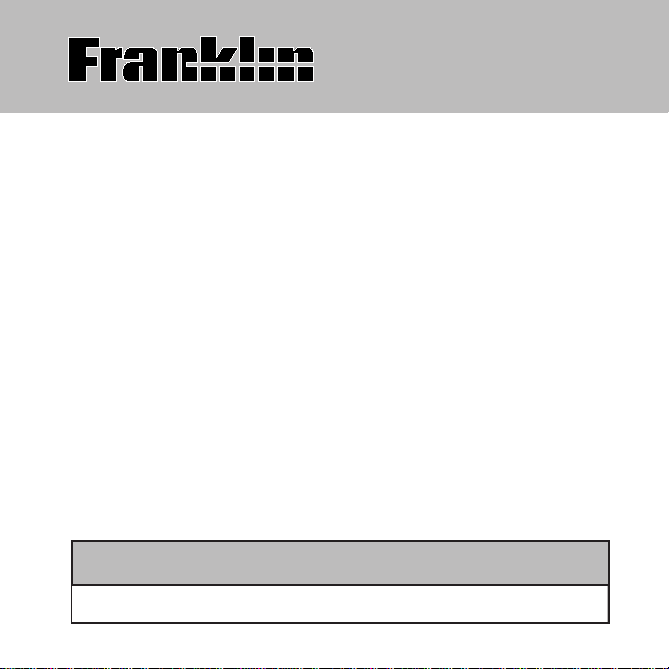
BDS-1840
Deutsch/English
Professor PRO
Bedienungsanleitung / User’s Guide
BOOKMAN
®
II
Page 2
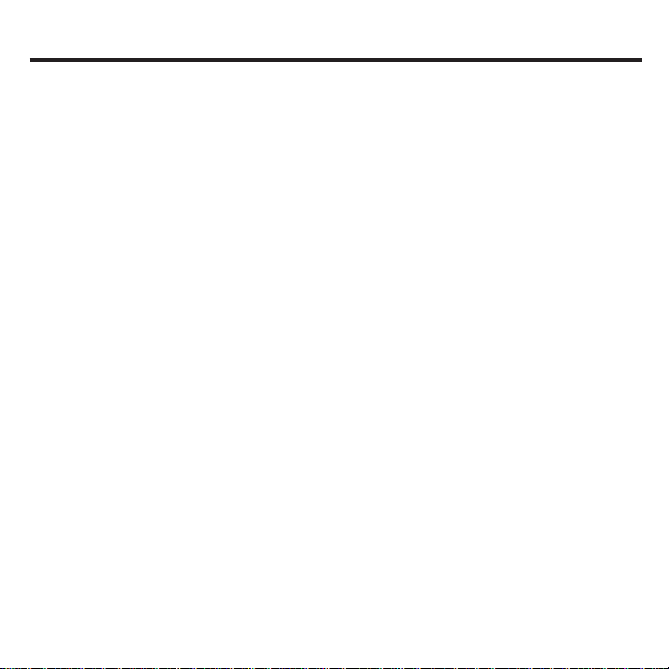
READ THIS LICENCE AGREEMENT BEFORE USING ANY BOOKMAN
®
PRODUCT.
YOUR USE OF THE BOOKMAN PRODUCT DEEMS THAT YOU ACCEPT THE
TERMS OF THIS LICENCE. IF YOU DO NOTAGREE WITH THESE TERMS,
YOU MAY RETURN THIS PACKAGE WITH PURCHASE RECEIPT TO THE
DEALER FROM WHICH YOU PURCHASED THE BOOKMAN PRODUCTAND
YOUR PURCHASE PRICE WILL BE REFUNDED. BOOKMAN PRODUCT
means the software product and documentation found in this package and
FRANKLIN means Franklin Electronic Publishers, Inc.
LIMITED USE LICENCE
All rights in the BOOKMAN PRODUCT remain the property of FRANKLIN.
Through your purchase, FRANKLIN grants you a personal and nonexclusive
licence to use the BOOKMAN PRODUCT on a single FRANKLIN BOOKMAN at
a time. You may not make any copies of the BOOKMAN PRODUCT or of the
data stored therein, whether in electronic or print format. Such copying would be
in violation of applicable copyright laws. Further, you may not modify, adapt, disassemble, decompile, translate, create derivative works of, or in any way
reverse engineer the BOOKMAN PRODUCT. You may not export or reexport,
directly or indirectly, the BOOKMAN PRODUCT without compliance with appropriate governmental regulations. The BOOKMAN PRODUCT contains Franklin’s
confidential and proprietary information which you agree to take adequate steps
to protect from unauthorized disclosure or use. This licence is effective until terminated. This licence terminates immediately without notice from FRANKLIN if
you fail to comply with any provision of this licence.
Licence Agreement
41
Page 3
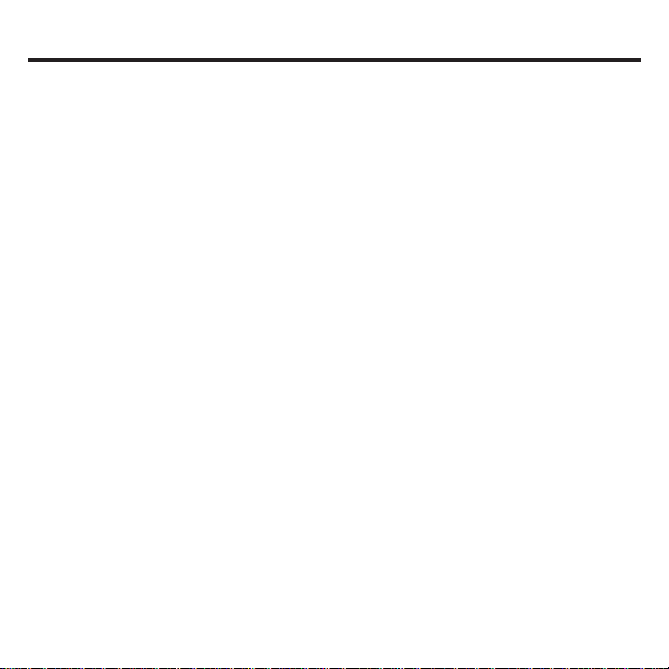
Introduction
Welcome to the world of Franklin! With the Deutsch/Englisch
Professor PRO you can:
• find translations;
• correct misspellings;
• conjugate words;
• study the Grammar Guide;
• save names and phone numbers to the databank;
• save words to My Word List;
• sharpen your spelling and increase your German vocabulary with ten School Essentials;
• and play nine fun, educational word games.
42
Page 4
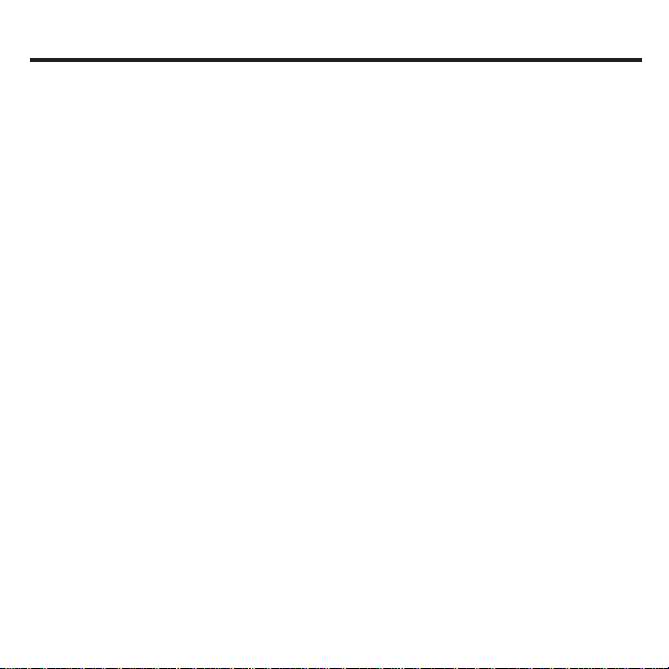
Licence Agreement ..........................................................................................................41
Introduction ........................................................................................................................42
Key Guide ..........................................................................................................................44
Installing Batteries ..............................................................................................................46
Changing the Language ..................................................................................................46
Installing Book Cards ........................................................................................................47
Selecting a Book................................................................................................................47
Using the Special Features................................................................................................48
Bookcard Colour Keys ......................................................................................................49
Using the Main Menu ........................................................................................................49
Changing the Settings ......................................................................................................50
Viewing a Demonstration or Tutorial................................................................................50
Translating German Words................................................................................................51
Translating English Words ..................................................................................................52
Finding Letters in Words ....................................................................................................53
Hearing Words....................................................................................................................54
Highlighting Words ............................................................................................................54
Using the School Essentials................................................................................................55
Using the Grammar Guide................................................................................................58
Advanced Verb Conjugations..........................................................................................59
Translating Traveller’s Phrases ..........................................................................................61
Using My Word List..............................................................................................................63
Using the Databank ..........................................................................................................65
Playing the Games ............................................................................................................66
Using the Calculator ..........................................................................................................69
Using the Converter ..........................................................................................................70
Transferring Words Between Books ..................................................................................72
Resetting Your Product ......................................................................................................72
Copyrights, Trademarks and Patents ..............................................................................73
FCC Notices........................................................................................................................73
Limited Warranty (U.S. only)..............................................................................................74
Limited Warranty (outside U.S., EU and Switzerland)......................................................75
Limited Warranty (EU and Switzerland)............................................................................75
Table of Contents
43
Page 5
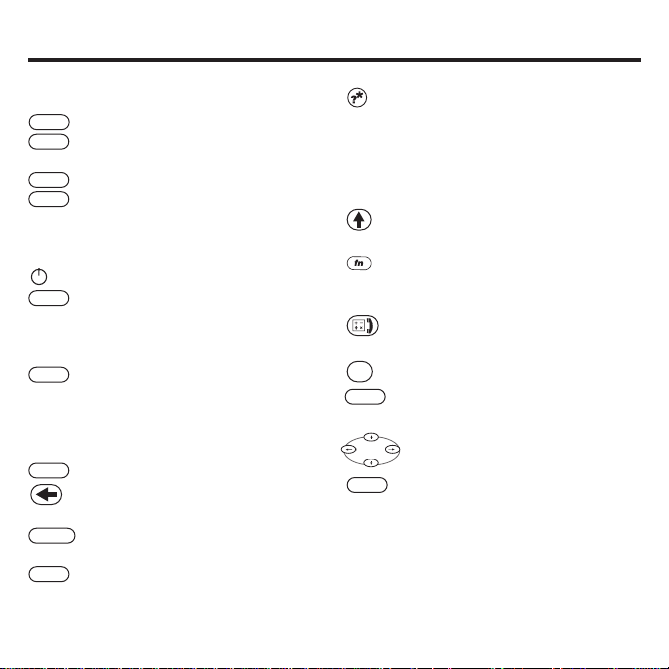
At the Word Entry screen, types
a ? to stand for a letter in a word.
At a menu, displays a menu item.
At a dictionary entry, displays the
headword. In games, reveals the
word and forfeits the game.
Shifts to type capital letters and
punctuation marks.
Shifts to allow auf, ab, vorig,
nächste, find phrases and to
type ß.
Goes to the databank, converter,
or calculator.
Types an underscore (_).
Exits the book you were reading.
Direction Keys
Moves in the indicated direction.
At the Word Entry screen, types
a space. At menus and dictionary
entries, pages down.
.
,
_
Colour Keys
Conjugates a word.
Toggles the entry language
between German and English.
Goes to the dictionary.
Goes to the School Essentials
menu.
Function Keys
Turns the product on or off.
Displays a help message. When
at an inflection screen, displays
Grammar Guide section about
the inflection you were viewing.
In the dictionary, goes to the
Word Entry screen. Clears the
calculator. In the databank and
converter, goes to their main
menus.
Says a word.
Backs up, erases a letter, or
turns off the highlight at an entry.
Enters a word, selects an item,
or begins a highlight in an entry.
Displays the main menus for the
dictionary.
Key Guide
44
beug
e/d
wörter
lernen
hilfe
clear
eingabe
menü
ton
karte
Page 6
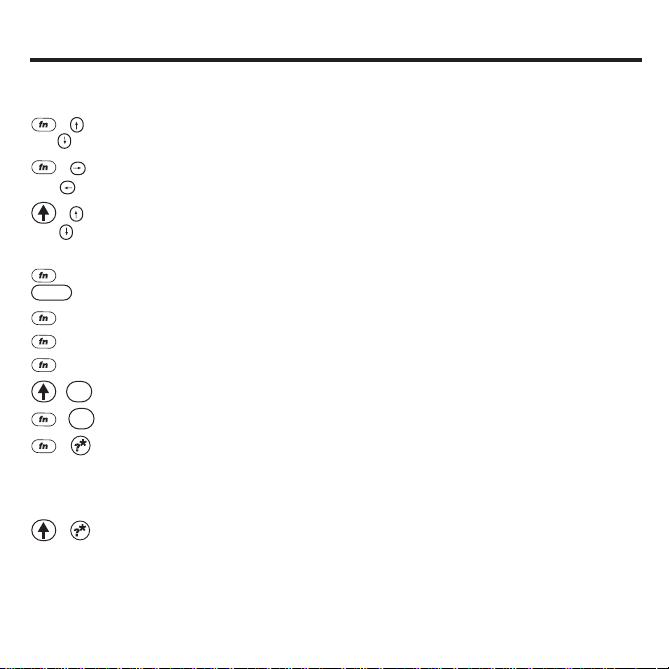
*
Hold the first key while pressing the second.
Calculator Keys
a (1/x) Calculates a reciprocal.
s (√x) Calculates a square root.
d (x2) Squares a number.
f (%) Calculates a percentage.
g (.) Inserts a decimal point.
h(+), j(-), Adds, subtracts, multiplies, or
divides numbers.
y (+/-) Changes the number on the
screen to a negative or positive
number.
x (
M+) Adds the number to the number
stored in the memory.
c (
M-) Subtracts the number from the
number stored in the memory.
v (MR) Recalls the number stored in
the memory.
b (
MC) Clears the memory.
Combination Keys*
+ At a dictionary entry, pages up
or down.
+ At a dictionary entry, displays
the next or previous entry.
+ At a menu, goes to the first or last
item. At a dictionary entry, goes to
the start or end of the entry.
+ Transfers a word between
books.
+j Types a hyphen.
+m Types @.
+s Types ß.
+ Types an apostrophe (’).
+ Types a slash (/).
+ Goes to the traveller’s phrases
menu. If a word is in the Word
Entry screen or is highlighted, finds
any phrases containing that word.
+ At the Word Entry screen,
types an asterisk to stand for
a series of letters in a word.
In games, gives a hint.
.
,
_
.
,
_
Key Guide
45
or
or
or
karte
k(x), l(÷)
Page 7
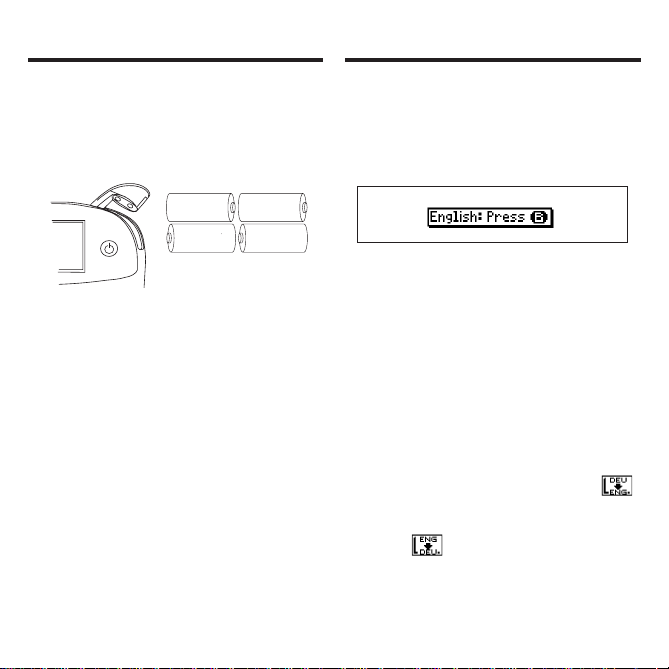
Message Language
When you turn on this product for the
first time, you must choose the message language. Press a for German or
press b for English.
The message language is the language
of prompts, help, and other messages.
You can change the message language
after your initial decision. See “Changing
the Settings” on page 50 to learn how.
Entry Language
The entry language is the language in
which you enter words at the Word Entry
screen. This determines which dictionary
you will use, German or English.
1. Press MENÜ.
2. Use the direction keys to highlight ,
and then press EINGABE to access the
German-to-English dictionary.
Select at the icon menu to go to the
English-to-German dictionary.
Or you can press E/D at the Word Entry
screen to switch between German and
English.
Changing the Language
Your unit is powered by four AAA batteries. Follow these easy instructions to
install or replace them.
1. Lift the battery cover on the top right
of your unit by pushing up the tab.
Follow the instructions on the back of
the unit when installing the batteries.
2. Insert the two top batteries with the
positive terminal facing out and the
two bottom batteries with the negative terminal facing out.
Note: If the battery door does not shut,
please check the position of the batteries.
3. Replace the battery cover.
Warning: If the batteries wear-out com-
pletely, or if you take more than approximately a minute while changing the batteries, any user-entered information in
the built-in book or book card will be
erased. You should always keep written
copies of your important information.
Installing Batteries
46
+
-
AAA
+
AAA
+
AAA
-
-
AAA
+
AAA
+
AAA
-
-
Page 8
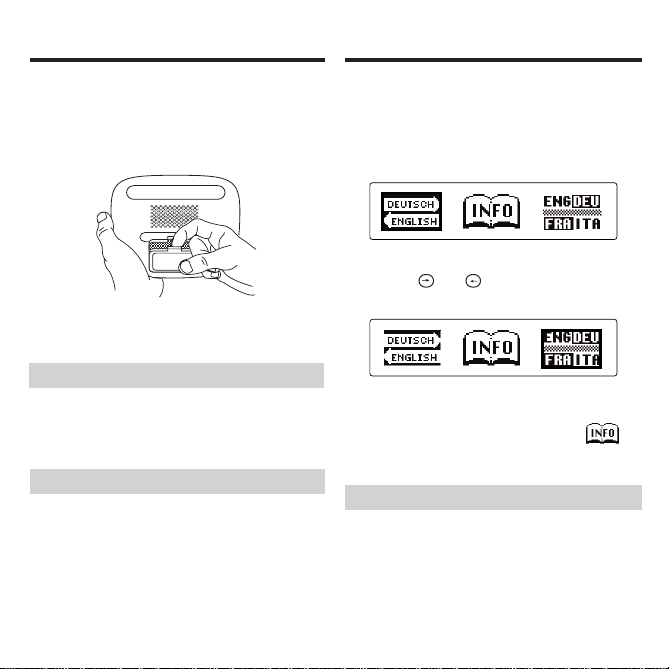
➤Removing Book Cards
Warning: Never install or remove a
book card while your product is on. Any
information that was entered in the builtin book or book card will be erased.
➤Book Card Troubleshooting
If your book card is performing erratically,
follow the reset instructions on page 72. If
this does not fix the problem, remove the
book card and then remove the white rubber strip located between the two metal
pins. Clean the rubber strip with your fingers and then replace it making sure it is
completely in its notch.
➤About Screen Illustrations
Some screen illustrations in this User’s
Guide may differ slightly from what you
see on screen. This does not mean that
your product is malfunctioning. The examples in the English half of this manual use
English as the message language.
Once a book card is installed in the product,
you can select which book you want to use.
1. Turn your product on.
2. Press KARTE.
These are sample books.
3. Press or to highlight your
selection.
For information on available
Franklin Bookman products, highlight the Bookman Info Icon, .
4. Press EINGABE to select it.
Selecting a BookInstalling Book Cards
1. Turn your product off.
2. Turn your product over.
3. Align the tabs on the book card
with the notches in the slot.
4. Press the book card down until it
snaps into place.
47
Page 9
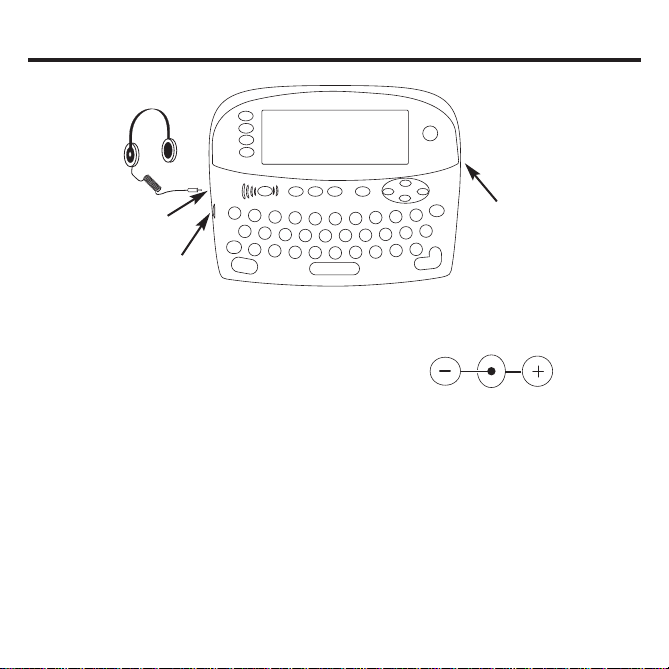
48
Using the Special Features
Your unit is equipped with several
special features that many, but not all
BOOKMAN book cards use. To learn
if you can use the special features
with a particular book card, read its
User’s Guide.
Headphone Jack: The headphone
jack is designed for 3.5 mm, 35 ohm
impedance stereo headphones.
Caution: Monophonic headphones
will not work with this unit.
Volume Control: The dial, located
under the headphone jack, controls
the volume of the speaker or headphones.
AC Adaptor Jack: The AC/DC adaptor is in the 9 volt range within a current range of 200 to 300 milliamperes.
This symbol indicates that the inner
core of the plug of an AC adaptor is
negative and that the outer part of the
plug is positive. If the symbol on our
AC/DC adaptor does not match the
above symbol, confirm its compatibility
at its place of purchase.
Speaker: The speaker is located on
the back of your unit, above the book
card slot. For best results, do not
cover the speaker with your hand.
Headphone Jack
Volume Control
AC Adaptor Jack
Page 10
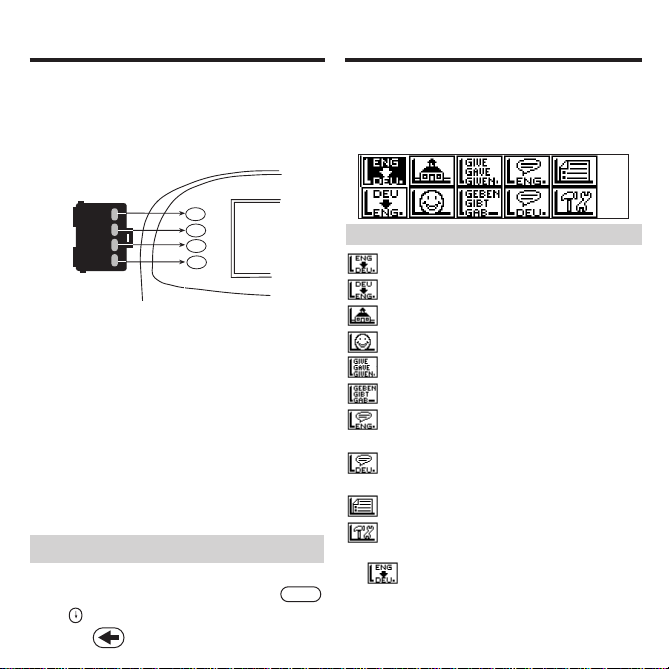
➤Understanding the Menu
Goes to the English-to-German dictionary.
Goes to the German-to-English dictionary.
Goes to the School Essentials menu.
Goes to the Games menu.
Goes to the English conjugation prompt.
Goes to the German conjugation prompt.
Goes to the English traveller’s
phrases menu.
Goes to the German traveller’s
phrases menu.
Goes to My Word List.
Goes to the Tools menu.
1. Press MENÜ.
will be highlighted the first time
you press MENÜ.
2. Use the arrow keys to highlight the
icon you want and press EINGABE.
Using the Main Menu
When you press
MENÜ
, you will see ten
icons. Use these to quickly take you to
different parts of your Deutsch/Englisch
Professor PRO.
Bookcard Colour Keys
The function keys on your product, located
to the left of the screen, change functions
according to the book card you select. Their
functions are labelled on individual cards.
When in your book card:
For… Press…
the red key BEUG
the green key E/D
the yellow key WÖRTER
the blue key LERNEN
You can also press and hold FN to
learn how the colour keys on your
book card correspond to the main
keys on your product.
RED
GREEN
YELLOW
BLUE
49
➤Help is Always at Hand
Y ou can view a help message at any
screen by pressing HILFE. Press
or to read the message. T o exit help,
press .
Page 11
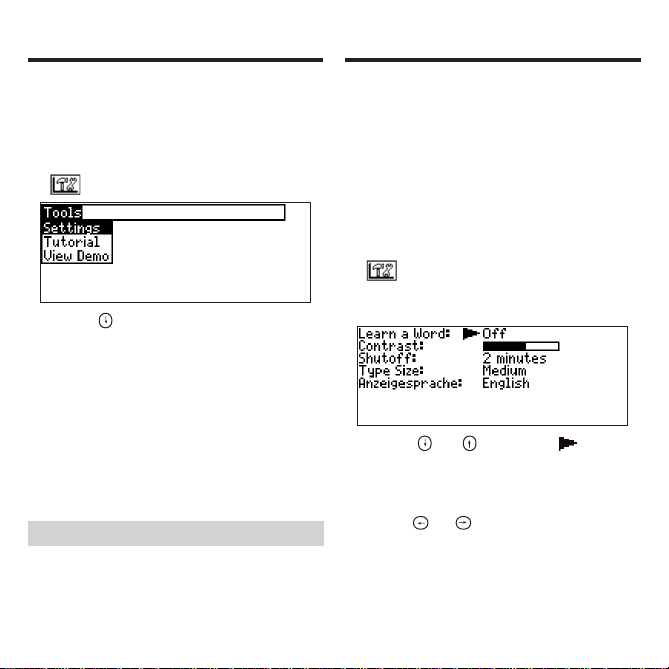
50
Viewing a Demonstration
or Tutorial
When using this dictionary, you can activate the Learn a Word feature or adjust
the screen contrast, the shutoff time, the
type size, and the message language.
The shutoff time is how long your product stays on if you forget to turn it off.
1. Press MENÜ in the dictionary,
databank, converter, or calculator.
2. Use the arrow keys to highlight
and press EINGABE.
3. Settings will be highlighted.
Press EINGABE to select it.
4. Press or to move to
Learn a Word, Contrast, Shutoff,
Type Size, or Anzeigesprache
(Messages).
5. Press or to change the setting.
Your changes are automatically saved.
6. Press EINGABE when done.
Press CLEAR to return to the Word
Entry screen.
Changing the Settings
➤Follow the Arrows
The flashing arrows on the right of
the screen show which arrow keys
you can press to move around
menus or view more text.
You can view a demonstration or tutorial of this dictionary at any time.
1. Press MENÜ.
2. Use the arrow keys to highlight
and press EINGABE.
3. Press to highlight either T utorial
or View Demo and press EINGABE.
To stop the demonstration or exit
from the Tutorial and go to the
Word Entry screen, press CLEAR.
To go to the main menu, press MENÜ.
When a book card is installed in your
product, select View Demo from the
Setup menu to see the demonstration
for that card.
Page 12
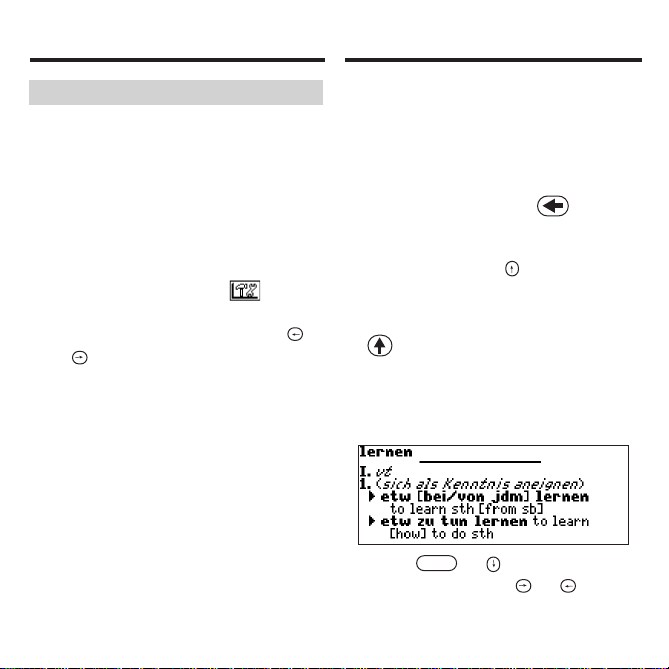
51
Y our Deutsch/Englisch Professor PRO is
fully bilingual. Try translating a German word.
1. Press E/D to change the entry
language from English to
German, if needed.
2. Type a word (e.g., lernen).
To erase a letter, press . Note:
you do not need to type accents. To
type accents if desired, type the letter
(e.g., u) and press repeatedly until
the accent you want appears (e.g., ü).
If you want to type a ß, then hold FN
and press s. To type a capital, hold
and press a letter key. To type a
number, hold FN and press q-p. To
type a hyphen, hold FN and press j.
3. Press EINGABE to view the
English translation.
Press or to scroll.
4. Hold FN and press or to view
the next or previous definition.
5. Press CLEAR when done.
Translating German Words
Changing the Settings
➤Learn a New Word
Your dictionary comes with a Learn
a Word feature to help you increase
your German or English vocabulary.
Each time you turn your
Deutsch/Englisch Professor PRO
on, you can see a different headword taken from the dictionary. If
you wish to turn this feature on,
press MENÜ. Highlight and
press EINGABE. Press EINGABE
again to select Settings. Press
or to turn the feature on and
press EINGABE when done.
When German is the entry language,
you will be shown a German word
and when English is the entry language, you will be shown an English
word. To learn how to change the
entry language, read “Changing the
Language on page 46.
Page 13

52
➤Misspelling Words
If you enter a misspelled word, a list of
corrections appears. Highlight the word
you want and then press EINGABE to
see its dictionary entry.
You can also use the Deutsch/Englisch
Professor PRO to translate English
words into German.
1. Press E/D to change the entry
language from German to
English, if needed.
2. Type a word (e.g., where).
T o erase a letter, press . Note: you
do not need to type accents. To type
accents if desired, type the letter (e.g., e)
and press repeatedly until the accent
you want appears (e.g., é). To type a capital, hold and press a letter key. To
type a number, hold FNand press q-p.
T o type a hyphen, hold FNand press j.
3. Press EINGABE to view the
German translation.
Press TON to hear the word pronounced.
Press or to scroll.
4. Hold FN and press or to view
the next or previous definition.
5. Press CLEAR when done.
Translating English Words
➤Understanding Definitions
Dictionary entries consist of headwords,
pronunciation, parts of speech, and/or
definitions. Other forms of the word
may follow the headword. Capitalized
words indicate the category for which
the word is used. After the definition,
you may see a list of usage examples.
1. Type kennen.
2. Press EINGABE.
➤Explanation of Genders
German nouns are different than
English nouns in that they must either
be masculine, feminine, or neuter.
Each definition of a noun indicates
which gender it is with m, f, or n.
Translating German Words
Page 14

53
Finding Letters in Words
If you are uncertain about how to spell a
word, type a question mark (?) in place of
each unknown letter. To find prefixes, suf fixes, and other parts of words, type an asterisk (✽) in a word. Each asterisk stands for a
series of letters. Note: If you type an asterisk at the beginning of a word, it may take a
little while to find the matching words.
1. Press E/D to switch to the German
Word Entry screen, if needed.
2. Type a word with ?s and ✽s.
To type an asterisk, hold down
and press .
3. Press EINGABE.
4. Press to move the highlight to
the word you want and press
EINGABE to view its definition.
5. Press CLEAR when done.
➤Choosing Multiple Forms
Some words in this dictionary have
more than one form (e.g. resume,
résumé). When the word you are
looking up has multiple forms, the
different forms appear in a list.
Simply highlight the form you want
and press EINGABE to see its dictionary entry. For example, enter
resume at the Word Entry screen.
Highlight the form you want and
press EINGABE to see its dictionary entry. To go back to the Multiple
Forms list, press .
Translating English Words
Page 15

Highlighting Words
Another way to look up words is by highlighting them in dictionary entries or word
lists. You can then find their definitions,
phrases, pronunciation or add them to
My Word List.
1. At any text, press EINGABE to start
the highlight.
To turn the highlight off, press .
2. Use the arrow keys to move the
highlight to the word you want.
To … Press …
define the word EINGABE
find a phrase FN+
add word to My Word List LERNEN
3. Press CLEAR when done.
54
Hearing Words
The Deutsch/Englisch Professor PRO
can pronounce English words that
appear on almost any screen - in definitions, inflection screens, spell correction lists, My Word List, and
games. When you want to hear how
an English word is pronounced, just
highlight it and press TON.
To adjust the volume, turn the volume
control on the side of the unit. You can
plug headphones into the headphone
jack which is just above the volume
control. Try this example.
1. Type a word at the English Word
Entry screen. For example, type
knowledge.
2. Press TON to hear it pronounced.
If the word had multiple pronunciations, first highlight the form that
you want, and then press TON.
3. Press EINGABE to see its definition.
4. Press TON to hear the headword
Page 16

55
Using the School Essentials
Using the School Essentials, you can
read country information, cultural notes,
tips, Shakespeare vocabulary, and helpful expressions, test your spelling,
improve your vocabulary, browse the
TOEFL
®
Test Word List, and receive
grammar guidance (see “Using the
Grammar Guide” on page 58).
Cultural Notes
1. Press MENÜ, highlight and
press EINGABE.
Or you can press LERNEN.
2. Use to highlight Cultural Notes
and press EINGABE.
You can choose to read about any
of the listed English cultural topics.
Tips
1. Press MENÜ, highlight and
press EINGABE.
Or you can press LERNEN.
2. Use to highlight Tips and
press EINGABE.
You can choose to read about any of
the listed English language usage tips.
Hearing Words
pronounced.
5. Press EINGABE to start the highlight.
6. Move the highlight to a word you
want to hear.
7. Press TON to hear the highlighted word pronounced.
8. Press CLEAR when done.
Hearing Phrases
You can hear any traveller’s phrase by
highlighting (the speaker icon),
and pressing TON. See “Translating
Traveller’s Phrases” on page 61 for
more information.
If you try to hear a word that is not in
this dictionary, you will see the
prompt, “No pronunciation information.”
TOEFL and the Test of English as a Foreign Language are registered trademarks of Educational Testing Service (ETS).
This product is not endorsed or approved by ETS.
Page 17

56
You can choose to read the list of
common expressions for any of the
listed English or German topics.
Spelling Bee
1. Press MENÜ, highlight and
press EINGABE.
Or you can press LERNEN.
2. Use to highlight Spelling Bee
and press EINGABE.
You can choose My Speaking
Spelling Bee (English) which uses
English words from My Word List,
My Spelling Bee (German) which
uses German words from My Word
List, or the TOEFL
®
Test Speaking
Spelling Bee which uses words from
the TOEFL
®
Test Word List.
3. Highlight the word list you want
and press EINGABE.
My Spelling Bee (German) displays a
word for you to spell. Press +
to display the word again.
My Speaking Spelling Bee (English) and
TOEFL
®
Test Speaking Spelling Bee
say the word. Press + to hear it
again.
Using the School Essentials
Country Information
1. Press MENÜ, highlight and
press EINGABE.
Or you can press LERNEN.
2. Use to highlight Country
Information and press EINGABE.
You can choose to read about
Great Britain, the United States of
America, or Germany.
Shakespeare Vocabulary
1. Press MENÜ, highlight and
press EINGABE.
Or you can press LERNEN.
2. Use to highlight Shakespeare
Vocabulary and press EINGABE.
You can choose to read any of the
listed words from Shakespeare’s
works and their German translation.
Helpful Expressions
1. Press MENÜ, highlight and
press EINGABE.
Or you can press LERNEN.
2. Use to highlight Helpful
Expressions and press EINGABE.
Using the School Essentials
Page 18

57
Using the School EssentialsUsing the School Essentials
4. Type in the word you just saw or
heard and press EINGABE to see
if you spelled it right.
Press EINGABE to see the definition. Press to return to Spelling
Bee.
5. Press for a new word.
6. Press CLEAR when done.
Flashcards
1. Press MENÜ, highlight and
press EINGABE.
Or you can press LERNEN.
2. Use to highlight Flashcards
and press EINGABE.
You can choose My Flashcards
(English) which uses English words
from My Word List, My Flashcards
(German) which uses German
words from My Word List, or
TOEFL
®
Test Flashcards which uses
words from the TOEFL
®
Test Word
List.
3. Highlight the word list you want
and press EINGABE.
A word will be displayed on the
screen for you to study or define. If
the word is English, press TON to
hear it. Press EINGABE to see the
definition. Press to return to
Flashcards.
4. Press to see a new word.
5. Press CLEAR when done.
Viewing the TOEFL®Test Word List
1. Press MENÜ, highlight and
press EINGABE.
Or you can press LERNEN.
2. Use to highlight TOEFL
®
Test
Word List and press EINGABE to
view the list.
Press or to scroll.
You can also type the first few letters of a word to find it on the list
(e.g., type col to find collaborate).
Press EINGABE or BEUG at any
word to view its definition or to conjugate it. Press TON to hear it. Press
to return to the list.
Page 19

58
Using the Grammar Guide
4. Press or to read.
5. Press FN + or to view the
next or previous topic.
From an Inflection Screen
1. Press MENÜ, highlight or
and then press EINGABE.
2. Type a word to conjugate and
then press BEUG.
3. Press FN + or repeatedly
to find the tense you want to read
about in the Grammar Guide.
4. Press HILFE.
Information about the tense will be
displayed along with usage examples.
5. Press to return to the inflection screen or press CLEAR to
return to the Word Entry screen.
Your Deutsch/Englisch Professor PRO
includes a helpful grammar guide that
describes parts of speech. You can
view it by selecting from the main
menu or by pressing LERNEN.
From the School Essentials Menu
1. Press MENÜ, highlight and
then press EINGABE.
Or you can press LERNEN.
2. Press to highlight Grammar
Guide and then press EINGABE.
3. Press to highlight the topic
you want to study and then press
EINGABE.
Using the Grammar Guide
Page 20

59
Advanced Verb
Conjugations
From a Dictionary Entry
Some words have different parts of
speech or multiple translations. You can
easily find which part of speech or specific translation you will need to conjugate
by first looking up the word and then
pressing BEUG. Follow this example.
1. Press MENÜ, use the arrow keys
to highlight and then press
EINGABE.
To choose English, press . You
can also press BEUG and then E/D
to choose the language.
2. Type a word (e.g., reden).
3. Choose a form, if needed.
In this case, choose reden.
Capitalized words are usually nouns.
4. Press EINGABE to look it up.
Read the definition to find the verb
you want (e.g., to speak).
Advanced Verb Conjugations
Conjugations show inflections, or changes
in a word’s gender, tense, etc. This dictionary includes extensive inflections of
nouns, verb, modifiers and other words.
From the Icon Menu
1. For example, press MENÜ, use the
arrow keys to highlight (German
Conjugation) and then press EINGABE.
To choose English conjugation, press
. You can also press BEUG and
then E/D to choose the language.
2. Type a word (e.g., denken).
3. Press BEUG.
If needed, highlight the part of speech or
translation you want and press EINGABE.
These are the principal forms of the
German verb “denken”. The English translations are below each German inflection.
4. Press or to scroll.
Press to display the root word.
5. Press either BEUG or hold FN and
press repeatedly to view more
inflections.
If the word is a noun, an adjective, or
another modifier, then there won’t be
any other inflections.
6. Press CLEAR when done.
Page 21

60
Advanced Verb ConjugationsAdvanced Verb Conjugations
➤Accenting Letters
You can look up accented words without typing accents. If there are no
Multiple Forms, the Deutsch/Englisch
Professor PRO will take you directly to
the word. If there are Multiple Forms,
you will have to choose the correct
word from a Multiple Forms list. See
“Choosing Multiple Forms” on page 53
for more information.
Remember, if you want to enter an
accent yourself, type the letter and
press until the appropriate accent
appears. You can also hold FN and
press s to type ß.
➤Getting Grammar Guidance
When viewing inflections, you can
press HILFE to go directly to the
Grammar Guide and view detailed
descriptions of how to use the inflections you were viewing along with
usage examples.
5. Press BEUG to conjugate the
headword, reden.
Highlight the translation you want
(e.g., speak) and press EINGABE.
These are the principal forms of the
German verb “reden”. The English
translations are below each
German inflection.
6. Press or to scroll.
Press to display the root word.
7. Press either BEUG or hold FN
and press repeatedly to view
more inflections.
If the word is a noun, an adjective,
or another modifier, then there
won’t be any other inflections.
8. Press CLEAR when done.
Page 22

61
➤Viewing English Inflections
If you are unfamiliar with inflections,
it may be helpful to look at some
inflected forms of English verbs.
Switch the entry language back to
English, type write and press BEUG
to see the different forms of the
English verb “to translate”.
This will give you a good idea of
each inflection form.
➤Verb Conjugations
The Deutsch/Englisch Professor
PRO conjugates German verbs into
the following forms: present,
preterite, future, present subjunctive, future subjunctive, preterite
subjunctive, present conditional,
imperative, present participle, past
participle, perfect indicative, pluperfect indicative, future perfect, perfect subjunctive, pluperfect subjunctive, future perfect subjunctive, and
past conditional.
Translating Traveller’s
Phrases
There are two ways in which you can
translate several helpful phrases in
categories ranging from Emergencies
to Business Communication to Time &
Dates. Note that the English phrase
always appears before the German
phrase.
Browsing Through Phrases
1. Press MENÜ.
2. Use the arrow keys to highlight
and then press EINGABE to
view the English phrases.
Press to view the German
phrases.
You can also hold FN and press
to go straight to the Phrases menu
in the same language as the lookup
language.
Advanced Verb Conjugations
Page 23

3. Press or to highlight the
category you want and press
EINGABE.
4. Press or to highlight the
phrase you want to translate and
then press EINGABE.
To hear an English phrase pronounced, press EINGABE to start a
highlight, use the arrow keys to
highlight the speaker symbol ( )
in front of the phrase, and then
press EINGABE to hear it.
Translating Traveller’s Phrases
62
Searching for a Specific Phrase
1. Press CLEAR and press E/D to
select the lookup language, if
needed.
2. Type a keyword for which you’d
like to find a phrase (e.g., ticket).
3. Hold FN and press .
To hear an English phrase pronounced, press TON.
4. If more than one phrase is found,
press to scroll.
Translating Traveller’s Phrases
Page 24

63
Using My Word List
Y ou can save up to 40 words total, in both
English and German, in My Word List for personal study or review. My Word List is saved
between sessions unless your product is reset.
Adding Words from the Main Menu
1. Press MENÜ, highlight and then
press EINGABE.
Or you can press LERNEN and then
press EINGABE. Y ou can also select
and press EINGABE.
2. Press E/D to switch from the English
to the German List, if needed.
3. Press or to highlight Add a
word and press EINGABE.
4. Type a word.
5. Press EINGABE to add the word.
6. Press CLEAR when done.
Adding Words from the Word
Entry Screen
Y ou can also add words to My Word List
directly from the Word Entry screen. Since
many German words are compounds from
Using My Word List
two or more words, you will have to add
each component separately to your word list.
1. Press CLEAR.
2. Press E/D to choose the language of the
word you want to add (e.g., German).
English words will be added to the
English List; German words will be
added to the German List.
3. Type the word you want to add to
your word list (e.g., Hotelrechnung).
4. Press LERNEN.
Y our selection is included in the menu item.
5. Press EINGABE to add the word.
If needed, highlight the component
you want and press EINGABE.
6. Press CLEAR to return to the Word
Entry screen.
➤Adding Highlighted Words
You can also add words to My Word List
from definitions and correction lists. First
highlight a word and then press LERNEN.
Add “your word” will be highlighted.
Press EINGABE to add the word.
Page 25

64
Using My Word List
Removing a Word from My Word List
1. Press MENÜ, highlight and
then press EINGABE.
Or you can press LERNEN and
then press EINGABE.
2. Press E/D to switch to the English
or German List, if needed.
3. Select Delete a Word and then high-
light the word you want to delete.
4. Press EINGABE to delete that word.
Erasing My Word List
1. Press MENÜ, highlight and
then press EINGABE.
Or you can press LERNEN and
then press EINGABE.
2. Press E/D to switch to the English
or German List, if needed.
3. Select Erase the List.
Press y to erase the list or press n
to cancel.
Note: When you erase one list, the
other list is not erased.
Using My Word List
Viewing My Word List
1. Press MENÜ, highlight and
then press EINGABE.
Or you can press LERNEN and
then press EINGABE.
2. Press E/D to switch to the English
or German List, if needed.
English list: Empty (or German list:
Empty) will be displayed if either is
empty.
3. English List (or German List) will
be highlighted. Press EINGABE
to view the list.
This is a user list of one word.
4. Highlight a word on the list.
Press TON to hear the English word
pronounced.
5. Press EINGABE to view its definition(s) or BEUG to view its inflections.
Page 26

65
Adding Entries
You can store as many as 100 names
and telephone numbers in the databank.
The total number of names you can add
depends on the size of each entry.
1. Press until you see the
Databank menu.
2. Highlight Add an Entry and then
press EINGABE.
3. Type a name and press EINGABE.
4. Type a phone number, postal
address, or e-mail address and
press EINGABE.
To type an @, hold FN and press m.
Note: Letters q-p type numbers. To
type a letter from this row, hold FN
and press the letter key.
Viewing or Editing Entries
1. Press until you see the
Databank menuz.
2. Highlight View: XX entries (XX%
free) and then press EINGABE.
Using the Databank
3. To edit an entry, highlight it and
press EINGABE.
Type your changes. Use to move
the cursor; use to delete.
4. Hold FN and press to move to
the number field.
5. Press EINGABE again to save your
changes or hold down FN and
press to cancel your changes.
Deleting Entries
1. Press until you see the
Databank menu.
2. Highlight Delete an Entry and
then press EINGABE.
3. Highlight the entry you want to
delete and press EINGABE.
4. To delete all databank entries,
hold and press to highlight Erase the List and then
press EINGABE.
Press y to erase all databank
entries or n to cancel the deletion.
Using a Password
You can use a password to prevent
unauthorized access to the databank.
Warning! Always write the password in
a safe, separate location. If you lose or
Using the Databank
Page 27

66
Playing the Games
You have nine fun games to choose from.
Changing Game Settings
Before you play, you can choose the
source of the words, the skill level, the
language and whether or not graphics
will be used.
1. Press MENÜ, highlight and
press EINGABE.
2. Hold down and press to
highlight Game Settings and
press EINGABE.
3. Use or to move to
Words or Skill.
Words chooses the source of the
words: All of them, TOEFL
®
Test List,
My Word List, Enter your own, or
Learn a Word list.
Skill determines how easy or difficult a game is.
4. Use or to change the set-
Using the Databank
forget the password, you will be able to
use the databank again only by removing the batteries from your BOOKMAN,
which will permanently erase all the
information stored in the databank.
1. Press until you see the
Databank menu.
2. Highlight Set password and then
press EINGABE.
3. Type a password of up to eight
characters and press EINGABE.
Use to move the cursor; use
to delete.
4. Press c to confirm or CLEAR to
cancel the password.
The password you set will be
requested the first time that the
databank is used during a session.
5. To change the password, repeat
Steps 1-4.
T o remove a password, press EINGABE
at the blank password screen.
Page 28

67
Playing the Games
ting(s) you want.
5. Press EINGABE when done.
Selecting a Game
In the Games list, use or to
move the highlight to the game of
your choice and press EINGABE.
Getting Help in the Games
During any game you can read
instructions by pressing HILFE.
You can get a hint by holding and
pressing or reveal the game word
by pressing .
Note: If you reveal the game word,
you lose the round.
Hangman
Hangman selects a mystery word and
challenges you to guess it letter by letter. The letters of the mystery word
are hidden by question marks. The
number of guesses remaining is indicated by #’s.
Type letters that you think are in the mystery word. If you are correct, the letter
appears in place of the corresponding
question mark(s). To see the translation
of the game word, press EINGABE.
Press to return to the game.
Conjumania!
™
Conjumania! teaches verb conjugations. It shows you an infinitive verb
and asks you to enter a conjugation.
Your conjugation must be spelled correctly, including accents. Type your
guess and then press EINGABE. To
see the translation of the game word,
press EINGABE. Press to return
to the game. To try a new conjugation,
press .
Gender Tutor
™
Gender Tutor asks you to guess the
Playing the Games
Page 29

68
Playing the Games
Playing the Games
gender of German nouns. Press m for
masculine, f for feminine, and n for
neuter. To see the translation of the
game word, press EINGABE. Press
to return to the game.
Word Train
™
In Word Train, you and the train take
turns typing letters to form a word.
Whoever types the last letter of the
word wins. To view the letters you can
type at your turn, hold and press
. Press to end a round and
reveal the word. To see the translation
of the game word, press EINGABE.
Press to return to the game.
Guess the Word
In Guess the Word, you must type the
missing letters in the mystery word. To
read the definition of the mystery
word, press , if needed. Press or
, if needed, to select a missing let-
ter and then type the letter that you
think belongs there. Continue typing
letters until the word is complete or no
more tries are left. Or press to
give up and reveal the word. To see
the translation of the game word,
press EINGABE. Press to return
to the game. Press to play a
new round.
Word Auction
™
In Word Auction, you try to bid on all
the letters of a mystery word, before
your cash runs out. The amount of
each bid depends on the frequency of
the letter. All bids will cost you whether
correct or incorrect. If you guess the
word by revealing all of the letters,
your remaining cash is added to the
next round. To see the translation of
the game word, press EINGABE.
Press to return to the game.
Word Blaster
™
In Word Blaster you try to guess the
mystery word before all its letters
Page 30

69
Using the Calculator
Making Calculations
1. Press until you see the calculator.
2. Type a number.
Note: q-p will type numbers 0-9auto-
matically. You can type up to 10 digits. To
type a decimal, press g (.). T o change
the sign of a number, press y(+/-).
3. Press a math function key.
4. Type another number.
5. Press EINGABE.
To repeat the calculation, press
EINGABE again.
6. Press CLEAR to clear the current
calculations.
Playing the Games
appear. As soon as you know the
word press EINGABE. Then type your
guess and press EINGABE. If you’re
wrong, Word Blaster asks you for
another word. The speed at which the
letters appear is set by the skill level.
To see the translation of the game
word, press EINGABE. Press to
return to the game.
Tic Tac Toe
Tic Tac Toe challenges you to get
three x’s in a row before your opponent gets three o’s in a row. You can
play alone or with a friend. The game
begins with the x in the center of the
grid. Use the arrow keys to move your
letter to the position you want and the
press EINGABE. The first player to
get three game letters in a row, wins.
Page 31

70
Using the Converter
The converter allows you to convert
measurements and currency.
Making Metric Conversions
1. Press until you see the
Conversions menu.
2. Use to select a conversion category (for e.g., Weights).
3. Select a conversion (for e.g.,
grams/ounces).
4. Type a number after one of the units.
Note: q-p will type numbers 0-9 auto-
matically. Press or to move
between the lines. Press to
delete a number.
5. Press EINGABE to convert it.
Using the Calculator
To Calculate... Press...
reciprocals a (1/x)
squares d (x2)
percentages f (%)
square roots s (√x)
negative numbers y (+/-)
Using the Calculator Memory
1. In the Calculator, make a calculation or type a number.
2. To add the number on the screen
to the number stored in memory,
press x (
M+). To subtract the num-
ber on the screen from the number stored in memory, press c(
M-).
M indicates the number is stored in
memory.
3. To retrieve the number from
memory, press v (
MR).
4. To clear the memory, press b (
MC).
Page 32

71
Using the Converter
Making Euro Conversions
Use the Euro converter for conversion
between the Euro and 12 national currencies. The built-in rates are those adopted
by the council of the European Union for
the 12 participating countries, based on
the set conversion rate of 1 Euro = x in
national currency. These rates cannot be
edited in accordance with the rounding
regulations set by the European commission. Rates are set as follows:
1. Press until you see the
Conversions menu.
2. Press EINGABE to select Euro
Converter.
3. Use to select a type of curren-
cy (for e.g., German Marks).
Using the Converter
4. Type a number after one of the units.
Note: q-pwill type numbers 0-9 auto-
matically. Press or to move
between the lines. Press to
delete a number.
5. Press EINGABE to convert it.
Making Currency Conversions
1. Press until you see the
Conversions menu.
2. Press once, then EINGABE to
select Currency Converter.
3. Enter a conversion rate.
The rate should be in units of the
other currency per one unit of the
home currency (n other/1 home).
4. Enter an amount for the home or
other currency.
Press or to move between the
lines. Use to delete a number.
5. Press EINGABE to convert it.
1 EURO
= 40.3399 BEF (Belgian Francs)
= 1.95583 DEM (German Marks)
= 166.386 ESP (Spanish Pesetas)
= 6.55957 FRF (French Francs)
= 0.787564 IEP (Irish Pounds)
= 1936.27 ITL (Italian Lire)
= 40.3399 LUF (Luxemburg Francs)
= 2.20371 NLG (Dutch Gilders)
= 13.7603 ATS (Austrian Shillings)
= 200.482 PTE (Portuguese Escudos)
= 5.94573 FIM (Finnish Marks)
= 340.750 GRD (Greek Drachma)
Page 33

72
Reset
Button
Resetting Your Product
If the keyboard fails to respond, or if
the screen performs erratically, perform a system reset by following the
steps below.
1. Hold CLEAR and press (on/off).
If nothing happens, try Step 2.
2. Use a paper clip to gently press
the reset button on your unit.
The reset button is recessed in a
pin-sized hole to the right of the
book card slot.
Warning! Pressing the reset button
with more than light pressure may permanently disable your product. In addition, resetting product erases settings
and information entered in its built-in
book and in an installed bookcard.
This unit may change operating modes
due to Electrostatic Discharge. Normal
operation of this unit can be re-established by pressing the reset key, , or
by removing/replacing batteries.
Transferring Words
Between Books
This dictionary can transfer words with
certain other BOOKMAN book cards.
To send a word to another book, you
must first install a book card in your
product and that book card must be
able to send or receive words in the
selected language. To learn if a book
card can send or receive words, read
its User’s Guide.
1. Highlight a word in this dictionary.
To highlight a word in a dictionary entry,
press EINGABE to start the highlight
and use the arrow keys to move the
highlight to the word you want.
2. Hold FN and press KARTE.
3. Highlight the icon of the other book.
4. Press EINGABE.
The word you highlighted appears
in the other book.
5. Press EINGABE again if needed
to search for that word.
Page 34

73
FCC Notice
NOTE: This equipment has been tested and
found to comply with the limits for a Class B
digital device, pursuant to Part 15 of the FCC
Rules. These limits are designed to provide reasonable protection against harmful interference
in a residential installation. This equipment generates, uses and can radiate radio frequency
energy and, if not installed and used in accordance with the instructions, may cause harmful
interference to radio communications. However,
there is no guarantee that interference will not
occur in a particular installation. If this equipment does cause harmful interference to radio
or television reception, which can be determined by turning the equipment off and on, the
user is encouraged to try to correct the interference by one or more of the following measures:
– Reorient or relocate the receiving antenna.
– Increase the separation between the equip-
ment and receiver.
– Connect the equipment into an outlet on a
circuit different from that to which the
receiver is connected.
– Consult the dealer or an experienced
radio/TV technician for help.
NOTE: This unit was tested with shielded cables
on the peripheral devices. Shielded cables must
be used with the unit to insure compliance.
NOTE: The manufacturer is not responsible for
any radio or TV interference caused by unauthorized modifications to this equipment. Such
modifications could void the user’s authority to
operate the equipment.
Copyrights, Trademarks
and Patents
Model BDS-1840:
Deutsch/Englisch Professor PRO
• Batteries: four x AAA
• Size: 15 x 11.8 x 3.0 cm
• Weight: 7 oz (w/o batteries)
© 2002 Franklin Electronic Publishers,
Inc., Burlington, N.J. 08016-4907 USA.
All rights reserved.
© Dictionary data from PONS
Wörterbuch für Schule und Studium
Englisch by Ernst Klett Verlag GmbH,
Stuttgart, Federal Republic of
Germany, 2001.
FCC Tested To Comply With FCC
Standards
FOR HOME OR OFFICE USE.
U.S. Patents 4,490,811; 4,830,618;
4,891,775; 5,113,340; 5,203,705;
5,218,536; 5,229,936; 4,406,626
Euro. Pat. 0 136 379
PATENTS PENDING.
ISBN 1-56712-090-4
Page 35

74
Limited Warranty (U.S. only)
LIMITED WARRANTY, DISCLAIMER OF WARRANTIES, AND LIMITED REMEDY
(A) LIMITED WARRANTY. FRANKLIN WARRANTS TO THE ORIGINAL END USER THAT FOR A PERIOD OF ONE (1) YEAR
FROM THE ORIGINAL DATE OF PURCHASE AS EVIDENCED BYACOPY OF YOUR RECEIPT, YOUR FRANKLIN PRODUCT
SHALL BE FREE FROM DEFECTS IN MATERIALS AND WORKMANSHIP. THIS LIMITED WARRANTYDOES NOT INCLUDE
DAMAGE DUE TO ACTS OF GOD, ACCIDENT, MISUSE, ABUSE, NEGLIGENCE, MODIFICATION, UNSUITABLE ENVIRONMENT OR IMPROPER MAINTENANCE. THE SOLE OBLIGATION AND LIABILITYOF FRANKLIN, AND YOUR EXCLUSIVE
REMEDY UNDER THIS LIMITED WARRANTY, WILLBE REPAIR OR REPLACEMENTWITH THE SAME OR AN EQUIVALENT
PRODUCT OF THE DEFECTIVE PORTION OF THE PRODUCT, AT THE SOLE OPTION OF FRANKLIN IF IT DETERMINES
THATTHE PRODUCT WAS DEFECTIVE AND THE DEFECTS AROSE WITHIN THE DURATION OF THE LIMITED WARRANTY.
THIS REMEDY IS YOUR EXCLUSIVE REMEDY FOR BREACH OF THIS WARRANTY. THIS WARRANTYGIVES YOU CERTAIN
RIGHTS; YOU MAYALSO HAVE OTHER LEGISLATED RIGHTS THAT MAYVARYFROM JURISDICTION TO JURISDICTION.
(B) DISCLAIMER OF WARRANTIES AND LIMITATION OF LIABILITY. EXCEPT FOR THE LIMITED WARRANTIES
EXPRESSLY RECITED ABOVE, THIS FRANKLIN IS PROVIDED ON AN “AS IS” BASIS, WITHOUTANY OTHER WARRANTIES OR CONDITIONS, EXPRESS OR IMPLIED, INCLUDING, BUT NOT LIMITED TO, WARRANTIES OF MERCHANTABLE QUALITY, MERCHANTABILITYOR FITNESS FOR A PARTICULAR PURPOSE, OR THOSE ARISING BY
LAW, STATUTE, USAGE OF TRADE, OR COURSE OF DEALING. THIS WARRANTY APPLIES ONLY TO PRODUCTS
MANUFACTURED BY FRANKLIN AND DOES NOT INCLUDE BATTERIES, CORROSION OF BATTERY CONTACTS OR
ANY OTHER DAMAGE CAUSED BY BATTERIES. NEITHER FRANKLIN NOR OUR DEALERS OR SUPPLIERS SHALL
HAVE ANY LIABILITY TO YOU OR ANY OTHER PERSON OR ENTITY FOR ANY INDIRECT, INCIDENTAL, SPECIAL, OR
CONSEQUENTIAL DAMAGES WHATSOEVER, INCLUDING, BUT NOT LIMITED TO, LOSS OF REVENUE OR PROFIT,
LOST OR DAMAGED DATA OR OTHER COMMERCIAL OR ECONOMIC LOSS, EVEN IF WE HAVE BEEN ADVISED OF
THE POSSIBILITY OF SUCH DAMAGES, OR THEYARE OTHERWISE FORESEEABLE. WE ARE ALSO NOTRESPONSIBLE FOR CLAIMS BY A THIRD PARTY. OUR MAXIMUM AGGREGATE LIABILITY TO YOU, AND THATOF OUR DEALERS
AND SUPPLIERS, SHALL NOT EXCEED THE AMOUNT PAID BY YOU FOR THE FRANKLIN PRODUCTAS EVIDENCED
BY YOUR PURCHASE RECEIPT. YOU ACKNOWLEDGE THAT THIS IS A REASONABLE ALLOCATION OF RISK. SOME
STATES/COUNTRIES DO NOT ALLOW THE EXCLUSION OR LIMITATION OF LIABILITY FOR CONSEQUENTIAL OR
INCIDENTALDAMAGES, SO THE ABOVE LIMITATION MAYNOT APPLY TO YOU. IF THE LAWS OF THE RELEVANT
JURISDICTION DO NOT PERMIT FULL WAIVER OF IMPLIED WARRANTIES, THEN THE DURATION OF IMPLIED WARRANTIES AND CONDITIONS ARE LIMITED TO THE DURATION OF THE EXPRESS WARRANTYGRANTED HEREIN.
(C) WARRANTY SERVICE: UPON DISCOVERING A DEFECT, YOU MUST CALL FRANKLIN’S CUSTOMER SERVICE
DESK, 1-800-266-5626, TO REQUESTA RETURN MERCHANDISE AUTHORIZATION (“RMA”) NUMBER, BEFORE
RETURNING THE PRODUCT (TRANSPORTATION CHARGES PREPAID) TO:
FRANKLIN ELECTRONIC PUBLISHERS, INC.
ATTN: SERVICE DEPARTMENT
ONE FRANKLIN PLAZA
BURLINGTON, NJ 08016-4907
IF YOU RETURN AFRANKLIN PRODUCT, PLEASE INCLUDE A NOTE WITH THE RMA, YOUR NAME, ADDRESS, TELEPHONE NUMBER, ABRIEF DESCRIPTION OF THE DEFECT AND A COPY OF YOUR SALES RECEIPT AS PROOF OF
YOUR ORIGINAL DATE OF PURCHASE. YOU MUST ALSO WRITE THE RMA PROMINENTLYON THE PACKAGE IF YOU
RETURN THE PRODUCT, OTHERWISE THERE MAY BE A LENGTHY DELAY IN THE PROCESSING OF YOUR RETURN.
WE STRONGLYRECOMMEND USING A TRACKABLE FORM OF DELIVERY TO FRANKLIN FOR YOUR RETURN.
Page 36

75
Limited Warranty (EU and
Switzerland)
This product, excluding batteries and
liquid crystal display (LCD), is guaranteed by Franklin for a period of two
years from the date of purchase. It will
be repaired or replaced with an equivalent product (at Franklin’s option)
free of charge for any defect due to
faulty workmanship or materials.
Products purchased outside the
European Union and Switzerland that
are returned under warranty should be
returned to the original vendor with
proof of purchase and description of
fault. Charges will be made for all
repairs unless valid proof of purchase
is provided.
This warranty explicitly excludes
defects due to misuse, accidental
damage, or wear and tear. This guarantee does not affect the consumer’s
statutory rights.
Limited Warranty (outside
U.S., EU and Switzerland)
This product, excluding batteries and
liquid crystal display (LCD), is guaranteed by Franklin for a period of one
year from the date of purchase. It will
be repaired or replaced with an equivalent product (at Franklin’s option)
free of charge for any defect due to
faulty workmanship or materials.
Products purchased outside the
United States, the European Union
and Switzerland that are returned
under warranty should be returned to
the original vendor with proof of purchase and description of fault.
Charges will be made for all repairs
unless valid proof of purchase is provided.
This warranty explicitly excludes
defects due to misuse, accidental
damage, or wear and tear. This guarantee does not affect the consumer’s
statutory rights.
Page 37

ISB-28008-00
Rev. C
Technical Support/Ayuda técnica /Technische
Hilfe/Aiuto tecnico/Aide technique/Technische Steun
Deutschland
Österreich
Mexico Para Soporte Técnico llamar
USA & Canada Technical Support is open
All other countries
Todos los otros paises
Alle anderen Länder
Altri paesi
Tous les autres pays
Alle Overige Landen
Todos os outros países
°È· fiϘ ÙȘ ¿ÏϘ ¯ÒÚ˜
Bitte schicken Sie dieses
Produkt im Garantiefall mit
Kaufbeleg an folgende
Service-Adresse: Franklin
Electronic Publishers
(Deutschland) GmbH,
Kapellenstrasse 13, D85622 Feldkirchen.
Den technischen Support
erreichen Sie unter Tel. +4989-90899-116.
Bestellinformationen erhalten
Sie unter Tel. +49-89-908990
oder im Internet unter
www.franklin.com/de
al tel. 01 800 710 5938
from 9AM to 5PM EST
Monday through Friday.
Please call (609) 386-8997
and choose option 3, or fax
(609) 387-1787 or visit us at
www.franklin.com
www.franklin.com
Page 38

Electronic Publishers
www.franklin.com/de
