Page 1
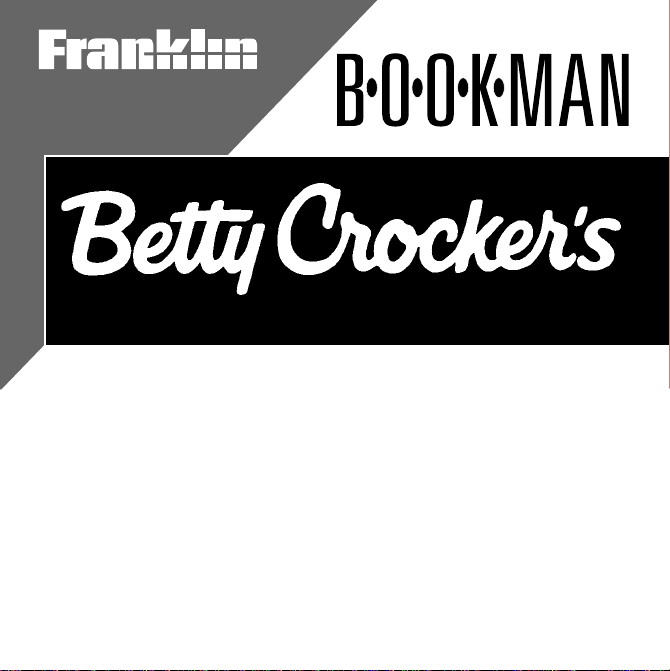
Electronic Publishers
User’s Guide
™
®
COOKBOOK
BCC-640
Page 2
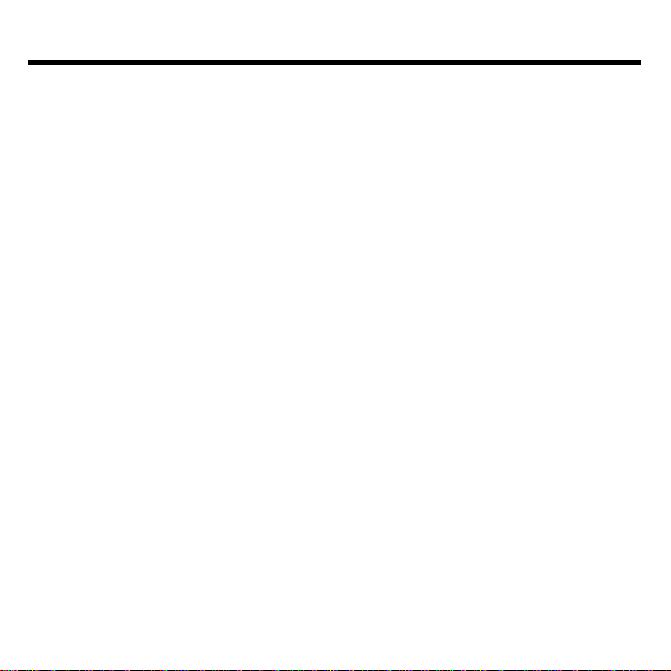
License Agreement
READ THIS LICENSE AGREEMENT BEFORE USING ANY BOOKMAN
CARTRIDGE.
YOUR USE OF THE BOOKMAN CARTRIDGE DEEMS THAT YOU ACCEPT
THE TERMS OF THIS LICENSE. IF YOU DO NOT AGREE WITH THESE TERMS,
YOU MAY RETURN THIS PACKAGE WITH PURCHASE RECEIPT TO THE
DEALER FROM WHICH YOU PURCHASED THE BOOKMAN CARTRIDGE
AND YOUR PURCHASE PRICE WILL BE REFUNDED. BOOKMAN CARTRIDGE means the software product and documentation found in this package
and FRANKLIN means Franklin Electronic Publishers, Inc.
LIMITED USE LICENSE
All rights in the BOOKMAN CARTRIDGE remain the property of FRANKLIN.
Through your purchase, FRANKLIN grants you a personal and nonexclusive license to use the BOOKMAN CARTRIDGE on a single FRANKLIN BOOKMAN
at a time. You may not make any copies of the BOOKMAN CARTRIDGE or of
the data stored therein, whether in electronic or print format. Such copying would
be in violation of applicable copyright laws. Further, you may not modify, adapt,
disassemble, decompile, translate, create derivative works of, or in any way reverse engineer the BOOKMAN CARTRIDGE. You may not export or reexport,
directly or indirectly, the BOOKMAN CARTRIDGE without compliance with appropriate governmental regulations. The BOOKMAN CARTRIDGE contains
Franklin’s confidential and propriety information which you agree to take adequate
steps to protect from unauthorized disclosure or use. This license is effective
until terminated. This license terminates immediately without notice from FRANKLIN if you fail to comply with any provision of this license.
1
Page 3
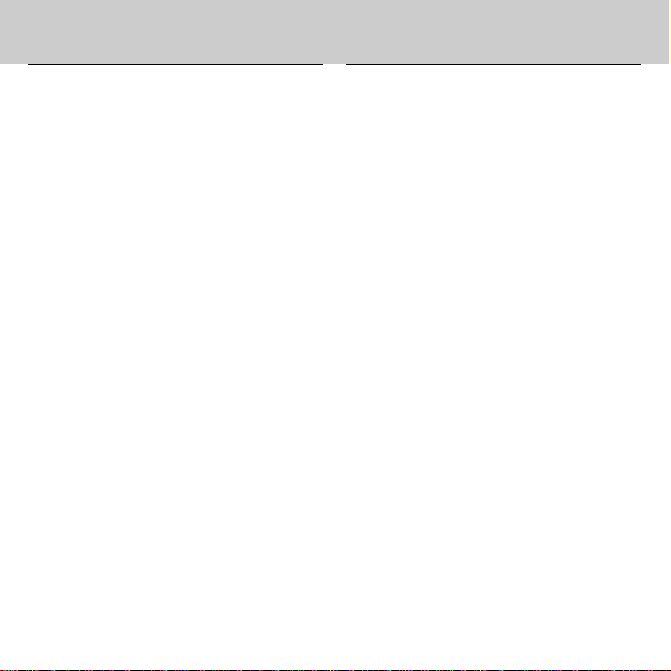
Contents
Welcome to the world of BOOKMAN!
BOOKMAN is a powerful, portable
electronic reference with a built-in book
and a slot in the back for more books.
With this
you can search for over 1,200 recipes
by name, ingredient, or category; find
Betty Crocker’s Cookbook
nutrition information on each recipe;
place your own notes as bookmarks;
highlight words in text to search; and
go directly to a cross-referenced topic
and back.
To learn how to use other books, read
their User’s Guides.
Installing Batteries and Cartridges ................................ 4
Selecting Books and Using the Color Keys ................... 5
Changing Settings and Viewing a Demonstration .......... 6
Searching by Name ....................................................... 7
Searching by Ingredients ............................................... 8
Searching by Category .................................................. 9
Using the Index .............................................................. 10
Finding Nutrition Info .................................................... 11
Viewing Special Helps ................................................... 11
Highlighting Search Words ............................................ 12
Footnotes & X-References ............................................. 12
Using Notes ................................................................... 13
Sending Words .............................................................. 14
Resetting BOOKMAN .................................................... 15
2
Page 4
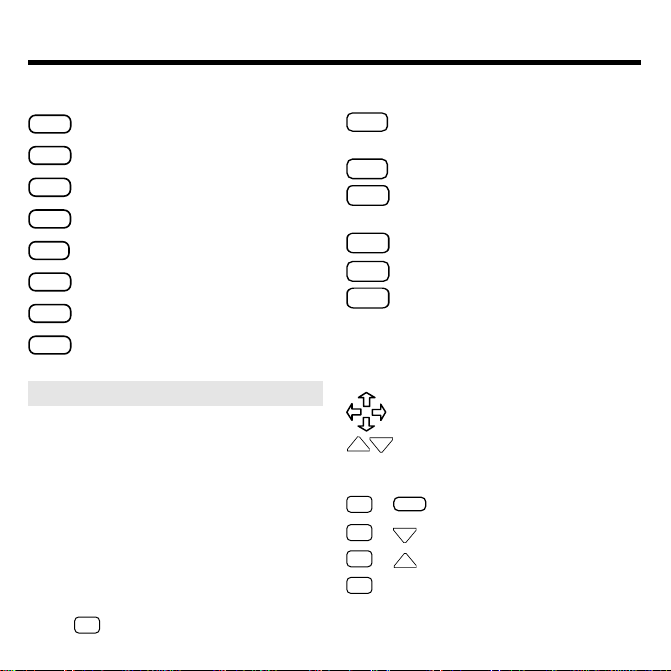
Key Guide
Function Keys
CLEAR
Clears to the selected default state.
MENU
Shows the menus.
MORE
(red) Searches for more matches.
NUTR
(green) Shows nutrition info.
(yellow) Shows the entry screen.
INGR
LIST
(blue) Shows the note list.
CARD
Exits the selected book.
ON/OFF
Turns BOOKMAN on or off.
➤ Understanding the Color Keys
The color keys (red, green, yellow, and
blue) perform the functions listed
above only for the BOOKMAN book
described in this User’s Guide.
Other books have their own color key
functions, which are labelled on their
cartridges and listed in their User’s
Guides. For more information, read
“Using the Color Keys.”
Hold ✩ while pressing the other key.
*
Other Keys
BACK
Backs up, erases letters, or
stops a highlight.
CAP
Shifts keys to type punctuation.
ENTER
Selects a menu item, makes an
entry, or starts a highlight.
HELP
Shows a help message.
SPACE
Types a space or pages down.
✱
In lists, shows a full menu item;
?
in text, shows location of recipe.
Shifted, types an ✽ to stand for a
series of unknown letters.
Direction Keys
Move in indicated direction.
DN
Page up or down.
UP
Star Key Combinations*
CARD
✩
+
✩
+
✩
+
✩
+ Q... Shifts the top row of
Sends a word between books.
DN
Shows the next match.
Shows the previous match.
UP
letters to type numbers.
3
Page 5
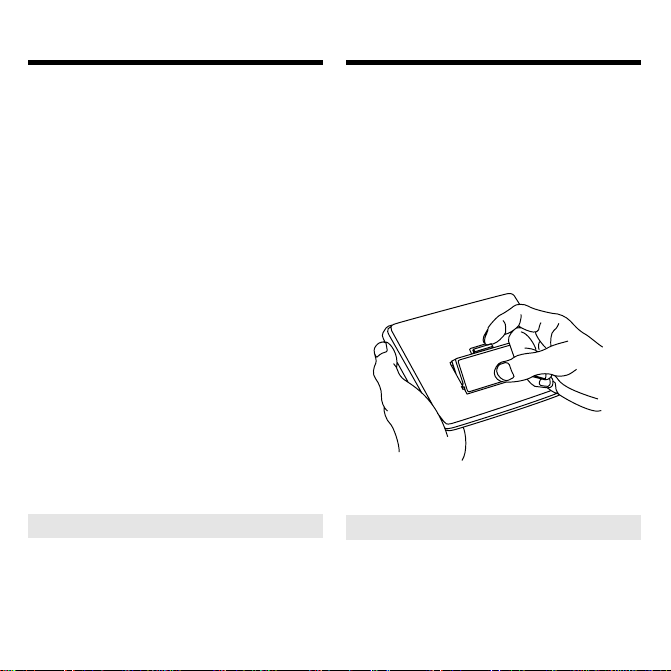
Installing CartridgesInstalling Batteries
BOOKMAN model 640 uses four AAA
batteries. Here is how to install or replace them.
Warning: When the batteries lose
power or are removed from BOOKMAN, information that you entered in
its built-in book, and in an installed cartridge, will be erased.
1. Turn BOOKMAN over.
2. Slide off its battery cover in
the direction of the triangle.
3. Install the batteries following
the diagram on the case.
Make sure their pluses are
oriented correctly.
4. Replace the battery cover.
➤ Resuming Where You Left Off
You can turn off BOOKMAN at any
screen. When you turn BOOKMAN
on again, the screen that you last
viewed appears.
Warning: Never install or remove a
cartridge when BOOKMAN is on. If
you do, information that you entered
in its built-in book, and in an installed
cartridge, will be erased.
1. Turn BOOKMAN off.
2. Turn BOOKMAN over.
3. Align the tabs on the cartridge with the notches in
the slot.
4. Press the cartridge down
until it snaps into place.
➤ Removing Cartridges
Warning: When you remove a
cartridge to install another, information that you entered into the
removed cartridge will be erased.
4
Page 6
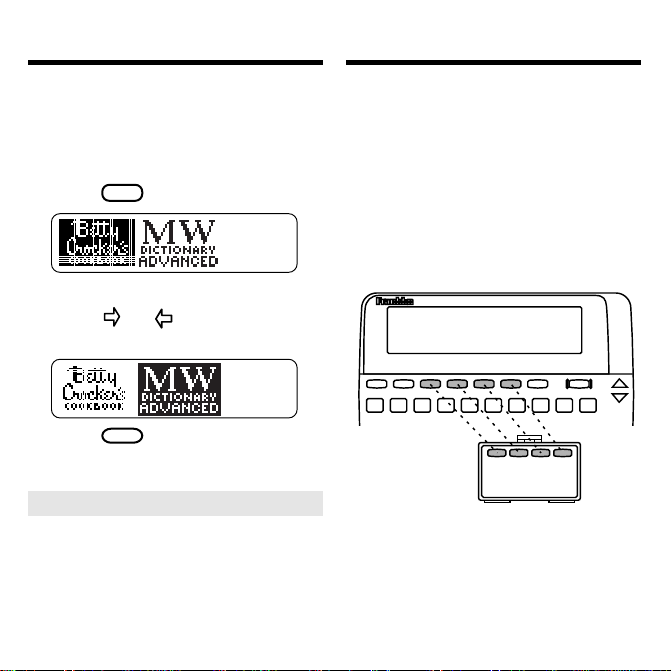
Selecting Books Using the Color Keys
Once you have installed a cartridge in
your BOOKMAN, you must select
which book you want to use.
1. Turn BOOKMAN on.
2. Press
CARD
.
These are sample books.
3. Press or to highlight the
book you want to use.
4. Press
ENTER
to select it.
➤ About Screen Illustrations
Some screen illustrations in this
User’s Guide may differ from what
you see on screen. This does not
mean that your BOOKMAN is
malfunctioning.
The red, green, yellow, and blue keys on
your BOOKMAN change functions according to which book is selected.
When the built-in book is selected, the
color keys function as labelled on the
BOOKMAN keyboard. When a cartridge book is selected, the color keys
function as labelled on that cartridge.
Remember, the color keys for BOOKMAN books in cartridges function as
labelled on their cartridges, not as on
the keyboard.
5
Page 7

Changing Settings
Viewing a Demonstration
You can adjust the font size, shutoff
time, and the default state.
changes the number of lines of
Size
Set Type
text that appear on screen. The shutoff time is how long BOOKMAN stays
on if you forget to turn it off.
fault State
lets you set which screen
you will go to when you press
1. Press
MENU
.
Set De-
CLEAR
2. Press the arrow keys to
highlight the Other menu.
3. Highlight Set Type Size, Set
Default State, Set Shutoff, or
Set Contrast.
The indicates subtopics.
4. Press
ENTER
.
5. Highlight a setting.
6. Press
ENTER
to select it.
➤ Typing Numbers
To type numbers in your BOOK-
✩
MAN, hold
while pressing a
numbered key.
Before you start using a book, you can
view a demonstration of what it can do.
If the book is built-in, the demonstration automatically appears the first time
that you select it. To stop the demonstration, press
press
.
and then select
MENU
CLEAR
. To disable it,
, highlight the Other menu,
Disable Demo
If the book is in a cartridge, select
Demo
from the Other menu to view
its demonstration.
➤ Help is Always at Hand
You can view a help message at
virtually any screen by pressing
Press the direction keys to read it. To
exit help, press
BACK
or
HELP
➤ Follow the Arrows
The flashing arrows on the right of
the screen show which arrow keys
you can press to move around
menus or view more text.
6
.
View
HELP
.
Page 8

Searching by Name
Tips for Beginners
To find a recipe, simply type its name
at the entry screen. Some names are
common ones such as
roast beef
, but
others are more specific and you will
need to remember at least part of the
title to find the recipe.
1. Press
INGR
.
2. Type the name of a recipe
(e.g., chili con carne).
To erase a letter, press
3. Press
ENTER
.
BACK
.
The matches appear.
4. Press
ENTER
to select a high-
lighted match.
Boxes mark your search words.
5. Press a Direction key to read.
CLEAR
6. Press
when done.
➤ Remaining Matches Are in
Index
When you come to the end of a list
of matches, you will often see the
Remaining matches are in
words
. To view these matches, press
Index
MENU
and highlight the Index menu.
The Index now lists only the topics
that include your search words.
ENTER
Press
to select a highlighted
topic.
➤ If You Misspell a Word
Don’t worry. A list of corrections
appears.
Highlight a correction, and then
press
ENTER
. Or press
BACK
to
change your search.
If you don’t know how to spell a
word, type the letters you do know
and then type and asterisk at the
ENTER
end. Then press
.
7
Page 9

Tips for Beginners
Searching by Ingredients
➤ Viewing Full Menu Items
Some recipe names and other menu
items are followed by ellipses
because they are too long to fit on
one line.
At any highlighted menu item, press
✻
to view the complete item.
?
➤ Where In the Book Am I?
To find out where you are in the
✻
cookbook outline, press
?
while
in text.
When you press
✻
in text, you do
?
not go to the outline itself, but rather
to a snapshot of your outline
BACK
location. Press
to return to
text.
This electronic cookbook has a feature
that will help you tailor recipes to the
ingredients you have on hand. For instance, if you have eggs, cheese, and
almonds, enter them to find recipes
including all three ingredients.
1. Press
INGR
.
2. Type up to three ingredients
(e.g., eggs cheese almonds).
NOTE: You don’t have to type
capitals or punctuation.
3. Press
4. Press
ENTER
.
ENTER
to view the recipe.
8
Page 10

Searching by Ingredients
Searching by Category
You go directly to the words you
searched, not necessarily to the title.
5. Press then to read.
6. Hold
✩
and press DN repeatedly to view the next
matches.
CLEAR
7. Press
when done.
➤ Adding More Ingredients
If you want to add ingredients to those
you have already entered, first press
MENU
, then select
Words
under
ingredients. Then press
Change Search
SRCH
and type more
ENTER
to
search for the new ingredients.
➤ Choosing Search Words
You can search for almost any word in
this cookbook. It need not be an
ingredient. If you want to find a recipe
that is cooked in a wok, enter
wok
the search line. You will find nine
matches.
Another way to find recipes is to use
the Contents menu. You’ll find categories of foods such as
ies
,
Meats
, and
Appetizers, Cook-
Sauces
1. Highlight Recipe Categories
on the Contents menu.
2. Press
ENTER
to select it.
3. Select a category (e.g., pasta).
You can type the category or
scroll down to highlight it.
4. Select a recipe (e.g., spaetzle).
5. Press a Direction key to read.
6. Press
BACK
to go back.
at
9
, to name a few.
Page 11

Searching by Category
Using the Index
➤ Expanding Your Searches
After entering search word(s), you can
expand a word search to find more
matches.
When you expand a search, you will
find your search word(s) first in names,
then in text. For example, if you search
eggs
for
of which have the word
recipe name. Press
text of a match and press
there are 248 matches for
you will find 50 matches most
egg
in the
ENTER
to go to the
MORE
. Now
egg
. The
cookbook has found every place where
egg
the word
appears in the book.
➤ The Clock and Sheaf of
Wheat
Some of the recipes have a clock and/
or a sheaf of wheat symbol next to
their names. The clock means this
recipe can be completed in thirty
minutes or less. The sheaf of wheat
identifies a Betty Crocker heritage
recipe, one that has been consistently
popular, constantly in demand and
featured in a previous edition of
Crocker’s Cookbook
.
Betty
You can use the Index to quickly find
recipes, ingredients, and other topics.
Simply type a topic at the Index menu.
Usually you need to type only its first
few letters.
1. Press
MENU
.
2. Highlight the Index menu.
3. Start typing a topic
(e.g., beverages).
4. Press
ENTER
to select it.
5. Select a subtopic or recipe.
6. Press
BACK
to back up.
10
Page 12

Finding Nutrition Info
Viewing Special Helps
You can find valuable nutrition information about each recipe listed. Included
are the calorie, fat gram, protein
counts, and more.
1. Find or select a recipe
(e.g., pesto).
2. Press
NUTR
while the recipe is
in view.
3. Press a Direction key to read.
4. Press
BACK
or
NUTR
to return
to the recipe.
You will find the answers to many of
your cooking questions in
. They contain a wealth of infor-
Helps
mation about anything from
tings and Entertaining
for Emergencies
to
.
Special
Table Set-
Substitutions
1. Find or select Special Helps
from the Contents menu.
The indicates subtopics.
2. Select a topic
(e.g., microwave cooking).
3. Select a subtopic
(e.g., safety).
4. Press a Direction key to read.
5. Press
BACK
repeatedly to back
up.
11
Page 13

Highlighting Search Words Footnotes & X-References
You can also search for a word by highlighting it in text. You can pick and
search for any word except short, common ones such as
the
and
and
.
1. Find or select a recipe
(e.g., london broil).
2. Press
ENTER
to start the
highlight.
You can press
BACK
to turn the
highlight off.
3. Press the arrow keys to
highlight steak.
4. Press
ENTER
to view its first
match.
or hold
ENTER
to view its recipe
✩
and press
DN
5. Press
repeatedly to view the next
matches.
6. Press
CLEAR
when done.
References appear throughout the
text. Their places are marked by these
symbols.
cross-reference
footnote
Here is how to view them.
1. At text with a
ENTER
press
to start the
or ,
highlight.
2. Highlight the symbol.
3. Press
ENTER
.
NOTE: ’s take you to the
cross-referenced text.
4. Press
5. Press
BACK
to return to the text.
BACK
again to turn off
the highlight.
12
Page 14

Using Notes
Using Notes
Placing Notes
▼
You can place only one note per paragraph. The total number of notes you can
place depends upon the length of each
note (approximately eight notes). Your
notes are marked in text with a
1. Press
2. Press
LIST
at any text.
ENTER
.
.
The words in the line are the
recipe name or first words of text.
3. Place the note.
• To use the recipe name as the
note title, press
ENTER
when the
name is in view.
• To use your own words as the
note title, type them and then
ENTER
press
Viewing Notes
▼
1. Press
LIST
.
Your note list appears.
2. Highlight a note title.
You can type the title or scroll to
highlight it.
3. Press
4. Press
▼
ENTER
to view its note.
CLEAR
when done.
Removing Notes
1. Highlight a in text.
You can locate ’s using your
Notes list.
2. Press
3. Press
LIST
.
ENTER
to remove the
note.
13
Page 15

Sending Words Cartridge Care
This BOOKMAN dictionary can send
words to and receive words from certain other BOOKMAN books.
To send a word, you must first install a
cartridge in your BOOKMAN, and that
cartridge must be able to send or receive words. To learn if a cartridge can
send or receive words, read its User’s
Guide.
1. Highlight a word in this book.
To highlight a word in a list, press
the arrow keys. To highlight a
word in text, press
ENTER
and then
press the arrow keys.
2. Hold ✩ and press
CARD
.
3. Highlight the other book.
4. Press
ENTER
.
The word that you highlighted
appears in the other book.
5. Press
ENTER
to look up the
word.
• Do not touch the metal
contacts on the cartridges.
Caution: Touching these electrical
contacts with statically charged
objects, including your fingers, could
erase information entered in a
cartridge or built-in book.
• Do not put excessive pressure
on the cartridges.
L
B
S
.
• Do not expose the cartridges
to heat, cold, or liquids.
14
Page 16

Resetting BOOKMAN
Copyrights & Patents
If the BOOKMAN keyboard fails to respond, or if its screen performs erratically, first press
ON/OFF
twice. If nothing happens, follow
CLEAR
and then press
the steps below to reset it.
Warning: Pressing the reset button
with more than very light pressure may
permanently disable your BOOKMAN.
In addition, resetting BOOKMAN erases
settings and information entered into its
built-in book, and in an installed cartridge.
1. Hold
CLEAR
and press
ON/OFF
.
If nothing happens, try Step 2.
2. Use a paperclip to gently press
BOOKMAN’s reset button.
The reset button is recessed in a pinsized hole on the back of BOOKMAN. Look for it on the battery
cover or near the cartridge slot.
➤ Troubleshooting BOOKMAN
• Make sure your cartridge, if any,
is installed correctly.
• Check that the cartridge’s metal
contacts are dirt-and dust-free.
Model: BCC-640
• batteries: 4-AAA
• size: 14 x 2.5 x 10.3 cm
• weight: 6 oz. (without batteries)
© 1994 Franklin Electronic Publishers,
Inc., Mt. Holly, NJ 08060 USA.
All rights reserved.
© 1994 General Mills, Inc. Minneapolis, Minnesota. All rights reserved.
BOOKMAN
™
is a trademark of
Sherwin M. Borsuk. Used under license.
FCC Notice: Complies with the limits
for a Class B computing device pursuant to Subpart B of part 15 of FCC Rules.
Operation is subject to the following two
conditions: (1) This device may not cause
harmful interference; and (2) This device
must accept any interference received,
including interference that may cause undesired operation.
U.S. Patents 4,490,811; 4,830,618;
4,891,775; 4,982,181; 5,007,019;
5,113,340; 5,153,831; 5,203,705;
5,218,536; 5,229,936; 5,249,965;
5,295,070; 5,321,609; 5,333,313;
European Patent 0 136 379. Pat. Pend.
ISBN 1-56712-149-7
15
Page 17

Limited Warranty (US only)
FRANKLIN warrants to you that the BOOKMAN PRODUCT will be free from defects in materials and
workmanship for one year from purchase. In the case of such a defect in your BOOKMAN PRODUCT, FRANKLIN
will repair or replace it without charge on return, with purchase receipt, to the dealer from which you made your
purchase or Franklin Electronic Publishers, Inc., 122 Burrs Road, Mt. Holly, NJ 08060, within one year of
purchase. Alternatively, FRANKLIN may, at its option, refund your purchase price.
Data contained in the BOOKMAN PRODUCT may be provided under license to FRANKLIN. FRANKLIN makes
no warranty with respect to the accuracy of data in the BOOKMAN PRODUCT. No warranty is made that the
BOOKMAN PRODUCT will run uninterrupted or error free. You assume all risk of any damage or loss from
your use of the BOOKMAN PRODUCT.
This warranty does not apply if, in the sole discretion of FRANKLIN, the BOOKMAN PRODUCT has been
tampered with, damaged by accident, abused, misused, or misapplication, or as a result of service or modification
by any party, including any dealer, other than FRANKLIN. This warranty applies only to products manufactured
by or for FRANKLIN. Batteries, corrosion, or battery contacts and any damage caused by batteries are not
covered by this warranty. NO FRANKLIN DEALER, AGENT, OR EMPLOYEE IS AUTHORIZED TO MAKE
ANY ADDITIONAL WARRANTY IN THIS REGARD OR TO MAKE ANY MODIFICATION OR EXTENSION OF
THIS EXPRESS WARRANTY.
THE FOREGOING WARRANTY IS EXCLUSIVE AND IS IN LIEU OF ALL OTHER EXPRESS OR IMPLIED
WARRANTIES, WRITTEN OR ORAL, INCLUDING, BUT NOT LIMITED TO, WARRANTIES OF
MERCHANTABILITY OR FITNESS FOR A PARTICULAR PURPOSE. YOUR SOLE AND EXCLUSIVE
REMEDY SHALL BE FRANKLIN’S OBLIGATION TO REPLACE OR REFUND AS SET FORTH ABOVE IN
THIS WARRANTY. Some States do not allow the exclusion of implied warranties, or limitations on how long a
warranty lasts. This warranty gives you specific rights; you may also have additional rights which vary from
State to State. This warranty shall not be applicable to the extent that enforcement of any provision may be
prohibited by applicable law.
FRANKLIN SHALL IN NO EVENT BE LIABLE TO YOU OR TO ANY OTHER PERSON FOR ANY SPECIAL,
INCIDENTAL, OR CONSEQUENTIAL DAMAGES, OR ANY OTHER INDIRECT LOSS OR DAMAGE, ARISING
OUT OF YOUR PURCHASE, THE MANUFACTURE OR SALE OF THE BOOKMAN PRODUCT, THIS
LICENSE, OR ANY OBLIGATION RESULTING THEREFROM OR THE USE OR PERFORMANCE OF THE
BOOKMAN PRODUCT UNDER ANY LEGAL THEORY, WHETHER BREACH OF CONTRACT, TORT, STRICT
LIABILITY OR ANY OTHER CAUSE OF ACTION OR PROCEEDING, WHICH DAMAGES SHALL INCLUDE,
BUT NOT BE LIMITED TO, LOST PROFITS, DAMAGES TO PROPERTY , OR PERSONAL INJURY (BUT
ONLY TO THE EXTENT PERMITTED BY LAW). FRANKLIN’S ENTIRE LIABILITY FOR ANY CLAIM OR
LOSS, DAMAGE, OR EXPENSE FROM ANY SUCH CAUSE SHALL IN NO EVENT EXCEED THE PRICE
PAID FOR THE BOOKMAN PRODUCT. THIS CLAUSE SHALL SURVIVE FAILURE OF AN EXCLUSIVE
REMEDY. This license and warranty is governed by the laws of the United States and the State of New Jersey.
16
Page 18

Index
?* key 7
Arrow keys 6
Asterisk key 7
Calorie count 11
Change Search Words 9
Changing Bookman's settings 6
Choosing Search Words 9
Clock symbol 10
Cross-references 12
Demonstration 6
Ellipses in menus 8
Expanding Searches 10
Fat grams 11
Finding
more 10
recipes
by category 9
by ingredients 8
by name 7
using the index 10
FOOT symbol 12
Footnotes 12
Help, finding 6
Highlighting
index entries 10
FDB-28009-00
P/N 7201422 Rev A
reference symbols 12
turning off 12
words 12
Index menu 10
LIST key 13
MORE key 10
Notes
placing 13
removing 13
viewing 13
Numbers, typing 6
Nutrition info 11
References 12
Remaining matches are in Index 7
Spelling
finding letters 7
misspelling 7
STAR key
combinations 3
with CARD 14
Viewing
complete menu items 8
index menu 10
Wheat symbol 10
XREF symbol 12
17
Page 19

Electronic Publishers
