Page 1
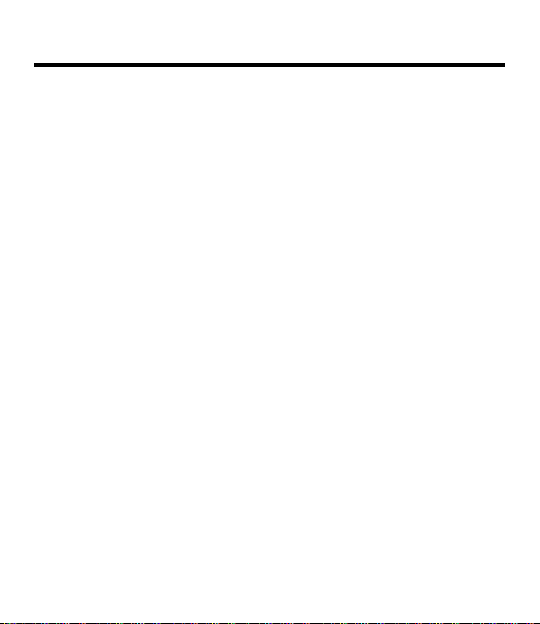
Introduction
About this
Cookbook
Congratulations! You now own a portable,
powerful cooking reference that you can
take anywhere. This electronic cookbook
can help you find recipes in a number of
easy ways you can’t execute by using a
printed book. With your electronic cookbook
you can
• search for recipes by their ingredients,
category or name;
• find nutrition information on each recipe;
• read special helps such as
Refrigerator Storage
Substitutions for Emergencies
• highlight words in text to search;
• place your own notes as bookmarks;
and
• go directly to a cross-reference and
back.
It’s as simple as typing words and then
pressing the appropriate function keys.
Freezer and
, or
;
1
Page 2
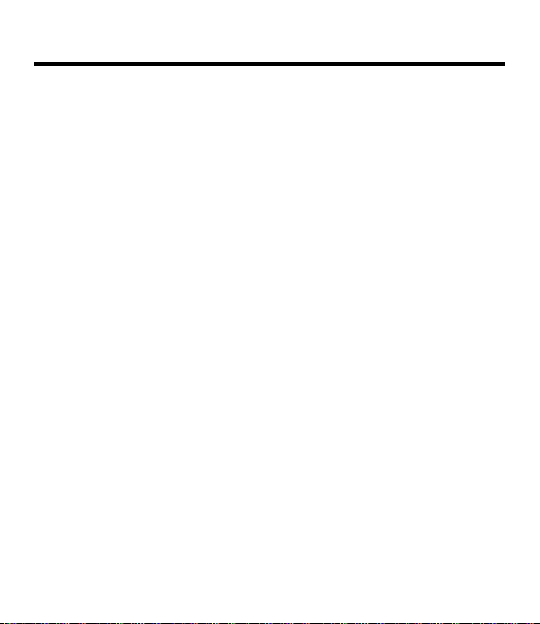
Contents
Key Guide Function Keys ..................................... 4
Direction Keys..................................... 5
Other Keys.......................................... 5
Getting
Started
Using the
Cookbook
2
Installing the Batteries ........................ 6
Turning the Product On ...................... 6
Disabling the Demonstration .............. 7
Changing Settings .............................. 8
Tips for Beginners .............................. 9
Searching by Name ............................ 10
Searching by Ingredients.................... 11
Adding More Ingredients .................... 12
Text Search Tips ................................ 14
Searching by Category ....................... 15
Finding Nutrition Information .............. 16
Viewing Special Helps ........................ 17
Using the Index................................... 18
Highlighting Search Words................. 19
Reading Footnotes and
Cross-References............................... 20
Page 3
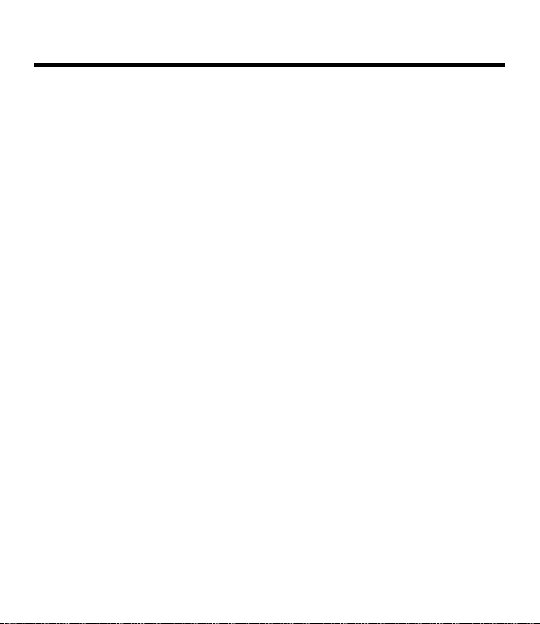
Contents
Using Notes
Appendixes
About the
Screen shots
Placing Notes...................................... 21
Viewing Notes..................................... 22
Removing Notes ................................. 22
Specifications...................................... 23
Product Care....................................... 23
FCC Notice ......................................... 23
Copyrights, Patents, and ISBN ......... 23
Limited Warranty ................................ 24
Index ................................................... 25
Some screen shots in this User’s Manual
may vary slightly from what you see on
screen. These variations do not mean
that your electronic reference is malfunctioning.
3
Page 4
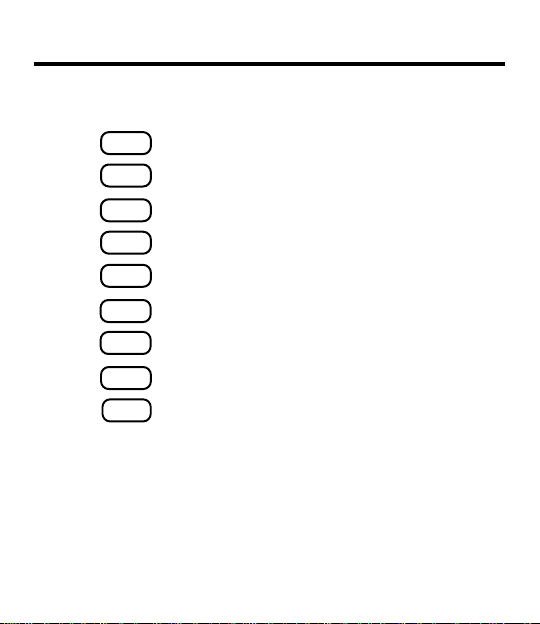
Function Keys
Key Guide
CLEAR
NEXT
ON/OFF
Clears to the default state.
MENU
Shows the menus.
NUTR
Shows nutrition information for a recipe.
LIST
Shows the note list.
INGR
Shows the entry screen.
Shows the next match.
PREV
Shows the previous match.
Turns the product on or off.
ENTER
Selects a menu item or makes an entry.
4
Page 5
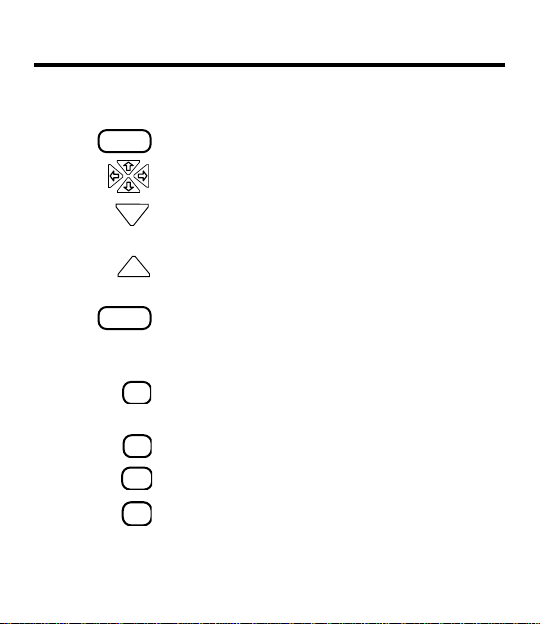
Direction Keys
BACK
DN
UP
SPACE
Other Keys
?
✽
HELP
’
Key Guide
Backs up a step or erases a letter.
Move in the indicated direction.
Pages down. (At empty entry screen,
lightens the screen contrast.)
Pages up. (At empty entry screen,
darkens the screen contrast.)
Pages down.
Shows a complete menu item at menus,
or shows the outline location of text.
Stands for a series of missing letters.
Shows a help message.
Types an apostrophe.
5
Page 6
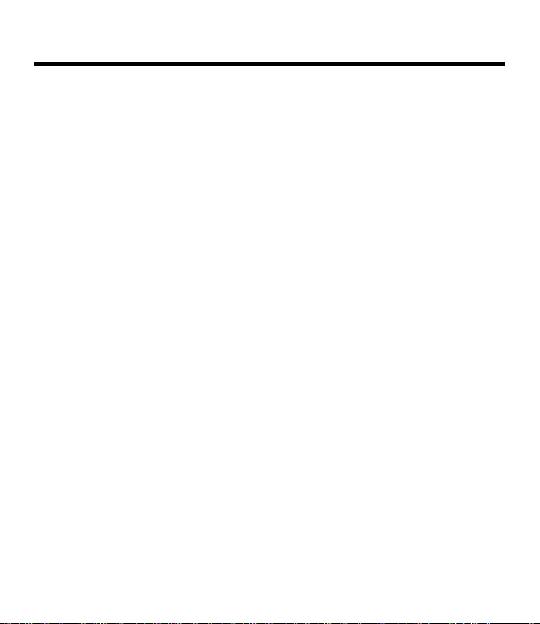
Getting Started
Installing
the Batteries
Turning the
Product On
6
This product requires two CR2032, 3-volt
batteries. If the batteries are not already
installed, here is how to install them.
1. Turn the product over.
2. Place your thumbs on the arrow.
3. Slide the battery cover off.
4. Install the batteries with their plus
signs facing you.
5. Replace the cover.
The first time you use this product, a brief
demonstration appears automatically. You
may also want to adjust the screen contrast. NOTE: You can only adjust the
screen contrast this way if the entry
screen is empty.
1. Press ON/OFF.
2. Press CLEAR to stop the demo.
3. If needed, press UP or DN to
adjust the screen contrast.
Page 7
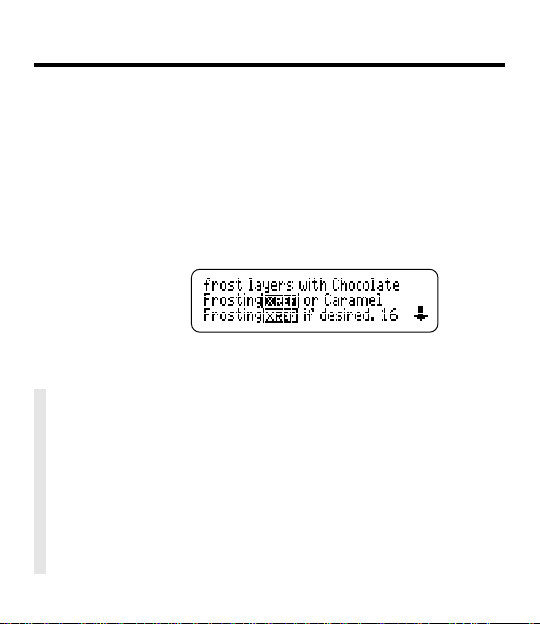
Getting Started
Disabling the
Demonstration
✓ Follow the Arrows
The flashing arrows at the right of the screen show
which arrow keys you can press.
✓ Help is at Hand
At virtually any screen, you can view an appropriate
help message by pressing HELP. To read the message, use the direction keys. To exit help, press BACK.
You probably do not want to view the
demonstration every time you turn this
product on. Here is how to disable it.
1. If not at the menus, press MENU.
2. Press the arrow keys to highlight
the Misc menu.
3. Highlight
4. Press ENTER.
Disable Demo
.
7
Page 8
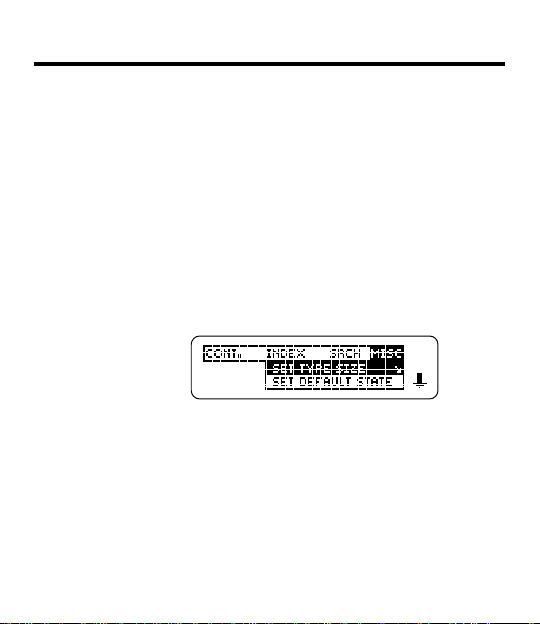
Getting Started
Changing
Settings
8
Using the Misc (Miscellaneous) menu,
you can change the type size, the default
state, the shutoff time, and the screen
contrast.
The default state is the display that appears when you press CLEAR. The shutoff time is how long the product stays on
if you forget to turn it off.
1. If not at the menus, press MENU.
2. Highlight the Misc menu.
3. Highlight
State
4. Press ENTER.
5. Highlight a setting.
6. Press ENTER to select it.
Set Type Size, Set Default
,
Set Shutoff
, or
Set Contrast
.
Page 9

Getting Started
Tips for
Beginners
Viewing Full Menu Items
Some recipe names and other menu
items are followed by ellipses because
they are too long to fit on one line.
At any highlighted menu item, press
?
to view the complete item.
Where In the Book Am I?
To find out where you are in the cookbook outline, press ? while in text.
When you press ? in text, you do not go
to the outline itself, but rather to a snapshot of your outline location. Press BACK
to return to text.
9
Page 10

Using the Cookbook
Searching by Name
10
To find a recipe, simply type its name at
the entry screen. Some names are common ones such as
are more specific and you will need to remember at least part of the title to find
the recipe.
1. Press INGR.
2. Type the name of a recipe
(e.g.,
chili con carne
To erase a letter, press BACK.
3. Press ENTER.
The matches appear.
4. Press ENTER to select a highlighted
match.
Boxes mark your search words.
5. Press
6. Press CLEAR when done.
roast beef
or SPACE to read.
, but others
).
Page 11

Using the Cookbook
Searching by Ingredients
This electronic cookbook has a feature that
will help you tailor recipes to the ingredients you have on hand. For instance, if you
have eggs, cheese, and almonds, enter
them to find recipes including all three ingredients.
1. Press INGR.
2. Type up to three ingredients
(e.g.,
eggs cheese almonds
NOTE: You don’t have to type capitals
or punctuation.
3. Press ENTER.
4. Press ENTER to view the recipe.
).
11
Page 12

Using the Cookbook
Searching by
Ingredients
cont.
5. Press then to read.
6. Press NEXT repeatedly to view the
next match.
7. Press CLEAR when done.
✓ Adding More Ingredients
If you want to add ingredients to those you have
already entered, first press MENU, then select
Search Words
Then press ENTER to search for all the ingredients.
✓ Choosing Search Words
You can search for almost any word in this cookbook.
It need not be an ingredient. If you want to find a recipe
that is cooked in a wok, enter
You will find nine matches.
under
Search
and type more ingredients.
wok
at the search line.
12
Change
Page 13

Using the Cookbook
✓ Expanding Your Searches
After entering search word(s), you can expand a word
search to find more matches.
When you expand a search, you will find your search
word(s) first in names, then in text. For example, if you
search for
have the word
to go to the text of a match and press M for more.
Now there are 248 matches for
has found every place where
✓ The Clock and Sheaf of Wheat
Some of the recipes have a clock and/or a sheaf of
wheat symbol next to their names. The clock means
this recipe can be completed in thirty minutes or less.
The sheaf of wheat identifies a Betty Crocker heritage
recipe, one that has been consistently popular, constantly in demand and featured in a previous edition of
Betty Crocker’s Cookbook
eggs
you will find 50 matches most of which
egg
in the recipe name. Press ENTER
egg
. The cookbook
egg
appears in the book.
.
13
Page 14

Using the Cookbook
Text Search Tips
14
Remaining Matches Are in Index
When you come to the end of a list of
matches, you will often see the words
Remaining matches are in Index
these matches, press MENU and highlight
the Index menu. The Index now lists only
the topics that include your search words.
Press ENTER to select a highlighted topic.
If You Misspell a Word
Don’t worry. A list of corrections appears.
Highlight a correction, and then press
ENTER. Or press BACK to change your
search.
If you don’t know how to spell a word, type
the letters you do know and then type and
asterisk at the end. Then press ENTER.
. To view
Page 15

Using the Cookbook
Searching by Category
Another way to find recipes is to use the
Contents menu. You’ll find categories of
foods such as
Meats
, and
1. Highlight
Contents menu.
2. Press ENTER to select it.
3. Select a category (e.g.,
You can type the category or scroll
down to highlight it.
4. Select a recipe (e.g.,
5. Press or SPACE to read.
6. Press BACK to go back.
Appetizers, Cookies
Sauces
, to name a few.
Recipe Categories
pasta
spaetzle
,
on the
).
).
15
Page 16

Using the Cookbook
Finding Nutrition Information
16
You can find valuable nutrition information
about each recipe listed. Included are the
calorie, fat gram, protein counts, and more.
pesto
1. Find or select a recipe (e.g.,
2. Press NUTR while the recipe is in view.
3. Press or SPACE to read.
4. Press BACK or NUTR to return to the
recipe.
).
Page 17

Using the Cookbook
Viewing Special Helps
You will find the answers to many of your
cooking questions in
contain a wealth of information about
anything from
taining
to
Substitutions for Emergencies
1. Find or select
the Contents menu.
The
indicates subtopics.
2. Select a topic (e.g.,
cooking
3. Select a subtopic (e.g.,
4. Press or SPACE to read.
5. Press BACK repeatedly to back up.
).
Special Helps
Table Settings and Enter-
Special Helps
microwave
safety
. They
from
).
.
17
Page 18

Using the Cookbook
Using the Index
18
You can use the Index to quickly find
recipes, ingredients, and other topics.
Simply type a topic at the Index menu.
Usually you need to type only its first few
letters.
1. Highlight the Index menu.
2. Start typing a topic (e.g.,
3. Press ENTER to select it.
4. Select a subtopic or recipe.
5. Press BACK to back up.
beverages
).
Page 19

Using the Cookbook
Highlighting Search Words
You can also search for a word by highlighting it in text. You can pick and search
for any word except short, common ones
such as
1. Find or select a recipe (e.g.,
2. Press ENTER to start the highlight.
3. Press the arrow keys to highlight
4. Press ENTER to view its first match.
5. Press ENTER to view its recipe or
6. Press CLEAR when done.
the
and
and
.
broil
).
You can press BACK to turn the
highlight off.
NEXT to view the next match.
london
steak
19
.
Page 20

Using the Cookbook
Reading
Footnotes
and CrossReferences
20
References appear throughout the text.
Their places are marked by these symbols.
cross-reference
footnote
Here is how to view them.
1. At text with a
ENTER to start the highlight.
2. Highlight the symbol.
3. Press ENTER.
NOTE: ’s take you to the
cross-referenced text.
4. Press BACK to return to the text.
5. Press BACK again to turn off the
highlight.
or , press
Page 21

Using Notes
Placing Notes
You can place one note per paragraph.
The total number of notes you can place
depends upon the length of each note.
Your notes are marked in text with a
.
1. Press LIST at any text.
2. Press ENTER.
The words in the line are the recipe
name or first words of text.
3. Place the note.
• T o use the recipe name as the note title,
press ENTER when the name is in view.
• To use your own words as the note
title, type them and then press
ENTER.
21
Page 22

Using Notes
Viewing Notes
Removing Notes
22
1. Press LIST.
You note list appears.
2. Highlight a note title.
You can type the title or scroll to
highlight it.
3. Press ENTER to view its note.
4. Press BACK to return to the
previous screen.
1. Highlight a
You can locate
Notes list.
2. Press LIST.
3. Press ENTER to remove the note.
in text.
’s using your
Page 23

Specifications
(BCC-400)
Product Care
FCC Notice
Copyrights,
Patents, and
ISBN
Appendixes
•
More than 1,200 recipes listed
• 3-line, 24 x 127 continuous pixel LCD
• 2 lithium CR2032, 3-volt batteries
• 12 (l) x 1.4 (w) x 8.3 (h) cm. • 3.5 oz with batteries
• automatic shutoff, demo, and resume
To clean this product, spray a mild glass cleaner onto a
cloth and wipe its surface. Do not spray liquids directly on
this product. Do not use or store this product in extreme
or prolonged heat, cold, humidity, or other adverse
conditions. If you have a problem with this product, refer
to the warranty. If you purchased this product outside the
United States, contact the place of purchase to obtain
warranty or repair information.
Complies with the limits for a Class B computing device
pursuant to Subpart B of Part 156 of FCC Rules. Operation is subject to the following two conditions: (1) This device may not cause harmful interference; and (2) This
device must accept any interference received, including
interference that may cause undesired operation.
© 1994 Franklin Electronic Publishers, Inc. Mt. Holly, NJ
08060 USA All rights reserved.
Betty Crocker and Spoon are trademarks of © 1994, General
Minneapolis, Minnesota. All rights reserved.
Mills, Inc.
U.S. Patents 4,490,811; 4,830,618; 5,113,340;
5,218,536.
European Patent 0 136 379 Patents Pending
ISBN 1-56712-097-0.
23
Page 24

Appendixes
Limited
Warranty
(U.S. only)
24
Franklin Electronic Publishers, Inc. (“Franklin”) warrants to the end user that this product will be free
from defects in material and workmanship for a period of ONE YEAR from the date of original retail
purchase, as evidenced by sales receipt. On discovery of a defect, the end user must return this
product (transportation charges prepaid) either to the dealer from whom it was purchased or directly
to Franklin at the address given below. Each product returned must include the user’s name, address,
and telephone number, as well as a brief description of the nature of the defect and a copy of the sales
receipt as proof of the date of the original retail purchase. Franklin will, at its option, repair or replace
any product at no further charge to the end user on determination by Franklin, in its sole discretion,
that the product was defective and that such defect arose within the duration of this limited warranty.
Enclose $3.00 check or money order for shipping and handling to Franklin Electronic Publishers, Inc.
This warranty does not apply if, in the sole discretion of Franklin, the product has been tampered with,
damaged by accident, abuse, misuse, or misapplication, or as a result of service or modification by
any party, including any dealer, other than Franklin. FRANKLIN SHALL NOT BE RESPONSIBLE IN
ANY WAY FOR ANY SER VICE OR MODIFICA TION TO THIS PRODUCT BY ANY P ARTY, INCLUDING ANY DEALER, OTHER THAN FRANKLIN.
This warranty applies only to products manufactured by or for Franklin. Batteries, corrosion of battery
contacts and any damage caused by batteries are not covered by this warranty.
ALL IMPLIED WARRANTIES, INCLUDING ANY IMPLIED W ARRANTIES OF MERCHANT ABILITY
OR FITNESS FOR A P AR TICULAR PURPOSE, SHALL BE STRICTL Y LIMITED IN DURATION TO
THAT OF THE EXPRESS WARRANTY SET FORTH ABOVE, THAT IS, ONE YEAR FROM THE
DATE OF ORIGINAL RETAIL PURCHASE.
THE WARRANTY AND REMEDY SET FORTH ABOVE ARE THE EXCLUSIVE REMEDY OF THE
RETAIL BUYER AND END USER IN CONNECTION WITH THE MANUF ACTURE, SALE, OR USE
OF THIS PRODUCT AND ARE IN LIEU OF ANY AND ALL OTHER W ARRANTIES OR REMEDIES,
WRITTEN OR ORAL, EXPRESS OR IMPLIED. NO FRANKLIN DEALER, AGENT , OR EMPLOYEE
IS AUTHORIZED TO MAKE ANY ADDITIONAL W ARRANTY IN THIS REGARD OR TO MAKE ANY
MODIFICATION OR EXTENSION OF THIS EXPRESS WARRANTY.
FRANKLIN SHALL NOT BE RESPONSIBLE FOR SPECIAL, INCIDENTAL, OR CONSEQUENTIAL
DAMAGES RESULTING FROM THE BREACH OF ANY EXPRESS OR IMPLIED WARRANTY OR
IN CONNECTION WITH THE MANUFACTURE, SALE, OR USE OF THIS PRODUCT UNDER ANY
LEGAL THEORY, WHICH DAMAGES SHALL INCLUDE, BUT NOT BE LIMITED TO, LOST PROFITS, DAMAGES TO PROPERTY OR DAMAGES FOR PERSONAL INJURY (BUT ONLY TO THE
EXTENT PERMITTED BY LAW). UNLESS OTHERWISE CONTRARY TO APPLICABLE LAW,
FRANKLIN’S LIABILITY SHALL IN NO CASE EXCEED THE PRICE PAID FOR THE PRODUCT
CLAIMED TO BE DEFECTIVE.
This warranty shall not be applicable to the extent that the enforcement of any provision may be
prohibited by applicable law. This warranty gives you specific rights, and you may also have other
rights which vary from state to state. Some states do not allow the exclusion or limitation of incidental
or consequential damages or limitation on how long an implied warranty may last so the above limitation or exclusion may not apply to you. Enclose $3.00 check or money order for shipping and handling
to:
FRANKLIN ELECTRONIC PUBLISHERS, INC.
ATTENTION: SERVICE DEPARTMENT
122 BURRS ROAD
MT. HOLLY, NEW JERSEY 08060
609-261-4800
Page 25

Index
✽ key 14
Adjusting screen
contrast 6
Asterisk key 14
Batteries, installing 6
Calorie count 16
Change Search Words
12
Choosing Search
Words 12
Clock symbol 13
Contrast 6
Cross-references 20
Demonstration
disabling/enabling 7
stopping 6
Direction keys 5
Ellipses in menus 9
Expanding Searches
13
Fat grams 16
Finding
more 13
recipes
by categories 15
by ingredient 11
by name 10
FOOT symbol 20
Footnotes 20
Function keys 4
Help messages 7
Highlighting
Index entries 18
reference symbols
20
turning off 20
words 19
Index menu 18
INGR key 10, 11
Keys 4
LIST key 21
M key 13
Notes
placing 21
removing 22
viewing 22
NUTR key 16
Nutrition info 16
Patents 23
Period key 9
Product care 23
References 20
Remaining matches
are in Index 14
Screen contrast 6
Spelling
finding letters 14
misspelling 14
Tips
beginner 9
text search 14
Viewing
complete menu
items 9
help messages 7
Index menu 18
Warranty 24
Wheat symbol 13
XREF symbol 20
25
Page 26

FPD-28026-00
PN 7201638 rev. a
26
