Page 1
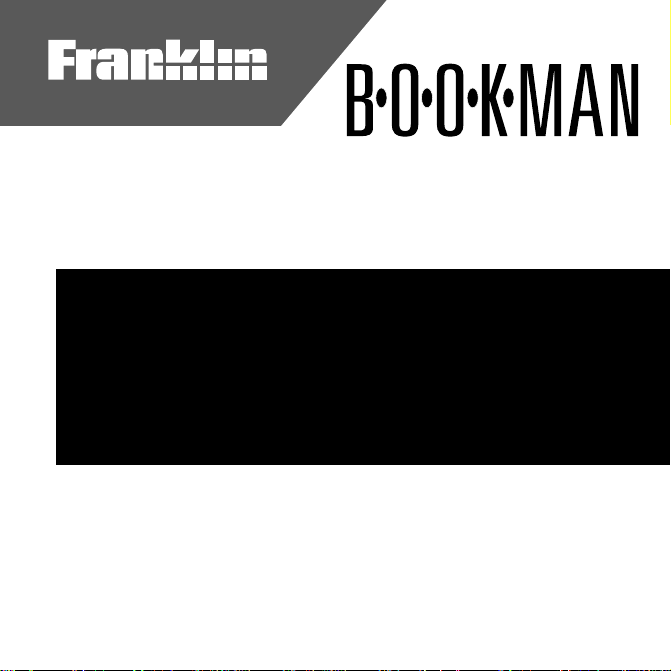
Electronic Publishers
ADVANCED THESAURUS
User’s Guide
™
Cartridge
ATH-2011
Page 2
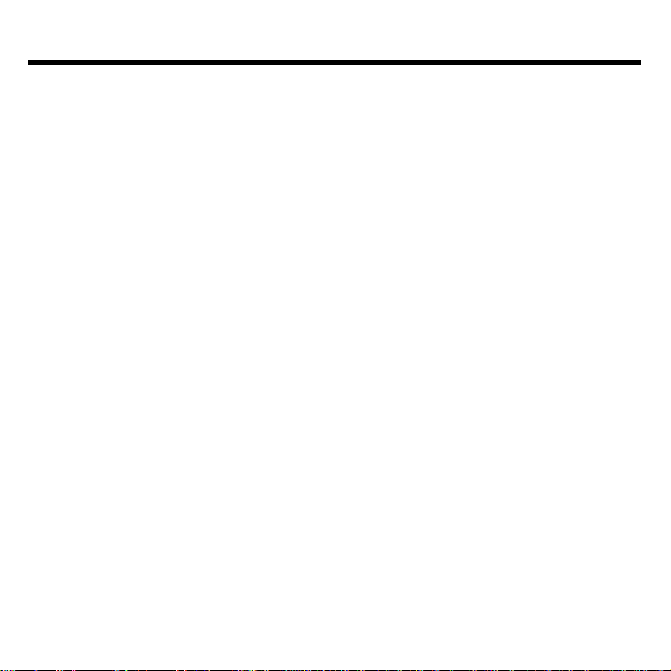
License Agreement
READ THIS LICENSE AGREEMENT BEFORE USING ANY BOOKMAN
CARTRIDGE.
YOUR USE OF THE BOOKMAN CARTRIDGE DEEMS THAT YOU ACCEPT
THE TERMS OF THIS LICENSE. IF YOU DO NOT AGREE WITH THESE
TERMS, YOU MAY RETURN THIS P ACKAGE WITH PURCHASE RECEIPT TO
THE DEALER FROM WHICH YOU PURCHASED THE BOOKMAN CARTRIDGE AND YOUR PURCHASE PRICE WILL BE REFUNDED. BOOKMAN
CARTRIDGE means the software product and documentation found in this package and FRANKLIN means Franklin Electronic Publishers, Inc.
LIMITED USE LICENSE
All rights in the BOOKMAN CARTRIDGE remain the property of FRANKLIN.
Through your purchase, FRANKLIN grants you a personal and nonexclusive license to use the BOOKMAN CARTRIDGE on a single FRANKLIN BOOKMAN
at a time. You may not make any copies of the BOOKMAN CAR TRIDGE or of
the data stored therein, whether in electronic or print format. Such copying would
be in violation of applicable copyright laws. Further , you may not modify , adapt,
disassemble, decompile, translate, create derivative works of, or in any way reverse engineer the BOOKMAN CARTRIDGE. Y ou may not export or reexport,
directly or indirectly , the BOOKMAN CARTRIDGE without compliance with appropriate governmental regulations. The BOOKMAN CARTRIDGE contains
Franklin’ s confidential and propriety information which you agree to take adequate
steps to protect from unauthorized disclosure or use. This license is effective
until terminated. This license terminates immediately without notice from FRANKLIN if you fail to comply with any provision of this license.
1
Page 3
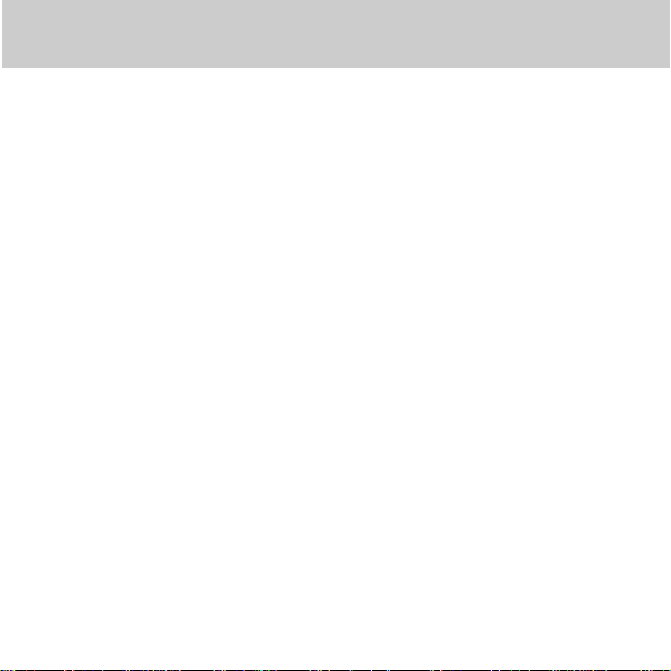
Contents
With your new Franklin
Thesaurus
a total of more than 500,000 synonyms, antonyms, Classmates
Confusables
(ATH-2011), you can find
™
.
Advanced
™
, and
Y ou can also correct misspellings
and play three exciting and educational word games at different skill
levels. Simply install this cartridge
into your BOOKMAN to get started.
Key Guide ...................................................................... 3
Installing Cartridges ...................................................... 4
Selecting Books............................................................. 4
Using the Color Keys .....................................................5
Changing Settings ......................................................... 5
Viewing a Demonstration .............................................. 6
Finding Synonyms ......................................................... 6
Correcting Misspellings................................................. 7
Finding Confusables ...................................................... 8
Highlighting Words ........................................................ 8
Sending Words .............................................................. 9
Playing the Games ......................................................... 9
Cartridge Care............................................................... 11
Resetting BOOKMAN .................................................... 11
Index.............................................................................. 14
2
Page 4
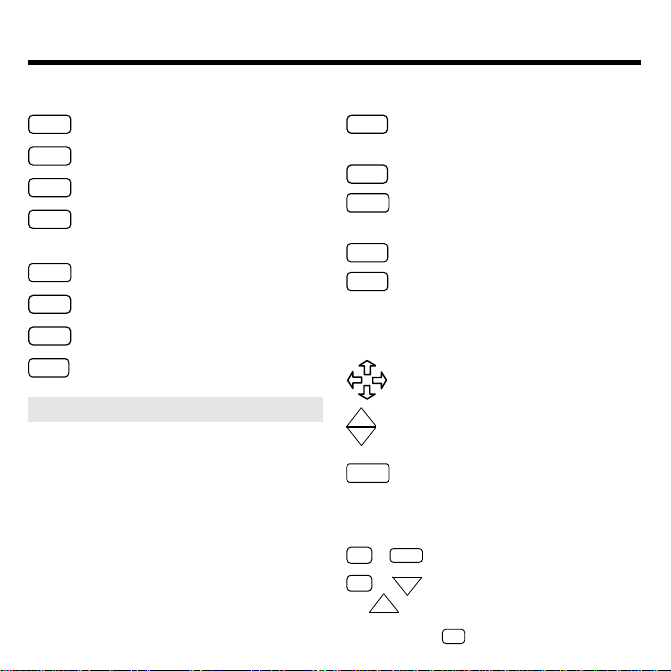
Key Guide
Function Keys
CLEAR
Clears the word you entered.
MENU
Shows the menu.
SKILL
(red)
Shows the game skill levels.
CONF
(green)
Shows Confusables (words
that you mayconfuse with others).
GAMES
(yellow) Shows games you can play.
HINT
(blue)
Provides hints during games.
CARD
Exits the selected book.
ON/OFF
Turns BOOKMAN on or off.
➤ Understanding the Color Keys
The color keys (red, green, yellow,
and blue) perform the functions
listed above only for the book described in this User’s Guide.
Other BOOKMAN books have
their own color key functions,
which are labelled on their keyboards or cartridges. To learn
more, see “Using the Color Keys.”
Other Keys
Erases a letter, shows a previous
BACK
screen, or unhighlights a word.
Shifts keys to type capitals.
CAP
Looks up a word, selects a
ENTER
menu item, or highlights a word.
HELP
Shows a help message.
Types a ? to stand for a letter in
?*
a word (shifted, types an ✻ to
stand for a series of letters).
Direction Keys
Scroll text, or move the cursor or
the highlight.
UP
DN
Page down or up.
SPACE
Types a space, or pages down
in thesaurus entries and help.
Star Key Combinations*
CARD
✩
+
Sends a word between books.
✩
+ DNShows the next or previous
UP
or thesaurus entry.
* Hold ✩ while pressing the other key.
3
Page 5
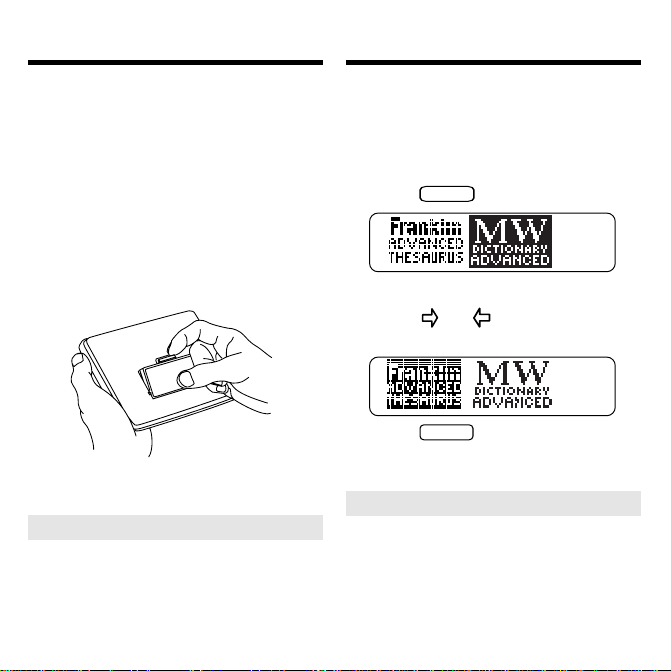
Installing Cartridges
Selecting Books
Warning: Never install or remove a
BOOKMAN cartridge when your
BOOKMAN is on. If you do, information you have entered in the built-in
book as well as in the cartridge will be
.
erased
1. T urn BOOKMAN off.
2. Turn BOOKMAN over.
3. Align the tabs of the cartridge
with the notches in the slot.
4. Press the cartridge down
until it snaps into place.
➤ Removing Cartridges
Warning: When you remove a
BOOKMAN cartridge to install another , information that you entered
in the removed cartridge is erased.
Once you have installed a cartridge
in your BOOKMAN, you can select
which book you want to use.
1. T urn BOOKMAN on.
2. Press
CARD
.
These are sample books.
3. Press or to highlight the
book you want to use.
4. Press
➤ About Screen Illustrations
ENTER
to select it.
Some screen illustrations in this
User’s Guide may differ from what
you see on screen. This does not
mean that your BOOKMAN is malfunctioning.
4
Page 6

Using the Color Keys
T
he red, green, yellow, and blue keys
change functions according to which
book you are using.
When you have selected and are using the built-in book, the color keys
function as labelled on the keyboard.
When you are using a BOOKMAN
cartridge, the color keys function as
labelled on that cartridge.
Changing Settings
Y ou can adjust the font size and
shutoff time of this book. The font
size sets how large the letters appear on screen. The shutoff time
sets how long your BOOKMAN
stays on if you forget to turn it off.
1. Press
2. Press
3. Press
CLEAR
.
MENU
.
to highlight Set Font
or Set Shutoff.
Remember, when you have selected
and are using a BOOKMAN cartridge, the color keys function as labelled on that cartridge, not as on
the keyboard.
4. Press
5. Press
ENTER
.
to highlight a setting.
To leave the settings as they are,
BACK
ENTER
.
to select it.
press
6. Press
➤ Changing the Contrast
When you’re using the A TH-2011, you
can change the BOOKMAN’ s screen
CLEAR
contrast by pressing
repeatedly pressing
and then
or .
5
Page 7

Viewing a Demonstration
Finding Synonyms
When no book cartridge is installed in
your BOOKMAN, a demonstration
automatically appears after you select
this book. To stop the demo, press
CLEAR
. To disable it, press
and then select
enable it, select
Disable Demo
Enable Demo
MENU
. To re-
.
When a book cartridge is installed,
select
View Demo
from the menu to
view the demo.
➤ Help is Always at Hand
Y ou can view a help message at
virtually any screen by pressing
HELP
. Press or DN to read it.
T o exit help, press
BACK
.
T o read about what the keys do
when you’re using this book, press
MENU
and then select
Tutorial
.
➤ Just Follow the Arrows
The flashing arrows on the right of
the screen show which arrow keys
you can press to view more text.
To look up synonyms, simply type a word
and then press
1. Press
CLEAR
. T ry this example.
ENTER
.
2. Type a word (e.g., happy).
T o type capitals, hold
T o erase a letter, press
T o move the cursor, press
3. Press
to view its first
ENTER
CAP
.
BACK
or .
thesaurus entry.
4. Press or DN to read.
5. Hold ✩ and press DN repeatedly
to view its next entries, if any.
To view a previous thesaurus
entry, hold ✩ and press .
CLEAR
6. Press
when done.
UP
6
.
Page 8

Finding Synonyms
Correcting Misspellings
➤
Understanding Thesaurus Entries
When you see
THES
flash in the upper right of the screen, the entered or
highlighted word has a thesaurus entry. Each thesaurus entry begins with
the word’ s part of speech (noun, verb,
adjective, etc.) and a brief definition.
Then synonyms, Classmates, and
antonyms, if any, ar e listed. Classmates are words related by subject
or class. Special uses, such as
slang, Briticisms, and technical
words, are noted in brackets.
➤ Selecting Multiple Forms
When you enter a word that has
more than one form, a word list appears. Highlight the form you want
and then press
ENTER
to select it.
➤ Viewing Next Entries
When a word has more than one
thesaurus entry, you can view a next
entry by scrolling or paging down at
the end of an entry .
Don’t worry if you misspell a word.
Corrections automatically appear .
1. Press
CLEAR
.
2. Type a misspelled word
(e.g., ecskwizzit).
3. Press
ENTER
.
4. Highlight a correction.
5. Press
ENTER
to view its
thesaurus entry, if any .
6. Press
CLEAR
when done.
➤ Finding Spellings and Words
If you’re not sure how to spell a
word, or want to find a list of similarly
spelled words, type a question mark
in place of each unknown or variable
letter (e.g.,
ENTER
conc??ve
. Y ou can also type an aster -
). Then press
isk in place of a series of letters
(e.g.,
hold
conc✻ve
CAP
.) T o type an asterisk,
and press ?*.
7
Page 9

Finding Confusables
™
Highlighting Words
Confusables are words that sound
alike or are spelled similarly . When
CONF
you see
flash in the upper
right of the screen, the entered or
highlighted word has Confusables.
T ry this example.
1. Type rein.
2. Press
Notice that
3. Press
ENTER
CONF
.
CONF
.
flashes.
Each Confusable is followed by a
word identifying its meaning.
4. Press
to start the highlight.
ENTER
5. Press the arrow keys to high-
light a word.
6. Press
ENTER
to view its
thesaurus entry.
7. Press
CLEAR
when done.
Another way to find synonyms and
Confusables is by highlighting words
in thesaurus entries. T ry this example.
1. Type demeanor.
2. Press
3. Press
ENTER
ENTER
.
again.
Notice the highlight. Y ou can turn
it off by pressing
BACK
.
4. Press the arrow keys to
highlight a word (e.g., air).
5. Press one of these keys:
To View... Press...
its thesaurus entry
confusables, if any
6. Press
to go back to the
BACK
ENTER
CONF
highlighted word.
7. Press
CLEAR
when done.
8
Page 10

Sending Words Playing the Games
Y ou can look up words from this
book in certain other BOOKMAN
books, and vice versa.
To send or receive a word to or from
another book, you must first install a
book cartridge in your BOOKMAN,
and that cartridge must be able to
send or receive words, too. T o learn
if a cartridge can send or receive
words, read its User’s Guide.
1. Highlight a word in this book.
T o highlight a word in a list, press
the arrow keys.
T o highlight a word in text, press
ENTER
and then press the arrow
keys.
2. Hold ✩ and press
CARD
.
3. Highlight the other book.
4. Press
ENTER
.
The word that you highlighted appears in the other book.
5. Press
to look up the
ENTER
word.
Picking Levels and Games
Y ou can pick a skill level before you
play or during a game. If you pick a
level during a game, the new level
does not take effect until the next
round begins.
• T o pick a skill level, first press
SKILL
. Then highlight a level and
ENTER
to select it.
GAMES
press
• T o pick a game, first press
Then highlight a game and press
ENTER
to start playing.
Playing Hangman
Hangman challenges you to guess a
?
mystery word, indicated by
’s, before the little man is hanged. Simply
type your letter guesses. The number of wrong guesses you can make
appears to right of the #’s.
T o end a round, press
. T o view
?*
the thesaurus entry of the word,
ENTER
press
. Then press
BACK
to
go back to the game.
9
.
Page 11

Playing the Games Playing the Games
Playing Anagrams
Anagrams challenges you to find
anagrams of a word. (An anagram is
a word formed from all or some of
the letters of another word.)
T o play, type an anagram and then
press
. Use the arrows to
ENTER
view anagrams you’ve already entered.
T o end a round and reveal the re-
?*
ENTER
. After a
and
maining anagrams, press
round , you can press
to highlight a word. Then press
ENTER
to view its thesaurus entry .
BACK
Press
to go back to the
game.
NOTE: Each letter can only be used
in an anagram as many times as it
appears in the selected word. Each
anagram must be a specified minimum length, which flashes on the
screen before each round. The number of possible anagrams is shown
on the right side of the screen.
Playing Word T rain
™
All aboard! You and the W ord Train take
turns typing letters to form a word.
Whoever types the last letter wins.
Press ?* to end a round and reveal
ENTER
the word. Press
to view the
thesaurus entry of the word.
➤ Keeping Score
After each round of Hangman and
Word Train, the number of rounds
that you have won and lost appears.
➤ Getting Hints
You can get hints during the games
by pressing
HINT
. In Hangman, letters in the mystery word are revealed. In Anagrams, the letters are
shuffled. In Word Train, possible
next letters are displayed.
NOTE: If you ask for a hint, the
game continues but you cannot win
the round. To win rounds, you must
play without hints.
10
Page 12

Cartridge Care
Resetting BOOKMAN
• Do not touch the metal contacts on the book cartridges.
Caution: Touching these electrical
contacts with statically charged objects, including your fingers, could
erase information entered in a cartridge or built-in book.
• Do not put excessive pressure
on the book cartridges.
LBS.
•
Do not expose the book cartridges to heat, cold, or liquids.
If the BOOKMAN keyboard fails to respond, or if its screen performs errati-
CLEAR
cally, first press
ON/OFF
twice. If nothing happens, follow
and then press
the steps below.
Warning: Pressing the reset button
with more then very light pressure may
permanently disable your BOOKMAN.
In addition, resetting BOOKMAN erases
settings and information entered into its
built-in book and in an installed cartridge.
1. Hold
CLEAR
and press
ON/OFF
If nothing happens, try Step 2.
2. Use a paper clip to gently press
reset button on BOOKMAN.
The reset button is recessed in a pinsized hole on the back of BOOKMAN. Look for it on the battery
cover or near the cartridge slot.
➤ Troubleshooting Tips
• Check that the book cartridge,
if any , is installed correctly.
• Check that the cartridge’s metal
contacts are dirt-and dust-free.
11
.
Page 13

Optional Features
AC adaptor
jack
AC adaptor jack: Some BOOKMAN models are equipped with a
standard 3.5 mm jack for use with a 9volt, 200-300 milliamp AC/DC adaptor .
This symbol indicates that the inner
core of the plug of an AC adaptor is
negative and that the outer part of the
plug is positive. If your AC/DC adaptor does not have this symbol, confirm
its compatibility at its place of purchase.
Headphone jack: Some BOOKMAN models also have a 3.5 mm stereo headphone jack for use with a
standard impedance 8 Ohm headset.
Headphone
jack
Limited Warranty (U.S. only)
FRANKLIN warrants to you that the BOOKMAN PRODUCT will be free
from defects in materials and workmanship for one year from purchase.
In the case of such a defect in your BOOKMAN PRODUCT, FRANKLIN
will repair or replace it without charge on return, with purchase receipt,
to the dealer from which you made your purchase or Franklin Electronic
Publishers, Inc., 122 Burrs Road, Mt. Holly, NJ 08060, within one year
of purchase. Alternatively, FRANKLIN may, at its option, refund your
purchase price.
Data contained in the BOOKMAN PRODUCT may be provided under
license to FRANKLIN. FRANKLIN makes no warranty with respect to
the accuracy of data in the BOOKMAN PRODUCT. No warranty is made
that the BOOKMAN PRODUCT will run uninterrupted or error free. You
assume all risk of any damage or loss from your use of the BOOKMAN
PRODUCT.
This warranty does not apply if, in the sole discretion of FRANKLIN,
the BOOKMAN PRODUCT has been tampered with, damaged by
accident, abused, misused, or misapplication, or as a result of service
or modification by any party, including any dealer, other than
FRANKLIN. This warranty applies only to products manufactured by
or for FRANKLIN. Batteries, corrosion, or battery contacts and any
damage caused by batteries are not covered by this warranty. NO
FRANKLIN DEALER, AGENT, OR EMPLOYEE IS AUTHORIZED TO
MAKE ANY ADDITIONAL WARRANTY IN THIS REGARD OR TO MAKE
ANY MODIFICATION OR EXTENSION OF THIS EXPRESS W ARRANTY.
THE FOREGOING WARRANTY IS EXCLUSIVE AND IS IN LIEU OF ALL
OTHER EXPRESS OR IMPLIED WARRANTIES, WRITTEN OR ORAL,
INCLUDING, BUT NOT LIMITED TO, WARRANTIES OF
MERCHANTABILITY OR FITNESS FOR A PARTICULAR PURPOSE.
YOUR SOLE AND EXCLUSIVE REMEDY SHALL BE FRANKLIN’S
OBLIGATION TO REPLACE OR REFUND AS SET FORTH ABOVE IN
THIS WARRANTY. Some States do not allow the exclusion of implied
warranties, or limitations on how long a warranty lasts. This warranty
gives you specific rights; you may also have additional rights which
vary from State to State. This warranty shall not be applicable to the
extent that enforcement of any provision may be prohibited by
applicable law.
FRANKLIN SHALL IN NO EVENT BE LIABLE TO YOU OR TO ANY
OTHER PERSON FOR ANY SPECIAL, INCIDENTAL, OR
CONSEQUENTIAL DAMAGES, OR ANY OTHER INDIRECT LOSS OR
DAMAGE, ARISING OUT OF YOUR PURCHASE, THE MANUFACTURE
OR SALE OF THE BOOKMAN PRODUCT, THIS LICENSE, OR ANY
OBLIGATION RESULTING THEREFROM OR THE USE OR
PERFORMANCE OF THE BOOKMAN PRODUCT UNDER ANY LEGAL
THEORY, WHETHER BREACH OF CONTRACT, TORT , STRICT LIABILITY
OR ANY OTHER CAUSE OF ACTION OR PROCEEDING, WHICH
DAMAGES SHALL INCLUDE, BUT NOT BE LIMITED TO, LOST PROFITS,
DAMAGES TO PROPERTY, OR PERSONAL INJURY (BUT ONL Y TO THE
EXTENT PERMITTED BY LAW). FRANKLIN’S ENTIRE LIABILITY FOR
ANY CLAIM OR LOSS, DAMAGE, OR EXPENSE FROM ANY SUCH
CAUSE SHALL IN NO EVENT EXCEED THE PRICE PAID FOR THE
BOOKMAN PRODUCT. THIS CLAUSE SHALL SURVIVE FAILURE OF
AN EXCLUSIVE REMEDY. This license and warranty is governed by
the laws of the United States and the State of New Jersey.
12
Page 14

Specifications Your Notes
Model: ATH-2011
• size: 5.9 x 4.2 x 0.6 cm
• weight: 0.4 oz
© 1987-1995 Franklin Electronic Pub-
lisher, Inc., Mount Holly, NJ 08060
USA. Classmates, confusables, and
Word Train are trademarks of Franklin.
All rights reserved.
BOOKMAN is a trademark of Sherwin
M. Borsuk. Used under license.
FCC Notice: Complies with the limits for a Class B computing device pursuant to Subpart B of part 15 of FCC
Rules. Operation is subject to the following two conditions: (1) This device
may not cause harmful interference;
and (2) This device must accept any interference received, including interference that may cause undesired
operation.
U.S. Patents 4,490,811; 4,830,618;
4,891,775; 5,007,019; 5,113,340;
5,203,705; 5,218,536; 5,249,965;
4,982,181; 5,153,831; 5,229,936;
5,295,070; 5,321,609; 5,333,313; European Patent 0 136 379. Pat. Pend.
ISBN 1-56712-172-1
13
Page 15

Index
?* key
using during games 9
using to find spellings
and words 7
AC adaptor jack 12
Anagrams game 10
Arrows
keys 6
on screen 6
Asterisks 7
BOOKMAN
resetting 11
specifications 13
Capital letters 6
CARD key 4, 9
Cartridges
care of 11
installing 4
removing 4
Changing
font size 5
screen contrast 5
shutoff time 5
Classmates 7
CLEAR key 5
Color keys
understanding 3
using 5
FRB-28010-00 Printed in U.S.A.
P/N 7201198 Rev A.
CONF key 8
Confusables 8
Cursor, moving 6
Direction keys 3
DN key 3
Erasing typed letters 6
Font size 5
Function keys 3
Games
hints during 10
scores after rounds 10
selecting 9
skill levels 9
GAMES key 9
Hangman 9
Headphone jack: 12
HELP key 6
Help messages 6
Highlighting words 8
Hints during games 10
Installing cartridges 4
Limited Warranty 12
MENU key 5
Multiple forms 7
Parts of speech 7
Question marks 7
Screen contrast 5
Selecting
books 4
games 9
skill levels 9
Shutoff time 5
SKILL key 9
Special usages 7
Specifications 13
Spellings
correcting 7
finding 7
STAR key 6, 9
combinations 3
with CARD 9
with DN 6
Synonyms, finding
by highlighting words 8
by typing words 6
Thesaurus entries 6, 7
Typing
asterisks 7
capitals 6
Viewing
confusables 8
help messages 6
hints during games 10
next entries 7
thesaurus entries 7
words from other books
9
Word Train™ 10
14
