Page 1
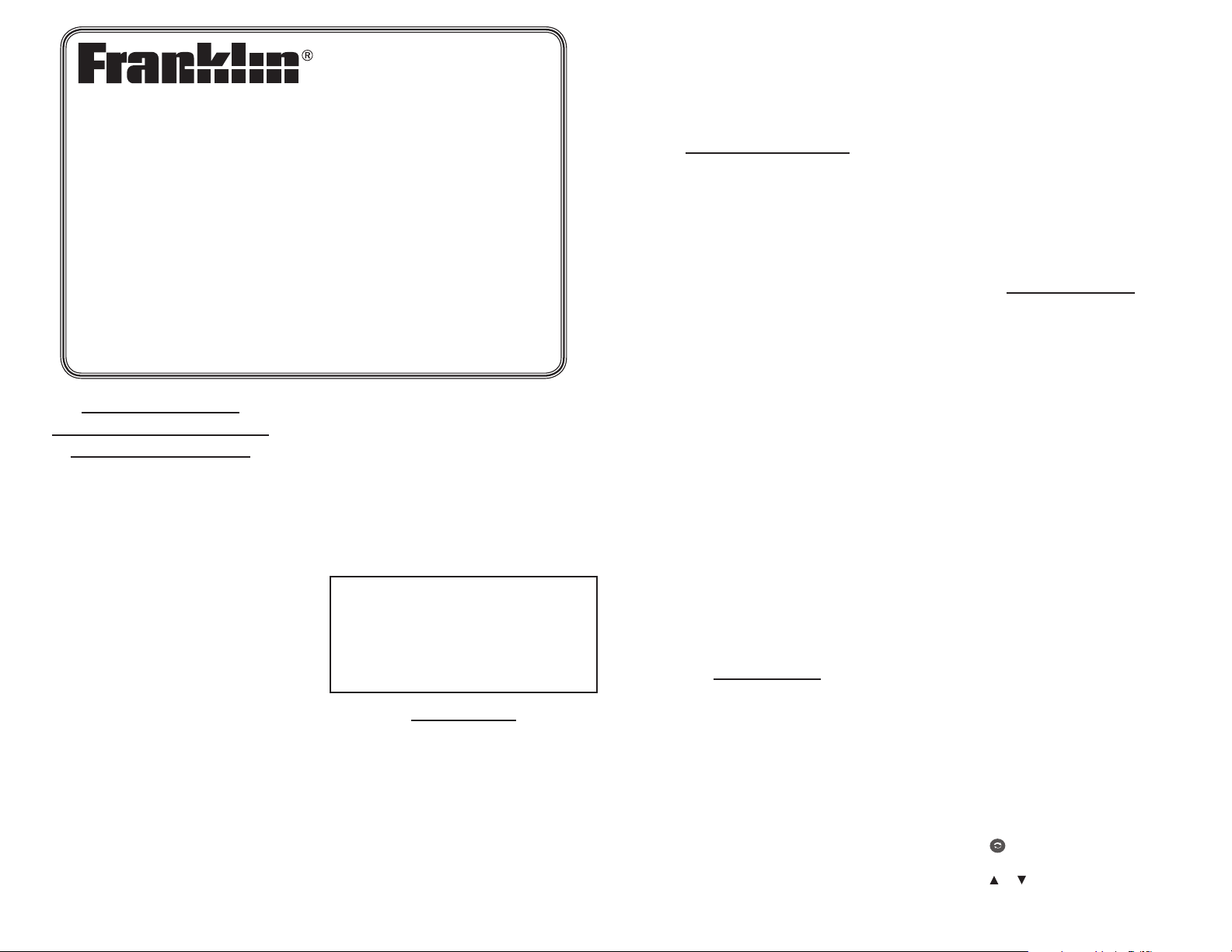
Advanced Global Translator
User’s Guide
www.franklin.com/eu
License Agreement
(Applicable outside the EC
and Switzerland only)
READ THIS LICENSE AGREEMENT BEFORE
USING THE ELECTRONIC REFERENCE. YOUR
USE OF THE ELECTRONIC REFERENCE
DEEMS THAT YOU ACCEPT THE TERMS OF
THIS LICENSE. IF YOU DO NOT AGREE WITH
THESE TERMS, YOU MAY RETURN THIS
PACKAGE WITH PURCHASE RECEIPT TO THE
DEALER FROM WHICH YOU PURCHASED
THE ELECTRONIC REFERENCE AND YOUR
PURCHASE PRICE WILL BE REFUNDED.
ELECTRONIC REFERENCE means the software
product and documentation found in this
package and FRANKLIN means Franklin
Electronic Publishers, Inc.
Limited Use License
All rights in the ELECTRONIC REFERENCE
remain the property of FRANKLIN. Through
your purchase, FRANKLIN grants you a
personal and nonexclusive license to use this
ELECTRONIC REFERENCE. You may not make
any copies of the ELECTRONIC REFERENCE
or of the data stored therein at the time
of purchase, whether in electronic or print
format. Such copying would be in violation of
applicable copyright laws. Further, you may
not modify, adapt, disassemble, decompile,
translate, create derivative works of, or in
any way reverse engineer the ELECTRONIC
REFERENCE. You may not export or reexport,
TWE-470
directly or indirectly, the ELECTRONIC
REFERENCE without compliance with
appropriate governmental regulations. The
ELECTRONIC REFERENCE contains Franklin’s
condential and proprietary information
which you agree to take adequate steps to
protect from unauthorized disclosure or use.
This license is eective until terminated by
Franklin. This license terminates immediately
without notice from FRANKLIN if you fail to
comply with any provision of this license.
Please read the following safety warnings
and precautions before using your device.
Note: If this device is to be used by young
children, this User’s Guide should be read to
them by an adult and their use of the device
should be monitored. Failure to do so may
cause injury.
Introduction
Your Franklin TWE-470 Advanced Global
Translator oers you a complete 10-language
translator that ts in your pocket. Essential
features include:
Instant access to thousands of the most •
commonly used travel phrases.
Translations in Czech, English, French, •
German, Hungarian, Italian, Polish, Russian,
Spanish, and Turkish. Includes inections.
A personal portable databank with password •
encryption to store names and telephone
numbers.
A convenient calculator, currency and metric •
converters, and local/world clocks.
Automatic phonetic spelling correction.•
A variety of fun games to enhance your •
learning: try Quiz, Chance, Hangman,
Keyboard Wiz, or Memory Challenge.
Battery Precautions
Your TWE-470 is powered by one CR-2032
battery.
Non-rechargeable batteries are not to be re-•
charged. Never recharge batteries that come
with the device.
Rechargeable batteries are to be removed •
from the device before being charged.
Rechargeable batteries are only to be •
charged under adult supervision.
Do not mix old and new batteries.•
Only batteries of the same or equivalent type •
as recommended are to be used.
The supply terminals are not to be short-•
circuited.
Do not expose batteries to direct heat or try •
to take batteries apart. Follow the battery
manufacturer’s instructions for battery use.
Always remove a weak or dead battery from •
the device.
To avoid damage caused by leakage of the •
battery uid, replace the battery or batteries
once every two years regardless of how
much the device has been used during that
time.
Should a battery leak, the device may •
become damaged. Clean the battery
compartment immediately, avoiding contact
with your skin.
Keep batteries out of reach of small •
children. If swallowed, consult a physician
immediately.
Product Care
Your device is designed to be light, compact
and durable. However, it is an electronic
device and must be handled with care.
Putting unneccessary pressure on it or
striking the device against other objects can
cause damage. In order to avoid damage to
your device, please:
Keep the lid closed when you are not using •
it. This will protect the screen from being
broken, scratched or marred in any way.
Do not drop, crush, bend, or apply excessive •
force to the device.
Do not expose your device to moisture, •
extreme or prolonged heat, cold, humidity,
or other adverse conditions. Avoid storing
it in damp, humid or wet places. It is not
waterproof.
Clean the device by spraying a mild glass •
cleaner onto a cloth and wipe its surface. Do
not spray liquids directly on your device.
Should the device’s display glass break, •
properly dispose of the product avoiding
contact with your skin, then wash your
hands immediately.
Please keep screen protectors and plastic •
bags away from babies and children to avoid
danger of suocation.
Getting Started
Your TWE-470 is powered by one CR-2032,
3-volt battery. Before using the device, gently
pull the battery insulation tab to remove it.
Use a paper clip to gently press the RESET
button on the back of the device. See
“Resetting Your TGA-470” for details.
Warning! Pressing the RESET button with
more than light pressure may permanently
disable the device.
Message Language
The rst time you use this translator, you will
be prompted to set the message language.
The message language is used for screen
instructions and menu items.
Press the letter for the language you want:
English (E), Czech (C), French (F), German (D),
Hungarian (M), Italian (I), Polish (P), Russian
(R), Spanish (S), or Turkish (T).
Source and Target Languages
The source language is the language in which
you enter a word at the translator entry screen.
The target language is the language in which
you wish to view the translation. The initial
source and target languages are assigned
when you select a message language. The
source language is the same as the message
language. If you select English message
language, the target language is French. If you
select any other message language, the target
language is English. To change the source and
target languages, do the following.
1. Press .
The source language menu appears.
2. Press or to select a source language.
Press ENTER.
Page 2
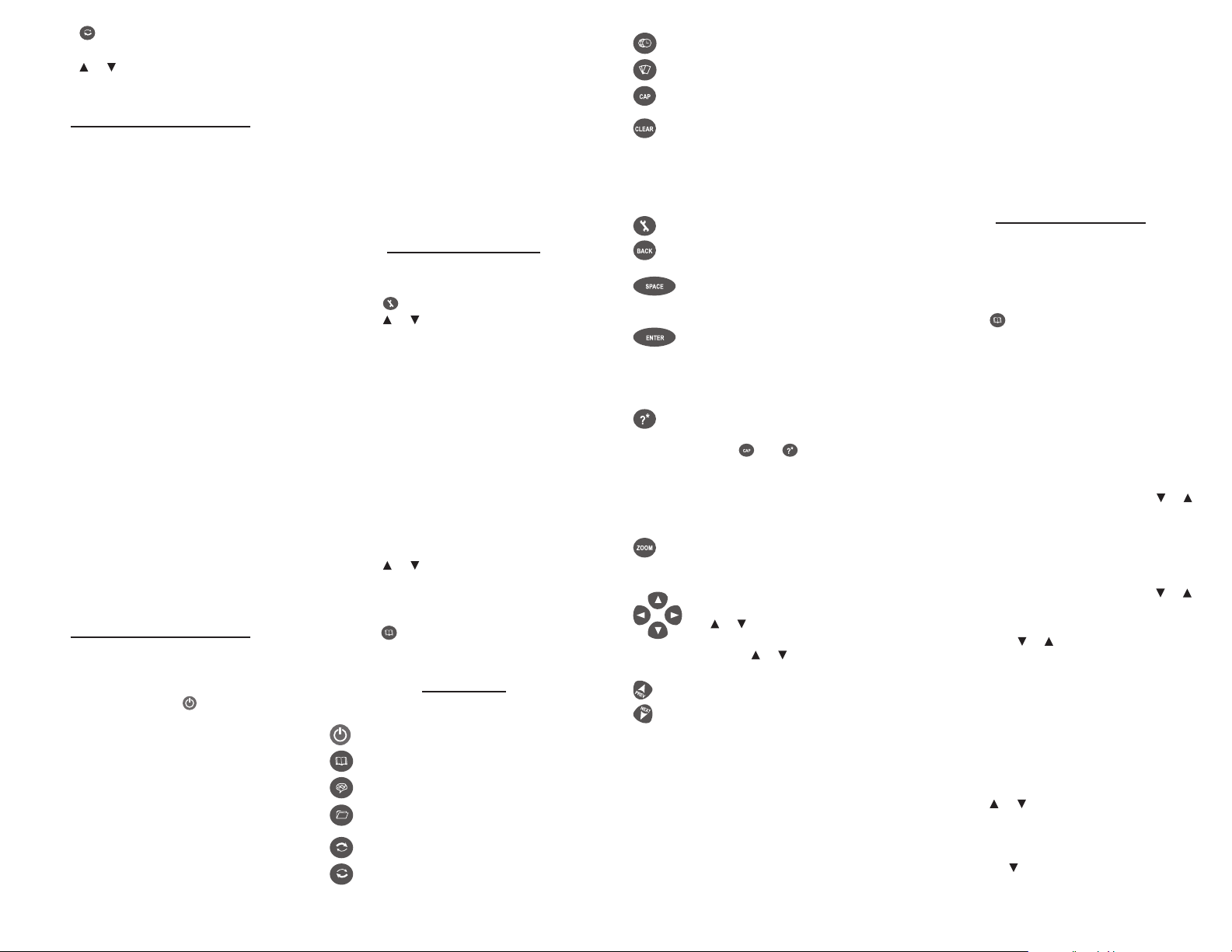
3. Press .
The source language menu appears.
4. Press or to select a target language.
Press ENTER.
Replacing the Battery
Your TWE-470 is powered by one CR-2032
battery. Replace the battery when you see the
low battery indicator.
Warning! If the battery wears out completely,
or if you take more than a few seconds while
changing the battery, any user-entered
information may be erased. You should
always keep backup copies of your important
information.
1. Turn the unit o and turn it over.
2. Push gently on the battery cover clasp
to release it and remove the cover.
3. Remove the old battery, using a paper
clip, if necessary.
4. Install 1 new CR-2032 lithium battery
with positive polarity facing up in place
of the old battery.
Important: Be sure the battery is installed
correctly. Wrong polarity may damage the
unit.
Note: Do not remove the foam protector
from the other battery slot or attempt to
install a battery there. Your device only
functions with the battery where it was
pre-installed.
5. Replace the battery cover.
Insert the two notches rst and then press
on the cover until the clasp clicks into
place.
Resetting Your Device
If the keyboard fails to respond, or if the
screen performs erratically, perform a system
reset:
1. Hold CLEAR and press .
If nothing happens, try Step 2.
2. Use a straightened paper clip to gently
press the reset button located on the
back of the unit.
3. Press the letter of the message
language you want.
See “Message Language” for more
information.
The message “Erase All? Y/N” is displayed.
Note: This message refers to user-entered
information, not the text in the translator.
User-entered information includes the
databank and any settings you may have
changed.
4. Press N to save your information.
Press Y to erase your information.
Warning! Pressing the reset button with
more than light pressure may permanently
disable your unit. In addition, resetting the
unit erases settings and information you may
have entered.
Changing Settings
At any time, you may adjust settings for your
device using the basic steps below:
1. Press .
2. Press or to select a menu item.
Contrast—adjust the light or dark
appearance of your screen.
Message Language—change the language
of the menus, prompts, and help messages
on your device.
Type Size—set the size of display text.
Shuto—specify the length of idle time
permitted before the device automatically
powers o. This feature prolongs battery
life if you forget to turn o your device
after use.
Demo—view a brief on-screen
demonstration about your device.
3. Press ENTER.
4. Press or to adjust the selected
setting. Press ENTER to conrm.
Or, press BACK to leave the setting
unchanged. The demo will auto-play.
5. Press to return to the Translator Entry
screen.
Key Guide
Function Keys
Turns the unit on or o.
Displays the Translator Entry screen.
Displays the Phrases menu.
Displays the Organizer menu for the
databank, calculator, and converters.
Displays the Source Language menu.
Displays the Target Language menu.
Toggles home and world time.
Displays the Games menu.
Shifts to type capital letters and
special characters.
In the Translator, returns to the entry
screen. At the entry screen, clears the
typed letters. In the calculator, clears
all calculations. In the converter,
databank and games, reverts to the
main menu.
Displays the Settings menu.
Reverts back one step. Erases a letter
at the entry screens.
At menus and Translator entries,
pages down. At data entry screens,
enters a space.
Enters a word or selects an item.
In the calculator, performs a
calculation. In the databank,
advances to the number eld and
then saves any changes.
At the word entry screen, types a
“?” to stand for a letter in a word.
Or, press and to type a ”]” to
stand for one or more characters.
In a menu or list of truncated items,
displays the selected item in full. In
games, reveals the word and forfeits
the game.
Cycles through the available text
sizes.
Direction Keys
Moves in the indicated direction.
Use or after a letter for accents,
umlauts and other diacritic
marks. Use or after a space for
punctuation marks.
Displays the previous entry.
Displays the next entry.
Calculator Keys
Q–P Types numbers.
A(1/x) Calculates a reciprocal.
S(√x) Calculates a square root.
D(x2) Squares a number.
F(%) Calculates a percentage.
G(.) Inserts a decimal point.
H(+) J(-) Adds, subtracts, multiplies, or divides
K(x) L(÷)
numbers.
Z(+/-) Changes the sign of the number on
the screen to negative or positive.
X(m c ) Clears the number stored in
memory.
C(m r ) Recalls the number stored in
memory.
V(m-) Subtracts the currently displayed
value from the number in memory.
B(m+) Adds the currently displayed value
to the number stored in memory.
Translating Words
Use your device to translate words from a
source language to a target language. Change
the source and target languages at any time
(see “Source and Target Languages” to learn
how).
1. Press to go to the Translator Entry
screen. The entry language will be your
source language.
2. Type a word to look up.
If you type an inected word form
(e.g., “went”) matching root entries
automatically appear (e.g., “go”).
You can type accents, umlauts, diacritical
marks, and capital letters, but they are not
required to nd matches.
To type accents, umlauts and diacritic
marks, type a letter rst then press or
repeatedly. To type a capital letter, press
CAP and then the letter key.
Note: When typing Russian words, follow
the Cyrillic alphabet as indicated on the
keyboard. For keys with mulitple letters,
press the letter key and then press or
until you see the letter you want.
To type a punctuation mark, press SPACE
then press or repeatedly until you see
the one you want.
3. Press ENTER.
The message “Found: n” ashes on the
screen followed by the list of words and/or
phrases. n is the total number of matches.
Note: If you enter a misspelled word
or a word not in this translator, a list of
corrections appears. Select the one you
want and then press ENTER.
4. Press or to select the word or phrase
you want and press ENTER to see its
translation.
Note: If there is more than one screen of
data, use or SPACE to read.
5. Press BACK to return to the list.
6. Press CLEAR to start a new search.
Page 3

Translating Phrases
The common phrases in this product are
always listed in the current source language.
Follow these steps to translate a phrase from
the source language to the target language:
1. Press .
2. Press or to select a category and
press ENTER.
3. Press or to select the phrase you
want to translate.
You can also type a word you are looking
for, or just the rst letter to see the rst
phrase starting with that letter. With
each letter you type, the resulting list of
matching phrases refreshes itself.
4. Press ENTER to see the translation.
If there is more than one screen of data,
press or SPACE to read.
5. Press BACK to return to the list.
6. Press CLEAR when done.
Using the Databank
Use the databank to save as many as 100
names and phone numbers. The number of
contacts you can save depends on the total
number of characters you enter.
Adding a New Contact
1. Press to display the organizer menu.
2. Databank is selected. Press ENTER.
3. Press to select New Entry. Press ENTER.
4. Type a name and then press ENTER.
Names are all capital letters, and can
contain up to 30 characters, including
spaces. Accented characters are not
supported in the databank.
To type punctuation, rst press SPACE and
then press repeatedly until you see the
one you want.
To delete a character, press BACK.
5. Use the numbered keys to type a phone
number and then press ENTER.
You cannot type letters in a phone
number.
To type punctuation, rst press SPACE and
then press repeatedly until you see the
one you want.
Warning! Your phone list information is
safely stored in memory as long as the
battery supplies power. However, if the
battery loses all power, this information
will be permanently lost. Always keep
backup copies of your important
information.
Viewing the List of Contacts
1. Press to display the organizer menu.
2. Databank is selected. Press ENTER.
3. View: n Entries appears rst in the
menu. Press ENTER to view the list.
n is the number of entries.
4. To view an entry from that list, press
or to select it, or type a name to jump
to matching entries.
To view an entry that is too long to t on
the screen, press .
Editing a Contact
1. Press to display the organizer menu.
2. Databank is selected. Press ENTER.
3. Press to select Edit Entry. Press ENTER.
4. Press or to select an entry, or type a
name to jump to matching entries. Press
ENTER.
5. Edit the name eld, then press ENTER to
move to the number eld.
Press BACK to delete a character to the left
of the cursor.
6. Edit the Number eld, then press ENTER
to save all changes.
Or, press CLEAR to return to the Databank
menu without saving your changes.
Deleting a Contact
1. Press to display the organizer menu.
2. Databank is selected. Press ENTER.
3. Press to select Delete Entry. Press
ENTER.
4. Press or to select an entry, or type a
name to jump to matching entries. Press
ENTER.
5. Press Y to delete the entry or N to cancel
the deletion.
Note: Y and N represent “Yes” and “No”
and change with the selected message
language. For example, if French is the
selected message language, the choices
would be O and N.
Erasing All Contacts
Warning! This procedure permanently erases
all the names and numbers in your phone list.
1. Press to display the organizer menu.
2. Databank is selected. Press ENTER.
3. Press to select Erase All Data. Press
ENTER.
4. Press Y to erase all the entries or N to
cancel the deletion.
Using a Password
Use a password to protect private information
in the databank. The password is requested
when the unit is turned on and in Databank
mode.
Warning! After you set the password, you
must enter it to access the databank for the
rst time during a session. Always record your
password and keep it in a separate place.
If you forget the password, you must reset the
unit to access the databank. See “Resetting
Your Device.” If the unit does not reset after
pressing the reset button, remove the battery,
wait at least two minutes, and then re-install
it. For battery instructions, see “Replacing the
Battery”.
Warning! Resetting the unit erases all userentered information. Always keep written or
backup copies of your data.
Setting a Password
1. Press to display the organizer menu.
2. Databank is selected. Press ENTER.
3. Press to select Set Password. Press
ENTER.
4. Type a password and press ENTER.
Passwords can have up to 8 letters. You will
be prompted to retype your password.
5. To verify the change, type your
password again exactly as you did the
rst time.
6. Press ENTER to conrm and enable your
password.
To test the password, press twice, press
, select Databank, press ENTER, type the
password, and press ENTER.
To disable the password, repeat Steps 1
to 3 above, and press ENTER at the “Enter
New Password” prompt.
Using the Calculator
Performing a Basic Calculation
1. Press to display the organizer menu.
2. Press to select Calculator. Press
ENTER.
3. Type a number, up to 10 digits.
4. Press H(+), J(-), K(x), L(÷) to add,
subtract, multiply, or divide.
5. Type another number.
6. Press ENTER.
7. Press CLEAR to clear the current
calculation.
Using Calculator Memory
Try the following equation to practice using
the calculator memory: (32 x 12) - (8 x 8) = 320
1. Press to display the organizer menu.
2. Press to select Calculator. Press
ENTER.
3. Press X(m c ) to clear the calculator
memory, if necessary.
4. Type 32, press K(x), type 12, and then
press ENTER.
5. Press B(m+) to add the result to memory.
m indicates a number stored in memory.
6. Type 8, press K(x), type 8, and then press
ENTER.
7. Press V(m-) to subtract the result from
the number stored in memory.
8. Press C(m r ) to retrieve the number from
memory.
It is 320.
9. Press CLEAR to clear the calculator.
Converting Metric Units
Easily convert weights and measures.
1. Press to display the organizer menu.
2. Press to select Conversions. Press
ENTER.
3. Press or to select a conversion
category. Press ENTER.
If there is a sub-menu, repeat Step 3.
4. Type a number after one of the units.
Press or to move between the lines.
Press BACK to delete a number.
5. Press ENTER to convert it.
6. Press CLEAR when nished.
Converting Currency
The converter allows you to convert currency.
1. Press to display the organizer menu.
2. Press to select Conversions. Press
ENTER.
3. Press to select Currency. Press ENTER.
4. Enter a conversion rate and press
ENTER.
The rate should be in units of the other
currency per one unit of the home
currency (n other/1 home). For example,
to convert between U.S. Dollars and Euros,
enter an exchange rate of 1.256. This
means that 1.256 U.S. Dollars is equivalent
to 1 Euro.
Page 4

5. Type a home or other currency amount.
Press or to move between the lines.
Press BACK to erase a number.
6. Press ENTER to convert it.
Using the Clocks
The clock lets you set a home time and view
local times in 50 cities around the world. You
must set the home time before viewing world
times as world times are based on home time.
Setting the Home Time
1. Press .
You see “Home City” on the screen.
2. Press S to enter the setting mode.
3. Press ENTER to select Set Time Format.
Press or to cycle through the 12- and
24-hour Day/Month/Year formats. Press
ENTER to save your selection.
4. Press to select Set DST and press
ENTER.
Press or to toggle between DST On or
DST O. Press ENTER to select your choice.
5. Press to select Set Time and press
ENTER.
Press or until the current hour is
displayed. Press to move to minutes,
then press or until the current minute
is displayed. Press ENTER to set the time.
6. Press to select Set Date and press
ENTER.
Press or to move to the next or
previous eld. Use or to scroll to the
current day/month/year.
Press ENTER to set the date.
7. Press to select Set Home City. Press
ENTER.
Press or until your local city is
displayed. Press ENTER to select it.
8. Press CLEAR or BACK to exit setting
mode.
Viewing World Times
1. Press until you see “World City”.
2. Press or to view the date and time in
the list of available cities.
You can also set a city to be the World City
you rst view when you enter World Time:
1. Press until you see “World City”.
2. Press S to enter setting mode.
3. Press to select Set World City and press
ENTER.
Press or until the city you want is
displayed. Press ENTER to select it.
4. Press CLEAR or BACK to exit setting
mode.
Playing the Games
There are ve (5) fun games for you to choose
from: Hangman, Quiz, Chance, Keyboard Wiz,
and Memory Challenge.
Selecting a Game
1. Press .
2. Press or to select a game.
3. Press ENTER.
Setting a Skill Level
You can select the degree of diculty for
the games: Beginner, Intermediate, Advanced,
Expert, or Wizard.
1. Press .
2. Press to select Skill Level. Press ENTER.
Tip: Press SPACE twice to select Skill Level
with fewer key strokes.
3. Press or to select a skill level.
4. Press ENTER to return to the Games
menu.
Playing Hangman
Hangman selects a mystery word and
challenges you to guess it letter by letter.
The letters of the mystery word are hidden
by question marks. The number of guesses
remaining is indicated by #’s.
1. Select to play Hangman.
2. Type a letter you think is in the word.
If you are correct, the letter appears in
place of the question mark. If you are
wrong, it replaces an # on the screen and
another part of the man appears.
3. Press to show the word and end the
round. Or press CAP and to reveal a
letter.
4. Press SPACE to play a new round.
Playing Chance
Chance generates up to 10 random numbers
within a range you dene. Try to guess the
results or use them for random drawings or
lotteries.
1. Select to play Chance.
2. Enter the starting low number for the
range. Press .
3. Enter the ending high number for the
range. Press .
4. Enter the number of random
generations, up to 10 in total.
5. Press SPACE repeatedly to view the
generated numbers.
Playing Keyboard Wiz
This game tests your hand-eye coordination.
As letters race across the screen, try to tap
their corresponding letter keys in sequential
order before they ll up the entire width of
the screen.
1. Select to play Keyboard Wiz.
2. Press ENTER to start.
3. Press the letter key for the rst letter
you see, and then the next, from left to
right.
Each correct letter removes it from the pile.
If you allow 20 letters to ll the screen, you
lose the game.
4. Press ENTER to play another round.
Playing Memory Challenge
This game tests your memory. As words
appear on the screen, try to remember them
in sequence.
1. Select to play Memory Challenge.
2. You see the rst word briey before
it disappears. At the “Enter Word:”
prompt, type the word. Press ENTER.
3. Press SPACE to continue with the game,
adding another word to the growing
list.
Or, press ENTER to view the translation.
Press BACK until you return to the game.
4. Each time you press SPACE to continue,
another word briey displays.
At each “Enter word:” prompt, you
must remember to type the rst word
again, then the second one, and so on,
challenging your memory more as the list
grows.
5. Press CLEAR or BACK when nished.
Playing Quiz
Quiz tests your translation skills from source
to target language. To change the languages
for Quiz, see “Source and Target Languages”.
1. Select to play Quiz.
A word appears on the screen.
2. Pronounce and try to translate the
word.
3. Press ENTER to see the translation.
4. Press ENTER to play another round.
Specications
Model: TWE-470 Advanced Global
Translator
Dimensions: 12.3 x 15.4 x 1.7 cm
Weight: 184.3 g
Battery: One (1) CR-2032 3 volt lithium
ISBN: 978-1-59074-473-4
If you have a problem with this product, refer
to the limited warranty. If you purchased this
product outside the United States, contact
the place of purchase to obtain warranty or
repair information.
©2008-2009 Franklin Electronic Publishers,
Inc. Burlington, N.J. 08016-4907 U.S.A. All
rights reserved.
Imported to the European Community by:
Franklin Electronic Publishers GmbH
Kapellenstr. 13
85622 Feldkirchen, Germany
Recycling and Disposal
Device Disposal ✓
This device should be disposed through
your local electronic product recycling
system – do not throw into the trash bin.
Packaging Disposal ✓
Please save this User’s Guide and all
packing materials, as they contain
important information. In case of disposal,
please refer to your local recycling system.
Battery Disposal ✓
Do not dispose of batteries with normal
household waste. Please obey your local
regulations when disposing of used
batteries.
This unit may change operating modes,
lose information stored in memory, or fail
to respond due to electrostatic discharge or
electrical fast transients. Normal operation
of this unit may be re-established by
pressing the reset key, by pressing , or by
removing and replacing the batteries.
Page 5

FCC NOTICE
This device complies with Part 15 of the FCC
Rules. Operation is subject to the following
two conditions: (1) This device may not cause
harmful interference, and (2) This device must
accept any interference received, including
interference that may cause undesired
operation.
Warning: Changes or modications to this
unit not expressly approved by the party
responsible for compliance could void the
user’s authority to operate the equipment.
NOTE: This equipment has been tested and
found to comply with the limits for a Class B
digital device, pursuant to Part 15 of the FCC
Rules. These limits are designed to provide
reasonable protection against harmful
interference in a residential installation.
This equipment generates, uses and can
radiate radio frequency energy and, if not
installed and used in accordance with the
instructions, may cause harmful interference
to radio communications. However, there
is no guarantee that interference will not
occur in a particular installation. If this
equipment does cause harmful interference
to radio or television reception, which can
be determined by turning the equipment
o and on, the user is encouraged to try to
correct the interference by one or more of the
following measures:
-Reorient or relocate the receiving antenna.
-Increase the separation between the
equipment and receiver.
-Connect the equipment into an outlet on
a circuit dierent from that to which the
receiver is connected.
-Consult the dealer or an experienced radio/
TV technician for help.
NOTE: This unit was tested with shielded
cables on the peripheral devices. Shielded
cables must be used with the unit to insure
compliance.
NOTE: The manufacturer is not responsible
for any radio or TV interference caused
by unauthorized modications to this
equipment. Such modications could void
the user’s authority to operate the equipment.
Disclaimer of Warranties
Except as specically provided herein,
Franklin makes no warranty of any kind,
express or implied, with respect to this
product.
For the US Limited Warranty in English visit
www.franklin.com/service.
Limited Warranty
(EU and Switzerland)
Notwithstanding the disclaimer of warranties
above, this product, excluding batteries and
liquid crystal display (LCD), is guaranteed
by Franklin to be free of defects in materials
or workmanship for a period of two years
from the date of purchase. It will be repaired
or replaced with an equivalent product (at
Franklin’s option) free of charge for any defect
in workmanship or materials during that time.
This warranty explicitly excludes defects
due to misuse, accidental damage, or wear
and tear. This warranty does not aect the
consumer’s statutory rights.
Limited Warranty (outside U.S.,
EU and Switzerland)
Notwithstanding the disclaimer of warranties
above, this product, excluding batteries and
liquid crystal display (LCD), is guaranteed
by Franklin to be free of defects in materials
or workmanship for a period of one year
from the date of purchase. It will be repaired
or replaced with an equivalent product (at
Franklin’s option) free of charge for any defect
in workmanship or materials during that time.
Products purchased outside the United States,
the European Union and Switzerland that are
returned under warranty should be returned
to the original vendor with proof of purchase
and description of fault. Charges will be made
for all repairs unless valid proof of purchase is
provided.
This warranty explicitly excludes defects
due to misuse, accidental damage, or wear
and tear. This warranty does not aect the
consumer’s statutory rights.
Appendix: Cities List
CITY NAME ABBREVIATION
ADELAIDE ADL
AUCKLAND AKL
AMSTERDAM AMS
ANCHORAGE ANC
AZORES ISLANDS AZO
BARCELONA BCN
BEIJING BEI
BERLIN BER
BANGKOK BKK
BRUSSELS BRU
BUDAPEST BUD
CAIRO CAI
CARACAS CCS
CHICAGO CHI
DHAKA DAC
DELHI DEL
DENVER DEN
DUBAI DXB
ANKARA ESB
FERNANDO DE
NORONHA
GUAM GUM
HELSINKI HEL
HONG KONG HKG
HONOLULU HNL
ISTANBUL IST
KABUL KBL
KARACHI KHI
LOS ANGELES LAX
LISBON LIS
LONDON LON
MADRID MAD
MID ATLANTIC MAT
MIDWAY ISLANDS MID
MOSCOW MOW
NOUMEA NOU
NEW YORK NYC
PARIS PAR
PRAGUE PRG
YANGON RGN
RIO DE JANEIRO RIO
ROME ROM
RIYADH RUH
SINGAPORE SIN
SYDNEY SYD
TEHRAN THR
TONGA TNG
TOKYO T YO
WARSAW WAW
WELLINGTON WLG
TORONTO YYZ
FER
Technical Support/Ayuda técnica /
Technische Hilfe/Aiuto tecnico/
Aide technique/Technische Steun
Deutschland
Österreich
Bitte schicken Sie dieses
Produkt im Garantiefall
mit Kaufbeleg an
folgende ServiceAdresse: Franklin
Electronic Publishers
(Deutschland) GmbH,
Kapellenstrasse 13,
85622 Feldkirchen.
Den technischen
Support erreichen
Sie unter Tel. +4989-90899-116.
Bestellinformationen
erhalten Sie unter Tel.
+49-89-908990 oder
im Internet unter www.
franklin-net.de
Registrieren Sie Ihr
Produckt bitte online
unter www.franklin.
com/de
Mexico Para Soporte Técnico
llamar al tel. 01 800 710
5938
USA &
Canada
Technical Support is
open from 9AM to 5PM
EST Monday through
Friday. Please call (800)
866-2110 and choose
option 3, or fax (609)
387-1787 or visit us at
www.franklin.com
All other
www.franklin.com
countries
Todos los
otros paises
Alle anderen
Länder
Altri paesi
Tous les
autres pays
Alle Overige
Landen
Todos os
outros países
Για όλες τις
άλλες χώρες
MPL-28029-00
Rev. A
