Page 1
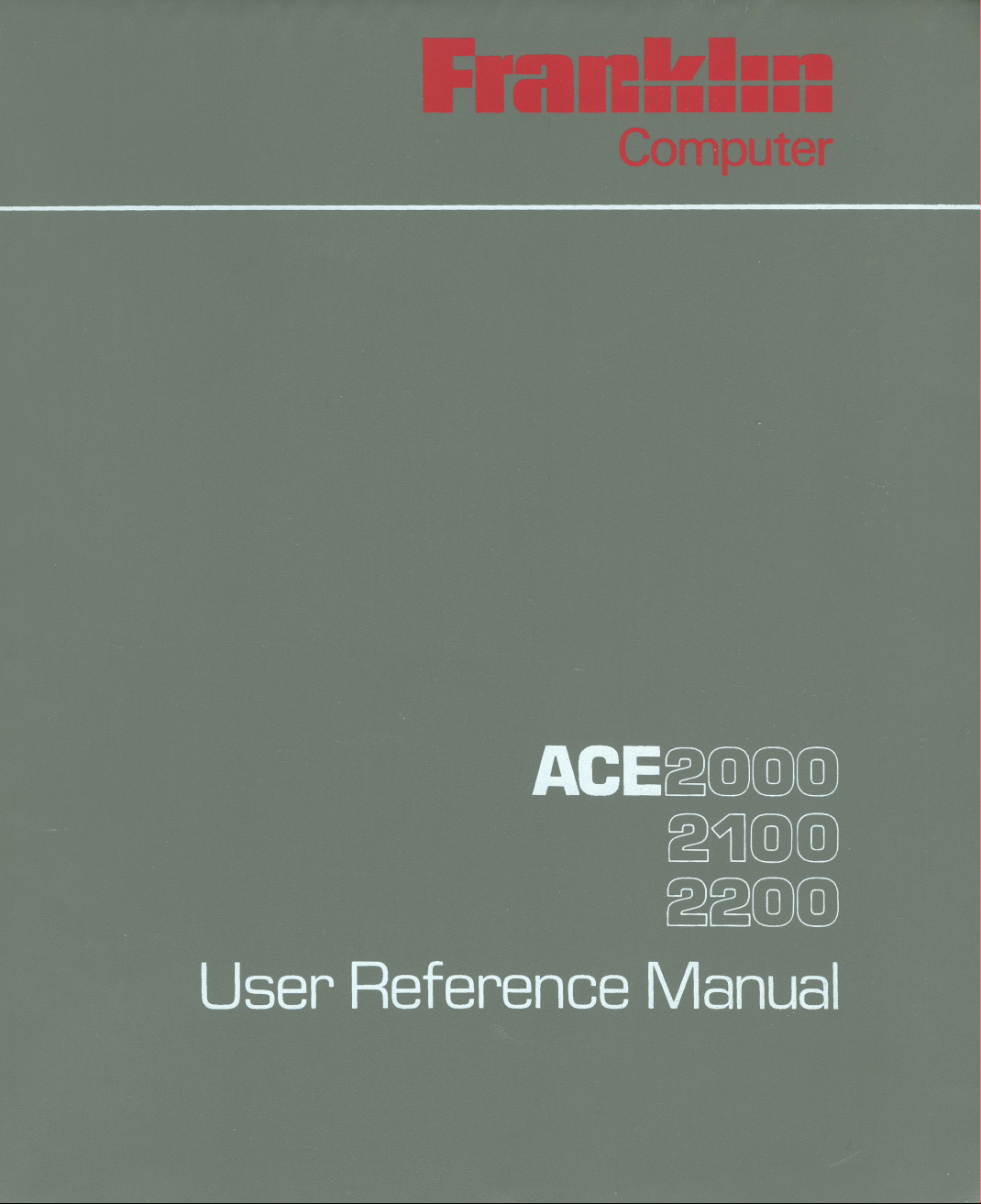
Page 2
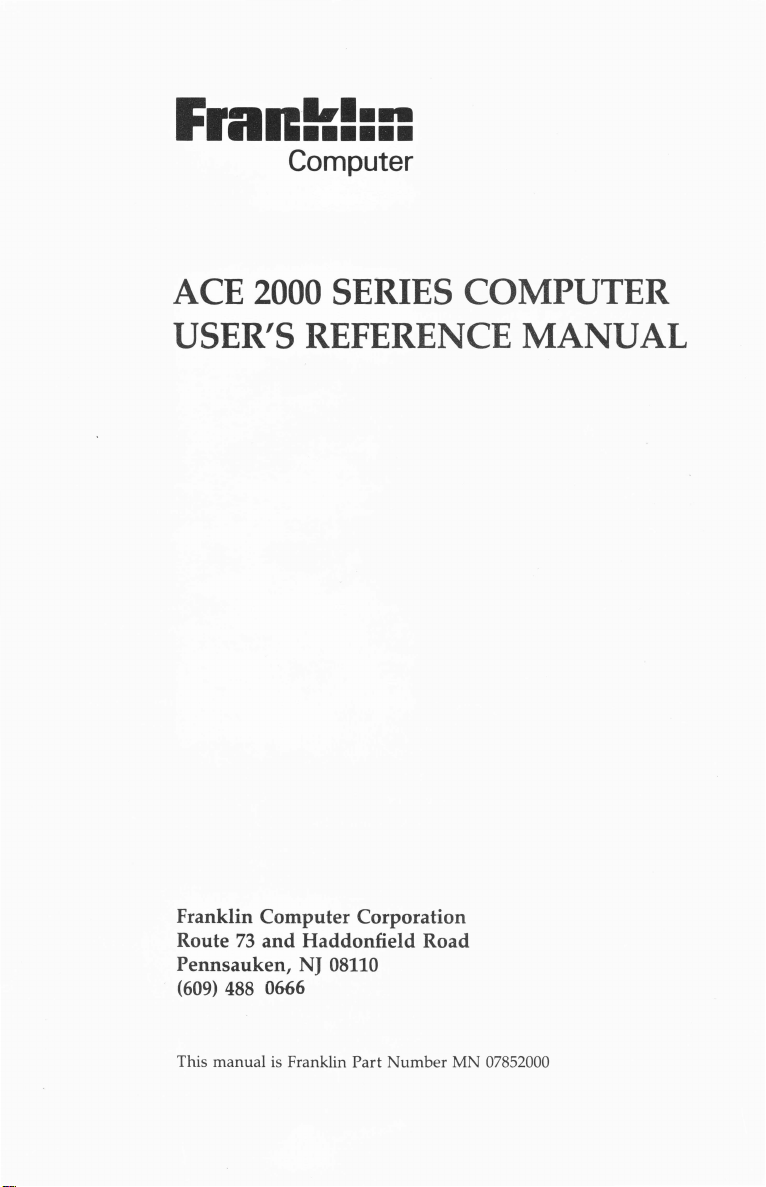
Frankl:n
Computer
ACE
2000
USER'S
SERIES
COMPUTER
REFERENCE
MANUAL
Franklin
Route
Pennsauken,
(609)
This manual
Computer
73
and
488
0666
is
Corporation
Haddonfield
NJ 08110
Franklin
Part
Road
Number
MN 07852000
Page 3
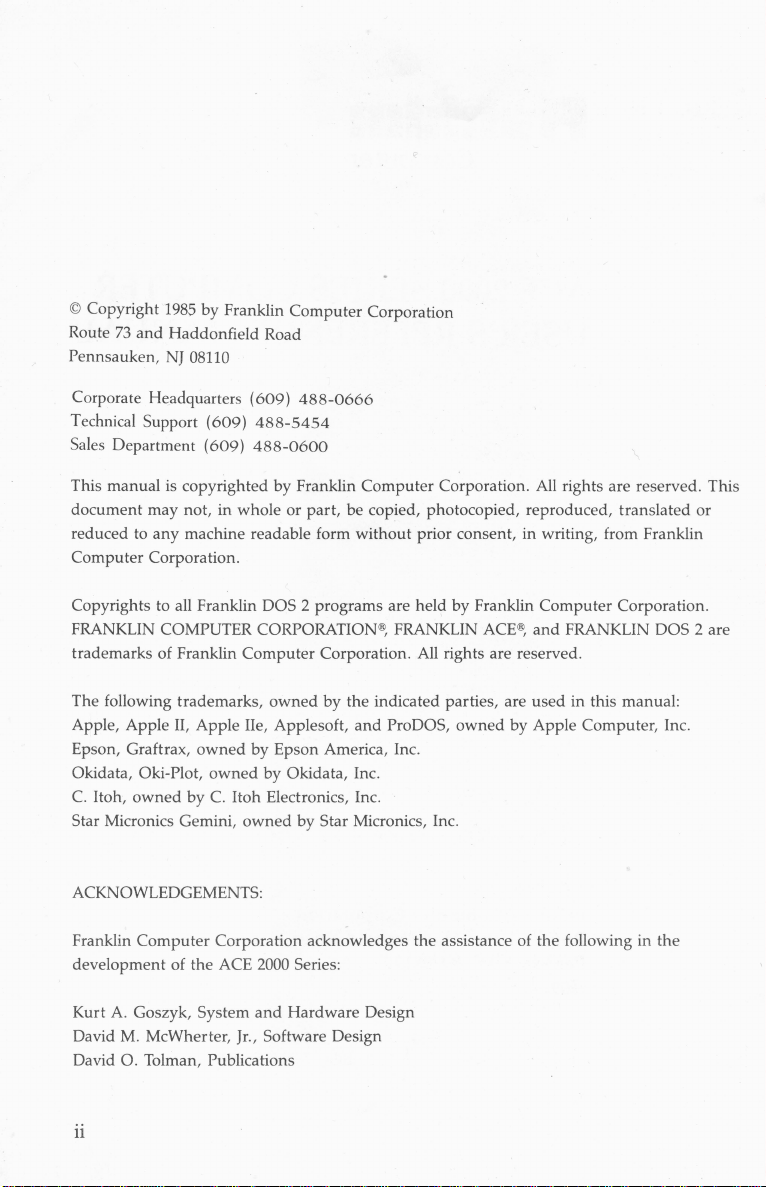
© Copyright
Route
73
and
Pennsauken,
1985
by
Franklin
Haddonfield Road
NJ
08110
Computer
Corporation
Corporate Headquarters (609)
Technical Support
Sales Department
(609)
(609)
488-0666
488-5454
488-0600
This manual is copyrighted by Franklin
document
reduced to
Computer
Copyrights to all Franklin
FRANKLIN
trademarks of Franklin
The
Apple, Apple II,
Epson, Graftrax,
Okidata,
C.
Star Micronics Gemini,
following
Itoh,
owned
may not,
any
in
whole
or
part,
machine readable form
Corporation.
DOS 2 programs are held
COMPUTER CORPORATION
Computer
trad
Oki-Plot,
by
emarks,
Appl
owned
owned
C. Itoh Electronics, Inc.
owned
e lie, Applesoft,
by
Epson America, Inc.
by
Okidata, Inc.
owned
by
Corporation. All rights are reserved.
by
Star Micronics, Inc.
ACKNOWLEDGEMENTS:
Franklin
development
Computer
of the ACE
Corporation acknowledges the assistance of
2000
Series:
Computer
Corporation. All rights are reserved. This
be copied, photocopied, reproduced, translated
without
the
and
prior consent, in writing, from Franklin
by
Franklin
®,
FRANKLIN ACE®,
indicated parties, are
ProDOS,
owned
Computer
and
FRANKLIN DOS 2 are
used
in this
by
Apple Computer, Inc.
the
following in
Corporation.
manual
:
the
or
Kurt A. Goszyk, Sy
stem
David M. McWherter,
0.
David
Tolman, Publications
ii
and
Hardware
Jr.
, Software Design
Design
Page 4
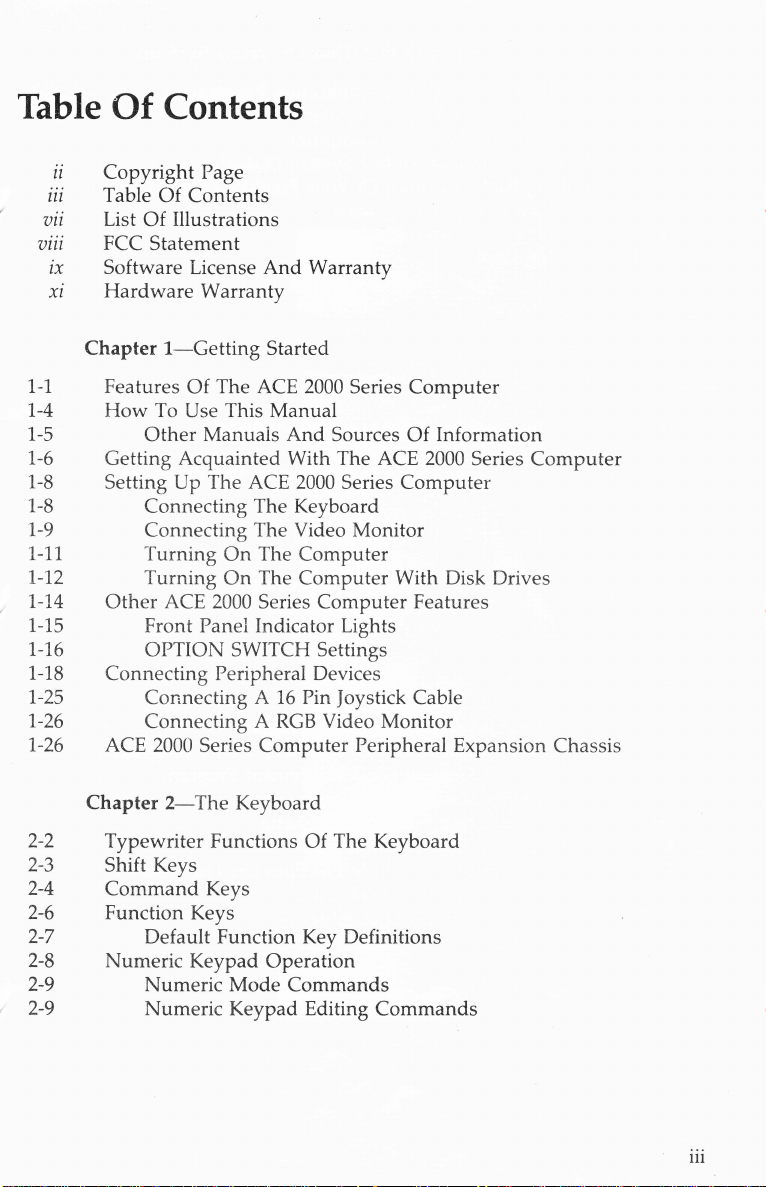
Table
ll
zzz
Vll
vzu
zx
xz
Of
Contents
Copyright
Table
List
FCC
Software License
Hardware
Page
Of
Contents
Of
Illustrations
Statement
Warranty
And
Warranty
Chapter
1-1 Fea
1-4
1-5
1-6
1-8 Setting
1-8
1-9
1-11
1-12
1-14
1-15
1-16
1-18
1-25
1-26
1-26 ACE 2000 Series
2-2
2-3 Shift Keys
2-4
2-6
2-7 Default Function Key Definitions
2-8
2-9
2-9
How
Getting
Other
Connecting
Chapter
Typewriter Funct
Command
Function
Numeric
1-Getting
tures Of
To Use This Manual
Other
Connecting
Connecting
Turning
Turning
Front
OPTION
Connecting
Connecting A RGB
Numeric
Numeric
Manuals
Acquainted
Up
The
ACE 2000 Series
Panel
2-
The
Keys
Keys
Keypad
Started
The
ACE 2000 Series
And
With The ACE 2000 Series
ACE 2000 Series
The
The
On
The
On
The
Indicator Lights
SWITCH Settings
Peripheral Devices
A 16 Pin Joystick Cable
Computer
Keyboard
ions
Operation
Mode
Commands
Keypad
Sources
Keyboard
Video
Monitor
Compu
Computer
Of
Editing Comm
ter
Computer
Video
Monitor
Peripheral
The
Keyboard
Computer
Of
Computer
With Disk Drives
Features
Information
Computer
Expansion
ands
Chassis
lJl
Page 5
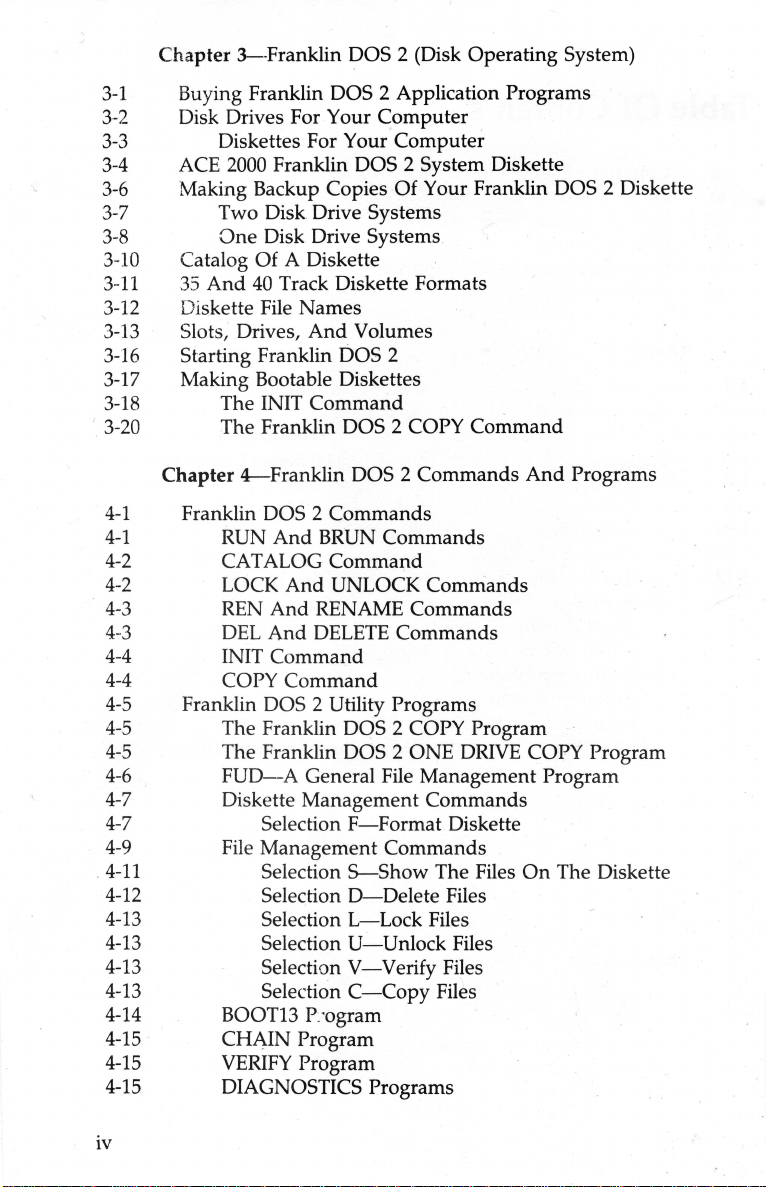
Chapter
3--Franklin DOS 2 (Disk Operating System)
3-1
3-2
3-3
3-4
3-6
Buying Franklin DOS 2 Application Programs
Disk Drives For Your
Diskettes For Your
Computer
Computer
ACE 2000 Franklin DOS 2 System Diskette
Making Backup Copies
Of
3-7 Two Disk Drive Systems
3-8
3-10 Catalog
3-11
3-12
3-13
3-16 Starting Franklin
One
Disk Drive Systems
Of
35
And
40
Track Diskette Formats
Diskette File
Slots, Drives,
A Diskette
Names
And
Volumes
DOS 2
3-17 Making Bootable Diskettes
3-18
. 3-20
4-1
4-1
4-2
4-2
4-3
4-3
4-4
4-4
4-5
4-5
4-5
4-6
4-7
4-7
4-9
4-11
4-12
4-13
4-13
4-13
4-13
4-14
4-15
4-15
4-15
The INIT
The
Chapter 4--Franklin DOS 2 Commands
Franklin DOS 2
RUN
CATALOG
LOCK
REN
DEL
INIT
COPY
Command
Franklin DOS 2 COPY
Commands
And
BRUN
Commands
Command
And
UNLOCK Commands
And
RENAME Commands
And
DELETE Commands
Command
Command
Franklin DOS 2 Utility Programs
The Franklin DOS 2 COPY Program
The Franklin DOS 2 ONE
FUD-A
General File Management Program
Diskette Management Commands
Selection
F-Format
File Management Commands
Selection
S--Show
Selection 0-Delete Files
Selection
Selection
Selection
Selection
L-Lock
U-Unlock
V-Verify
C-Copy
BOOT13 P:ogram
CHAIN Program
VERIFY
Program
DIAGNOSTICS Programs
Your Franklin DOS 2 Diskette
Command
And
Programs
DRIVE
COPY Program
Diskette
The Files
On
The Diskette
Files
Files
Files
Files
iv
Page 6
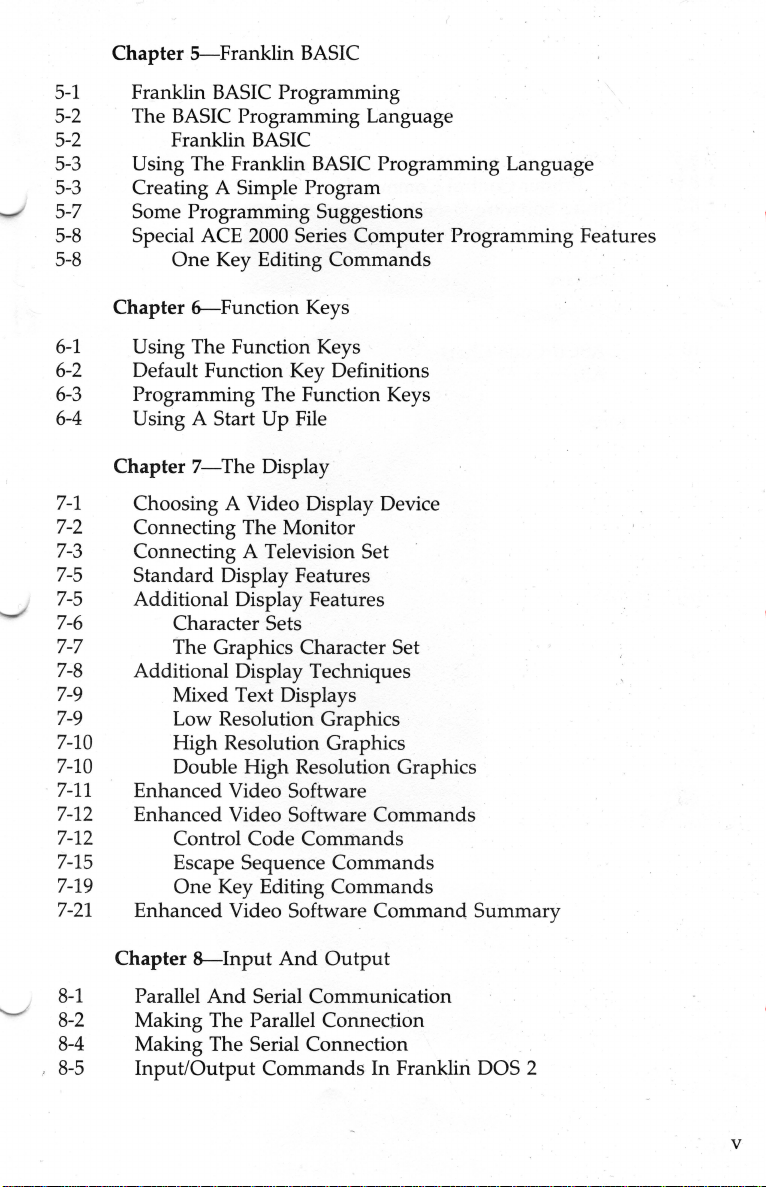
Chapter
5-Franklin
BASIC
5-1
Franklin BASIC Programming
5-2 The BASIC Programming Language
5-2 Franklin
BASIC
5-3 Using The Franklin BASIC Programming Language
5-3 Creating A Simple Program
5-7 Some Programming Suggestions
._/
5-8
5-8
6-1
6-2
6-3
6-4
7-1
7-2
7-3
7-5
7-5
7-6
7-7
7-8
7-9
7-9
7-10
7-10
7-11
7-12
7-12
7-15
7-19
7-21
Special ACE
One
Chapter 6--Function Keys
2000
Series Computer Programming Features
Key Editing
Commands
Using The Function Keys
Default Function Key Definitions
Programming The Function Keys
Using A Start Up File
Chapter
7-
The Display
Choosing A Video Display Device
Connecting The Monitor
Connecting A Television Set
Standard Display Features
Additional Display Features
Character Sets
The Graphics Character Set
Additional Display Techniques
Mixed Text Displays
Low Resolution Graphics
High
Resolution Graphics
Double High Resolution Graphics
Enhanced Video Software
Enhanced
Video Software
Control Code
Esca
pe
Sequence Commands
One
Key Editing Co
Commands
Enhanced Video Software
Commands
mmands
Command
Summary
-........,/
'
8-1
8-2
8-4
8-5
Chapter
Parallel
8--Input
And
And
Serial Communication
Output
Making The Parallel Connection
Making The Serial Connection
Input/Output
Commands
In
Franklin DOS 2
v
Page 7
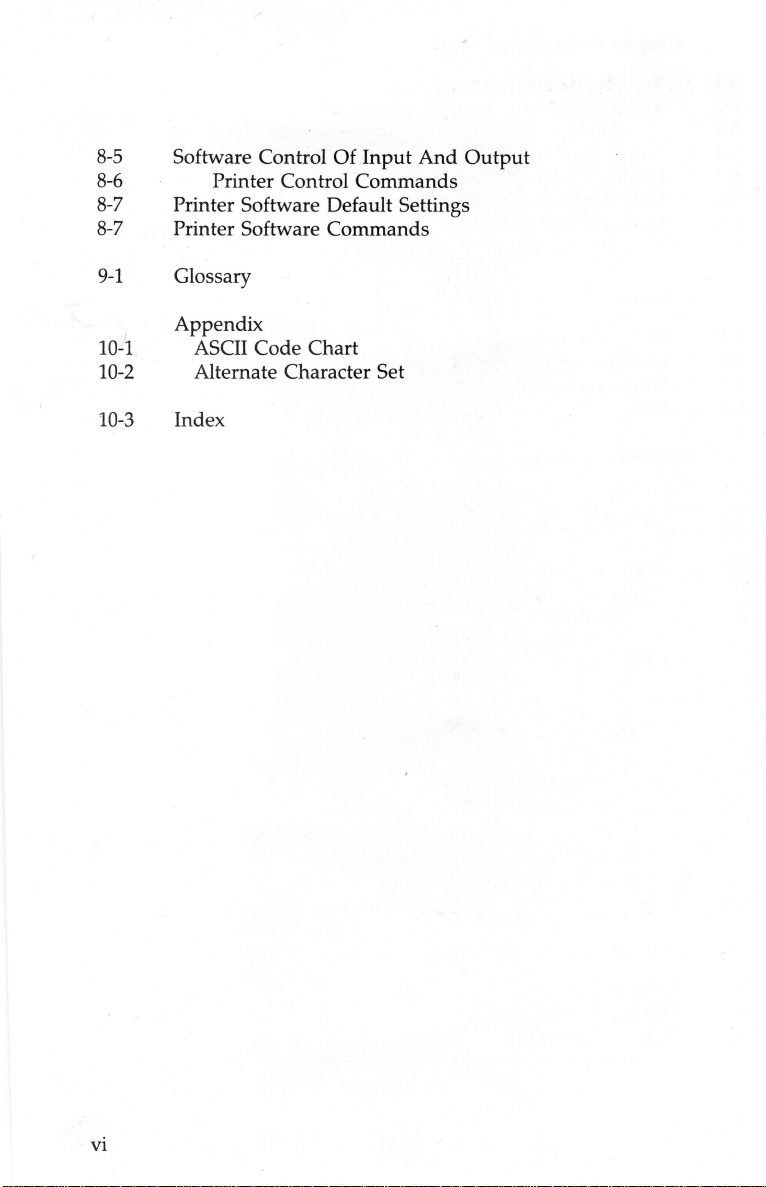
8-5
8-6
8-7
8-7
Software Control Of
Input
And
Printer Control Commands
Printer Software Default Settings
Printer Software Commands
Output
9-1
10-1
10-2
10-3
Glossary
Appendix
ASCII Code Chart
Alternate Character Set
Index
Vl
Page 8

List
Of
Illustrations
1-1
1-6 ACE
1-7 ACE
1-9
1-10 Video Cable
1-10
1-11
1-12 Disk
1-13 Disk
1-15 Front
1-17 Back
1-19 Removing
1-20 Removing
1-21
1-22 Main
1-23 Lifting
1-24 Jumper Configuration
1-25
1-26 Main
2-1
2-2
2-3
2-4
2-6 Keyboard- Function Keys
2-8 Keyboard- Numeric Keypad
3-5
3-5
7-3 Video Cable
7-4
7-7 Back
7-8
8-2 Printer Cable
8-4
ACE
2200
With Monitor
2200-Front
2000
Series-Back
Keyboard (Game Control) Cable
Power Cable
Front
Panel-LEDs
Drive-Inserting
Drive-Closing
Panel-LEDs
Panel-Option
Computer
Computer
ACE
2000
Main
Board-Jumper
Off
Jumper
Main Board- 16 Pin DIP Socket Location
Board-RGB
ACE
2000
General Keyboard Drawing
Keyboard-Main
Keyboard-Shift
Keyboard-Command
Disk
Drive-Inserting
Disk
Drive-Closing
Back
Panel-Option
Panel-Option
Alternate Character Set
Back
Panel-Option
View
Panel
And
Connector
And
Connector
And
Diskette
Drive Latch
And
Switch # 1
Case-Step
Case-Step
Board-Slot
Location
Connectors
Connector Location
Keypad
Keys
Keys
Diskette
Drive Latch
And
Connector
Switch#
Switch#
And
Connector
Switch # 2
Disk Drive Lights
Disk Drive Lights
And
1
2
Location
3
4
Connector
vii
Page 9

FCC
Statement
This equipment generates
installed
and
used
properly,
turer's instructions,
It
has
been
tion.
type
Class B computing device
of Part ·
tion against
is
If
which can
15
of FCC rules, which are designed to provide reasonable protec-
such
no
guarantee
this equipment
be
determined
interference
that
does
encouraged to try to correct the interference
and
uses radio frequency energy
that
is, in strict accordance with
may
cause interference to radio
tested
and
found to comply
in
accordance with
in
a residential installation. However, there
interference will
not
occur
cause interference to radio
by
turning the equipment off
the
specifications
in
by
one
following measures:
• Reorient the receiving
• Relocate the
• Move
• Plug the
on
are
If
necessary,
computer
the
computer
computer
different branch circuits.
the
user
antenna
with
respect to
the
away from the receiver
into a different outlet so
should consult
the
dealer
receiver
that
or
television technician for additional suggestions. The
following booklet
prepared
by
the Federal Communications Commission
helpful:
and
if
not
the
manufac-
and
television recep-
with
the limits for a
in
Subpart J
a particular installation.
or
television reception,
and
on,
the_ user
or
more of
computer
an
experienced radio/
user
the
and
may find
receiver
the
,-
is
"How
This booklet is available from
Washington, DC
This
computing device,
peripherals (computer
fied to comply
O"Reration
radio
Joystick (Part
and
to Identify
and
Resolve Radio-TV Interference Problems."
the
20402, Stock No. 004-000-00345-4.
equipment
has
been
pursuant
certified to comply
to Subpart J of Part 15 of FCC Rules.
input/output
with
the
Class B limits may
with
non-certified peripherals is likely to result in interference to
and
TV
reception. In particular, components
Number
JS
200), Franklin Video Cable (Part
Franklin Printer Cable (Part
U.S. Government Printing Office,
WARNING:
devices, terminals, printers, etc.) certi-
Number
comply with Class B interference limits
v_iii
with
the limits for a Class B
be
attached to this computer.
other
than
Number
PTR
2200) are
and may result
not
in
interference.
Only
Franklin
VC 200),
certified to
\..._
Page 10
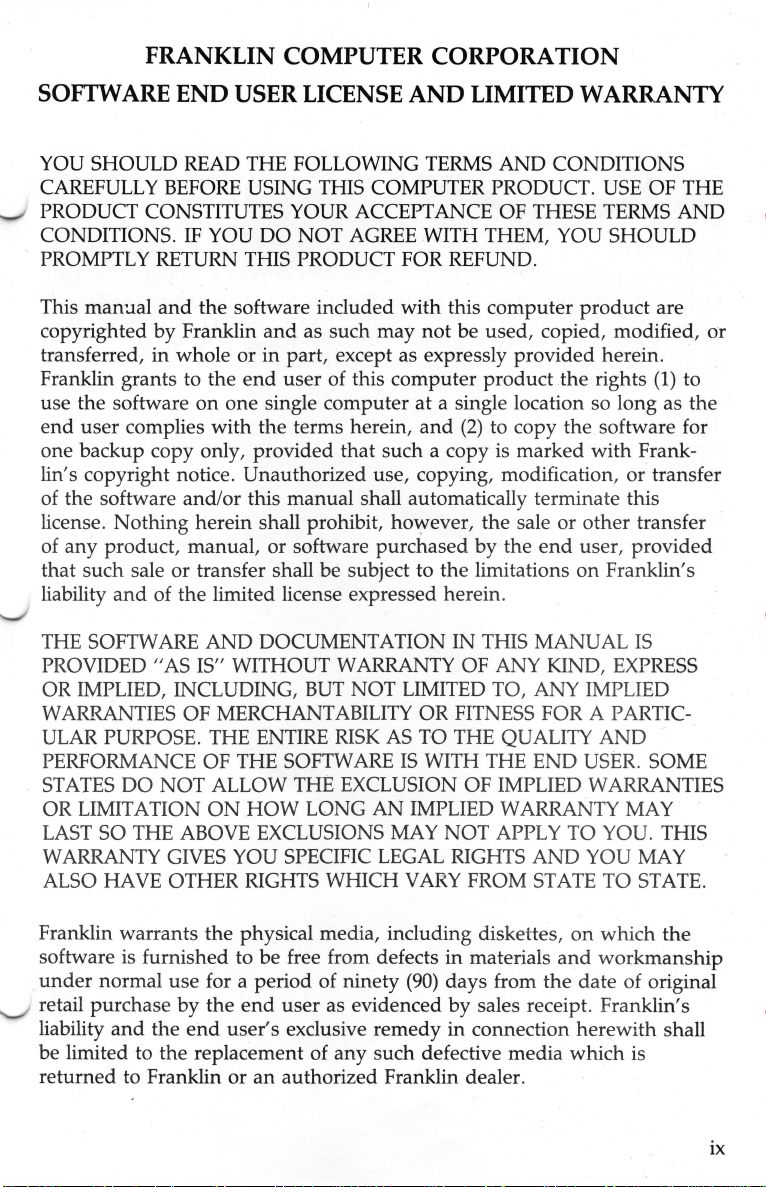
FRANKLIN COMPUTER CORPORATION
SOFTWARE
YOU SHOULD READ THE FOLLOWING TERMS
CAREFULLY BEFORE USING THIS COMPUTER PRODUCT. USE OF THE
PRODUCT CONSTITUTES YOUR ACCEPTANCE OF THESE TERMS
CONDITIONS. IF YOU
PROMPTLY RETURN
This man:.ral
copyrighted
transferred,
Franklin grants to
use the software
end
user
one
backup copy only, provided
lin's copyright notice. Unauthorized use, copying, modification,
the
of
license. Nothing herein shall prohibit,
of
that
liability
THE SOFTWARE
PROVIDED
OR
WARRANTIES
software
any
product, manual, or software purchased
such
and
IMPLIED, INCLUDING,
ULAR PURPOSE.
PERFORMANCE
STATES
OR LIMITATION
LAST
SO
WARRANTY
ALSO HAVE OTHER RIGHTS WHICH
END
and
by
Franklin
in
whole
complies
and/or
USER LICENSE
DO
NOT
AGREE WITH THEM, YOU SHOULD
THIS PRODUCT FOR REFUND.
the
software included with this
and
as such
or
in
part, except
the
end
user of this computer
on
one
single
computer
with
the
terms herein,
that
this manual shall automatically terminate this
AND
may
not
as
expressly provided herein.
at
and
such a copy is marked
ho':"ever, the sale or
sale
or
transfer shall be subject to
of
the
limited license expressed herein.
AND
DOCUMENTATION IN THIS MANUAL
"AS
IS" WITHOUT WARRANTY OF ANY KIND, EXPRESS
BUT
NOT
LIMITED TO, ANY IMPLIED
OF
MERCHANTABILITY OR FITNESS FOR A PARTIC-
THE ENTIRE RISK AS TO THE QUALITY
OF
THE SOFTWARE
DO
NOT
ALLOW THE EXCLUSION OF IMPLIED WARRANTIES
ON
HOW
LONG
THE ABOVE EXCLUSIONS MAY
GIVES YOU SPECIFIC LEGAL RIGHTS
IS
AN
IMPLIED WARRANTY MAY
VARY
LIMITED WARRANTY
AND
CONDITIONS
AND
computer
be used, copied, modified,
product
a single location so long
(2)
to copy the software for
by
the
the
limitations
WITH THE END USER. SOME
NOT
APPLY TO YOU. THIS
FROM STATE
product
the rights
end
user,
on
AND
are
(1)
as
with
Frank-
or
transfer
other
transfer
provided
Franklin's
IS
AND
YOU MAY
TO
STATE.
to
the
or
Franklin warrants
the
physical
med
ia, including diskettes,
software is furnished to be free from defects
under
retail purchase by
liability
be
normal
and
use
for a period of ninety
the
end
the e
nd
user's
limited to the replacement of
returned
to Franklin
or
an
(90)
user as evidenced
exclusive remedy
any
such defective media which is
authorized Franklin dealer.
on
in
materials
days from
by
sales receipt . Franklin
in
connection
and
the
date of original
herewith
which
workma
the
nship
's
shall
ix
Page 11

IN
NO
EVENT SHALL Fl\ANKLIN
DENTAL,
OUT OF THE USE, PRODUCTION, OR SALE OF THE SOFTWARE
THIS MANUAL UNDER ANY LEGAL THEORY, INCLUDING, BUT
LIMITED TO, LOST PROFITS, DOWNTIME,
MING OR REPRODUCING ANY PROGRAM
MAY
NOT APPLY TO YOU. IN SUCH CASE, FRANKLIN'S LIABILITY SHALL
BE
LIMITED
COMPUTER PRODUCT.
OR
CONSEQUENTIAL DAMAGES WHATSOEVER ARISING
NOT
ALLOW THIS FULL LIMITATION
TO
REFUND OF THE PURCHASE PRICE OF THIS
BE
LIABLE FOR ANY SPECIAL, INCI-
OR
COST OF REPROGRAM-
OR
DATA. SOME STATES
SO
THIS LANGUAGE MAY
OR
NOT
,---
This license is
regard to the software
third party.
For information
should periodically check
the
about
only
agreement
and
revisions to software described
shall
with
between
not
be modified
your
a~thorized
the
end
user
by
representations of any
Franklin dealer.
in
and
Franklin
this
manual, you
with
-
X
Page 12

FRANKLIN COMPUTER CORPORATION
HARDWARE LIMITED WARRANTY
Franklin
this computer
_)
defects
from
On
tation charges prepaid) either to
it
was
Franklin
concerning
number
retu
number, as well
copy of
proof of the date of the original retail purchase. Franklin will,
repair
mination
and
This warranty does
._./
product
or
ther
o
defaced. FRANKLIN SHALL NOT
ANY SERVICE OR MODIFICATION TO THIS PRODUCT
PARTY, INCLUDING ANY DEALER,
Computer
in
material
the
date of original retail purchase,
discovery of a defect, the
purchased, to
at
the
th
given below
rned must
the
sales receipt bearing the appropriate Franklin serial
or
replace any
by
Franklin,
that
such defect arose within the duration of this limited warranty.
has
been
as
a result of service
than
Franklin,
Corporation ("Franklin") warrants to the
product
address
e location of authorized Franklin dealers; simply call
include
that
the hardware in this
and
workma
any
given below. (Franklin will provide information
or
write to the address given below.) Each
the
as
a brief description of the
product
in
not
apply if,
damaged
or
or
if the Franklin serial
nsh
ip for a period of NINETY
end
user
the
authorized Franklin dealer from
other authorized Franklin dealer, or directly
end
user's
at
rio further charge to
its sole discretion, that the product
in
the sole discretion of Franklin,
by accident, abuse, misuse,
modification
BE
product
as
evidenced
must
return this
name, address,
natur
e of the defect
by
any party, including
numb
er
RESPONSIB
OTHER THAN FRANKLIN.
LE
end
user
will
be
free from
(90)
DAYS
by
sales receipt.
product
and
the
end
or
has
been
IN ANY WAY FOR
(transpor-
whom
to
the
product
telephone
and
a
number
at
its
option
user
on
deter-
was
defective
the
misapplication,
any
dealer,
removed
BY
ANY
of
as
,
or
This warranty applies only to hardware products manufactured
that
can
be
Franklin
software is
such software
ware are gove
ALL IMPLIED WARRANTIES, INCLUDING ANY IMPLIED WARRANTIES
OF MERCHANTABILITY OR FITNESS FOR A PARTICULAR PURPOSE,
SHALL
EXPRESS
._,
DAYS FROM THE DATE OF ORIGINAL
warranted
rn
BE
STRICTLY LIMITED IN DURATION TO THAT OF THE
WARRANTY
identified
only
by
which all rights
ed.
SET
by a proper
pursuant
and
FORTH ABOVE, THAT IS, NINETY
Franklin serial number. Franklin
to
that
separate writing packaged with
duties
in
connection with
RETAIL
PURCHASE.
by
such
(90)
or
for
soft-
xi
Page 13
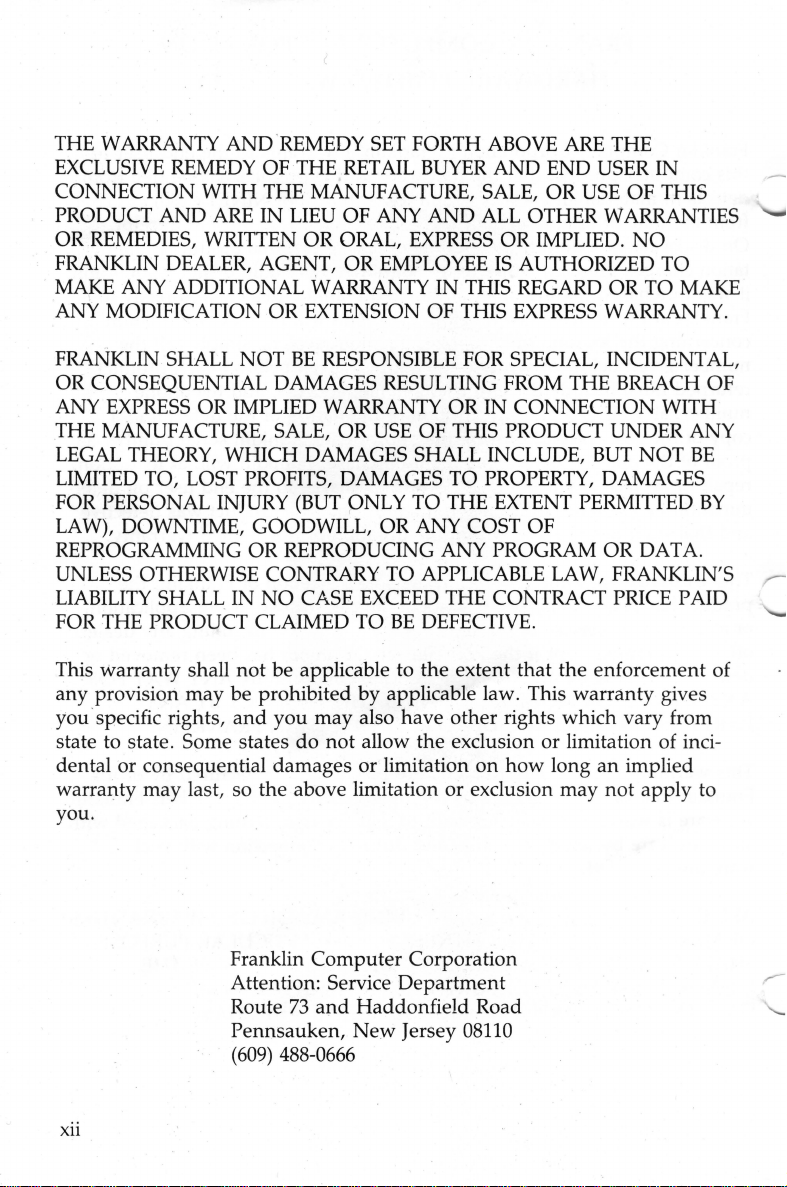
THE WARRANTY
EXCLUSIVE REMEDY
CONNECTION WITH THE MANUFACTURE, SALE, OR USE
PRODUCT
OR REMEDIES, WRITTEN
FRANKLIN DEALER, AGENT,
MAKE ANY ADDITIONAL WARRANTY
ANY
AND
MODIFICATION OR EXTENSION OF THIS EXPRESS WARRANTY.
AND
REMEDY SET FORTH ABOVE ARE THE
OF THE RETAIL
ARE
IN
LIEU
OF
ANY
OR
ORAL, EXPRESS
OR
EMPLOYEE
BUYER
AND
AND
END USER
ALL OTHER WARRANTIES
OR
IMPLIED.
IS
AUTHORIZED
IN
THIS REGARD
OR
OF
NO
IN
THIS
TO
TO
MAKE
FRANKLIN SHALL
OR
CONSEQUENTIAL DAMAGES RESULTING FROM THE BREACH
ANY EXPRESS
THE MANUFACTURE, SALE,
LEGAL THEORY,
LIMITED TO, LOST PROFITS, DAMAGES
FOR PERSONAL INJURY (BUT ONLY TO THE EXTENT PERMITTED
LAW), DOWNTIME, GOODWILL,
REPROGRAMMING
UNLESS OTHERWISE CONTRARY
LIABILITY SHALL
FOR
THE PRODUCT CLAIMED
This Warranty shall
any
provision
you · specific rights,
state to state. Some states
or
dental
consequential damages or limitation
warranty may last, so the above limitation
NOT
BE
RESPONSIBLE FOR SPECIAL, INCIDENTAL,
OR
IMPLIED WARRANTY
may
WHICH
IN
not
be
and
DAMAGES SHALL INCLUDE, BUT
OR
REPRODUCING ANY PROGRAM
NO
CASE EXCEED THE CONTRACT PRICE PAID
be applicable to the extent
prohibited by applicable law. This warranty gives
you
may
do
not
OR
IN
CONNECTION
OR
USE OF THIS PRODUCT UNDER ANY
NOT
TO
PROPERTY, DAMAGES
OR
ANY COST
TO
APPLICABLE LAW, FRANKLIN
TO
BE
DEFECTIVE.
also have
other
allow the exclusion
or
OF
OR
that
the enforcement of
rights which vary from
or
limitation of inci-
on
how
long
an
implied
exclusion may
not
DATA.
apply
WITH
you.
OF
BE
BY
'S
to
Xll
Franklin
Computer
Corporation
Attention: Service Department
73
and
Route
Pennsauken,
(
609)
488-0666
Haddonfield Road
New
Jersey
08110
Page 14
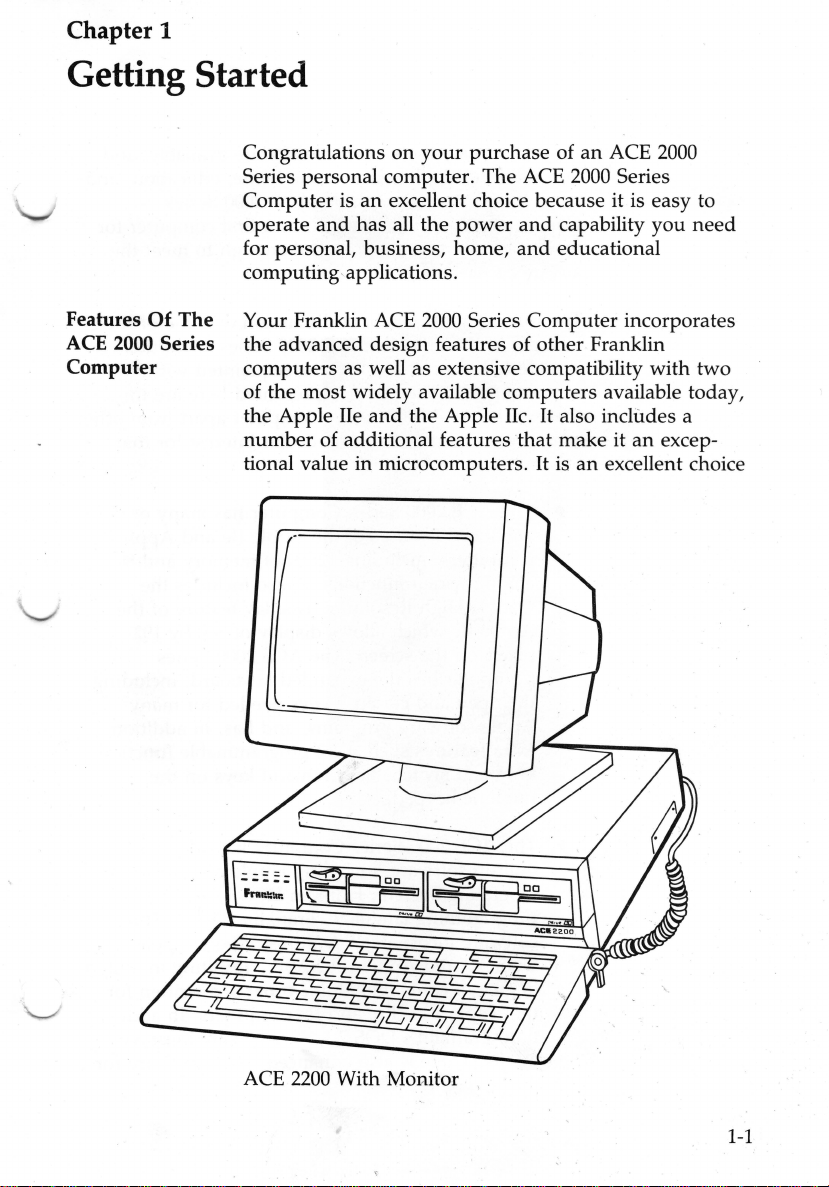
Chapter 1
Getting Started
Features
ACE
2000 Series
Computer
Of
The
Congratulations
Series personal computer. The ACE
Computer is
operate
for personal, business, home,
computing·applications.
Your Franklin ACE
the advanced design features of other Franklin
computers as well as extensive compatibility with two
of the most widely available computers available today,
the Apple lie
number
tional value in microcomputers.
and
of additional features
on
your
purchase of
an
excellent choice because it is easy to
has all the
and
power
2000
the Apple lie. It also includes a
and
and
Series Computer incorporates
that
an
ACE
2000
Series
capability you
educational
make it
It is
an
excellent choice
an
2000
need
excep-
ACE
2200
With Monitor
1-1
Page 15
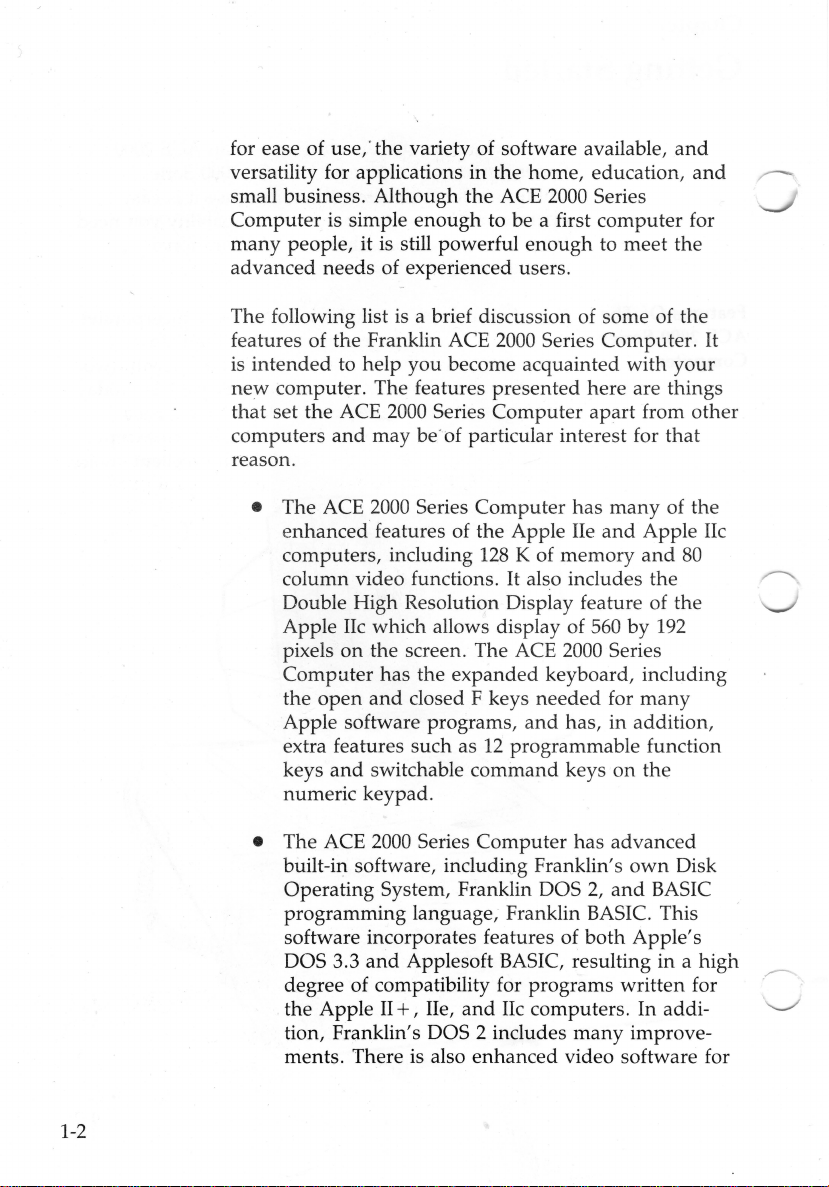
for ease of use,· the variety of software available,
versatility for applications
small business. Although the ACE
Computer
many
advanced needs of experienced users.
The following list is a brief discussion of some of the
features of the Franklin ACE
is
intended
new
that
computers
reason.
is simple
people, it
computer. The features presented here are things
set the ACE
is
still powerful
to help you become acquainted
2000
and
may
in
the home, education,
2000
Series
enough
be· of particular interest for that
to be a first computer for
enough
2000
Series Computer.
Series
Computer
apart
to meet the
with
from
and
and
your
other
r-
It
• The ACE
enhanced features of the Apple
computers, including
column video functions.
Double High Resolution Display feature of the
Apple
pixels
Computer
the
Apple software programs,
extra features such as
keys
numeric keypad.
• The ACE
built-in software, including Franklin's
Operating System, Franklin
programming language, Franklin
software incorporates features of
DOS 3.3
degree of compatibility for programs written for
the Apple
tion, Franklin's
ments. There is also
2000
Series
Computer
128
K of memory
It
lie which allows display of
on
the screen. The ACE
has the
open
and
and
switchable command keys
2000
and
II+,
expanded
closed F keys
12
programmable function
Series
Computer
Applesoft BASIC, resulting in a high
lie,
and
lie computers. In addi-
DOS 2 includes
enhanced
has
many
lie
and
also includes the
560
by
2000
Series
keyboard, including
needed
and
DOS
for
has, in addition,
on
has
advanced
own
2,
and
BASIC This
both
Apple's
many
improve-
video software for
of the
Apple lie
and
80
192
many
the
Disk
BASIC
1-2
Page 16
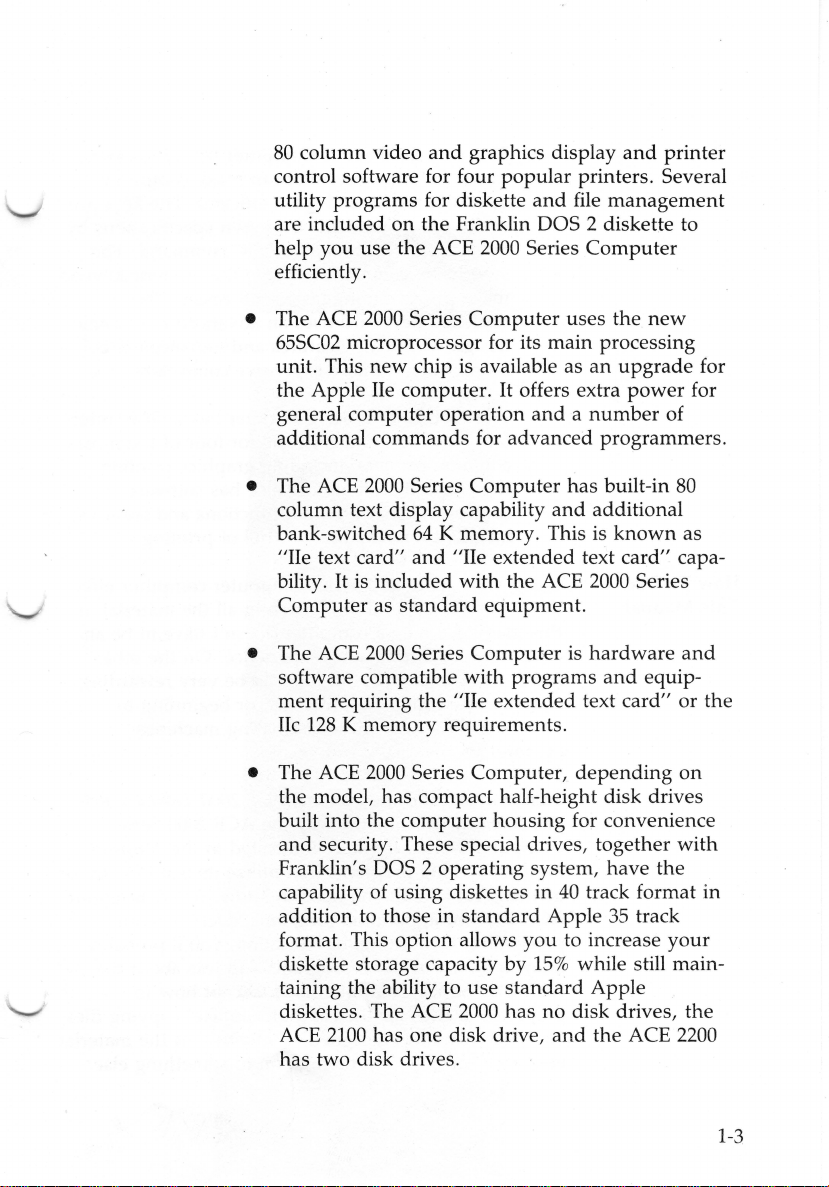
80
column video
control software for four
and
graphics display
popular
utility programs for diskette
are included
help you use the ACE
on
the Franklin DOS 2 diskette to
2000
efficiently.
printers. Several
and
file
management
Series
Computer
and
printer
• The ACE
65SC02 microprocessor for its
unit. This
the Apple lie computer.
general computer operation
additional commands for advanced
• The ACE
column text display capability
bank-switched
"lie
bility.
Computer
• The ACE
software compatible
ment
lie
• The ACE
2000
Series
new
2000
text card"
It is included
as
standard
2000
requiring the
128
K memory requir
2000
Computer
uses the
main
chip is available as
It offers extra
and a number
Series
Computer
and
64
K memory. This is
and
"lie
extended text card" capa-
with
the ACE
equipment.
Series
Computer
with
programs
"lie
extended
ement
s.
Series Computer,
processing
an
upgrade
power
programmers
has built-in
additional
known
2000
Series
is
hardware
and
text card" or the
depending
the model, has compact half-height disk drives
built into the computer housing for convenience
and
security. These special drives, together
Franklin's DOS 2 operating system, have the
40
capability of using diskettes in
addition to those in
format. This option allows
standard
you
track format
Apple
35
to increase
track
diskette storage capacity by 15% while still maintaining the ability to
diskettes. The ACE
ACE
2100
has one disk drive,
2000
standard
has
Apple
no
disk drives,
and
the ACE 2200
use
has two disk drives.
new
for
for
of
.
80
as
and
equip-
on
with
in
your
the
1-3
Page 17
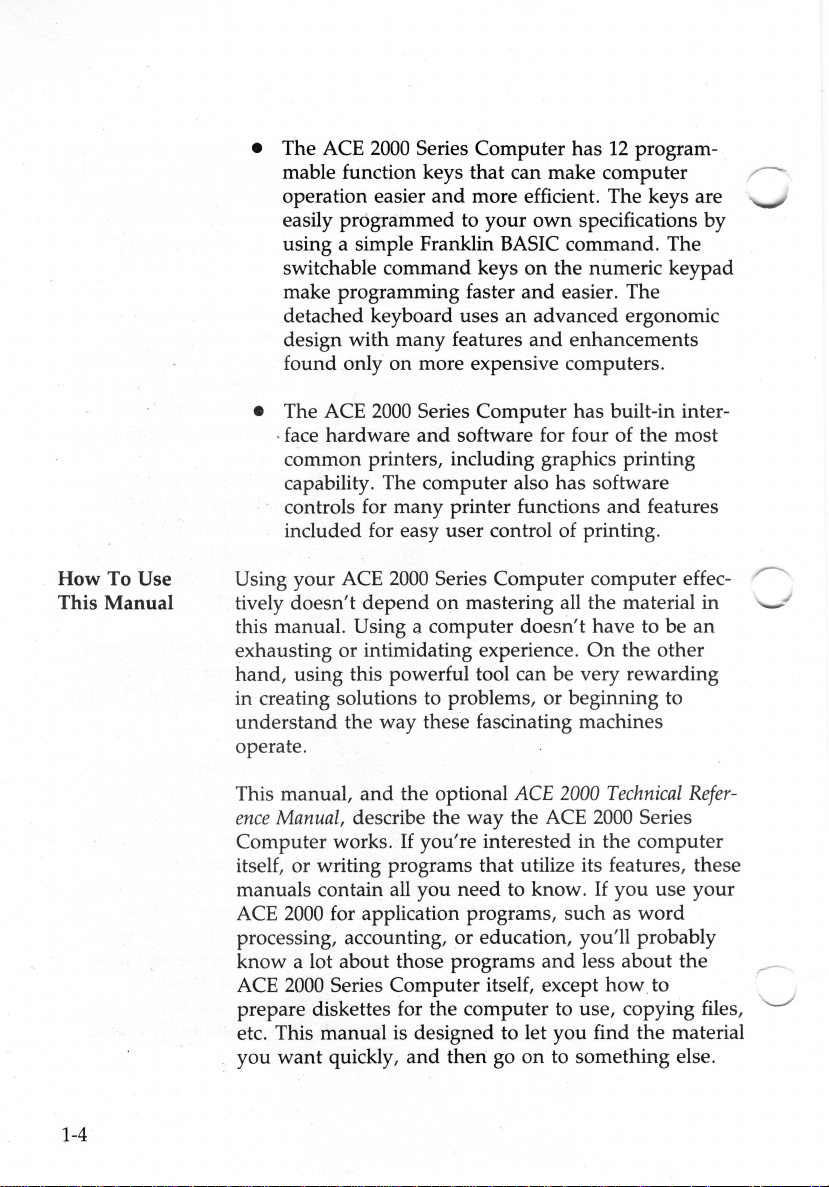
• The ACE
2000
Series Computer has
12
mable function keys that can make computer
operation easier
easily programmed to your
using a simple Franklin
switchable command keys
make programming faster
detached keyboard uses
design with many features
found only
and
more efficient. The keys are
own
specifications by
BASIC
an
on
more expensive computers.
command. The
on
the numeric keypad
and
easier. The
advanced ergonomic
and
enhancements
program-
~
How
To Use
This Manual
• The ACE
. face hardware
2000
Series Computer has built-in interand
software for four of the most
common printers, including graphics printing
capability. The computer also has software
and
controls for many printer functions
features
included for easy user control of printing.
Using your ACE
doesn't
tively
this manual.
exhausting or intimidating experience.
hand
, using this powerful tool can be very rewarding
2000
Series Computer computer effec-
depend
on mastering all the material in
Using a computer
doesn't
have to be
On
the
other
an
in creating solutions to problems, or beginning to
understand
the way these fascinating machines
operate.
This manual,
ence
Manual,
describe the way the
Computer works.
the optional
If
you're interested in the computer
ACE
2000
ACE
Technical
2000
Series
Ref e
r-
and
itself, or writing programs that utilize its features, these
manuals contain all you need to
ACE
2000
for application programs, such as
you use
your
word
know
.
If
processing, accounting, or education, you'll probably
know
a lot about those programs
2000
ACE
Series Computer itself, except
and
less about the
how
to
prepare diskettes for the computer to use, copying files,
etc. This manual is designed to let you find the material
want
you
quickly,
and
then
go
on
to something else.
. ..--
1-4
Page 18
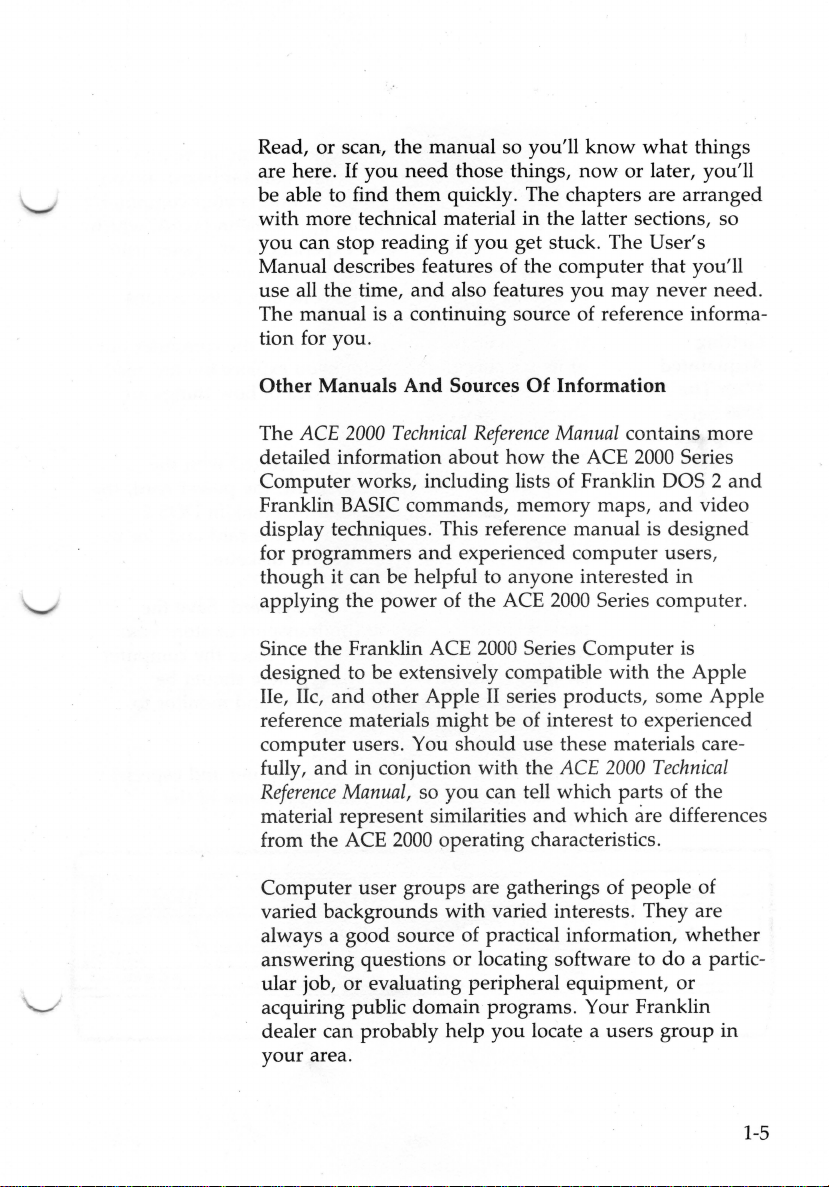
Read,
or
scan, the manual so you'll
If
you
need
are here.
be
able to find
with more technical material in the latter sections, so
you can stop reading if
Manual describes features of the computer
use all the time,
The manual is a continuing source of reference informa-
tion for you.
them
those things,
quickly. The chapters are arranged
you
get stuck. The User's
and
also features you may never need.
know
what
now
or later, you'll
that
things
you'll
Other Manuals And Sources
The ACE
detailed information about
Computer
Franklin BASIC commands, memory maps,
display techniques. This reference manual is designed
for programmers
though
applying the power of the ACE
Since the Franklin ACE
designed to
lie, lie,
reference materials might be of interest to experienced
computer users. You
fully,
Reference
material represent similarities
from the ACE
Computer
va
ried backgrounds
always a good source of practical information,
answering questi
ular job,
acquiring public domain programs. Your Franklin
dealer can
your
2000
Technical
works, including lists of Franklin DOS 2
and
experienced computer users,
it can
be
helpful to anyone interested
be
extensively compatible
and
other
Apple
should
and
in conjuction with the ACE
Manual, so you can tell which
2000
operating characteristics.
user
groups are gatherings of people of
with
ons
or
or
evaluating peripheral equipment,
prob
ably
help
area.
Of
Information
Reference
2000 Series
II
Manual
how
the ACE 2000 Series
2000
series products,
use these materials care-
contains more
Series computer.
Computer
with
2000
parts
and
which are differences
varied interests.
locating software to
you locate a users
and
in
is
the
Apple
some
Technical
of the
They
are
whether
do
a partic-
or
group
and
video
Apple
in
1-5
Page 19
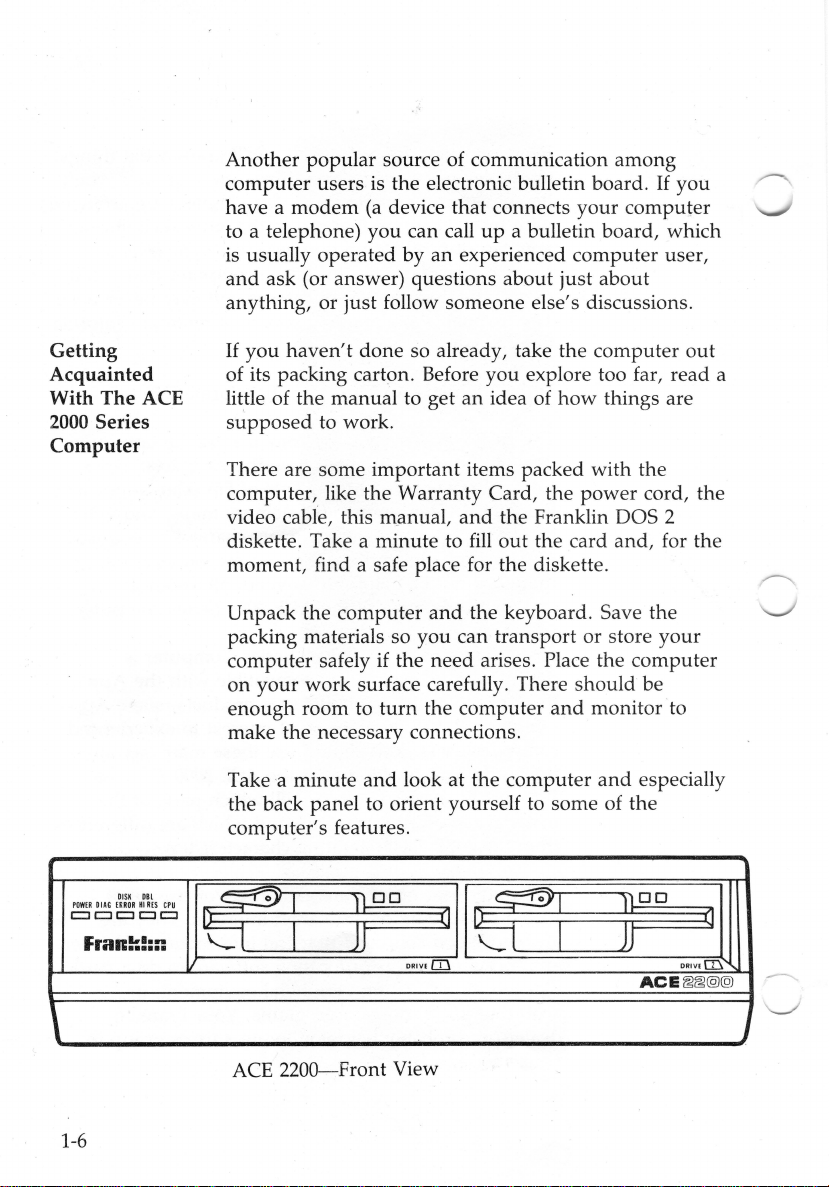
Another popular source of communication
computer users is the electronic bulletin board.
have a
to a telephone) you can call
is usually operated
and
anything, or just follow someone else's discussions.
modem
ask (or answer) questions about just about
(a
device
that
connects
up
a bulletin board, which
by
an experienced computer user,
your
among
If
computer
you
r-"'\
Getting
Acquainted
With The ACE
2000
Series
Computer
DISK
DI~C
HROR
DBL
HIRES
CPU
POWER
=====
fraR!:=:::
If
you
haven't
of its packing carton. Before you explore too far, read a
little of the manual to get an idea of
supposed
There are some important items packed
computer, like the Warranty Card, the
video cable, this manual,
diskette. Take a minute to
moment, find a safe place for the diskette .
Unpack the computer
packing materials so you can transport or store
computer safely if the need arises. Place the
on
your
enough
make the necessary connections.
Take a minute
the back panel to orient yourself to some of the
computer's features.
~~
done
so already, take the computer
how
things are
to work.
with
the
power
and
the Franklin DOS 2
fill
out
the card
and
the keyboard. Save the V
work surface carefully. There should be
room to
turn
the computer
and
look at the computer
DRivl(I)
(]
~~
ll
DO
and
cord, the
and,
computer
monitor to
and
especially
liDO
ACE
for the
your
out
rJ
DRIVE
[D.
~~@@
\
1-6
ACE
2200-Front
J
View
Page 20
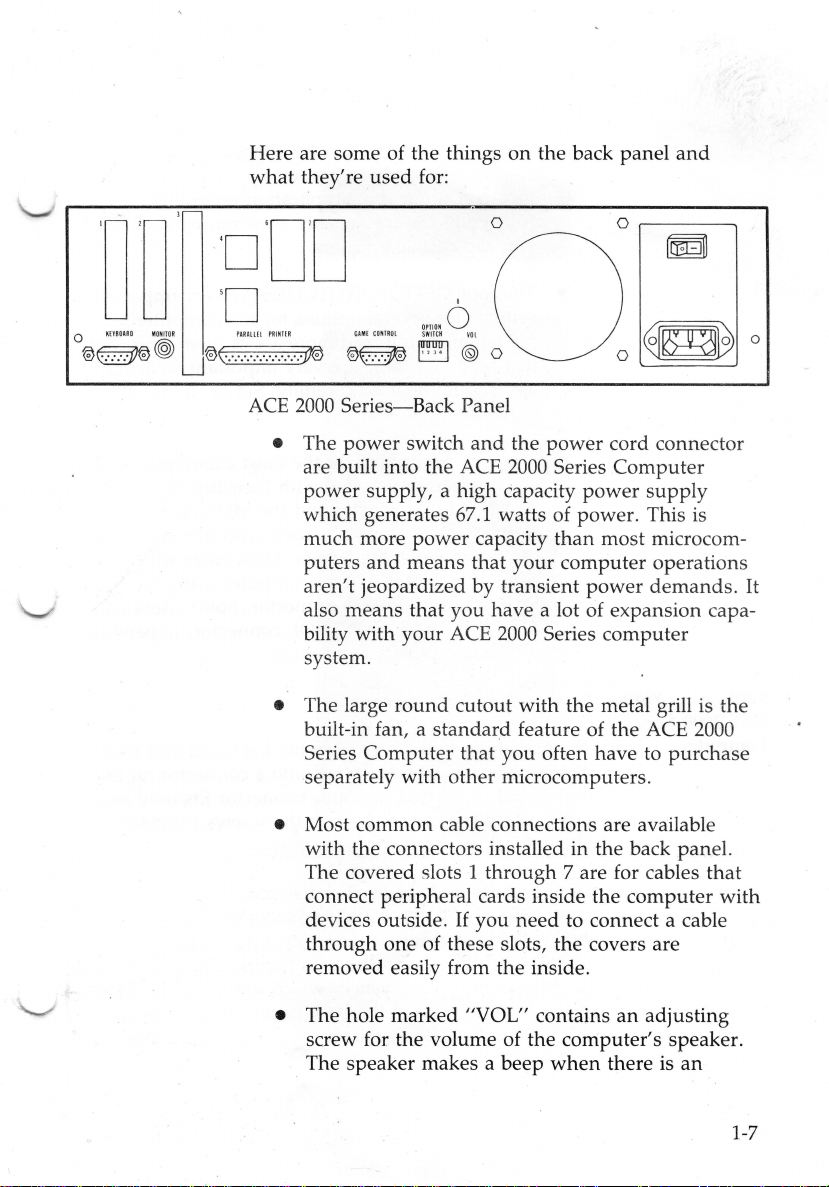
Here are some of the things
what
they're
used
for:
on
the back panel
and
uu
Q
HIBOARO
MONITOR
®§J'®@
·o'D'D
·o
PtU t
®(. ... ·
lEI
PRINTER
.·.·.·.·.·::.·.-
ACE
•
• The large
CUI£
C
O~IROl
.
.f!®
®~~®
2000
Series-Back
The
power
are built into the ACE
power supply, a high capacity
which generates 67.1 watts of power. This is
much
more power capacity
puters
aren't
also means that you have a lot of expansion capability with your ACE
system.
built-in fan, a
Series
separately with other microcomputers.
and
jeopardized by transient
round
Computer
0
0.-------------..
.
OPJIOHO
SWITCH
~Ol
Panel
switch
means
and
the
power
2000
that
your
2000
Series
cutout with the metal grill is the
standard
feature of the ACE
that you often have to
cord connector
Series
Computer
power
than
most microcom-
computer operations
power
computer
supply
demands.
2000
purchase
It
• Most common cable connections are available
with the connectors installed in the back panel.
The covered slots 1
connect peripheral cards inside the
devices outside .
through
removed easily from the inside.
• The hole marked "VOL" contains
screw for the volume of the computer's speaker.
The speaker makes a
one of these slots, the covers are
through
If
you
beep
7 are for cables
need
to connect a cable
when
there is
computer
an
adjusting
an
that
with
1-7
Page 21

important
computer is ready to use,
incorrect command . Application programs
frequently use the speaker as accompaniment as
you
event
zap
cosmic invaders.
for you to notice, ·like
or
you've
entered
the
an
~
• The four OPTION SWITCHES are very
settings for several options for the
operation. You'll
just note
and
only
• The four connectors for the most
eral devices are labelled
KEYBOARD connector
connector will always be
can't operate without
connect a printer to their computer using
PARALLEL PRINTER connector. Some users will
need the GAME
on
Setting
ACE
Computer The first thing to
Up Your Connecting
2000
Series
it in. The keyboard cable plugs into a connector
back panel. Note
way
. Attach the connector
The joystick connects the same
that
should
when
the computer's application.
The
important
computer
read
more about
these are very important switches
be
used carefully. Set
necessary.
with
and
used
them
. Most
CONTROL connector,
Keyboard
do
is
unwrap
that
the cable connector fits only
the keyboard
with
the screws provided.
way
them
later,
or
change
common
their functions. The
the MONITOR
since
the
computer
users
will
depending
and
.
's
but
them
periph-
the
plug
on
the
one
~
1-8
The keyboard
same type .
the keyboard
anything,
16
pin
connector for joysticks which
connector provided
is located inside the computer case
and
the joystick use connectors of
If
you accidentally connect the joystick to
port
(or vice versa) you
but
the computer
on
won't
the back panel. This
the
won't
harm
work. There is also a
don
't
use
the
DB-9
con
nector
on
the
main
elec-
-
Page 22
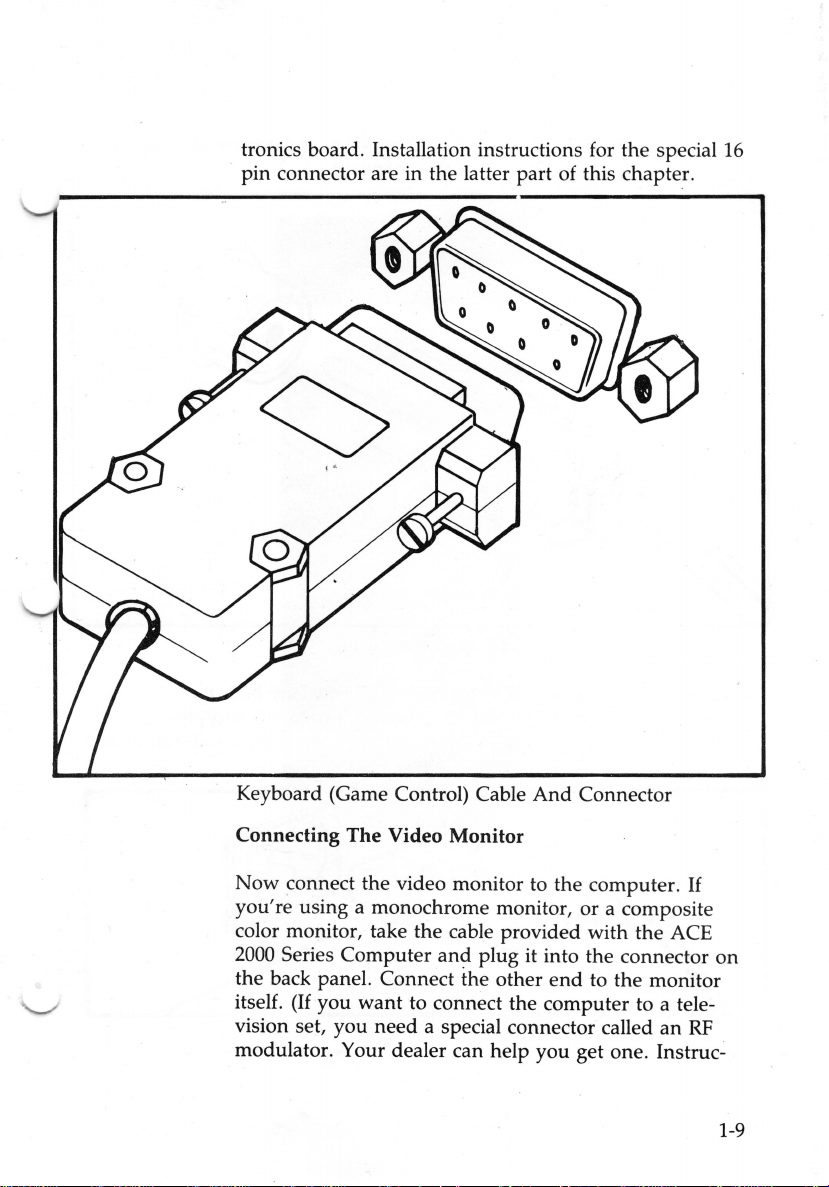
tronics board. Installation instructions for the special
pin
connector are in the latter part of this chapter.
16
And
Keyboard (Game Control) Cable
Connecting The Video Monitor
Now
connect the vi
you're
using a monochrome monitor, or a composite
deo
monitor to the computer.
Connector
If
color monitor, take the cable provided with the ACE
2000 Series
the back panel. Connect the other
itself.
vision set, you
modulator. Your dealer can help you get
(If
you
Computer
want
to connect the
need
and
plug it into
the
end
to the monitor
computer
connector
to a tele-
a special connector called
one
an
RF
. Instruc-
on
1-9
Page 23
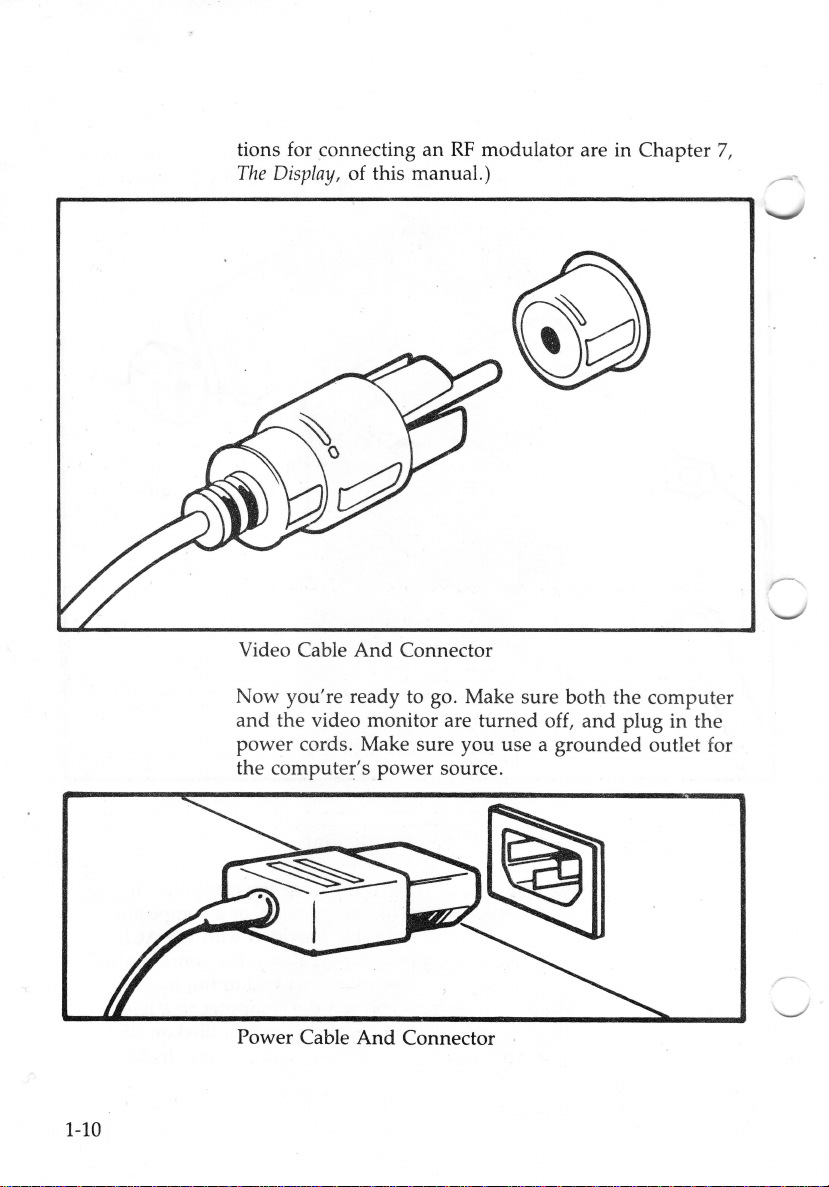
tions for connecting an
The
Display,
of this manual.)
RF
modulator are in
Chapter
7,
,....-.
1-10
Video Cable
Now
you're
and
the video monitor are
power
the computer's
Power Cable
And
ready to go. Make sure
cords. Make sure you use a
power
And
Connector
turn
source.
Connector
ed
off,
both
the
and
plug in the
grounded
computer
outlet for
Page 24
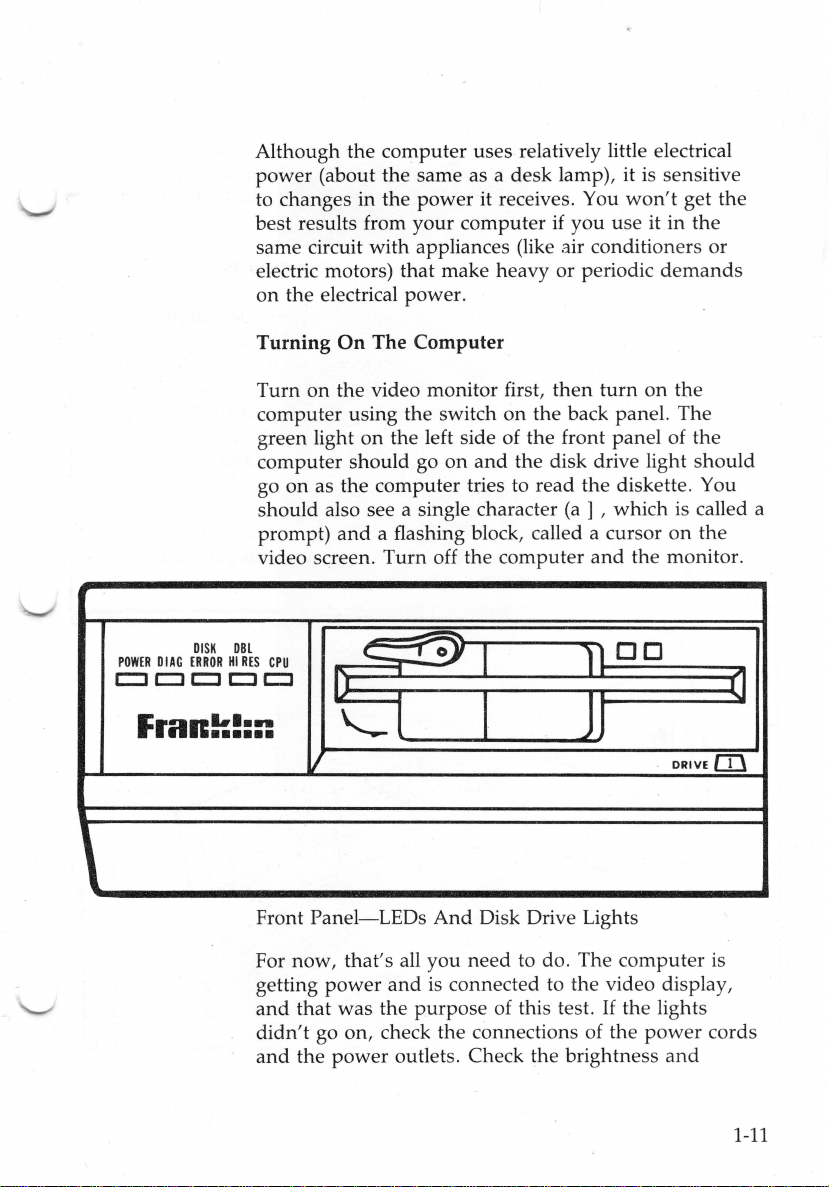
POWER
c::J
DIAG
CJ
DISK
ERROR
CJ
Although
power
to changes
best results from
same circuit
electric motors) that make heavy or periodic
on
the electrical
Turning On The Computer
Turn
computer using the switch
green light
computer should go
go
on
s
hould
prompt)
video screen.
DBL
HI
RES
CPU
c::::::J
CJ
the
computer uses relatively little electrical
(about
on the video monitor first, then
as the computer tries to read
the
same as a
in
the
power
your
with
appliances (like air conditi
power
on
the left side of
on
also see a single charact
and a fl
ashing block, called a cursor on
Turn
off the
desk
it receives. You
computer
.
on
and
the disk drive ligh
computer and the monitor.
lamp), it is sensitive
if you use it
the
back panel. T
the
front
er
(a
the
won'
t get
the
in
the
oners
or
demands
turn
on the
he
panel
of the
t s
hould
diskette. You
] , which is called a
the
DO
a
FraR!:!:::
l
I
Front
Panel-LEDs And
now,
that
's
For
getting
a
didn't
and the
power
nd
that
was
go on, check the connections of the
pow
all you
and
the pur
er
outlets. Check the brightness a
Disk Drive Lights
need
is connected to the video
pose of this test.
Jl
to do. The
If
DRIVE m
computer
disp
th
e lights
power
nd
is
lay,
cords
1-11
Page 25
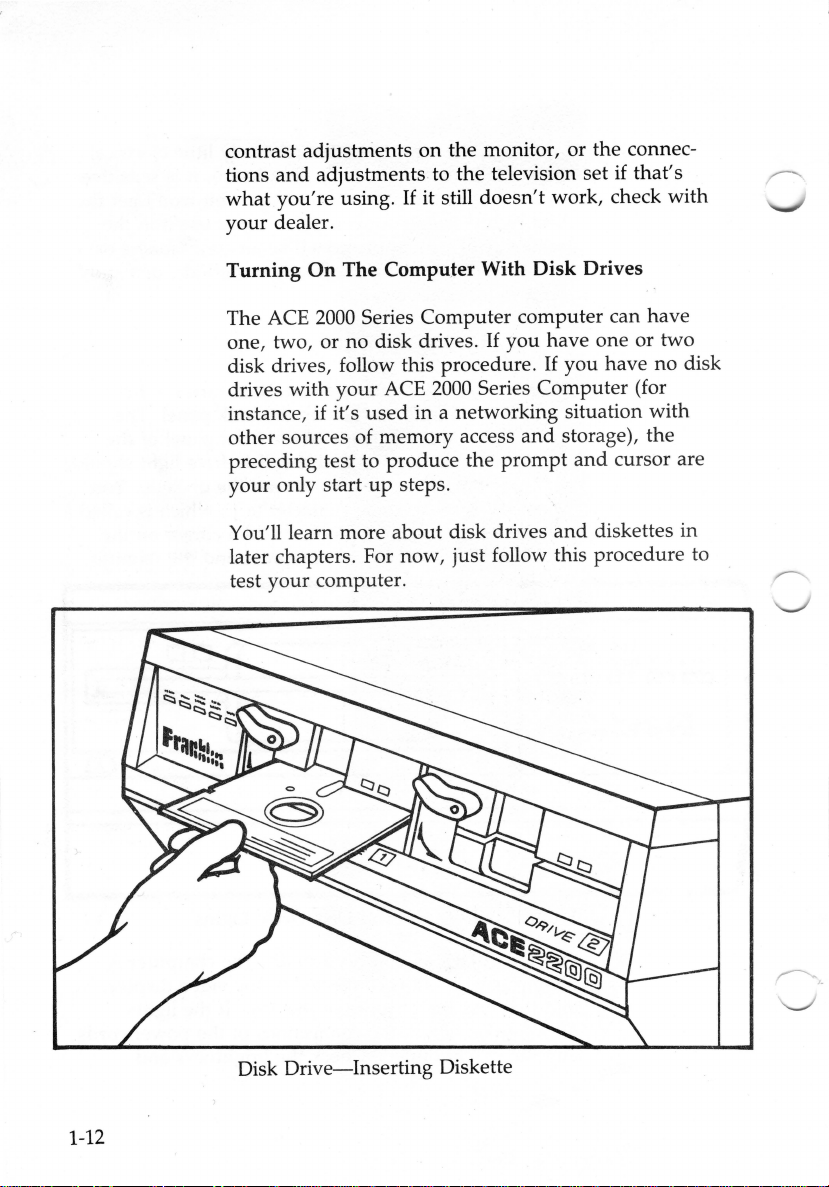
contrast
tions
what
your
adjustments
and
adjustments
you're
using.
dealer.
on
If
the
monitor, or the connec-
to
the
television
it still
doesn't
work
set
if
, check
Turning On The Computer With Disk Drives
that's
with
The ACE 2000 Series
one
, two,
or
no
Computer
disk drives.
computer
If
you
disk drives, follow this procedure.
drives
with
your
ACE 2000 Series
instance,
other
preceding test to
your
if
it's
sources of
only start
used
memor
produce
up
steps.
in
a networking situation
y access
the
and
prompt
You'll learn more about disk drives
later chapters. For now,
test
your
computer.
just
follow this
can
have
one
If
you
have
Computer
storage),
and
cursor are
and
diskettes
procedure
have
or
no
(for
with
the
two
disk
in
to
1-12
Disk
Drive-Inserting
Diskette
Page 26
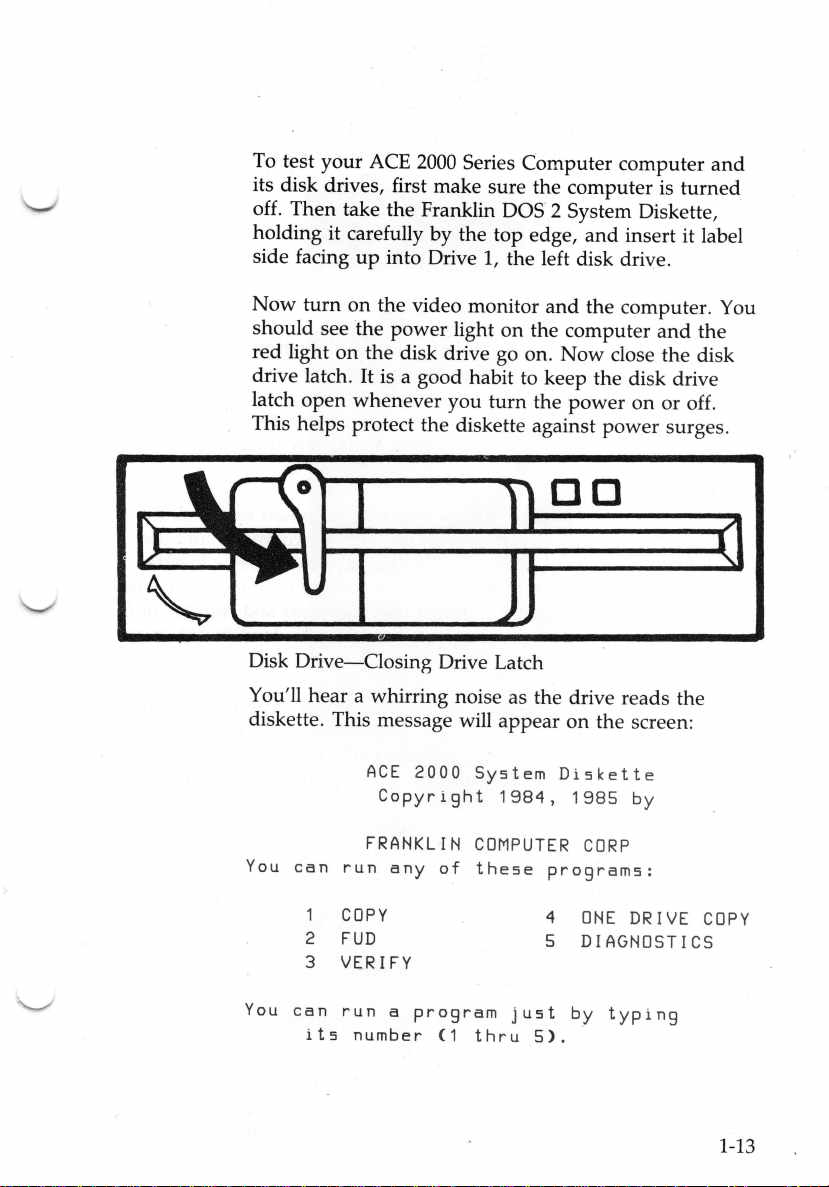
To test
its disk drives, first make sure the computer is
off.
holding it carefully
side facing
Now
should see
red
drive latch.
latch
This helps protect the diskette against
your
ACE
Then
take the Franklin
up
turn
on
the
light
on
the
It
open
whenever
2000
Series Computer
DOS
2 System Diskette,
by
the
top
edge,
into Drive 1, the left disk drive.
the video monitor
power
is a good habit to keep the disk drive
light
disk drive go on.
you
and
on
the computer
turn
the
computer
and
insert it label
the
computer. You
Now
close the disk
power
power
on
DO
Disk
Drive-Closing
hear
You'll
diskette. This message will
a whirring noise
Drive Latch
as
the drive reads
appear
on
the screen:
turned
and
the
or
off.
surges.
the
and
You
You
ACE
Copyright
FRANKLIN
can
run
COPY
2
FUD
3
VERIFY
can
run a program
its
number
any
2000
of
(1
System
COMPUTER
these
thru
Dis
1984,
progra
4
5 DIAGNOSTICS
just
5).
kette
1985
CORP
ONE
by
by
ms:
DRIVE
typing
COPY
1-13
Page 27
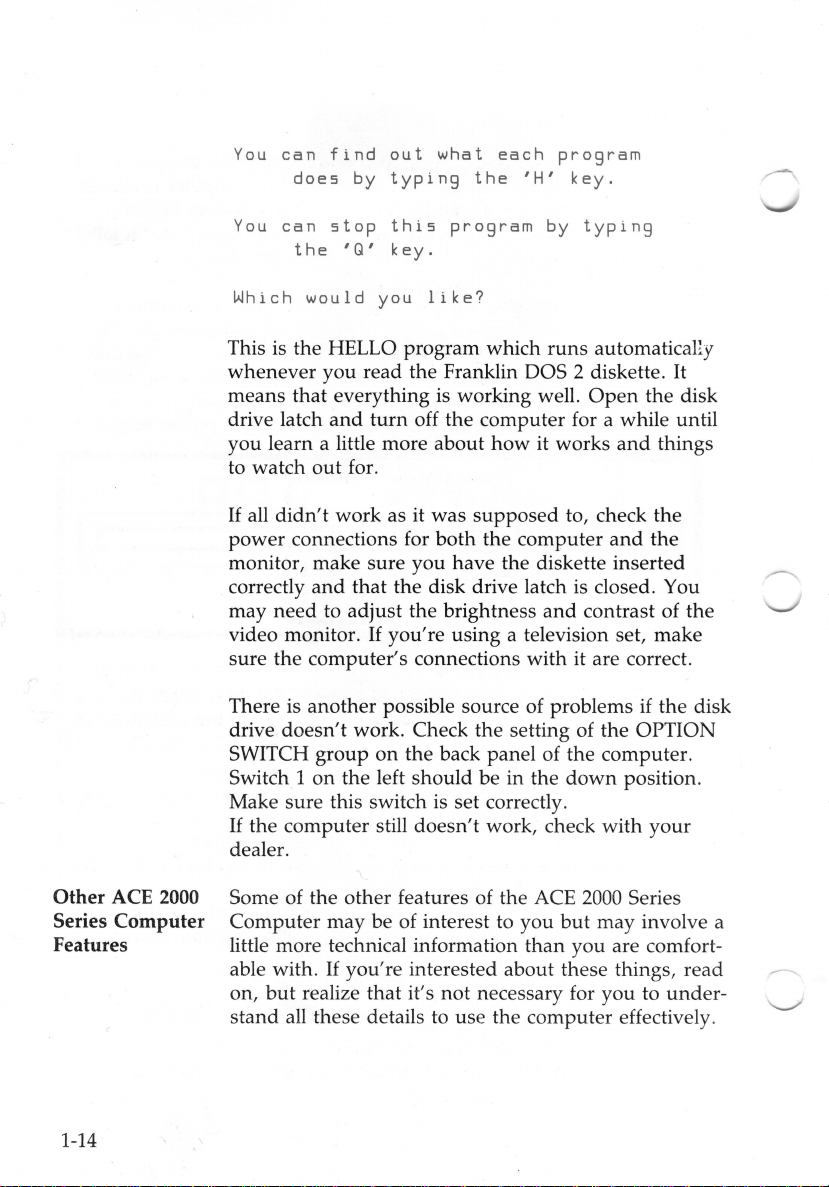
You
You
can
does
can
the
fin
d o
by typing
stop
this program
'Q'
key.
ut
what
the
each
'H'
program
key.
by
typing
Which
This is
whenever
means
drive latch
you
to watch
If
power
monitor, make
correctly
may
video monitor.
sure
There is
drive
SWITCH
Switch 1
would you
the
HELLO program which
you
read the Franklin DOS 2 diskette. It
that
everything is working well.
and
turn
learn a little more
out
for.
all
didn't
work
connections for
sure
and
that
need
to
adjust
If
the
computer's
another
doesn't
work. Check the
group
on
the
on
left
like?
run
off
the
computer
about
how
it works
as it
was
supposed
both
the
computer
you have the diskette inserted
the
disk drive latch is closed. You
the
brightness
you're
using a television set, make
connections
and
with
possible source of problems if
sett
ing of
the
back panel of the computer.
should
be
in
the
Make sure this switch is set correctly.
If
th
e computer still
doesn't
work, check
dealer.
s automatically
Open
the
disk
for a while until
and
things
to, check
contrast of
and
the
the
the
it are correct .
the
disk
the
OPTION
down
position.
with your
Other ACE 2000 Some of
Series Computer
Features
Computer
little more technical inf
able with.
on, but
stand
all these details to use the
1-14
the
other
may
If
you
realize
features of
be
of intere
're
interested
that
it's
the
st
to you
ormation
about
not
necessary for
ACE 2000 Series
but
may
involve a
than
you are comfort-
these things,
you
to
computer eff
ectively.
read
under-
Page 28
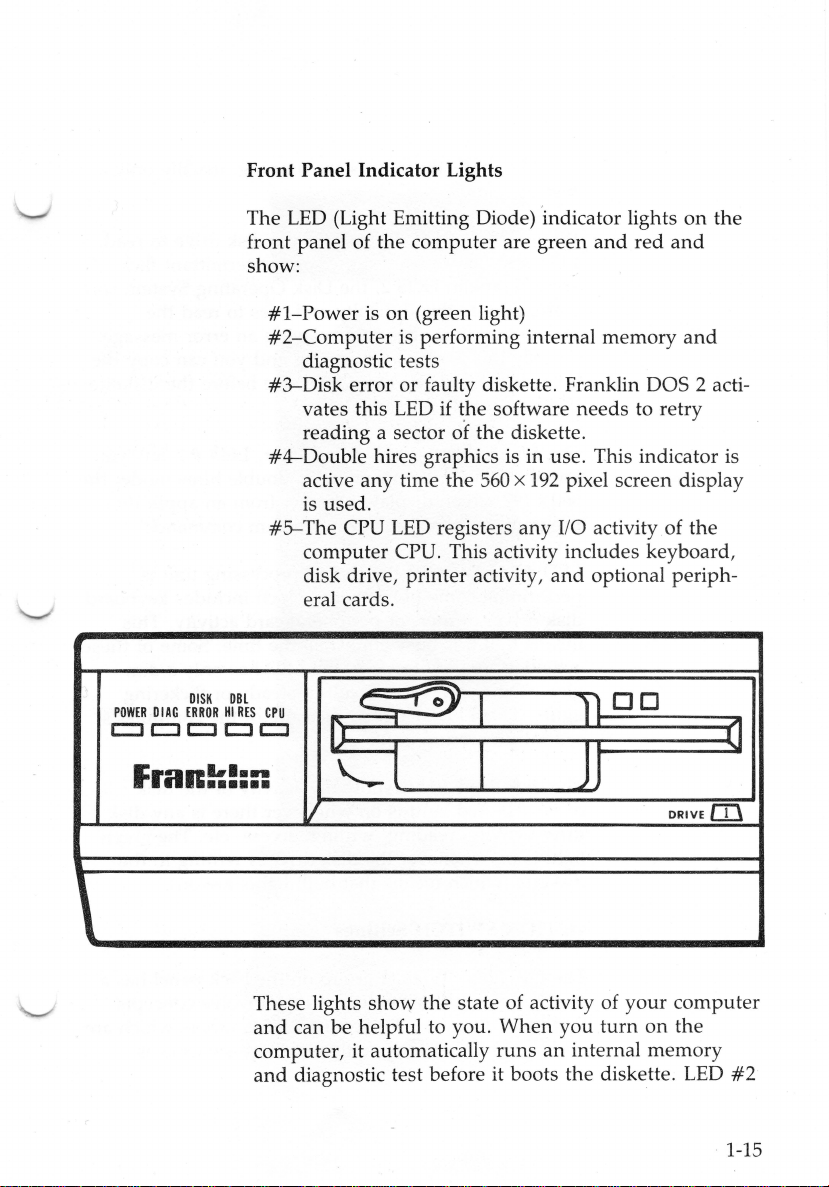
Front
Panel
Indicator
Lights
The LED (Light Emitting Diode) indicator lights
front
panel
show:
#1-Power
#2-Computer
diagnostic tests
#3--Disk error or faulty diskette. Franklin
vates this LED if
reading
#4-Double
active
is used.
#5-The
computer
disk drive,
eral cards.
DI
SK
POW
c:::J
ER
DIAG
CJ
ERROR
CJ
DBL
HI
RES
CJ
CPU
CJ
FraR~!:::
of
the
computer
is
on
(green light)
is performing internal
a sector of
hires graphics is in use. This indicator is
any
time
CPU LED registers
CPU. This activity includes
printer
the
the
activity,
are
software
the
diskette.
560 x 1
any
green
and
red
memory
DOS 2 acti-
needs
to
retry
92
pixel screen display
I/0
activity of
keyboard
and
optional
DO
Jl
on
and
and
the
periph-
DRIVE[!)
the
,
a
l
These lights
and
can
computer,
and
diagnostic test before it boots
show
the
be
helpful to
it automatically
state of activity of
you. When
runs
you
an
internal
the
your
computer
turn
on
the
memory
diskette . LED
#2
1-15
Page 29
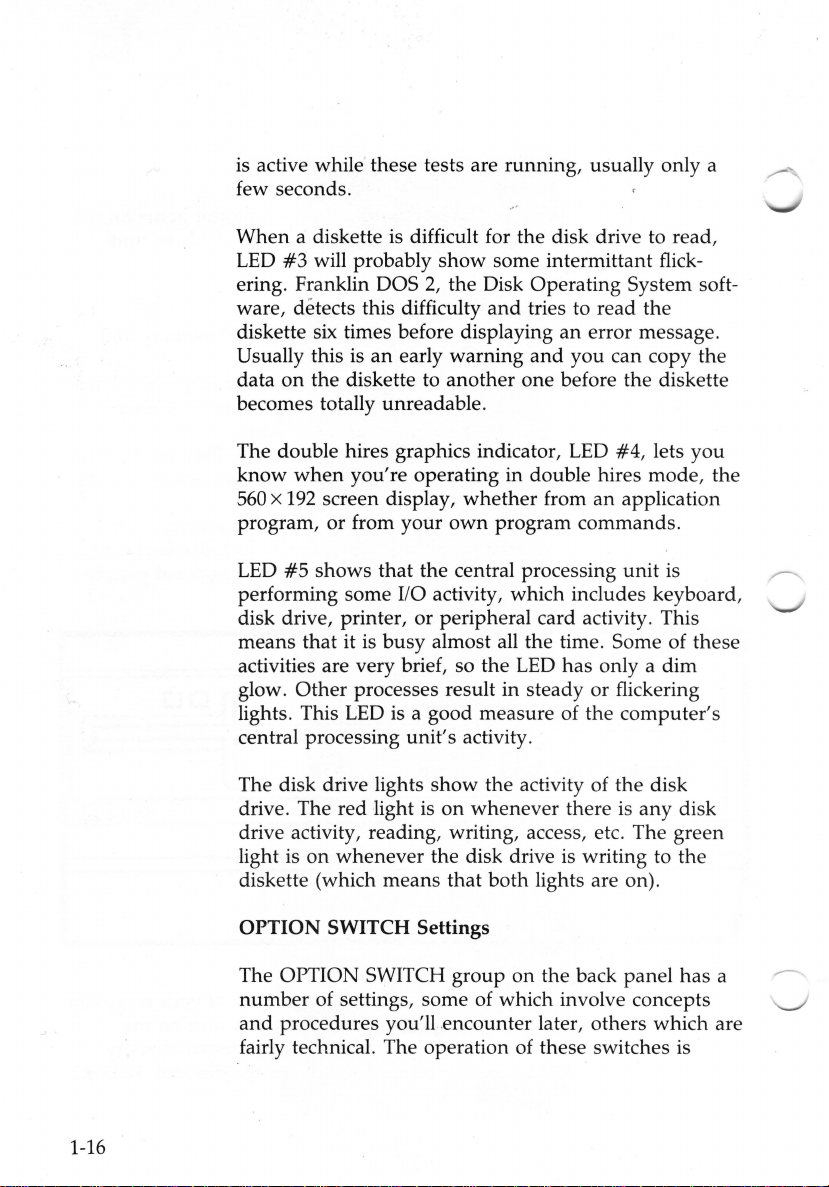
is active while these tests are running, usually only a
few seconds.
When
LED
ering. Franklin
a diskette is difficult for the disk drive to read,
#3
will probably
DOS
ware, detects this difficulty
show
some intermittant flick-
2,
the Disk Operating System soft-
and
tries to read the
diskette six times before displaying an error message.
Usually this is
on
data
an
early warning
the diskette to
another
and
you
can copy the
one before the diskette
becomes totally unreadable.
#4,
lets
The double hires graphics indicator, LED
know
when
you're
560
x
192
screen display,
program, or from
#5
LED
shows
performing some
operating in double hires mode, the
your
whether
own
from
an
program commands.
that the central processing
I/0
activity, which includes keyboard,
application
unit
you
is
disk drive, printer, or peripheral card activity. This
means
activities are very brief, so the
glow.
lights. This LED is a good measure of the
central processing
The disk drive lights
drive. The red light is
that
it is busy almost all the time. Some of these
LED
has
only a dim
Other
processes result in steady or flickering
computer's
unit's
activity.
show
the activity of the disk
on
whenever
there is
any
disk
drive activity, reading, writing, access, etc. The green
light is
whenever
the disk drive is writing to the
on
diskette (which means that both lights are on).
r----.
1-16
OPTION SWITCH Settings
The OPTION SWITCH group on the back panel
number
and
of settings, some of which involve concepts
procedures you'll encounter later, others which are
has
fairly technical. The operation of these switches is
a
Page 30
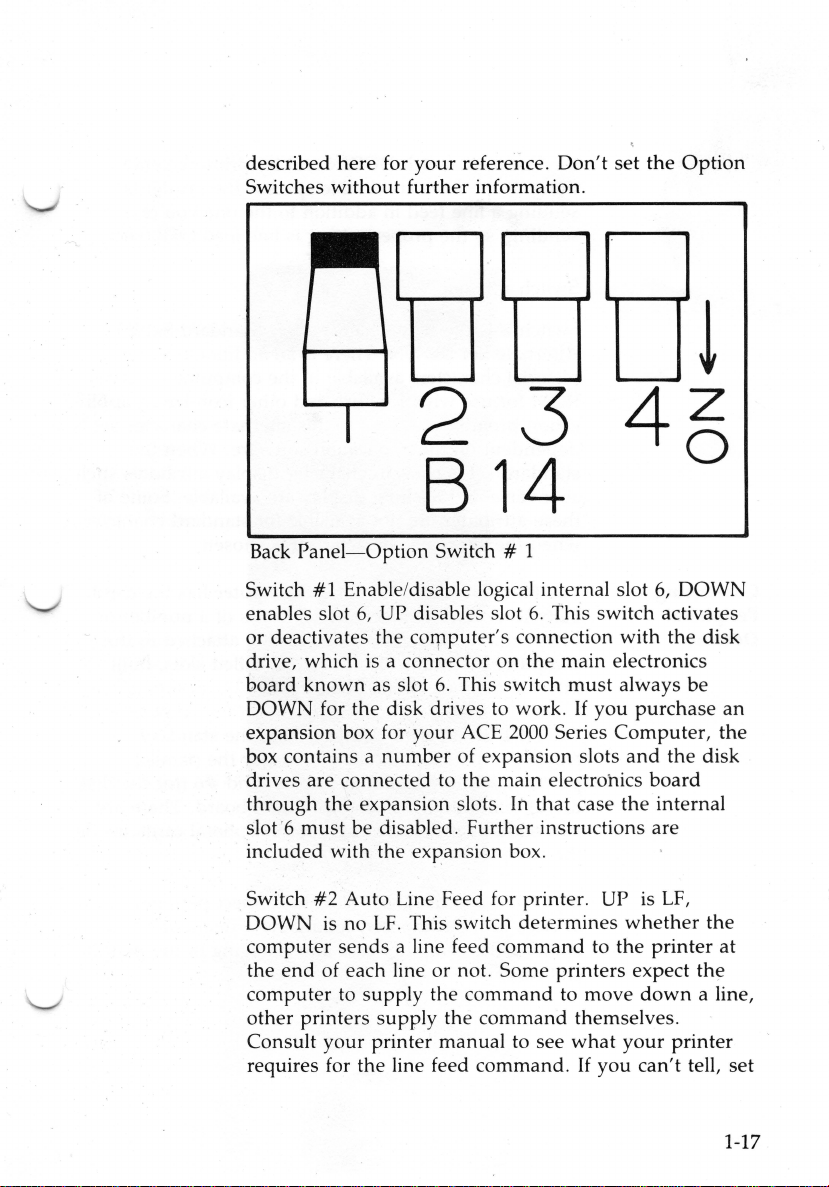
described
Switches
here
for
without
your
reference .
further information .
Don't
set
the
Option
!
2 3
B 14 °
Back
Panel-Option
Switch
enables slot
or
drive, which is a
board
DOWN
expansion
box contains a
drives are connected to
through
slot '6
included with the
Switch
DOWN
computer
the
computer
other
Consult
requires for
#1
Enable/disable logical internal slot
6,
deactivates the
known
must
end
printers
as slot
for
the
box for
the
expansion slots. In
be disabled.
#2
Auto Line Feed for
is no
LF.
sends
of each line
to
supply
your
printer
the
SwitCh # 1
UP
disables slot 6. This switch activates
corpputer's
connector
6.
disk driv es to
your
number
expan
This switch
a line feed
or
the
supply
line feed
connection
on
the
This switch
work
ACE 2000 Series
of
expansion
the
main electrohics
that
Furth
er instructions
sion box.
printer
determines
command
not. Some
command
the
command
manual
to see
command.
4z
6,
DOWN
with
the
main electronics
must
always
.
If
you
purchase
Computer,
slots
and
the
board
case
the
internal
are
. UP is LF,
whether
to
the
printer
printers
to
what
expect
move
down
themselves.
your
If
you
can't
printer
disk
be
disk
the
the
a line,
tell,
an
the
at
set
1-17
Page 31

the
line feed switch DOWN
thing.
sending
sending, so
If
the
lines are double spaced,
a line feed in addition to the
the
proper
and
try printing some-
the
printer
one
you're
setting is line feed OFF.
is
Connecting
Peripheral
Devices
Switch
Switch
Alternate Set DOWN. There is
pictorial characters available
ROM for
#3
unused
#4
Alternate Character
use
with a mouse
Set-Standard
an
additional
in
the
computer's
and
other
Set UP,
set
of
video
icon-based application programs. Access to this alternate character set is
dependent
standard
as inverse
these attributes are
when
The Franklin ACE 2000 Series
bility to
peripheral devices. These devices are
computer
into
the
The ACE
Apple-compatible logical slots
printer),
drive) built into
two
additional slots available for peripheral cards inside
the
computer
on
the
application software.
When
set is chosen, character display attributes
and
flashing display are available. Some of
not
the
alt
expand
erna
te cho:uacter
to meet special
available for
set
standard
is chosen.
Computer
needs
of a
has
number
attached
by
means
of connectors, called slots, built
main electronics board.
2000 Series
#3
for 80 column display,
Computer
the
main electronics board. There are
#1
has
(for
the
the
and
Standard
parallel
#6
case .
the
characters
the
capa- \..._.)
to
the
(for
the
such
of
disk
r---..
1-18
If
you
need
devices to
opening
eral cards.
to
the
the
computer
use
these slots to connect peripheral
computer
, follow these instructions for
case
and
plugging
in
the
periph-
,....-..._
\..._.)
Page 32

First, remove the
the computer so you have some free space
side of the computer so
power
cord from the computer. Turn
you can lay the
top
on
the left
down
easily while the cables are still attached. Facing the
back panel, remove the two screws, slide the top of the
case away from you,
because the top may
The disk drives are
the disk drive cables are long
connected while the
and
tip
appear
mounted
top
is off.
it
to the left.
heavier
in the
enough
than
you
top
of the case
to remain
Be
careful
expect.
and
Removing
Computer
The two long connectors at the rear of the
tronics board are the slots. The rearmost slot
Case-Step
1
main
elec-
is
desig-
nated slot 2.
Slot 2 is used for a serial printer or
want
to use slot 2 for a serial card , simply insert the
edge connector of the card into the slot. Make
seated securely. Consult the manual
card for any other instructions about installing
If
you need to attach a cable to the serial card, remove
modem
with
port.
sure
the serial
the
If
card.
you
it is
1-19
Page 33

1-20
Removing
Computer
Case-Step
2
one of the covers from a hole in the rear panel of the
the
appropriate size to lead
want
to
mount
the connector
directly. Some of the holes are sized for
cable through. You may
onto
the rear wall
common
connectors.
Page 34

ACE
The
Slot 4 is often
units, or
----------
2000
other
for
Series-Main
slot
may
be
used
for connecting additional disk drive
adding
a CP/M (another operating system)
Board
-Slot
used
either as slot 4
peripheral card. Slot 7 is generally
hard
disk dri.ve to the computer.
Location
used
for
or
as
adding
slot 7.
a ·
1-21
Page 35

~~
c:::::::::J
F==-..;==-=::;::_=0
c=J
c=J
c=J
c:::==J
c:::::=J
c=J
c=J
c=J
c::::::=J
D
c=:::J c=:::J
c:::::J
c:::::J
c:::::J
c:::::J
c:::::J
0
0
c=::J
c:::::J
c:::::J
D C==:J c:::::J
Bmnc=J
c=::J
c:::::J
0
c:::::J
c:::::J
@)o
c::::::J
1-----c::::!___J
-,
0
c:::::J
c:::J
c=::::J
c:=:J
c=J
c=J
0
c=J
15
B C==:J
c=J
c::=::J c::::::J
[=:::J
'
c=J
c=J c=J
c=:::J
c=J
c=J
c=J
[=:::J
~aa=aooD
Main
Board-Jumper
The choice of slot 4 or slot 7 is
jumpers
setting is for slot
remove
on
on
the
the
jumpers
the neighboring
Location
main electronics
4,
If
you
want
from
the
pins
pins
.
made
board, The
to
use
and
c:::J
c::::J c:::J I
c::::J c:::J
c::::J c:::J
[==:J
I I
[==:J
.___
____,,
...
Do
by setting two
current
the
slot as slot 7,
slip
them
down
1-22
Page 36

--~-~~
·
'<>§.
\...~
Lifting Off
Jum
per
Connectors
~~__:_
_
_j
1-23
Page 37

JP7
JP8
I
JP7
JP8
~
)-----<'
D 0
~~ ~~
4
SLOT
DECODE
Jumper Configuration
7 I 7
I 0 0
I
I
J------l
4
IC:::::::==:::J
SLO
"f=
DECODE
1-24 .
Page 38

Main
Board-16
Pin DIP Socket Location
Connecting A
If
the
joystick
of
the
DB-9
connector
have
to install it
panel
to a DIP socket
The
socket is located
board
and
behind
labelled
plug
the
as
"Game
and
match
illustration.
you
insert
16
Pin Joystick Cable
you
have
uses a 16
provided
through
the
110."
it to Pin 1
Be
them
on
just
OPTION
Be
careful
into
the
one
the
below
sure
on
not
pin
connector
on
the
of
the
holes
main
electronics
the
RF
SWITCH box
to locate Pin 1
the
socket as
to
bend
socket.
rear
panel,
in
the
board
modulator
and
on
marked
any
of
the
instead
you
rear
.
is
the
in
pins
1-25
Page 39

c=::J
Main
'=
C:::5
c::=::J 0
c=:::J D
c=::J
Board-RGB
0
c=:J c=:J
Connector Location
ACE
2000 Series
Computer
Expansion
Chassis
1-26
Connecting An
If
you use an
24
to a
an
connector
connector
you
The ACE
connector
plate. This connector is designed for the Expansion
Chassis which
peripheral card expansion.
pin
electronics
with
RGB
Video Monitor
RGB
video monitor it has to be connected
socket
is
is
the cables
2000
on
on
the main electronics
adaptor
shown
marked
Series
the right side which is covered
has
board. The position of
in the illustration. The
"Jll
RGB." Your dealer can help
and
adaptor
Computer
four additional physical slots for
board
has
.
an
expansion
board
the
RGB
by
with
a small
Page 40

Chapter 2
The Keyboard
The ACE 2000 Series
most
important
provides
keyboard has a
you
ACE
• The keyboard is compact, light,
• The keyboard
your
interface
while
you
2000 General Keyboard Drawing
with a coiled cable so
where
typing
you
angle
Computer
features of the
with
number
use
want
and
of
the
computer.
you
it.
has
adjustable feet to
fit
your
keyboard is
computer
the
computer. The
design
can
typing
because it
features
and
detached,
use
the keyboard
change
preference.
one
that
of
the
benefit
the
• Keytouch,
built-in features make
and
• The key
standards
tion of commonly
RETURN. The numeric
easy
tion of the
• Twelve easily
convenient
many
shaped
easy to
entry
use
arrangements
to give
of numeric data, including
RETURN function
groupings
commands
programmed
keytops, auto-repeat,
the
keyboard comfortable
.
follow ergonomic
maximum
used
and
convenience for locakeys, like SHIFT
keypad
allow
functions.
is
on
function keys in
custom
and
design
and
designed
the
duplica-
the
ENTER key .
application of
other
for
2-1
Page 41

Typewriter
Functions
The Keyboard
Of
The keyboard
very similar to
on
your
ACE 2000 Series
the
keyboard of a typewriter,
some keys usually only found
may
not
recognize.
This
chapter
in turn, pointing
between
will discuss each of
out
the
the
computer
key
similarities
board
keyboard.
on
computers
the
and
Computer
keyboard
and
differences
the
typewriter
but
that
groups
is
it has
you
2-2
Keyboard-Main
Your ACE
Keypad
2000 Series
Computer
has two main
keyboard groups, the main keypad with the alphabetic
and
punctuation keys,
right side. The design of these keyboard
close as possible to the lay
calculator so
work with
you
your
The main keypad generates
with
letters
at
lower left
arrows.
the use of
and
If
a key
is generated by SHIFT with the key
symbol is
produced
and
the
numeric
keypad
groups
out
of a typewriter
can
use
your
keyboard skills as
computer.
upper
and
lower case
the
SHIFT keys,
dark
lower right marked with large
has
two symbols
by pressing
on
it,
and
the
key alone .
the
the
upper
on
the
is as
and
a
you
gray keys
up
one
lower
That's
all just like using a typewriter.
Oth
er keys usually found
BACKSPACE (shown as a left arrow),
on a typ
ewr
iter, like
TAB, and
the
SPACE
Page 42

work
BAR keys
ates a special
ASCII 127).
in their
computer
Only
likely to use DEL.
users
usual
way
. The DEL
signal
(a
RUBOUT character,
with
technical applications are
key
.
gener-
Shift Keys
The illustration
on
the
keyboard
Keyboard-Shift
The familiar SHIFT key
when
it is
keys available
shows
and
Keys
used
with
on a computer
the
different Shift keys available
their location.
produces
another
way.
The
CTRL (for CONTROL) key, located
left of
the
keyboard, is
down
the
CTRL key while
generate
often
aren't
a special control code. These control codes are
used
for special
printed
or
control codes often as
are
written
down
frequently
instance,
as CTRL A,
the
CTRL key while
used
control code is
the
RETURN key
another
commands
displayed
you
which
you
on
operate
you
produces
an
uppercase
key. There are
that
work
in
the
at
the
shift key.
press
to
the
screen. You '
means
press
g~ven
If
another
the
computer
the
computer. They
that
you
A.
Sometimes
its
own
CTRL M.
letter
other
same
lower
you
hold
key,
ll
hold
key . For
shift
you
but
use
,
a
The
CAPS LOCK key is similar to
a
typewriter
characters
except it
on
the
works
computer.
the
only
with
The
indicator light
shift-lock
the
alphabetic
key
on
on
the
2-3
Page 43

CAPS LOCK key is
mode. You can
successively.
The
NUM
LOCK key controls
the
numeric
numbers
other
characters, either
editing
tions later in this chapter. For
understand
shifting from
LED indicator light
numeric
The
ALT key is also a shift key,
codes
tions
that
ence
Manual.
as you'll see later.
keypad,
and
commands.
the
keypad
that
are
are
It is also
on
when
turn
it
on
and
whether
symbols
operation of the NUM LOCK key in
one
used
discussed
marked
cursor
You'll
learn
mode
of
operation
on
the
NUM
is in
"number
only in special technical applica-
in
the
used
for some special
the
key is in
off
by
pressing
the
action of
they
generate
on
their keytops
movement
more
now,
the
to
LOCK key
mode."
but
it
ACE
2000
upper
the
the
arrows
about
these
object is to
another.
shows
generates
Technical
commands,
case
it
keys in
or
or
func-
The
special
Refer-
-
the
the
._/
Command Keys The illustration
able
on
the
keyboard
Keyboard-Command
The
RETURN (for Carriage Return) key is
an
arrow
going
the
movement
RETURN key
2-4
shows
down
of a carriage
at
the
and
Keys
and
the
right side of
various
their location.
then
to
return.
the
command
the
left to indicate
There is
main
keys avail-
shown
one
keypad
with
and
Page 44

another
numeric
one
(labelled ENTER) at
keypad
for your convenience. For
the
right side of
ations, the RETURN key is just a carriage
serve
an
additional function on a co
as a
command
computer,
key.
When
you
you
conclude it by pressing RETURN. In this
sense RETURN is a way of saying
command,
powerful
execute it." RETURN is one of the
and
most
frequently
mputer, and
enter a command
"T
his is
used
keys
keyboard.
The
ENTER key
the RETURN key.
repeated
you're
The
either as
in
entering
ESC (for Escape) key is often
an
sequence,
computer.
press
ESC
means
and
The
special things to
it's
best
PAUSE key
the display. For instance,
piece of text on the screen
you
can
read
display.
sends
Press it again to
a signal (CTRL
computer
to
stop
sending
signal (CTRL
resume
sending
on
the numeric
It performs the
that
position as a convenience to you
keypad
same
a lot of numeric data.
used
introducing character for a
or
as a
response
An
example might be ESC A, in
and
then
you press A. Sometimes ESC
to
use
it carefully.
sends
it,
press
language is
data to the screen ,
Q,
also called XON, for
to a
question
some
software applications,
a signal to the
if
the
computer
and
it moves off faster
the
PAUSE key to
resume
S,
also called XOFF,
"transmit
the
off") to
then
data. This pair of signals is called
for com
command
computer
display. PAUSE
"transmit
XON/XOFF transmission protocol.
many
return
my
most
on the
is
the
same
function
by
the
which
puts
stop
the
which
the
computer
sends
the
oper-
. It can
that
on
the
as
and
when
mands
you
to
stop
a large
than
in
another
on")
the
is
is
,
to
The
BREAK key
sends
a signal to the
the execution of a BASIC
is a fairly drastic
step
and
program
may cause
computer
you're
some
to
running.
data
to
stop
This
be
2-5
Page 45

lost.
times
The
you
BREAK
used
RESET
reset
is
the
same as CTRL C, which is some-
as a special computer
key represents a very drastic
the
computer you clear
therefore almost always lose
working on.
On
the
other
hand,
computer seems to get stuck
can't
regain control. Resetting
to stop the
Because
press CTRL
dure
Reset is also called a
computer's
the
reset function is so powerful you have to
RESET
prevents
activity
to activate it. This two-key proce-
accidental pressing of the RESET key.
"warm
command
the
the
program
sometimes
in
some
the
and
start."
.
step. When
memory and
you're
the
process
computer
is
start it again .
and
the
you
way
Function Keys
The "open
keys
used together
that
F,"
don
't actually
[}', and
with
"closed F," F, keys are special
do
other
They are sometimes used
correspond to
keys
on
The illustration
keys
on the keyboard.
the
"open
Apple computers.
shows
the
Keyboard-Function Keys
Function keys get their
such
function,
instead of
as a command, or a series of characters,
just
a single character or control code like
name
much
them
selves
keys in special
in
application
Apple"
and
location of
commands.
programs
"closed
the
12 function
because they generate a
but
are
and
Apple"
2-6
Page 46

other
keys. They are also called
because
command
on
contents is contained in
definitions the keys have
DOS 2 diskette are given below.
they
can be
or
definition you want. Specific instructions
controlling the function keys
programmed
Chapter
when
"programmable"
to generate
and
programming
6,
Function
you
boot
Keys.
the
any
Franklin
keys
their
The
Default
The Franklin
tions for
loaded each time you boot the diskette.
are:
Key
Fl
F2
F3
F4
FS
F6
F7
F8
F9
FlO
Fll
F12
Function Key Definitions
DOS 2 diskette contains a
the
function keys
Definition Description
CATALOG,Dl Catalog of drive 1
(RETURN)
CATALOG,D2 Catalog of drive 2
(RETURN)
PR#3
(RETURN)
PR#l
(RETURN) Turn
(ESC) 4
(ESC) 8 Switch from
COPY Copy a diskette file
TYPE
LOCK
UNLOCK Unlock a diskette file
DELETE
RENAME
in
the start
Turn
on
80
on
printer
Switch from
List a diskette file
Lock a diskette file
Delete a diskette file
Rename a diskette file
set
of defini-
up
file
that
The
definitions
columns
output
80 to
40
40
to 80 columns
is
columns
that
Note
single keys,
commands. The definitions are
case letters,
just
(RETURN)
not
but
as well as lowercase letters. Note also
and
(ESC) in the definitions are
the spelled
Franklin DOS 2 could process
out
versions of
shown
here
the
in
that
upperthem
the
2-7
Page 47

commands
included
that
require (RETURN) for execution
in
their definition. For
require additional
supply
instance,
the
additional information
the
command
input,
other
like COPY,
line
commands
you have to
and
(RETURN). For
have
that
it
Numeric
Keypad
Operation
would
The
operation
be
COPY file
typed:
F7
of
filename
the
na me (RETURN)
(RETURN)
Franklin DOS 2
selves are given in the Franklin
video display
concerned, all
produces
nitions
The
illustration
tions
and
chapter
you
the
sequence
whenever
shows
operation
. As far
have
as
to
remember
of characters
it is
pressed.
the
numeric
of its keys are described below.
commands
DOS 2
the
chapters
function keys are
is
that
shown
keypad.
the
in
The
them-
and
key
the
func-
the
defi-
2-8
Keyboard-Numeric
The
numeric
numeric
mode
keypad
in
which
arithmetic symbols,
keys
BASIC
generate
editing commands
the
Keypad
operates
and
cursor
in
two
the
keys
generate
an
editing
movements
shown
on their key
modes, the
numbers
mode
in which
and
the
the
various
top
s. The
and
-..__./
Page 48

NUM LOCK key controls the choice
modes,
the numeric
Nume:ric Mode Commands
with
the LED
mode
on
the
operation.
NUM LOCK ke y
between
these two
showing
When
LOCK
Numeric Keypad Editing Commands
When
LOCK
below. Some of
enhanced
that
application
video software is activated
editing
the numeric keypad is in numeric
on),
the
keys generate numerals 0
+ , - ,
and
ENTER (which is the same as RETURN).
the numeric keypad is
off), the keys generate
the
editing
video software. They are available only
software is activated. You
tional.
to
turn
program
commands
If
you
are using
on
the
you
on
the
enhanced
use
your
video software before using
in
editing
the
commands
commands
may
to see if
by
it,
and
numeric keypad are opera-
own
programs,
these commands.
The arrow keys,
the
enhanced video software
for general
RUN issues
LIST
issues the BASIC
use
the
any
BASIC
RUN, LIST,
time .
command
command
and
ENTER
and
should
to RUN a program.
to
mode
(NUM
through
mode
(NUM
listed
are
part
of the
need
to try each
the
enhanced
therefore if the
remember
do
not
be
available
LIST
a program.
9, .,
when
require
ENTER is
the
same as the RETURN key.
The arrow keys move
other
The
when
editing keys .listed below are functional only
the
enhanced
video software is active.
the
cursor
on
the
screen.
2-9
Page 49

CLRS
This
command
cursor to the
Clear The Screen
clears the entire screen
home
position,
column
and
moves
one of line one.
the
"-""
HOME
This
command
which
is
the
CLRL
This
command
cursor position. The cursor position itself is unaffected.
Home The Cursor
moves
first
clears the entire line
the
cursor to the
column
Clear The Line
of the first line.
home
designated
position,
by
the
INSC Insert A Character
This
command
cursor position
one
position to
characters to the right of
affected .
line,
that
DELC
This
command
cursor position
side
one
space character
inserts a space character at
and
pushes
the
right to make
If
there is a character in the last
character is lost.
Delete A Character
deletes the character
and
moves all the
space from the right to close
appears
the
in
other
cursor
the
characters
room
column
columns
last
column
at
for it.
the
up
the
current
on
the
Only
are
column
current
on
the
the
line. A
of
the
line
of
the
right
line.
2-10
CPES
This
command
has a very
all
the
characters
program
to
hitting (RETURN). The CPES
for processing
moving
Copy Entire Screen Line
is useful in editing BASIC
specialized operation. This
on
the cursor line to
or
execution. This is
the cursor to
the
end
of the line
command
programs
command
the
current
equivalent
and
works
and
sends
then
regard-
Page 50

less of the cursor position
on
the line.
CPES is designed for editing
had
Suppose you
typed a line of a program that
mistake in it. First, you
BASIC
would
LIST
statements.
the
line,
then
had
use
the escape mode cursor movement keys to locate the
section of the line that
the changes with the INSC
changes are complete, just press
line
is
sent
to BASIC with a (RETURN)
needed
and
correction,
DELC keys.
then
When
make
CPES. The corrected
without
any
the
additional cursor movement required.
If
you use the CPES
all
80
characters are used), you may notice that the last
character
on
the line is cleared to a space character after
CPES executes.
screen's processing of the command. The correct
complete line was sent to the
command
Don't
worry, this is only the display
on a full line (all
running
program.
40
and
or
a
2-11
Page 51

Chapter 3
Franklin
DOS
2 (Disk Operating System)
The
Franklin Disk
Franklin DOS
Computer
available
software
disk drives. It's
The
Franklin BASIC (Franklin BASIC
language) are sometimes
program. They
and
differences.
the
Franklin DOS 2 diskette in drive 1, Franklin DOS 2
goes from
where
computer
You'll
DOS 2 diskette
on
the
system,
disk
you
it's
do
power
on
that
operating
probably
such
to
the
available for
off,
well to start
Operating
2,
allows
use
the
thousands
diskette.
handles
used
system,
are
not, but
don't
Whenever
diskette to
or
load
or
an
(unless
as
CP/M
The
interactions
whenever
you
an
your
exact duplicate
you're
or
System,
your
ACE 2000 Series
Disk
Franklin DOS 2,
thought
they
need
to be
turn
the
computer's
your
use
application
computer
using
Pascal, exclusively) .
known
of application
Operating
with
diskettes
you
use
programming
of
as
a single
work
closely
concerned
on
the
computer
until
you
program.
with
each
another
as
programs
System is
the
disk drive.
and
together
about
memory
turn
the
time
operating
and
the
with
the
Franklin
you
turn
Buying Franklin
0052
Application
Programs
Your ACE 2000 Series
Apple
programs,
DOS 3.3, Frankl
with
1.
Programs
the
be
able to alter
a Floating Point BASIC program.
2.
Older
lowercase characters unconventionally (sometimes
referred to
3.
Programs
in
nonstandard
written
Integer BASIC
programs
that
Computer
in
DOS,
three
major exceptions:
in
Integer
program
the
program
for
Apple
as
the
"shift
int
eract
ways.
will
or
is available,
computers
mode"
with
run
Floating
BASIC.
so it can
option).
the
operating
virtua
Point
If
a listing
be
that
lly
any
BASIC
you
may
entered
produce
system
of
as
3-1
Page 52

Many application
ating system
obliged to
The best
however,
will
not
system
Even if
diskette,
operating system overrides Franklin DOS 2 by overwriting it in
with
Franklin BASIC).
If
you're
Series
your
Disk
Drives
Your Computer because
For
Computer,
local
Disk drives are vital parts of a
into
and
cation program,
by
the
the
computer's
you
write a program,
that
data
and
stored
when
you
computer
program
on
the diskette, so
boot
with
the Franklin DOS 2 diskette first.
way
to find
that
the special features of Franklin DOS 2
be
available to
provided
you
do
you
may
memory
not
sure
user's
they
allow easy
out
of the computer.
computer
out
you
on
the application program diskette.
boot first
find
that
(this generally
a program will
check
with
group,
the
on
internal
or
program is
your
memory
or
is
taken
from
the
on
a diskette so it will
want
it. Without this storage facility,
alone is a limited tool.
diskettes come
you
is to try it
if
with
the
and
you
rely
the
Franklin DOS 2
application
doesn't
run
your
dealer
try it
out
computer
movement
of
When
read
command,
for operation. W
a letter,
or
make a mailing list,
computer's
be
with
may
not
be
see.
Be
on
the operating
program's
happen
on
your
or
perhaps
before
you
system
programs or
you
run
an
from
the
and
loaded into
internal
available to
an
oper-
aware,
ACE 2000
buy
it.
data
appli- .._./
diskette
hen
memory
you
the
3-2
Your ACE 2000 Series
no
disk drives. These instructions for
DOS 2
drive(s).
and
You
the
computer
may
the configuration
If
you
have
no
disk drives (the ACE 2000 model) these
with
and
disk drives,
instructions
ations
2000
computers
Computer
depend
need
to
adjust
of
your
computer.
Franklin DOS 2, which controls oper-
have
with
no
disk drives are almost always
little
may
have
using
on
using
these
procedures
imm
ediate use. ACE
one, two,
Franklin
the
disk
to
or
Page 53

used
in networking applications,
computers in the
If
you
have one disk drive (the ACE
network
will have disk drives.
can use all the features of Franklin DOS
need
to adjust the procedures slightly, particularly the
and
some
2100
model),
2,
procedures to copy diskettes.
If
you
have two disk drives (the ACE 2200 model),
use
you'll be able to
easily. You'll also
Franklin
ways
DOS 2 uses to designate each drive
to use
them
all the features of the
need
to be aware of the conventions
both.
of the
you
but
you
computer
and
the
may
Diskettes
You'll
Series
copies of
data
When
soft-sectored
diskettes . These are the
For
Your Computer
need a supply
Computer
your
storage
and
you
purchase blank diskettes,
5%
of diskettes to
effectively. You'll
operating system diskettes, as well as for
programs.
inch single sided, single density
most
use
use
buy
common
them
diskettes
available.
The diskettes
tively inexpensive compared to
computer,
so you
investment.
you
fill
but
they
represent
need
to take good care of
Be
careful
with
with
data or
programs
the
a lot of time
them
your
diskettes.
price of
to protect this
Here are some suggestions for protecting
diskettes .
• Always make backup copies of
diskettes, especially diskettes
important
that
operating system, or programs.
your
ACE 2000
to make
16-sector
are rela-
the
and
your
hold
your
or
effort,
data,
3-3
Page 54

e
Handle
in their protective envelopes. Store
protected;
temperature.
the
diskettes carefully. Always
keep
and
use
them
keep
them
at
normal room
flat
them
and
-
e Diskettes are
magnetic coating enclosed in
diskette is sensitive to dirt, to smoke,
oil
on
areas of
any
magnetic
electric motors, magnets, video monitors, etc.
The
ACE
2000 The ACE 2000 System diskette contains Franklin DOS 2
Franklin
System Diskette diskettes, for
DOS
2 as well as a
computer
Chapter
how
Franklin DOS 2 diskette. This
sequence to
1. Insert
2.
tasks.
1,
Getting
to boot the ACE 2000 Series
zontal slot of drive 1 (the left
Push
it all
stops.
Turn
on
the
power
on
the
made
of a plastic
an
your
fingers, so
the
diskette. Keep diskettes
and
number
handling
of useful
Started,
remind
the
back panel.
you
Franklin DOS 2 diskette into
the
way
the
power
to
the
don't
touch
electrical disturbances,
programs
files
you
use,
of this
how
in
to the monitor.
computer
procedure
to start
but
don't
with
manual
Computer
hand
medium
envelope. The
and
the
force it after it
the
with
and
to
the
exposed
away
from
such
for copying
other
general
showed
using
reviews
computer.
the
hori-
disk drive).
Then
turn
power
switch
a
the
you
the
that
on
as
-
3-4
3.
Turn
the
latch
on
the disk drive
disk drive slot. This
down
onto
the
putting
the surface of the record). It's a
to
the
surges
open
power
the
stylus of a record player
the
disk drive latch
on
that
could
puts
surface of
or off as a protection
harm
down
the
reading
the
diskette (think of
good
whenever
your
diskettes.
across
mechanism
down
onto
idea always
you
turn
against
power
the
Page 55

Disk
Drive-Inserting
Disk
Drive-Closing
Diskette
DO
Drive Latch
computer
The
may
be a little noise as the disk drive adjusts itself
then
reads Franklin DOS 2 into its internal
You'll see a message
like this:
now
starts to
appear
read
the
on
the screen,
diskette . There
and
memory
something
.
3-5
Page 56

ACE
2000
Copyrigbt
System
1984,
Diskette
1985
by
FRANKLIN
You
can
run
any
COPY
2
FUD
3 VERIFY
You
can
run a program
its
number
You
can
You
Which
does
can
the
find
stop
would
'Q'
by
out
typing
this
key.
you
This message is the HELLO
matically each time
diskette.
thing
Other
It
tells
you
is
ready
to go.
Franklin DOS 2 diskettes may have slightly
different contents or screen displays
updates
system
the software contents of the ACE 2000 Series
software. The
COMPUTER
of
these
tust
(1
thru
what
like?
each
the
program
program
you
boot the Franklin DOS 2
(among
other
CORP
programs:
4
ONE
5 DIAGNOSTICS
by
5).
program
'H'
key.
by
that
things)
as_
"H"
selection is a
DRIVE
typing
typing
runs
that
Franklin
kind
auto-
every-
of
message which describes the operation of each of
programs
any
menu
listed in the
menu.
If
of those programs, press the
and
go into BASIC.
you
"Q"
don't
want
key to quit
COPY
help
the
to
use
the
Making Backup
Copies
Franklin
Of
Your
DOS 2
Diskette
3-6
Before
new
Use the copies for everyday
you
use
diskette)
your
you
Franklin DOS 2 diskette (or
should
make a
use
diskette in a safe place. This is a
backup
and
keep
good
any
copy of it.
the
original
habit to estab-
Page 57

!ish,
and
one you'll be grateful for if you ever
an important diskette.
"crash"
The Franklin utility programs,
COPY
and
ONE DRIVE
COPY, make it easy to make backup copies of
diskettes. Before you proceed, get a few blank diskettes
your
to make
Two
Disk
If
you have a two drive system, follow this procedure:
copies.
Drive Systems
Use the HELLO program to help you make backup
copies. Just select option
also exit the HELLO program, get the Franklin
prompt,
],
and
type:
RUN
1,
COPY
by pressing
(RETURN)
1.
You could
DOS 2
Either procedure loads the copy program into the
computer's memory. The screen displays:
Fast
Copy
Franklin
Insert
one,
and a blank
Press:
2
Vx.x
Computer
the
disk
for a 35
for
a 40
or
E~C
~o
Corp.
to
disk
track
track
return
be
copied
into
copy
copy
to
into
drive
Franklin
drive
two.
DOS
2
Insert the diskettes in the disk drives as instructed.
your
Since
Franklin DOS 2 diskette is in
(you'll learn more about that later), press
need to press {RETURN) to start the copying.
copy
is
finished, you'll see the message:
The
copy
has
been
written
and
35
track format
1.
There is
When
verified.
no
the
3-7
Page 58

Make
two
copies of
COPY
and
another
you're
program
all
you
have to
blank diskette
finished, remove
diskette from drive 1
the
Replace
with
one
the
COPY program . The exit message says:
original Franklin DOS 2 diskette in drive 1
of the duplicates
asks
your
Franklin DOS 2 diskette. The
if
you
want
to make another copy,
do
is replace
and
the
and
store it
and
the
run
COPY again.
original Franklin DOS 2
in
press
first copy with
When
a safe place.
(ESC) to exit from
Place
CP/M
press
This reboots
chance to test
Press
any
One
Disk
If
you have a
similar,
a
disk
with a copy
on
it
into
drive
any
key
to
re-boot.
the
operating system
your
duplicate Franklin DOS 2 diskette.
key to proceed .
Drive Systems
one
drive system, the procedure is very
just
a bit slower. You can choose to
of
one,
and
gives you a
DOS
then
run
or
ONE
DRIVE COPY from the HELLO program (selection 4),
or
exit HELLO
When
you see the Franklin DOS 2
and
get
the
Franklin DOS 2
prompt.
prompt ] and
the
cursor, type:
RUN
ONE
DRIVE
Either procedure loads
COPY
the
program. Th
(RETURN)
e screen
displays:
Copy
Franklin
Program
Computer
Vx.x
Corp.
3-8
This
Which.drive
Press
program
1,
2,
copies
is
the
or
ESC
any
DOS
original
to
exit.
disk.
disk
in?
Page 59

ONE DRIVE COPY asks
which holds
drive
has
have
one
both
the
show
drive 1 for the original diskette. The
then
asks:
the
original diskette,
the duplicated diskette. Because
drive, you have to
source
and
you
respond
the
destination diskettes. Press 1 to -
to identify
and
with
the
drive
next, which
you
only
drive 1 for
program
Which
Press
Press 1 to
This signals
when
it's time to
diskettes back
drive
1,
show
the
and
is
the
blank
2,
or
ESC
to
exit.
drive 1 for the destination diskette.
program
swap
forth
to
prompt
the
source
in
drive 1. The next screen
you
and
disk
on
destination
shows:
Please
press
to
The
program
memory,
insert
RETURN
quit.
reads
then
asks you to insert the destination
the
source
to
continue
part
of the source diskette into
disk
or
diskette, writes the contents of memory to
tion diskette,
back in so it can start
repeated until
closing message
The
key
When
you've
Franklin
with a duplicate Franklin
then
asks
you
to
put
the
the
process again. The process is
the
entire diskette has
been
is:
disk
to
has
continue.
made
a few copies,
been
copied.
put
DOS 2 diskette in a safe place
DOS 2 diskette.
source diskette
Press
the
original
and
finished with copying, press (ESC) to leave
program.
You're
now
back in Franklin DOS 2,
should have the Franklin DOS 2 prompt, ] ,
flashing cursor.
in?
the
screen
and
ESC
the
destina-
copied. The
any
proceed
When
the
you're
copy
and
and
3-9
Page 60

Catalog
Diskette
Of
A
Franklin DOS 2
and
and
DOS 2 format. This catalog gives
use
then
of files
Franklin
useful information about
the diskette. You can learn a lot
by looking
diskette.
You can
CATALOG
Franklin DOS 2 abbreviation. In Franklin DOS
I
command.
has a command
programs contained
your
at
the catalog of the Franklin DOS 2
the CATALOG
and
then
(RETURN), or
(RETURN)
is
the same as the CATALOG
that
will give
on
any diskette in the
files
and
about
command
you
their status
Franklin DOS 2
by typing
you
can
you
a lot of
use
2,
a list
on
an
typing
Try the
You'll see a listing
CATALOG command. Type:
Franklin
Free
*D
*F
*D
*B
*B
*B
*B
*B
*B
*B
*D
*B
*B
*B
*B
*B
*B
*B
2
20
2
21
22
11
22
6
7
3
2
4 BASIC.DIAG
8 DISKDRIVE.DIAG
5 HIRES.
34 HIRES.DIAG.DATA
8
8
4
I
(RETURN)
something
DGS
sees:
like this:
2 S.XX, Vol
396
-----------BOOT
HELLO
-----------PROGRAM
FUD
COPY
ONE
DRIVE
COPY
VERIFY
DIAGNOSTICS
BOOT13
CHAIN
----------DATA
FILES
DIAG
KEYBOARD.DIAG
MEMORY.DIAG
PADDLES.DIAG
0,
FILES
FILES
35T,
3-10
Page 61

If
the
catalog is too long for the display screen,
stop it
by
pressing the (CTRL)
the
rest of the display,
press
(ESC) or (CTRL) C, the display will
won't
be able to restart it.
35
And 40 Track The
Diskette
Formats DOS 2 will
the
35
cally,
of
using
legend
track single sided format of
but
them. The ACE 2000 Series
drives are capable of
diskette formats. Most disk drives
older Franklin systems can
pressing PAUSE, the space bar,
and
S keys simultaneously. To see
press
any
other
key.
35T in
run
most
the
top
line of the catalog refers to
several
other
disk drives are
the
diskette. Franklin
diskette formats automati-
not
mechanically capable
Computer
using
either
35
track
on
Apple
use
only
35
track formats.
or
If
stop
or
and
by
40
you
you
but
disk
track
some
can
you
Franklin
format is
find
especially
copy programs, like
DOS 2 analyzes diskettes to
used
on
them.
CATALOG is a quick
out
which
format a diskette has. This is
when
you make copies of
ONE DRIVE COPY, only copy
diskettes of the same format so
have the same format as
like COPY,
the FUD utility
shortly)
do
the
Franklin DOS 2 COPY
program
permit
The copies of the Franklin
are in the same
remember
diskette before it
that
35
COPY
made
the
original.
(which you'll
copying from dissimilar formats.
DOS 2 diskette
track format as
asked
you
the
copy.
select the format automatically,
it specifically.
Franklin
16
ters (about as
contains). The
to
DOS 2 divides each track
sectors, each containing
many
characters as this
the
number
legend
of
"Free
unused
the
sees" in the
sectors
determine
which
way
to
important,
diskett~s.
the
copies automatically
Other
command
learn
the
original. You
for
the
Many
copy
others
on
ask
the
Some
programs,
and
about
you
made
format of
programs
you
to select
diskette into
the
equivalent of 256 charac-
paragraph
top
line refers
on
the diskette,
and
is
3-11
Page 62

a
measure
on
that
It's
good
diskettes.
formats Franklin
might
commands
very specific
of
the
space remaining for additional storage
diskette.
advice to stick to one format for
If
you have diskettes written in different
DOS 2 will recognize them,
not
always
remember
which
is
which.
to move files from diskette to diskette are
about
whether
they're going from similar
your
but
The
you
to dissimilar formats. There are a few things to consider
when
you
choose a diskette format.
35
track diskettes are
diskettes.
On
the
about 15% more storage
little interaction
it makes
the
frequently,
added
sense
storage.
at
user's
you'll avoid confusion if
much
other
hand,
on
with
other
to choose the
If
you
encounter
groups
your
more
common
40
track diskettes
each diskette.
users
and
40
track format because of
or
software exchanges,
own
diskettes are
than
If
diskette formats,
35
track diskettes
you
40
track
have
have
35
track too.
Diskette File
Names
3-12
Each of
computer,
can be
of commands), or lists of
diagnostic tests, or a letter
corresponds
file you might use in
The catalog of the Franklin
divided
you can identify
files are
getting the
diskettes that allow you to
about
the
entries in the catalog list is a "file." To
anything
used
loosely to
with a unique
mean a program
data
the
or
list of
more closely to the ordinary definition of a
an
office setting.
DOS 2 diskette
with
lines of
dashes
them
into categories of files so
more easily. The first
BOOT FILES. These are files essential for
computer
that
in a moment).
running.
boot
The
You'll use
from a cold start (more
next
PROGRAM FILES. These are utility
you
by
doing
various file
management
name
is a file. This
(which is a
computer
addresses
them
group
of files are
programs
tasks, like
uses
has
group
the
set
in
that
been
of
to create
that
help
Page 63

making
group
that
for
The
the
changes.
backup
of
files
can't
be
used
testing
procedure
asterisk
at
file is locked to
You'll
unlocking, files
The
letter
next
copies
are
of
DATA FILES,
except
s.
the
beginning
protect
learn
more
shortly
.
to it indicates
diskettes
and
which
so on.
are
by the diagnostic
of
each
line
it
against
about
the
accidental
locking,
type
of
file:
The
just
program
means
and
raw
that
third
data
s
Slots, Drives,
and Volumes
= Floating
F
Point
B = Binary files
T = Text files
S
=
Assembly
R
= Relocatable object files
language
0 = Binary object files
= Binary
D
You
don't
terms.
tions
where
The
next
numbers
The
last
file
names
may
be
a letter,
printing
Most
used
data
have
to
worry
of
them
their
meaning
number
of
entry
have
is the size
sectors it
is
the
from
within a name.
but
then
any
control characters)
comma.
Franklin
diskettes
numbers
DOS 2 uses
and
locations for
are
slot
number, drive
number.
BASIC
(machine
files
about
are
used
is clear.
takes
name
of
one
to thirty
other
three
information. The
programs
language
source
files
understanding
only
of
the
file,
up
on
the
the
file.
characters. Spaces
The
first charact
characters
may
be
more
numbers
number, and
programs)
in
technical situa-
given
in
diskette.
Franklin
er
(including
used
except
to
identify
three
all
these
the
DOS
2
must
non
the
volume
be
-
3-13
Page 64

The slot
main
electronics
number
identifies the slot
board
for
the disk drives, the slot is
hard
disk drive
go in slot 7
The
drive
drive in
the
two disk drives,
accomodate only one
The
volume
has
been
a
portion
The
volume
disks. The volume
don't
use
and
will
use
you
do
use a volume
volume
number
confusion,
(a
Winchester drive) it
on
the main board.
number
identifies
particular slot. Each slot can accomodate
number 1 and
hard
number
labelled
of
the
number
designates a particular diskette
with
a volume
Franklin DOS 2
is
seldom
number
a volume
the
number,
diskette in
number,
on
the diskette. To avoid potential
most
people leave
specifications.
on
the
computer's
the
device
number
you're
6.
If
you
using. For
added
would
the
number
number
of
the
2.
A slot can
disk drive.
number,
part
used
or it identifies
of a
hard
except
on
may be from 0 to 254.
Franklin DOS 2
the
drive
you
it
must
out
the
volume
won't
specified.
match
a
probably
disk
if
disk .
hard
If
you
care
If
the
number
it
3-14
Slots, drives,
V followed by the
space). All three
the
file
identification to Franklin
.
volume
and
volumes
numbers
name. Thus
designations
are identified
appropriate
are set off by
numbers
with
S,
(without
commas
,S6,D2,V254 is a complete diskette
DOS
2.
The slot, drive,
may
be given in
any
order,
,D2, V22,S6.
According to the
ACE 2000 Series
connected
and
the
to the
next
way
computers,
computer
two
through
Franklin DOS 2 sees things in
the first two disk drives
are controlled
slot
4.
Therefore,
through
you
would
designate the first four disk drives as: S6,D1; S6,D2;
S4,D1; S4,D2.
If
you
don't
use
slot or drive
numbers
in a
command,
D,
a
after
and
e.g.
slot 6
and
the
Page 65

Franklin DOS 2 uses the last slot
you
did
specify (called the default values).
you only
6,
so
don't
when
numbers
in slot
If
you booted
diskette in drive
have
two disk drives, they are always in slot
that
is always
your
default slot value
have to specify it at all. (There are
you
do
need
to tell Franklin DOS 2
1,
you're
but
using, for instance,
that's
your
1,
another
computer
your
chapter.)
default values are 56,
with
you always use that disk drive for
don't
have
to specify
want
to use a diskette in drive
put
,02
(slot 6 is still the default) after the
file
name
you
want
becomes
numbers,
your
default drive.
VO
is
to use
always
any
slot or drive
on
your
2,
drive
If
you
default value.
and
drive
numbers
Of
course,
and
you
other
times
about
slot
that
the
printer
the Franklin DOS 2
01.
your
diskettes, you
numbers.
all you
have
to
If
do
command
2.
Then
drive 2
don
't
use
volume
if
is
If
you
is
or
Here's
DATA
file
number
second diskette is in drive
names
If
identifications
Suppose
another
ONE
called OAT A TWO
2.
of these two files
you
switched the diskettes from drive to drive, their
example.
on
a diskette
When
the first diskette is in drive 1
DATA
DATA TWO, 56,
would
DATA
OAT A ONE, 56,
you
wanted
Suppose
with
on
a diskette
2,
would
ONE, 56, D1,
you have a file called
volume
the
full Franklin DOS 2
be:
V1
02,
V2
be:
TWO, 56,
01,
02,
V2
V1
to LOCK (or some
with
DOS 2 command) one of the files. Just
with
the
file
on it in the disk drive,
then
LOCK OAT A ONE, 56, D2,
number 1 and
volume
and
and
and
other
Franklin
put
the diskette
specify:
V1
a
the
3-15
Page 66

Starting
Franklin
DOS
In actual practice, you'll probably only
numbers
always
Now
diskettes, there are a few things
2
about
the
If
you try to
the
press
you
this
has
Only
so you could write some
but
Franklin
able.
the
Some
disk
Franklin
2
with
anything
2
command
restore Franklin
there's
The
computer
frequently because slot
be
6,
and
volume
that
you
know
disk operating
numbers
how
to
systems
computer.
turn
on
the
computer
disk drive ,
(CTRL)(RESET)
see a prompt
point
in its
the
drive
and
the
computer
permanent
spins
the
processing cycle
flashing cursor
is
operating
memory
Memory). This software includes Franklin BASIC
programs
you co
diskettes
uldn
't
store
them
DOS 2, the disk
Frank
lin DOS 2 controls all the interaction with
and
disk drives.
app
lication programs
operating
their
systems (or customized versions of
DOS
2)
will replace a
own
commands.
about
it until you try to use
and
find it
DOS 2 to
an
easy
way
reboot comma
off
and
nd
then
operating
doesn't
the
to
do
it, called a reboot
is the
on
again.
use
drive
numb
ers will almost
are
use
different
you
and
without
seldom
should
how
they work
without
result.
used.
kinds
know
a diskette in
If
stops
on
the
screen.
with
software it
(called ROM, for Read
if
you
wanted
on
diskette because
system, isn 't avail-
equipped
ll
You
computer's
or
part
seldom
work.
with
their
of Frankl in DOS
know
an
Franklin DOS
If
you
want
memory,
command.
same
as
turning
the
of
with
you
and
At
to,
own
to
3-16
First,
make
sure
are finished
all operations of the previ
and
the di
sk
drive lights are off.
ous
place the Franklin DOS 2 diskette in drive 1
the
latch.
Now
hold
down the {CTRL)
and ([}'
) keys while you
program
Then
and
close
...._..,.
Page 67

press
and
computer
release (RESET). This
read
the
diskette in drive
command
1.
makes
the
Making
Bootable
Diskettes
This is a very powerful
all
other
computer
any
programs
in memory
diskette. This feature
programs
or
changing diskettes,
command
processes
with
makes
because it overrides
or
programs. It replaces
the
contents
of
it very useful for
but
it is a
command
the
new
changing
use carefully.
The
reboot
application
operating
When
are
two
different configuration of
whether
has
its
work
types according to
somewhat
recognize
even
the
software
The first type of diskette is
diskette which you
command
program
system to
you
prepare
different types
Franklin DOS 2
own
purpose.
patterns
will lead
technical,
the
practical
if
you
don
't completely
works
is a
convenient
or
to
change
from
another.
diskettes for
you
the
or
As
you
you
your
needs.
don
't be discouraged. Try to
use
your
can
make. Each
operating
some
other
use
your
to select
If
what
of each kind
understand
like this.
the
"absolute
would
use
for
data
way
to
start an
one
diskette
own
use, there
uses
system,
DOS,
and
computer
these
different
follows
of
diskette,
how
or
minimum"
storage. This
a
each
your
seems
why
diskette provides a format suitable for receiving data,
but
it
has
no
boot diskette.
program
the
se
"absolute
on
operating
The
your
minimum"
system so it
Format selection in
can
't be
the
Franklin DOS 2 diskette
diskettes.
used
as a
FUD utility
prepares
to
or
Generally, you'll use formatted diskettes for text files
as storage diskettes because
amount
only
Franklin DOS 2
of available space
with
some
other
commands
they
on
them.
program
or
available to you.
have
the
You'
diskette
largest
ll
use
that
them
makes
or
3-17
Page 68

The second
which
you
to
need
{RESET)
have
an
to
change
Franklin
a
boot
procedure
but
doesn't
boot
diskettes by using the INIT
kind
of diskette is the
has
a copy of Franklin DOS 2
use
Franklin DOS 2
them,
but
more importantly,
command
application
to a
DOS
new
2,
the
will
program
program, a
diskette is a quick
won't
work
have
Franklin DOS 2
later.
commands
work
{CTRL)(I1
and
on
a diskette
"boot"
the
with
this diskette.
in
the
new
){RESET)
easy
way
on
command
diskette,
on
it. This allows
whenever
you
{CTRL)(I1)
If
you
computer
and
diskette, or to
command
to
do
it. This
that
is formatted
it. You can make
discussed
.._,
want
with
Boot diskettes are useful for application
you
use frequently because they are easy to
because Franklin DOS 2 provides
management
commands.
programs that
many
useful file
boot
and
The INIT Command
The INIT
command
(short for "initialize")
prepares
blank diskettes for use as boot diskettes. The initializa-
tion process consists of three separate operations,
is
an
automatic process
First,
the
command
that
it clears all the storage space
prepares
or
40 track
Next, it
specifies a file
a catalog space,
data
storage.
adds
Franklin DOS 2 to the diskette. Last, it
that
that's
formats
and
runs
automatically
easy to do.
the
diskette. This
on
the diskette,
readies the diskette for 35
when
but
means
the
diskette is booted.
Suppose
that
the
could contain a label for the diskette,
you
a file
named
computer
wanted
and
to initialize a blank diskette so
HELLO
ran
booted Franklin DOS
each time
perhaps
you
2.
This file
turned
a
on
it
3-18
Page 69

command
some
for instance,
to display
other
useful things. The Franklin DOS 2 diskette,
runs
the
catalog of the diskette,
the HELLO program automatically.
The procedure to create a boot diskette is simple.
1.
Take a blank diskette, or
one
you're
ready
erase. Initializing a diskette destroys everything
on
it,
even
removed
locked files. Make
the
write-protect tab
sure
and
you've
insert
the
diskette in drive 1.
2.
Type this command:
IN
IT
HELLO
(RETURN)
or
to
Franklin DOS 2 takes care of each different
process
seconds. INIT chose
the
wanted
track, you
If
would
or,
and
finishes
the
initialization
the
35 track format because
format of the Franklin DOS 2 diskette.
to
use
you
you
another
would
!NIT
wanted
use
could
to initialize a diskette
this command:
IN
use
!NIT
IT
HELLO,
diskette format,
use this command:
HELLO,
HELLO,
both
T40
D2
command
D2, T40
(RETURN)
(RETURN)
parameters together:
in
(RETURN)
step
in
about
15
If
you
such
as 40
drive 2, you
The next step in creating a boatable diskette is to
the
transfer
file HELLO
Franklin DOS 2
supposed
process,
to
but
run
it
on
the file HELLO as
can't
the
run
onto
the diskette. Right
new
diskette
a file
that
knows
part
isn't
of
on
it's
the
the
boot
diskette.
of
the
that's
now
3-19
Page 70

The next
and
tells you
to another. But
to
do
INIT will take a
memory
program.
Franklin BASIC
caily
other
want, they get
careful
If
you're
clear
NEW, or
memory
chapter
utility
how
a little customizing of
and
What
put
on
program
and
describes Franklin DOS 2
programs
on
the Franklin DOS 2 diskette. It
to copy individual files from one diskette
at
this
point
you have
your
program
put
it onto the diskette as the HELLO
that
program
currently in the
means
is that if
for this
the diskette. Similarly, if
or programs in
put
on the diskette too. Just be a little
be aware of
memory
what's
familiar with BASIC programming,
the'
computer's
by
rebooting the computer. Clearing the
and
transferring the desired
memory
by using the
ually is a more certain procedure
You'll
want
to use INIT's automatic load feature
th
e LOAD
your
of this
and
and
own
boot
manual
boot files.
SAVE
commands
files. Refer to
Chapter
for some suggestions
commands
an
opportunity
diskettes, because
computer's
you've
purpose,
written
it's automati-
there's
that
some
you
in memory.
you
command
program
than
using INIT.
of BASIC to create
5,
Franklin BASIC,
on
programming
an
don't
can
individ-
with
3-
20
The Franklin
The Franklin
program
a two drive system.
you
must
program
DOS 2
DOS 2 COPY
on
the Franklin DOS 2 diskette, works only in
use the COPY selection of
to transfer the files. That
COPY
If
you
Command
command,
don't
like the COPY
have two disk drives,
the
procedure
in the next chapter. It's very similar to the
command
To copy
drive 1 to the diskette
procedure
that follows.
HELLO from the Franklin DOS 2 diskette in
you've
just
initialized in drive
type the following command:
COPY
HELLO,
02
(RETURN)
FUD utility
is outlined
COPY
2,
Page 71

If
the destination diskette already contains a file called
HELLO, Franklin DOS 2 deletes the file by writing the
new
one
over it. At this
with Franklin
DOS 2
point
and
the HELLO file
you
have a new
on
diskette
it.
To verify that all these
use a catalog
You
should
the catalog.
command
CATALOG,
see
the
Now
procedures
for the
02
HELLO file listed as the only file in
move the
new
try rebooting with the (CTRL)(
went
as
planned,
new
diskette. Type:
(RETURN)
diskette to drive 1
IY'
)(RESET)
command.
and
3-21
Page 72

Chapter 4
Franklin DOS 2 Commands And Programs
Franklin DOS 2
Commands
RUN
And
BRUN
Commands
This chapter presents some of the most commonly
commands
with Franklin
Franklin DOS 2 com
Technical
discussed here are
Franklin Disk Operating System,
on
the Franklin DOS 2 diskette
with Franklin
files.
Franklin
most programs. Most operating systems oblige
specify
you
have
BASIC or binary language,
format . Each file format
command
Traditionally, the
or
BASIC files,
binary files. Franklin DOS 2 takes all
out
of the RUN command
abbreviated
filename. The Franklin
instead of
example, you can
and
Franklin utility programs associated
DOS
2.
A detailed listing of all
mand
s is available in
Reference
DOS 2 offers a feature that simplifies using
the
to
for its type of files.
any
Manual. The utility'programs
not
part
of Franklin DOS 2, the
but
the
and
will
DOS 2
type of program
know
RUN command, which is just-
in
managing
you
whether
RUN
and
the
RUN, BRUN, or
run
the program is written in
or
then
requires a specific RUN
command
BRUN
by
substituting a single
DOS 2-command
the HELLO program by typing:
your
want
to
in some
command
EXEC
other
is
reserved for type F
that
command.
the
the
ACE 2000
y are contained
be
used
diskettes
you
run, that
kind
for ty
pe B or
uncertainty
and
may
be
closely
and
the
used
to
is,
of file
used
For
- HELLO
You'll see the same messages
when
you
screen
This
command
lary
and
jargon associated
which of the RUN
This is especially helpful to people
want
or
need
different kinds of files are.
booted the Franklin DOS 2 diskette.
has
eliminated all the technical vocabu-
commands
to
know
with
what
(RETURN)
that
trying to figure
to use with each file.
the
differences between
appeared
who
don
on
the
out
't really
4-1
Page 73

CATALOG
Command
The Franklin DOS 2 CATALOG
know
already. It lists the
contents
command
is
of the diskette
one
you
you
specify, along with the space available on the diskette
and
other
useful information.
LOCK
UNLOCK
Commands
And
Franklin
command.
DOS 2 has
You can
an
abbreviation for the CATALOG
just type
I instead of CATALOG.
Try the abbreviation to get a catalog of the diskette in
drive 2
The
dentally
way. All
locked. The asterisk in the catalog listing
locked
The
a file so
You can try
Franklin
protect tab
Now
by
typing:
LOCK
command
add
to, delete, rename, or change
the
files
stat
us
of the files.
UNLOCK
that
you can make
out
DOS 2 diskette
on
type:
I,
D2 (RETURN)
protects files so you
on
the Franklin DOS 2 diskette are
command
these
removes this protection from
changes
commands
that
doesn't
to it.
with
a copy of the
have a write-
it. Type:
UNLOCK HELLO (RETURN)
I (RETURN)
can't
them
showed
acci-
in
the
any
'-"'
4-2
You'll see that HELLO
no
longer
has
an asterisk in
front of it. You can lock the HELLO file again by
typing:
LOCK HELLO (RETURN)
Page 74

REN
And
RENAME
Commands
The RENAME
file. Franklin
command
lets
you
DOS 2 lets you abbreviate RENAME to
REN. For example, to change the
BEGINNING
REN
Now
type:
PROGRAM,
HELLO,
you
BEGINNING
I {RETURN)
would
change
name
of HELLO to
type
PROGRAM
the
name
:
{RETURN)
of a
DEL
And
DELETE
Commands
to see the
Change
If
you try to
FILE
file,
(If you
diskette, you were
ever
HELLO.
HELLO,
tant
The DELETE
from
you
changed
the file back to its original
REN
BEGINNING
error message.
you
have to unlock it first.
remember
the
diskette
If
HELLO
the
to change the file
your
diskettes
catalog.
rename
the INIT
asked
was
isn't
boot
procedure
command
permanently
name
by
typing:
PROGRAM, HELLO {RETURN)
a locked file, you'll get a LOCKED
If
you really
to
booted . The file
on
name
lets you
want
to
procedure
name
to initialize a
a file to
you
the diskette
won't
under
work, so it's impor-
back to HELLO.)
remove
unwanied
rename
run
when-
named
the
. Franklin DOS 2 lets
abbreviate DELETE to DEL. Since Franklin DOS 2
contains no provision for restoring files, be careful
when
you use DELETE. All the files
DOS 2 diskette are
tice file to delete,
you
don't
need
needed,
but
the
a test. The form of the
so you
command
on
your
don't
have
is simple
command
Franklin
a prac-
enough
the
was
name
files
is:
DEL f i 1
ename
{RETURN)
4-3
Page 75

If
you
try to delete a locked file, you'll get a
LOCKED error message.
you
the file,
have to unlock it first.
If
you
really
want
FILE
to delete
INIT Command INIT is the initializing
you
already used in preparing boatable diskettes.
want
to
know
the explicit procedures for using INIT,
refer to the preceding chapter of this manual or the
ACE
2000
COPY
Command
Technical
COPY is the Franklin DOS 2
copy individual files
diskettes. The
selection in FUD,
a
two
disk drive system while the FUD utility
Reference
COPY
though
can use a double or a single drive procedure. Neither of
these copy
COPY
individual utility
commands
and
ONE DRIVE COPY programs which are
programs
diskettes.
command
Manual.
when
you
command
the COPY
should
used
in Franklin DOS 2
command
you used to
prepared boatable
is similar to the
command
be
confused
with
to copy entire
that
If
you
Copy
requires
program
the
4-4
Page 76

Franklin
DOS
2 Utility Programs
The Franklin
DOS
2 COPY
Program
Franklin DOS 2
programs
are different from Franklin
DOS 2 commands. Programs are separate files; Franklin
DOS 2
Franklin DOS 2
catalog of the diskette, the
DOS 2 programs have to
DOS 2 - command, while Franklin DOS 2
need
for renaming files.
ence to
command
specifically copied onto diskettes, while
included automatically
There are a
DOS 2 diskette. You've already
COPY
COPY
CP/M, or Pascal) diskette
It
destination diskette formats
have
diskette in the
commands
programs
a particular kind of
you
whether
or program, except
number
and
ONE DRIVE COPY.
will copy
works
to do is
with
any
any diskette format,
put
other
are always
part
of Franklin DOS
are listed separately
commands
be
executed
command
It
doesn't
an
really make a lot of differ-
Franklin DOS 2 function
that
with
Franklin DOS
of utility
programs
used
Franklin DOS 2 (or
on a two
must
be the same. All
the original
drive,
in
and
one
hit the
2.
on
the
are not. Franklin
with
the Franklin
commands
line, as
programs
with
REN
is
have to be
commands
a
are
2.
on
the Franklin
two
of
them,
other
DOS,
disk drive computer.
but
the source
and
you
drive, a blank
proper
key.
COPY formats the destination diskette, copies the
entire contents of the source diskette
verifies
that
the copy is a
good
one.
onto
it,
and
then
The Franklin
DOS 2 ONE
DRIVE COPY
Program
The
ONE DRIVE COPY
but
it works
works
on
computers
with
any diskette format,
destination diskette formats
program
with
must
is
slowe~
only
one
but
the source
be
the
than
disk drive.
same.
performs three functions, formatting, copying,
verifying at the same time.
Other
copy programs can copy single files, like
Franklin DOS 2 COPY
programs, like
FUD, can also
command
work
or
FUD's Copy. Some
with
unlike diskette
COPY,
and
It
also
and
the
It
4-5
Page 77

formats, so
35
from
track to
you
can copy a file (or a whole diskette )
40
track format diskettes.
FUD-A
General File
Management
Program
The letters
FUD lets
determine if
other
To
run
DOS 2 diskette
After a few seconds, you'll see the FUD
screen:
FUD
stand
for Franklin Utility for Diskettes.
you
remove
your
mundane
the FUD program, boot a copy of
Franklin
S-Show
C-Copy
D-Delete
L-Lock
U-Unlock
V-Verify
F-Format
Q-Quit
unused
files are still readable,
but
essential functions.
and
type:
-FUD (RET
FUD
version
by
MAIN
files
files
files
files
files
files
diskette
files, make copies of files,
URN)
x.x
Computer
MENU
on
diskette
Corp
and
perform
an
Franklin
opening
.
-
4-6
Please
function
This is FUD' s main
you. The screen line
now
appear
As
you
displayed
the function
always lets
use
each of the options, the information
on
this line changes so
you're
pre55
menu,
performing.
letter
desired:
the list of options
where
you
the
know
for
words
what
that
open
MAIN MENU
you're
it
corresponds
doing.
to
---.;
to
Page 78

To choose one of FUD's options, just
the
left of
the
You
hyphen
don't
have to press (RETURN) to begin
for
the
option
procedure.
type
that
the
you
letter to
want.
the
Diskette
Management
Commands
Selection F (Format Diskette)
Every diskette
you can
your
backup diskettes formatted
cally as
part
formatted
functions did formatting as
other
functions
must
use
it. The COPY
be initialized
program
or
formatted before
you
the
diskettes automati-
of the copying procedure. INIT also
the
diskette as
that
part
part
you may
of its job. Each of those
of a larger task with
not
want
used
or
need.
to make
This
formatting command performs only the formatting
function .
Formatting prepares a diskette so
files
on
it. This option gives
space for a diskette because it
as Franklin
formatted diskettes
DOS 2 boot files. The
but
cannot
The F formatting option allows you to choose
diskette format
you
want,
either 35 or 40 track.
you
can store data
you
the maximum storage
adds
no
other
computer
boot from
can
them
files, such
use
.
the
Select F from the MAIN MENU by pressing (F). The
screen displays the Format title
drive
you
want
to use for
and
asks for
the
formatting operation:
the
disk
FORMAT
Which
enter
drive
1,
2,
has
or
The Default selection is
and
cursor
careful because
ou
used
y
will be chosen if
the
default drive is probably
to
run
the
FUD
diskette
RETURN:
shown
you
program
to
format?
under
the
blinking
press RETURN.
and
probably ,still
the
Be
drive
4-7
Page 79

contains
opportunity
remove
FUD
After
your
later to stop the procedure, or you can
your
program
you
respond
Franklin DOS 2 diskette . You have
Franklin DOS 2 diskette
has
been loaded into memory.
with
the disk drive
asks for the diskette format
you
want:
now
, since the
number,
an
FUD
Which
1 )
2)
3)
enter
Press
the
you
want,
2000 Series
FUD
then
What
the
The
volume
on
each diskette
number
disk
35
track,
track,
40
40
track,
1,
2,
number
corresponding
either 1 or
Comp~ter
format
or
2.
disk drives.
would
single
single
double
3:
Option 3 doesn't
asks for a diskette volume
volume
diskette?
number
number
is
an
when
it's formatted.
would
enter
identification
can range from 1 to 254,
you
sided
sided
sided
to
the
diskette format
number
you
0 -
254
number
Although
most
people
like?
apply
:
like
:
to ACE
on
placed
the
just
use
to avoid confusion because Franklin DOS 2 accepts 0 to
mean
any
is
shown
chosen
This
message
volume
under
by
pressing RETURN.
number.
the
blinking cursor, is 0
now
appears
The Default choice,
and
can be
on
the
screen:
which
0
4-8
If
you've
Please
formatted
then
Press
press
changed
place
into
CTRL-C
your
the
slot
RETURN
if
you
mind
diskette
6,
to
continue.
wish
about
to
be
drive
to
#x
quit:
formatting this
Page 80

diskette,
MAIN MENU again. Otherwise, be
th
e correct diskette into
a diskette destroys all the information
idea to see a catalog of each diskette before
you
can hit
{CTRL) C and
the
drive specified. Formatting
you'll see FUD's
sure
that
on
it. It's a
you
the formatting procedure.
When
you're
sure
that everything
is
ready,
press
{RETURN). The formatting operation takes abo
seconds. You see this message
on
the screen below
previous message:
you
start
ut
put
good
15
the
File
Management
Commands
Formatting
You get this message w
a
diskette,
hen
the
format operation is
finished:
The diskette
Press
diskette
RETURN
or
has
to
format
CTRL-C
been
to
The diskette is now ready to store
You can press {RETURN) to format
{CTRL)
FUD
C to return to FUD' s MAIN MENU.
has
six file
management
S (show the files
commands:
on
a diskette)
C (copy files)
0 (delete files)
L (lock files)
U (unlock files)
V (verify files)
Each option can operate either
groups
requires a
name so
you
of files. Whenever a file manageme
fil
e name, you can enter e
the
command operates on
can
enter what's know
on
n as an ambiguous file n
relax
a
minute
formatted.
another
exit.
programs or
another
diskette
single files
nt
ith
er
a single file
that
file alone, or
data .
or
o~
on
function
ame
4-9
Page 81

which can
A file
ters ?
acceptable." For instance,
is
A?E refers to all file
ning
APE,
The
OK."
name
name
OLD STUFF
JOHN'SSTUFF,
stand
for a
group
of individual files.
name
is ambiguous if it
or
==
in
it. The ? character
names
with A
and
==
and
ending
AXE,
but
not
character means
For example, a file
starting
with
the letter A. The hypothethical file
has
either of the charac- -
the
means
ambigu
"any
ous
three characters long begin-
with
E.
It could refer to ACE,
ICE or APPLE.
"any
group
of characters is
name
of A
==
means
JOHN'S== STUFF could refer to files like JOHN'S
or JOHN'S VALUABLE STUFF
in
whi~h
==
refers to
no
characters at
all.
Any
number
as long as
of ?s
and
you
can keep straight
== s c(!n
be used in a file name,
what
the nan•e
created really refers to.1t's possible to create
ambiguous file
than
you
ambiguous file name
eliminate files
name
intended.
you
that
includes more file
For example,
when
deleting files,
really
wanted
by
using
to save.
an
you
character
file
name
any
file
or
even
you've
an
names
overly
could
.___;
4-10
FUD tries to protect you from
ever you
question:
use
an
ambiguous file name, FUD
"Ask
before processing each file?" before it
such
begins to execute the command.
question mark will
included
in
the
Three options are
appear
to the rig
ambiguous file
open
to you: press Y
command will be performed for
the
command
press (CTRL) C to
FUD also
diskette
you
drive
will not be performed
end
the
command.
usu
ally tries to perform all operations to
in
the
used
last drive
is called
that you specified. The last
the
default drive.
calamities. When-
If
you
answer
ht
of each file
name you
've
and
that
file, press N
on
that
If
poses
the
Y,
''
name
specified.
the
and
file,
or
the
you want
Page 82

the
command
simply type
correct drive for
Selection S (Show The Files On The Diskette)
to
,01
use
a diskette or file in
or
,02
after the file
that
file.
another
name
to select the
drive,
This option
see
what
have this
the
other
advantage of the Show Files
use
ambiguous file
group
is
like the CATALOG command.
files are
command
file
on
the diskette,
in
FUD because
management
names
of files so you can
and
it's convenient to
you
commands. The
command
is
to restrict the list to a specific
handle
groups
units.
When
you
select
S,
the screen clears
and
this message:
Show
which
RETURN
CTRL-C
ESC
for
Defaults:
diskette
file(s)?
for
to
abort
help
all
Slot
files
6,
catalog
drive
1,
Start by pressing {RETURN). Disk drive 1
up, since
The
on
you
(RETURN). To see all the files
you
names
haven't
of the files
specified
on
anything
the diskette in drive 1
the screen. The display is very similar to the
saw
when
you
typed
I {RETURN)
on
drive
or
2,
type:
It
lets
can
use
other
that
you
of files as
then
displays
volume
should
otherwise.
appear
one
CATALOG
you
could
it
with
can
start
you
0
If
you
all files
the file
type
an
on
the diskette
name
=,
02
ambiguous file
that
you
type is
not
(RETURN)
name,
match
on
FUD will display
that
the diskette, or if
description.
If
no
4-11
Page 83

files
get
match
the
message:
the
ambiguous
*no
files
file
name
found*
description, you'll
-
The (ESC) selection
that
reminds
tion parameters,
If
FUD
must
display more files
screen
bottom
is more to come. You can display the rest
any
After all
sizes is
sectors
The
appears
display.
appears
The
way.
Selection D (Delete Files)
at
one
of
the
key, or press (CTRL) C to stop the display.
the
files are displayed, the total of all their file
shown,
(256
characters each) remaining
question
.
If
you
If
you
on
the
other
five selections in FUD
on
the
menu
shows a help
you of the rules for file names, identifica-
and
time,
list
that
along
answer
answer
screen.
ambiguous
the
flashing cursor
is displayed as a signal
with
all
N,
Y,
the main
the
number
done?
you're
file
name
than
will fit
appears
of
on
asked which files to
menu
work
much
message
symbols.
on
the
at
that
by
pressing
unused
the
diskette .
of FUD
the
the
there
same
4-12
The D option in
the DELETE
section, except
file names.
The D option will
do
so, you'll
command
that
get
FUD performs the same function as
described in the Franklin DOS 2
with
D, you can specify
not
delete locked files.
an
error message.
ambiguous
If
you try to
Page 84

WARNING:
command
out
entire diskettes this way. FUD will give
chance to decide
individually so
want
to delete
Selection L (Lock Files)
Selection
The L
files as
the Franklin
advantage of
Selection V (Verify Files)
The
V option checks
sure
that
read all
be
fairly confident
Be
particularly careful
with
ambiguous file names. It's
whether
you
that
file.
U (Unlock Files)
and
U options perform the same functions
the
LOCK
and
you
want
can decide in each case if
UNLOCK options described in
DOS 2 section. The FUD versions
using
they're
your
ambiguous
whatever
still readable.
files
without
that
all the data is still in good
file
files you select to make
If
the FUD
any
errors occurring,
condition.
Selection C (Copy Files)
when
using
easy
the
files displayed
names
.
program
you
you
this
to
wipe
a
really
on
have
you
the
can
can
The
C option lets
one
diskette to another. You're first asked which files
you
want
to copy .
that
file is copied.
name,
all files
are copied. You're
copy the file
number
enter
pre
You
number
just
from the
the
appropriate
ss (RETURN).
can
also change
at this point. Should
enter
the
you
copy a file
If
you
enter
If
you
specify
that
or
files to .
match
then
one
the
asked which dri ve
If
you
that
the screen displa ys, simply
number
the
normal
information after
or
group
a single file
an
ambiguous
ambiguous
want
(e.g.
slot
that
ever be necessary,
the
description
to
change
,02)
before
numb
file name. For
of files from
you
er
name,
file
want
the
you
or
volume
only
to
drive
4-13
Page 85

example, ,S4,D2,V33
slot 4, drive
If
your
you're
drive, the drive
then
the
2,
volume
source drive,
copying from, is different from the destination
holding
copying process goes
changes.
If
you only have
drive as
guides
but
the
the
both
you
you
have to make
wrong
copy of
one
the source
through
diskette in
the
file
the entire diskette.
would
specify a copy of
33.
the
one
holding
the
diskette
on
disk drive,
and
the destination drive. FUD
the
diskette exchange
sure
you
the
drive. You'll definitely ruin
you're
making,
the diskette
you're
without
you
must
don't
accidentally place
and
the
copying to,
any
specify
procedure,
you
may
file to
diskette
that
ruin
BOOT13
Program
4-14
FUD recognizes all
mafically, so
format to
another
option C and
the
most
convenient
allows the
the
entire
name
If
a file
use
contents
to be copied.
with
already exists
already
appears.
answer
Y,
If
you
the
the
Franklin DOS 2 formats auto-
you
can copy from a diskette of
diskette of
the
Franklin DOS 2 COPY
way
of ambiguous
of a diskette by
the
same
name
on
the
destination diskette,
exists,
answer
copy is
N,
made
over the old file, deleting it
locked.
This utility
13-sector
older format diskettes,
Be
careful.
program
allows you to
DOS 3.2 diskettes.
you
one
another
format. In fact,
command
to
do
this. Because FUD
file names, you can copy
using
= as
as the file to be copied
the
message:
replace
no
copy is
and
the
permanently,
boot
If
you
have
can
run
BOOT13 by typing:
it?
made.
new
If
file writes
even
the older format
some
the
you
if it's
of
these
are
file
Page 86

-BODT1 3 (RETURN)
Then
insert the 13-sector diskette in drive 1
respond
to the screen
prompt
with (RETURN). The
diskette will boot .
and
CHAIN Program The CHAIN
programs
must
be in Floating Point BASIC language.
VERIFY
Program mine the integrity of the
The
VERIFY
having difficulty
VERIFY
program
is
together into a single program. The
Program reads
using
a particular diskette,
to determine
whether
faulty.
With the Franklin
and
follow the instructions.
data
stored
DIAGNOSTICS The diagnostics
Programs l
ems
you
may have
separate diagnostic
DOS 2 diskette in drive
-V
ERIFY
on
the diskette.
programs
with
programs
DRIVE, HIRES (high resolution graphics), KEYBOARD,
MEMORY,
diagnostic tests is
and
PADDLES. Each of these individual
entered
program. Type:
used
by
programmers
an
entire diskette to deter-
data
stored
(RETURN)
VERIFY
are
used
your
on
or
not
the diskette is
will
for analyzing prob-
computer. There are
entitled BASIC, DISK-
through
the DIAGNOSTICS
it.
not
programs
If
you
use
1,
type:
affect
to chain
are
the
Then
select the test you
displayed.
-D
I AGNDST I
CS
want
(RETURN)
from the
menu
4-15
Page 87

Chapter 5
Franklin BASIC
Writing a
some instructions to
Franklin DOS 2 com
program, alth
all
you
solve
yo
ur
Running
files, etc. could
list of instructions)
Programming
Some
ability to write
programming
to go
You've
with
simple
cat
ion
the
you along.
On
don't
a lot of time to it if you
find
problem,
program simply
do
mand
ough
Franklin DOS 2
do
is
type
CATALOG to
more
complicated
need
for more complicated
CATALOG, deleting old files,
be
thought
that
is really a fairly
people
near
your
programs
same
the
have
that
think
that
programs
is a difficult job,
a computer. In fact,
seen
that
there are
ACE 2000 Series
commands.
techniques of
None
other
to become
it's
or
generate
Thousands
are already
of
that
hand,
programming
rewarding
something
means
something. You can
like CATALOG as a
and
you're
using a computer
for it.
menus
involves
an
expert
don't
to
create
giving
run
persona
command
of as a
man
Computer
program
doing
common
They've
and
that's
y things
and
written
and
programming
can
programmer
want
your
of
does
it.
As
lized problems,
one
so
they
not
by
thousands
for you.
question
be
to,
but
own solution to a
your
the
computer
think
the
work
you
need
s increases.
renaming
(that is, a
step
at
a time.
experience.
requires
heard
that
're
hesitant
true
at
all.
you
can
do
using
a few
of appli-
They
s to
help
at
fun. You
or
devote
you
might
own
.
of
an
and
to
some
the
use
all.
Franklin BASIC This
Programming Franklin BASIC
chapter
remove a little of
suggest
substitute for a course in
tional book
For
those
some
experience in
point
out
tells you a little
a few simple
on
who
a few things
and
Frankl
the
fear of
things
the
subject.
are familiar
programming
you
about
programming
in
DOS 2.
programming
to do. This
programming
with
need
The
computers
, this
to
know
aim
and
chapter
or
an
and
chapter
about
with
is to
to
cannot
instruc-
have
will
5-1
Page 88

Franklin BASIC. The details, including
listings for Franklin DOS 2
available
in
the
ACE
2000
and
Franklin BASIC, are
Technical
Referenc
the
command
e Manual.
The BASIC
Programming
Language
The first
language is
one
of words. It takes familiar English vocabulary,
particular
correct
word
and
thing
to recognize is
just
that, a language. The language takes
and
translates it into
ways
with a kind
that
BASIC
another
of grammar
incorrect forms for statements,
programming
word
or
group
uses
that
specifies
and
turns
it
in
it
into computer language.
For instance, a
command
like PRINT is interpreted by
BASIC as a series of operations, something like "Search
for
the
thing
to be
printed; store it
memory
designated
at
the
output
printed
in
this
right time;
location
. Take
the
thing to
part
of memory. Take it from
send
it to
the
printer
in
such
and
such
be
at
the
a format."
The advantage of BASIC as a programming language is
that
it
allows
and
simply write PRINT, a
you
to ignore all those intermediate steps
command
you
understand
as plain English.
Franklin BASIC
Franklin's Franklin BASIC is designed to
with
most
common
soft
BASIC
Applesoft
programs. Franklin BASIC differs from
BASIC
case letters, which Applesoft
doesn't
that
have
control cassette tape drive storage. In all
ways, Franklin BASIC
same, so
will work
any
with
BASIC programs, especially
in that it
supports
does
the
commands
found in Applesoft BASIC
and
Applesoft BASIC are
programs or materials using
the
other.
be
compatible
App
le-
and
displays lower-
not. Franklin BASIC
other
the
one
language
5-2
Unfortunately,
ible. There are
linked to
other
not
all BASIC languages are so compat-
many
dialects of BASIC,
some
that
are
kinds of hardware, some rhat are from
Page 89

Using The
Franklin
Programming
Language
BASIC
different manufacturers. In
languages some things are the same, like LOAD
SAVE
commands. Some things are only slightly
different, like using
Franklin BASIC.
"?"
Other
commands, vary greatly
on
the
computer hardware. -
When
you see a BASIC program, or
programs or books
on
the different dialects of
many
of these BASIC
to abbreviate PRINT
in
things, like "clear screen"
depending
BASIC,
BASIC. Use
you
on
the
want
to
should
be
the
same compati-
BASIC
purchase
aware
and
bility criteria that you use for application software.
doesn't
you
typed
thing
that
in
in
and
in a
how
interknow
it, or
inds
To program successfully, you have to realize
computer
preting
that
that
your
Bill's
you
and
Franklin BASIC are very literal
statements. The computer
name
meant
doesn't
to
really have three L's
put
a comma where
period. The computer takes things exactly as it f
them, so be careful
grammar
The
sequence.
and
other
key concept in programming is the idea of
Commands
and
follow Franklin BASIC
syntax carefully.
must
be given in order,
computer worries a lot about finishing one
going
on
program
do
that
to another, so it
to be
numbered
shortly.
wants
all
commands
in order. You'll learn
and
of
the
a
the
before
to
Creating A
Simple
Program
The only
commands,
seen before. Putting the
solve a problem is the creative
Try writing a
tions exactly as they're given,
punctuation
other
thing to programming is learning
and
they're mostly simple
commands
ta~k
simple program. Just follow
without
or typing errors,
and
you'll
words
in
proper
for you.
inserting
do
Make sure you've booted a backup copy of
the
fine.
your
the
you've
order
instruc-
any
to
5-3
Page 90

Franklin DOS 2 diskette (without a write-protect tab, so
you
can write to it) in drive 1 of
your
ACE 2000 Series
Computer.
When
you
see
the
prompt
and
cursor
on
type:
NEW
(RETURN)
The
NEW
command
memory
Now
10
20
so
type:
PRINT
PRINT
you
You can substi
in
marks
Make
the
line 20.
30
PRINT
40
PRINT
sure
you
(D) key . You
"This
"Franklin
clears
any
are ready to type
Disk
Belongs
User"
tute your
Then
"Its
"(CTRL}
hold
shouldn't
nam
e within
continue typing:
Contents
(D)";
down
the
see anything
programs
in a new
(RETURN)
the
Are"
"CATALOG"
(CTRL) while
quotation marks because (CTRL) (D) is a
character.
Franklin BASIC
DOS 2
By
typing the (CTRL) (D) in line 40,
that
command,
the rest of
which is CATALOG
the
line is
the
screen,
out
of
program
To"
(RETURN)
quotation
(RETURN)
(RETURN)
you
betw
een
non-printing
you
an
Franklin
in
this case.
.
press
the
tell
5-4
That's
your
program.
When
cursor, type LIST to see
the
screen. Retype
a~y
type:
to RUN
commands
if
you
the
program. It's fun to see
want
produce
to
a customized diskette title,
print
it.
you
what
you've
line
that
contains
- (RETURN)
see
the
typed
how
prompt
appear on
an
error,
these
and
then
simple
or
label
Page 91

To store this program
(using
the
name
A BASIC PROGRAM), type:
on
the
Franklin
DOS
2 diskette
SAVE A BAS I C
You'll see
when
Your program will
the
the
disk drive
prompt
and
LIST
reappear,
memory. Also, Franklin
and
stored it
on
the Franklin DOS 2 diskette.
type:
SAVE ANOTHER
This
command
diskette. It
are
two
identical programs
their
names
When
the
The CATALOG
A
BASIC
PROGRAM stored
saves the identical program
doesn
't
matter to Franklin DOS 2
are different.
prompt
and
command
PROGRAM
and
on
PROGRAM
work
for a few seconds.
(RETURN)
cursor reappear, type:
(RETURN)
so
you
know
it's still in
DOS 2 :has saved a
BASIC
cursor
I (RETURN)
PROGRAM
on
the diskette, as long
reappear
shows
the diskette
(RETURN)
, type:
ANOTHER BASIC
it.
Now
type:
copy
Now
on
the
that
has
Then
of it
there
as
both
NEW (RETURN)
LI
ST (RETURN)
The NEW
memory, so
and
command
nothing
has
the
LIST
command
appeared. To
removed the
had
no
put
the
program
program
memory again, you have to read it from
Type:
program
back in
the
diskette.
from
to list,
5-5
Page 92

LOAD A BAS I C
LIST
(RETURN)
And
your
program is b.ack in memory.
wanted
Franklin DOS 2
(RETURN)) to
want
memory with the
to
run
the program, you could have
command (-A BASIC PROGRAM
run
it directly from the diskette.
to change the program, you have to load it into
LOAD command.
PROGRAM
(RETURN)
If
you only
This exercise has given you some idea about
program is constructed. First, you've
between
ence
temporary,
learned
NEW, LOAD, SAVE,
iarity with using
DOS 2
commands
having a program
and
having it stored
how
to use the Franklin BASIC
~
and
LIST.
PRINT statements
in programs.
seen
the differ-
in
memory, ·where it's
on
the diskette. You've
commands
You have a little famil-
and
using Franklin
used
If
how
an
you
a
_
..
.
5-6
You've also
plays
numbers
an
important
you
seen
put
how
the structure of the program
part
in
its operation. The line
on
the left side of
the
line give
correct sequence of operation of the program
commands
it
out
correct order
proper
nique useful to programmers is having a
one line refer to
commands
ation
If
you
fussy Franklin BASIC is
ments
.
If
you
wanted
of sequence with a line
and
Franklin
place
when
you
to
BASIC
gave a
add
a line, you could type
number
LIST
that
showed
would
place it
command. A tech-
command
an
earlier line,
that
process data
at
the computer's speed.
made
any
typing mistakes, you've also
that
thus
creating a loop of
through
the
same oper-
the grammar of
is correct. The SYNTAX ERROR reply is very
familiar to programmers.
This example
showed
Franklin DOS 2 are related
you
how
Franklin BASIC
and
interconnected,
seen
your
and
but
the
in
state-
its
the
in
how
still
Page 93

separate parts of
Franklin DOS 2
BASIC,
but
it
must
the
computer's
command
is permitted in Franklin
be identified as such.
operations. Using
an
Some
Programming
Suggestions
You
may
think
that
this little program is really too
simple for
a
handy
display-just
or
in
Next,
program as
is name it HELLO (deleting the
first)
Franklin
any
practiCal use,
tool. You can see
change the PRINT lines, either
content, to say
when
you
create boatable diskettes,
your
HELLO program. All
and
put
it
on
DOS 2 will
but
how
whatever
the diskette
run
it each time
it
can be modified into
to change
the
in
you want.
use
you
have to
other
HELLO
when
you initialize it.
the
diskette is
booted.
A further refinement is to use this little
another
program,
such
as
an
application
program
program
particular diskette, or a function key definition
program. In this case,
sequence to identify
an
Franklin DOS 2
instead of CATALOG, the
thing like
way you could load
"-A
Function Key Definition
your
would
command
function key definitions for
use the
{CTRL)
command,
could be some-
Program."
you
each diskette automatically each time Franklin
boots the diskette. Refer to
some suggestions
on
such a program.
Chapter
6,
Function
.actual
number
this little
do
program
to
run
on
{D)
but
This
DOS 2
Keys,
a
for
This introduction to programming has taken a
which was simple
you
how
effective it can be
your
computer. Of course there
Franklin BASIC
this exercise should
in
design
and
to writing programs
show
and
in
you
the
execution
way
is
much
how
easy
and
you operate
more to
than
and
programming can be.
program
shown
this,
but
rewarding
5-7
Page 94

Special
2000 Series
Computer
Programming
Features
ACE
The Franklin ACE
special features
easier for you. In addition to the
Franklin BASIC
number
of special keys
2000
Series
Computer
that
make programming a little bit
user
features in
and
Franklin DOS
on
the keyboard which are
2,
there
has some
an~
a
useful for BASIC program editing, specifically those
on
special keys marked
the numeric keypad.
These editing functions for BASIC programs are
is
the enhanced video software, which
detail in
Chapter
7,
The
Display.
The editing functions
discussed in
part
of
of the special keys are listed below .
One Key Editing Commands
The special editing keys are located
on
the numeric
pad.
when
The keys are active as editing keys
LOCK
key is off, ·
ware is activated. The
activated by
which can be
command
marked
PR
on
and
when
the
enhanced
enhanced
turning
done
#3
on
80
with
(RETURN). These
function key
video software can be
column
keytops in the cursor keypad
mode
the NUM
video soft-
video display,
F3,
or the
commands
where
are
they
are convenient for editing. In a way, these keys are like
special function keys in
but
tions
only
RUN
This
they are different because they are functional
when
the
enhanced
Run A Program
command
is a one key command identical to
Franklin DOS 2-command
that
they have special defini-
video software is active.
or the Franklin BASIC RUN
the
command.
5-8
LIST List A Program
This
command
program
is a one key command to display
listing.
the
Page 95

ENTER
Return
This command
CLRS
This command clears the entire screen
cursor to the
HOME
This command moves the cursor to the
which is the first column of the first line.
CLRL
This command clears the entire line designated by the
cursor position. The cursor position itself is unaffected.
INSC
This command inserts a space character
cursor position
one position to the right to make
characters
affected.
line,
that
is
the same as the RETURN key.
Clear The Screen
and
moves the
home
position, column one of line one.
Home The Cursor
home
Clear The Line
Insert A Character
at
the current
and
pushes
to
the right of
If
there is a character in the last column of
character is lost.
other
characters
room
the
cursor column are
on
for it. Only
position,
the
line
the
DELC
This command deletes the character
cursor position
side
one
space from the right to close
space character appears
CPES
This
command
has a very specialized operation. This
Delete A Character
and
moves all the columns
in
the last column of the line.
Copy Entire Screen Line
is useful
in
editing BASIC
at
the current
on
up
the line. A
programs
command
the right
and
sends
5-9
Page 96

all the characters on the cursor line to the current
program for processing or execution. This is
to moving the cursor to the
end
of the line
equ~valent
and
then
hitting (RETURN). The CPES command works regard-
on
less of the cursor position
the line.
~
CPES is designed for editing
Suppose
you
had
typed
mistake in it. First, you
the escape mode cursor
section of the line that
the changes with the INSC
BASIC
statements.
a line of a program
would
movement
needed
LIST
correction,
and
DELC keys.
the line,
keys to locate the
that
then
then
When
make
changes are complete, just press CPES. The correc
line
is
sent
to BASIC with a (RETURN)
without
any
additional cursor movement required.
If
you
use
the
CPES command
80
characters are used), you may notice
all
on
character
CPES executes.
the line is cleared to a space character
Don't
worry, this is only the display
on
a full line (all
that
40
the last
screen's processing of the command . The correct
complete line was
sent
to the
running
program.
had
a
use
the
ted
or
after
~
'--./
and
5-10
Page 97

Chapter 6
Function Keys
ACE
that
Keys, or
and
2000
Series Computers have twelve special keys
are sometimes called Function Keys, Programmable
User Defined Keys. They are labelled
are located at
the
top
of the keyboard.
Fl
to
F12
Using The
Function Keys
These keys are called programmable because
them
any
give
"programmable" implies a little more effort
required to
tion keys because they can perform a
as a command, or
instead of a single character or control code like the
other
keys
Using a function key is like using
you produce the key definition instead of
acter. The function keys have definitions assigned to
them
that
DOS 2 diskette.
the
boot
already,
appear
catalog of the diskette displayed. You
guessed that the function key definition
{RETURN}
executed automatically,
appear
on
on
definition
enter
your
on
the keyboard.
are
entered
To
Franklin DOS 2 diskette if
and
press
the cursor line,
since the CATALOG
the
screen.
you
want,
though
definitions. They are called func-
"function,"
enter
several characters
any
other
each time you boot the Franklin
see
how
the
function keys work,
you
Fl.
You'll see
CATALOG,
and
even
D1
then
command
though
you'll see
may
(RETURN)
you
the
than
at
once
key except
the
key char-
haven't
the
have
included
was
can
word
is
such
done
doesn't
so
That's all there is to using a function key. Just press
key
and
it works as if you
that
make
up
its definition. The list of
definitions follows
own
definitions are given later in this chapter.
There is a caution about using the function keys
you
should
know
and
about. The function key definitions
had
typed
in
the
characters
the
assigned
instructions for entering
your
that
the
6-1
Page 98

are stored
memory
always work correctly
BASIC, or
However, if
application program which uses its
system,
or unavailable because of that program's use of
memory. In these cases the function keys generate
strange (or
them. The function keys also generate strange characters
ALT keys.
If
you start
DOS 2 diskette, or
tions loaded for some reason, pressing the function
keys simply produces a space, just as if
pressed
on
the Franklin DOS 2 diskette
each time you boot the diskette. They will
when
Franklin DOS 2, Franklin
the
MONITOR program are running.
you
run
another program,
the
function key definitions may be destroyed
"garbage") characters
when
you
use
them
together with the
the
computer
the space bar of the keyboard.
without
don't
have the Function Key defini-
perhaps
own
when
booting
operating
you press
you
and
CTRL
the
had
read into
an
and
Franklin
Default
Function Key
Definitions
6-2
The Franklin
tions for
loaded each time you boot the diskette. The definitions
are:
Key
CATALOG,Dl Catalog of drive 1
Fl
F2
F3
F4
F5
F6
F7
F8
DOS 2 diskette contains a set of defini-
the
function keys in the start
Definition Description
(RETURN)
CATALOG,D2 Catalog of drive 2
{RETURN)
PR#3
{RETURN) Turn
PR#l
{RETURN)
{ESC)
4 Switch from
{ESCj 8 Switch from
COPY Copy a diskette file
TYPE
Turn on printer
List a diskette file
on
up
80
columns
80
40
file
output
to
to
that
40
columns
80
columns
is
-------
'-..J
Page 99

F9
LOCK
FlO
UNLOCK
Fll
DELETE
F12
RENAME
Note
that
(RETURN)
single keys,
not
the spelled
Lock a diskette file
Unlock a diskette file
Delete a diskette file
Rename a diskette file
and
(ESC)
out
commands. The definitions are
case letters ,
jus
t as well as lowercase letters.
commands
but
Franklin DOS 2 could process
that
require (RETURN) for execution
included in their definition. For
require additional
supply
instance,
the
additional information
the
input
command
, like COPY,
line
in
the definitions are
versions
shown here
Note
other
also
commands
you
and
(RETURN
of
the
that
have
in
upperthem
the
have
that
to
).
For
it
Programming
The Function
Keys
COPY
would
be
typed:
The operation of the Franklin DOS 2
selves are given
Chapter
7,
The
concerned, all
produces
nition
It's
whenever
easy
to
the
put your own definitions
filename,
F7
f i 1
in
Chapter
Display.
you
have to
sequence
it
is
pressed
ename,
As far
remember
of
characters
02
(RETURN)
02
(RETURN)
commands
3,
Franklin
as
the function keys
is
shown
.
on
keys. There is a specia l Franklin BASIC
FKEY,
time
tion key
For instance, to
clear
to
do
it for yo
you
see
number
programs
u.
You
the ] prompt.
and
definition
FKEY
number,
program
from
key F7 to
memory, you
can
use
The
command
in
this form:
"definition"
enter a command
would
this
DOS 2,
that
the
in
the
function
command,
command
has
type:
them-
and
key
the
the
are
defi-
any
func-
to
6-3
Page 100

FKEY
7,
"NEW"
+ CHRH13>
(RETURN)
FKEY
In this definition NEW is
the
BASIC
CHR$(13) is the BASIC representation for CTRL M,
which is
keystroke for execution of the
You might
name or
8,
"Donaudampffahrtschiffsleutenantsassistenten"
which
A
previous definition . The total
all function key definitions is 233,
Franklin BASIC
you
destroy
RETURN. The second (RETURN) is
FKEY
want
to use one of the function keys for a
number
would
new
definition for a key automatically replaces
you used frequently,
save you a lot of typing.
number
but
exceed
the
doesn't
233
characters
contents
check this
in
and
/or the
number
your definitions you'll
numbering
definitions.
There are a few more remarks
know
a little about programming. The
is
unique
the Franklin ACE
ments
to Franklin BASIC
2000
for
the
FKEY
Series computers. The argu-
command are
needed
and
is
any
numeric expression in the range 1 to 12,
BASIC string expression for the definition. For instance,
command
and
the
command
such
.
as:
of characters for
be aware
for
you
of all the
for users
FKEY
command
used
specifically for
valid BASIC
and
any
the
that
.
who
valid
If
r---.
Using A Start
Up File
6-4
FKEY
is equivalent to:
A$="Make
x=
3•2
FKEY
When
asks
you
initialize a
you
to name a start
6,
X,
A$+B$+C$
"Make
":B$="my
new
diskette the INIT
up
file
my
day!"
":C$="day!"
that
will
run
command
automati-
