Page 1
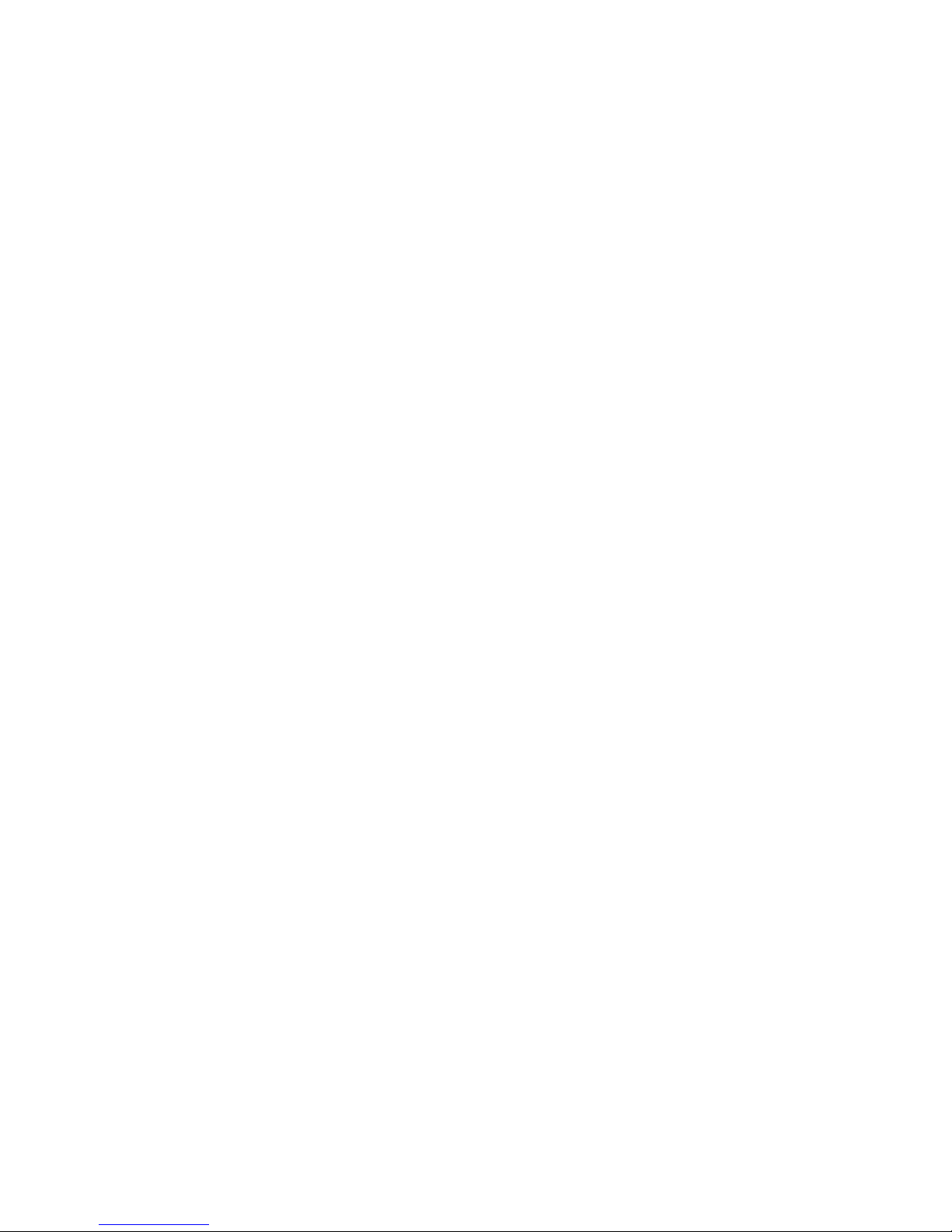
FRANKLIN COMPUTER
t 9 §
FRANKLIN
ACE
fi
User
Reference
Manual
FRANKLIN
COMPUTER CORPORATION
Prepared
by
the
Documentation Department,
Franklin
Computer
Corporation
Page 2
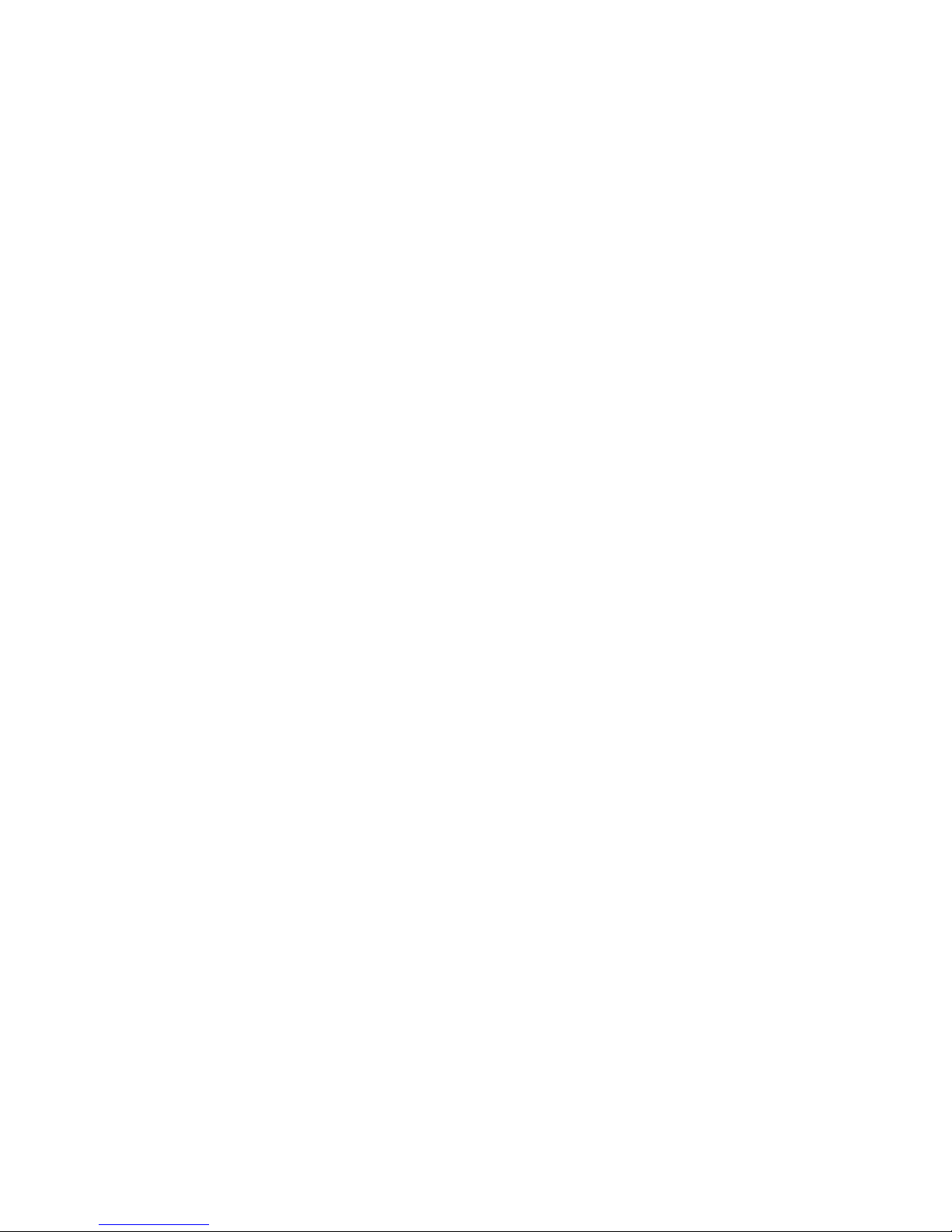
FRANKLIN
COMPUTER
©1982
by
Franklin
Computer
Corp.
7030 Colonial
Highway
Pennsauken,
N.J
OS 109
609/488-1700
This
manual is
copyrighted.
All
rights
are
reserved.
This document
may
not,
in
whole
or
part,
be copied, photocopied, reproduced,
translated
or
reduced to any
electronic
medium or machine
readable
form
without
prior consent,
in
writing, from Franklin
Computer
Corporation.
The
cartoon character
of Ben Franklin
appearing
throughout
this
publication
constitutes
a
trademark of
Franklin
Computer
Corporation.
Franklin
ACE
is
a
trademark of
Franklin
Computer Corporation.
The
following registered
trademarks
belonging
to the
indicated
parties
are
referred
to
in
this
manual:
APPLE
Apple
Computer
Inc.
APPLE II
Apple
Computer
Inc.
CP/M Digital
Research,
Inc.
Space
Invaders
Taito
America
Corp.
PAC-MAN
Bally
Midway
Mfg.
Co.
WARNING:
This
equipment
complies
with the
requirements
for a
Class
A computing device
in
FCC
Rules Part 15
Subpart J.
Operation
of
this
device in
a
residential
area
may cause harmful
interference
requiring
the user
to take whatever steps
may be
necessary
to
correct
the
interference.
Page 3
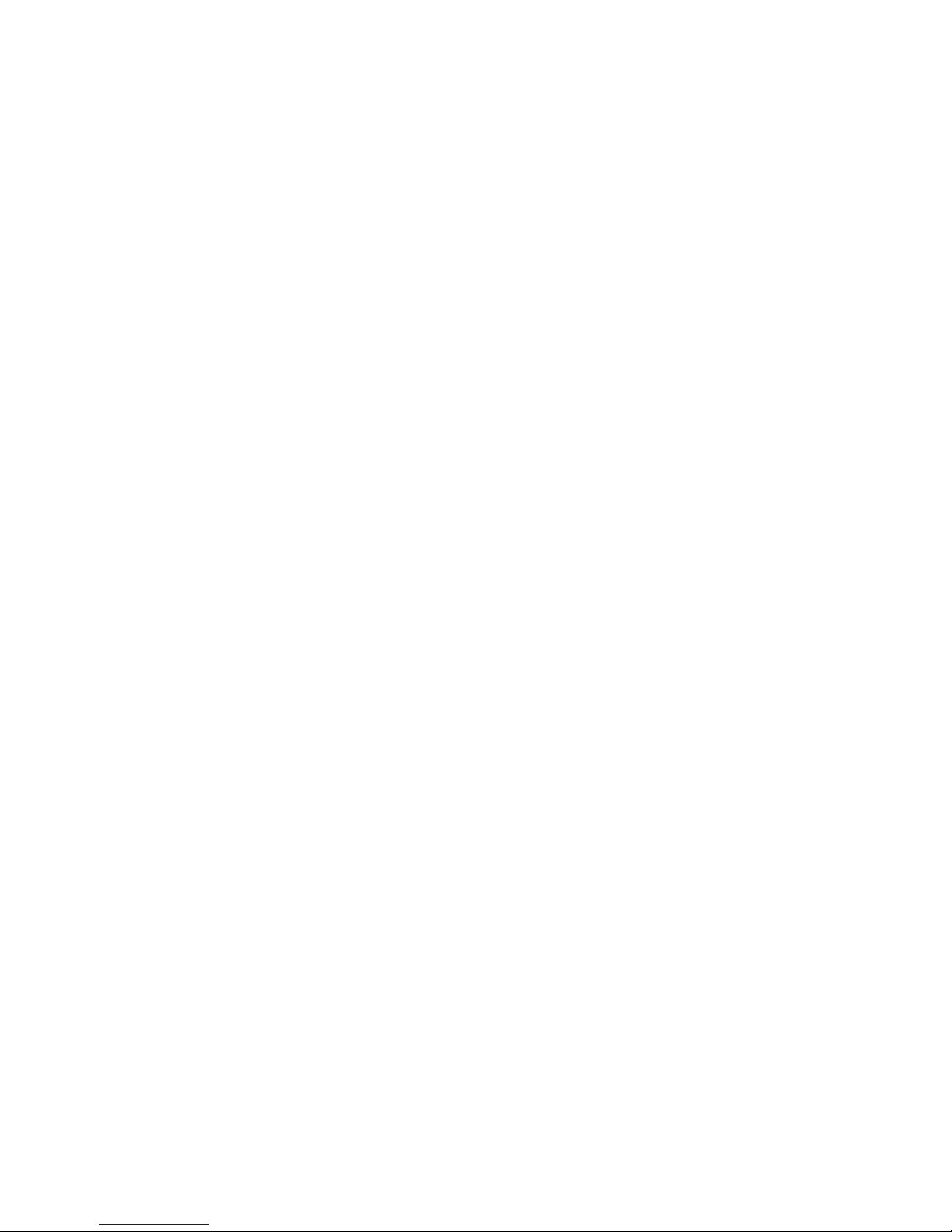
FRANKLIN
COMPUTER
Table
Of
Contents
Uncertainties, Mysteries, and Doubts
1-1
They Won't Bite
—
But You Can
Bite Yourself
1-3
The ON/OFF
Switch Is Never Out Of
Reach
1-3
Getting A
Feel
For
Computerdom
1-5
The
World Can Live Without Bits and Bytes
1-6
Dealing With The Knowledgeable
1-7
You're Not A Programmer
—
It's A
Dirty Job
1-9
What
Can
The Computer Do, Anyway?
1-10
What It Can
And Can't Do
1-1
What You Have To Remember
About Memory:
Si/c Counts
1-14
A Good Firne To Be Interested
In
A
Personal
Computer
1-16
Compatibility
-
The
Good,
The
Bad,
And The
Ugly
1-18
Be Choosy
About The Company
You
Keep
1-20
The Dealer
1-21
True Grit: The Adventure Of
Mail Order
1-22
Clubs
1-23
There's More To It Than
Just
The
Computer-
Additional
Equipment
1-24
TVs And Monitors
1-25
Printers For Paper Copies
Of
What You Do
1-26
Disk Drives
1-29
Video
Cards For Lines
Longer Than
40 Columns
1-31
Communications Devices
—
For
Talking To
Another
Computer
1-35
Computers In A Computer If One
Is Good,
Two Are Better
1-38
Programs
1-40
Paddles And Joysticks
1-43
Page 4
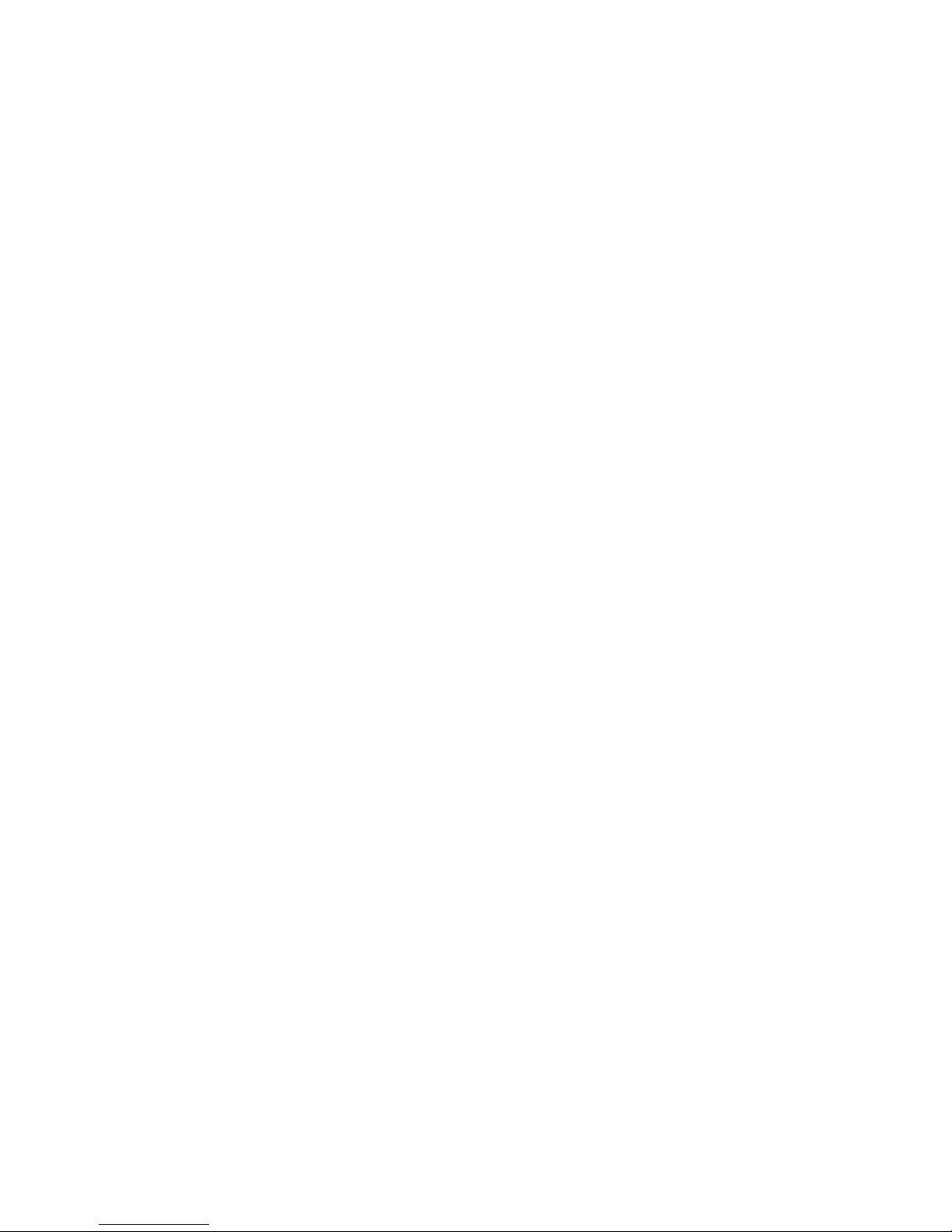
FRANKLIN
COMPUTE ft
Before
You Try
To
Set
Up A
Personal
Computer
1-45
It
Isn't
All
That
Difficult
y.46
What
You Have
To
Know:
Seven
Commandments
(Developing
The
Uncommon
Sense
Of
Computerdom)
2-1
I.
Electrical
Power
-
Don't
Change
A
Bulb
With
The Power
On
2-1
II.
Diskettes
Are
Not
Dry
Cleanable
.... 2-1
III.
Reset
Switches
Are
Your
Worst
Enemy 2-4
IV.
An
Elephant
Never
Forgets,
But
You
Didn't
Buy An
Elephant
2-6
V.
You
Can't
Fix
It But
You
Can
Make
It
Worse
2-10
VI.
Promises:
Take
Each
With
A
Grain Of
Salt
...2-11
VII.
Be
Patient
—
It's
Not
A
Perfect World 2-13
A
good title
for
this
section
might
be
...
The
Territorial
Imperatives
Of The
Trumpeter
Swan
3-1
It's
Out
Of
The
Box!
Now
What?
3-2
Getting
It
Ready
3.3
Getting
The
Lid
On
And
Off
3-3
Attaching
The
Cables
3.4
The
Video
Cable
3.4
The
Disk
Drives
3_5
The Power
Cord
3_7
Turning
It
On
-
What
It
Should
Do
3-8
Why
It
Might
Not
Be Working
3-9
The
Communications
Connection
3-1
I
Say Hello
To
Your
Keyboard
3-1
1
Lower
Case
And
Alpha
Lock
3-1
Numeric
Pad
.3-13
Special
Keys
3-13
Keycode
Differences
3-14
Just Where
Is
The
Reset
Switch?
3-15
Page 5

FRANKLIN COMPUTER
The DOS
Diskette
4-1
Giving The DOS Diskette A Boot
Up
4-1
Now What?
4-3
How To Use The
Programs On
The DOS
Diskette
4-4
How
To Use The COPY
Program
4-5
How To Use DOS 3.3
.
4-11
CATALOG (Displaying The Table Of
Contents
Of
A Diskette)
4-13
RUN (Running A
BASIC
Program)
4-16
BRUN
(Running
A Binary
Program)
4-17
LOCK
(Protecting A File)
4-18
UNLOCK
(Removing The
Protection
From A
File)
4-19
RENAME (Renaming A
File)
4-20
DELETE (Deleting A File)
4-20
LN1T
(Initializing
A Diskette
For Use)
4-21
A Few
Generalizations About
File Names
4-25
How
To
Use
FUD
4-26
Diskette
Management Commands
4-28
Selection F
(Format
A
Diskette)
4-28
Selection
M (Make A Master
Diskette)
4-32
File
Management Commands
4-36
Selection S (Show The Files
On
A Diskette)
4-39
Selection D (Delete Files)
4-41
Selection L (Lock
Files)
...
4-42
Selection 1J
(Unlock Files)
4-42
Selection
V (Verify Files)
4-42
Selection
C (Copy Files)
4-43
FUD Error
Messages
4-44
oops,
diskette
is w
rite-protected
4-44
oops,
wrong
volume ID
4-45
oops,
file
is locked
4-45
oops, no more
room
on
diskette
4-45
oops, can't
find that file
4-46
oops, bad
diskette
or none in drive
4-46
Page 6
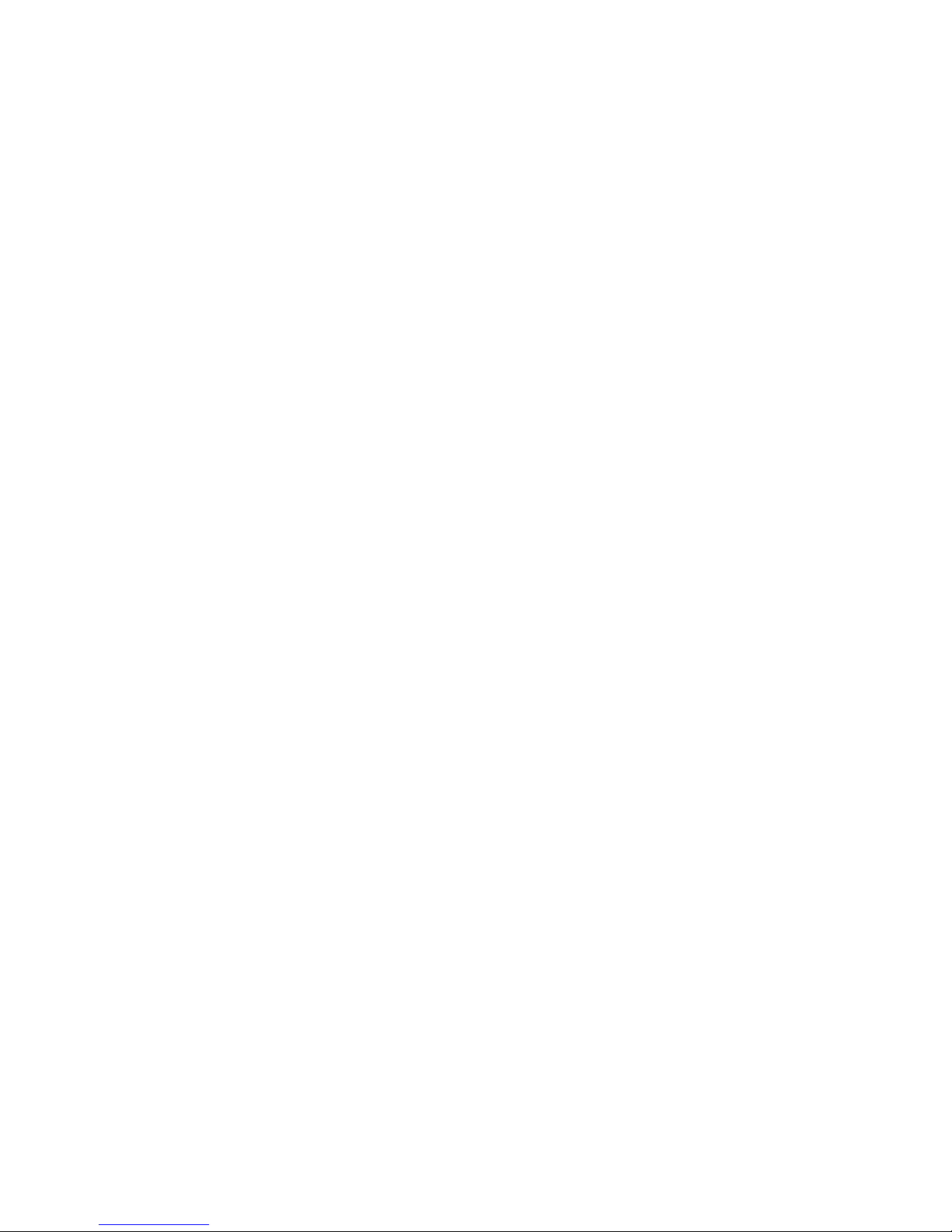
FRANKLIN
COMPUTER
How
To
Use Boot13
4-46
A
Synopsis
Of
The
Programs On
The
DOS Diskette
4-48
APPENDICES 5-1
Glossary 6-1
Index
7-
DOS
And FUD
Command
Formats
8-1
Page 7
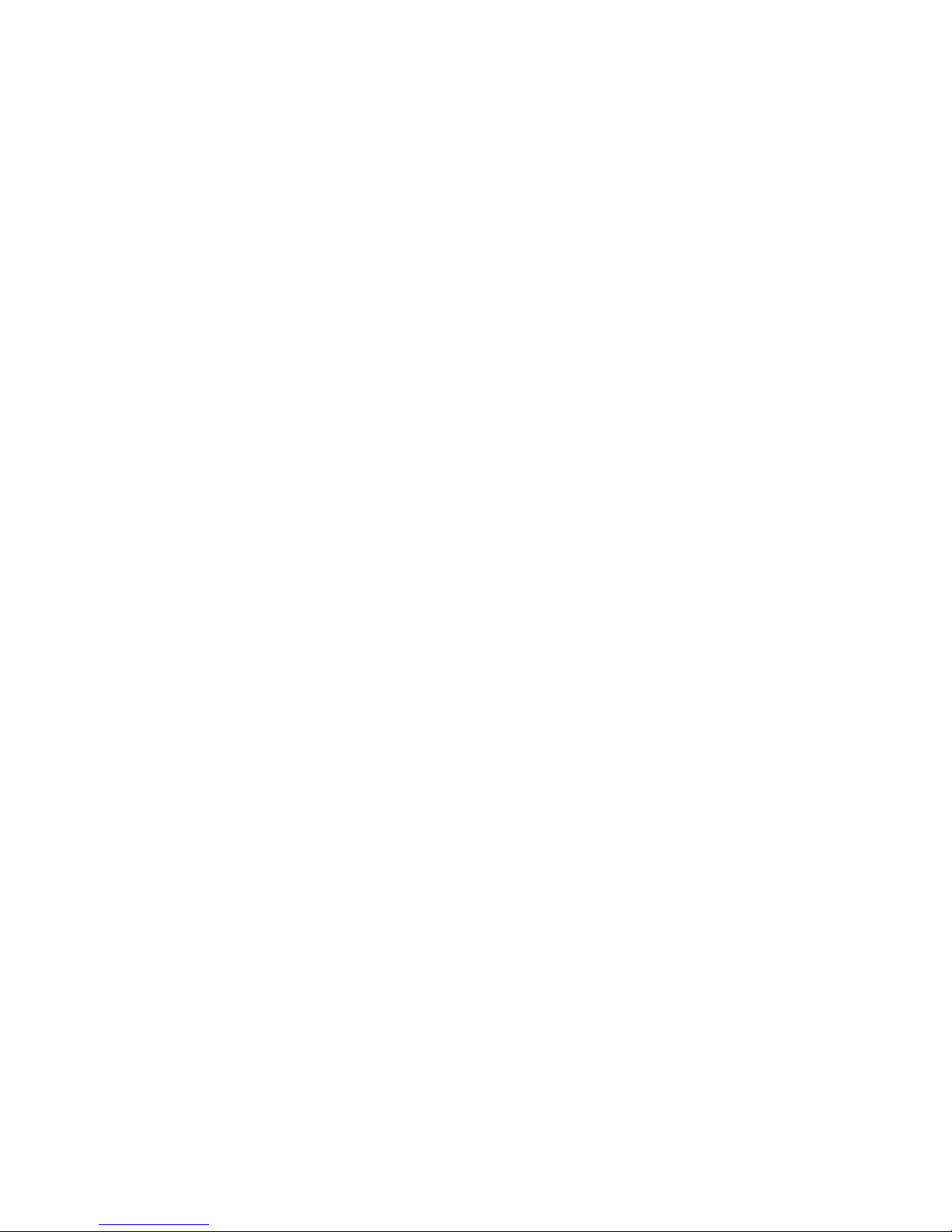
Uncertainties, Mysteries,
and Doubts
/K
lot of people find computers
overwhelming,
even
threatening.
That's sad because, in reality,
they're
neither. If
you're curious and interested
but
still
a
little
bit
wary,
that's
only natural. Until recently, doing anything with
computers
required special skills, even special languages, and those
who
knew what it was all about weren't very interested in
initiating
everyone else.
Personal computers like
the
Franklin ACE changed
all of
that. True, no computer is
as
easy to use as a toaster
or
a
calculator,
but
what you need to know to operate a
personal
Page 8
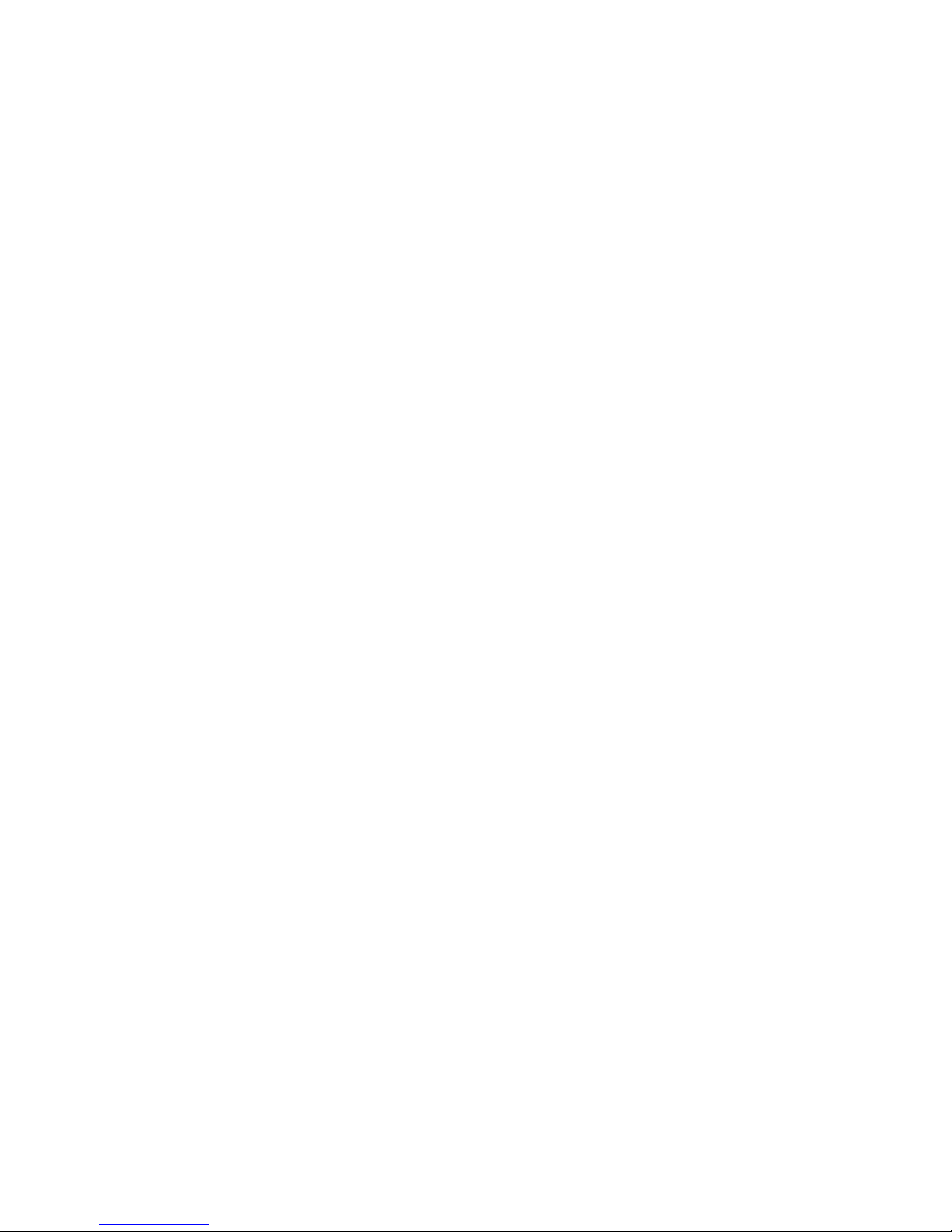
FRANKLIN
COMPUTER
computer
is
explainable
and
comprehensible.
What's
more,
it's
quick
and
almost
painless
to
learn.
This
booklet
will give
you
a
start.
If
you
want to
learn
how to
program,
how computer
graphics
work,
what
disk
transfer
rates
are, or
how
to
master
the
dozens
of
other
exotic sounding
skills
you hear
about
in
computerdom,
there
arc hundreds
of other
books on
the
market to
help
you learn all those
things.
This one
won't.
What
you will find
in
this
booklet
and
throughout
all
Franklin
manuals
is
plenty of
practical
information,
suggestions,
and
answers
to
questions that you might
otherwise
have to
learn the hard
way. You'll find advice about
computer
products
-
what
they're
for, how
they work, what
their quirks
arc,
and so
forth.
In a field that's
growing
and
changing
as fast as computer
science,
you'll
need
this sort
of
information
in
order to
make
sound
purchasing
decisions.
Someone
may
already
have begun to
persuade
you that a
Franklin
ACE
will
make your life
complete.
It may; it
may not.
People
use
computers
for all kinds
of
reasons.
Some
people
buy
them
simply
to
keep
their kids
quiet. There
are,
however,
many
other
practical
applications
for a
computer,
ranging
from
financial
forecasting to
Space
Invaders™,
from
word
processing
to setting
up
a
blind
date.
If you're
having
second thoughts
about
your
curiosity, your
interest,
or your
purchase, dispel
those
doubts.
With
a
little
practice
you can
put a computer
to work
and enjoy
the
process.
Page 9
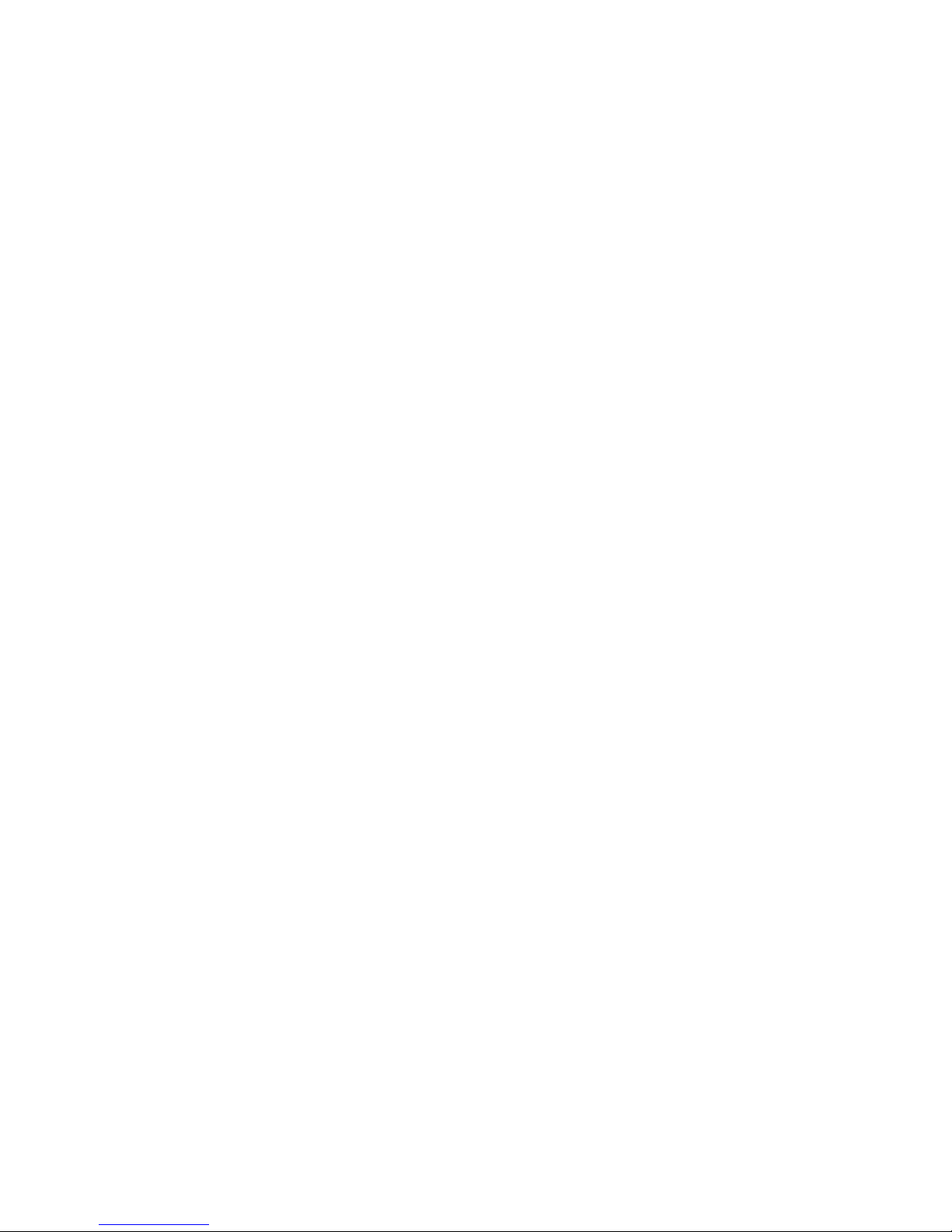
FRANKLIN COMPUTER
They
Won't
Bite
—
But You
Can
Bite Yourself
liven
though computer types are always talking
about
bits
and
bytes (pronounced
"bites"),
most people aren't
afraid
that
they're
going to get
bitten. But many
worry that
the
machine
will
do something
they
won't understand
or that
it will
suddenly start to
spit
out all kinds of symbols
and
nonsense.
Computer phobia
is
the
fear of feeling
incompetent
and
helpless in the
face
of high
technology.
With
personal
computers,
however,
there's
nothing to fear.
The
On/Off
Switch
Is
Never
Out
of
Reach
One of the joys of
using
a
personal computer
is the
feeling of
complete control
that you
get by
having the
ON
OFF
switch
so
close
at
hand. You're
in charge. Nothing is going to
happen
Page 10
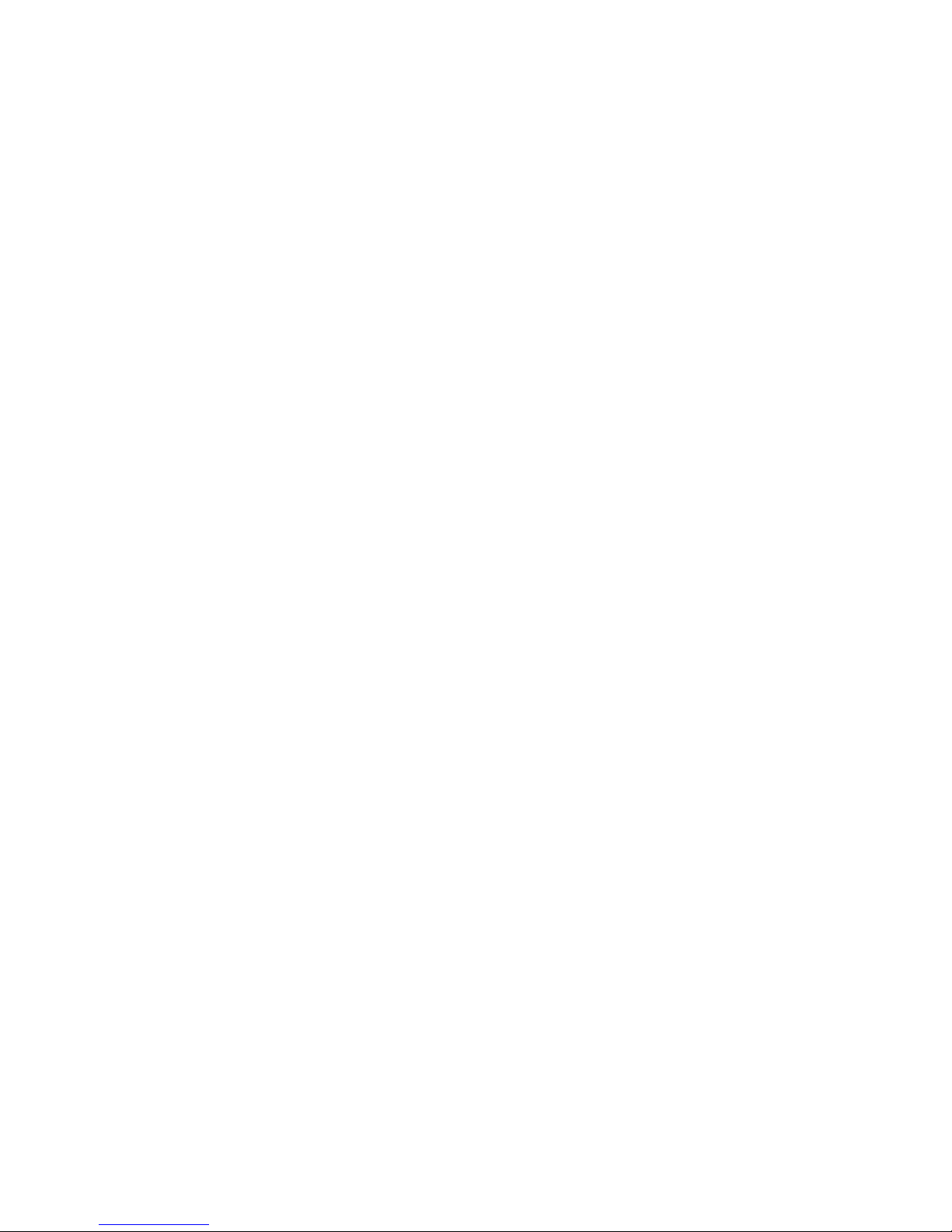
FRANKLIN
COMPUTER
unless
you
make it
happen.
And
if the
machine
gets you
confused,
all
you
have to
do is turn
it off
and start
over.
Your
computer
will
do
whatever
you
ask,
whenever
you
ask.
True,
computers
do
have
a
reputation
for
being
fussy about
the
way
you
phrase
your
questions
and
commands.
Some
people
even
think
they're
evasive,
somewhat
like
a witness in
court
who
manages
to
avoid
providing
information
by
sidestepping
the intent
or
spirit of
a
question. The
fact
is, you
do have to
develop
something
of a
rapport
with
the
way
the
computer
understands
what
you tell it.
That
comes
with
a
little
practice.
If
you ever
find
yourself
frustrated,
just
remember
that
ON
OFF
switch.
As
in
all
of
life,
awesome
power
is
not
without
some
responsibilities.
Since
you're
in charge,
if
something
goes
wrong,
then
you're
probably
the one
who's
to blame.
Exercise
some
discretion
when
using the
machine,
and
look
at
instructions
and directions
as
a way of developing
a common
sense
about
computers,
as
well as
a
way
to
assemble
the
components
of
your
machine
and
get it
running.
Page 11
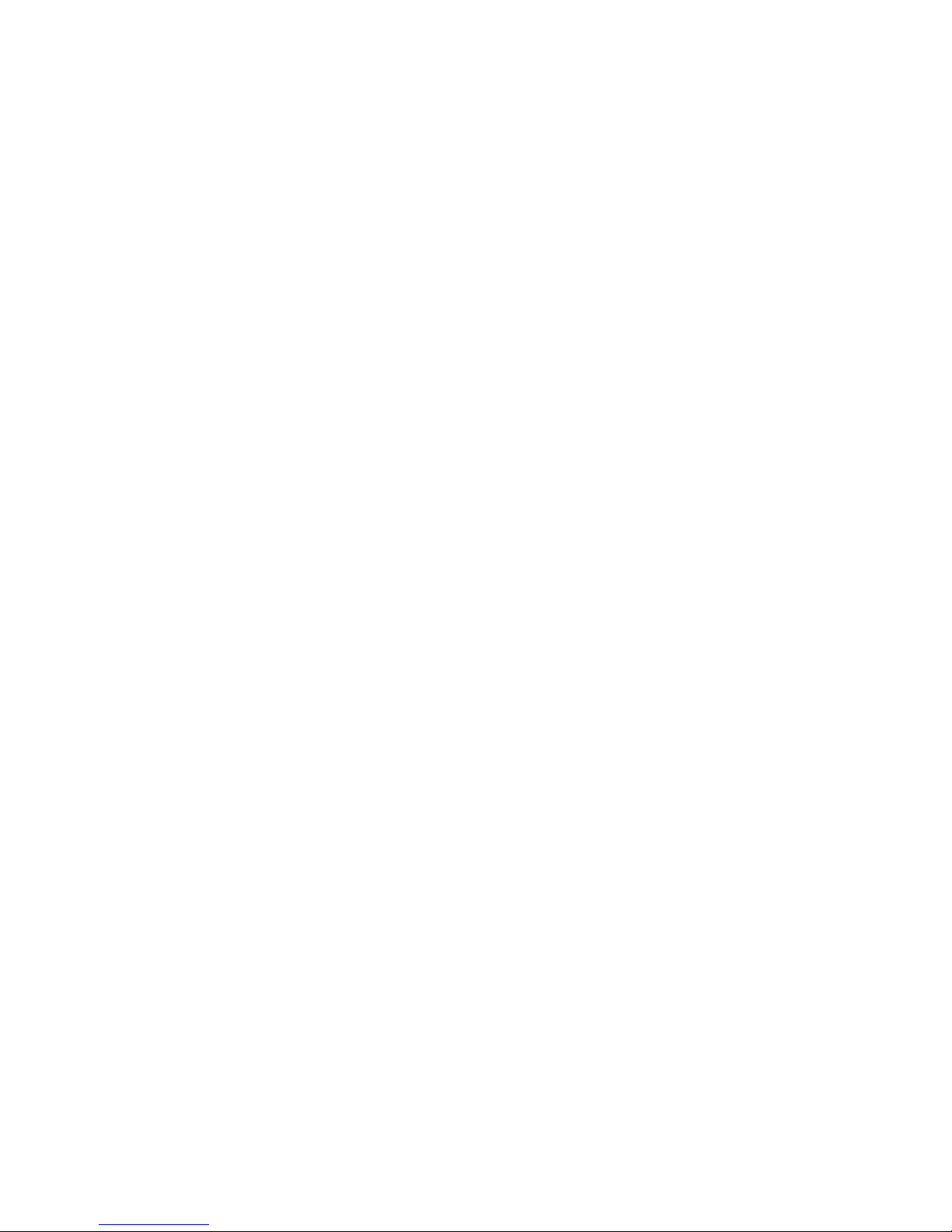
FRANKLIN
COMPUTER
Getting
a Feel
For
Computerdom
When
you're first starting out,
it's hard to get a feel for
computerdom.
Making
a computer work for you takes some
knowledge
and skill, but
it also
takes
a
proper
attitude or
disposition.
You can acquire
the knowledge
and
skill readily,
since those are
both teachable
and learnable. The attitude
is
a
little more tricky.
It's
a matter of staying
loose while
at
the same
time
remaining methodical,
analytical,
and
meticulous. That
sounds
impossible,
but it isn't. Don't worry about
making
mistakes. Using
a
personal
computer is a hands-on,
learn-by-
doing
process
that
is
somewhat less than
perfectly
straightforward. As long as you're analytical, you'll learn
more from your errors than anything
else.
Once you have your computer set
up,
you won't
be
able to
hurt
it
with anything you may do at the keyboard. You can lose
programs or
data, but as long as you follow the correct
procedures, there's little
chance
of
your
doing irreparable
harm to the machine.
Making mistakes at the
keyboard and mishandling the
equipment
are
not
the
same thing, so be warned. You can do
damage if
you're
not
careful.
Probably the most
sensible
Page 12
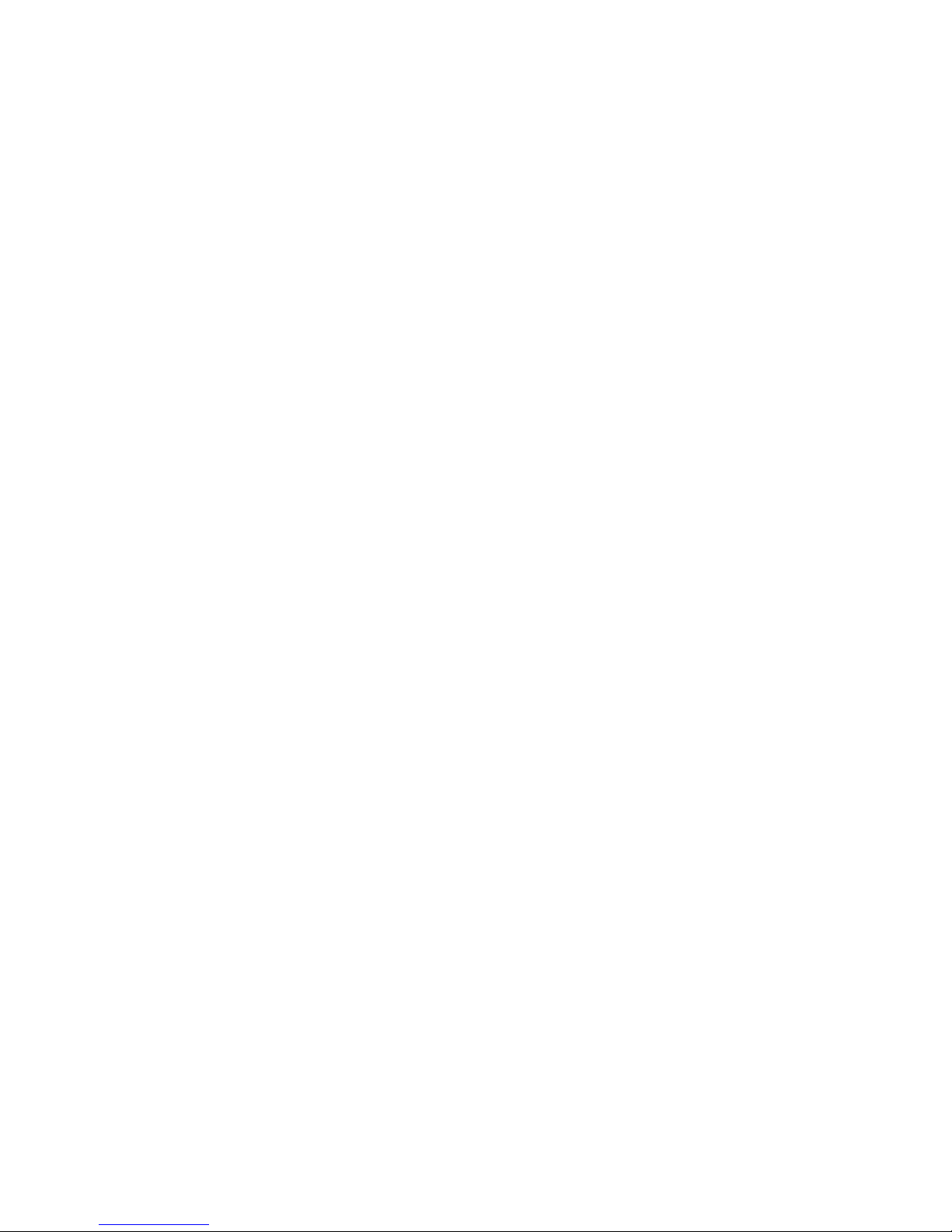
FRANKLIN COMPUTER
approach is to treat
a computer,
any
attached equipment,
and
any diskettes
as if they
were an
expensive
stereo system and
records
or
tapes.
What
you
wouldn't
do to your stereo
and
your
record
albums,
you
shouldn't
do to
an
ACE or
diskettes.
Wy//M^ma
JT
The
World
Can
Live
Without
Bits
and
Bytes
You
won't
find out what
bits
and
bytes are here.
If
you really
want to
know, look
in
a
dictionary
of computer
terms. That
may sound
a little brusque, but
the
point is that you don't have
to
know
these or
hundreds of
other
specialized terms to use
an
ACE
or any other
personal
computer
effectively.
"Bits"
and
"bytes"
are examples
of the terminology
that
computer
experts
use to communicate
with one another. You
Page 13

FRANKLIN COMPUTER
can use most
programs
popular
today
without
knowing
or
caring
about
bits,
bytes, enable
pins,
annunciators, nibble, or
the rest
of
the
other jargon that
keeps much
of
the
computer
industry
detached from
the
rest
of the
world.
Dealing
with
the
Knowledgeable
Trobably
few people in
the
history
of the world
have
done
a
better job
of
making
themselves incomprehensible
than
computer
scientists.
It's too
bad,
really, because the
technology
is finding its
way into every
aspect of
life. Yet it
seems that
virtually all
the experts' explanations
of
how
computers
work
do little
more than
make computer processes
absolutely
opaque.
There
are
reasons
why this
happens,
but
those aren't
particularly
relevant
at
this
point.
Don't
let them confuse
you!
And
more importantly,
don't
be intimidated if
you
don't
understand
what a computer
person
tells
you.
Everything
that
you
need to know can
be
explained
in
plain
English.
If someone
begins
to lose you, it's
not your
fault. Often those
who are technically competent are
among the
least
articulate
members of
society.
There
are computer
people
who can explain things clearly.
You'll know who
they are
by
their
patience
and
their pace.
They'll
explain things
slowly and
simply
without
seeming
condescending. They'll
illuminate
the
powers
and workings of
the
machine. They
won't,
as
a rule, take
themselves
too
seriously
and
they'll
refrain from
inundating you
with the
quasi-English
jargon and syntax
of computerdom.
Such
people arc
few
and far between.
When you find
one,
stick
like
glue.
Page 14
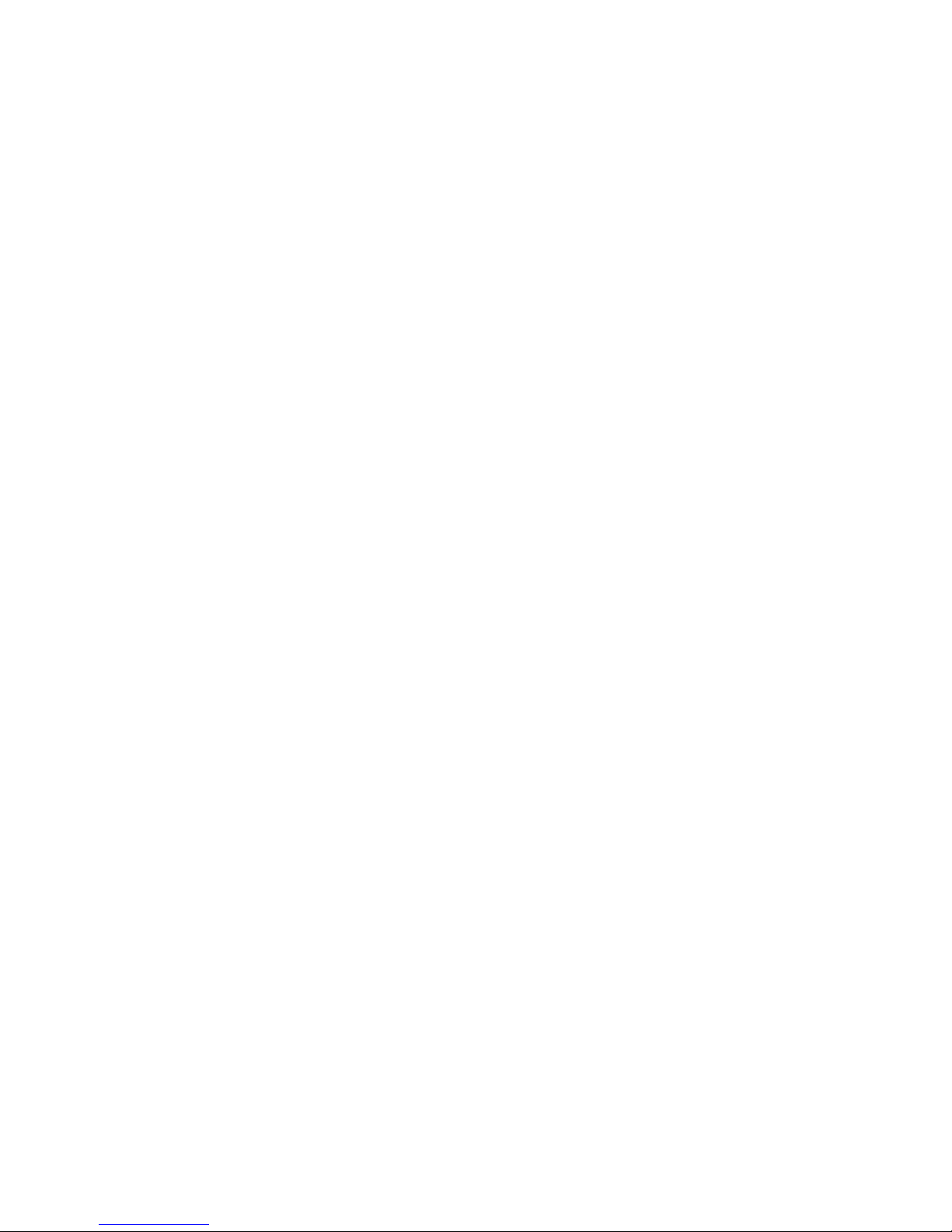
FRANKLIN
COMPUTER
Avoid,
at
all
costs,
computer
people
who
talk
a
mile
a
minute,
ladle
jargon
into their
speech, and
use common
words
in
ways that
are
almost,
but
not
quite,
normal.
These
may
actually
be very nice
human
beings,
but
when
they're talking
about
computers,
they
can go
on
forever,
ignoring the glazed
expression
on
your
face
and ignoring
you, for
that matter.
Some
will even
continue
talking
after
you've
walked
away. Listen
to
them
politely,
but escape
as quickly
as
possible.
They
can
make
you
hopelessly,
even
terminally,
confused.
Somewhere
down
the
line,
through
repeated
exposure
and
osmosis,
you'll
start
to
pick
up
the
jargon
and
learn
computer
language.
Until you
do,
find
a
dealer
or
knowledgeable
friend
that you
can
understand,
and avoid
those
people
you
can't.
Remember
that you
can use
a personal
computer
very
effectively
without
understanding
even a tiny
percentage
of
what experts
say when
they're
talking to
one
another.
Page 15
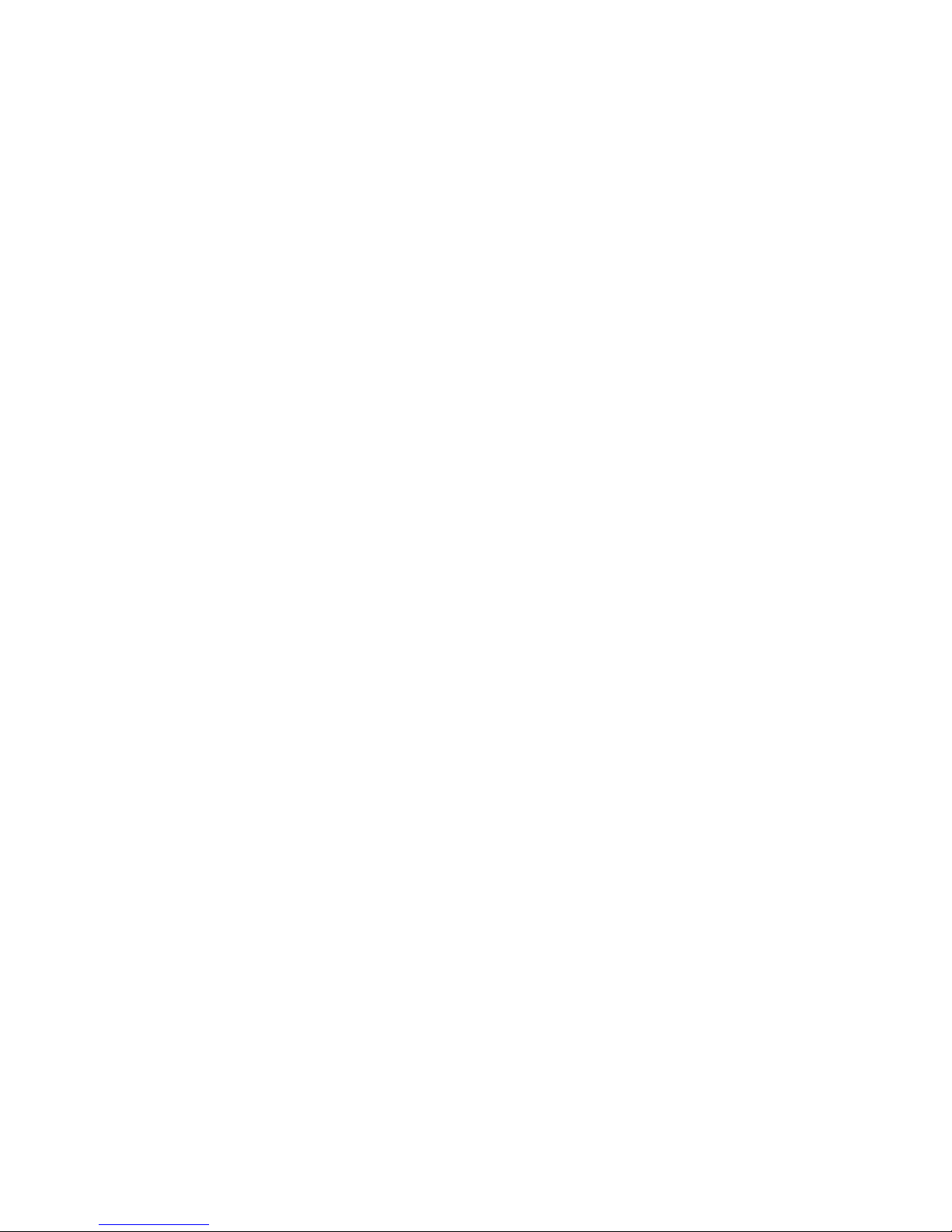
FRANKLIN COMPUTER
You're
Not a
Programmer
—
It's a
Dirty
Job
-Programming
is something else
you
don't have to
know
anything
about
in order
to
use a personal
computer. You could
probably
spend
the rest
of your
life doing
nothing more than
using the programs that
have already been
written.
Some
computers, as a matter of fact, were designed
with users,
not
programmers,
in mind. The Franklin ACE, for
example,
is
a
user's
delight,
but a
programmer's
nightmare.
That's fine,
because
you
don't want to be a programmer.
Not yet, at least. Instead
of trying
to
write a
program
as
one of
the first things
you do, spare yourself the headaches and use
what
already exists.
You'll
need
to learn how to use others' programs before you
try to
create
your
own. As you get accustomed to other
people's programs, you'll
probably
come up with ideas for
simple tasks that
you'd
like
to write programs
for yourself.
Then, if you
want to get down and dirty,
you'll
have
some
basis
from which to learn to
program.
At that
point, you'll find
dozens of books on
the market to teach you how to do just
that.
Page 16
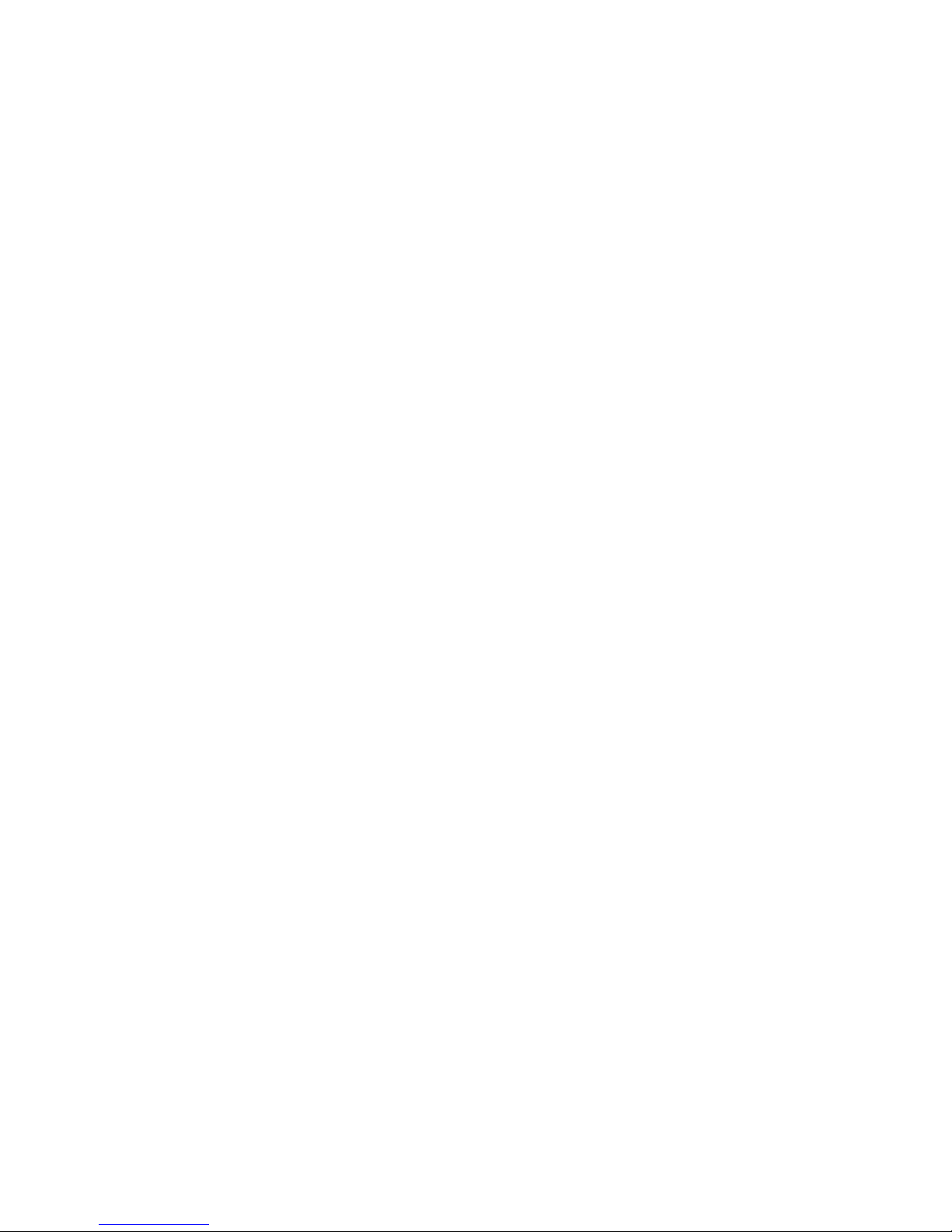
FRANKLIN COMPUTER
What
Can The Computer
Do,
Anyway?
A
lot. With a "spread
sheet"
program,
you could
easily
manage
budgets for, let's
say,
a real estate office, a little
league
team,
a suburban high
school,
or the average household.
With
the same
computer,
you
might
go
into
the office or come
home
from work
(depending
on
whether you're coming or
going)
and
read the
financial
pages of six newspapers from
around
the
country.
You
might write
a
letter
or a report and be reluctant to
let
anyone
read it
until
the
spelling
was checked. The
computer
could
do that for you, too.
When
you were
finished,
you
could
play
chess
or
find
out
about the weather
or get
a
list
of
recommendations
for wines to serve with Terrine
Maison.
Then
the
computer
could
help you plan a banquet. Or
a
diet.
Page 17
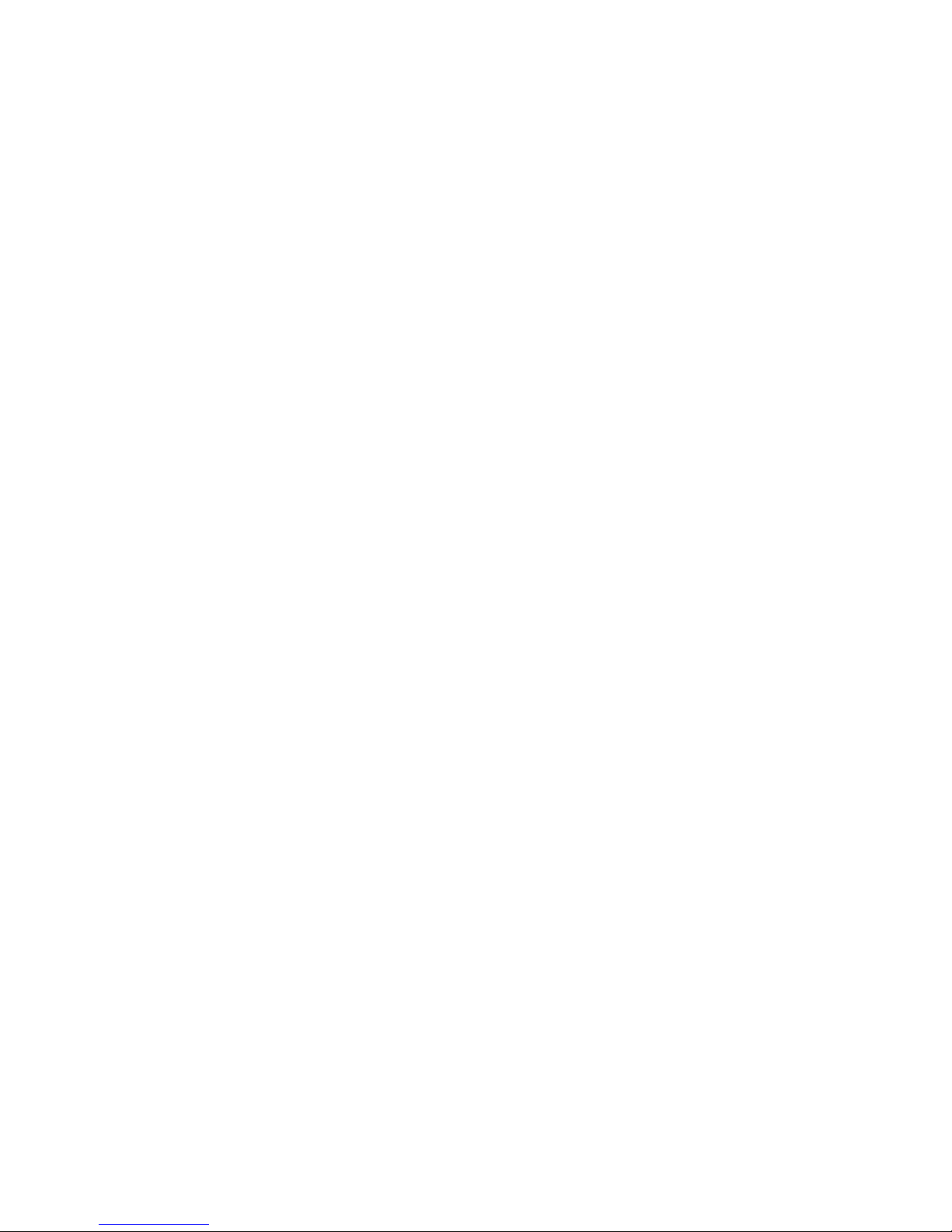
FRANKLIN COMPUTER
Or
compound
interest.
The
list
goes on
and on. Whether you
want to
find
out the
price of
wheat
in Kansas or gold in
London,
a
personal
computer
can help
you do it instantly.
In
general, if
you
can imagine it,
someone,
somewhere
has
already
figured
out
a
computer
program
that will
do it
for
you.
Since
the
Franklin
ACE
is
compatible
with one of the most
widely
used personal
computers in
the
world today,
there's
a
vast
library of
programs
available
to use on
the
machine.
A good rule
of
thumb
to keep in
mind
is
that
you
shouldn't
buy
a computer
unless
you
know of at least
two
things
that you
can
use
it for
before you
buy. Using the
packing box
as a
planter
for your petunias
shouldn't
be one of the
two
uses for your new
acquisition.
But
even
if
it
is, you're sure
to
find more.
Virtually
everything
you can
do
with
paper
and
pencil, you
can
do with a computer
in
a fraction of the
time, with
a
fraction
of
the
effort. The
machines
are
durable,
relatively inexpensive,
and
thoroughly
adaptable
to the needs
and preferences
of
small
businesses
and
home
users.
What
It Can
and
Can't
Do
Lest
you
be misled,
a personal
computer
is NOT designed to
do
all
your work
for
you.
The computer's
role
is more that
of
a
helper;
it will take
care
of
the tiresome jobs that
bore
you to
death.
The computer's
strengths
lie in its
ability
to
perform
miserably
dull
tasks
endlessly
and accurately,
leaving
you free
to
think about
solutions
to
the
real
problems
at hand.
Page 18
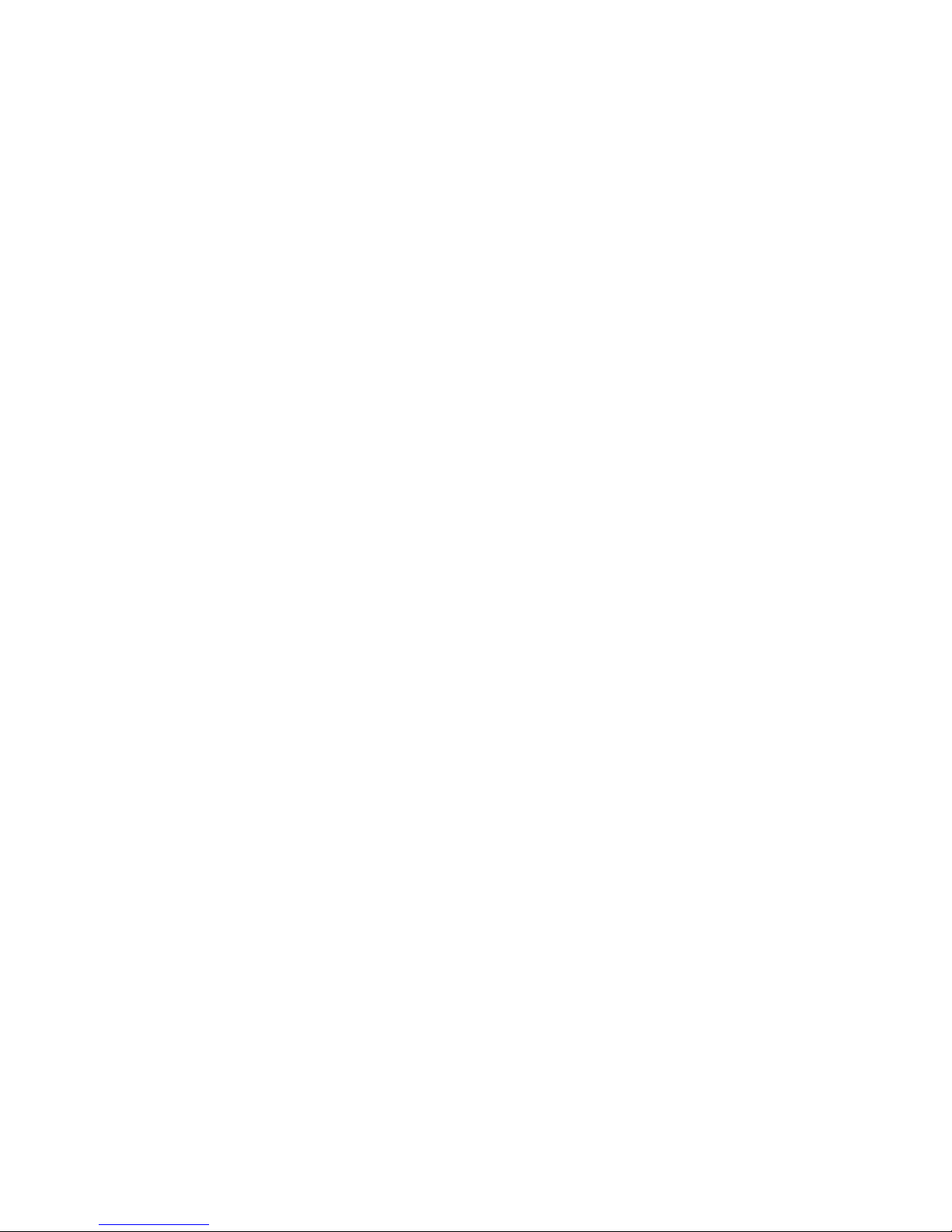
FRANKLIN
COMPUTER
Since
a computer
won't
think for you,
expect no
miracles.
If
you
don't
already know
how
to
do
something,
then
there's
absolutely
no way
that
you'll
pull
it
off
just because
you're
using
a computer.
If
you
can't write
a
novel
with
a pencil or
a typewriter,
then
you'd
better hire
a
ghost
writer,
preferably
one
who
knows
somcth
ing
about word
processing,
before
you
buy
a
computer.
The
computer
can
take
much
of the
mechanical
drudgery out
of
any
task, but
it
can't
think or organize
all by
itself. Not yet,
anyway.
Besides
what
it
can't
do,
there are
certain
things
you
wouldn't
want
it
to do
even though it
could. Just as you
wouldn't
take
out
your
calculator to
add
five plus three, you
shouldn't
use
your
computer
to
write
down
a shopping list of
five items.
The pad and
pencil
will be faster
every
time. You'd
look
funny
carrying
an
ACE
to the
supermarket
with you,
anyway.
Bear in
mind,
too,
that
personal
computers
can
do only
one
job
at a
time. Suppose
that
you
have
computerized
your
Page 19
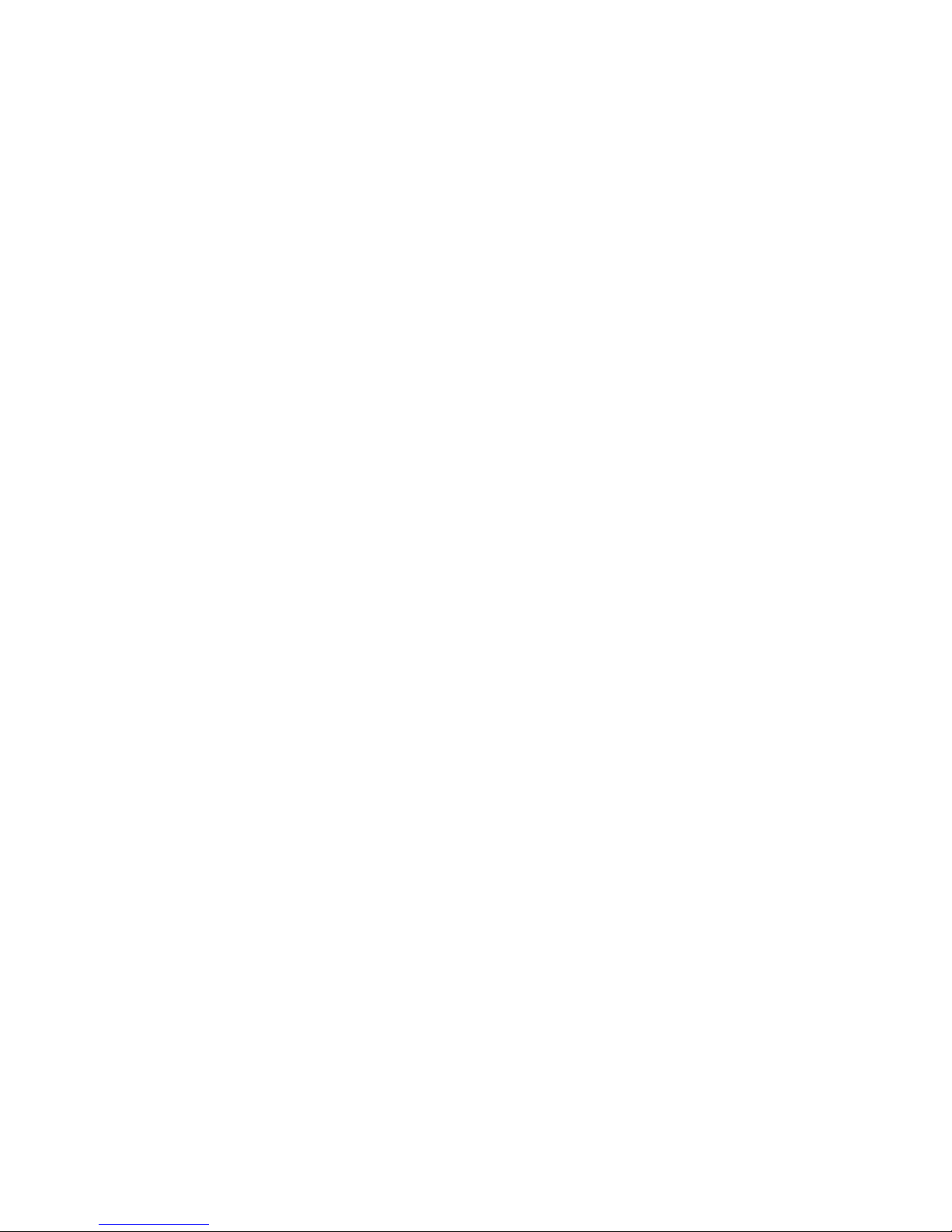
FRANKLIN
COMPUTER
mh
appointment book.
Further suppose that
you're using a
spread
sheet
program
to
organize
your
bookkeeping. The
phone
rings.
The
IRS
wants to make an
appointment with you
for
an
audit.
You're
in trouble, not just because of the audit, but
because
your appointment
book
program isn't
available.
What
to
do? Miss
the
appointment
or
destroy
the records that
could
save
you? Either
way,
you're lost. Always
keep the
availability
factor
in
mind when
deciding whether
or
not to
computerize.
Personal computers
also have
certain
physical
and
functional limitations. The ACE, for example,
will
choke very
quickly if you
try to
feed it
the payroll
information
for
a
Fortune
500
company. It
just
doesn't have the capacity
for
such
a
task.
The system for storing information is
too
small,
and the computer itself
can't
hold enough
information at
any
one
given
time
to perform
the necessary
calculations
efficiently.
Imagine a
filing
cabinet
with
four drawers. You
could
probably
store
all
of
your
family
data
in that cabinet
with
room to
spare.
It
could hold all
of your canceled
checks,
your
medical
records,
your
kids'
old
report cards, insurance
Page 20
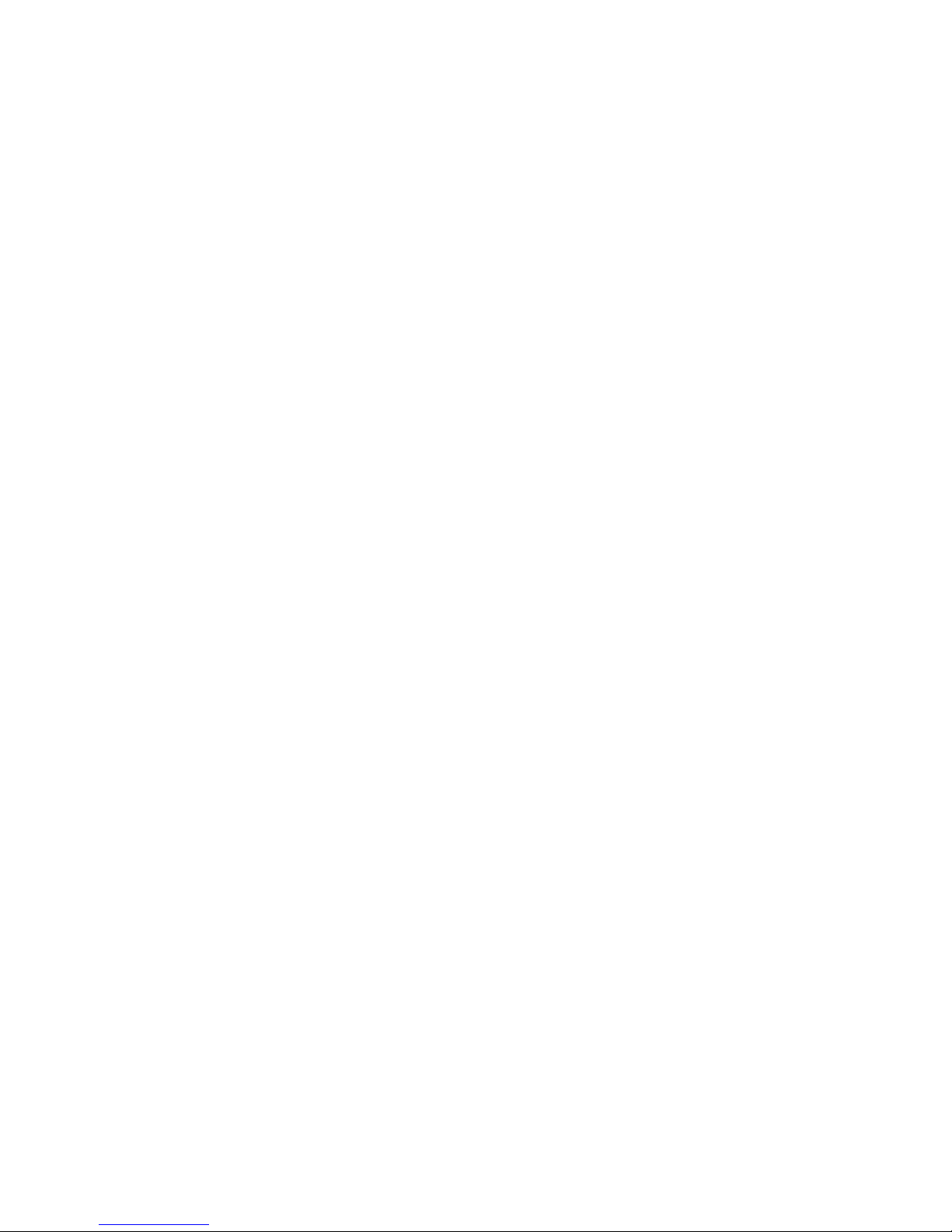
FRANKLIN
COMPUTER
policies,
and
the like.
But
if
you
were
filing the
customer
information
for
your
local
electric
company,
you'd
be lucky if
all
of
the
information
on
customers
whose
names
begin with
"A"
would
fit in
one
cabinet.
So too
with
a
personal
computer
like
the ACE,
except
that
instead
of
a filing
cabinet,
you have
a
floppy
diskette,
a
sort
of
electronic
filing
cabinet.
It
stores
information
that
you
can
bring
into
the
computer
to
review,
update,
and
manipulate.
Theoretically,
you
could
store
an
electric
company's
customer
files
on
a
floppy
disk
system.
Practically,
it
would be
a
disaster.
You'd
need
several
thousand
floppy
diskettes
(file
cabinets)
to
hold
all the
information.
And
because
a personal
computer's
memory
size
is
also
limited,
you
could
only
do
a few
calculations
at a time.
It's
like
using
a shovel
where
you
need
a
bulldozer.
Generally,
if
your
data
is
of
a personal
or
small
business
nature,
you
should
be
able
to
use
a
personal
computer
effectively.
What
You
Have
to
Remember
About
Memory:
Size
Counts
If
you
make
the
mistake
of
talking
to
a salesperson
or a
computer
expert
about
memory
size,
you
might
find
yourself
descending
into
a
hole
from
which
you
have
no
hope of
returning.
The
only thing
you
really
have
to
know is that 64
is
larger
than
48
and
that
48 is
larger
than
32. The
K and the
reference
to
RAM
that
invariably
accompany
these
numbers
are
right
at
the
edge of
the
precipice
you
want
desperately
to
avoid.
(The fatal
question
is,
"What are
they?")
Page 21
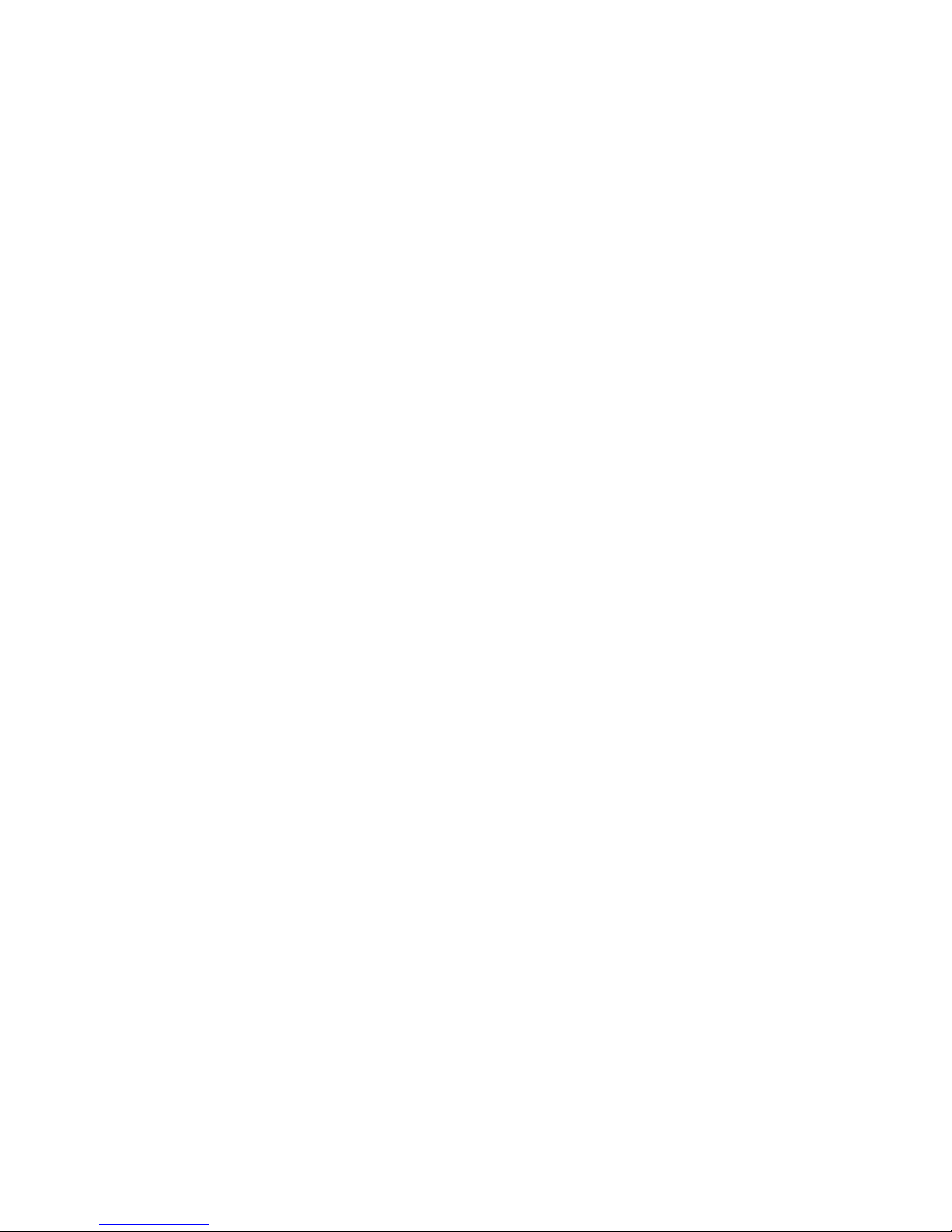
FRANKLIN COMPUTER
In
order to
use
some
programs you
need at least
32,
and
for
others
you need at least
48.
Others take only 5. The
"at
least" is
very
important. It usually
means
"barely." Programs that take
32
usually
work better on
48,
and those that take 48 often work
better on
64.
Better
in
what sense?
Let's say you're using
a data
base
management
system
that
takes
at
least 48. You're working up a
report
that covers information
gathered
and entered
over
several
months, and you
want the
computer to compile the
data for
the
entire period. It
may not
be able to. Perhaps it
will
be able to do
it for
one month and
then another
month
and
then a third month. You'll have to put the three
sections
together
yourself. With larger
memory capacity, the computer
could
probably
do the
whole
job for you.
Speed is another
factor.
The machine
can
pull
data
from
memory much faster than it
can retrieve the same data from a
diskette in
a disk
drive. If
you were using a word processing
program,
you'd
be able
to go through
the text, editing
and
moving
paragraphs from
one
place to another much more
quickly
if your
computer had 64 instead
of
the 48 that the
program
manufacturers
recommend
as
a
minimum. With a
long
text,
a computer
with
a smaller memory would be
constantly
moving text to
and
from the diskette in the
disk
drive. It gets
cumbersome.
There's
also the
future
to
consider. Programmers
are
constantly
writing
programs
that
are bigger
and
better than
those
that
came before.
Page 22
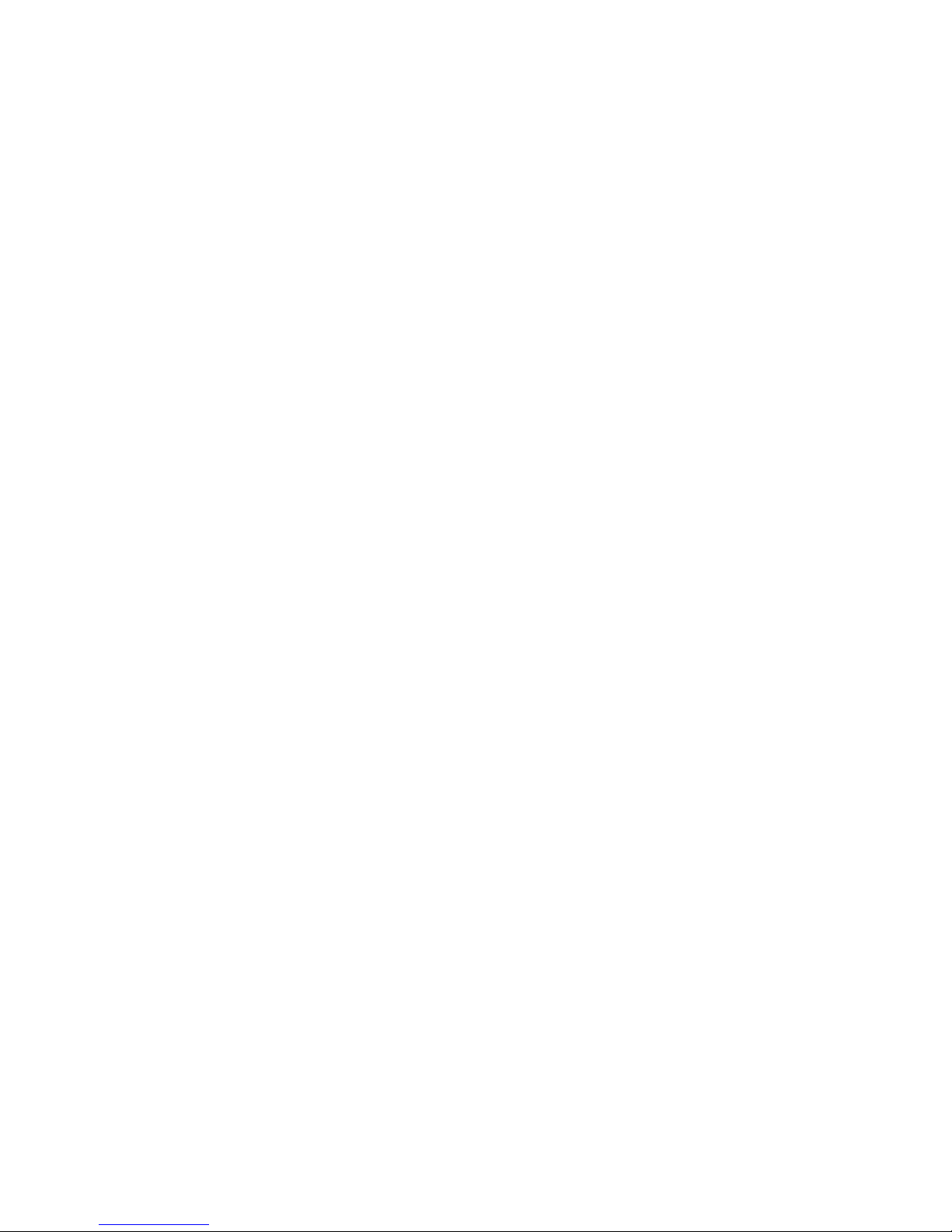
FRANKLIN
COMPUTER
A
Good
Time
To Be
Interested
In
A
Personal
Computer
Within the
last
decade,
computer
systems that
might have
filled
a small room
with board
after
board
of transistors,
tubes,
and
integrated
circuits
have
been
reduced
in size
to where they
fit
easily
into
a
desktop case.
Systems that
once
cost tens
of
hundreds
of
thousands
of
dollars
are
now affordable
for
the
home
or small
business.
The
sheer
speed of the
advances
in
computer
technology
makes all
other
advances
in the history
of
technology
look
like
molasses
in
January,
In
the early
seventies,
Hewlett-Packard
and Texas
Instruments
came
out with
the
first
programmable
calculators.
Suddenly
it
was possible
for
the average
person
to
carry
an instrument
that would
do simple
arithmetic, chart
bioYhythms,
and
provide the
calculations
needed
to navigate
by stars.
Some
people
became
so enamored
of these
devices
that
they
lost
sleep
playing
with
them.
A few
were
so overwhelmed
that
they
quit their
jobs
to learn
about
computers
and
programming.
Some
went to
school
unabashedly.
Others hid
in
garages,
basements,
or
dusty
attics. Eventually,
most
emerged
to
take
high
paying
jobs in
a
booming
industry
desperate for
people
with
technical
expertise.
Not long
after
that,
build-it-yourself
computer
kits
became
available.
Otherwise
sensible
people
bought
soldering
guns
and
began
to
attach
electronic
components to
plastic-like
boards
riddled
with tiny
holes.
Exactly
what
they
were doing
was
a
mystery
to
all,
even
Page 23
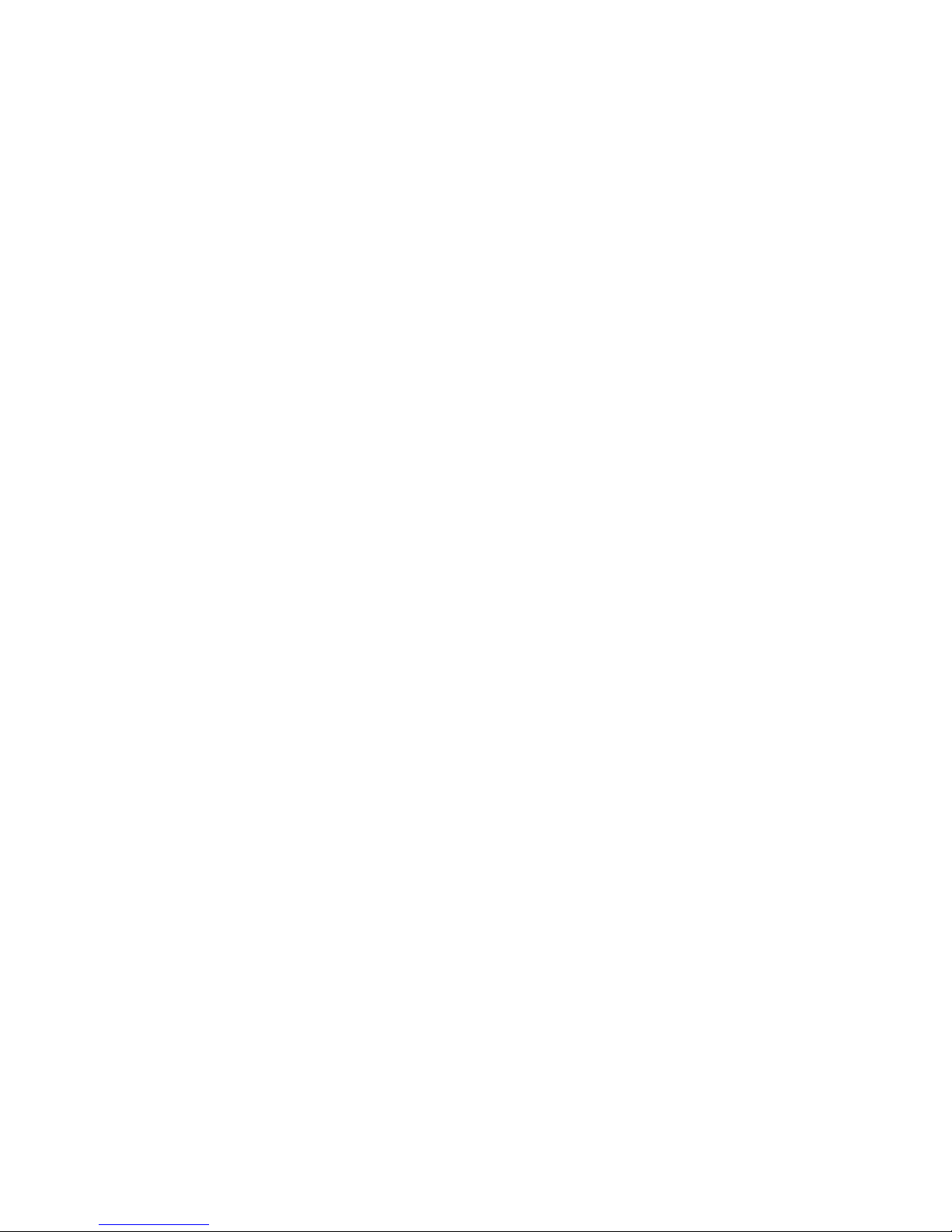
FRANKLIN
COMPUTER
€^
n
them.
These
kits
seldom
had
anything
approximating
complete
instructions.
Untold hours
were
invested
with
minimal
success.
There's
no telling how many
dining
room
tables
were marred
by scorch
marks from
soldering
irons left
glowing
by sleeping
fanatics
whose
own
fervor had
already
burned out
for
that
evening.
It's all
different now.
The
machines
come assembled
and,
for
the most
part,
with
adequate
instructions.
They're
relatively
inexpensive,
reliable,
easy to
use, and
remarkably
versatile.
There's
also
enough
competition
in the
marketplace
to keep
quality high
and prices
stable.
It's definitely the
right
time
to buy. Being
overcome
by
fanatical
fervor is still
a possibility,
but burn
marks
in the
finish
of fine
furniture
are no longer
a
likely result
of the
affliction.
Page 24
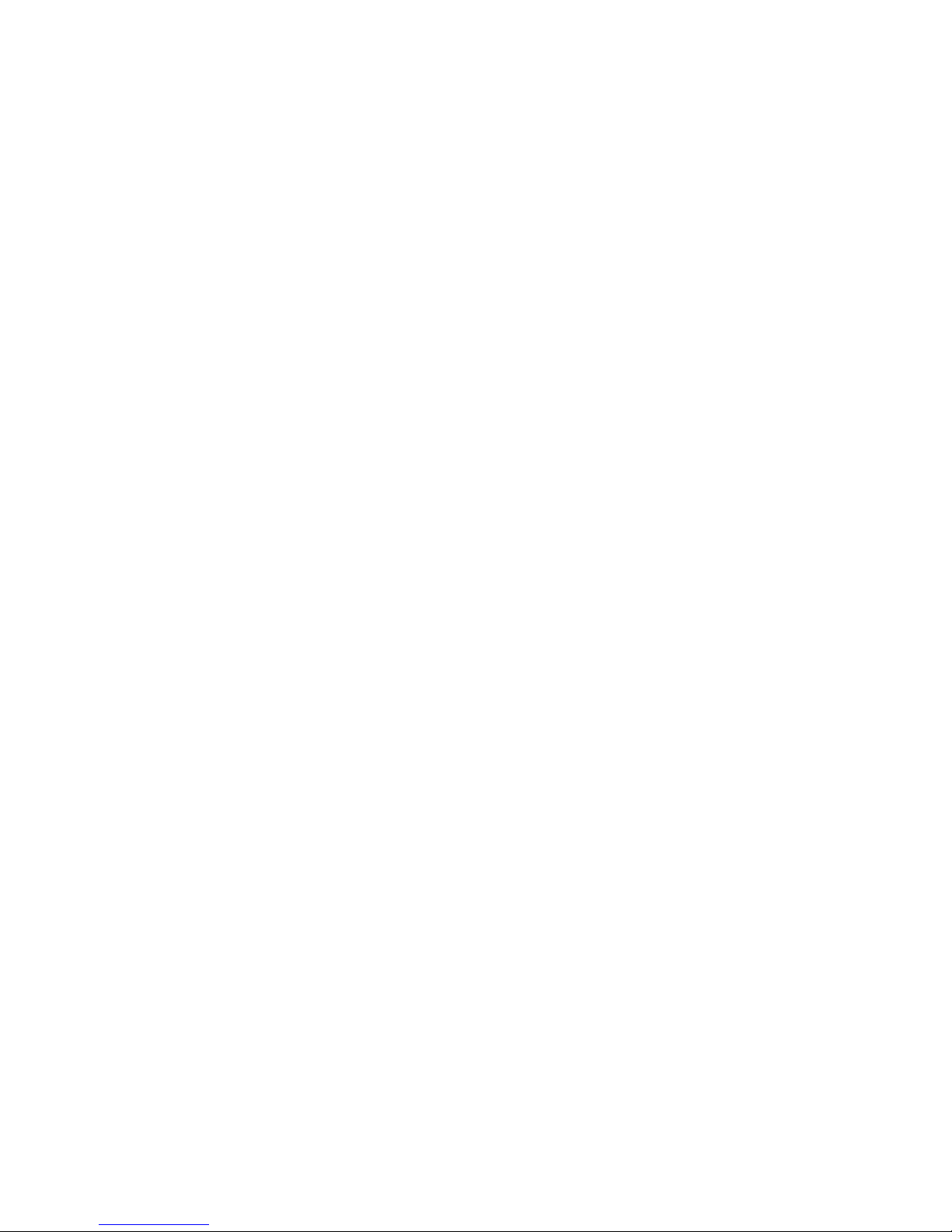
FRANKLIN
COMPUTER
Compatibility
—
The
Good,
The
Bad,
And
The
Ugly
1
oday
there's
some
controversy
in personal
computerdom
over
what
constitutes
compatibility.
You'll
probably
hear something
about
it
when
shopping
for
a computer. Usually
compatibility
means
something
different
to the
manufacturer
than
it
does to
the
computer
buyer.
To the
buyer,
it
means
that
if
something
—
a program or some
attached
device
—
works
on one computer
and another
is
compatible
with the first,
then
that program or
device
should
also work
on
the second
computer.
Very simple. The
buyer
thinks
compatible
means
"the
same
as."
But
the
manufacturer
means
that
the
program
or
device
was
designed
to be
100%
compatible.
Did
the
manufacturer
succeed in
his
design?
Well,
almost
everything
works.
Does
the
manufacturer
know of
anything that
doesn't
work?
Well, there
are
one or
two
programs that
don't
quite
work.
Watch
out!
You're
about
to
confront
Murphy's
Law
of
Compatibility:
If the
manufacturer
claims
it's
compatible,
the
purchaser
assumes
all responsibility
for
determining
whether
or
not the
manufacturer
is right.
Franklin,
for
example,
doesn't
claim
that
the ACE
1000 line
is
100% compatible
with
comparable
APPLE® computers.
Because
the
ACE
has features
not
found in the APPLE,
it's
different.
Perfect
compatibility
is
lost.
A good
example
is the
keyboard.
It produces upper
and
lower
case characters,
a definite
advantage
to
the
user
over the
Page 25
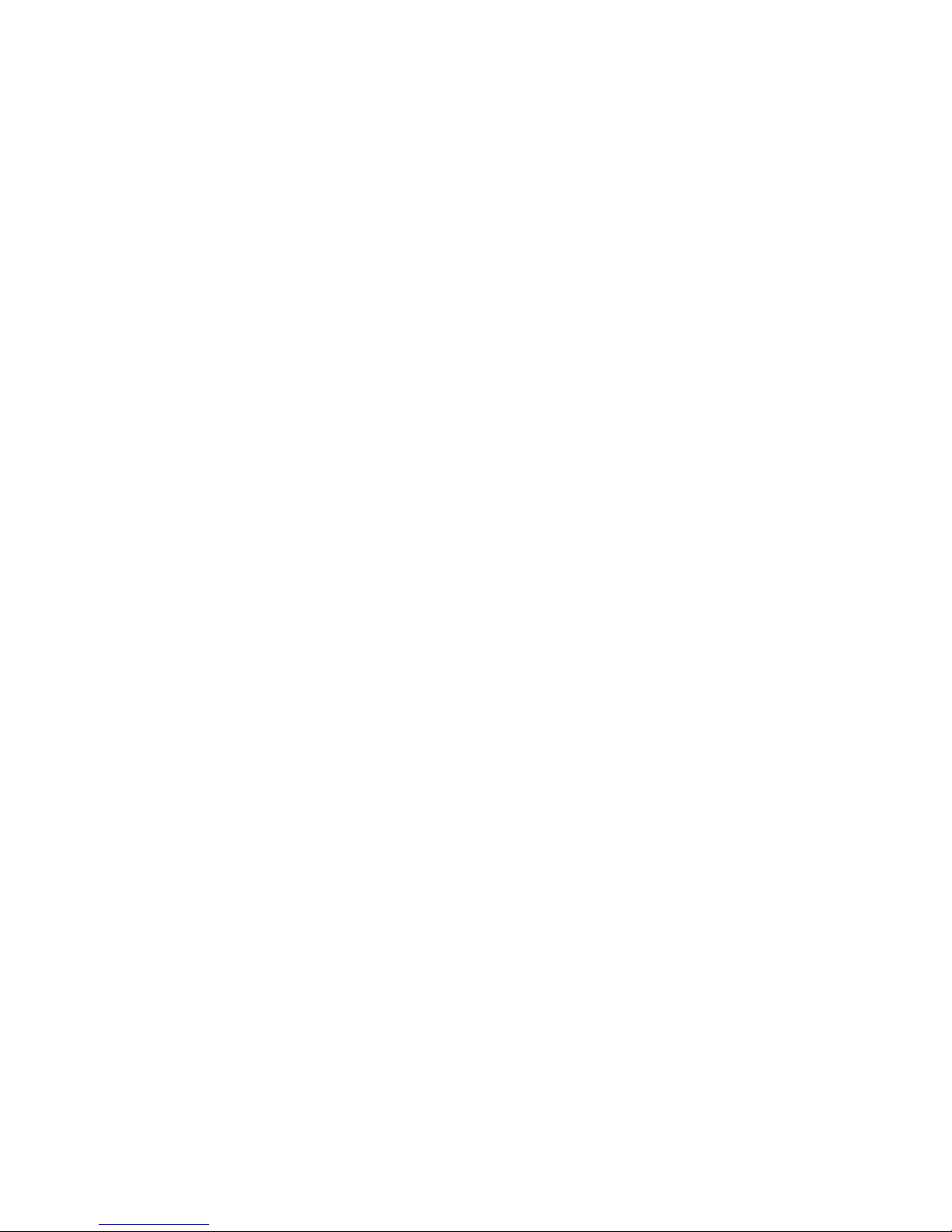
FRANKLIN COMPUTER
APPLE, which
has only upper case capability. This
means
that ACE owners confront
a problem now and
then if they use a
few of the programs specifically
designed
for the APPLE.
Take solace in the
fact that
the advantages
provided
by
the
ACE's unique design more
than
make up
for any
problem you
might
encounter.
Whenever
possible,
reliable companies
warn
you
about compatibility
problems
and
try to offer
solutions.
Page 26
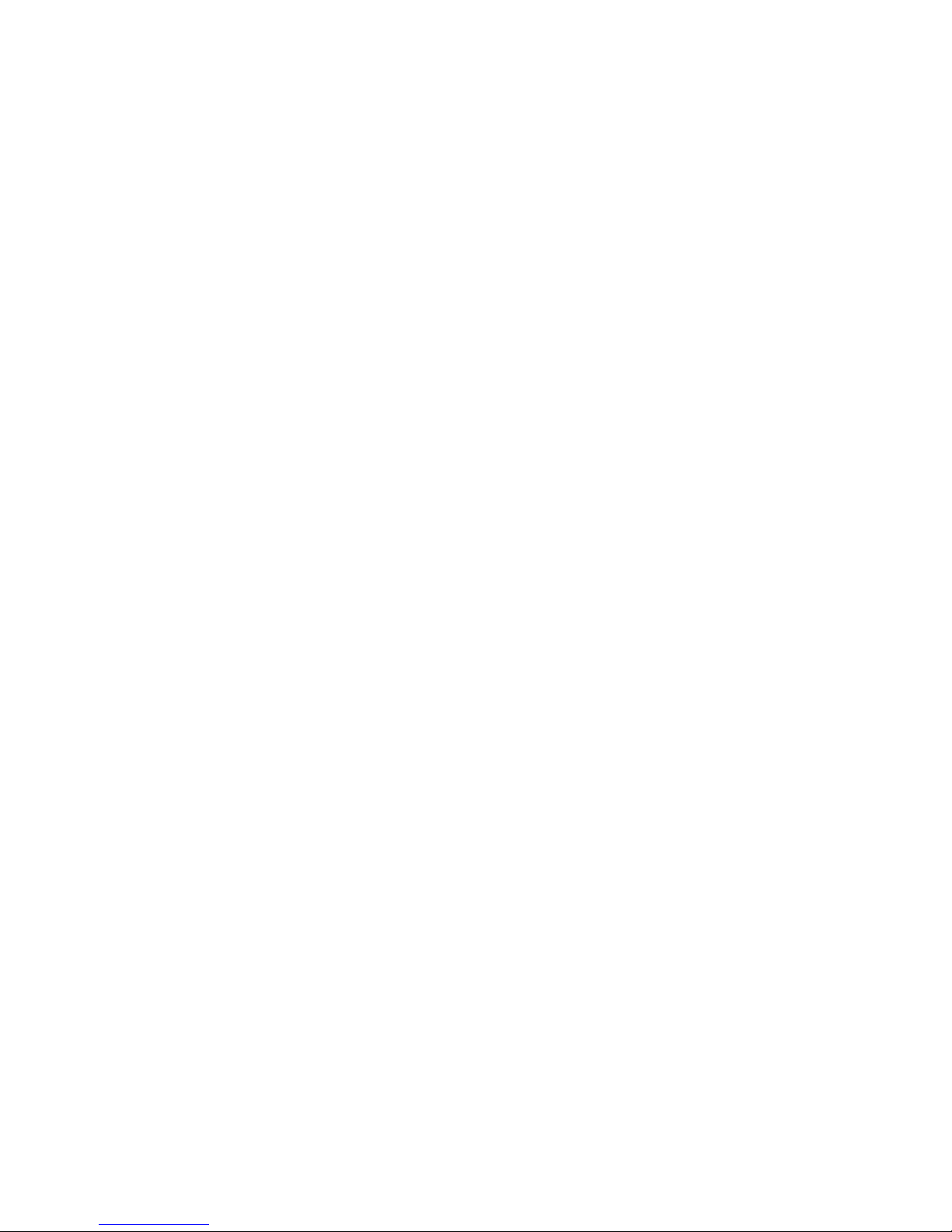
FRANKLIN
COMPUTER
Be
Choosy
About
The
Company
You
Keep
When
you
buy
a personal
computer,
you're
getting
more than
just
a machine.
You're
really
establishing
a
relationship
with a
company,
so
it's
important
to
choose
carefully.
Every computer
company
has
a somewhat
different
attitude
toward
its
customers.
Unfortunately,
that
attitude
is
seldom
readily
apparent
before
purchase
and
sometimes
only too
painfully
clear
afterwards. In
an
industry
where
the
oldest
company
may
have been
manufacturing
machines
only
a few
months longer
than the
youngest,
relative
longevity
isn't
necessarily
a reliable indicator
of
quality.
Probably
the
best
way to
judge
a company
is
to
determine
whether
you, the
customer,
are of
primary
importance
or
if
you're
merely
incidental
to
the
marketing
scheme.
To
sec
where
you fit in,
check
the
instructional
manuals
provided
with
the
computer.
Are
they
cute but
short
on
practical
information?
Arc
they
written
in
computerese
by technicians
totally
blind
to the
realities
of the
English
language?
Does
the
company
acknowledge
the
limitations
of
the
technology
or were
the
manuals
written
by some
ad
agency
bent on
creating an
image
of
corporate
perfection?
Some
of
the
largest,
most
Page 27
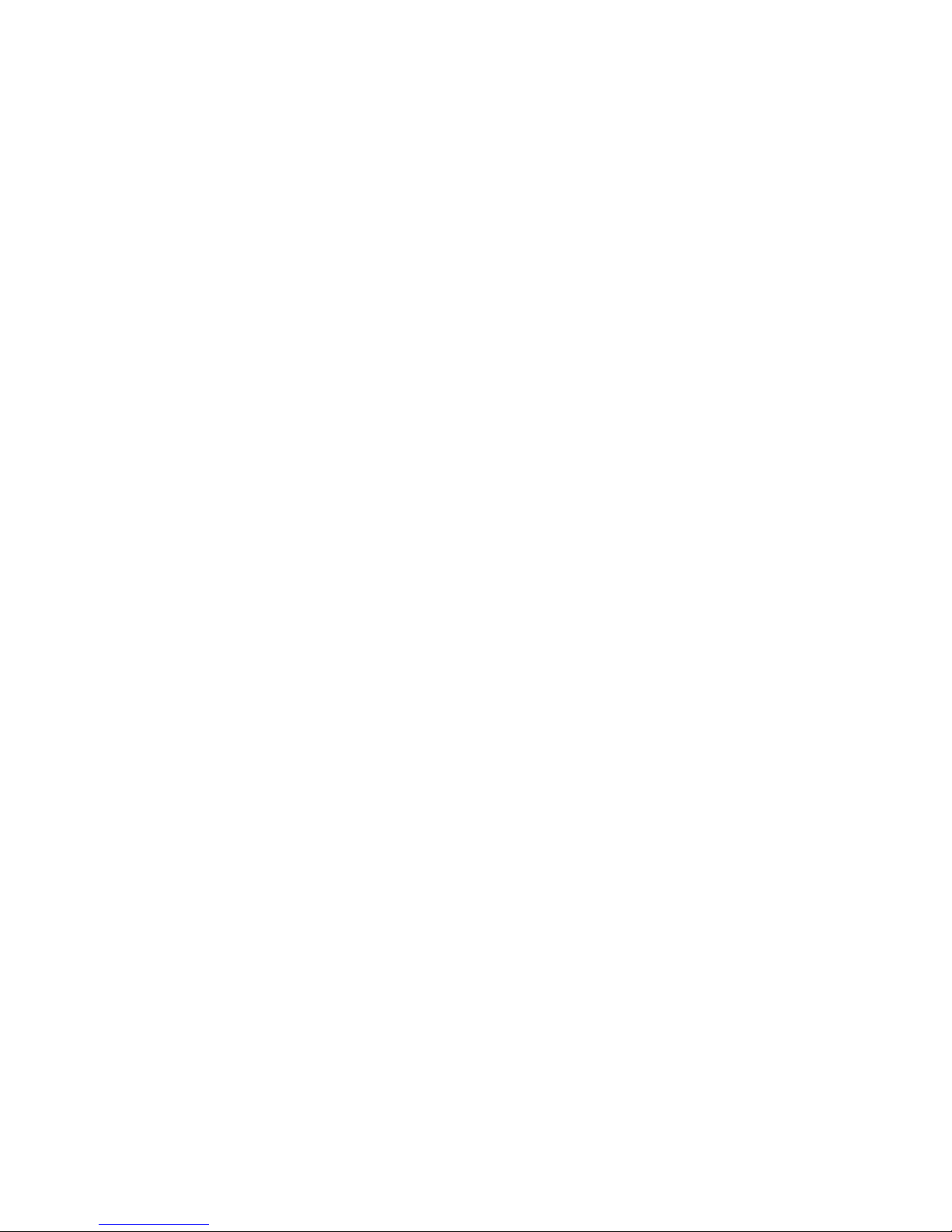
FRANKLIN COMPUTER
powerful
companies in the
marketplace take their customers for
granted. It
shows in the documentation
they
provide.
Does
the company have
service centers available or are
repairs strictly
the customer's
problem?
Some
companies can't
be bothered.
They
don't even
provide warranties. Give the main
office a call to see if
there's
a
customer
service department.
The Dealer
Another
important relationship
you'll establish is
with your
dealer,
probably
your
most valuable ally if you
want
to get the
most out of
an
ACE
or any other personal computer. What kind
of
help do you get
when you
walk in the door? Do you get
good,
clear,
objective advice or
sales hype?
You'll
probably need
a
lot
of help making initial and future purchases, so findadealer that
you
feel comfortable
with and
can trust.
If,
when you walk
into
the store, the salespeople
seem more interested in the computers
than they are in you, look
for
another dealer.
Many dealers offer
evening
courses on how to use
personal
computers. Sit in on a session
and see if
the instructor is
a
good
communicator,
sensitive to
the needs of the class.
These
classes
are usually available
for a minimal
charge,
but
the
quality of the
teaching varies. A
good dealer will be concerned that customers
learn
how to
get
the most out of their computers.
Often,
dealers provide
repair service for machines.
Check
to
see
if other customers have
been satisfied and see if the company
provides
training for dealers'
technicians. This
is the case
with
Franklin,
but not so with every
company. Look
for evidence of
teamwork
between company and
dealer.
Page 28
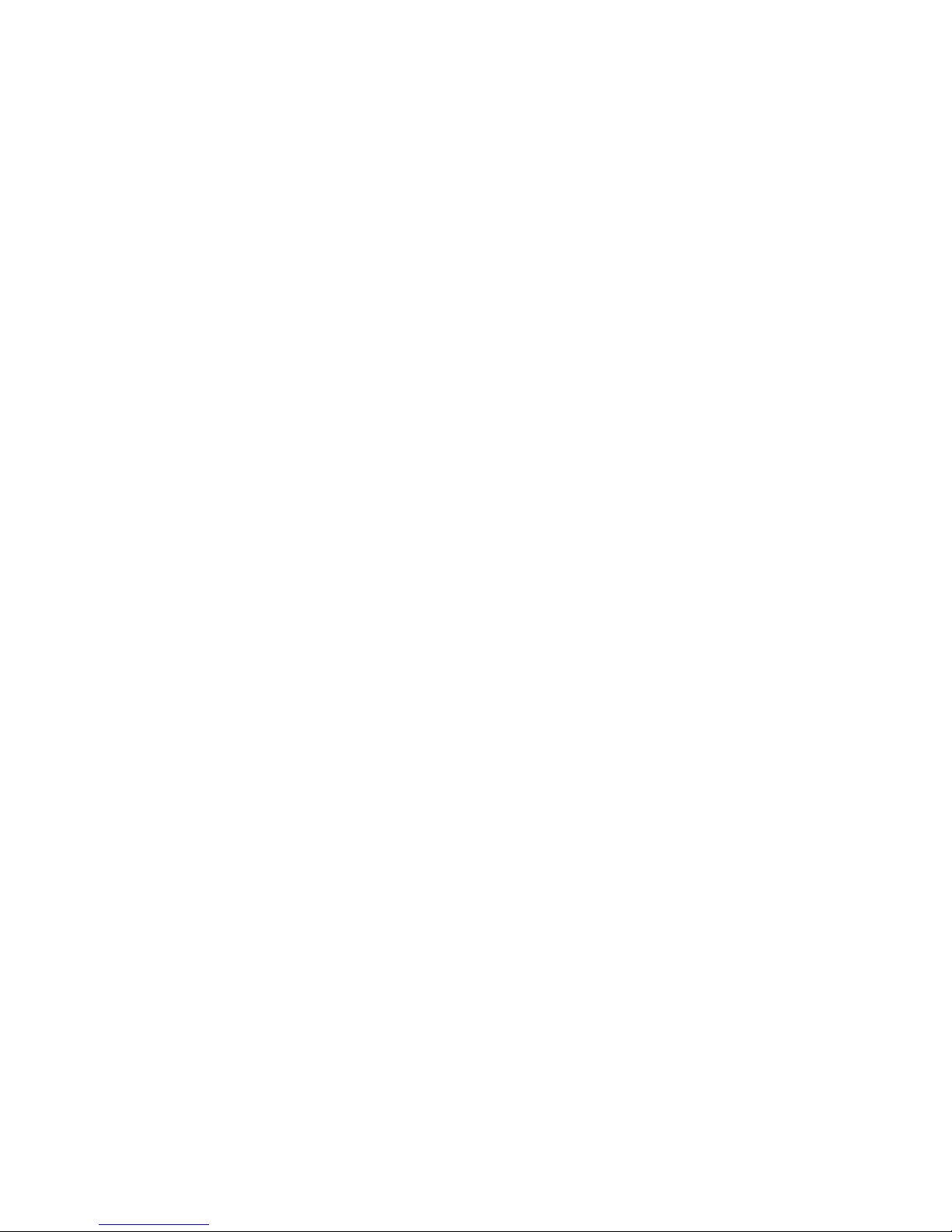
FRANKLIN
COMPUTER
C_
Ht'AP
-t=Az
&
M16H
SPEED
True
Grit:
The
Adventure
Of
Mail
Order
if
you
decide
to buy
a computer
from
a catalog,
best of luck.
You
can
find
some
tremendous
bargains,
but
you'd
better
know
what
you're
doing
before
you
even consider it.
The principle
of
caveat
emptor
applies
here
more
than anywhere
else.
What
are
you
going to
do if the
computer
you
ordered
comes
disassembled,
all the
parts in
plastic bags,
the
electronic
components
stuck in
chunks
of
styrofoam?
You
have
no dealer
to
rely on
for
help.
Assuming
you
get it
all
together, what
will
you
do if
it
doesn't
work?
One of
the
components
may
be bad.
How
are
you going
to know
which
one? Maybe
you can
send it
back
to
the
company,
but
you'll
have
to
anticipate
a long
wait
before
you
get
your
new
computer
back.
It's
awfully
hard
to know
exactly
what
you're
ordering
unless
Page 29

FRANKLIN COMPUTER
you're
very familiar with personal computers. Although mail
order
prices
can be tempting, the
safest
way
to
buy a
computer is
through
a company authorized
dealer.
This
is your
best
guarantee of
getting
the
kind
of support
you'll
probably want.
Clubs
f\
good
source of
information
and bargains in computers,
accessories,
and programs
is
the users'
club. Generally, these
clubs
are groups of
people using
the same or similar
computers.
They're
interested in
sharing
information
and
programs,
as
well
as helping one
another solve
problems that arise
when
using
new
technologies.
Often
the clubs have
a
general
meeting once a month
with
a
speaker
or special
presentation. Between
general
meetings,
groups
of
people with special interests frequently
get
together to
help one
another or just
discuss what
they're
doing. The
atmosphere is usually
convivial
and
people have
a
chance to
meet others
who
share their
interest.
The
companies
and dealers
also
find that
these clubs provide
a
good
medium
of
communication.
Dealers announce
special
prices
to club members
and
companies
let the groups
know
about
new
products. It's
a good
way to
keep
in touch.
Page 30
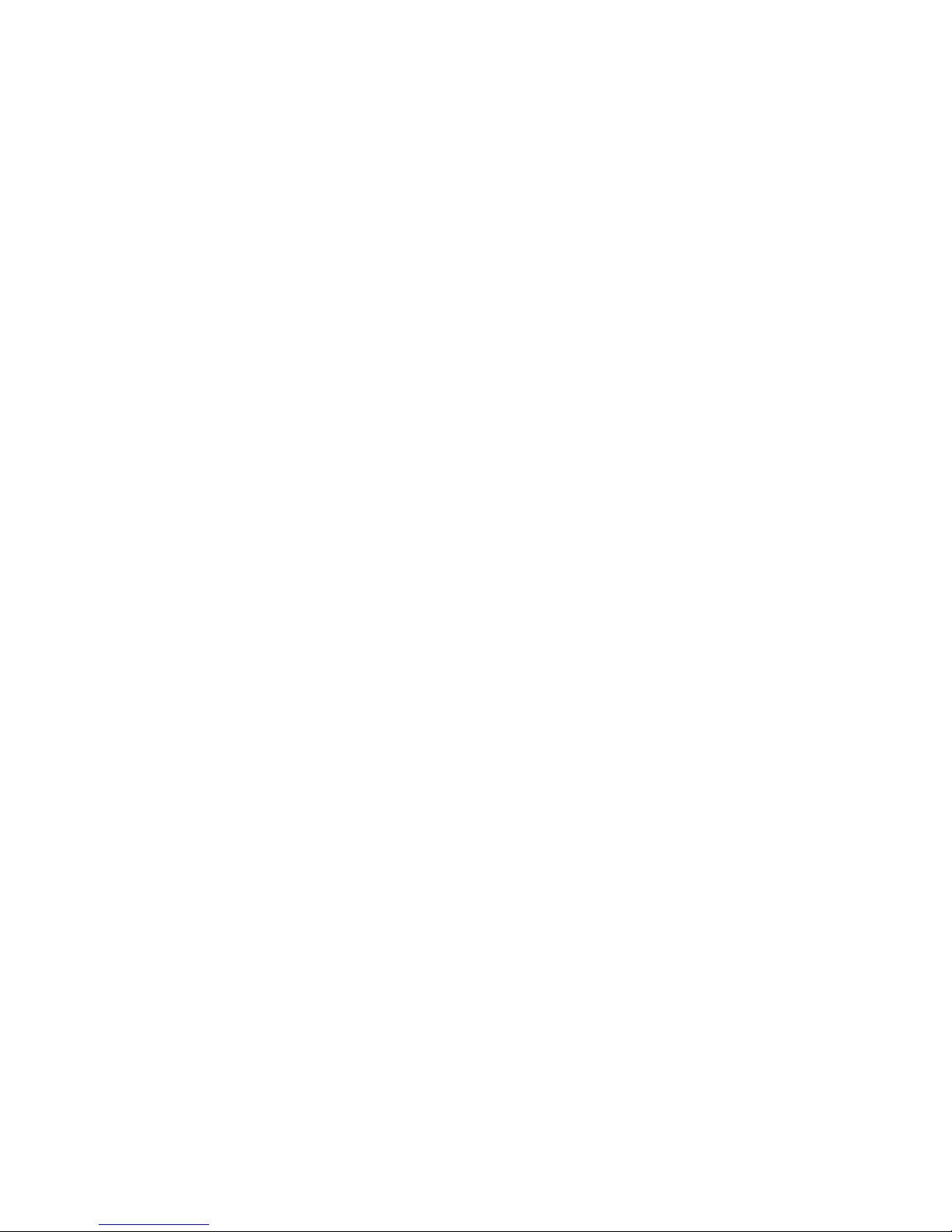
FRANKLIN
COMPUTER
There's
More
To It
Than
Just
The
Computer-
Additional
Equipment
If
you
thought
the
computer
was
expensive.
Inside
an
ACE
and
similar
computers
is
a
little electronic
device
called
a
microprocessor.
How
small
is it? The
one
that
runs
the
ACR
is
only
about
as big
as the
ISHIFTl
key on
the
keyboard.
But it's
the
heart
of
the system.
Without a
microprocessor,
you
wouldn't
have
a computer.
ACTUAt
SIZE
Everything
else in
the
case
is
there
to help
the
microprocessor
do its
job.
You
have
the
power
supply
to
convert
and
regulate
the
electrical
current
going
to
the
computer
and
its
support
devices.
You
have some devices
called
memories
that
hold
information
in
the
computer while
you
use
it.
You
have some
slots
at the
back that
allow
you
to
plug
in
devices
that
expand
the
capabilities
of your
machine.
You
have
the
keyboard.
The
microprocessor
can't
do anything
by
itself.
It
needs all
the
elements
of the system
to
do
its job.
Page 31

FRANKLIN COMPUTER
Tt also
needs
other components
so that you can
exploit its
capabilities.
A computer by itself is akin to
a
car engine with
no body or
chassis. Its
incredible
capacity for gorging and
disgorging data
is
useless unless the user
has
help in handling
all this
information
from other
devices
known
as
"peripherals."
They
aren't
really peripheral, though. They're essential.
They're
on
the periphery,
the outside
boundary, of the
main
activity of the
computer itself, but they're
much
more than mere
accessories.
The computer is virtually useless without them.
TVs And
Monitors
1 he TV
screen
is
to an ACE
or any
personal computer
what
a
piece of
paper is to
a typewriter. Everything you type
on your
keyboard
is also displayed
on the screen. Also,
everything
that
the computer
wants to tell
you
—
the
results
of your calcula-
tions,
the
contents
of a diskette, the
score
of the Dodgers' game
—
is
displayed on the
screen. A monitor or TV is absolutely
essential. Without one
of these
two types of display
screens,
you'll
never be able to have two-way
communication with
your
computer.
A monitor
is
a trimmed-down, souped-up
TV.
It
doesn't
have
a channel selector
and antenna on it, but
it does
have a
much
sharper
and clearer picture
of
the words that the
computer is
sending out than a normal TV screen does.
Should you use
a
TV or
a monitor? That depends on what
you're primarily using your
computer for. If you intend to spend
most
of your
time performing
useful work on the machine,
then
you should
use a monitor. If
you're interested in
color displays
and those
programs
(generally games) that make the most
extensive and
intensive
use of color, then you should probably
Page 32

FRANKLIN
COMPUTER
use
a color TV.
You
can still
play
games if
you
use a monitor
but
they
just
won't
be in
color.
If
you
do decide
to use
a
TV,
then
you'll
need another
device,
an RF
modulator.
The
name
sounds
exotic,
but all it
does is let
you
connect the
TV to
an ACE
or
similar
computer.
Typically,
it's
a little
box
about as big
as
a pack of
cigarettes
with
a cable
similar
to regular
TV
antenna
wire
coming
out of one
end. This
wire
attaches
to the
antenna
connections
on
your TV.
Another
cable
comes
out of
the other
end
and
plugs
into the
video
connector
on
the
back
of your
computer.
Tune
your TV to the
channel
suggested
by
the
modulator
manufacturer
and away
you
go.
Printers
—
For
Paper
Copies
Of
What
You
Do
/\ printer
is
simply a
typewriter without
keys. After all,
why
would
you need
another set
of keys when
you've
already got a
perfectly
good one on
your
computer? With
a
printer,
you can
transfer
the results of
your
computerized
activity
onto
a piece of
paper.
Why
would
you need
a copy of
your
work on
paper when you
can easily
see it on
the
screen?
Well, screens are terrific for
browsing through
files,
looking
at the contents of a floppy
diskette,
or
performing simple
calculations.
The computer can
display
data on
a screen
much
faster (and
more
quietly) than
it
can
print it. If,
however,
you
want
a
permanent record, the
screen
hardly suffices. How
would
you give
a
copy
of your work
to
someone?
Send
a snapshot of your
screen? You'll
want
a
paper copy of
your results,
and for
that
you need a printer.
Page 33

NKLIN
COMPUTER
-li-
ft
5
Printers
also help to solve
a
problem
sometimes
called
"window
vision." When you're browsing
through
a
multi-page
document
by viewing it on a
screen,
your overall view
is
limited
by
the
number
of lines of text
displayed
on
the screen, normally
24.
Window vision
can be
aggravating
when
you're
constantly
scrolling
through
a
document
to cross
reference information
that
appears in
the
beginning
with
information
that
appears
elsewhere
in
the document.
With
a
printed
copy
you can
spread
out the
pages on your desk
for easy
access to all
the
required
information.
Consider
buying
a
printer.
But
which
one?
There are
hundreds
available.
The first
thing
to look
for
is the
printer's
compatibility
with the
programs
you want to
use.
Another
consideration
is
whether or not
you'll
need
typewriter
quality-
copies.
Some
can give
it
to
you;
others
can't. There
are
also the
matters
of noise
and
speed. Be
sure you
listen
before
you
buy. If
you get one
that's
loud,
you
may have to
build
a
separate
room
for it. A\so
check
the manual.
No printer will
do you any good
if
you
can't
figure
out
how
to use it.
If you
do
buy a
printer, you'll
have
to get several
other
items
before
you can use
it.
You'll
need
a
printer
interface
card, a
cable,
and. of course,
paper
and ribbons.
Page 34

FRANKLIN
COMPUTER
What's
a
printer
interface
card? Remember the RF
modulator?
Well,
a printer
interface
card permits
a
similar
arrangement.
Your
printer
cable connects easily with your
printer,
but
there's
no
place
on the
computer
to plug in the other
end.
The printer
interface
card solves this
problem.
It's
nothing
more
than a plastic
board
about the size
of
a 3 x 5 index card.
Although
you
should follow
the
directions
when
putting
it in,
installation
is only
a little
more tricky
than
plugging in
a toaster.
Once the
card is
plugged in,
you'll
have
a
connector
where
you
can
plug
in
the free
end of
your
cable. That's all
there is
to
installation.
Page 35

FRANKLIN COMPUTER
Before
you try to
operate
it,
you'll
have to check the
printer
manual
to
see what
vou should
do next.
Disk
Drives
lyping
things
twice
is
fine if
you're
learning how to type, but
otherwise
it's
a waste of time. You might
be
wondering why
you'd
have to type things
twice if your computer
has a
memory.
Well,
it does, but the memory
in the computer itself is very
forgetful.
When the switch
goes off, it forgets everything. Poof!
If you
want to retain
what
you've
typed in, you've got to transfer
it out of the
computer's
memory
and
store
it
onto
floppy
diskettes,
your files.
Memory, you see, is very different from
storage.
All
you have to
do is instruct the computer
to
empty its
memory
onto the
diskette
before you turn off the power. The
program
you're using should
provide you with
a
procedure for
doing this.
Then, when you
need
the information again, you can
instruct
the
computer to
read
what's on the diskette back into its
own
memory.
Voila!
Whatever
you typed in before is now back
Page 36

FRANKLIN
COMPUTER
in
the
computer
so that
you
don't
have
to enter it
again in
order
to
work
with
it.
Disk
drives
are
the
electronic
transcribers
and
filing
clerks.
They
record
and
correctly
file
information
on
your
diskettes.
The
electronic
filing
system
remains
invisible
on
the
diskette,
but
don't
worry
because
you
can't
see
it. Your
computer
and disk
drives
can
find
and
retrieve
your
files
more
quickly
than
you can
find
a file
folder
in
a filing
cabinet
drawer.
There's
no
limit
to
the
number
of diskettes
you
can use,
but
you
can only
have
one
diskette
in the
drive
at a time.
How
many
files
can
you
store
on
a single diskette?
Well,
how
many
file
folders
can
you
put into
a file
drawer?
It depends
on
how
big
the
file
drawer
is,
what
kind it is,
and
how
big the file
folders
are. The
same
thing
is
true
with
diskettes.
.lust
as there's
a
limit
to
the
number
of
file
folders
you
can stuff
into a file drawer,
there
is
also a limit
to
how
many
files
you can
store on
a single
diskette.
Using
a
computer
is
almost
impossible
with
no disk
drives
and
still
difficult
with
only
one.
In
fact, some
models of the ACE
come
with
two
disk
drives
built
right
into
their cases.
Two
drives
are
more
than
twice
as
good as
one.
Copying
data from one
diskette
to
another
for
backup
purposes,
a crucial
operation,
is
much
faster
and easier
with
two
disk
drives than
with one.
Some
personal
computers
let
you
use a
tape
recorder
for
data storage,
but
models
like
the
ACH
don't,
simply
because the
cassette tape
method
is
a very, very
slow
and
cumbersome system.
It offers
very little
flexibility
and
can't be used
at all in many
applications.
There
are
many
drives
on the
market.
By far
the most
widely
used
are
the
drives
commonly
referred
to
as
5-inch
floppy
disk
drives.
There
are
smaller
drives
(not too many)
and
bigger
drives
Page 37

FRANKLIN
COMPUTER
(a
good
many),
but the
5-inch
gives
you
the most for the money.
The
bigger
drives
arc
physically
larger
and they store
more
data. The
8-inch floppy
(standard)
disk drive is actually about
twice
as
big
as the
5-inch
in terms
of
size,
data
capacity, and
price.
A 5-inch Winchester
"hard
disk"
stores
about 50 times more
data than
a 5-inch
floppy
and
you
can store
and retrieve
the data
at
a much
faster
rate.
As
you might
expect,
the price for this kind
of performance
is
high,
especially when
you consider that in
most
systems
the Winchester
doesn't
completely replace
floppies.
You
still
need a
storage
device
(either floppies
or
a
special
high-speed
tape
device)
to "backup" the
data
on the
Winchester.
It's also
impossible
to remove
a
Winchester disk
from
the
drive itself,
so whatever
happens
to the
drive
also
happens
to
your
data.
Backup
becomes
twice
as important.
Don't
get too excited
about
8-inch floppies and Winchesters.
They present
the typical
first-time
computer user with
a
lot of
problems,
only some of
which
have
been mentioned here. Some
are
solvable,
none cheaply.
If
the machine
you buy
doesn't
come
with
disk drives
already
installed,
get
a
floppy
disk
system, learn
how
to use it, and then
you'll
be ready to
consider
the next step
up.
Video
Cards
—
For
Lines
Longer
Than
40 Columns
Computers like the ACE
can easily display text on your TV or
on
a
monitor
screen,
but the
quantity of the image is
a
function
of your
screen
and
your eyesight. The
standard personal
computer
can put up
to
24
lines
of text
horizontally on the
Page 38

FRANKLIN
COMPUTER
screen.
Each
line
may hold
up
to
40 characters.
This
works out
to
a maximum
of
960 characters
on the
screen
at
any one time.
Sounds
like
a lot,
doesn't
it?
It's not.
The
majority
of
computer
applications
are
easier
using
a line
anywhere
from
60 to
80
columns
wide.
Most
programs
handle
this
problem
by
providing
you
with
a
"scrolling"
or "paging"
capability.
Imagine
a long
document.
Further
imagine
the document
broken
up
into
"pages,"
each
24
lines long.
You choose the
page (set
of
24 lines)
that
you
want
to
look
at at any particular
time.
Usually,
you don't
have
to
worry
about specific page
numbers,
because
most
programs
let
you
move through the
document
a page at
a time
in
either
of two
directions.
You
can
ask to
see
the
previous
page
or
the next
page. This
process
is
called
paging.
Scrolling
is similar,
except
that you
move
through
your
document
one
line
at a time
instead
of one
page at
a
time.
For
example,
if
what
you
see on
the
screen
represents
the 1 0th
through
the
33rd lines
of
a
document and
you
scroll
forward,
you
will
then
see
lines
1
1
through
34. If
you
scroll
backward, you
will
see
lines
9 through
32.
You
can scroll
horizontally,
too.
Suppose
you
were working
on
a document
80
columns
wide.
That
may
be a little hard to
imagine,
but it's
quite
possible.
Since
the
computer can
display
only
40 characters
on a line,
you
wouldn't
be able to
see
the
entire
line
at
any one time.
You'd
have to
scroll
the
screen
right
and left
to view
data
outside
the
range
of the
original
40
columns.
Unfortunately,
this
horizontal
scrolling
isn't
as
helpful
as
vertical
scrolling.
Your
data
might seem
disjointed
because
you'd
see half of
the
first line,
half of the
second
line,
etc.,
the
whole
way down
the
screen.
If
data
on any
particular line
had
to
Page 39

FRANKLIN COMPUTER
be
interpreted
in the
same context
as data on the preceding line,
then
what you'd see could
be very confusing.
One solution is to allow each line of
text
to "wrap"
around
to
the next line so that anything
beyond the
40th
column
is
displayed
on the
line
below. Much of
the time,
this can
be very
effective. In fact,
if
you
never knew that it was possible
to display
80
characters
on
a
line, you might be perfectly satisfied
with
only
40 columns. However,
now
you do
know. Once
you try
the
larger display, you'll never
want
to go
back to
40.
Some machines come
equipped
with
80
column
capability.
With others you have to buy
an
80 column video card,
throw
away your TV, and buy a monitor. You
probably
expected
having to buy the video card, but the news about the
TV might
come
as an unwelcome surprise.
Unfortunately,
you'd
never be
able to read the display if you tried to
cram 80
characters
on
one
line of
a
TV screen. Because
the
monitor can display a
clearer
and sharper picture than the TV, the characters will be easy
to
read
—
as long as
you
get a good
quality
video
card.
A
video card
looks much like a printer
interface
card,
except
that it's
a
little bigger. It's installed
much
the same way
as
the
printer interface card.
There are
several such video cards
available today,
each
with
various
advantages
and disadvantages.
Probably
the two most
important
things to look for in selecting a
video card are
the
quality of the display it puts
on
the monitor screen and
the
number of programs that will
work properly with
it.
The
quality of
the
display is
a
matter of
how
clearly the
card
displays
80
character lines on the monitor.
This isn't easy.
Test
any
card you might consider buying. Pay
particular
attention
to
any symptoms of oncoming headaches,
eyestrain, or
seasickness
Page 40

FRANKLIN
COMPUTER
as
you
read
your
screen
full
of
80
character
lines.
This
is Video
Card
Test
1,
If
none of
these
symptoms
develops,
and
you
can
easily
read
the text
displayed
using
the
card
(make
sure
you try
lower
case
characters,
too),
then
the card
passes
Test
1.
1
est
2
is
called, "Will
it
work
with
the programs
I'm
going
to
want
to use?"
You
see,
the video
card
makers
all
do things
a little
bit
differently,
while
the
program
writers
are
busy doing
things
even
more
differently.
This
creates
some finger
pointing
and,
more
importantly,
many
incompatibilities.
To
avoid
such
problems,
get
your
dealer's advice
and try
the
card.
These
arc
the
ONLY
two
qualities
that
you
should
look
for in
buying
an
80
column
card. Don't
let
yourself
be confused
by the
endless
variety of
miscellaneous
features
that the
various
card
manufacturers
try
to
impress
you with
(unless, of
course, you
really
care
if
your
video
card
can
whistle
"Dixie" in
which case,
that's
the card
for
you.)
In
particular,
don't
pay extra
for a lower
case
feature
if your
machine
already
has
one.
All ACE
computers
do.
Page 41

FRANKLIN COMPUTER
Communication
Devices
—
For
Talking
to Another
Computer
I
he
purpose
of
communication
devices isn't to establish a
social
life for
your new
computer.
Communicating
with another
computer
is actually
one
of the
more
important
things
you
can
do with
an ACE
or
other
personal
computer. In
fact, telecom-
munications
is the
main
reason
why
some people
buy personal
computers.
You
can hook
your
computer
up to your
standard
telephone,
dial the
number
of
your local
computer
center,
and start sending
and receiving
information,
This
is an
amazingly
powerful setup.
Just by
calling,
you
have
access to
a
large,
very
powerful
computer
well
beyond
the
financial
means of any
individual.
Since
many
people
can
be hooked
up to it at the
same time,
the
costs
of purchasing
and
maintaining
the big
machine
are
distributed
among
many users.
To the
occasional
user
like you,
this translates
to
cheap.
In
fact,
in some
cases,
it
translates
to
free,
except for
the
cost of
the
phone
call.
Page 42

FRANKLIN
COMPUTER
Once
you're
connected,
you
can
instruct
the central
computer
to
do
things
for
you
just
the
way you do
on
an
ACE.
A
wide
variety
of
services
is
available
to lonely
people out
there who
like
to
call
up
computers.
Typically,
a
dealer
sells
you
the
service
and
gives
you a
phone
number
to
call, an
instruction
manual,
and
some
identification
numbers
so
that
the big
computer
will
talk
to
you.
It won't,
unless
its
humans
know
where to send
the
bill.
As
usual,
there's
a catch,
a common one
in
computerdom.
You
settle
up
with
your
dealer,
run
home all
excited
to call
up
big
brother
for
a
chat,
try to
plug the
phone
into
your computer and
say,
"Hold
on here.
Where
do
I
plug
the
phone
in?"
Well, unless
your
dealer
has sold
you
a
telephone
interface
card,
you
can't.
Just like
the printer,
the
telephone
needs
an
interface
card.
Computer people
being
the
way
they
are,
though,
the
telephone
interface
card
isn't
called a telephone
interface
card.
You
have
to learn
a buzzword
—
modem
-
if
you
want to buy
one.
Whisper
the
word
to
your dealer,
and
he'll
know
what
you're
talking
about.
You
plug
the
modem
card
into
one
of
the
slots
in the
back
of
your
computer (now
you
begin
to
see why
there
are so many
slots
back
there),
connect
a cable
to the card,
run it
out
the back
of the
ACE,
and . .
. now
what?
How
you connect
the
modem
to your
phone
depends on
which
type
of card you
buy.
The
first
type
of
modem
is called a
"direct
connect"
because
it
attaches
directly to
your
phone line.
Where?
Into
the
little
outlet
jack
on your
wall
where
your phone
plugs
in.
The
little
jack
for
wall
phones
is
hidden
behind the
phone.
Page 43

FRANKLIN COMPUTER
If
you
don't feel
like
unplugging your
phone
and
plugging in
your modem
every
time
you
get
the urge to
call the
central
computer,
contact
your local phone
company
and
have them
install
an extra
jack for you. It's not too
expensive. The
only
problem
is the
hassle
you generally
get
if
you
tell the
phone
company
that you
want to
hook
your
computer
up
to their
precious
lines.
This
unpleasant
encounter
can be avoided. If
you
don't
tell them
why
you
want the
extra
jack, no
one else is likely
to.
The second
type of
modem uses what's
called
an "acoustic"
connection
to
the
phone.
Instead
of directly wiring
the modem
card
into
the
phone
line, you establish
the connection
by letting
the modem
use your
telephone handset to
"talk"
and
"listen"
to
the big
computer.
This
takes
a
little more than
just an extra
wall
jack.
The
acoustic coupler
is
a box
with
two
foam rubber rings on it
and a cable
coming out.
The
handset of your
phone
plugs into
the rubber rings,
and the
cable
plugs into your
modem. With
that done, you're
all
set.
Which type of
modem should you buy? The acoustic method
is
usually
cheaper. It
is also less
reliable,
and it
can't provide you
with
as many
features. If
you
can afford it,
buy
the direct
connect
type. It's
easier to use and more versatile as well.
Page 44

FRANKLIN
COMPUTER
A
word
of warning:
Don't
buy
a
modem
unless
you
already
have
a disk
drive.
Modems
come
with
diskettes
containing
programs
that
tell
your
computer
how
to
communicate
through
the
device.
Without
a disk drive,
your
computer
won't
be
able
to
get the
instructions
off
the
diskette,
and
your
modem
card
will
be worthless.
Computers
In
A
Computer
—
If
One
Is
Good,
Two
Are
Better
1
he
ACE
is
a very
powerful
machine.
With
it you can
take
advantage
of
a huge
library
of
programs.
You
can buy
almost
any
conceivable
device
to
attach
to it.
Some
people,
however,
are
never
satisfied
with
what's
on
the
market.
They
want
more,
and
sometimes
they
find a way
to
get it.
Well,
a certain
group
of
malcontents
found
a way to
get
what
they
wanted
and
every
owner
of
an ACE-compatible
computer
is
better
off
because
of
it.
Think
of
computers
as
countries,
each
with its own
language.
Computer
A
understands
Swahili,
computer
B
speaks
French,
and so
on.
This
means
that
computer
A
can't
understand
the
same
set of
instructions
as
computer
B.
In
this
Tower
of
Babel,
the
sets of
instructions
arc
called
programs,
and
the
computer
that
understands
"Bonjour"
doesn't
understand
"Uhuru."
Further
suppose
that
someone
named
Joe
Coder
has come
up
with
a fantastic
idea
for
a program.
It's
so terrific
that the
world
is going
to
beat
down
his
door
trying
to
buy it. Joe
Coder is
going
to
get
rich!
Well,
not
just yet. First
Joe
has
to
develop
the
set of
instructions
(the
program)
that
will
make
the
computer
do
Page 45

FRANKLIN
COMPUTER
what he wants it to
do.
That's
not easy,
and
that's why people
will pay Joe handsomely
for
his efforts. Unfortunately, Joe
has
a problem. Since computer
A will not understand a
program
written for computer B,
which computer should he write
his
program
for?
Well, Joe isn't stupid.
He
develops the program for the
computer
that he thinks will
give him the largest market.
Fine
for Joe but
not
so good
for you, unless you share Joe's
preference in
computers.
In
the personal
computer field,
there are two
major types
of
computers
(countries,
if you will), '['here's the type
known as
"DOS
3.3"
that
you find in the ACE and
ACE-compatible
machines
like the
APPLE, and the type known as
"CP/M®."
CP/M systems work in many kinds
of
computers,
all of
which
understand the same language. Programs written for one
CP/M
system usually work on
any
other CP/M system.
However,
as you'd probably expect, programs written
for
DOS
will not
work on
a
CP/M
system and vice versa.
This
is too
bad,
because
there
are terrific programs written
for each
system that half
the personal
computer owners
can't
use.
Thanks
to those who are
never satisfied,
a
solution is
available. All
you
have
to do is
plug
a
CP/M
card
(optional
on
some models of the ACE,
standard on others) into
one of the
slots
at
the rear of
the
machine.
With
the card
in place,
the
computer can use
either
type of program.
This feature amounts to putting another
computer
inside
your computer,
a
significant
achievement. The
designers even
made
it very
easy
for
you. You don't
have
to
know which one
of
those
little
devils
in
your computer is
running the program!
All
you do
is insert
a
diskette, start the
computer up, and
everything
necessary
to allow you to use
that
program is done
automatically.
Page 46

FRANKLIN COMPUTER
Programs
Ilquipment
alone
-
no matter
how
sophisticated
is not
all
you need
to operate
your
computer.
Computers
need programs.
Programs
are
easy to
come
by, but few
people can
really
explain
what
it
is
that they
have even
after
they
get them.
Nobody
can
tell
you
exactly
what
programs
are, although
everyone
seems
to be
buying
them,
selling
them,
writing
them,
swearing
at
them,
or pirating
them
these
days.
The
standard
definition
is
that a program
is
a
set
of
instructions
to a computer.
That's
correct
as
far as it goes,
but
what
docs it
really tell
you? Does
it help
you
to understand
Page 47

FRANKLIN COMPUTER
"PAC-MAN™,"
the
"computer errors"
you get
on
your
bank
statement,
and the
workings
of NORAD
buried in
Cheyenne
Mountain in Colorado?
Programs
are
involved in all of these
computer processes,
but people
who
write
them
probably
couldn't agree on
a
definition
more specific than the one just
given.
Why
can't people
come
up
with
a good definition of
"program"?
They're so
difficult
to explain primarily
because
you
can't
see, hear, touch, or smell
them.
Since programs are for the
machine's
"eyes" only, you'll
never see the programs themselves,
only their effects
on the
machine.
They're somewhat akin to a
"life force" that
lets
a machine
be
productive
when the electricity
is turned on.
Perhaps
yet another reason
is that
a
definition isn't
really
necessary. You
really don't
have
to know what they
are in
order
to use them.
The last point is
probably
the most important, and yet it's also
the
one
that causes the
most
profound suspicions and rankest
uneasiness. People
generally
like
to see a definition to
know
what
they're dealing
with. But if
you
think
about
it, you
probably
use things every day
that you
don't
fully understand
or
feel
compelled to
define.
What
do you
really know (or care)
about the telephone
signal,
without which you couldn't reach
out and touch someone? How
about those electronic signals that
come out of thin
air
to make your television set full of The Dukes
of
Hazzard or Hill
Street Blues
or Live
at
the Met with It/hak
Perlman?
You don't really
need to know
what
a television
signal is in
order
to
like
or dislike
a program, to
turn it on
or
turn it
off.
So
too
with
computer
programs.
The
fact that they're also
electronic
signals is
about
as necessary for you to know as is the
fact that David
Hartman is
nothing but reconfigured electronic
impulses
when you
watch him
over coffee in the morning.
Page 48

FRANKLIN
COMPUTER
Admittedly,
when
you
use
a
computer
program
you're
more
involved
in some
of the
intricacies
of how
it
works
than
you are
in
the
operation
of
the television
when
you sit down
to
watch a
program.
You
don't really
watch
computer
programs. You use
them.
You play
with
them. And,
eventually,
you develop
a
sense
of
what
they
are.
No matter
how
they define the
term,
most computer people
agree
that the
best
way
to
understand
programs
is to
use
them.
Learn
what
they
are
inductively,
empirically,
not
through
a
textbook
definition
or
a
muddled
series
of
analogies
that
do
as
much
to
confuse
as they
do to
clarify.
Just
dive in.
Start
with
simple,
utilitarian
programs
that you
can
master
quickly.
Then
decide
what
you want
to do with
your
computer,
buy
some
programs,
and go
for it.
Be
warned,
however.
Programs
are
expensive
and
they
vary
greatly
in
quality.
Before you
buy one,
make sure it
has
some
practical
application
to justify
its
cost, and be
sure
you're
comfortable
with the
documentation
that
comes
with
it.
If the
manual
or
instruction
booklet
is written
in
computer gibberish,
the
program
may be
more
trouble
than it's
worth.
Look for
lucid
and
complete
explanations.
Be
careful
not to confuse
impressive
activity with valuable
service.
Programs
and add-on
devices
arc
proliferating beyond
imagination
these
days.
Some
of them
are good,
some of
them
merely
cute,
and
some
of
them
downright
ridiculous.
(A
clock
program,
you
say?
One that will make
my video
screen look
like
a chunk off
of my
kitchen
wall
9
Great!
With second
hands
yet?)
On closer
analysis, however,
the sole
purpose of
many of these
wonders
in
programming
is to
separate
you from your money.
Page 49

FRANKLIN COMPUTER
Don't
fall
into
the
trap
of
buying
a
program simply
to
have
something
running. There
arc many
worthwhile
products
available,
so take your
time, look around,
try things
out, and
then buy what you can really use„
Be
forewarned that somewhere, sometime,
someplace,
some
enterprising young man who seems to know
ten
times
what
you
do about
computers
is going to try
to
convince
you that
his
program will make a jug of cider jump
off
the
table
and
turn
ducks'
eggs
into solid
gold. Look
this
man
straight in the
eye and
ask him
for names
of
people
who
are
successfully
using
his
program.
DO
NOT, under
any circumstances,
bet him
that he
can't do it. There's
no telling
what
someone
might be able to
make
a
computer
do.
Paddles and
Joysticks
If
you
want to play video games
in the privacy
of
your own
home (or office), or
if
youVc
sick of
sending the
kids to school
with
plenty of
lunch money, only
to find
them dragging
home
Page 50

FRANKLIN
COMPUTER
from
the
arcade
with
empty
stomachs
and aching
wrists,
maybe
you
should
consider
buying some
game
programs
and a set of
paddles
orjoysticks.
These
gizmos
let
you
beep or
zap or pursue
or
escape,
depending
on
what
video
game
you
happen
to be
playing.
Paddles,
usually
sold
in
pairs,
vary
somewhat in
size
and
shape.
They
all
have
dials,
one
to
move
something
vertically
on
the
screen,
the other
to
move
something
horizontally.
What kind
of
something?
That
depends
on
what game
you're
playing.
It
might
be
a helicopter
or a
spaceship,
a tank
or
some creature. By
turning
both
dials
at the
same
time,
you
can control your
direction
all
over
the
screen,
even
make
your
something move in
circles.
To
zap
an oncoming
invader,
you have buttons
on the
sides
of
paddles.
Often
they make
the
machine
go beep.
A joystick
provides
the
same
kinds
of
directional
control,
except
that
instead
of two
dials
you
have one
stick
on one little
unit.
Your
movements
on the
screen
correspond
directly and
immediately
to
the
direction
you push
the stick.
Just as with the
paddles,
you
have
a button
that lets
you beep
and
go
zap.
Neither
device
would
leave
you
defenseless.
Joysticks
and
paddles
connect
to your
computer at a tiny
socket
marked I/O. The
exact location
of this
socket varies from
computer
to
computer,
but in
most
cases it's
the only place
inside
the
machine
where
the
16 pin
plugs
for the
joysticks or
paddles
look
like they
might
plug in. The
I/O socket
comes
empty,
waiting
for you
to plug in
one of
those
devices or the
other.
By the
way, the
games themselves
come
on diskettes. You'll
find
everything
you
need
at your
computer
store to turn
your
computer
into an
arcade.
Page 51

FRANKLIN COMPUTER
One last word of advice: Protect the
plugs
on
thejoysticks and
paddles by sticking them in styrofoam when you're not using
them. The little pins at the
end have
a way
of getting mangled
otherwise.
Before
You
Try
To Set
Up
A
Personal
Computer
1 here
are
a
few items
you should bring home with you once you
decide to get a computer.
Do you
have at least one floppy
disk
drive? The ACE and most
other
personal
computers
aren't
much good without one. Did
you get some
floppy diskettes?
You should have
a
box
to
get
yourself started. How
about a
printer? If
you get one, make sure
you have
the
cable
for it. And
don't forget
paper.
Here is
a short checklist of other things to consider:
1.
Did
you
get an RF modulator? If you plan to use a TV as a
screen, you'll need one.
2.
Are there enough AC sockets
where
you're going to set up
your
system? You'll need at least
two
sockets, one
for
the
ACE
and
one
for the TV or monitor. You'll need
another if
you also have
a printer.
3. Did you buy
a
game program that
you
can't wait to fire up?
Then pick up
a
set of
paddles
or joysticks.
Page 52

FRANKLIN
COMPUTER
It Isn't
All
That
Difficult
After
reading
through
this
booklet,
you
have all
the general
information
you
need
to
set up
and use
a personal
eomputer
with
complete
confidence.
You
may
run into
snags
every
now
and
again,
Everyone
does.
If
you
stay
loose,
follow
directions,
and
experiment
a
little,
you'll
soon
resolve
any
difficulties.
Remember
that
you
can
count
on
the dealer,
the
club,
and
the
company
for help
if
you
need
it.
You're
not
alone,
so
don't let
yourself
feel
isolated.
You're
ready
now
to get
set up
and
go. Franklin
hopes
this
introduction
has
been
helpful
and that
you
have
the
best of luck
with
your
new
computer.
Page 53

FRANKLIN
COMPUTER
What
You
Have
To
Know:
Seven
Commandments
(Developing
The
Uncommon
Sense
of
Computerdom)
lo
use an
ACE properly, there
are
a
few
general rules
that
you
should know
and obey.
Observing
Franklin's
Seven
Commandments of
Computerdom
can save
you
from
a lot
of
grief, not the least of
which is the
noxious
horror
of silicon
on
fire.
I.
Electrical
Power
—
Don't
Change
A
Buib
With
The
Power On
The
ACE
is an electrical
device,
so
never
tinker
with
anything
inside it
when
the
power is
on.
Never.
Never.
Never.
It's
dangerous
for you. and
you can
seriously
damage
your
ACE.
Never
plug in
(or take out)
one of the
interface
cards
while
the
power is on.
You'll ruin
something
almost
every
time.
Unfortunately,
it's easy to
forget
this rule,
especially
when
you
Page 54

FRANKLIN
CO
ii
//
\
Kt-Jrl
k
yyj
(KM
want
to try
a new
card
or do
something
with
your
computer
that
requires
a different
set
of
cards.
Train
yourself
to
be
good.
Make
a habit
of
turning
off
the
power
and
pulling
out the
plug in
the
back of
the unit before
you
make
any
changes
inside.
Then,
every
time
you touch
a
card,
check
to
make
sure
that
the
power
cord
is
disconnected.
Always.
Force
yourself.
Someday
you're going
to forget.
Not
even
computerdom
is
free
from
sin.
When
you
do,
immediately
turn off
the
power.
Look
for
obvious
signs
of
damage
such
as smoke or
glowing
circuits.
Whether
you
detect
any damage
or
not,
consider your
system
suspect
until
you
or
your
dealer
can verify
that
everything
is
OK.
In
particular,
don't
take
chances
with any of
your
important
programs
until
you're
sure
that the
system is
functioning
properly.
In
other
words,
don't
use any
diskettes
that
you
can't
afford
to
destroy.
Page 55

FRANKLIN COMPUTER
II.
Diskettes
Are
Not
Dry
Cleanable
.Diskettes
arc
very
delicate objects. Treat them gently,
tenderly.
Imagine
damaging
a
diskette holding
several
hundred
dollars'
worth of programs or several
days'
worth of
work.
Unless
you
had a backup copy,
you'd
have nothing to
show for
your
investment
or your time.
Here
are a few rules to
follow
so that
you won't
mangle your
diskettes.
1.
Let nothing touch any of the exposed areas
on the
diskette.
2.
Don't
bend,
fold,
staple, or otherwise mutilate your
diskettes.
Avoid
paper clipping
anything to them. Don't
even
write on the label of
the
diskette unless
you use a felt-
tipped pen and
a
featherlight
touch.
3.
Never
put
diskettes
in
the oven
or
the
refrigerator.
More
seriously,
don't store them anywhere you
would feel
uncomfortable in
a
light sweater.
Page 56

FRANKLIN
COMPUTER
Keep diskettes
away from magnetic fields. Some devices
that
generate
these fields arc TVs,
some
display monitors,
telephones,
and airport metal detectors. For this reason,
don't
lay your diskettes
on, near,
or under
your display
screen
or your telephone.
Keep
diskettes
clean
and dust-free
by
storing themina
case
whenever they're not
in
use.
Never wipe them off to
clean
them. Refrain from smoking
around
your
diskettes or
drives. The smoke contains dust particles.
III. Reset Switches Are
Your
Worst Enemy
Lvike
most personal computers, the ACE
has a
dangerous little
button called
a
reset switch.
On
older
models
(the
ACE 100 line),
this
button is at the upper right-hand
corner of
the keyboard.
On
the newer
ACEs
(the ACE 1000 line),
|
RESET
|
is hidden
from
view
but
still
easily
accessible. Don't go looking
for it yet,
though. If
you don't know
where it is, you'll
never
have
any
problems with it.
What's
I
RESET
|
for if
you're not supposed to push
it?
Well,
there are times when a program
can become
so confused that it
will start ignoring you. (The program
seems
to go into never-
never
land.) Why
does this happen? That depends on
the
program,
the computer, the
diskette,
the phases of the moon,
the return
of the swallows to Capistrano, all kinds of wacko
things.
It happens.
This is where RESET comes in. RESET forces the errant
Page 57

FRANKLIN COMPUTER
program
to pay
attention
to you. Regardless of
whether
it's
gone off on its
own
while playing Tank Trek,
figuring
amortization
schedules,
or calculating the distance
of the
nearest
black hole
in
space,
it stops its wayward behavior and
answers
the [RESET].
This
is where
you can get into
trouble.
If the program is
sending
any data to the
disk drive
for
storage when you hit [RESET],
it will stop. This
can wreak
havoc,
wiping
everything
off
your diskette.
Even if
leaving [RESET
you avoid
this particular
problem
by
alone
when the disk drive's
light
is
on
J
RESET
l
ean still
cause trouble.
For example,
if
you've
typed information into your ACE,
but you
haven't
sent it out
toadiskette
for storage
yet,
hitting
|
RESET]
may
destroy all
the information
you have in the machine. The effect that this
has on
a
typical
user is not pretty.
Here's
a
good
rule regarding
[RESETJ.
Don't ever
touch it. If
you just
can't
resist the
temptation,
hit it only when
you're
completely finished with
whatever
program you're
using.
Never use it while the computer is sending something
to or
receiving something from a disk drive. If you're
unsure
Page 58

FRANKLIN
COMPUTER'
whether
or
not
some
of
your
data is
on the diskette,
try
everything
else
you
can thin k
of to
b
ring
the program
back
under
control
before
vou hit
RESET
These
same
rules
apply
to the
ON/OFF
switch
in
the back
of
the
ACE.
Turning
the ACE
off
while
you're
using a
program
or
while the
computer
is
sending or
receiving
a pr
ogram
or
data
from
the diskette
is
worse than
hitting [RESET)
. Be
even
more
strict
about
following
the
[RESET[
rules when
it comes
to
turning
the
unit
off.
IV. An
Elephant
Never Forgets,
But
You Didn't
Buy An
Elephant
JNo
matter
how
hard
you
try,
you'll
never
make
a diskette
last
forever.
They
wear out. Whenever
your disk
drive's
red light
is
on,
a hard
ceramic
surface
is rubbing
on
the
diskette
as it turns
in
the
drive.
Sooner or
later,
ceramic
prevails
over plastic
and
the
diskette
wears
thin in
spots.
In
fact, the
program or
data
will
actually
rub off.
Fortunately,
this
usually
takes
a longtime.
How long
depends
primarily
on
how
you treat
the
diskette.
Tt also depends
on
how
often
you
use
it,
whether
or not
your
drive
is properly
adjusted,
and
whether
or
not you
keep
your
fingers
off the
plastic surface
beneath
the
diskette
jacket.
Never
entrust
your life,
your love,
your
data, or
your time
to anything
as
fickle
as a diskette. Not
unless
you
back it up.
Backup,
in
computerdom,
means
making
copies,
especially
of
diskettes.
Once
you've
made a
backup
copy, you
can
rest easy.
The
ACE
DOS
diskette
has a
program
that
copies
diskettes.
Page 59

FRA NKLiN
'
!
2SL
f A
'I
i4&fM%£r$%
When the original
diskette
goes bad, you'll have
nothing
to
worry about.
Make
a copy of your
backup and keep
right on
going,
As long
as everything is working
properly,
copies
of
copies of copies,
etc., will
all
be identical
to the original.
The
second greatest joy
in personal computerdom
is to
reach
nonchalantly
for
your backup diskette when
your
original
gives
up the ghost.
The
first greatest joy is
when
the
backup works.
In
numbers there is
safety and reason
to
act
blase.
Backup.
Backup. Backup.
To
fail to do so
is
folly. A
blank
diskette
and the time it
takes
to make a copy are a
bargain
if
you compare
them to the
cost of replacing the
data
and
programs on
a
diskette
that
gets damaged. Backup.
Backup.
Backup.
From what
you know
about the impermanence of
diskettes
and the importance of
making
backup copies, you may
find
this hard to believe, but it's
true. There arc programs
out there
designed
so that it's
almost impossible to make copies of
them.
Page 60

FRANKLIN
COMPUTER
You
can't do
it
unless
you happen
to be a computer
genius
with
plenty
of free
time
on
your
hands.
With some,
you
can
try 'til
doomsday
and
you'll
never
make
a
successful
copy. You're
more
in
a position
of being
used
by the
program
than you are
of
being
a program
user.
Program
manufacturers
tend to
regard
all
customers
as
potential
thieves.
They
know
you're
going to try
to
backup
their
program,
despite
their
best
efforts
to stop you. and that
sooner
or
later
you're
going to
succeed.
Once
you do,
conceivably,
you could
start
to
hand out
copies of the
program
like
candy to
everyone
you meet,
thereby depriving
the
manufacturers
of
deserved
revenues.
Many
companies
ask
you to sign
a licensing
agreement that
specifically
prohibits
you from
such dissemination
of
the
program. These
licensing
agreements
typically stop
just short
of
requiring
you to sign
away your life,
your house,
and
your
first-born
child.
From the
manufacturer's
viewpoint,
though,
it's all
perfectly
reasonable,
a simple
matter
of
self-pres-
ervation.
Typically,
manufacturers
won't
even talk
to
you
about
any problems
with
programs
unless
they
have your
release on file.
It's
tough
to be
judged guilty
until
proven
innocent,
but the
manufacturers
have
some legitimate
Page 61

FRANKLIN
COMPUTER
concerns, too.
Legitimate concerns
or not,
some
of
their programs
are
downright
diabolical! You think
you've made
a
perfectly
good
copy
and
then just
after
you've typed in
your
10,000th
character (or some other
magic
number), the
program
checks
itself to see if it's a copy. This
is one
program
function that
the
programmer
has tested
and
retested so
that
it works
perfectly
every
time. When the program discovers
that
it's a copy,
your
program,
along with
all your data, vanishes.
Fortunately, the ACE
can't explode
under program
control.
Some
programmers will stop
at
nothing to punish
you
for
making
a
copy
of their
program!
There is a
way
to fight
back,
though. You might not win
the
war,
but you can launch
a
strong
counterattack.
What
you
need
is
a weapon,
a
program called
a
nibble copier.
It's
a
cute
name,
but
its purpose
in
life is
noble. It's
designed
to copy
uncopiablc programs.
The
problem is
that a nibble
copier
can't
take on
everything
the enemy throws against it.
Some programs arc vulnerable
to it;
others
aren't. There
are a
number
of nibble programs available,
each
capable of copying
a different group
of
programs. By
buying two or
three
nibblers,
you'll
have a
pretty good
arsenal
to use
against
these
villains. You still
won't be
able to copy
every single
program
that you
encounter,
but
you'll
be successful a
good percentage
of the time.
Unfortunately,
nibble copiers are
expensive
and
take
time
and skill to use
effectively,
but
there
isn't
any
real
alternative,
short
of
refusing
to buy uncopiable programs.
A boycott
isn't
practical,
however,
since nearly every
program
of
any
value
Page 62

FRANKLIN
COMPUTER
has some
sort
of copy
protection
built into
it.
Until consumer
protests
become loud enough
to
force manufacturers
to stop
this
practice, nibble copiers
are
your only
hope for good
program
backup.
V.
You
Can't Fix
It
But
You Can
Make It
Worse
It's easy
to
pop the lid off the ACE and get at the inner workings
of the
machine.
This "pop-top" design, like anything else, has
advantages
and
disadvantages.
The
principal advantage
is that
you can add a wide variety
of
peripheral
devices
very quickly and
easily.
The
principal
dis-
advantage
is that
you also
have
easy access to
all
the
other
internal parts of
the
machine that
you really
should
leave
alone
unless you know exactly
what
you're doing.
Be strong. Resist the temptation to touch
things
that
don't
pertain
to connecting peripheral devices. A computer isn't like
an electric lamp
or a
vacuum cleaner.
You won't find any
loose
wires that need
reconnecting or
any
fuses to replace. In fact, you
can't service
any of the components,
so
don't even consider
it, no
matter
how handy
you may be
working
on
a
stereo.
It
takes
special equipment to
test and repair
the ACE. Your dealer is the
one best equipped to
do computer
maintenance, so
leave any
repair work to the
experts
at your
dealer's shop or a Franklin
service center.
Page 63

FRANKLIN
COMPUTER
"~^->l?-jmJ!'>
.
&JS
VI.
Promises:
Take Each
With
A Grain
of
Salt
One
of the first
things
you
discover when you decide to buy
additional equipment
or programs for
your ACE is that there
arc
a lot of people
out
there anxious to separate
you from
your
money.
There are
a staggering number of
accessories available.
Anything
you want
you
can find. But
purported capabilities are
often
different
from
what the
program or
peripheral device
will
actually
do. You've got to
try before you buy.
Some people will try
to sell
you anything,
whether it works or
not, so be
prepared
for hype.
Marketing
departments and
advertising
agencies
know that sizzle
sells units. Slick,
professional-looking
packaging
accompanies almost every
product on the
market
today. Don't
be deceived.
Leather-like
binding
and gold
letters
do not a good program
make.
In general, avoid buying
when
performance is based on a
Page 64

FRANKLIN
COMPUTER
promise,
and be
leery of
products if
their
usefulness depends
on
developments
expected
"any day now."
in
this industry,
availability
promises arc,
at best, hopes and,
at worst,
outright
lies. If something
is
guaranteed
to appear in
30 days, go
back
in
three
months.
A
reputable
dealer will
be happy
to demonstrate
equipment
or
programs
that you're interested
in.
Just ask.
If
you
want to remain
friends
with
your
dealer, though, try to
limit
extensive
evaluations
to higher
priced products. Don't
expect hours
of
explanation
and demonstration for every
$15
game program.
However,
if
you're
buying
a $300
word
processing
program,
you have
every
right to insist on a complete
trial run.
No
dealer
stocks every
product
that might
pique
your
interest;
it
would
take half a city
warehouse
district
just
to store them.
Fortunately,
there are
evaluation
methods other than a trial run
at your dealer's
showroom.
Search out independent
reviews
of
the
product
published
in the
personal
computer magazines.
Some
of
these publications
are
helpful
for both product
evaluations
and general
information
on what's happening in the
industry.
Consider subscribing
to
several. It
pays to keep up
with
developments
in the
personal
computer field.
Your
local computer
club is another
alternative. These
are
excellent
sources of
information
about
the quality
of
accessories.
If
several club
members decide to
buy
the
same item
at the same
time,
they can often
get
a
discount
by
placing an
order
together.
Other
times, companies
simply offer
special
deals to
club
members.
If the
products
are no good, you'll hear
boos
and
catcalls when
the
programs
or devices are mentioned.
You
might
want to
take
what you
hear
as a form of counsel.
Page 65

FRANKLIN
COMPUTER
Although
most
advice
should
be
taken
with
a
grain
of salt, in
general,
users
know
best.
VII.
Be
Patient
—
It's
Not
A
Perfect
World
/\s a
computer
user you
should be
aware of
the
"I am not
crazy"
syndrome.
Typically,
a
person
takes
a
machine
into the
dealer
for
repair of
a problem, only
to find
that
the
machine
works
fine.
The
repairperson
then looks
quizzically
at
the
customer,
who sputters,
"I
am
not
crazy. It really didn't
work
before!" This
happens
so
often
in the
personal
computer
industry
that
most old
hands
know that
the quickest
way
to fix
a
problem
is to
try
to
show
it
to someone
else.
This
is
stretching the
facts
a
bit.
Most
of
the time,
if
the
computer
doesn't work
at home,
it
won't
work
at
the
repair
shop
either.
But
the
inexplicable
does happen.
Page 66

FRANKLIN COMPUTER
Occasionally
a
program won't
work the first time you try it
but will
work perfectly
the
next
day.
You
may try
to print
something
and nothing happens. Try it again
and,
sure enough,
it prints.
These
kinds of occurrences are rare,
but
something
similar
probably
will
happen
to you sometime.
Problems
of this sort aren't cause for concern unless they
occur consistently
with certain programs or peripherals.
Persevere.
Try
whatever is giving
you the problem
several
times.
If it
doesn't go
away by
itself,
read the manual and try again.
Fiddle
with it.
There
may
be
an
error in the
manual.
Try
commands
similar to the
ones
in the documentation.
If you have
another
program that
works
perfectly,
try running
it to make
sure the
problem is the
new
program
and
not
your
machine.
Look
at the
manual
and
try
again. If that doesn't work, call on
your dealer, an
experienced
friend,
or the manufacturer.
Page 67

FRANKLIN
COMPUTER
A good
title
for this section might be
.
.
.
The
Territorial
Imperatives
Of
The
Trumpeter
Swan
^^mmmnm
Lhis title may seem
a
little
out of place in
a
computer
manual,
but
there's
a reason for
the
incongruity. Unless
you
were
fascinated
by
birds,
you
probably wouldn't turn
to this
section of
the
manual
first.
If it had
been
entitled
T
jet's Get Started,
the
cliche generally used
to describe sections of this sort, you
might
have
begun
reading here,
ignoring all the
introductory
information.
Page 68

FRANKLIN
COMPUTER
Assuming
that
you've
read what
precedes
this, you
probably
realize
that,
contrary
to
the
popular
maxim,
what you don't
know
can
hurt
you.
To get
the most out
of your
ACE, you
have
to
have
the right
information
and
the
right
attitude.
You
could
probably
assemble
the components
of the
computer
itself
without
either,
but
there probably
would
be no
end to
the
frustration
you'd
endure
trying
to put
together
the
larger
picture
of
personal
computerdom.
If
you've
turned
here
out
of curiosity,
turn
back.
Establish
your own
territorial
imperatives
by starting
at the beginning and
getting
a feel
for the
terrain.
It's
Out
Of The
Box!
Now
What?
.Tirst,
make
sure
you've got
everything
that you're
supposed
to
have.
Here's
a list:
*
the ACE
1000
*
this
manual
*
an AC
power
cord (black,
about
six
feet long)
*
a
video
cable
(thin,
approximately
three
feet
long, with
a
male plug
on
each
end)
*
a warranty
card
And, if
you bought
a
disk
drive (or
drives):
*
the disk
drive
(or
drives)
*
the disk
controller
electronics
card
*
the
disk cable
(a
broad
ribbon about
two
feet long)
*
a
DOS
diskette
Page 69

FRANKLIN COMPUTER
Getting
It
Ready
JVlake
sure the
power
is
off
before you
put
anything
together.
If
you
haven't
tried to connect
the
power cable
yet,
you
should
be
OK. If
you have
connected it,
disconnect
it now.
Getting
The
Lid
On
And
Off
Ihe
lid of the ACE
1000
is
designed to pop
off
and snap
back
on. To get it off, stand
in
front
of the unit
facing
the
keyboard.
Reach back and grasp the
corners of
the
back
of the
lid,
one
corner
in
each
hand. With
your thumbs,
push
back
the
two
latches
that are about
an
inch
and a
half
in
from the corners,
holding
the lid
in
place.
At
the
same time,
lift
the
lid
up.
It should
come
right off.
To
get it
back
on,
face
the
keyboard and look at the
underside
of
the
front of the lid.
There's
a piece
of
plastic screwed onto
it,
Page 70

FRANKLIN COMPUTER
forming
a groove or slot at the front edge of the lid. Put the
front
of the lid down onto
the main unit so that the lip of the case
just
above the keyboard
slips into
that groove or slot. Center the lid,
lining
it up with the bottom
piece of the case, and then press the
back
of the lid
down
firmly. The
two latches should snap
into
the
indentations
on the rear
of
the lid.
Attaching
The Cables
—
The Video Cable
I he video cable is the skinnier of
the two
round cables
shipped
with the ACE, the one
with
a
little male
jack on each
end. Find
the one inch square opening
in the
back
right-hand
side of the
unit, near the
bottom. In it is a small
female
connector. Plug
either end of
the cable into it.
illil!iil!!Mi\i!
IT
—
A
Mlira.'M
L|
^
"
ri'llill!!
in:i!
mi!
NiniiiiiiihiwjiiN::
hlllll'lll
IIHIIMIIINM
1
III!
ihlni ll'llli!
-,
|
r|
|
'
;| 1
1
:|
The other end of
the
cable connects to your
display
device.
If
you're
using
a
video
monitor,
the
cable plugs
right into a
female
connector similar
to
the one
at the
back
of the ACE. If
you're
Page 71

FRANKLIN COMPUTER
using
a TV
with an
RF
modulator as
a
display
device,
things
are
slightly
more
complicated.
To hook
it
up,
follow the
instructions
provided with the modulator.
The Disk
Drives
Ihe disk drives
are
only
slightly harder
to
connect
than
the
video cable. Locate the disk controller card that came
packaged
with
your disk
drives.
This is a
rectangular
piece of
plastic eight
inches
by three inches, covered with
electronic
components.
You
have
to plug this card
into
one
of the
connectors on
the
main
electronics card inside
the ACE,
so pop
the lid
off.
Look inside,
if you
haven't
already.
On the floor of
the main
unit is
a board
strewn
with
electronic
components.
Toward
the
back,
right up
against
the wall, you'll
see
eight black
connectors.
These
are called slots.
You'll
see numbers printed in
large
white
numerals on the
main
board behind the
slots. These are
the slot
numbers, as you
might have
guessed.
You're going to
plug the
disk
controller
card into
slot
6. But
not
quite yet.
First,
look
at the disk drive cable,
a
wide, thin
cable
that
looks
a
lot
like
a ribbon.
Notice
that one side
is black (or possibly
red).
Now
take a look at
the
controller
card and find
the two
connectors that
are
marked
DRIVE
1
and DRIVE 2.
With the colored
(red or
black) edge
of
the
cable
lined
up
underneath the
"D"
of the DRIVE
1
label, plug the
cable into
the
two
rows
of pins on
the
connector.
Be sure both
these
rows
are
plugged
into
the
holes on the
cable
connector
because if
they're not, you
may
damage the ACE, the
disk
drive,
or both.
Page 72

FRANKLIN COMPUTER
£|1H
If
you're
at all
uncertain about
this
procedure,
ask
someone
who
has done it
before to
help
you.
If
you
have
a second disk
drive, attach
its
cable to the
connector on
the
disk controller
card
labeled
DRIVE
2,
following
the
same
procedure.
If
you
have
two
drives,
it
doesn't
particularly
matter
which
drive
is
connected
to
which
connector
on
the disk controller
card,
but you've got
to
remember
which
is
drive 1
and which
is drive
2 after you make
the
connection.
The
computer,
the
card, and
the drive could
care
less about
how
you decide
to number them
as
long
as you
make
sure
they're
connected
properly
and
remember which
is
which.
Now
you're
ready
to plug the
disk controller
card
into slot
number
6.
The card
has a little
plastic
tab sticking
out
from one
edge.
This tab has
many small
gold-plated
electrical contacts on
it. They
look
something like
tiny
fingers.
Plug
this tab
into
slot 6 so
that the disk
drive cable con-
nectors
are on the
side
of the
card nearest
the back
of
the
main
unit.
Route the
disk
drive cables
to the very
back of
the main
Page 73

FRANKLIN COMPUTER
unit and out the
back through one of the three
vertical
openings in the
wall. Bending
the cables won't hurt
them
but
do make sure that the
cables
won't
interfere
with
closing
the
lid.
that's all there is to it.
Your disk drives are now installed.
The
Power
Cord
A.s
soon as you
make
sure the ON/OFF switch is in
the
OFF
position,
you
can
plug
in
the
AC power cord. It's the
six-foot
cord
with
a standard male plug for
an electrical outlet
on one
end. In
the
back of the unit, on
the left-hand
side,
there
is
a
three-
pronged connector.
Plug the
female
end of the power
cord into
Page 74

FRANKLIN
COMPUTER
the
male
connector
on
the
ACE. Plug
the
other
end
into
your
wall
socket
and you're
in
business.
>^
ii™E
-—~Jr
r=z=^^^^=
/S
rL
mi
m
[^
i H
Pis,
POWER
CORD
TUrning
It
On
—
What
It Should
Do
Let's
try the
ACE
without
any
diskettes
first,
just to see if it's
working
properly.
Turn
the unit
on using
the
ON/OFF
switch
on the
back. Here's
what
should
happen:
1
The
red
light
at the top
right
corner
of the
keyboard
comes
on.
2.
The
display
screen clears.
3.
On the screen
you
see:
(X.X
is
a version
number
which will
change from time
to
time.)
4.
You
hear
a beep.
Page 75

FRANKLIN
COMPUTER
5.
The red light on
the
front of disk drive I
lights up.
6. You
hear strange noises from
disk
drive 1
for
a
few
seconds
and
then a constant
whirring sound that
continues
until the
power
is turned off.
At
this
point, the
ACE is trying to read
something
from a
diskette that isn't
there. It will try
to
read
the
nonexistent
diskette forever
until
it's told to
stop.
('Hie
ACE
can't
tell
if
there's
a
diskette
in a drive or not.
It takes
futility right
in
stride.)
For the
moment,
just turn
the
machine back
OFF.
If
all this
happens, the
ACE is
working fine.
If it
doesn't,
don't
despair.
Why It
Might
Not Be
Working
Ihis
checklist
may help
you
find the
problem.
1
Is the light
in
the
upper
right corner of
the
keyboard
on?
If
it's not,
then
the
machine
isn't getting
power.
Check
the
power
cord
connection, both to the
ACE
and
to
your
electrical
outlet.
2.
Is your display
screen doing
something
strange?
Check
your video
cable
connection. If
you're
using a
modulator
to
a TV,
check
your modulator
connection. If
the
screen
is "rolling"
or "breaking up,"
then
you
might have
to
adjust your
display
device. Play
with the
horizontal
and
vertical
hold adjustments
on the
screen.
If
the
display
screen
does nothing,
check to see if it's
turned
on
and
plugged
in.
3.
If the
disk
drive light
didn't
go
on,
check the
disk
drive
cable
connection.
Also
make sure
that
the
disk
controller
card
is
firmly plugged
into
slot
6 on the
main
electronics
Page 76

FRANKLIN
COMPUTER
board
inside
the unit.
Is
the
display
screen
very dim?
You
can
adjust it
a
bit inside
the
ACE.
In
the
back
right-hand
corner
of the
main
electronics
board,
there's
a small
half
moon
disk
with
a slot
in
it.
It's
near
the
video
connector.
To
adjust video
brightness,
turn
this
disk
using
a small
screwdriver,
preferably
a plastic
one.
Be
careful
not
to let
your
screwdriver
touch
anything
else
on the
electronics
board
because
you
can
damage
the
components.
If
none
of
these
measures
solve
the
problem,
then
there might
be
something
wrong
with
the
unit.
Don't
attempt
to fix
it
yourself.
Take
it
back
to your
dealer
or to
a company
authorized
repair
shop
and
have
it
checked.
Page 77

FRANKLIN
COMPUTER
The
Communications
Connection
Say
Hello
To Your
Keyboard
Since
the keyboard
is going to be
your primary means
of
communicating with the ACE,
an
introduction
is
in
order.
You're
going
to spend a
lot
of time pounding
away
at it,
so
you
should
know what
it can
do.
Lower
Case
and
Alpha Lock
In most ways, the ACE keyboard works
exactly
like a
standard
typewriter.
If
you type characters without
depressing the
ISHIFT1 key, you'll
get lower case. When you
simultaneously
depress
the
1SHIFT1
key and a character
key, you'll
get an
upper
case
character.
Page 78

FRANKLIN COMPUTER
Unlike a standard typewriter, however, the ACE has no
SHIFT
LOCK
function.
Instead, it has an ALPHA (short
for
alphabet) LOCK, which is slightly
different.
In a typewriter's
SHIFT
LOCK mode, all the
characters
on
the keyboard shift to either an upper case letter or the top
character on the punctuation
keys. In the ACE's
ALPHA
LOCK mode,
only the
alphabetic
characters shift to
upper
case; the punctuation keys don't shift to their top
characters.
The tiny red light on the
iLOCKl
key indicates
that you're
in ALPHA LOCK mode.
To
get out of
ALPHA
LOCK,
just
hit the
iLOCKl
key and
the red
light will go out.
Touch
the
LOCKl
key
again, and
you're back in
ALPHA LOCK.
Although the ability to generate lower
case
is a
distinct
advantage, there are
times
that
it
causes
some
problems.
Certain programs don't handle lower case characters
properly.
The reason
for
this program weakness
is
that
they
were
written for use on
an
APPLE, which normally can't
generate
lower case characters. Some programs will actually
modify
every signal sent by the keyboard so that all characters
become
upper case. The result is that, using some programs,
you can't
type lower
case characters with your
ACE.
There's no easy solution to this problem. You
can
enter
ALPHA
LOCK mode and only type upper case
characters. Or,
if
you
can lock in upper
case
with
one of the
commands that
the program provides, you can sometimes type
lower case
characters, strange
as that may seem. You see,
when
the
program is locked into
upper case
mode, it thinks that
the
keyboard can generate only upper case characters, so it
won't
bother to modify the keyboard characters.
Page 79

FRANKLIN COMPUTER
If you still
can't
type
lower
case characters, then contact
the
program's
manufacturer
and ask for
either
a revised
version
of
the program
or a
"patch"
that you
can
apply to your
version
to
allow
lower
case.
Numeric
Pad/Editing
Pad
1
he group
of twelve keys on the right
of the keyboard is
called
the numeric
pad. It consists of the
ten
digits, the "greater
than"
sign
(>)
,
and
the
decimal
point. If
you do
a
lot
of
numerical
calculations,
you'll find
using
the numeric
pad
faster than
using
the
numbers
on
the
top
row
of keys.
Tapping
the
|PAUSE|
key
while pressing the
|CTRL|
key
changes tine
numeric
pad
mto
an edging pad. Some
word
processing
programs
use
this
pad to let
you
place
characters
wherever vou
want
them
on the screen.
When
you're
using the editing
pad, pressing the
2 key
positions
the next character you
type one
line down,
while
the
|
8
j
key
places
it one line up. The
[4J
and
[6J
keys
move
the
character to
be typed
one space
to the left or right, respectively.
The
jT]
key places
the
next
character
at
the beginning
of the
previous
word. The
[9]
key places
the character at the first
letter
of
whatever
would
be
the following
word. You can
move
backwards
and forwards
one
screen full
of
text at a
time,
using
the
[T]
and
\3\
keys.
Pressing
the
Q]
key
deletes
characters
one
at a
time.
To
reshape
a
paragraph after making
changes in it, press the
[>]
key to
align text
within
the
margins you've set. The
displays
other command options open
to you.
5
key
Page 80

FRANKLIN
COMPUTER
Typing |CTRL|
|PAUSEJ
lets you switch back and
forth
between the numeric pad and the editing pad functions. You
can also use the editing keys by touching
the
ICTRLJ
key and a
numeric
key at the same time. Release the
[CTRLl
key and
you're back to numeric
functions, Try
experimenting
with
your
word processing program
to see if it uses these editing keys.
If it
doesn't, consult
the installation
section of the
manual that
came
with
your program
to
see
what program modifications
you can make in order to use the editing pad.
Special
Keys
1
apping
the
j
BREAK] key will perform a "break" function
in many
programs.
This usually means that the program
aborts whatever i
t's doing.
Wheneve
r a program requires that
,
you can hityou type CTRL C BREAK instead
I'he
|
PAUSE) key normally
makes
a program "pause"
in
whatever it's
doing. For example, hitting |PAUSE[ will stop
the display
on the screen indefinitely. Typing
IPAUSEI
again
will restart the program.
The minus
sign,
the plus sign, and the asterisk are located to
the left of the numeric
pad for easy access
when
you're
using
programs that process financial
data.
Some
of
these
programs
are so popular that this section
o(
the keyboard
was
designed
with them in
mind.
Keycode
Differences
I
f
you're
interested in
using
programs
that
were
designed
for
the APPLE,
you'll
want to know about the
six
keys that must
Page 81

FRANKLIN COMPUTER
be
typed
differently
on
the ACE.
The following
chart lists
these keys and shows
how they are typed
on
the APPLH
and
on
the
ACK. (The
reference
to
Hex Code is
for the benefit of
those who are interested in programming.)
APPLE KEYS ACE KEYS
HEX CODE
SHIFT M
]
DD
SHIFT
N
A
DE
SHIFT
P
@
CO
CTRL
SHIFT
P CTRL@ 80
CTRL
SHIFT
M
**NOT AVAILABLE
ON
ACE
CTRL
SHIFT N
**NOT
AVAILABLE ON ACE
Any manual
or
documentation
for
a program
specifically
written for the Apple will refer
to
those APPLE!
keys
at times.
To
type them on
the
ACE, type the
corresponding key from
the
ACE column
of
the
chart. Unfortunately,
if the
program
requires
you
to type
"
"
CTRL
SHIFT M
or CTRL
SHIFT!
|N|
,
you can't type that
key
on
the ACE..
Once
again, the solution to this problem is to contact
the
program
manufacturer for help.
Just Where
Is The
Reset Switch?
I
he
RESET switch on the ACE. 1000
is
designed to be easy
to
reach
if
you really must, but difficult to bump
accidentally.
It's
also designed to
be
out of sight and
hopefully out of
mind.
You'll find
it
in
the
front
of
the
unit, underneath the
keyboard,
on
the
left-hand side.
Page 82

FRANKLIN
COMPUTER
The
DOS
Diskette
rVanklin
disk drive controller
cards
(optional
on
some
models
in the ACE
1000
line) come
with
a
DOS diskette labeled
"ACE
XXXX
DOS Diskette
Version X.X."
The
"X.X"
is
a
version
number that changes
from time to time, but the diskette's
purpose remains the
same: to allow you to use DOS 3.3
applications
programs
on
your ACE.
Most of the
programs
on the DOS
diskette are so invisible
that
you can barely tell
they're functioning.
If you were to
look
at a table of contents
of the diskette,
they wouldn't
even be
listed. They constitute
an operating system known as
DOS
3.3,
a
disk
operating system.
Besides
providing
you
and
the computer
with
control
over
the disk
drives, the
DOS
diskette
also
contains
a
collection
of
programs
that
help
you update,
sort
through,
and
shuffle
the
data files
you create
as you
do
word processing, financial
management,
data base
management,
or any other application
of
your ACE's
powers
requiring
DOS
3.3.
Giving
The
DOS Diskette A
Boot Up
iJefore
explaining
everything
that's on the DOS diskette,
let's
power
up the ACE with this
diskette in drive
1. Here's how to
put h in:
Page 83

FRANKLIN COMPUTER
1. To open the disk drive door, put your finger
under
the
latch in the middle
of the
front of the
disk
drive
and
lift
up.
2. Grasp
the diskette
on the label side and hold it flat,
label
facing
the
ceiling.
3. Insert the diskette
into the
horizontal slot on
the
front of
the
disk drive. The
diskette should
go
all
the
way
in,
but
don't force it after
it
stops.
4. Push the
disk drive
door down until it snaps shut,
Now
flip the
power
switch in
the back of
the
ACE
to
turn
it
on.
You'll see everything you saw
when there
was
no
diskette
in
the machine,
plus
some
other
things
that happen
because
the
ACE now
has the
DOS
diskette
to read. Here's what
happens:
1
.
After the
disk drive
starts
reading the
diskette
(noises),
the
screen clears
for a
split
second. The
character
(a
bracket
called a "prompt")
appears
on the bottom left
corner
of the
screen for
a
few
seconds.
Page 84

FRANKLIN COMPUTER
2.
The screen then clears again and you
see
the
title
and
version message
mentioned earlier.
3. Then a second message
appears.
It tells you to wait
while
a
program (one called INTEGER BASIC) goes
from the
diskette to the machine. This takes about fifteen
seconds.
4. Finally,
a
third
message
appears. It
lets you
know that your
system is all
ready for
you and
provides
programmers
with
some
information
that's of interest
to them.
The
character
appears in the bottom left corner of the screen,
along
with a
square that blinks on and off. The square is
called a
"cursor" because it marks the place where
the
next
character
will
appear.
What just happened is called
a
disk "boot," an
absolutely
essential
and
(happily)
automatic process. When you
see the
,
you
know that the boot is complete.
In the early
days
of personal
computers
(a
few years
ago),
you had to type in a series of complex commands to
start
up a
program stored on a diskette. Nobody but
computer people
could
remember the necessary commands. This
upset
a
lot of
folks,
especially salespeople,
who
couldn't
sell the
machines
because
nobody could remember how
to
make
the machine get
programs from the diskette. That's why the automatic boot
was created.
Now
you don't have
to type
anything in.
Now What?
{Now that
you've booted
the
DOS diskette, what can
you do
with your ACE? N ot much .
. . yet.
The
DOS
d iskctte contains a
good many programs, but they're not designed to apply
the
Page 85

FRANKLIN COMPUTER
computer's
capabilities
to any particular task. Instead, these
programs
perform
more general functions in giving you the
means to work with
the
applications
programs you buy.
In
order
to do
word
processing,
financial management, data base
management
or use
any other
DOS 3.3 application
program,
you'll
need the
programs on
the
DOS diskette.
But
before this all
gets
too abstract, let's practice with the
programs
on
the diskette
just to get a feel for how they
work.
How To Use The
Programs
On
the
DOS
Diskette
You'll
never learn
how to use the programs on the DOS
diskette
unless
you sit down
at
the
computer and try each
operation
as
it's
described. You
can learn
by reading and doing but
not
by
reading
alone. Familiarizing yourself
with the
way
these
programs
work is a hands-on process, not an intellectual
exercise.
To get programs to work for
you, you've got
to
call
upon
them
and then tell them exactly
what you
want
done.
As long as
you
type accurately
and
follow
the directions given here and
on
your
display
screen,
the
programs will usually obey
your
commands.
Some
will
even make things easier by asking what
you want them to
do
once
you've
called
them from the
diskette
into the computer.
Although it may not
be
readily
apparent (shortcuts
can be
tempting), there are good reasons
to try
things in
the
sequence
in
which they're presented here. An example
may
make this
a
little
clearer.
Page 86

FRANKLIN COMPUTER
Before you try anything else, you
should
make a
backup
of
your
DOS
diskette. Since the program
called
COPY
transcribes
programs and files from one diskette
to
another,
you'll need
it
to
make this backup.
When you're done,
you'll have
a
perfect
copy ofall the programs on
the
DOS
diskette,
even COPY
itself.
You'll be able to put the
original
DOS
diskette
somewhere
out
of harm's way.
How To Use
The
Copy
Program
lo
get the
COPY
program
from
the DOS
diskette into
the
ACE, you've got to
boot the
diskette as
described
earlier.
When the prompt and
cursor appear,
DOS
is
in the
computer
and you can
call on COPY,
To
do
so, type:
RUN
COPY
and
hit
RETURN
You've
now given DOS your
first command.
The
COPY
program
loads into the
computer and
starts
running
(operating
in the computer).
The
monitor
screen
then
clears
and you see:
DISK COPY
PROGRAM
vX,X
FRANKLIN
COMPUTER CORP
For
a
moment you see
the message:
Loading , . .
on the screen. The
COPY
program is
reading
additional
Page 87

FRANKLIN COMPUTER
information
from the
DOS
diskette
so that it
can perform the
copy
operation.
After five
to ten
seconds,
Loading .
.
.
disappears
and your
screen
looks
like this:
DISK
COPY
PROGRAM
vX.X
FRANKLIN
COMPUTER
CORP
ENTER
SLOT
AND DRIVE
#
SOURCE
DISK
SLOT 6
PRESS
RETURN
FOR
DEFAULT VALUE
When
you use
COPY,
you have
to indicate
which
slot
on
the
main
electronics
board contains
the
disk controller
card. Since
the card
is usually
installed
in
slot
6,
COPY
assumes
that's
where the
card is
located.
As long
as it's there,
all
you have to
do
is
press
I
RETURN!
.
This
is
known
as the default value, the
response
you
give
when
you don't
specify something other
than
what the machine
expects.
COPY then
displays
drive 1 on
the screen
to
the
right of the
number
6
that's
already
there
and
asks you for
the source drive
number.
This is
the
number
of
the
disk
drive
holding
the
diskette
that
you want to
copy,
drive
1 or 2.
Make
a
habit
of
copying
from
the
diskette
in drive
1. COPY
assumes
this is
what
you're
doing,
as you
can tell
by
the
1 flashing on the
screen.
Hit
|
RETURN
I
,
and COPY will
be
set up to copy
whatever
is on the
diskette
in drive
1.
COPY then
displays:
Dest
disk slot
6
Page 88

FRANKLIN COMPUTER
Dest is an abbreviation of the word destination. The
COPY
program
is
just checking
to
make sure
that you
haven't
connected more disk
drives and
put
controller
cards
somewhere besides slot 6. Again, just hit
[RETURNl
unless
you've done something other than what the
manual has
said to
do.
Next
you're prompted for the
destination
drive
number. The
COPY program wants to know
where
to
send the copy
that
it's
about to make.
Your response
to this prompt
depends on
whether you have one or two disk
drives. If you have
only
one,
you don't have any
choice;
you
must
type
Q]
. If
you have
two
drives, you can typeQ]
or
\2\
,
but
[2]
is
preferable,
as you
can
see from
the screen.
There's a good reason
for this.
Copying
data
from
one
diskette
to
another poses a
small
problem
if
you have
only
one
disk drive. You can't just
read
data from a
diskette
in
one drive and
write it onto a
diskette
iv
another drive.
With a single drive system, you have to
read
one
diskette,
take it out of the drive, insert the other
diskette, and
then
write
the data onto
the second diskette.
You have to do
this a
number of
times.
This
diskette
"swapping" is
both
time
consuming
and
error prone. If you have a two drive
system,
you
can
simply specify
drive
2
as
the
destination
drive and
leave
the original diskette in drive 1 . COPY can
then do its job
without any diskette swapping help from
you.
If
you
have only one drive, don't worry
about when to
switch
diskettes back and forth. It's always going
to
take time,
but a
little thought
and care
should keep you
from
making
errors. On your display screen,
you'll
see that the
COPY
program guides you
along the
way by
telling you to
insert
Page 89

FRANKLIN
COMPUTER
either
the source
diskette
(the
original) or the destination
diskette
(the one
receiving
the
copy)
at the appropriate times.
Just
be careful
to insert
the
diskette
requested. If you insert the
wrong
one, you'll
destroy
data
on one or
both ofthe diskettes.
After entering
the slot
and
drive
numbers for the
source
and
destination
disk
drives,
you're
ready
to make a copy of your
DOS
diskette. If
you're
using
a
single
disk drive system, what
you read
here in
the text
will
differ slightly
from what appears
on the
screen.
The process
of
making
a copy
is
the same, but
the
procedures
you
must
follow
are
a
bit
different, so
follow
the steps
as they appear on
the
screen. If
you're using a two
drive
system,
there should
be
no discrepancies between what
you read
here in
the text
and
what the screen displays.
On
the
screen
you should
see the question
phrase:
OK
tO
stBi't
CODV
N
O-:' ?Xp
Make absolutely
sure
that
you have your original in the
source drive
and
the blank
diskette in the
destination drive.
After
you've
checked,
type
[7]
for
yes.
If
you type
[n]
for no,
you're
again asked to
enter
the
slot and
drive numbers.
The
message
copying
disk
appears
next,
along with
an
arrow
on the
source
disk line
indicating
that the
COPY
program
is reading
the source
diskette,
your
DOS
diskette.
After
about
ten seconds,
the
message
formatting
Page 90

FRANKLIN COMPUTER
appears
and the
arrow
moves
to the
destination disk
line. After
another
twenty
seconds
or
so,
appears
again
and
remains
on
the
screen
as programs
on the
DOS
diskette
are
alternately
read
(from the
source
diskette)
and
written
(to the
destination
diskette,
the blank
diskette).
If
an
error
occurs
while the copy's being
made,
an error
message
appears. You
have
the choice
of
abandoning the
process or
starting
over. If
you
choose to begin again (as you
should), remove
the diskettes
from the disk drives and simply
reinsert them,
a
procedure
known
as "reseating. "Try to make a
copy again.
If
reseating the
diskettes
doesn't eliminate
the problem,
you
may
have a bad diskette.
Replace it with
a
new
one if it's the
destination
diskette.
If
it's the
source diskette,
you may
have lost
one or more files
on
the diskette. To
try
to recover them, look up
the
FUD
utility
program's
Cfunction
(copy files)
in the
index
and
follow the
procedure
given
there.
If
all
goes well, the
message
oc:py
finished
appears and you know
that
you now have an identical copy of
the DOS diskette.
Take
it out of the
drive
and answer
[y]
to the
question
that
now
appears on your
screen about
making
additional copies.
You're asked the
same
questions
once
again, and you should
respond
the
same way you did the first
time
around.
Page 91

FRANKLIN
COMPUTER
When
you
have
two or three
backup copies of your DOS
diskette,
answer [n]
to
the prompt
on the
screen.
Take your
original
out,
put it in a
safe
place,
and use only copies from now
on.
That
way you'll
have
a good
copy of the
DOS diskette,
despite
any
disaster
that
might befall
the copy
in use.
So that
you don't run
the risk of
mistakenly
using
your
DOS
diskette
for storing
data,
take one
of the
small
gummed labels
(usually
called
"write-protect
labels")
and
cover the rectangular
notch
that's on
the
side of
the
diskette.
A small
piece
of
cellophane
tape
does the job
just as well, but you should
have
no
trouble
finding
labels
since
they're
usually provided with blank
diskettes.
If you
should
ever
want
to add
or delete
a
program
on a write-
protected
diskette,
all you
have to
do
is
take
off
the label.
As a
matter
of fact,
you won't
be able to
make
any
changes unless
you
do.
If
you want
to make
a copy of a
diskette other
than the DOS
diskette,
you first
load the
COPY
program
into the
machine
from
the
DOS
diskette
just
as you
did in the
previous
example
Page 92

FRANKLIN COMPUTER
and
then
substitute
whatever diskette
you
want
to
copy
for the
DOS diskette in the
source drive. You see, once COPY is in the
machine, the
DOS diskette
is no
longer
necessary to the copying
process unless it
happens
to be the diskette you're copying, as it
was
in
the
example
just
given.
As soon
as you see
DISK
COPY
PROGRAM
vX.X,
etc.,
you
can insert
whatever diskette you want
to copy
into
the
disk drive
you
declare
as the source.
One
last note:
When
youVe
finished
making copies and
have
typed [n]
in response
to
the
prompt,
the cursor and
the
]
reappear
on the screen.
You
can
turn
off your
ACE,
completely
confident
that
you're not
hurting
any program
or
data.
Everything
you'll
need again
is on
diskettes
and
retrievable.
The applications programs
you use
will tell
you
how to
store
your programs and
data
on diskettes so
that you
can turn
off the
machine
without
worrying about losing
the
program or
what
you've entered.
With
so
many
different
applications
programs
on the
market, it's
impossible to
come
up
with
a
general
rule for
when it's safe to turn the
machine off that isn't
contradicted
by
the peculiarities of
at
least
one
program. While using the
DOS
diskette,
follow the guidelines
mentioned in the
previous
paragraph.
How
To
Use DOS
3.3
When the
DOS diskette
is
in
drive 1
and you turn
on the
power,
DOS 3.3
—
the
program that
enables
you
to use yourdisk
drives
—
is pulled into the
computer
automatically. Only those
aspects of the DOS
program
that
are
particularly useful to
nonprogrammers are described
here
and
in
an
abbreviated form
at
that. You
won't find all the
possible options and
parameters
Page 93

jXnXBLM3UXII32
for
every command.
For example,
the command
formats shown here will work
provided that the disk
controller
card is plugged into slot 6
on
the main
electronics
board and
that you
have a one or
two drive
system.
If this
isn't
the case,
you may
have to provide
some
additional
information
when you
type
in
a command.
At some point
in the future
you
may want to learn BASIC
programming,
add a third disk
drive,
or
make any one
of
a
number of changes to
your
system. If
this
happens,
your dealer
can
recommend
books
that describe DOS 3.3 in detail. For now,
follow along
using your
ACE and
a
copy of the
DOS
diskette so
that
you
can get some
practice
with the procedures used to make
DOS work
for you.
First of
all,
the
DOS program has
to be in the computer before
you can
give it
commands.
Unfortunately,
because it's such an
automatic, invisible
program, it's
not always easy to determine
whether
or not
DOS
is running,
i.e., in the
machine. The simplest
way
to be
sure
is to boot the
DOS diskette (insert the DOS
diskette
in drive 1
and
turn the power on). As soon
as you
see
either
of
the prompt
characters
]
or
>,
you
know that
DOS
is
running,
and you can enter
DOS
commands.
If
you type
a
DOS
command
when
DOS
isn't
running, the
machine
will probably
beep and you'll
see
an
error
message
on
the
screen.
You've done
no
harm.
As long
as you boot up
with
the
DOS diskette,
you
can type
commands
in either
upper case or
lower
case.
To execute
a DOS
command
once
it's
typed
in, hit the | RETURN)
key
If
you make a
mistake
and type
an incorrect
character, hit the
Page 94

FRANKLIN COMPUTER
backspace key (the one
with the arrow
pointing left)
in
order
to
back up the cursor over
your error. Correct
it
by
typing
in
the
appropriate character. If
you make so many
mistakes
on
a
line
that you want
to forget
the
whole thing,
cancel
t
he
co
mmand
by
holding down the
|CTRL| key and
typing
the
O
key
at
the
same time (called
I
CTRL
|
\x\
).
Then you
can type the
same
command again or try a
new one.
You're about ready to
try the DOS commands,
so
make
sure
that you're
using a backup
copy of the DOS
diskette
and
then
boot
up. The only
way
to
get
a
feel for
all
this is to use
it.
CATALOG
(Displaying
The
Table
Of
Contents Of
A
Diskette)
As soon as you know
you're running
DOS, type:
CATALOG
RETURN
You
should
see:
DISK
VOLUME
NNN
*A 004 HELLO
*B
050
INTBASIC
*B050FPBAS1C
*B 003
CHAIN
*B007
BOOT13
*B027FUD
Page 95

F RA
NK
LtN
COMPUTER
*A 016 COPY
*B
003 COPY.OBJ
*B
006 DIAGNOSTICS
*B004
PROMTEST.OBJ
*B
007 KYBDTEST.OBJ
*B 008 MEMTEST.OBJ
*B004PADLTEST.OBJ
*B 008 DISKTEST.OBJ
*B
004
HRESTEST.OBJ
*B034 DIAGNOSTIC
DATA-DONT
"RUN"
*A 003
PRETTY PATTERN
The
first line
of
information
presented
is the
message
DISK
VOLUME
NNN,
where
NNN
is the
volume
number of
the
diskette.
On
the
DOS
diskette,
the
volume
number
tells
you
which
version
of the
diskette
you
happen
to
be using.
The number changes
as
Franklin
produces new versions.
Generally
speaking,
data and
programs are stored
on
diskettes
in
files, with
program
names
or titles
used
synonymously
with
the
names
of the files
where
they're stored.
Since
most
commands oblige you
to specify
the
name of some
file
as a part
of the
command
procedure
(this
is the
case with
most
DOS commands),
you'll have
to name any
files
you create
using
applications programs.
File
names
appear
under
the
volume
message,
each on
its
own
line. For
example, on
a
typical
file
line such as
*A 004 HELLO,
HELLO
is
the
name
of a file,
probably the
first frie
on
your
DOS
diskette.
Page 96

FRANKLIN COMPUTER
There's a lot of other
information
here if you know
what
you're looking at. The asterisk at the
beginning
indicates
that
the
file is "locked" and can't be
altered.
If the file is
Unlocked,"
no
asterisk
appears
in this
space.
This type of file
can be altered.
You'll find out how you
can lock and
unlock files a
little
later.
The letters after the asterisk
indicate
different
categories
of
files, most of which are represented
on the DOS
diskette.
You
have to know what type a
particular
file
is
because
each
file
type
requires a
different DOS
command to get it from
the
diskette
into
the
machine. Although you may never want
or need
to
know the
difference between Floating
Point BASIC,
INTEGER
BASIC,
and
binary, the computer does notice
which is
which and
categorizes program files
accordingly.
Some
commands
work
with only certain categories of
programs,
other
commands
on
other categories.
A indicates that the file is a program
written in
Floating
Point
BASIC. File type I is a program
written
in
INTEGER
BASIC.
Type B files
contain programs
written in assembly
language
(B
stands for
binary). T indicates that the file is not a
program
file,
but a text file
containing some
sort of textual
information.
The last bit of
information
on the line before the
file name
is
the size of the file.
This is important
because
although
diskettes
have a lot of space,
there
are limits. And the
computer has
limits
as well. In
the
example, 004 means that
the
file is four
sectors
long.
Each
sector can have up to 256
characters in
it.
004
sectors
means
that
the file containing the
HELLO
program
consumes
256
times
4 sectors or
1024 characters of diskette
space.
This isn't
the
exact size of the
HELLO file,
only an
approximation.
It really means
that HELLO
has more than
768
characters
(256
x
3)
but is less than or
equal
to 1024
characters
Page 97

FRANKLIN
COMPUTER
(256
x
4)
in size.
(Keep in
mind
that this
is an example
only. The
HELLO
file
on
your
version
of the
DOS
diskette
may have
more
or less
than four
sectors).
What
this
means
to you is
that
HELLO
is
a
relatively
small program
that takes
up a small amount
of
space
on
the
diskette
and a small
portion
of the machine's
memory,
considering
that
the ACE
has room for
at least
64,000
characters.
Sometimes
a
diskette
will
contain
more
files than
the
screen
can
display.
When
this
happens,
DOS
displays
the first
eighteen
file
names
on
the screen
and
then stops
to let
you
see
what they
are. To
see
the
next eighteen
file
names,
hit the
space bar. You
can
continue
looking
at
each
succeeding
group of
eighteen
until
you've
seen
the
names
of
all the
files on
the
diskette.
If DOS is
waiting
for
you to
hit
the
space
bar for the
next group of
files,
you'll
see no
prompt
character
]
or
> at the
end
of
the file list.
One
more
point
about
CATALOG.
As long
as
you
have DOS
running
in
the
computer,
you
can use
this
command
to
find
out
what
files
you
have
on
any
diskette
created
using
DOS
3.3
(as
opposed
to
diskettes
created
using
CP/M).
You
simply
boot the
DOS
diskette,
remove
it from
the
drive when
you
seethe
prompt
and
the
cursor,
and
then
insert
another
diskette
that
runs on
DOS 3.3.
You
then
type:
CATALOG
RETURN
and
follow
the steps
given
in
this
section.
RUN
(Running
A
BASIC
Program)
You
can run
a type A
or type I
program
using
the
rttWcommand.
HELLO
has
a
file
type of A,
so
you can use
the
RUNcommand
to
Page 98

FRANKLIN
COMPUTER
make
it work. Type:
RUN
HELLO
RETURN
The
red
light
on the
disk
drive
comes
on,
and you should
hear
noises
from the
disk
drive.
On the display
screen, you see the
same
sequence of
messages
that
appeared when you booted up
the DOS
diskette.
HELLO
is
the name
of the program that
displays
those
messages on
the screen
during the
boot up
process.
What
you've
just
done
is to run
a
program
manually that runs
automatically
when
you
boot the
DOS
diskette. When you see
the
]
prompt character
at the
bottom of
the
screen, HELLO has
finished
running
and
you can
continue.
Or,
if you want to take a
break, you
can shut
off the
machine.
Don't
worry about
hurting
anything
by
trying
to use the RUN
command
for a program
file
that isn't
type
A
or I. DOS will
recognize
the mistake
and simply
display
the error
message:
FILE
TYPE
MISMATCH.
No harm
is
done.
Youjust have to
try again.
BRUN
(Running
A Binary Program)
U
se the BRUN command
to run a program with file type B.
You
use
it
exactly the
same way that you use RUN. Again, don't
worry about
hurting anything
by trying
to
BRUN a file that is
not
type
B.
You'll
just get
the
FILE TYPE
MISMATCH
error
message.
Page 99

FRANKLIN
COMPUTER
To try
out the
BRUN
command,
type:
BRUN
FUD
RETURN
This
will
run
the
program
FUD,
a type B
program written
in
binary,
a
machine
or
assembly
language.
When
FUD runs,
it
displays
a
menu
of
possible
operations.
Since
FUD is
explained
later,
just hit
the
[j|
key
to
leave
the FUD
program and
return
to
DOS.
LOCK
(Protecting
A
File)
1
he
LOCK
command
will
"protect"
a file so
that
it can't
be
changed
in any
way.
Once
it's
locked,
you can't
delete
a file
from the
diskette,
change its
name,
change
any
data on
it, or
add more
data to it.
It's
protected
from
modification.
You
are
permitted
to read
a
locked
file,
though.
For
example,
you
can
run
a program
in a file
that's
locked
(as
you
did
with H ELLO)
or
copy
the file
to another
diskette,
but if
you try to
modify
a
locked
file,
you'll get
the
error
message
FILE
LOCKED.
To
lock
a file,
you type
the
command
LOCK
and the name of
the
file yo
u want
to protect
on
the
same
line
and then
hit
I
RETURN
I
.
From
that
point
on,
an
asterisk will
appear at the
beginning
of the line
in
which
the
name
appears
in
the
catalog
of the
diskette.
The
file
is locked.
All
of the
files on your
DOS
diskette
are locked,
so
it serves
no
purpose to
try
the
command
at this
point. It doesn't
hurt
anything
to lock
a file
that
is already
locked,
though. If
you
want,
you can
type:
Page 100

FRANKLIN COMPUTER
LOCK
HELLO RETURN
You'll
hear
the
disk
drive
whir
and see its red light come on as
the
LOCK
command locks the HELLO
file
on
the diskette.
Nothing
actually changes, but no harm
is done
either. Just
look
at
it
as computer calisthenics.
UNLOCK (Removing The
Protection
From A
File)
If you
want to change a locked file, you have to
unlock it first.
Type:
UNLOCK
and the name of the file on the same line and
then
hit the
RETURN
I
key. Try it on HELLO.
Type:
UNLOCK HELLO RETURN
Now
type:
CATALOG RETURN
You'll see HELLO
has no
asterisk in front of it. It's
unlocked.
Lock it again by typing:
LOCK
HELLO
RETURN
