Page 1
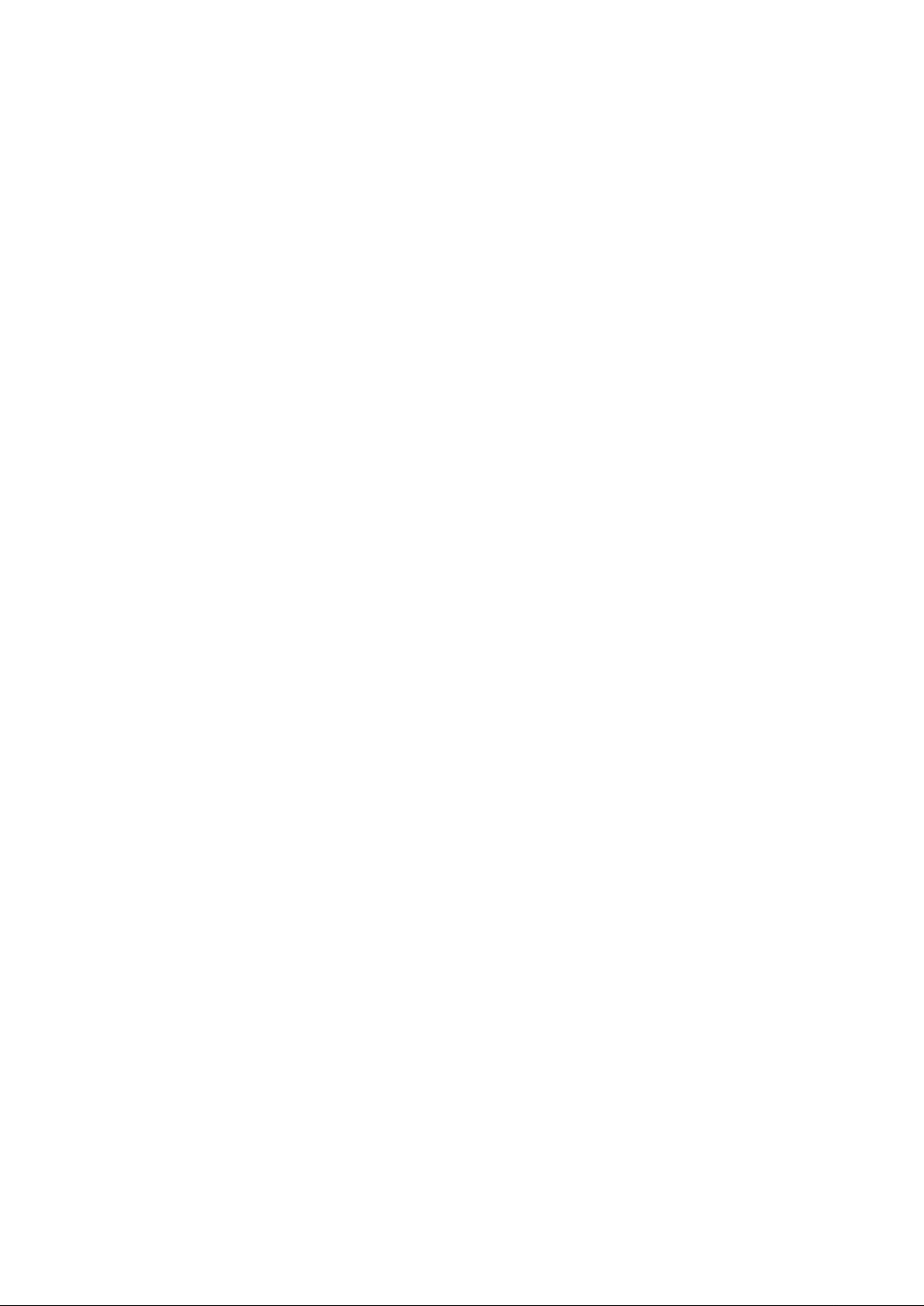
Foxit WebPDF for SharePoint
Installation Guide
Page 2
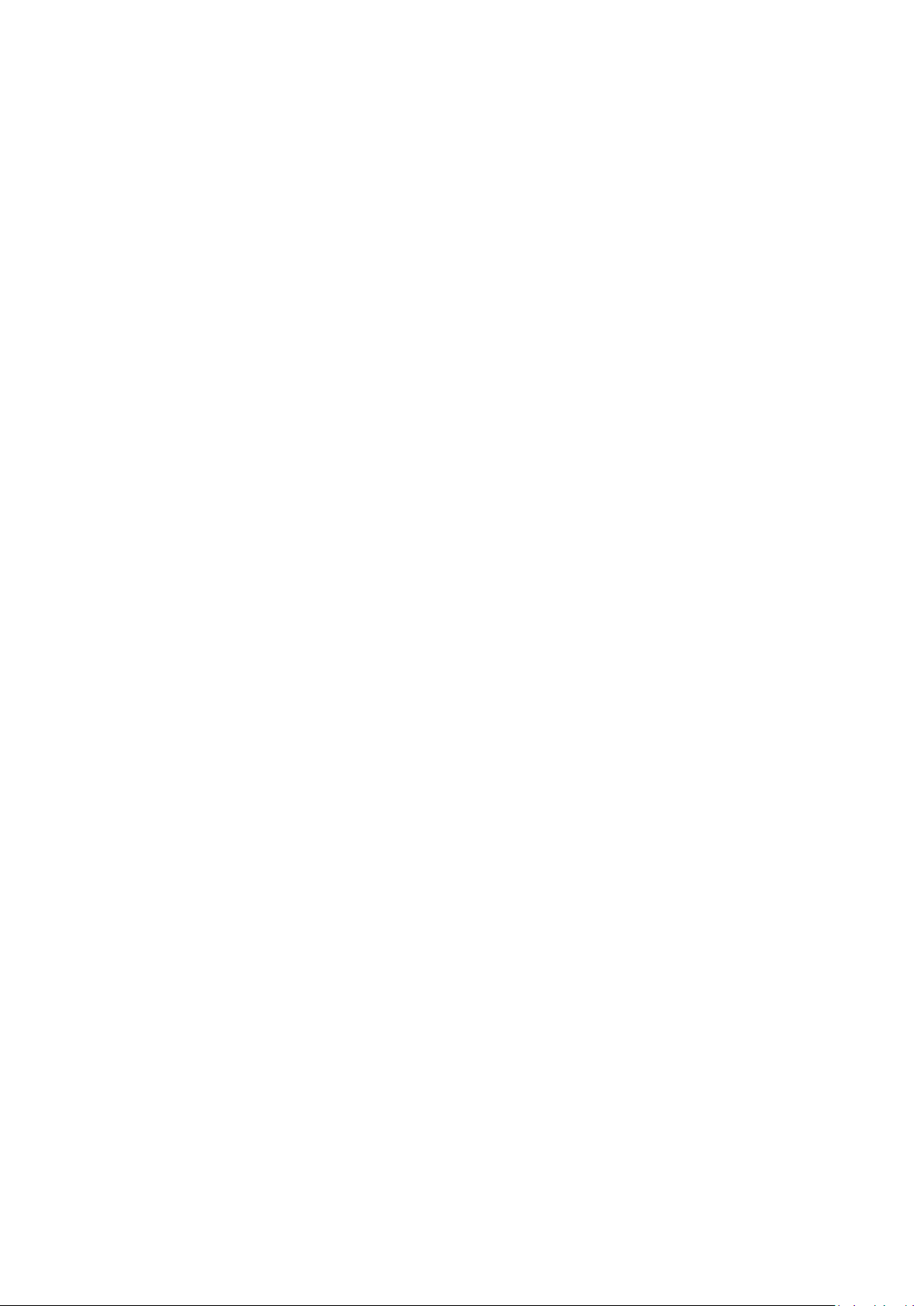
Table of Content
Chapter 1 ---Overview ............................................................................................................... 3
Chapter 2 ---Install and Configuration ....................................................................................... 3
Install Foxit WebPDF for SharePoint 2010 ........................................................................ 3
1. Plugin Installation .................................................................................................. 3
2. Install COM Component ...................................................................................... 11
3. Get a 30 days trail ................................................................................................ 11
4. Activate ............................................................................................................... 14
5. Get start .............................................................................................................. 17
Chapter 3 ---Uninstall and Upgrade......................................................................................... 19
Uninstall Foxit WebPDF for SharePoint ........................................................................... 19
Repair Foxit WebPDF for SharePoint .............................................................................. 26
Upgrade Foxit WebPDF for SharePoint ........................................................................... 33
Page 3
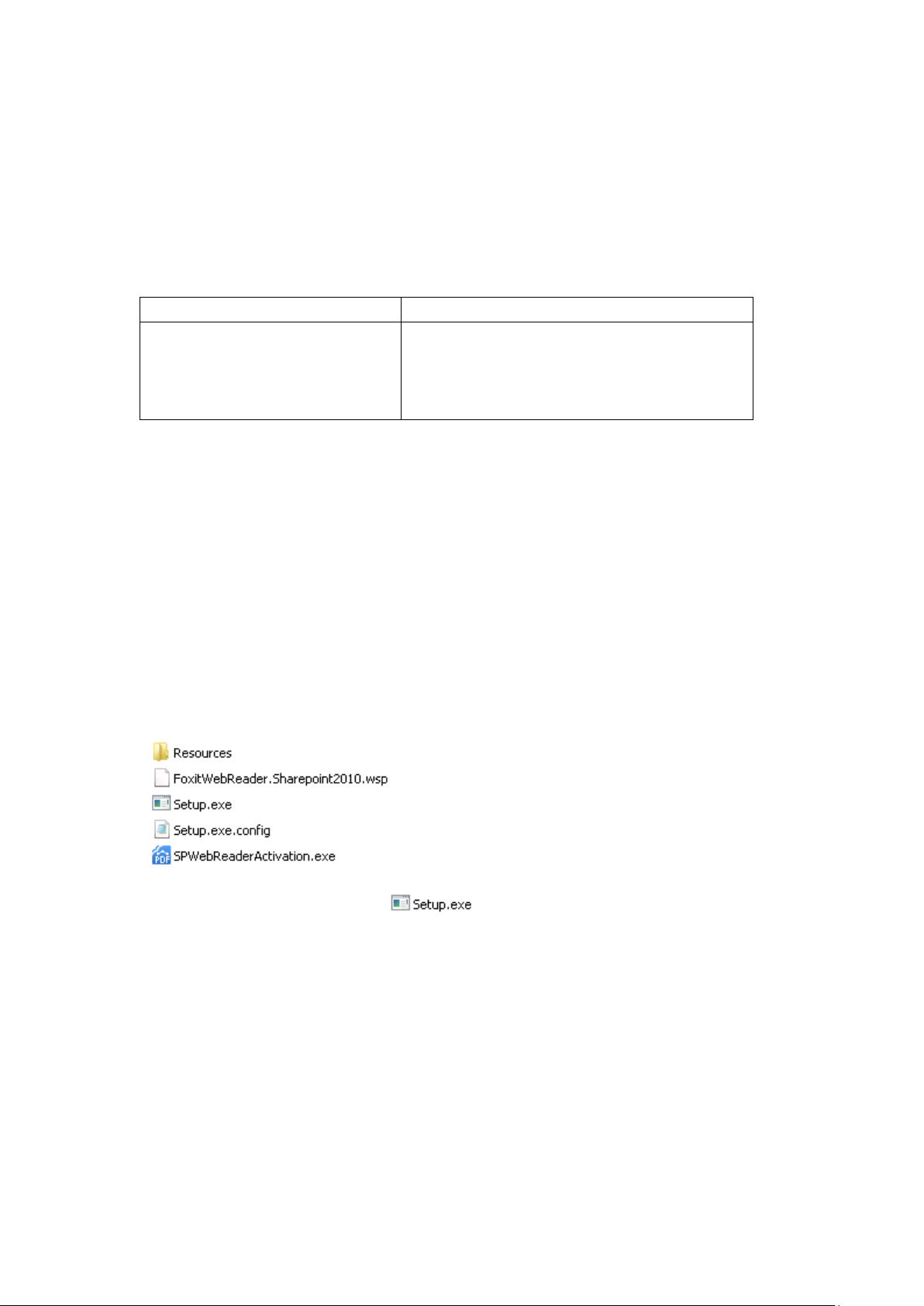
Chapter 1 ---Overview
Server System
SharePoint
-Windows Server 2008/2010/2012
-Microsoft SharePoint Foundation 2010
-Microsoft SharePoint Server 2010
-Microsoft SharePoint Foundation 2013
-Microsoft SharePoint Server 2013
This document will guide the Administrator of SharePoint farm to deploy, activate, upgrade and
uninstall a Foxit WebPDF Reader into a SharePoint environment.
Chapter 2 ---System Requirements
Chapter 3 ---Install and Configuration
Foxit WebPDF for SharePoint supports SharePoint 2010 and SharePoint 2013. Different
versions have different installation packages, but the installation steps are the same, the
following guide is the SharePoint 2010 installation manual.
Install Foxit WebPDF for SharePoint 2010
1. Plugin Installation
Download the Installation Package (put it in any device of SharePoint server), unzip it, and
you will get the files as below:
Double click the executable file (run as Administrator), you will see the setup
wizard (as shown below). Click “Next” to continue.
Page 4
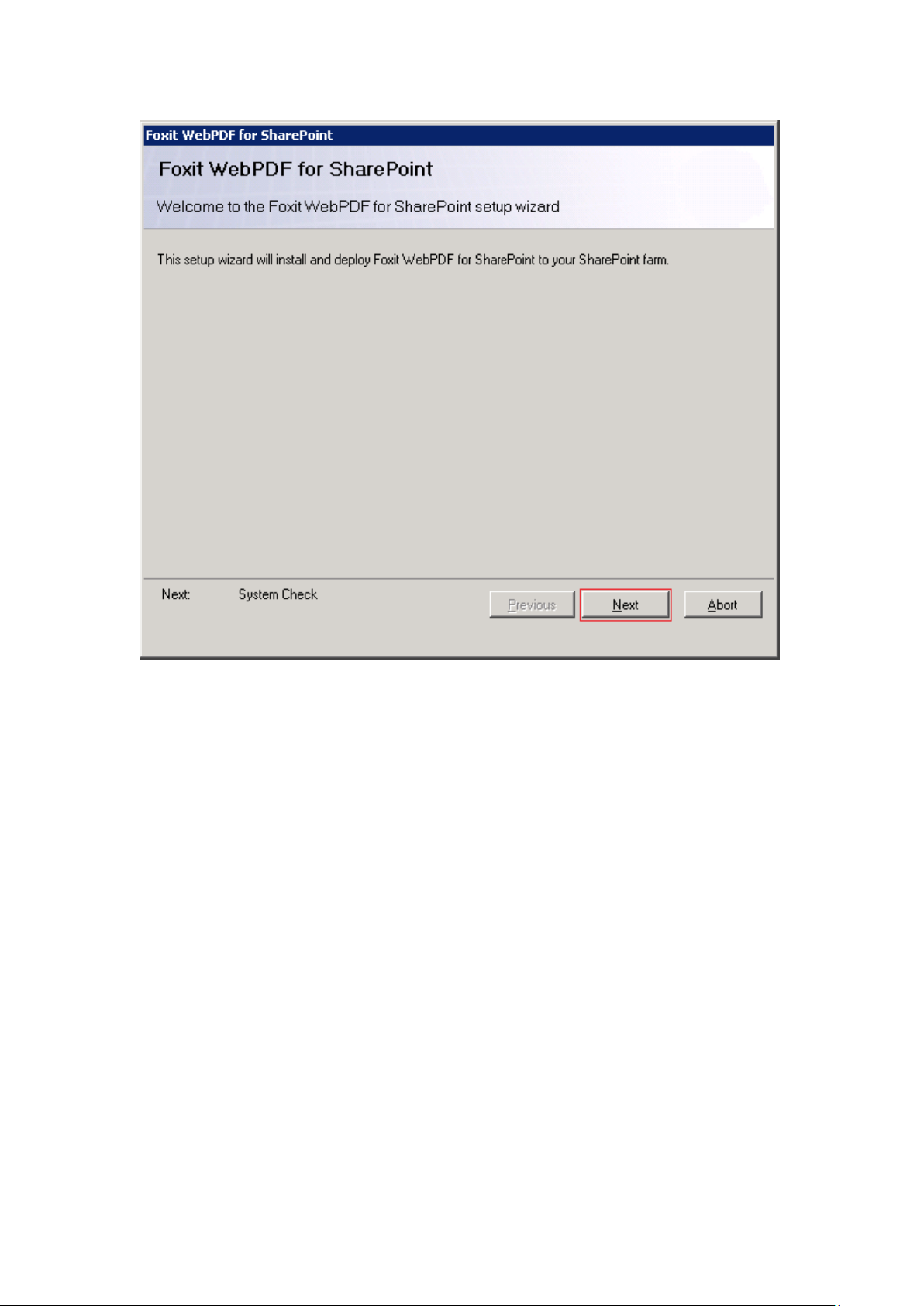
System checking will be triggered automatically. If any item fails to pass the system
checking, you should check the related configurations. If all the items pass the system
check, click “Next” to continue.
Page 5
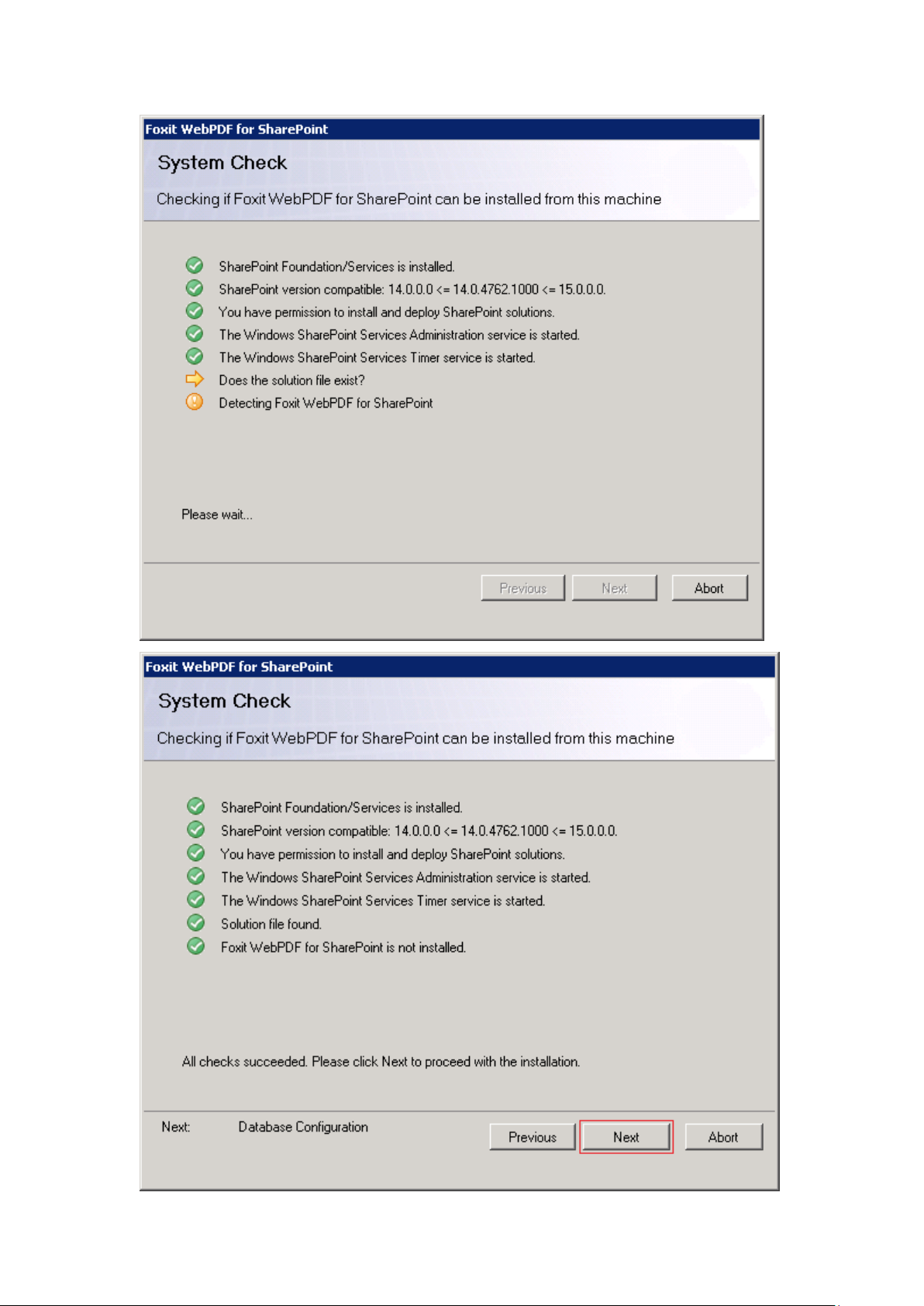
Page 6
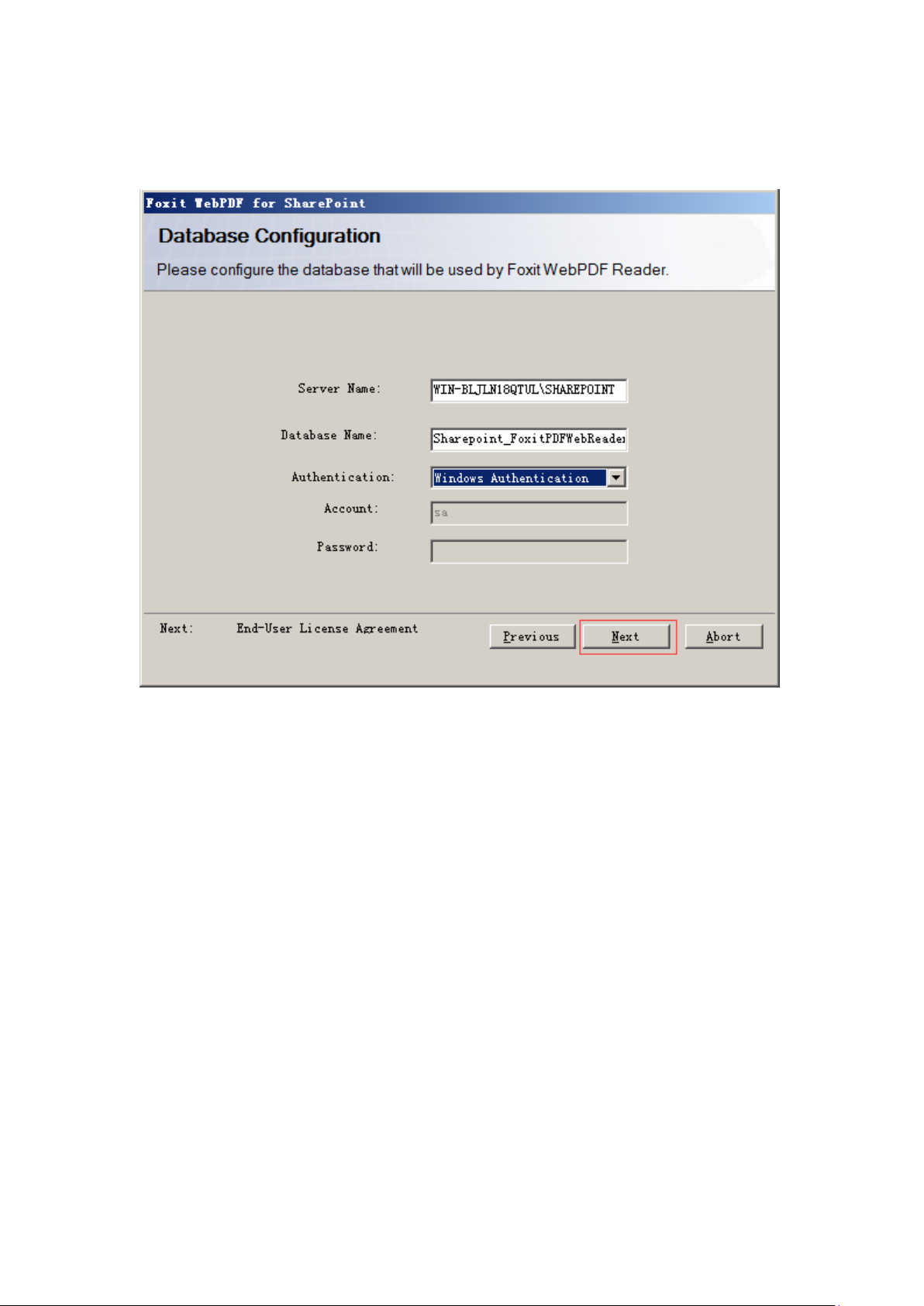
The Server name and database name will be read automatically.
Fill in your windows account or SQL account and click “Next”
Please read the EULA in the dialog, check I accept the terms in the License Agreement,
and then click “Next”.
Page 7
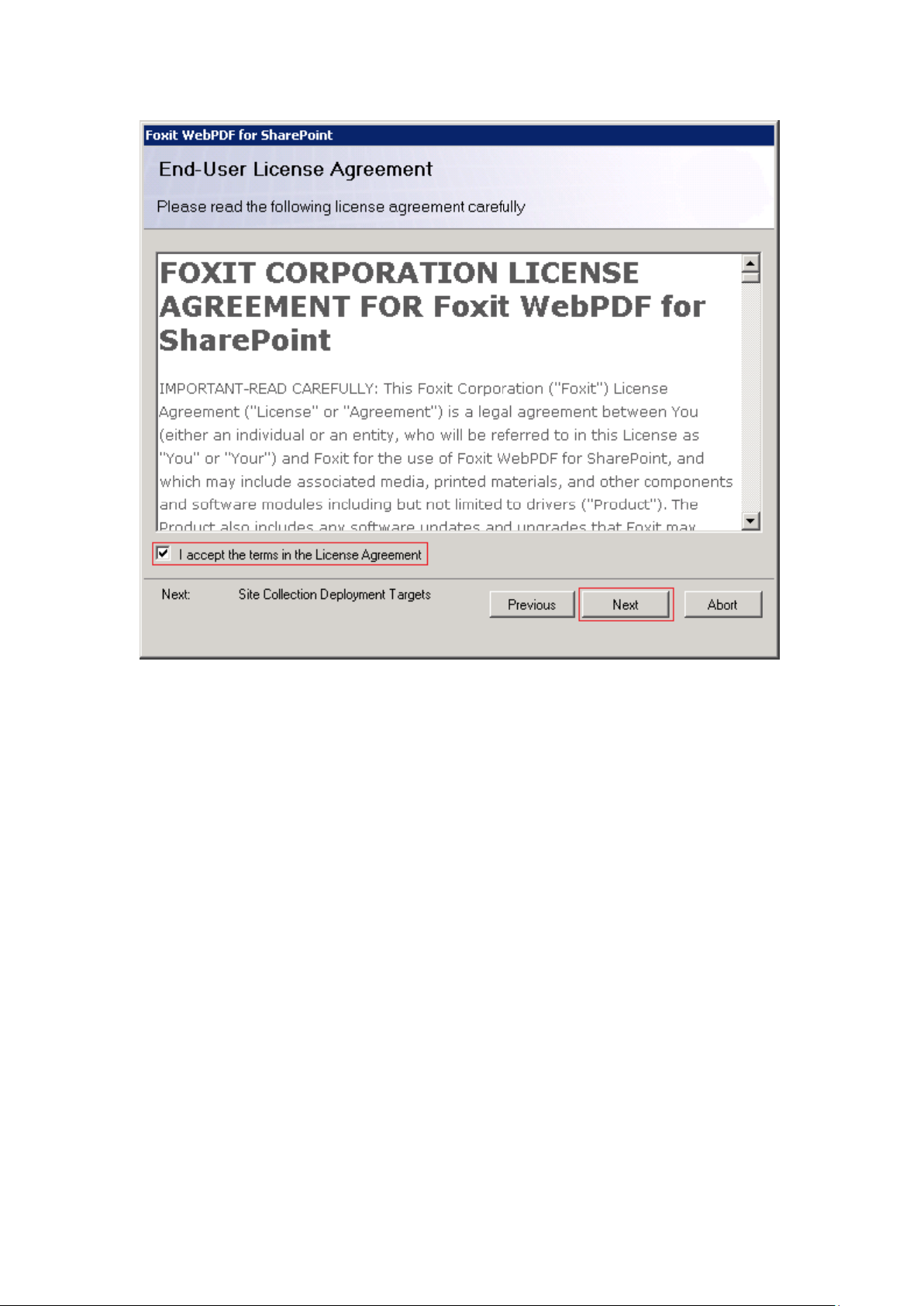
Select the Web Applications and Site Collections to be deployed (all the Web
Applications and Site Collections in SharePoint service farm will be listed in “Site
Collection Deployment Targets”), and then click “Next”.
Note: you should select central administration as well as the sites where WebPDF will be
used.
Page 8
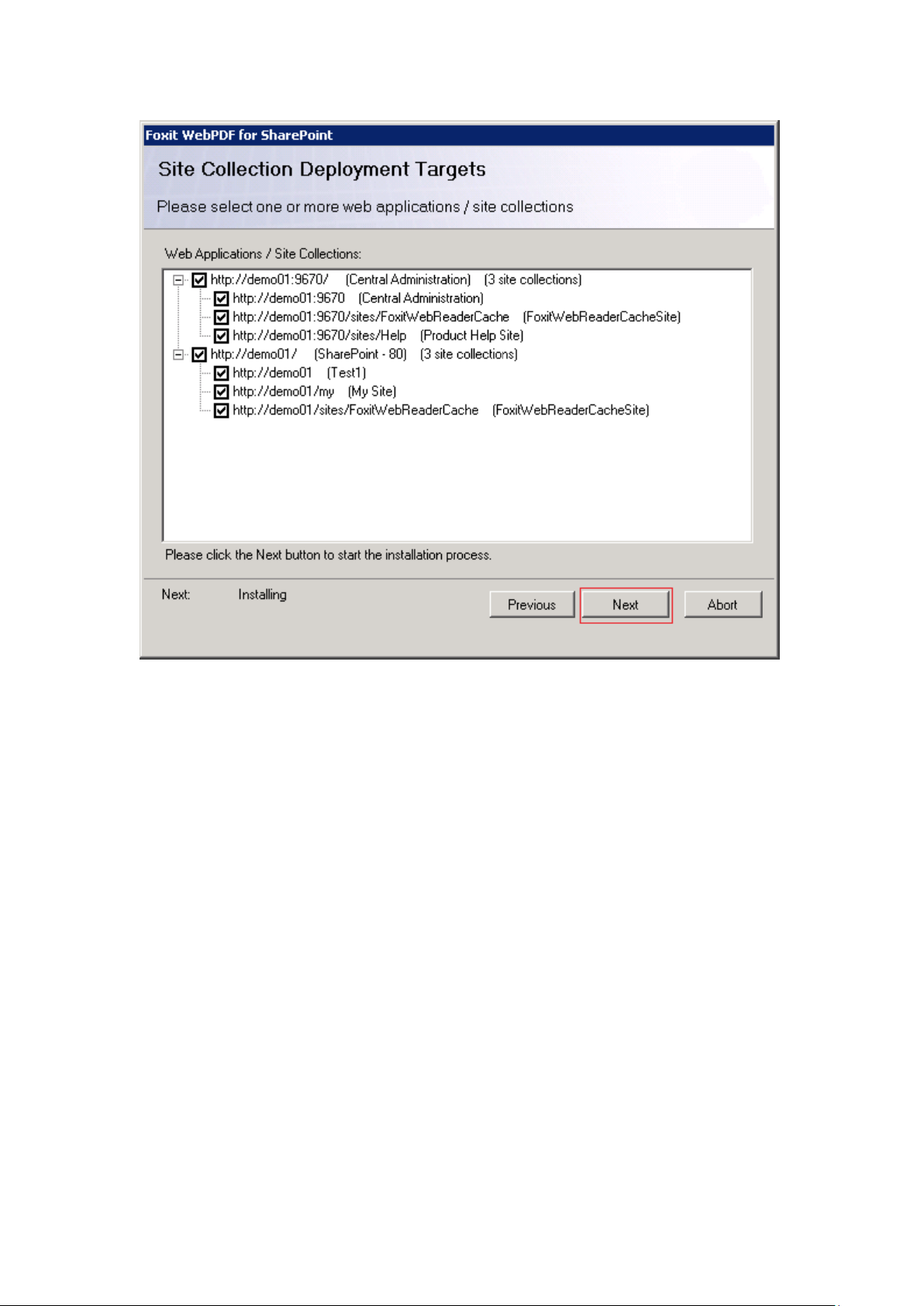
Page 9
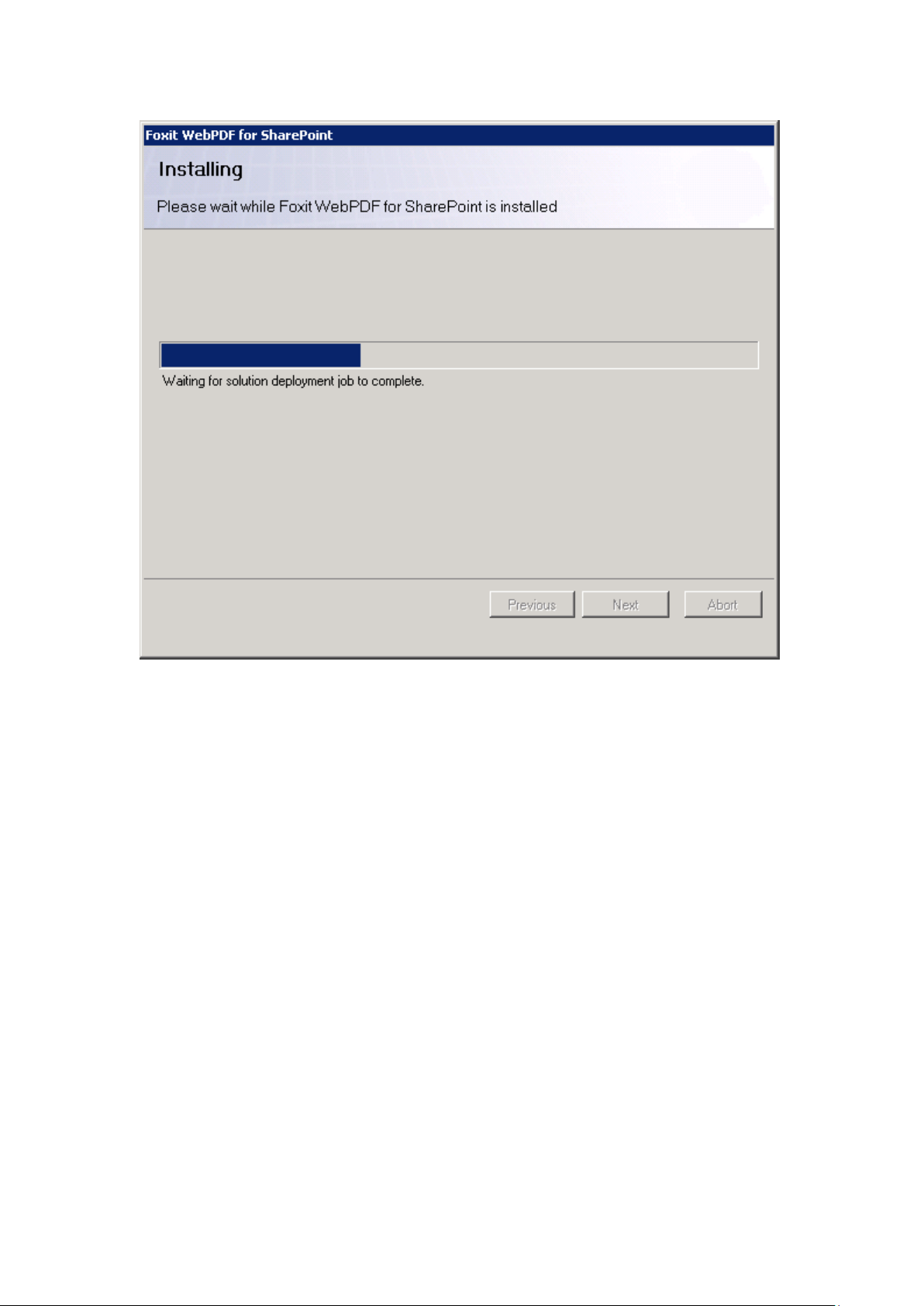
Click “Next” when all operations have been successfully completed.
Page 10
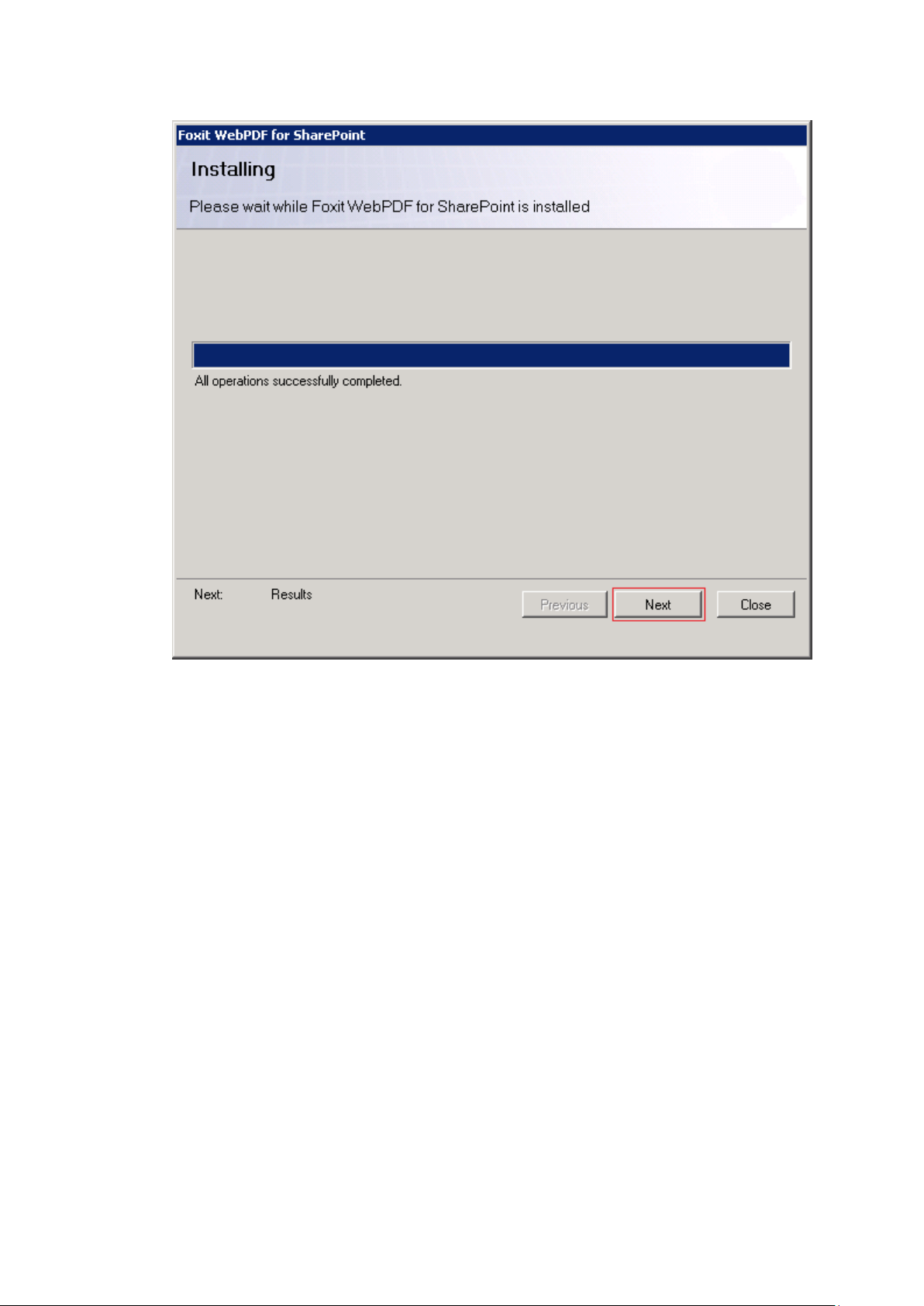
Check the deployment information, and click “Close” to finish the plugin installation.
Page 11
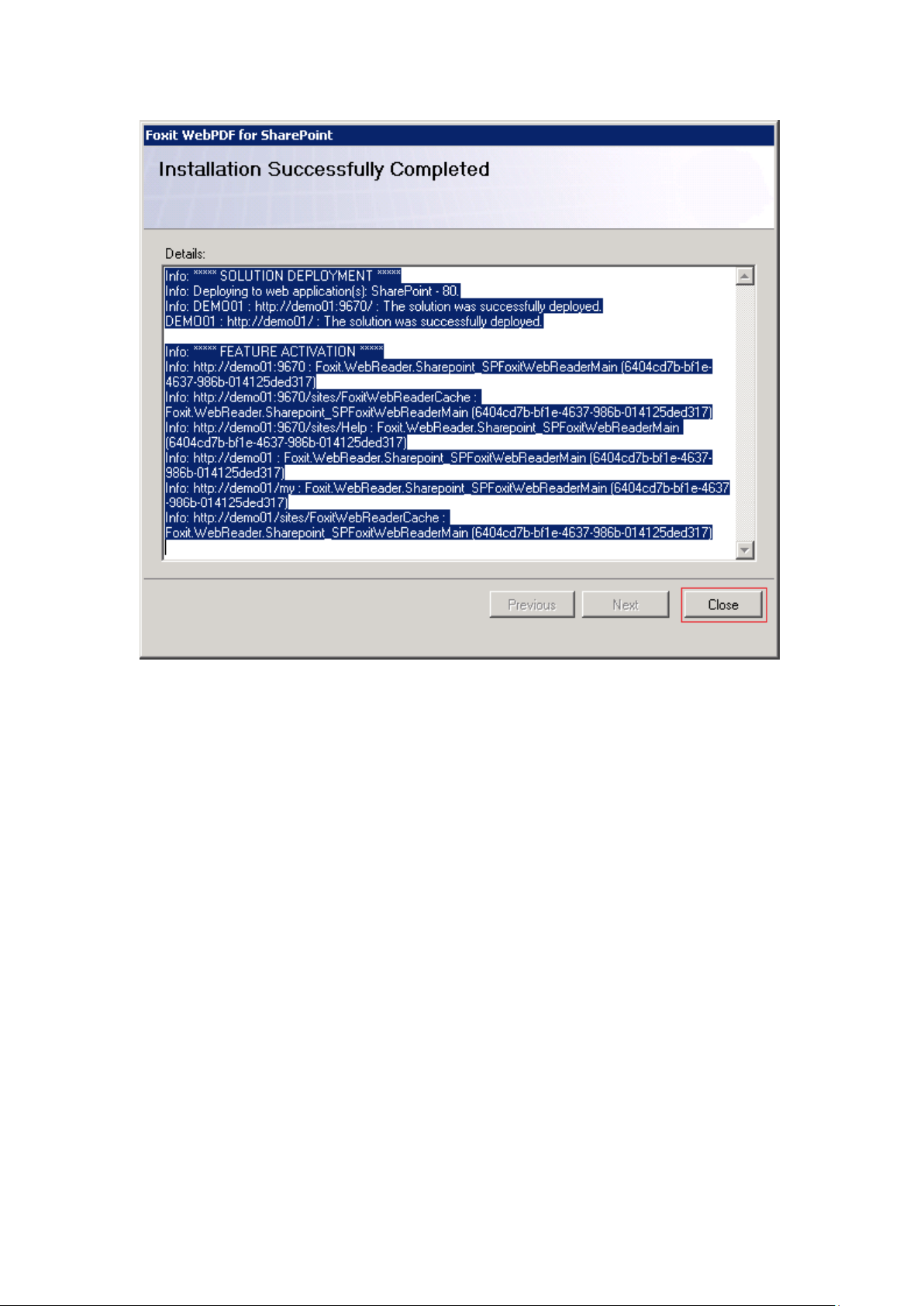
2. Install COM Component
COM component provides the core function of PDF conversion. We need to install the COM
component on each Application server, which runs the Foxit PDF conversion service.
Please run following command to install and upgrade the COM component:
Install-SPFoxitComs
To check whether the COM components have been installed in the server, please use the PowerShell
command:
Test-SPFoxitComs
Foxit WebPDF for SharePoint will then be installed successfully.
3. Get a 30 days trail
Once you finished the previous two steps, you have to activate the conversion component on
APP server for the further usage. If not activated, the following dialog (error code: 23) will pop
up when you open a new PDF document in SharePoint with WebPDF Reader.
Page 12
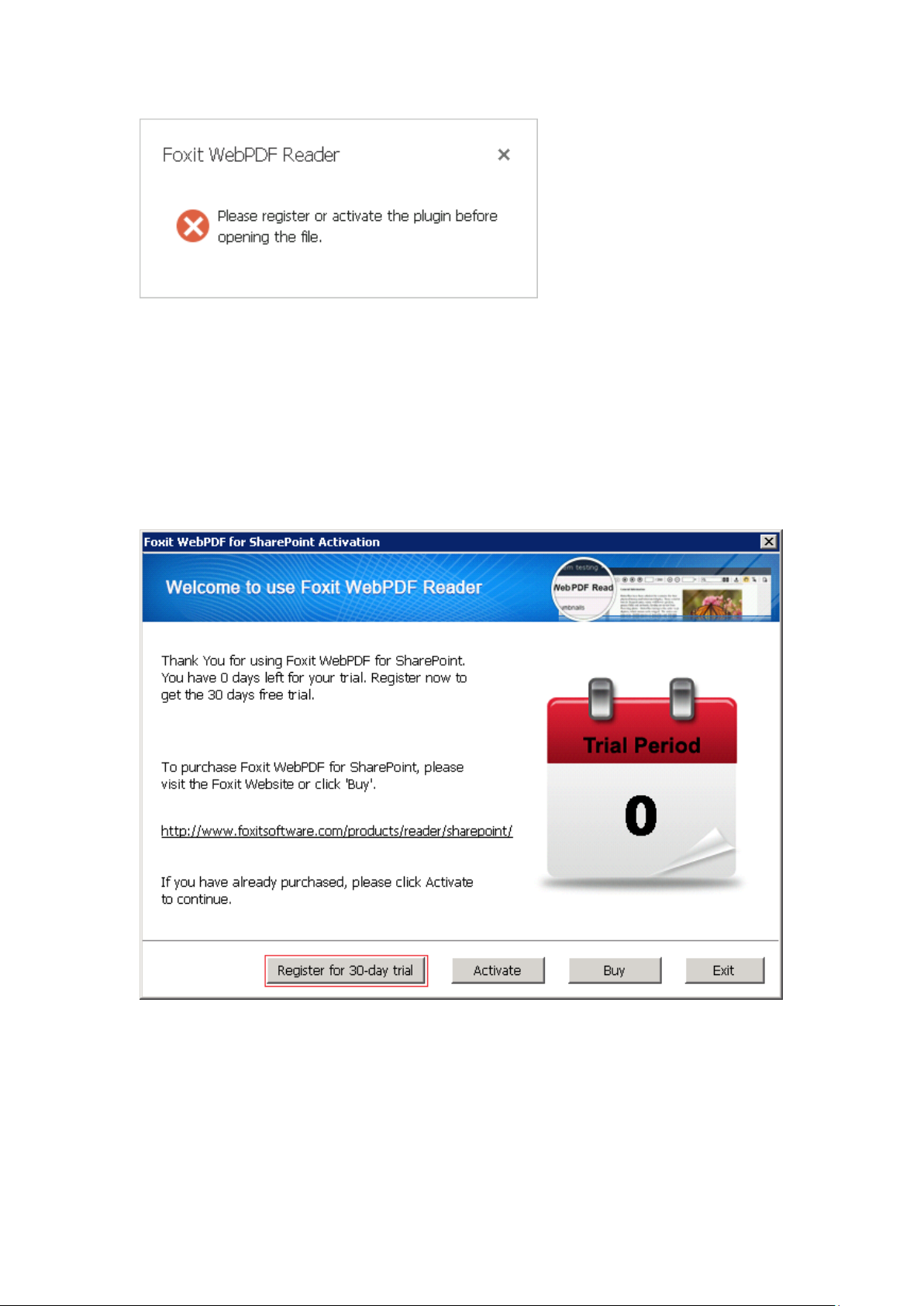
But the user also can register to try out the plugin for a 30 days trail. In trail version, a watermark
of evaluation will be added to every PDF page. You can register a 30-day trial version by the
following steps.
First, run the “SPWebReaderActivation.exe” program as an administrator in an Application
Server (each application server has to do this register), then the following dialog box will be
shown. Then click the “Register for 30-day trial” button to continue.
Input registration information and click “Register Now” button.
Page 13

A dialog box with successful information will pop up if the registration is successful. Click “OK”
button to close the activation program.
Page 14

4. Activate
After the license is paid, you will get the Activation code.
Run “SPWebReaderActivation.exe”, click the “Activate” button,
Copy and paste the license code, and click the “Install the key” button.
Page 15

If you input an invalid license code, the dialog will be shown as following.
Input a valid license code.
Page 16

Click “Next” button, and input Licensee.
Click “Active now” button, following dialog will pop up if the activation is successful.
Page 17

$webapp = Get-SPWebApplication
Remove-SPFoxitWebReaderCache $webapp
Note: Please clear up the existing cache file if you activate the plugin from a trail version. Since
the existing cache files are converted with a trail watermark from PDF, use the below command
to clear it up.
5. Get started
Until now, all the configurations have been completed.
You can “Home” to start to use Foxit WebPDF Reader.
Upload a PDF file to the document library.
Page 18

Click the pop-up menu, select “Open by Foxit WebPDF Reader” or just click the button
, and the PDF file will be opened in a new webpage with WebPDF Reader.
Below is the interface with PDF viewing in WebPDF Reader:
Page 19

Chapter 4 ---Uninstall and Upgrade
Uninstall Foxit WebPDF for SharePoint
Double click the executable file (run as Administrator), and you will see the
setup wizard (as shown below). Click “Next” to continue.
Page 20

System checking will be triggered automatically. If any item fails to pass the system check,
you should check the related configurations. If all the items pass the system check, click
“Next” to continue.
Page 21

If “Foxit WebPDF for SharePoint” has been installed, a dialog (as shown below) will pop
up. Choose the “Remove” option, and then click “Next”. Foxit WebPDF for SharePoint
will be removed automatically.
Page 22

Page 23

.
Page 24

Page 25

Page 26

Repair Foxit WebPDF for SharePoint
Double click the executable file (run as Administrator), and you will see the
setup wizard (as shown below). Click “Next” to continue.
Page 27

System checking will be triggered automatically. If any item fails to pass the system check,
you should check related configurations. If all the items pass the system check, click “Next”
to continue.
Page 28

Page 29

If “Foxit WebPDF for SharePoint” has been installed, a dialog (as shown below) will popup.
Choose “Repair” option, and then click “Next”. The Upgrade/Repair will run automatically.
Restart the IIS to complete upgrade/repair.
Note: “Foxit WebPDF Reader” will be reset in all site collections after upgrade or repair. Please
re-activate for further use.
Page 30

Page 31

Page 32

Page 33

Upgrade Foxit WebPDF for SharePoint
Double click the executable file (run as Administrator), and you will see the
setup wizard (as shown below). Click “Next” to continue.
Page 34

System checking will be triggered automatically. If any item fails to pass the system check,
you should check related configurations. If all the items pass the system check, click “Next”
to continue.
Page 35

Page 36

If “Foxit WebPDF for SharePoint” has been installed, a dialog (as shown below) will popup.
Choose “Upgrade” option, and then click “Next”. The Upgrade will run automatically.
Restart the IIS to complete upgrade/repair.
Page 37

Page 38

Install COM Component
After upgrade the Foxit WebPDF, you should reinstall COM component on on each
Application server, which runs the Foxit PDF conversion service.
Please run following command to install and upgrade the COM component:
Install-SPFoxitComs
To check whether the COM components have been installed in the server, please use the
PowerShell command:
Test-SPFoxitComs
Restart the IIS to complete the upgrade.
