Page 1
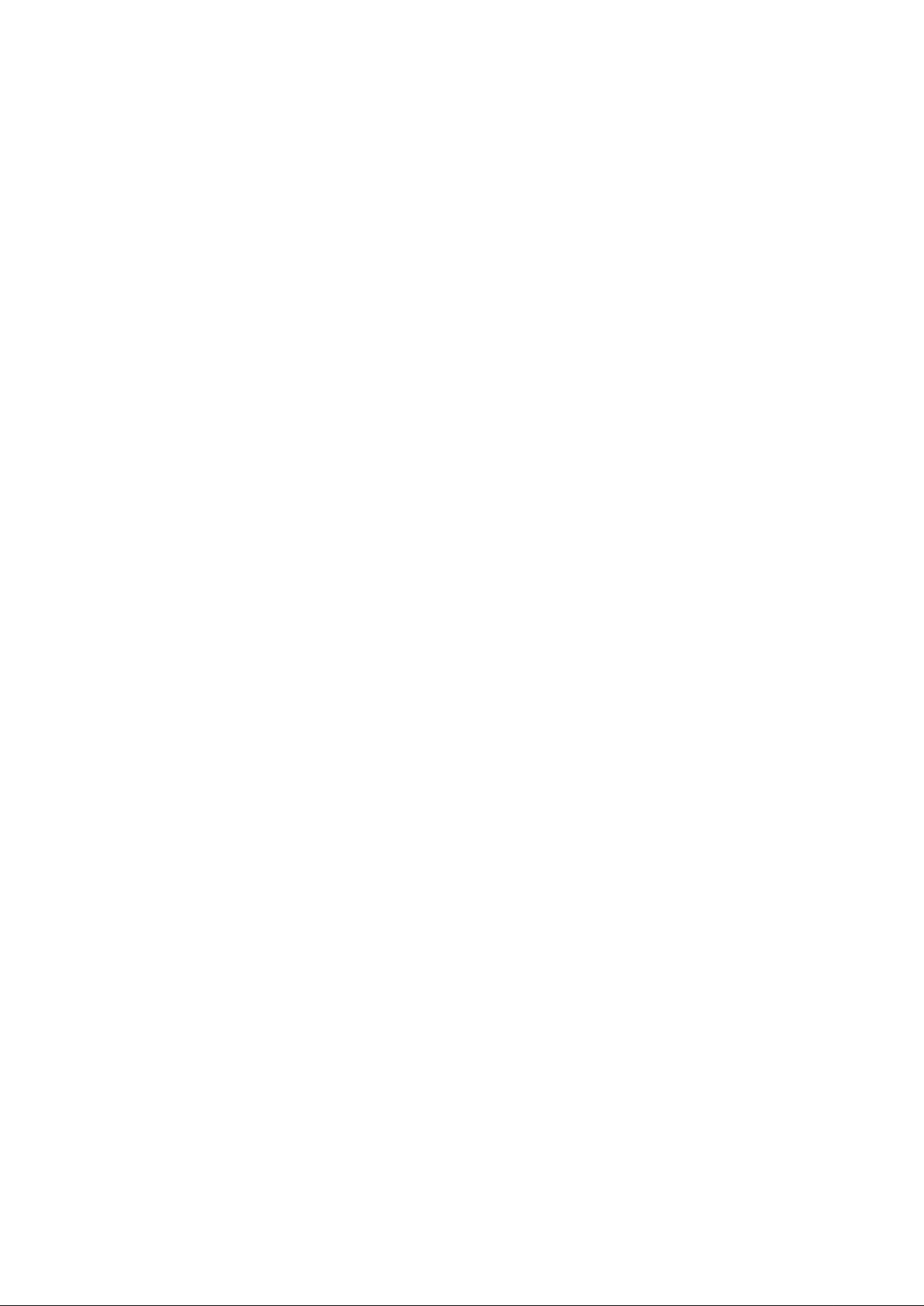
Foxit WebPDF for SharePoint
Advanced Configuration Guide
Page 2
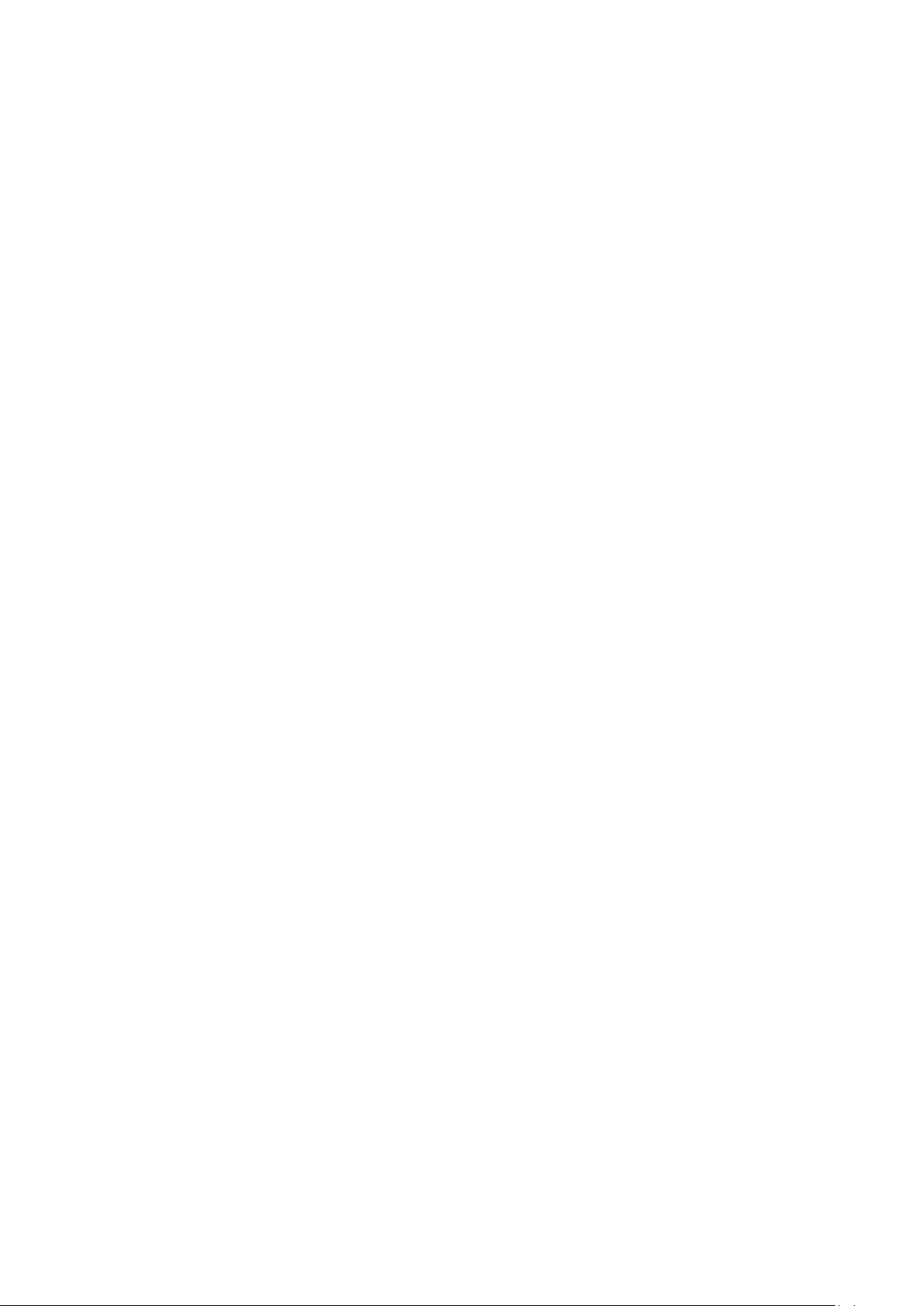
Table of Content
Frontend Web Server Configuration................................................................................... 3
Feature list................................................................................................................... 3
Step by step introduction ............................................................................................. 3
PDF Conversion Service Configuration ............................................................................. 6
Configuration options .................................................................................................. 6
Step by step instruction. .............................................................................................. 7
Cache Management Configuration .................................................................................... 9
Configuration Options ................................................................................................. 9
Log Management Configuration ........................................................................................ 11
Log Type ..................................................................................................................... 11
Modify log storage path .............................................................................................. 11
Page 3
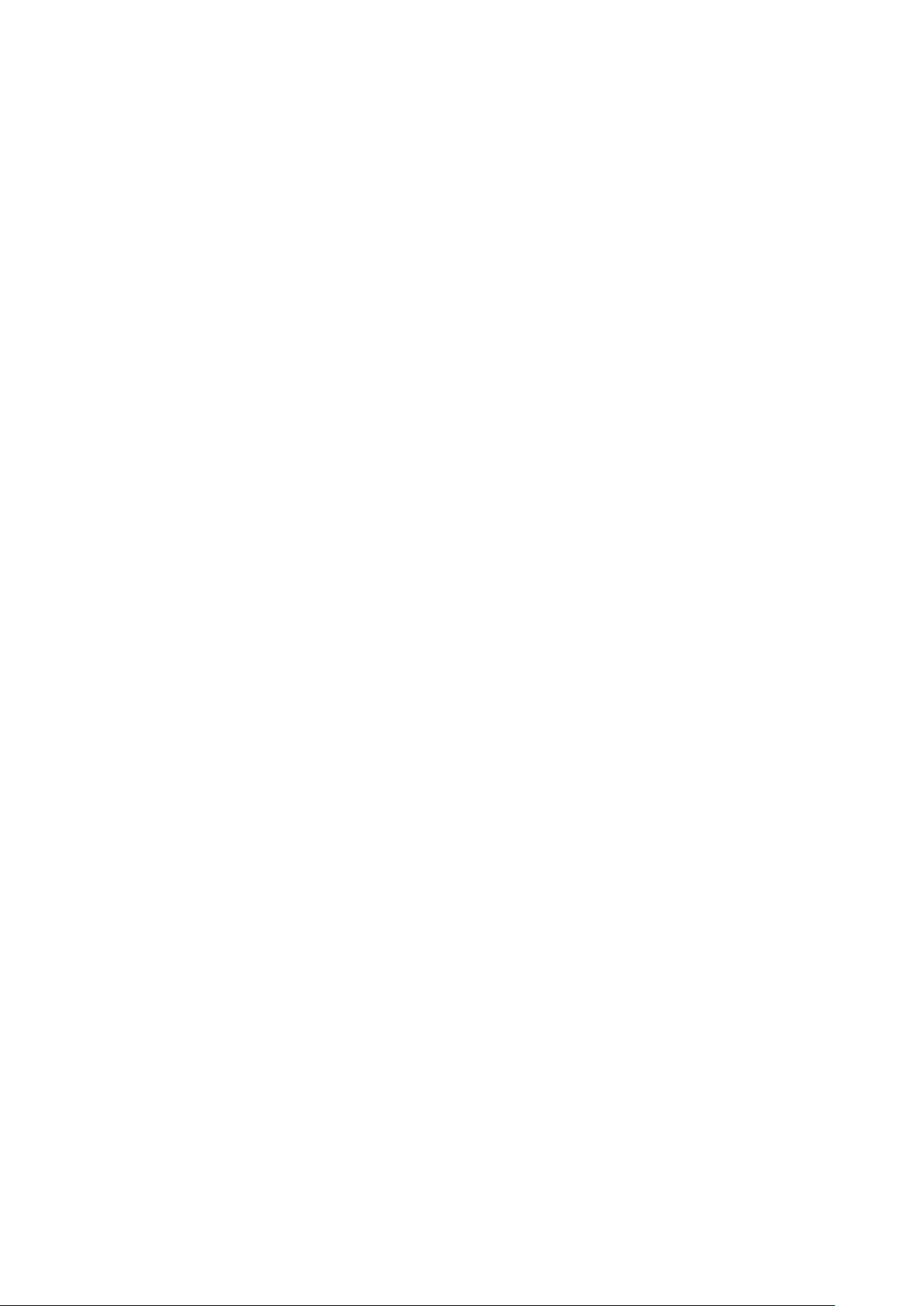
Overview
Foxit WebPDF Reader provides four advanced configuration types to help the administrator
control the reader’s functions. The configurations are frontend web server configuration, PDF’s
conversion configuration, cache’s configuration and log configuration. In this guide, this
document will provide a description of how to use them in detail.
Frontend Web Server Configuration
The fronted Web Server configuration provides configuration to PDF viewing functions. The
configuration is valid for different web applications.
Feature list
View
Zoom
Go to page
Bookmark view
Thumbnail view
File Properties
View annotation and pop-up note
Link action
Shortcut key support
File with password
Text search
Select and copy text
Highlight form field
Form filling
Export form data
Add watermark (static and dynamic)
Administrator can enable/disable the functions accessible to end users For example, if
Administrator does not want to allow the end user to select and copy the text, he/she can just
disable the text selection and copy function.
Besides, WebPDF Reader also supports adding watermarks, including static text watermark
(i.e. fixed text content) and dynamic watermark (including current device IP, name of current
active account and current time). The watermarks will be added to the converted image of PDF
file before be sent to the user.
Step by step introduction
How to configure the frontend web server?
Page 4
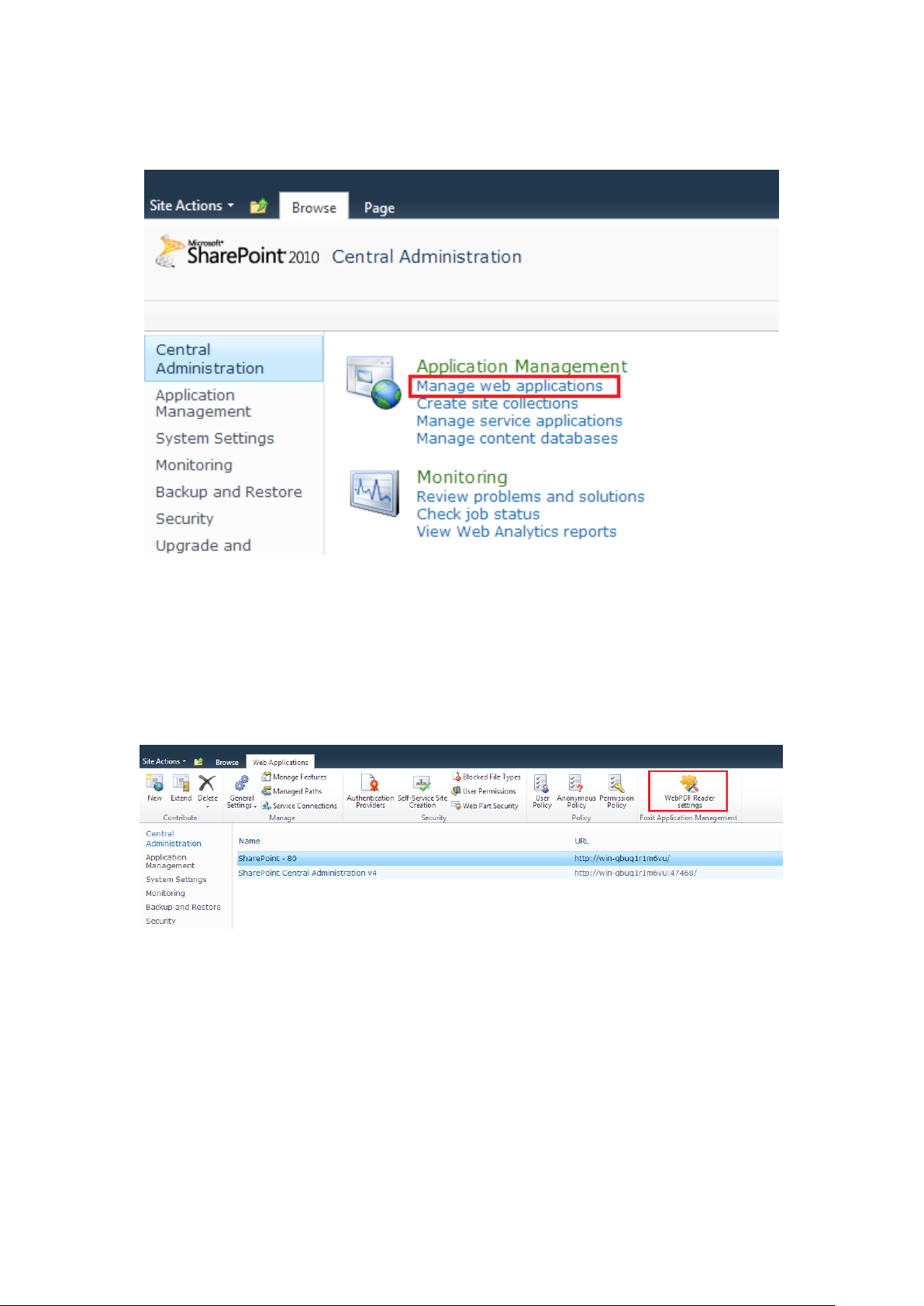
Visit Central Administration of SharePoint, click "Manage Web Application” under
“Application Management”.
Click the website to be configured, and choose SharePoint-80 (as shown below). Then
the “WebPDF Reader Settings” option in the toolbar will be activated, click it. (Note:
Configuration to the administrator’s website is not supported. Therefore, the “WebPDF
Reader Settings” option will not be activated if you choose “SharePoint Central
Administration v4”)
You will enter the configuration page as shown below:
Page 5

By default, all the functions of WebPDF Reader, except the “Add watermark”, are enabled. If
you want to enable the watermark, just check the “Add watermark” option. Select one kind of
watermark you like. Click more to set parameters of font size, font and color of watermark, etc.
(Note: The listed fonts are those that are applied in the Web frontend server. Please make sure
that the selected font has been installed in the SharePoint Server to ensure normal display of
the watermark.)
Below are the comparisons between WebPDF Reader before and after configuration:
Before configuration: no watermark added, text selection enabled:
Page 6

After configuration: static watermark added, text selection disabled:
Maximum number of
conversion tasks
Maximum quantity of conversion tasks (must be greater than 0).
You must reset IIS for this setting to take effect.
Conversion service
Set the conversion server timeout for requests from the Web
PDF Conversion Service Configuration
The PDF conversion service is the core function of WebPDF Reader, including functions such
as converting a PDF to an image, extracting text information from a PDF, extracting PDF form
data, and more. The conversion service configuration is used to set the parameters of
conversion service Administrators can configure the parameters according to the performance
of servers to optimize the performance and maximize the usability of the conversion service.
Configuration Options
Page 7

request timeout
server. This can prevent the Web server from waiting for extended
periods. IIS must be reset for changes in this setting to take
effect.
The default value is 120,000ms.
Maximum thread
quantity of thread pool
1
Maximum thread quantity of thread pool is 1. You must reset IIS
before the configuration changes will take effect.
Generally, this number should not be greater than the quantity of
the total processor cores on the server.
Minimum thread
quantity of thread pool1
Minimum thread quantity of thread pool is 1. You must rest IIS
before the configuration changes will take effect.
The default value is 2.
Maximum thread
quantity of thread pool
2
Maximum thread quantity of thread pool is 2. You must reset IIS
before the configuration changes will take effect.
Generally, this number should not be greater than the quantity of
total processor cores on the server.
Minimum thread
quantity of thread pool
2
Minimum thread quantity of thread pool is 1. You must rest IIS
before the configuration changes will take effect.
The default value is 2.
Maximum image width
Set the maximum width of converted images. Setting this too high
may cause excessively large images
The default value is 4,096.
Maximum image height
Set the maximum height of converted images. Setting this too
high may cause excessively large images.
The default value is 4,096.
Note: IOS enforces a maximum image size in Safari Mobile.
Vertical pixels per inch
When converting a PDF page to an image, the converted image
width will equal (width of PDF*magnification*horizontal PPI)/72.
Horizontal pixels per
inch
When converting a PDF page to an image, the converted image
height will equal (height of PDF*magnification*vertical PPI)/72.
Note: Above configurations will take effect in all the application servers running with PDF
conversion service.
Note: There are two thread pools. Thread pool 1 serves for the conversion tasks which take
shorter amounts of time. For example, converting just one page of a PDF to an image. Thread
pool 2 serves for the conversion tasks that take longer. For example, converting a whole PDF
document at a time.
Step by step instruction
Visit Central Administrator of SharePoint, click “Manage service application” under
“Application Management”.
Page 8

Find “Foxit PDF Conversion Service” and select it, and then click the “Manage” button on
the toolbar.
Input the value you want to set and then click “OK” to save the configuration.
Page 9

The cache storage
size
The cache storage size. (byte)
The default size is 100GB (1073741824 bytes) in an individual
server or server farm.
Cache effective time
How long the cache will be stored. Cache data will be deleted
Cache Management Configuration
Some data files (such as images, PDF text, etc.) will be created when you view PDF files
through WebPDF Reader on the server. It will consume some computer memory during data
conversion. To reasonably reuse the data files as well as reduce memory consumption,
WebPDF Reader will save the images and other converted data files to the content database
of SharePoint as cache. WebPDF Reader will extract the data files in the cache directly if the
requested file information has been stored in the content database.
There are two cache types for WebPDF Reader, one is the temporary cache in the file system,
another is the content database cache.
Temporary cache is stored in a specific directory of each server where “Foxit WebPDF Reader
Conversion Service” is located. Foxit WebPDF Reader will synchronize the temporary cache
to the content database cache folder regularly. The default path of the temporary cache
directory is “C:\\FoxitWebReaderCache”. Check for more details in the last chapter “PDF
Conversion Service Configuration”.
In a file library, if the file is not frequently updated, you can choose to set the Cache storage as
large as possible and make the valid period set as long as possible as well. These settings
help reduce the computer resource consumption. In a file library, if the file is frequently
updated, you can reduce the storage size and valid period of cache as well for optimized
performance.
Configuration Options
Page 10

automatically after the effective time. The default value is 30 days.
The min value is 1.
Cache storage path
The path of cache. (Content database of SharePoint).
To manage the cache of WebPDF Reader more easily, it is better to
make the cache of WebPDF Reader independent to other content
in the database. So you have to create an individual content
database, and make sure it just includes one website collection.
And then configure WebPDF Reader to use this database.
Job timer
Foxit WebPDF Reader includes 2 job timers. You can configure the
timers in Central Administration.
Job timer
Timer name
Note
FoxitWebReaderCache
CreateJob
Make sure each SharePoint Web application activated with Foxit
WebPDF Reader for SharePoint is connected to Foxit WebPDF
Reader for SharePoint cache to be stored.
The timer will start every 5 minutes in default setting.
FoxitWebReaderCache
ExpirationJob
Set the older files to be expired. Make sure there is some free
space in Foxit WebPDF Reader for SharePoint cache.
The timer will start daily in default setting.
You can also use PowerShell to set and get the configuration of Foxit WebPDF Reader for
SharePoint Cache.
Set the storage size and effective time of Cache.
In this case, the storage size is 200GB, and effective time is 30 days.
Create a txt file and then copy and paste below the script to the txt:
$200gbInBytes = 1024 * 1024 * 1024 * 200
Get-SPWebApplication | Set-SPFoxitWebReaderCacheExpiration –CacheExpirationPeriodInDays 30
Get-SPWebApplication | Set-SPFoxitWebReaderCacheMaxSize –MaxCacheSizeInBytes $200gbInBytes
Note: CacheExpirationPeriodInDays is the effective time of the Cache (day);
MaxCacheSizeInBytes is the storage size of the Cache (byte).
Use .ps1 as the extension name and save this file in the folder the script is running from
(C:\scripts by default).
Input below command to the Windows PowerShell, and then press Enter:
C:\<path>\<filename>.ps1
Get webapp first and then set the cache storage size and effective time by the following
commands.
$webapp = Get-SPWebApplication
Set-SPFoxitWebReaderCacheExpiration –WebApplication $webapp –CacheExpirationPeriodInDays 30
Set-SPFoxitWebReaderCacheMaxSize –WebApplication $webapp –MaxCacheSizeInBytes $200gbInBytes
Page 11

Get the value of cache storage size and effective time:
Use below script to get the cache effective time in PowerShell window
Get-SPWebApplication | Get-SPFoxitWebReaderCacheExpiration
Use below script to get the cache storage size in PowerShell window
Get-SPWebApplication | Get-SPFoxitWebReaderCacheMaxSize
Move the cache database with PowerShell (highly recommend):
In this case, we will try to move the Web Application cache of http://TestWebApp to
TestWebAppCacheDB.
Create a new txt file, and then copy and paste the script below to the txt:
$webapp = "http://TestWebApp"
$newDB = New-SPContentDatabase -Name TestWebAppCacheDB -WebApplication $webapp –DatabaseServer
TestDataServer
Get-SPFoxitWebReaderCacheSite -WebApplicationURL $webapp | Move-SPSite -DestinationDatabase
$newDB
Notes:
-WebApplication and WebApplicationURL: the appointed URL of Web Application:
-Name: the appointed database name
DatabaseServer: the appointed database server instance.
Note:
Use .ps1 as extension name and save this file in the folder the script is running from (C:\scripts
by default).
Input below command to the Windows PowerShell, and then press Enter:
C:\<path>\<filename>.ps1
Log Management Configuration
Foxit WebPDF for SharePoint supports basic log management. With the log information,
administrator can find out the error and try to solve them.
Type of Log
The log information is divided into three parts.
Frontend log: The web server requests log information, the default path:
C:\FoxitWebReaderLog\FrontEnd\, named by date;
Conversion log: The PDF file conversion task log information, the default path:
C:\FoxitWebReaderLog\Service\, named by date;
Timer job log: Take record of the timer job log information. This log information is written
into the log of SharePoint directly, so there is no need to configure individual log
information.
Modify log storage path
Page 12

If you want to modify the storage path of the log, please follow the steps below:
Modify the path of the frontend log
Open $SharepointRootPath\TEMPLATE\LAYOUTS\Foxit.WebReader.Sharepoint\Config
folder ($SharepointRootPath is the designated root folder of SharePoint installation)
Open “log4net.config” file with Notepad, modify <file
value="c:\\FoxitWebReaderLog\\FontEnd\\" /> to a new path as below:
Modify the path of conversion log
Open $SharepointRootPath\WebServices\FoxitWebReaderService\Config folder.
Open “log4net.config” file within Notepad, modify <file
value="c:\\FoxitWebReaderLog\\Service\\" /> to a new path as below:
Page 13

