Page 1
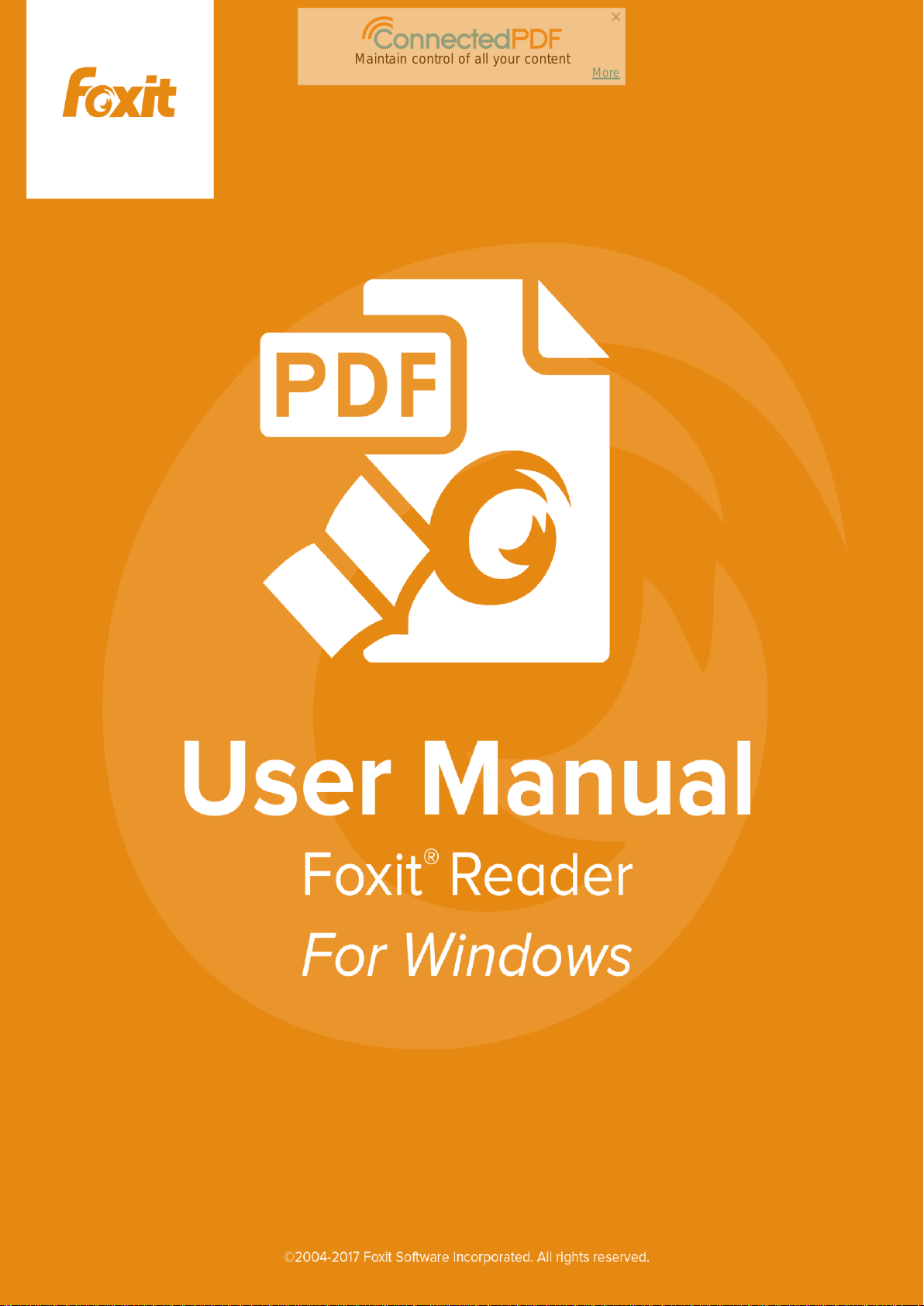
Maintain control of all your content
More
Foxit Reader
User Manual
I
Page 2
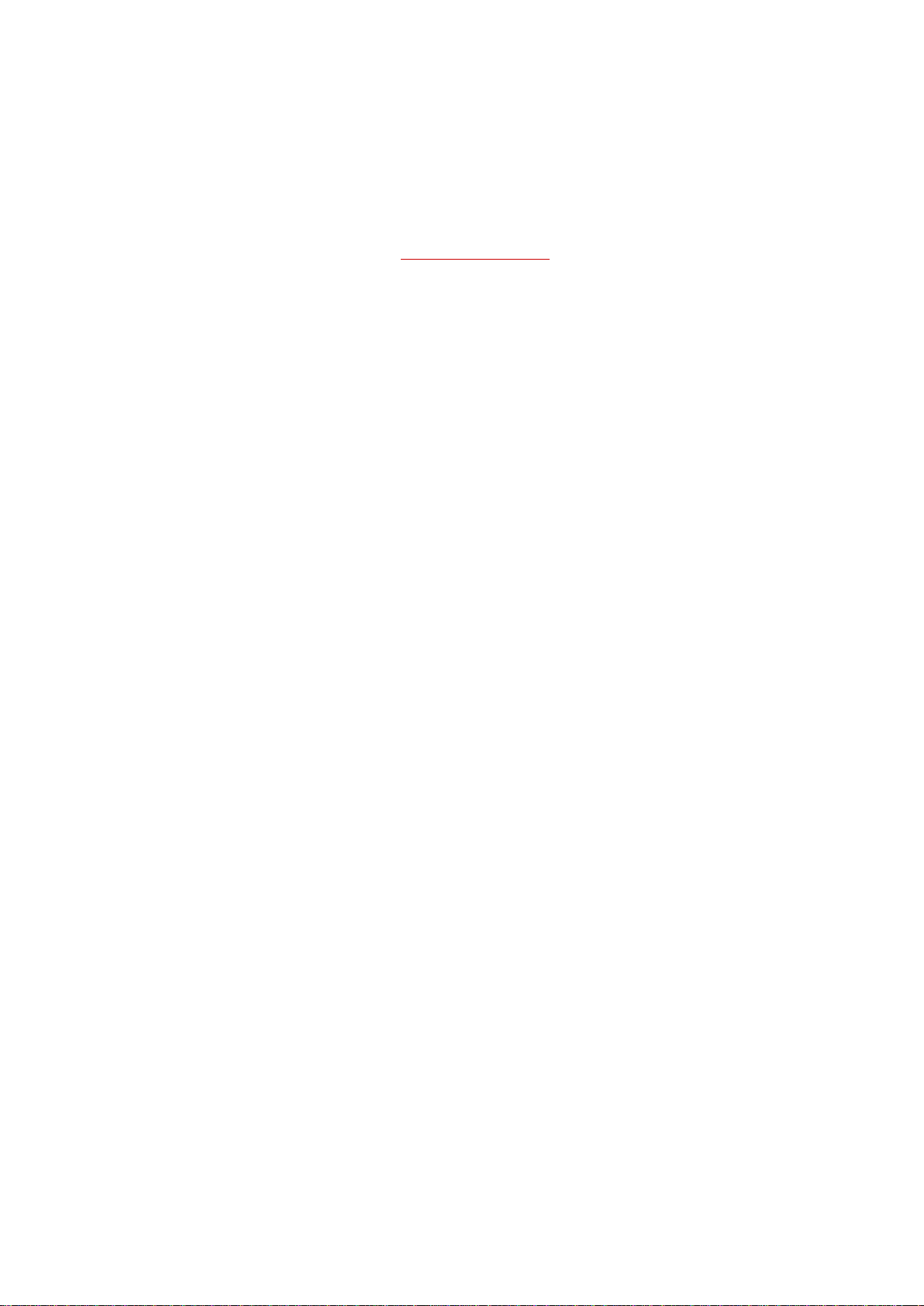
Foxit Reader
User Manual
Copyright © 2004-2017 Foxit Software Incorporated. All Rights Reserved.
No part of this document can be reproduced, transferred, distributed or stored in any format without the prior
written permission of Foxit.
Anti-Grain Geometry - Version 2.4
Copyright (C) 2002-2004 Maxim Shemanarev (http://www.antigrain.com)
Portions of this product Copyright [2001-2017] Solid Documents
Permission to copy, use, modify, sell and distribute this software is granted provided this copyright notice appears
in all copies. This software is provided "as is" without express or implied warranty, and with no claim as to its
suitability for any purpose.
II
Page 3
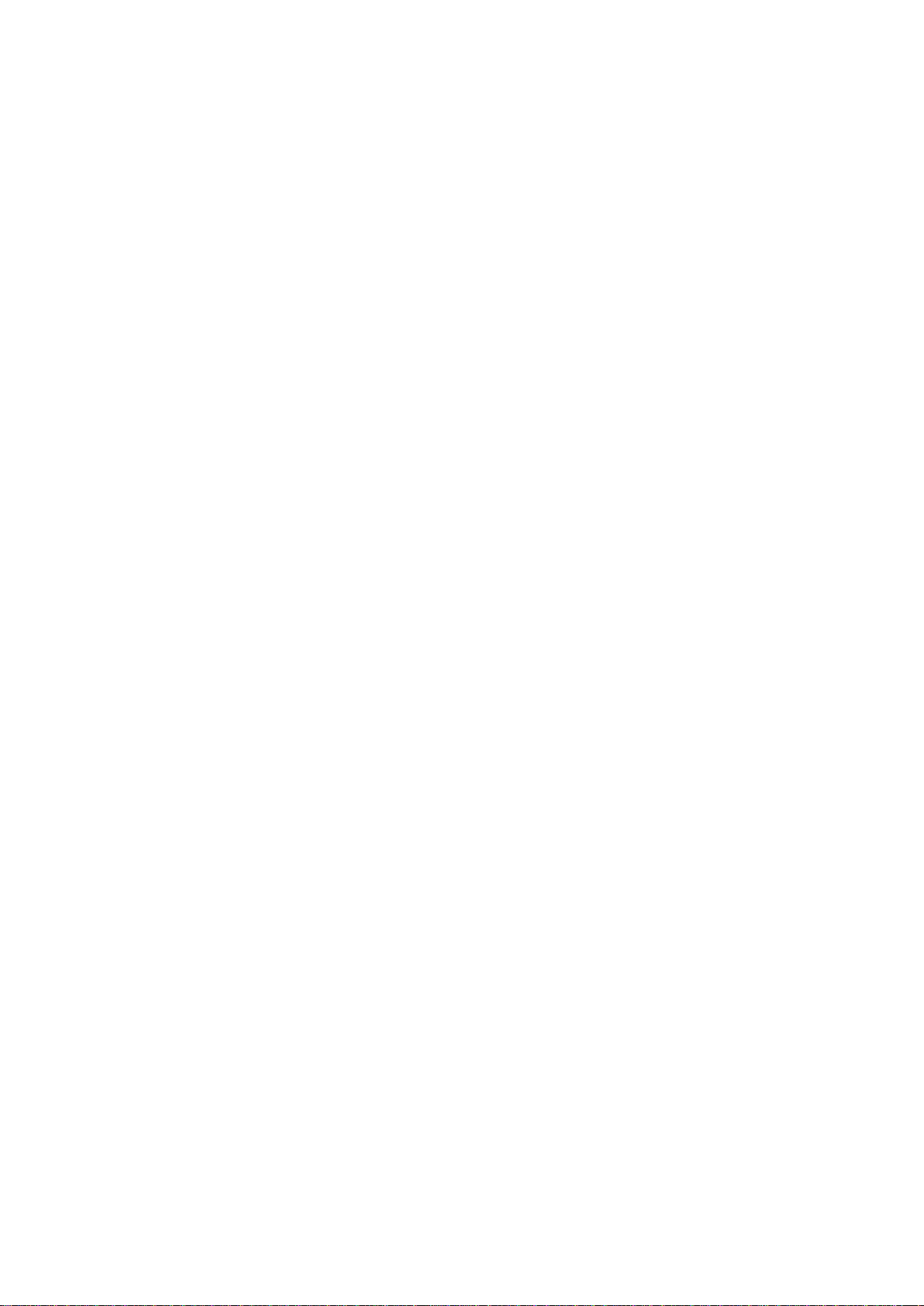
Foxit Reader
User Manual
Contents
Contents ......................................................................................................... III
Chapter 1 – Introduction ......................................................................... 1
Foxit Reader Overview ........................................................................................... 1
Foxit Reader Add-ons ............................................................................................. 1
Foxit Plug-In Platform ............................................................................................ 3
Chapter 2 – Getting Started ................................................................... 7
Installing Foxit Reader ........................................................................................... 7
Updating Foxit Reader Add-ons ........................................................................ 13
Uninstalling Foxit Reader .................................................................................... 14
Online Help ................................................................................................................ 15
Work Area .................................................................................................................. 15
Setting Preferences & Viewing Properties ................................................... 25
Switching UI Languages ...................................................................................... 42
Chapter 3 – Viewing PDFs ...................................................................... 43
Opening Documents .............................................................................................. 43
Saving Documents .................................................................................................. 47
Closing Documents ................................................................................................ 47
Exiting Foxit Reader .............................................................................................. 47
Viewing Documents ............................................................................................... 48
View 3D Content in PDFs ..................................................................................... 65
Finding Text .............................................................................................................. 66
Playing a Movie or a Sound Clip ....................................................................... 68
Working with Asian Languages in PDFs ........................................................ 69
Thumbnails Preview in Windows ..................................................................... 69
Chapter 4 – Working on PDFs ............................................................... 70
Select & Copy ........................................................................................................... 70
Word Count ............................................................................................................... 72
Working with Layers ............................................................................................. 72
Measuring the Objects .......................................................................................... 73
Switching between Basic Commands ............................................................. 79
Using Rulers & Guides .......................................................................................... 79
Undoing and Redoing ............................................................................................ 80
Sharing Documents ................................................................................................ 81
Creating PDFs ........................................................................................................... 89
Signing PDFs ............................................................................................................. 94
Stamping PDFs ....................................................................................................... 111
Enable Fast Web View in a PDF ...................................................................... 116
Managing Security ................................................................................................ 117
Chapter 5 – Comments .......................................................................... 146
About the Annotation Commands .................................................................. 146
III
Page 4
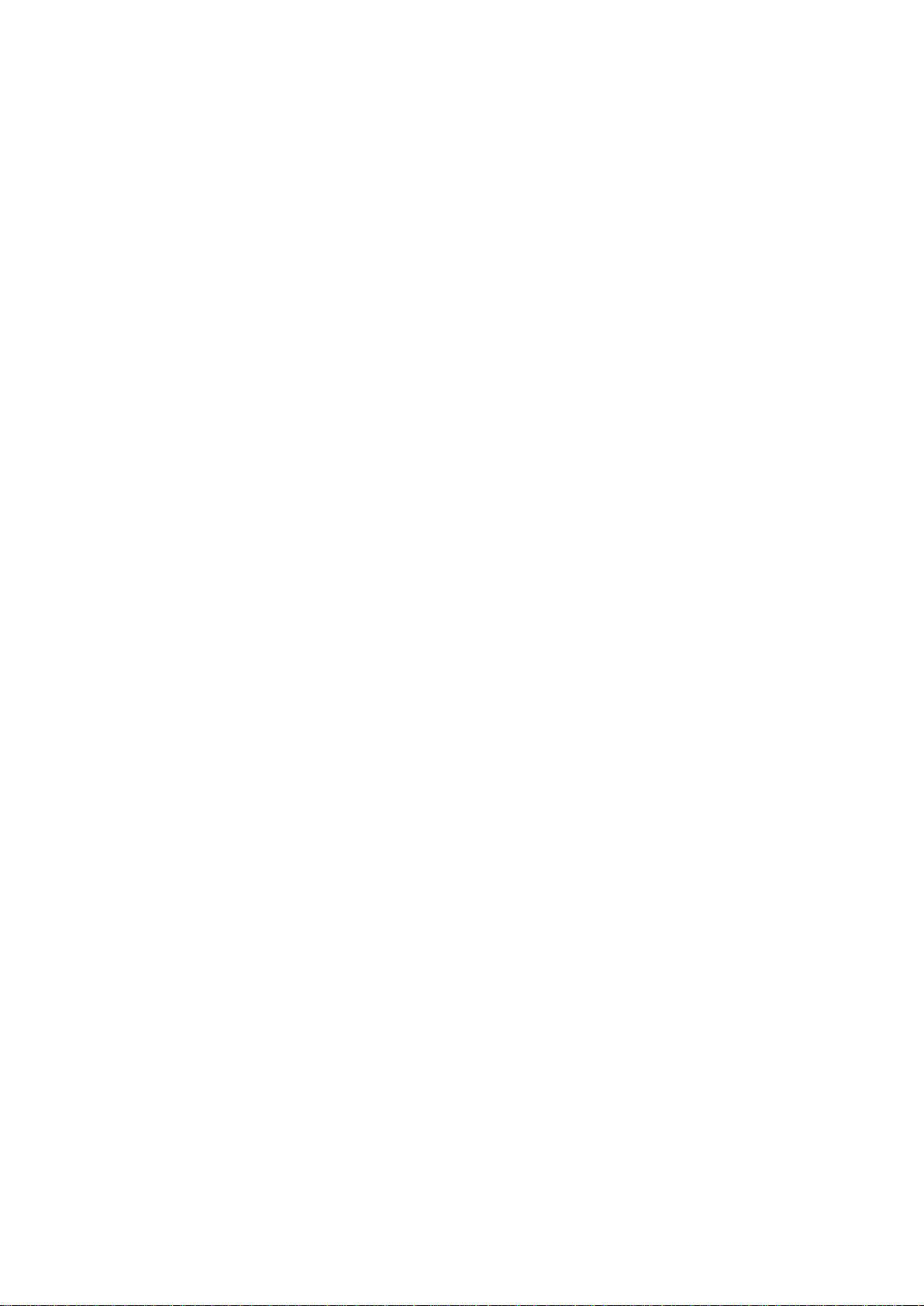
Foxit Reader
User Manual
Selecting Commands to Add Comments ..................................................... 146
Using the Select Text Command..................................................................... 150
Using the Drawing Markups ............................................................................. 150
Using the Typewriter Commands ................................................................... 154
Managing Comments ........................................................................................... 160
PDF Review ............................................................................................................. 171
Chapter 6 – Form ...................................................................................... 173
Filling in PDF Forms ............................................................................................. 174
Commenting on Forms ....................................................................................... 176
Importing & Exporting Form Data ................................................................. 177
Chapter 7 – Data Import & Export ................................................... 178
Importing & Exporting Comments Data ...................................................... 178
Importing & Exporting Form Data ................................................................. 179
Generate 2D Barcode .......................................................................................... 183
Verify Signatures on XFA Forms ..................................................................... 184
Chapter 8 – Advanced Editing on PDFs .......................................... 185
Creating Bookmarks ............................................................................................ 185
Adding Links ........................................................................................................... 190
Attaching Files ....................................................................................................... 193
Adding Images ....................................................................................................... 198
Adding Audio & Video ......................................................................................... 204
Chapter 9 – ConnectedPDF .................................................................. 209
Chapter 10 – Printing ............................................................................. 210
Printing a PDF Document .................................................................................. 210
Print Dialog ............................................................................................................. 212
Setting Foxit Reader PDF Printer Properties ............................................ 216
Chapter 11 – Appendices ...................................................................... 219
Keyboard Shortcuts ............................................................................................. 219
Single-key Accelerators ..................................................................................... 221
Command Lines ..................................................................................................... 226
Contact Us ................................................................................................... 228
IV
Page 5
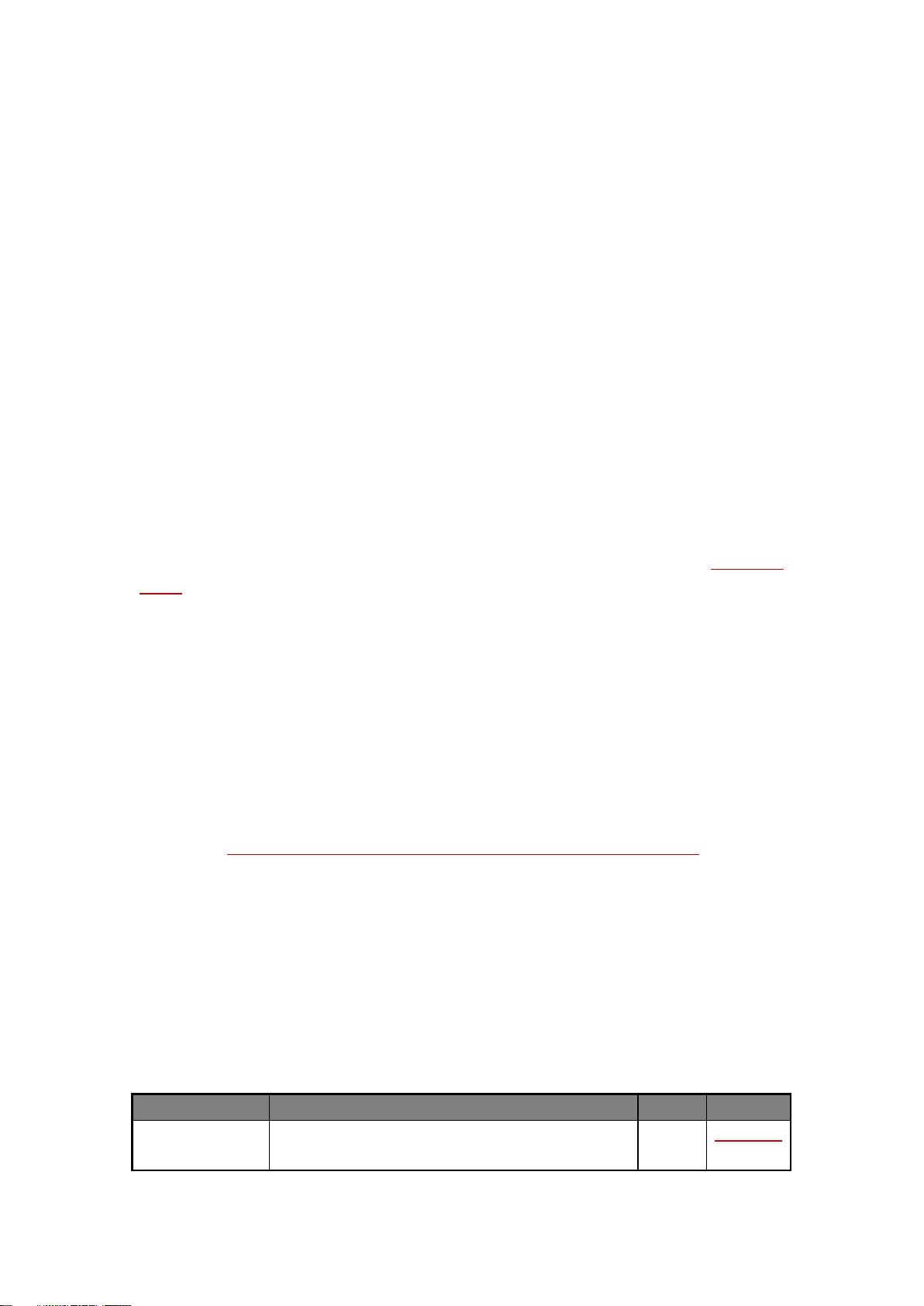
Foxit Reader
Name
Function Description
Size
Remark
JPEG2000/JBIG
Decoder
This add-on module is for decoding images in
JPEG2000 or JBIG2 formats. If you don't install this
169KB
Download
Free
User Manual
Chapter 1 – Introduction
Foxit Reader Overview
Welcome to Foxit Reader-- the right choice to view and print PDF documents!
Foxit offers two packages of Foxit Reader (EXE and MSI). Foxit Reader (EXE) is a free PDF document
viewer and creator. Foxit Reader (MSI) is developed on the basis of Foxit Reader (EXE), but it
extends the usability and performance. Foxit Reader (MSI) provides advanced tools equipped with
proactive security features, and is fully featured with solutions such as RMS Protection, GPO
Control, XML Control, and other PDF viewing needs of enterprises and governments. This User
Manual explains more in depth on the capabilities and functions of Foxit Reader, but for more
information on the deployment of Foxit Reader (MSI), please refer to the attached “Foxit Reader
Deployment and Configuration”.
Foxit Reader (EXE) is a free PDF document viewer and printer. It launches quickly and is easy to
install. Just unzip the downloaded zip file, run “Foxit Reader Setup” and then follow the installation
guides to complete installation.
In addition to the basic PDF viewing functions, Foxit Reader also includes various advanced features,
such as adding annotations, saving a PDF document as a text file, copying text from the text viewer,
and digital signature validation.
Foxit Reader Add-ons
Foxit Reader provides separate add-ons for you to download on demand. These critical and
advanced add-ons can be updated by the Update Manager, or they can also be downloaded from
our website (https://www.foxitsoftware.com/products/addons.php?product=reader).
Critical Add-ons
Critical add-ons are essential components for proper display and execution of our software. For
example, if you open a PDF document containing Chinese characters, Foxit Reader will ask if you
want to download the Eastern Asian Language Support. If you choose Cancel, you will be able to
read the file, but some characters will not be displayed correctly.
Free Critical Add-ons in Foxit Reader
1
Page 6
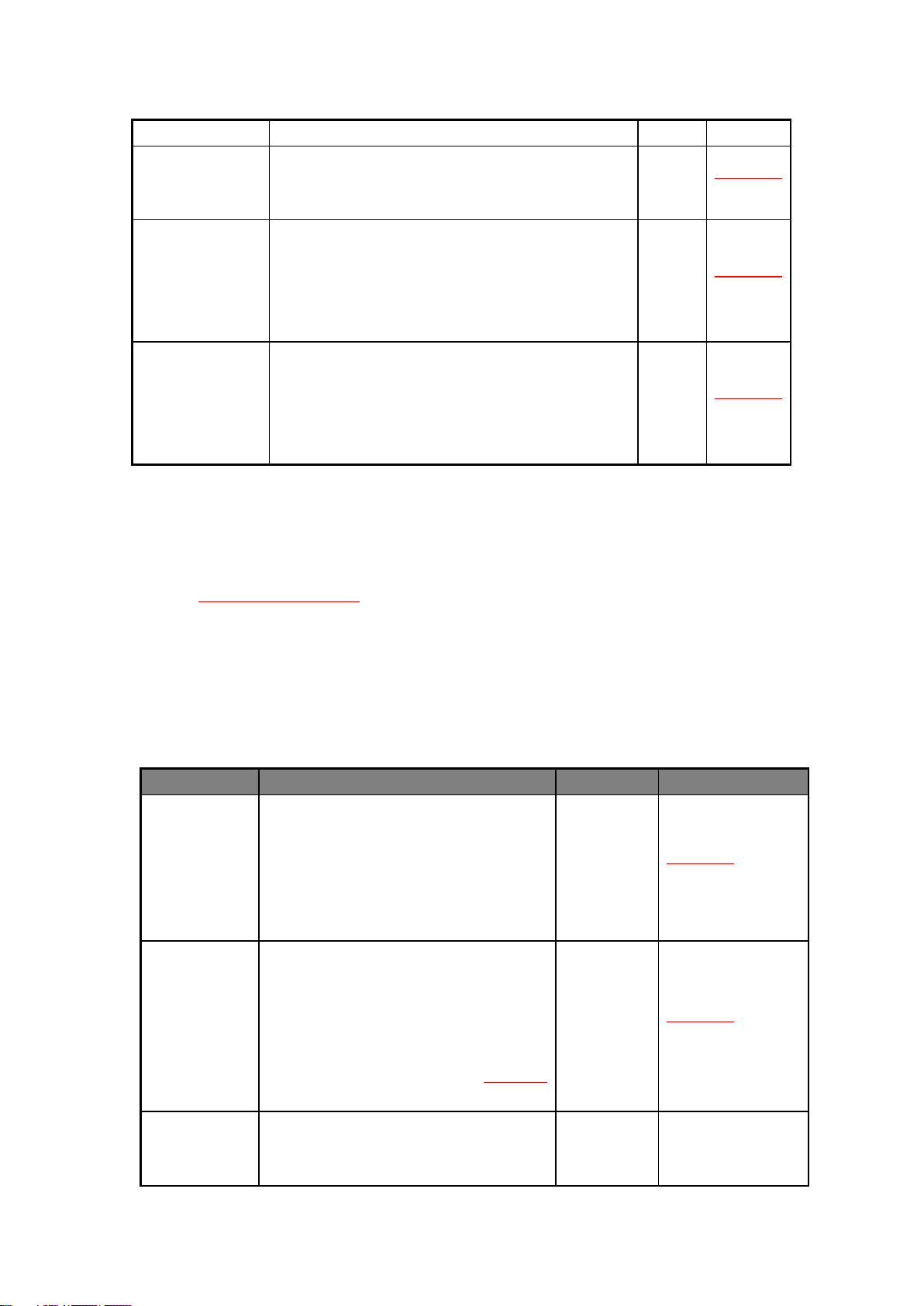
Foxit Reader
module, images in those formats cannot be displayed.
Eastern Asian
Language
Support
This module is used for displaying Eastern Asian
Language in a PDF file. Eastern Asian Language can't
be displayed properly without it.
2.08MB
Download
Free
GDI+ Module
This is a redistributable module from Microsoft which
provides better display quality for graphics. You can
still view the PDF file without this module in lower
graphic quality. Installing this module will not affect
any other applications on your system.
764KB
Download
Free
JavaScript
Support
This add-on is used to execute JavaScript in many
interactive forms. If you don't install this add-on, you
still can fill in such forms, but you wouldn't be able to
perform some automated tasks like field value
verification and recalculation.
1.05MB
Download
Free
Name
Function Description
Size
Remark
Foxit Toolbar
for Browser
This add-on is a free toolbar for IE or
Firefox that delivers up-to-date Foxit news
and upgrades straight to your Internet
browser, enabling the user to search the
web anytime anywhere, giving easy access
to various useful goodies and gadgets.
1.01MB
Download
Free
Spell Checker
When you fill out an English form or use
typewriter to insert any English text, this
tool will try to find any spelling errors and
highlight them with squiggly lines. If you
right click on the misspelled words, you
will see a list of suggested words. Click here
to download the dictionary.
4.2MB
Download
Free
RMS Plug-in
RMS Plug-in provides seamless integration
with Microsoft Windows Server
environment to protect PDF documents
2.53MB
Integrated in the
package.
User Manual
NOTE: To manually install a critical add-on, please extract it to the same directory where you
installed Foxit Reader.
See also “Updating Foxit Reader”.
Advanced Add-ons
Advanced add-ons have many specific capabilities.
Advanced Add-ons in Foxit Reader
2
Page 7
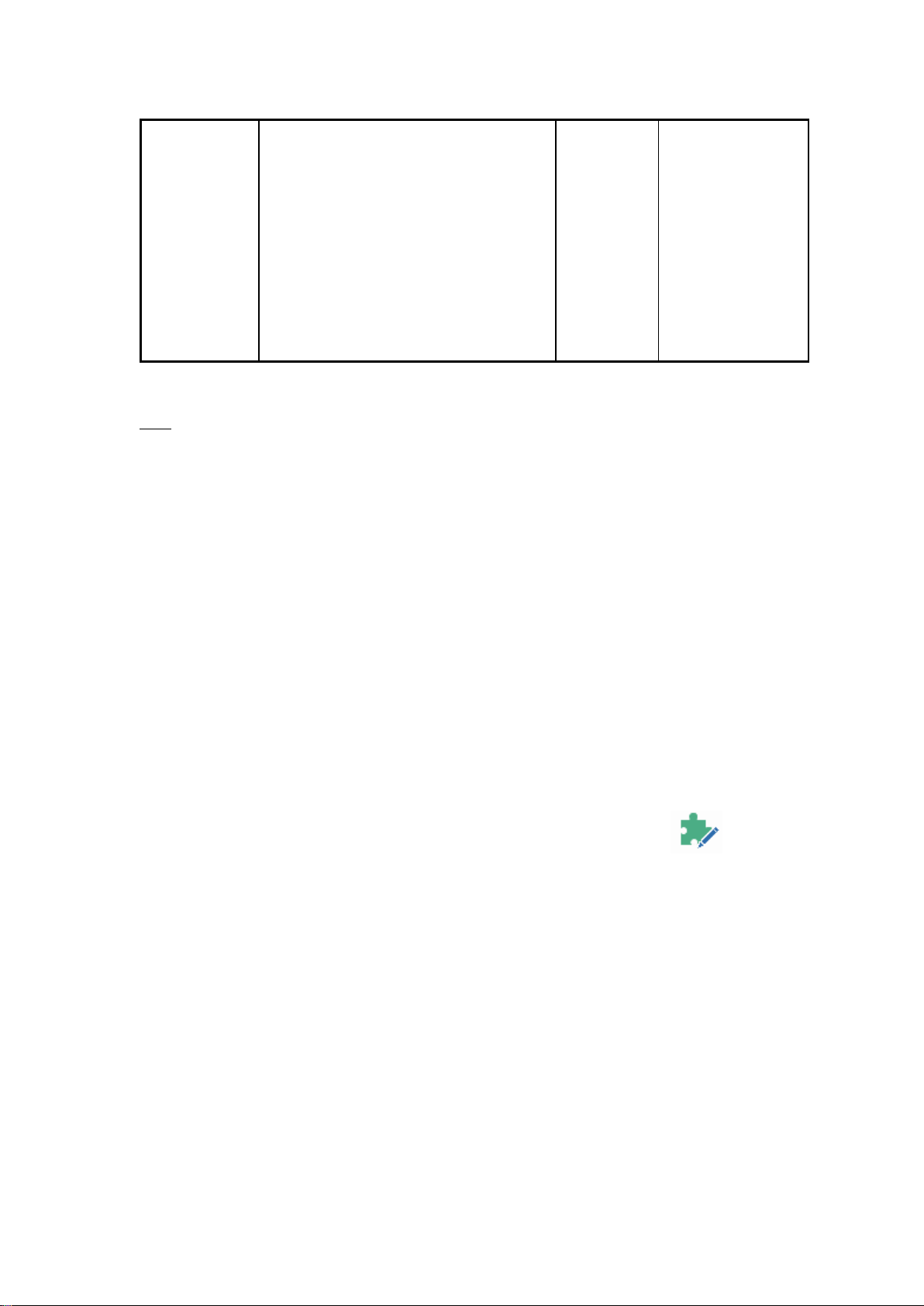
Foxit Reader
and manage policy templates. With this
plug-in, you can restrict user’s access to
documents to safeguard digital
information from unauthorized use.
Foxit Reader (EXE):
Feature is free, with
watermark
displayed in PDFs.
Foxit Reader(MSI):
Free trial for 14
days, without
watermark
displayed in PDFs.
User Manual
Tips:
1. Instructions on installation of .fzip package below
To manually install a critical or an advanced add-on, please run Foxit Reader, and then go to Help > Install Update >
browse and choose the related downloaded package, and then click the Open button. When you're done, click Done
to finish the installation.
2. How to install the dictionary for Foxit Spell Checker?
After you download the dictionary and unzip it, please save the unzipped folder named “lex” to the same installation
folder of Foxit Reader, which could be placed in “C:\Program Files\Foxit Software\Foxit Reader”.
Foxit Plug-In Platform
For flexible and convenient management of plugins, Foxit Reader offers a Plug-in Platform that
allows you to view the plug-in status, learn the information about the plugins installed, as well as
manage the plug-ins needed.
To open Foxit Plug-in Platform, please choose Help > Product > Foxit Plug-Ins , and the
window will show up as below.
3
Page 8
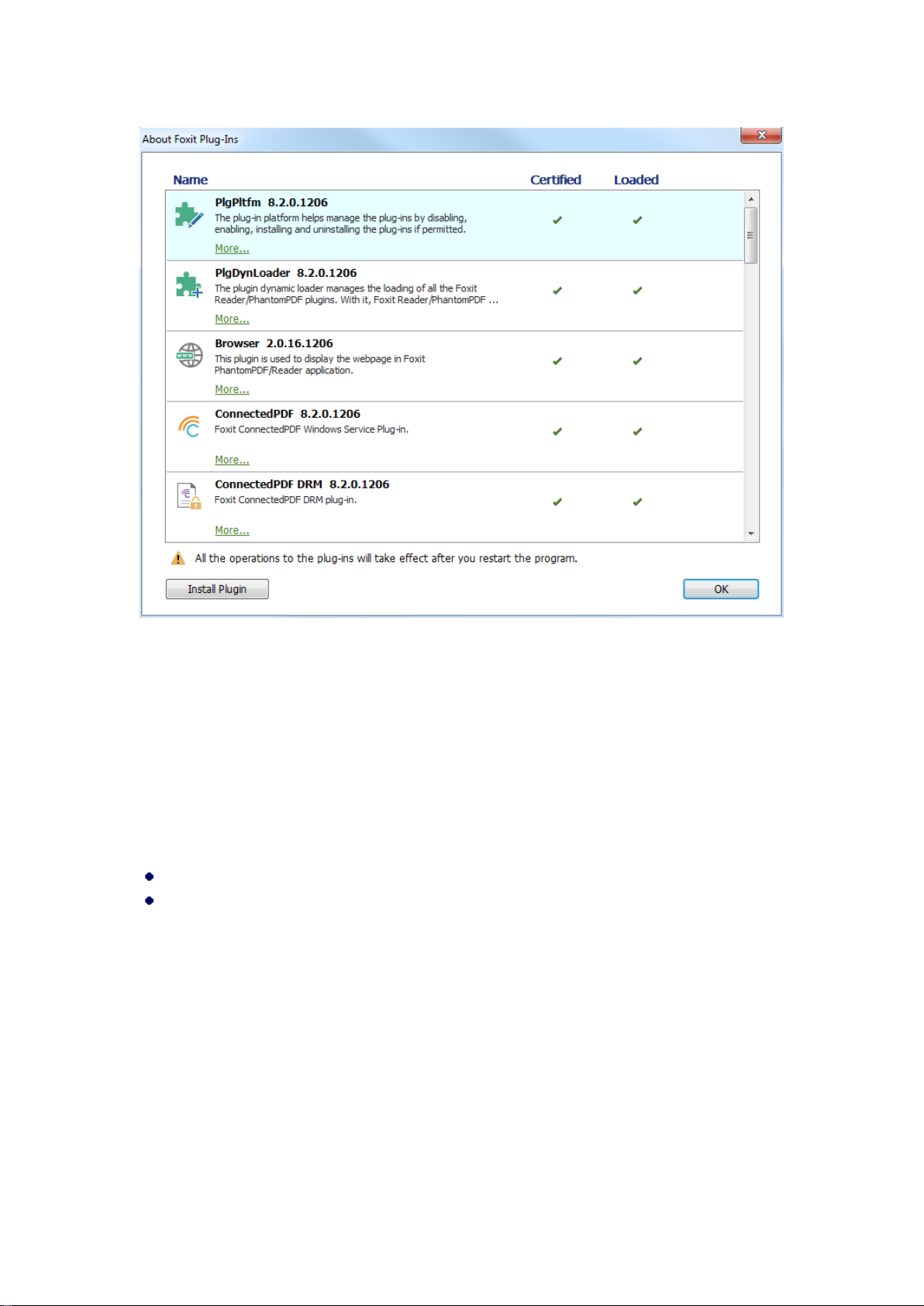
Foxit Reader
User Manual
Foxit Plug-in Platform
Plug-in Status
Foxit Reader lists the plug-ins that have been installed in the About Foxit Plug-Ins windows. Some
plug-ins will be loaded the first time you use the related features. When the plug-in is successfully
loaded, a checkmark will be displayed in the Loaded column. You can view the plug-in status in the
following two columns:
Certified: Shows whether the signature of the plug-in is valid or not.
Loaded: Shows whether the plug-in has been loaded successfully or not.
Plug-in Information
In addition to plug-in status, you can learn more information about the plug-in installed; including
the name, date, description and legal copyright.
To learn the details of a plug-in, please click More under the general description of the plug-in
shown in the Foxit Plug-in Platform. Then a dialog box showing the details of the plug-in will pop
up (as shown below).
4
Page 9
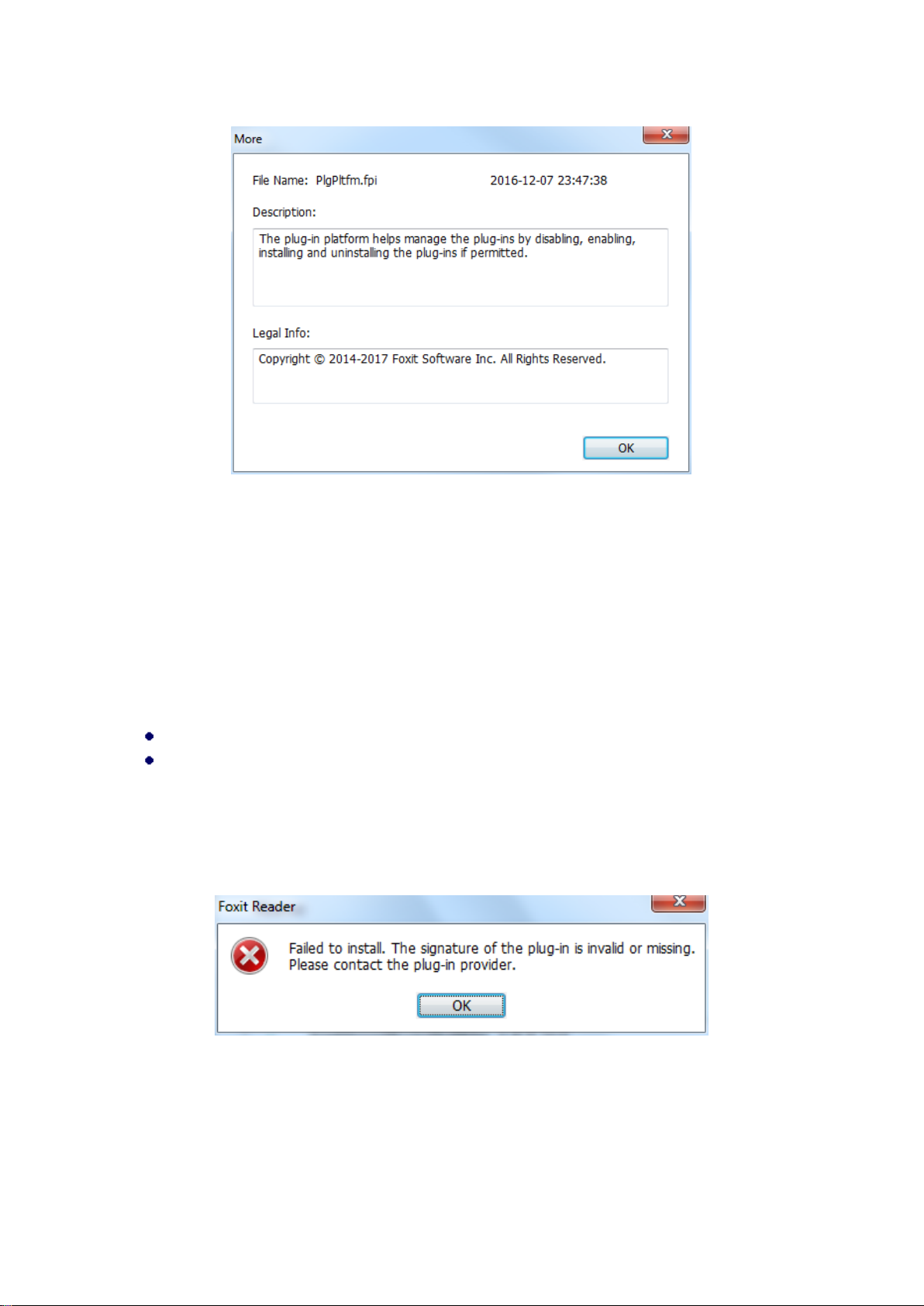
Foxit Reader
User Manual
Plug-in Management
With Foxit Plug-in Platform, you can manage the plug-ins as needed; including installing, enabling,
disabling, and uninstalling plug-ins.
Installing a Plug-in
To install a plug-in, please follow the steps below:
Select Help > Product > Foxit Plug-Ins to open Foxit Plug-In Platform;
Click Install Plugin > choose the plug-in file (in .xml format) > click Open.
Then Foxit Reader will verify whether the signature of the plug-in to be installed is valid or not. If
it is valid, Foxit Reader will load the plug-in directly; if not, a prompt message will pop up (as shown
below), and the installation will be terminated.
Note: The .xml and .fpi files of a plug-in to be installed should be placed in the same folder to avoid
an installation failure.
Disabling a Plug-in
5
Page 10
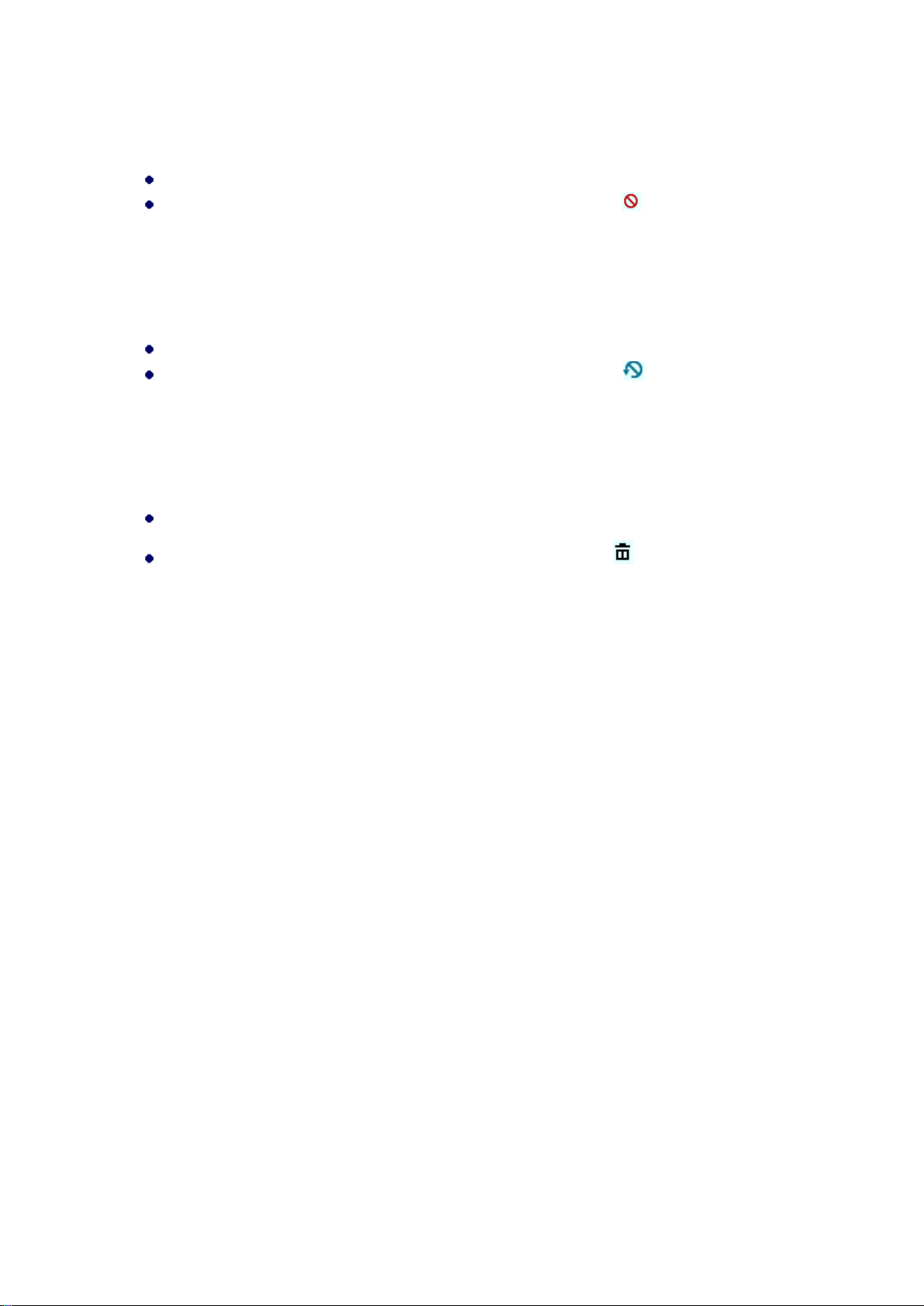
Foxit Reader
User Manual
To disable a plug-in, please follow the steps below:
Select Help > Product > Foxit Plug-Ins to open Foxit Plug-in Platform.
Select the plug-in you want to disable, and click the Disable button to disable it.
Enabling a plug-in
To enable a plug-in, please follow the steps below:
Select Help > Product > Foxit Plug-Ins to open Foxit Plug-in Platform.
Select the plug-in to be enabled, and click the Undo Disable button to enable it.
Uninstalling a plug-in
To uninstall a plug-in, please follow the steps below:
Select Help > Product > Foxit Plug-Ins to open Foxit Plug-in Platform.
Select the plug-in to be uninstalled, and click the Uninstall button to uninstall it.
Note:
1. All the operations to the plug-ins will take effect after you restart Foxit Reader.
2. Foxit Reader includes plug-ins that are required for the use of its functions, as well as for
maintenance. To ensure regular performance of the software, you are not allowed to disable or
uninstall the plug-ins (such as Foxit Updater plugin, Foxit Plug-in Platform plugin, and more.)
6
Page 11
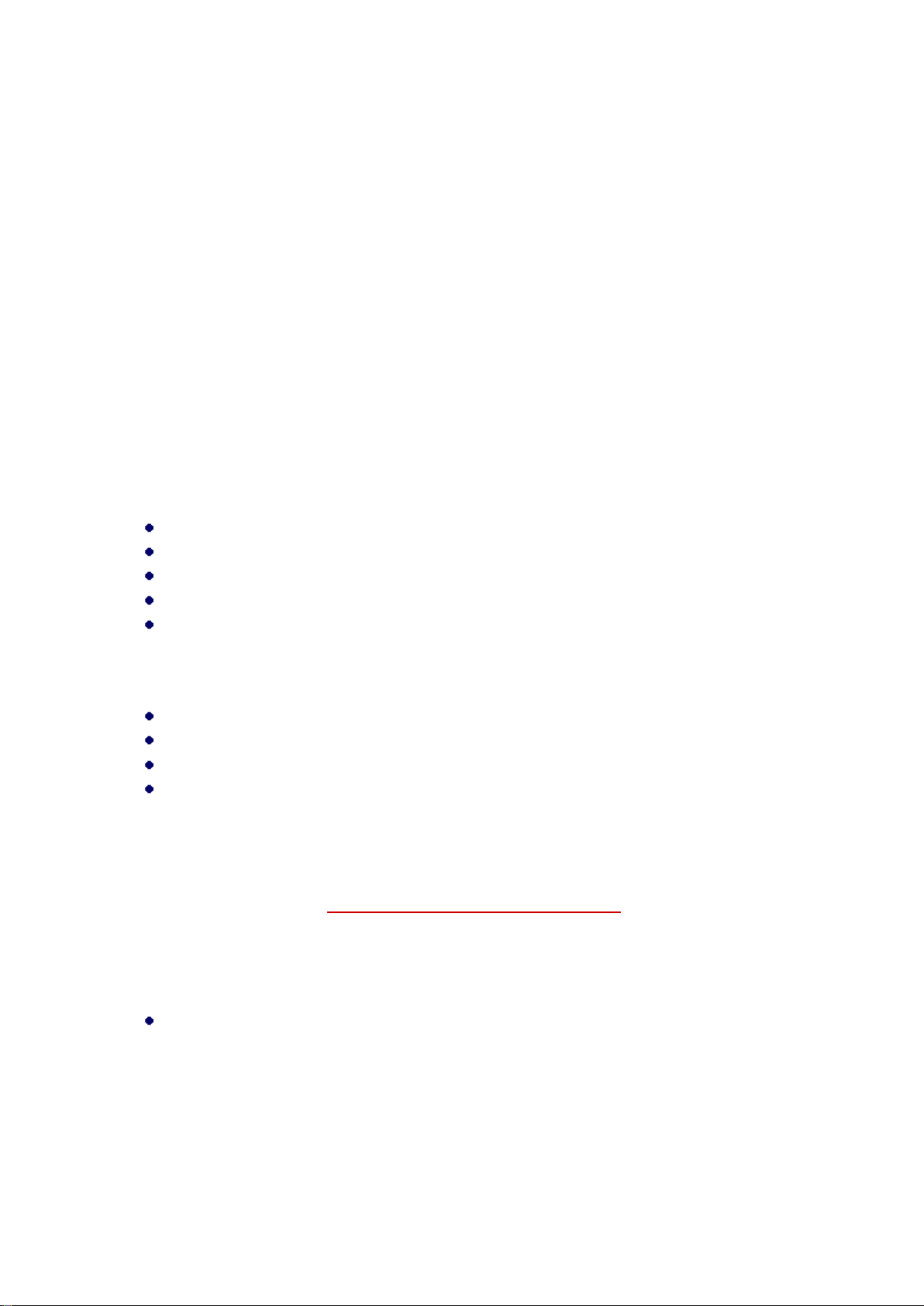
Foxit Reader
User Manual
Chapter 2 – Getting Started
This section gives you an overview of Foxit Reader and how to install or uninstall, upgrade, as well
as customize work area and toolbar.
Installing Foxit Reader
Windows System Requirements
Foxit Reader runs successfully on the operating systems listed below. (If your computer does not
meet these requirements, you may not be able to use Foxit Reader.)
Operating Systems
Windows 7
Windows 8
Windows 10
Microsoft Office® 2007 or later version (required for some PDF creation features)
Verified as Citrix Ready® with Citrix XenApp® 7.13
Recommended Minimum Hardware for Better Performance
1.3 GHz or faster processor
512 MB RAM (Recommended: 1 GB RAM or greater)
1 GB of available hard drive space
1024x768 screen resolution
How to Install?
Please visit Foxit’s website (https://www.foxitsoftware.com/downloads/) to download the latest
version of Foxit Reader for free.
If you download the “FoxitReader_setup.exe” file to your computer, please do the following:
Double-click the installation file and you will see the Install Wizard pop up. Click Next to
continue.
7
Page 12
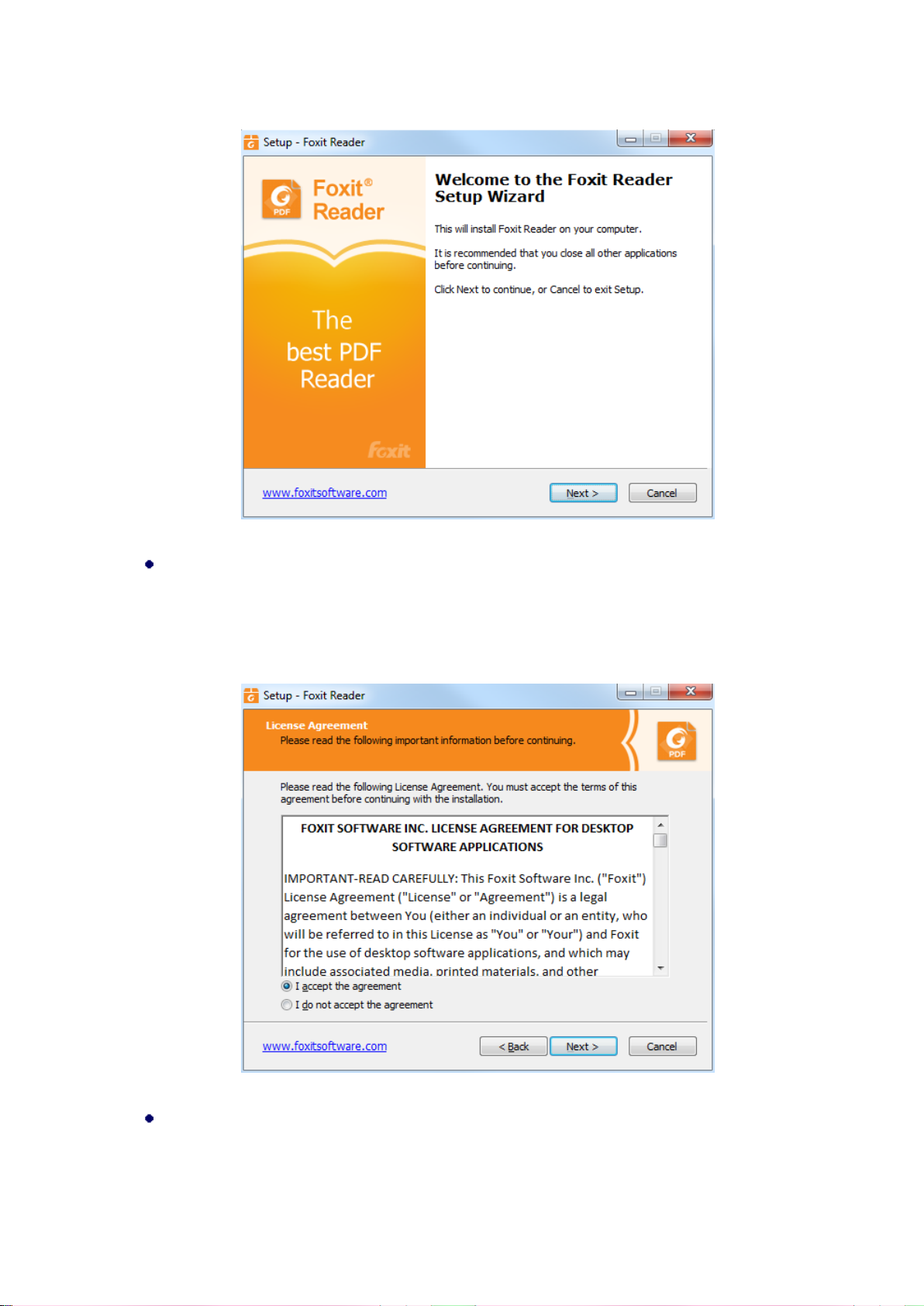
Foxit Reader
User Manual
In order to install Foxit Reader on your system, you are required to accept the terms and
conditions of Foxit’s License Agreement. Please read the agreement carefully and then check
I accept the agreement and click Next to continue. If you cannot accept the agreement,
please click Cancel to exit the installation.
Foxit Reader will be installed under the default path: C:\Program Files \Foxit Software\Foxit
Reader. If you want to change the location, please click Browse and set the installation path.
8
Page 13
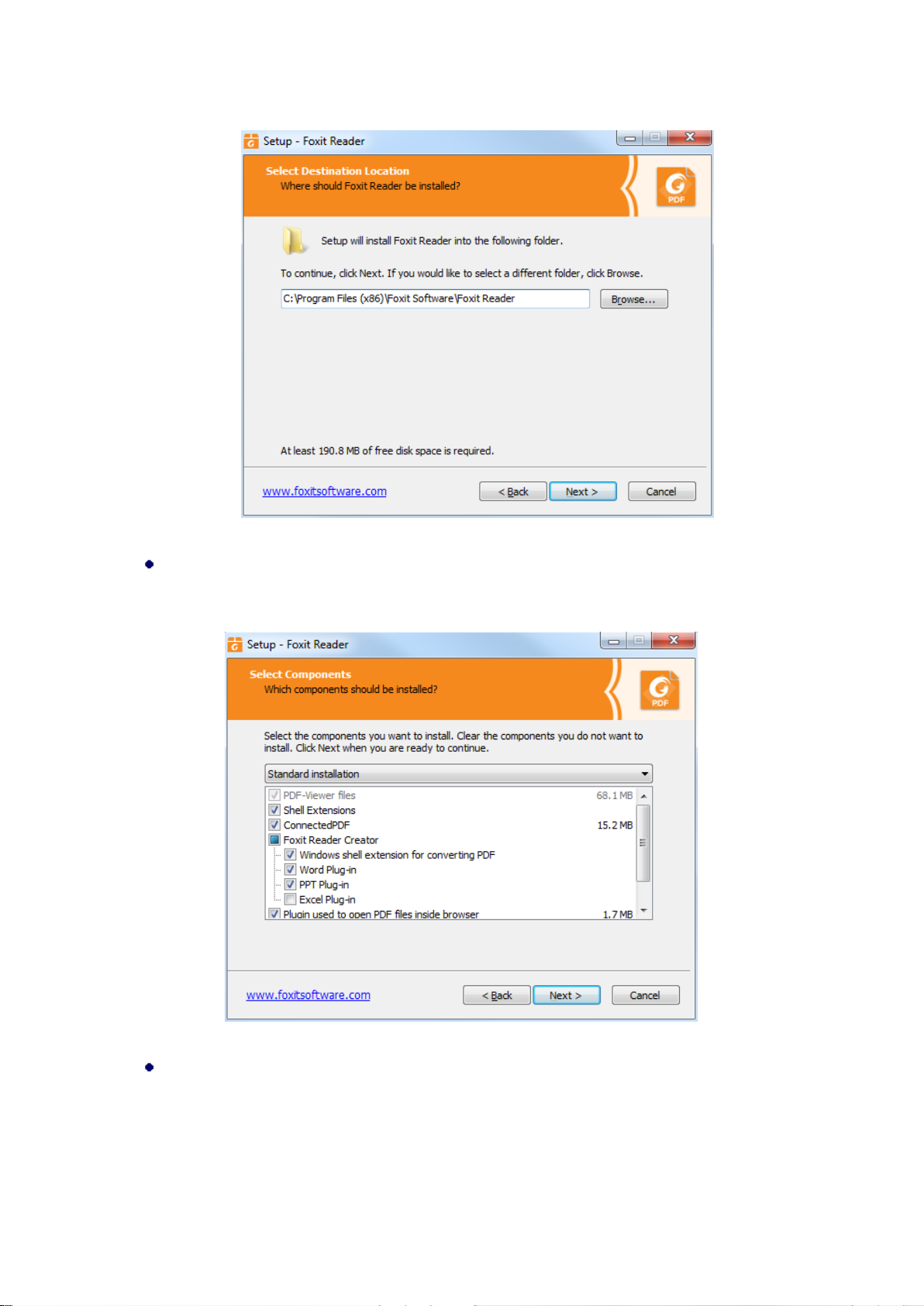
Foxit Reader
User Manual
Choose to select standard or custom installation. You may also select the additional
components.
If you choose custom installation, you will be given a chance to select the additional tasks that
you would like to perform while installing Foxit Reader.
9
Page 14
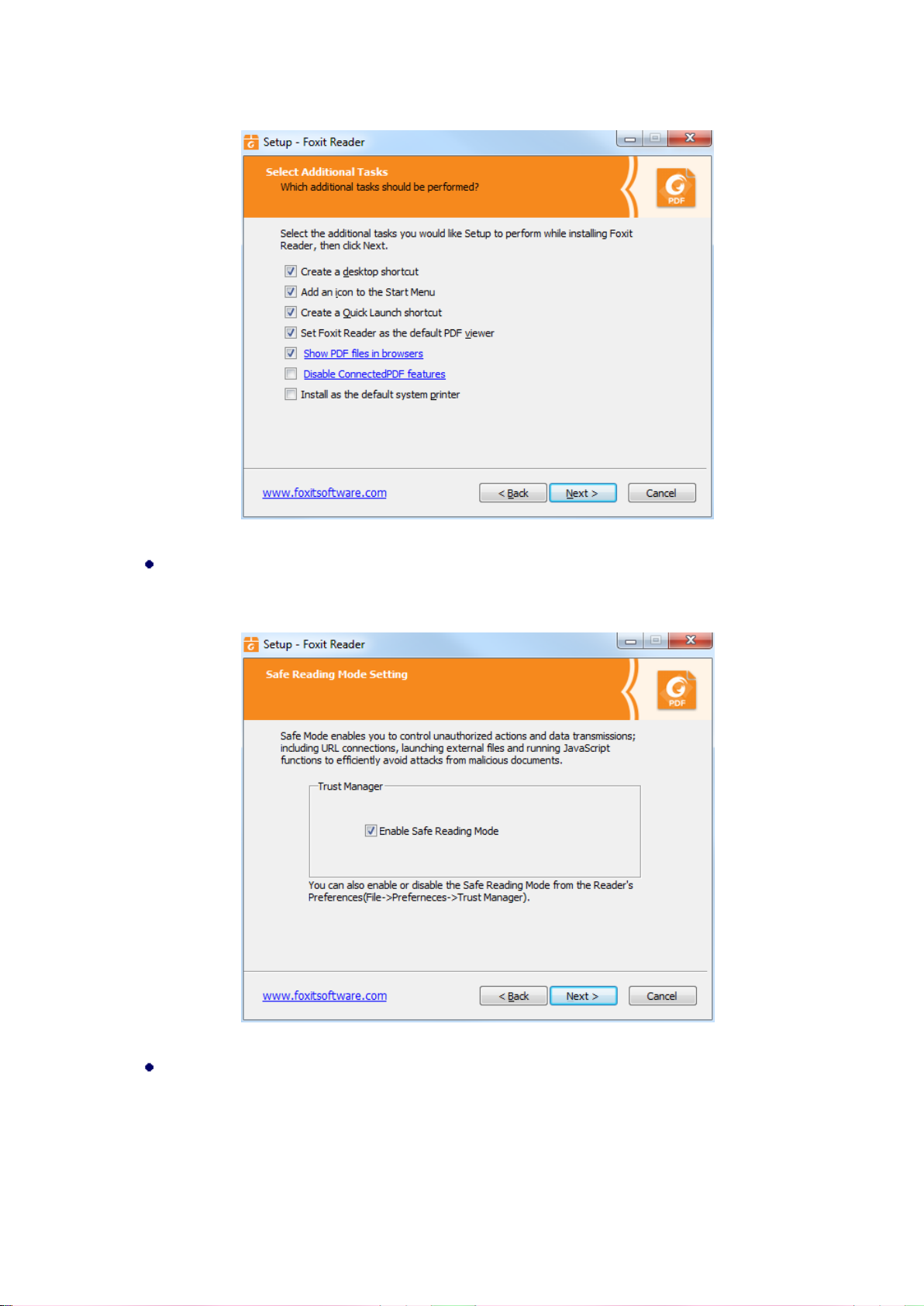
Foxit Reader
User Manual
If you want to set Safe Reading Mode during installation, please check the Enable Safe
Reading Mode.
Check the choices you made and click Install.
10
Page 15
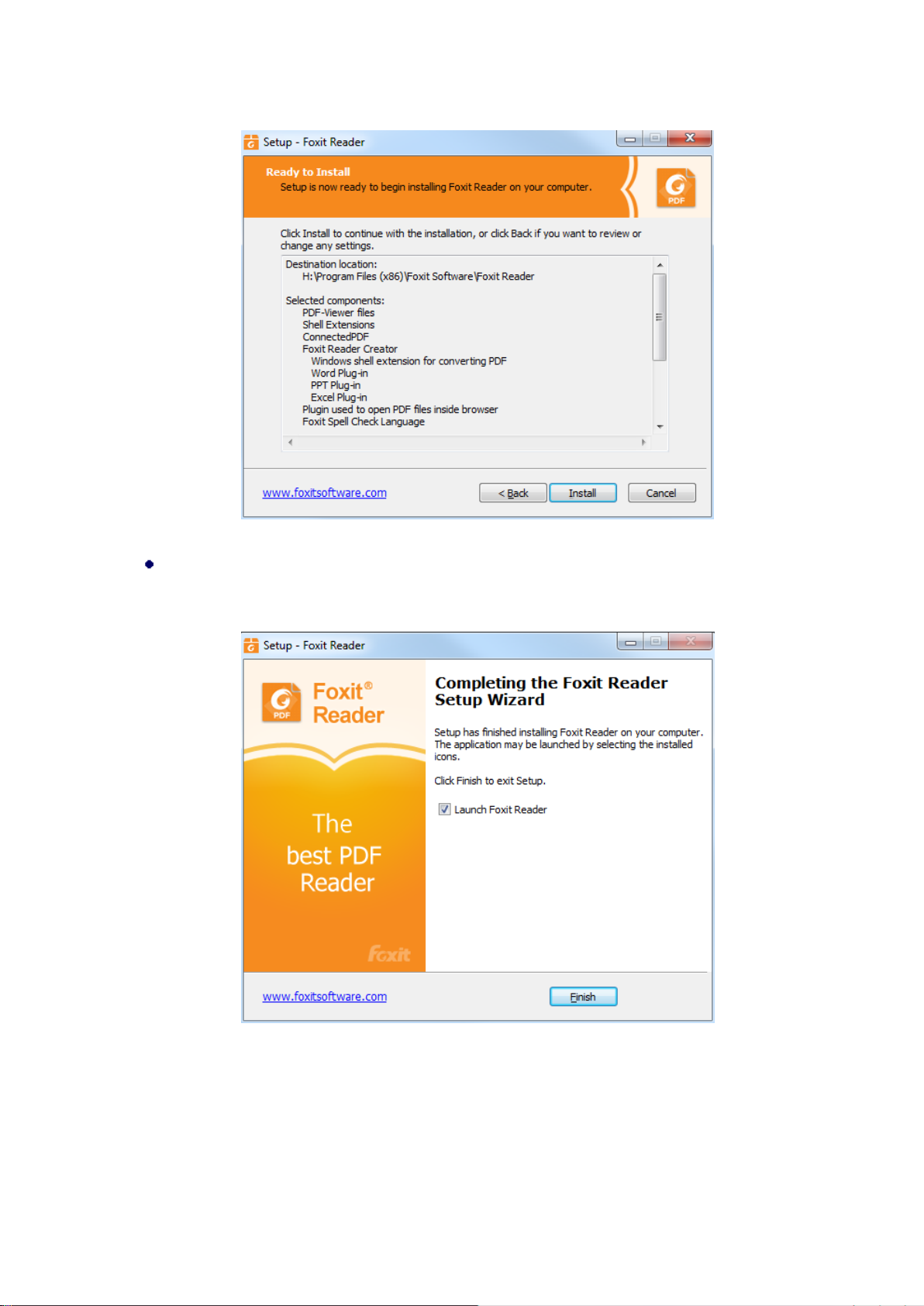
Foxit Reader
User Manual
Finally, a message will appear to inform you the successful installation. Click Finish to
complete the installation.
Command-line Installation
The Foxit Reader properties are:
---------------------------------------------------------------------------------------------------------------
/COMPONENTS <list of features> The value of the /COMPONENTS property is a comma delimited
11
Page 16
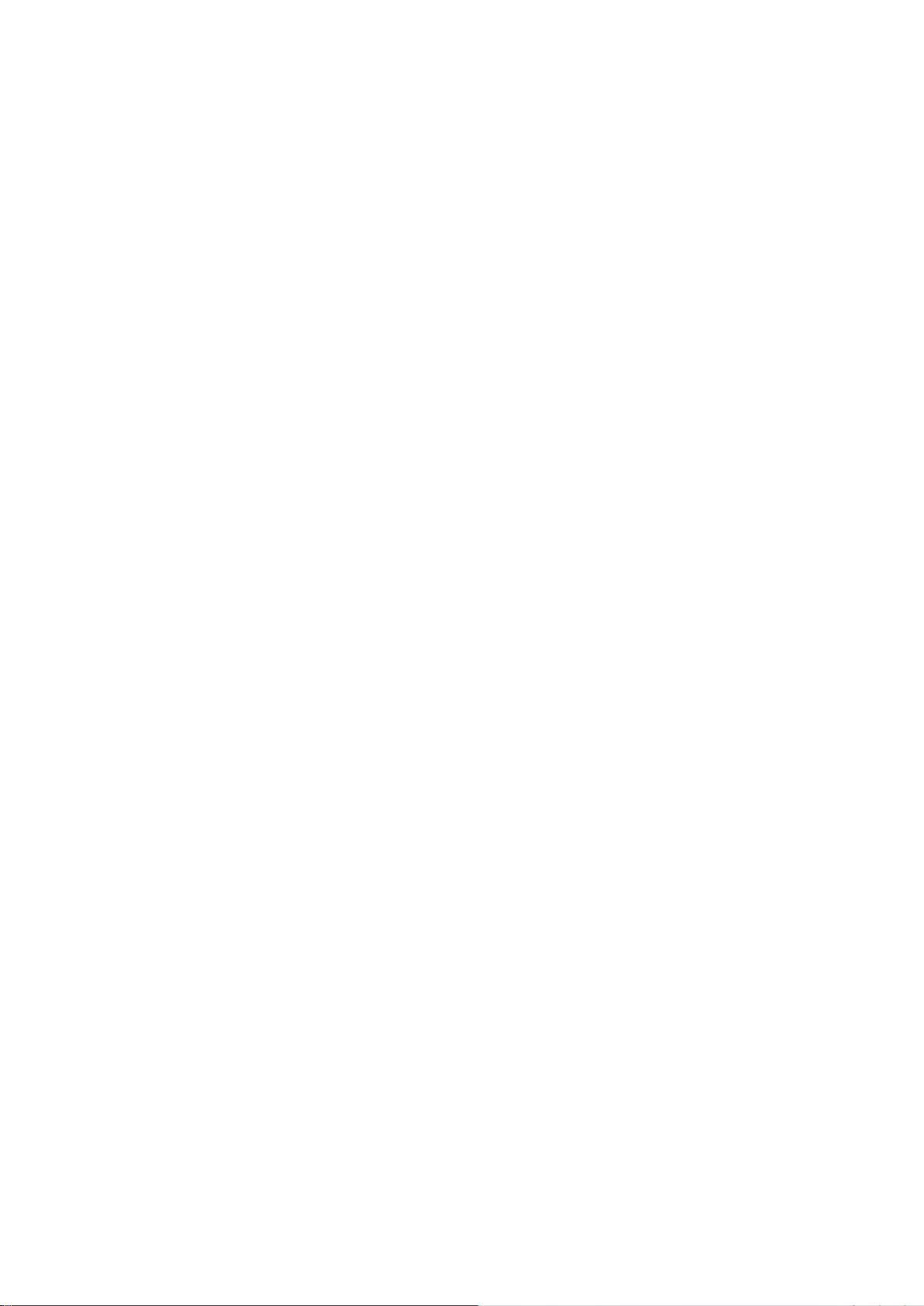
Foxit Reader
User Manual
list of features which the installation of Foxit Reader will make
available locally. Foxit Reader installer defines the following
features:
pdfviewer - Foxit PDF Viewer and its components.
ffaddin - Plugin which is used for opening PDF files in Mozilla
Firefox, Opera, Safari, and Chrome browsers. This feature
requires pdfviewer to be installed.
ffSpeckllCheck - Spell check tool which is used for searching any
misspelled words in typewriter or form filler mode and
suggesting the correct spellings. This feature requires pdfviewer
to be installed.
InstallPrint - Foxit Reader Creator installs a virtual printer on
your system. You can use Creator to convert any printable
documents into high-quality PDFs conveniently and efficiently.
This feature requires pdfviewer to be installed.
InstallPrint\WordAddin - MS word toolbar add-in to create PDFs
by just one click. This feature requires InstallPrint to be installed.
InstallPrint\ExcelAddin - MS Excel toolbar add-in to create PDFs
by just one click. This feature requires InstallPrint to be installed.
InstallPrint\PPTAddin - MS PPT toolbar add-in to create PDFs by
just one click. This feature requires InstallPrint to be installed.
ffse - Plugins for Windows Explorer and Windows shell. These
extensions allow viewing PDF thumbnails in Windows Explorer,
previewing PDF files in Windows 7 and Office 2007. This feature
requires pdfviewer feature to be installed.
ConnectedPDF - ConnectedPDF plugin which is used to create,
share, protect, and track ConnectedPDF documents.
/DIR Specifies the folder where products will be installed.
/TASKS <list of features> The value of the /TASKS property is a comma delimited list of
features which the installation of Foxit Reader will make available
locally. Foxit Reader installer defines the following features:
desktopicon - Installer will place a shortcut for the installed
application on Desktop.
startmenufolder - Installer will create program menu group for
installed application and its components.
Quicklaunchicon - Installer will place a shortcut for the installed
application on the Quick Launch Toolbar.
setDefaultReader - Foxit Reader will be set as the default PDF
reader.
DisplayInBrowser - Foxit Reader will be configured to open PDF
12
Page 17
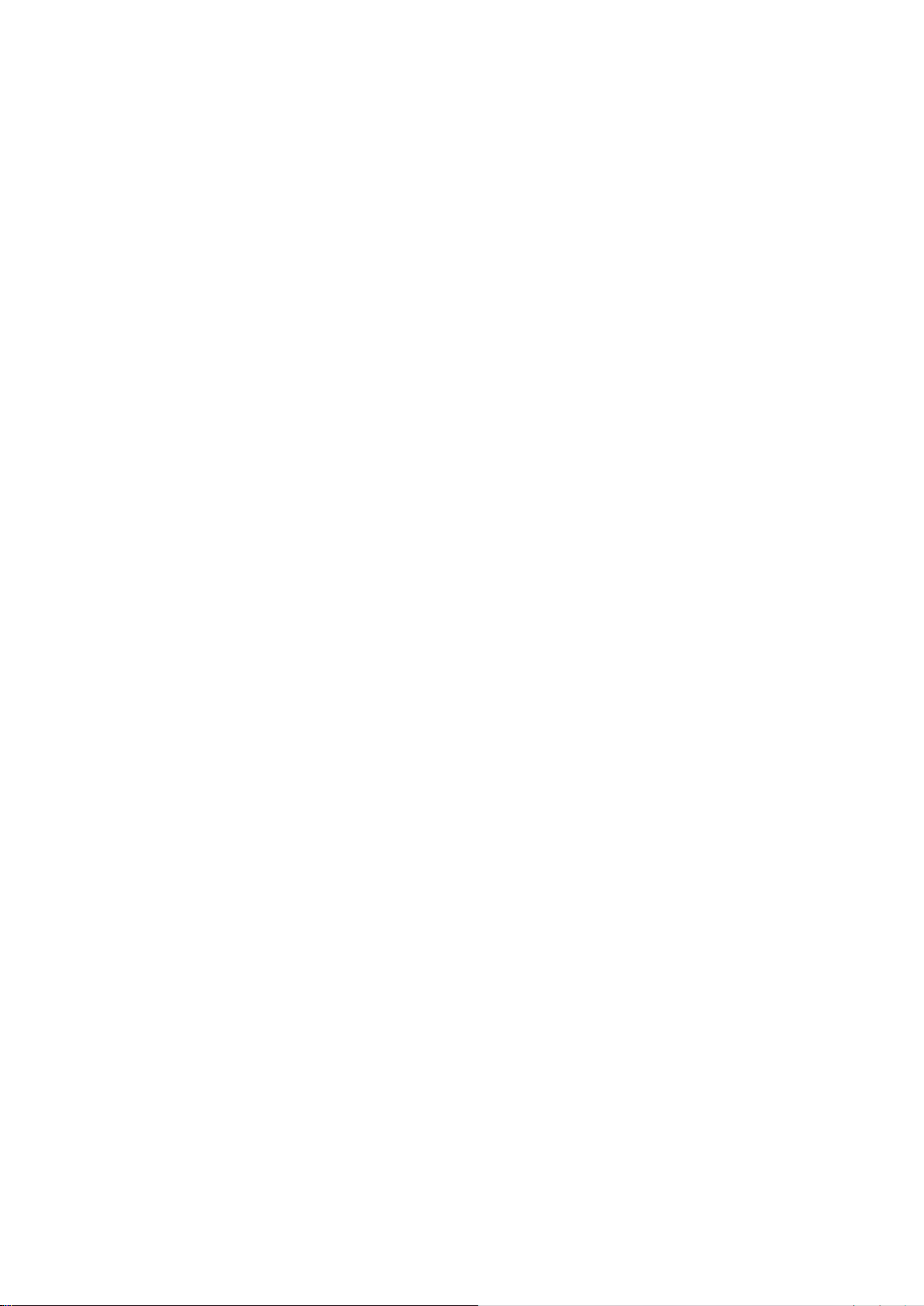
Foxit Reader
User Manual
files inside browsers.
setDefaultCreator - Installer will install Foxit Reader Creator and
set it as the system’s default printer.
/force Forces to install Foxit Reader.
/clean Removes all of Reader’s registry data and related files.
/DisableInternet Disables all features that require Internet connection.
/displayadobeindoc Opens embedded PDF files in Microsoft Office with Foxit Reader if
Acrobat and Foxit PhantomPDF is not installed.
CPDF_DISABLE Disables the ConnectedPDF features by setting the value to “1”.
READ_MODE Opens PDF file in Read Mode by default in web browsers by setting
the value to “1”.
DISABLE_UNINSTALL_SURVEY Stops the Uninstall Survey after uninstallation by setting the
value to “1”.
Command-line Examples:
1. Silently install the application (no user interaction) to folder "C:\Program Files\Foxit Software",
install ffse component and create desktop icon only:
"Foxit Reader" /COMPONENTS="ffse" /TASKS=" desktopicon" /DIR=” C:\Program Files\Foxit
Software” /verysilent
Updating Foxit Reader Add-ons
Foxit files and add-ons can be updated in several ways. Some updates are available if you open a
PDF document that triggers the updating process. For example, if you open a file that contains
Chinese characters, Foxit Reader will ask if you want to download the Eastern Asian Language
Support. Other updates are available only from the Help tab, where you have to manually install
them. However, all updates can be downloaded directly from Foxit website.
Updating from the Help Tab
1. Choose Help > Check for Updates.
2. Select updates from the column on the left, and click Add to move them to the right column.
Or click Add All Add-ons to select all the available updates. Only the updates and components
appropriate for your product will be listed.
3. Click Next. Foxit Reader will download and install the update automatically. When finished,
click OK to exit Foxit Reader Updater.
13
Page 18
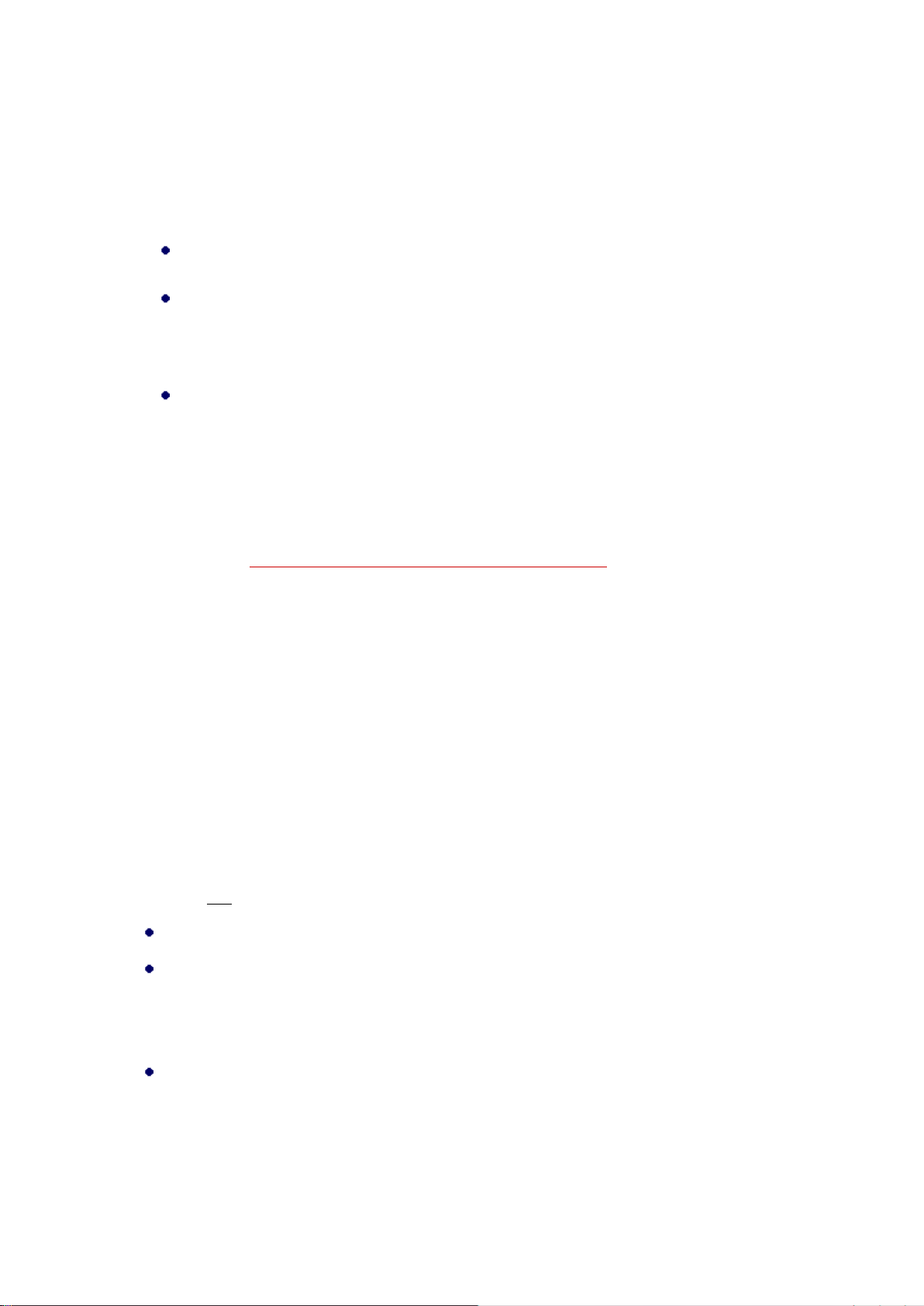
Foxit Reader
User Manual
Use Foxit Updater
1. Choose File > Preferences > Updater.
2. Check the appropriate option according to your requirements.
Automatically install updates: the system will automatically download and replace the
original files in the installation folder when there is a new version.
Automatically download updates, but let me choose when to install them (recommended):
the system will automatically download and display a message informing you of the
upgrade and allowing you to choose to upgrade to the new version. This option is checked
by default.
Do not download or install updates automatically: never download or install updates
automatically.
3. Click OK.
Updating From Foxit Website
1. Click to visit https://www.foxitsoftware.com/products/addons.php.
2. Select and download the add-ons you want to update.
3. Extract them to the same directory where you install Foxit Reader.
4. Re-run the Foxit Reader program to implement the update files.
Note: You can save the customization and settings and apply them in the new version after
upgrading.
Uninstalling Foxit Reader
How to Uninstall?
Please do one of the following:
Click Start > All Programs > Foxit Reader > Uninstall Foxit Reader.
For Windows 8 and 10, click Start > Windows System > Control Panel > Programs > Programs
and Features > Select Foxit Reader and click Uninstall. For Windows 7, Click Start > Control
Panel > Programs > Uninstall a program, select Foxit Reader and click Uninstall/Change.
Double click the file unins000.exe under the Foxit Reader installation directory drive.
Note: A short survey window will pop up when Foxit Reader is uninstalled, in order to collect
suggestions for improvement.
14
Page 19
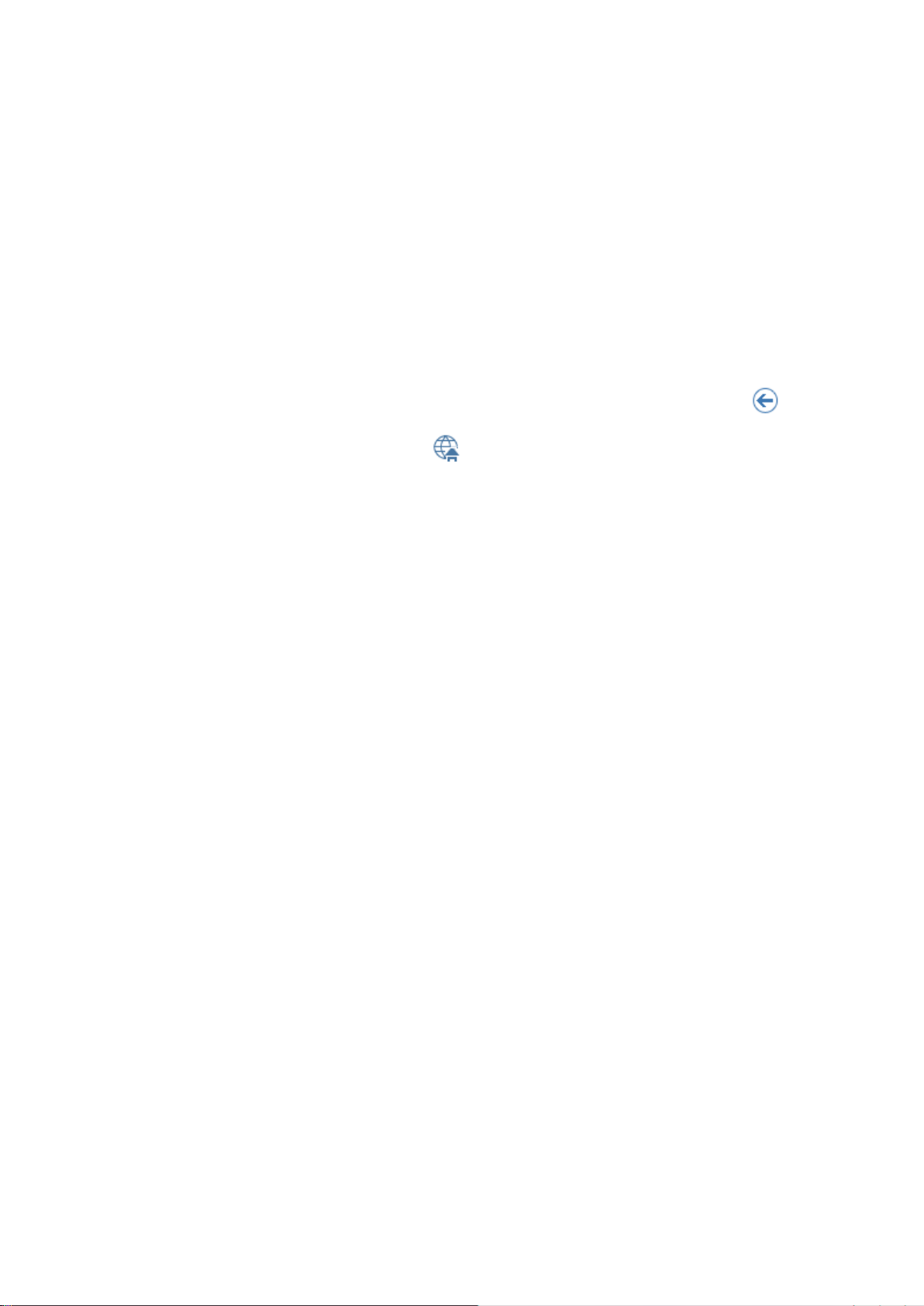
Foxit Reader
User Manual
Online Help
You can get online help about how to read and work with PDF files from within Foxit Reader using
the Help Center and Content-sensitive Help features.
Help Center
Help Center helps you navigate top help topics and get help online. To access the Help Center,
please click Help tab > Help > Help Center. In the Help Center, you can input a keyword in the
Search box to search for any desired topic. While reading the help contents, you can click
to move back to the previous view, or click to return to the Home Page of the Help Center.
Content-sensitive Help
Content-sensitive Help assists users by providing help based on a specific task they perform. This
enables users to get specific information about whatever feature of the application they are using
at the given moment.
To access Content-sensitive Help:
Hover your mouse over a button, and you will see the tip which gives you the basic instruction of
the feature. If Foxit Reader contains additional help about the feature, you can click Tell me more
to learn more about it in the Help Center.
Work Area
Work Area Overview
Foxit Reader opens in two different ways: on its own (as a standalone application) and in a web
browser. The associated work areas slightly differ.
The Foxit Reader work area includes a document pane that displays PDFs and a navigation pane
on the left side that helps you browse through the current PDF. Toolbars near the top and bottom
of the window provide other controls that you can use to work with PDFs, including toolbar pane,
tab bar and status bar.
The Work Area for PDFs Open in the Application
You can double-click the Foxit Reader icon on the desktop to start the program, and choose File >
15
Page 20
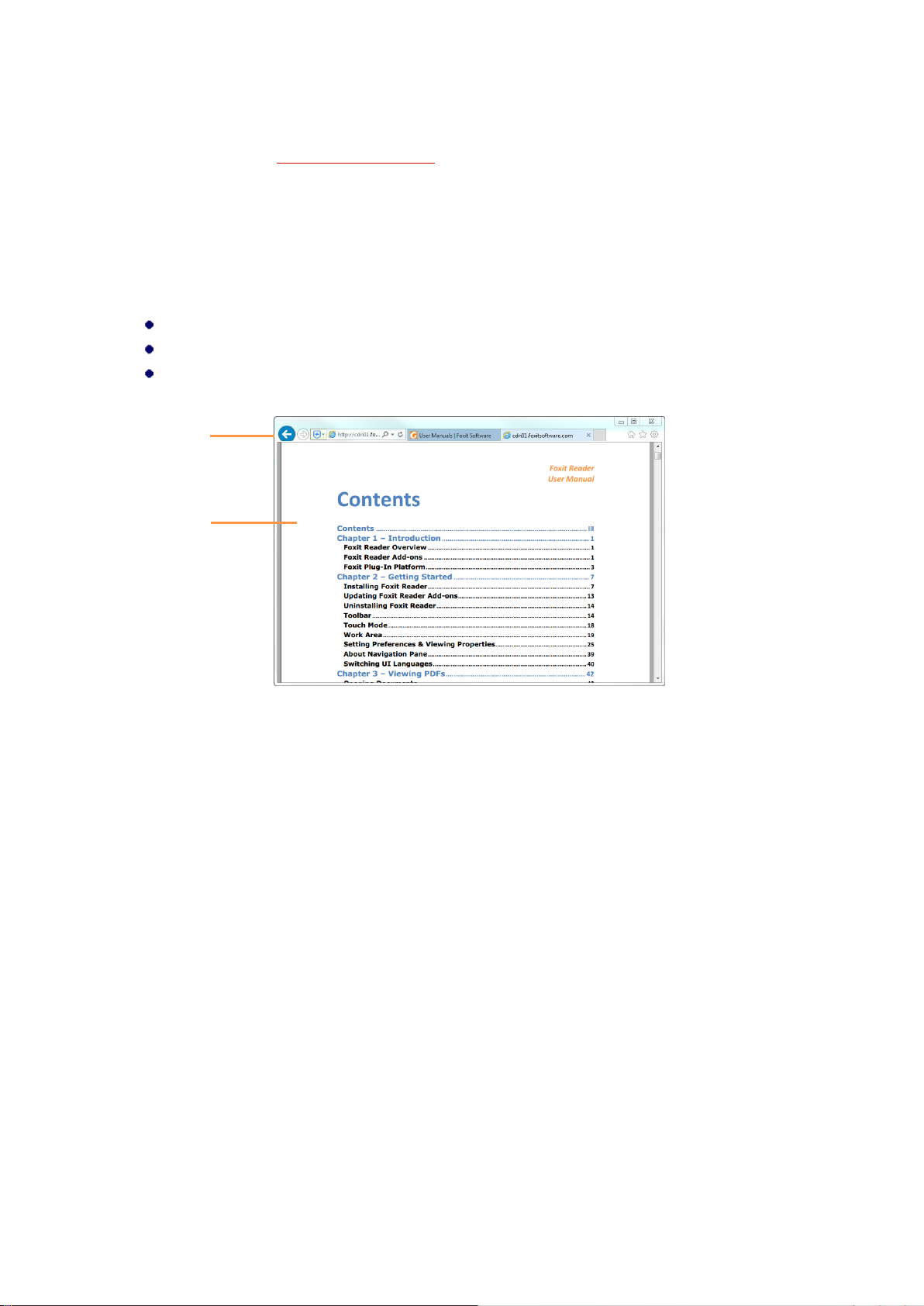
Foxit Reader
A
B
User Manual
Open to open a PDF file from local disks or cloud services. For more information about the work
area, please refer to Toolbar and Commands.
The Work Area for PDFs Open in a Web Browser
You can open and view PDFs in web browser with Foxit Reader if you have set Foxit Reader as the
default PDF viewer.
Open a web browser application.
Select a PDF anywhere on the Internet and click the link.
The PDF will be opened by Foxit Reader directly in the web browser.
PDF Open in a Web Browser
A. Web browser application menu bar and buttons
B. Document pane
Tip: In a web browser, Foxit Reader will display PDFs in Read Mode by default, hiding the toolbars
to maximize the document pane. You can right click the document pane and uncheck Read Mode
to show the toolbars and work on PDFs as desired.
Toolbar and Commands
Toolbar Overview
Foxit has integrated the collective commands in the ribbon interface and created a new way of
working, namely Ribbon Mode. Ribbon Mode is developed based on Microsoft Office 2013 (Office
15) to provide you with a familiar and intuitive user experience. In this mode, commands are
arranged by groups and tasks. Below are some of the highlights of the new interface.
16
Page 21

Foxit Reader
A
B
C
D
E
F
User Manual
User Interface
A. Quick Access Toolbar B. Tab C. Group and Command D. Navigation Pane (Bookmark Panel
displayed) E. Status bar F. Document Pane
As shown above, Foxit Reader generally contains three toolbars, i.e. Quick Access Toolbar, Tab Bar
and Group and Command Bar.
Quick Access Bar: shows the basic commands, such as Open, Save, and Print. You can add or
replace the commands so as to ensure that the commonly used ones are close at hand.
Tab Bar: shows the major tabs of Foxit Reader, being classified as File, Home, Comment, View,
Form, Protect, Share, Connect, and Help.
Group and Command Bar: categorizes the commands by groups according to the function.
Search and Find Commands
You can type the command name in the Tell Me field to find a command and bring the feature to
your fingertips with ease. For example, if you want to highlight text in a PDF file, put your cursor in
the Tell Me box (or press Alt + Q) and input “highlight”. Then Foxit Reader will display a list of
matching commands from which you can select and activate the desired feature.
17
Page 22
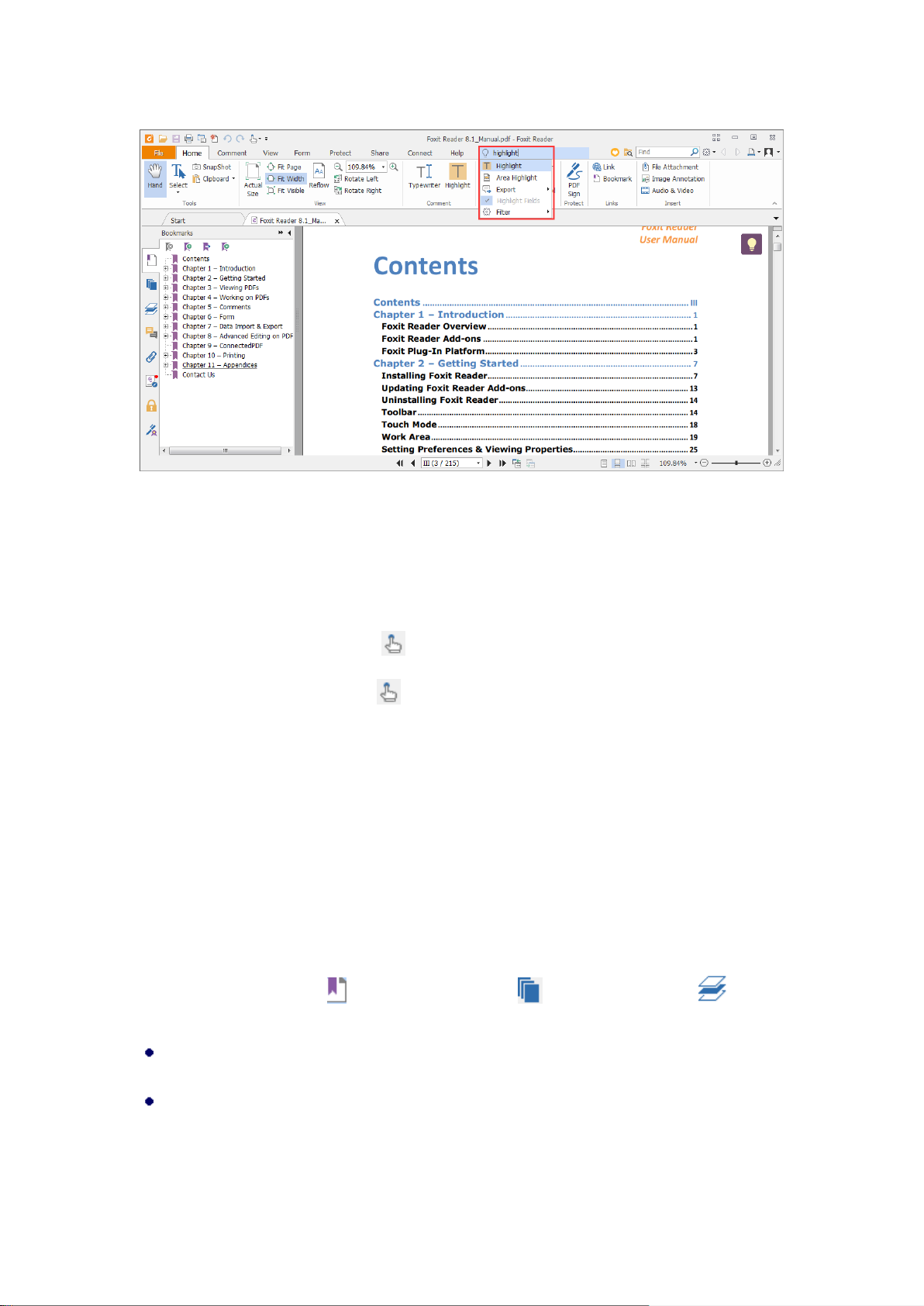
Touch Mode
Foxit Reader
User Manual
Touch mode makes it easier to use Foxit Reader on touch devices. In touch mode, the toolbar
buttons, commands, and panels are slightly shifted apart for easier selection with your fingers. To
switch to touch mode, please click on the Quick Access Toolbar, and choose Touch Mode.
While in touch mode, you can click and choose Mouse Mode to return to the mouse mode.
About Navigation Pane
The navigation pane, located next to the document pane, can display different navigation panels,
including Layer panel, Attachments panel, Pages panel, Comments panel, Bookmarks panel,
Security Settings panel, Digital Signatures panel, and ConnectedPDF panel. Please note that the
navigation pane is unavailable when Foxit is open but empty (no PDF is open).
The buttons on the left side of the navigation pane provides easy access to various panels, such as
the Bookmarks panel button , the Pages panel button , and the Layers panel .
To show the navigation pane, choose View > View Setting > Navigation Panels > Show
Navigation Panels, or use keyboard shortcut F4.
To open a navigation panel, you can either click its button on the left side of the navigation
pane, or choose View > View Setting > Navigation Panels > [navigation panel name].
18
Page 23

Foxit Reader
User Manual
To close the navigation pane, choose View > View Setting > Navigation Panels > Hide
Navigation Panels, or use keyboard shortcut F4, or right click on title of the navigation panel
and select Hide Navigation Panels.
Tip: To show or hide the navigation pane, you can also click on the button at the top right
corner of the navigation pane.
Adjusting the Navigation Pane
The navigation panels can be docked in the navigation pane or they can float anywhere in the work
area of Foxit Reader. You can choose to hide or close the panels that you don't need and open the
ones you do. What’s more, you can also adjust the width of the navigation pane easily.
1. Viewing a Panel in the Navigation Pane
By default, all the panels dock in the navigation pane with a set of panel buttons appearing on the
left side of the work area.
Do one of the following:
Select the button for the panel on the left side of the navigation pane.
Choose View > View Setting > Navigation Panels > [panel name].
2. Changing the Display Area for Navigation Pane
To change the view area of the navigation pane, drag its right border to adjust the width.
To minimize the navigation pane, click on the button at the top right corner of the
navigation pane.
To expand the navigation pane, click at its top right corner and the navigation pane will be
expanded to occupy the whole pane of Foxit Reader.
3. Docking or Floating a Navigation Panel
To float a navigation panel, drag the panel button into the document pane.
To move a panel, drag it by its panel button to another location.
To dock a floating panel, double-click its title bar.
To group two floating panels, drag the title bar of one panel into the other floating panel.
Setting the Skin
This feature offers five skins so that you could change the appearance of the software.
19
Page 24
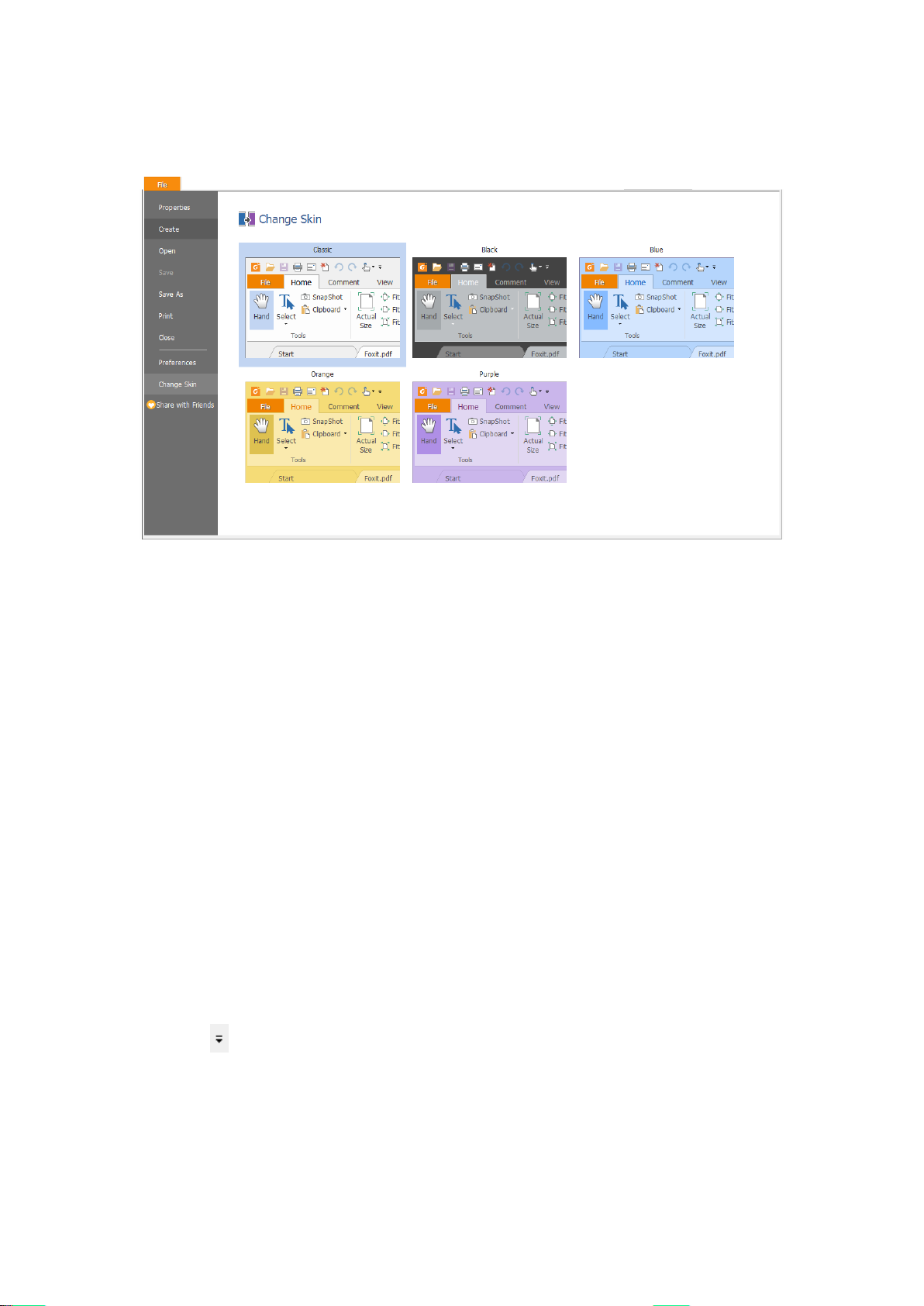
Foxit Reader
User Manual
To change the appearance of Foxit Reader, select File > Change Skin > choose the skin as desired.
Customizing the Work Area
As you get acquainted with Foxit Reader, you can set up your Reader work environment. The more
you learn about its potential, the more you can take advantage of its features, commands, and
options.
There is much more to the application than you see at first glance. Foxit Reader has hidden
commands and preferences that can enhance your experience and give you greater control over
how your work area is arranged and displayed.
Customizing Quick Access Toolbar
Quick Access Toolbar displays all your bookmarked commands. You can add commands that will
let you view and search content easily to your Quick Access Toolbar. This is another way for you to
arrange and manage all the commands.
To add quick access toolbar, please follow the steps bellow:
Click on the Quick Access Toolbar, and select More Commands shown as below.
20
Page 25
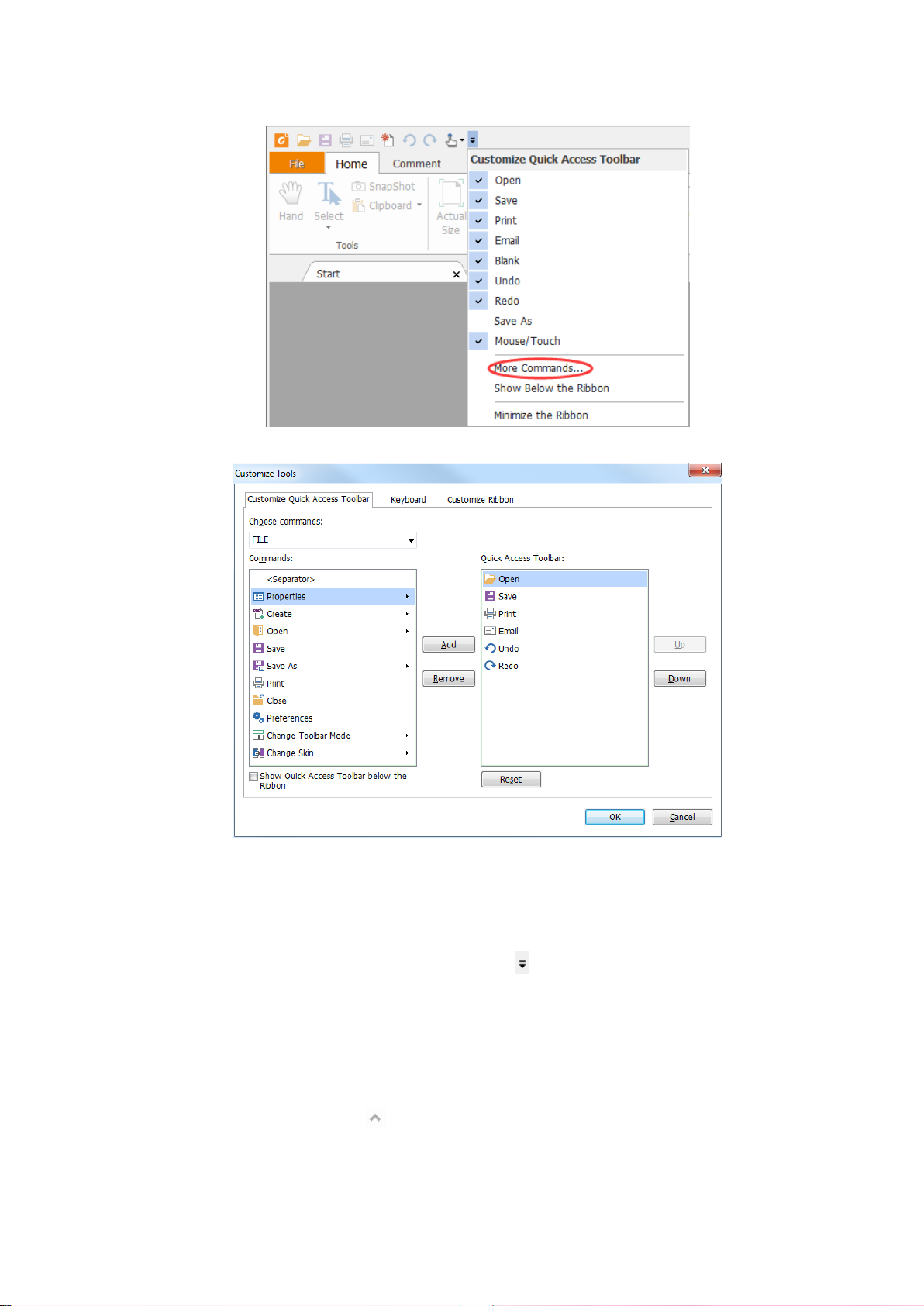
Foxit Reader
User Manual
Select the commands or separators you preferred to be shown on Quick Access Toolbar and
add them to the Quick Access Toolbar list. Click Up or Down to arrange the command order
and then click OK.
To return toolbars to default configuration, please click on the Quick Access Toolbar, choose
More Commands and click Reset on the pop-up context or press Alt+F8.
Working with the Ribbon
To collapse the Ribbon, click at the bottom-right corner of the Ribbon.
21
Page 26
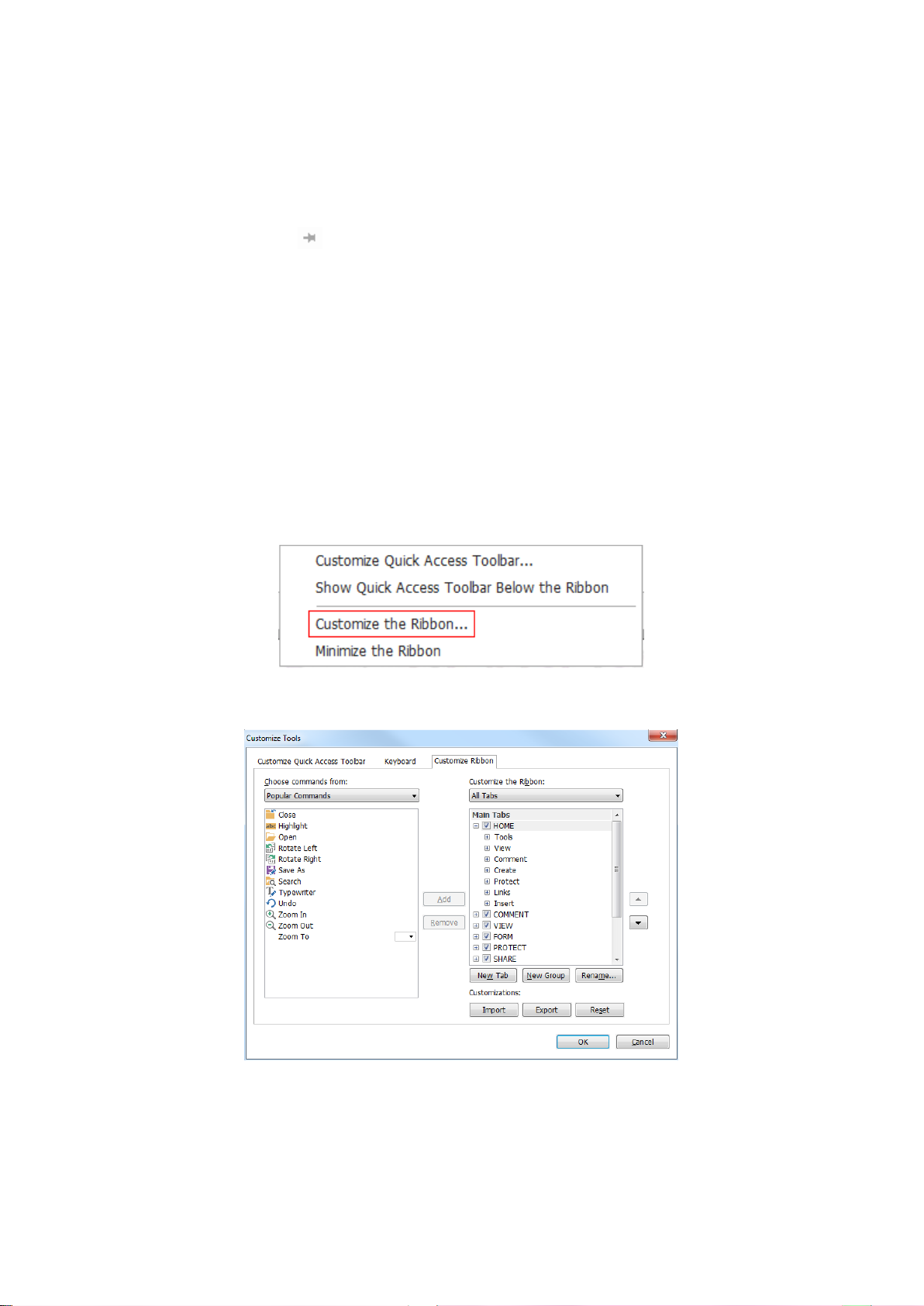
Foxit Reader
User Manual
If you want to use a command after collapsing the Ribbon, you can click the tab and then
choose the desired command. The Ribbon will be collapsed, but the command will remain
selected.
If you want to keep the Ribbon visible after collapsing it, click a Ribbon tab to display the
Ribbon, then click at the bottom right corner of the Ribbon.
Customizing the Ribbon
The Ribbon is designed to help you find the commands in an easy and convenient way. From
Version 7.0 and on, Foxit Reader give you the capability to personalize and customize the Ribbon
in the way you want. With this feature, you can customize the default Ribbon, and create custom
tabs or groups with your preferred commands.
To customize the Ribbon, right click the Ribbon, choose Customize the Ribbon from the context
menu to bring out the Customize Tools dialog box, and then follow the steps below.
Context Menu
Customize Tools Dialog Box
Create a new tab
To create a new tab, please do one of the following:
22
Page 27
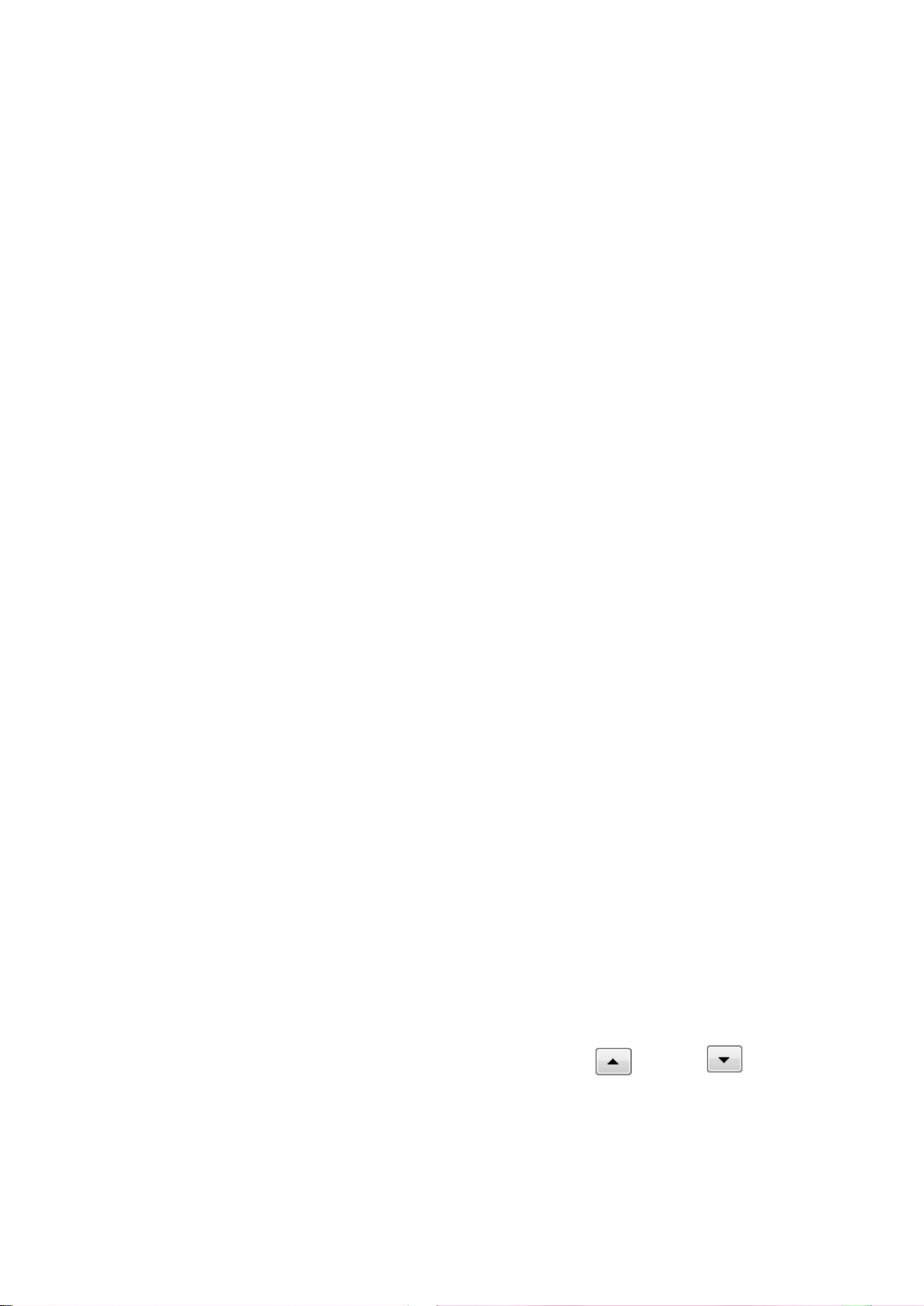
Foxit Reader
User Manual
Select the tab which you want to add the new tab after, and then click New Tab.
(Alternatively) Right click the tab which you want to add the new tab after, and then choose
New Tab from the context menu.
Add a new group to a tab
To add a new group to a tab, please do one of the following:
Select the tab which you want to add the group to, and then click New Group.
(Alternatively) Right click the tab which you want to add the group to, and then choose New
Group from the context menu.
Rename a tab or group
Select the tab or group that you want to rename, and then click Rename.
(Alternatively) Right click the tab or group to be renamed, and choose Rename from the
context menu.
In the Rename dialog box, input the new name and click OK.
Add commands to a group
Select the group which you want to add a command under.
Choose the category that the command is under and then the desired command from the
Choose command from list.
Click Add to add the selected command to the desired group.
Remove a tab, group or command
To remove a tab, group or command, please do one of the following:
Select the tab, group or command to be removed, and click Remove.
(Alternatively) Right click the tab, group, or command to be removed, and select Delete from
the context menu.
Reorder the tabs or groups
To reorder the tabs or groups, please do one of the following:
Select the tab or group you want to reorder, then click the Up or Down arrow
to move accordingly.
(Alternatively) Right click the tab or group you want to reorder, and then select Move Item
Up or Move Item Down to move accordingly.
23
Page 28
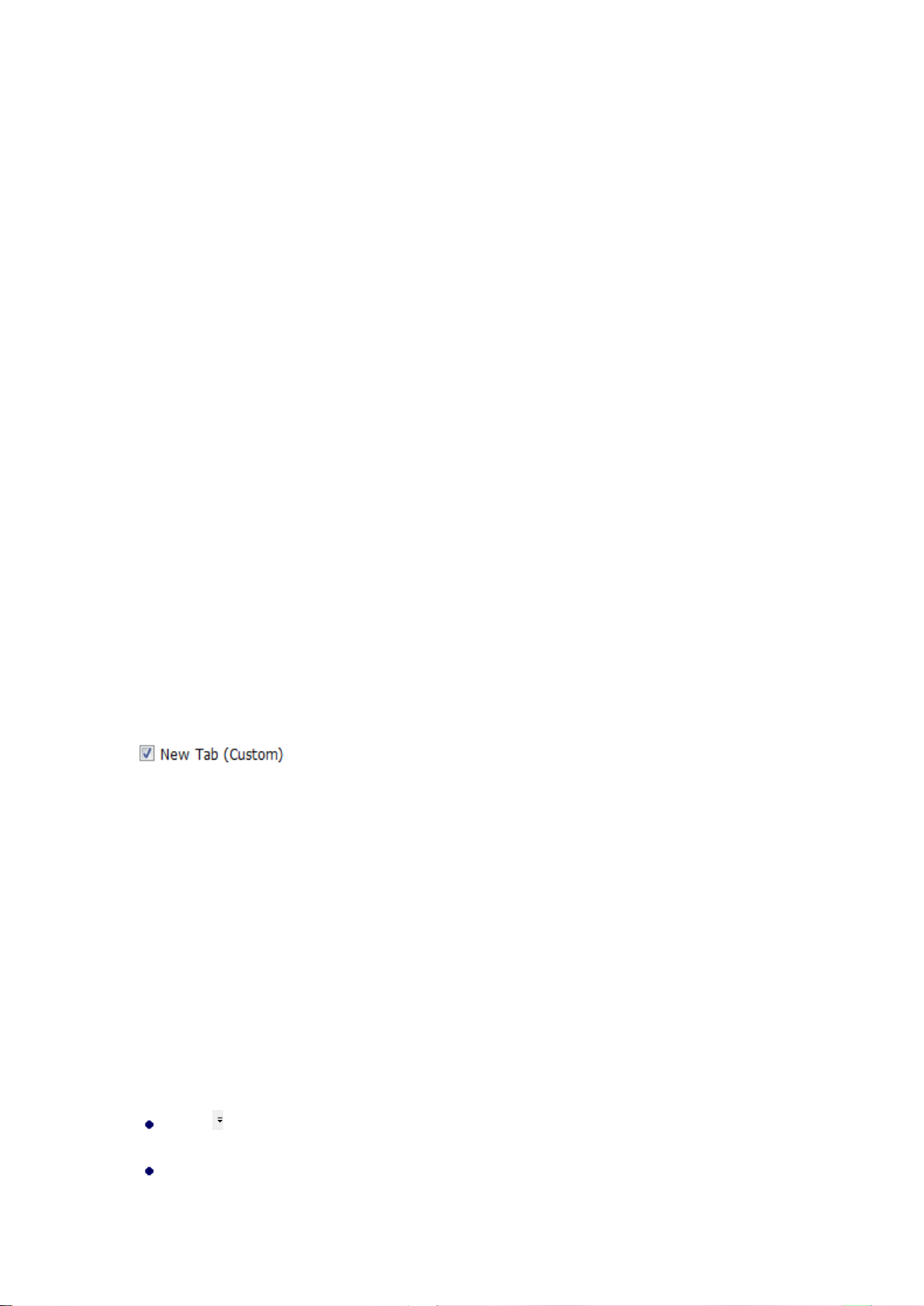
Foxit Reader
User Manual
Reset the Ribbon
Click Reset in the Customize Tools dialog box to reset the Ribbon to the default settings.
Import a customized Ribbon
Click Import.
In the Open dialog box, select the Ribbon customization file (.xml file), and click Open.
Note: After importing a Ribbon customization file, you will lose all the arrangements you
customized previously. If you want to revert to the previously customized Ribbon, it is
recommended to export the customized Ribbon before importing a new one.
Export a customized Ribbon
Click Export.
In the Save As dialog box, specify the file name and path, and then click Save.
Note:
1. After customization, you need to click OK in the Customize Ribbon tab to save and apply your
changes to the Ribbon.
2. To help you distinguish a default tab or group from the customized selections, the custom tabs
or groups in the Customize the Ribbon list are tabbed with “(Custom)” after the name (like this:
), but without the word “(Custom)” in the Ribbon.
3. The commands in the default group under a default tab are displayed in grey, and they cannot
be renamed, reordered, or removed.
4. You cannot remove default tabs in Foxit Reader.
Customizing Shortcut Keys
People’s habits using the keyboard are different and the familiarity to the buttons on a keyboard
is distinct. The intellectualized Foxit Reader allows you to customize the shortcut keys according
to your habit, which enables you to use the shortcuts more conveniently than before.
To customize toolbars, please follow the steps below:
Click on Quick Access Toolbar > select More Commands. In the popup Customize Tools
dialog box, select Keyboard tab.
Choose the command’s category in the Categories list and the action in the Command list.
24
Page 29
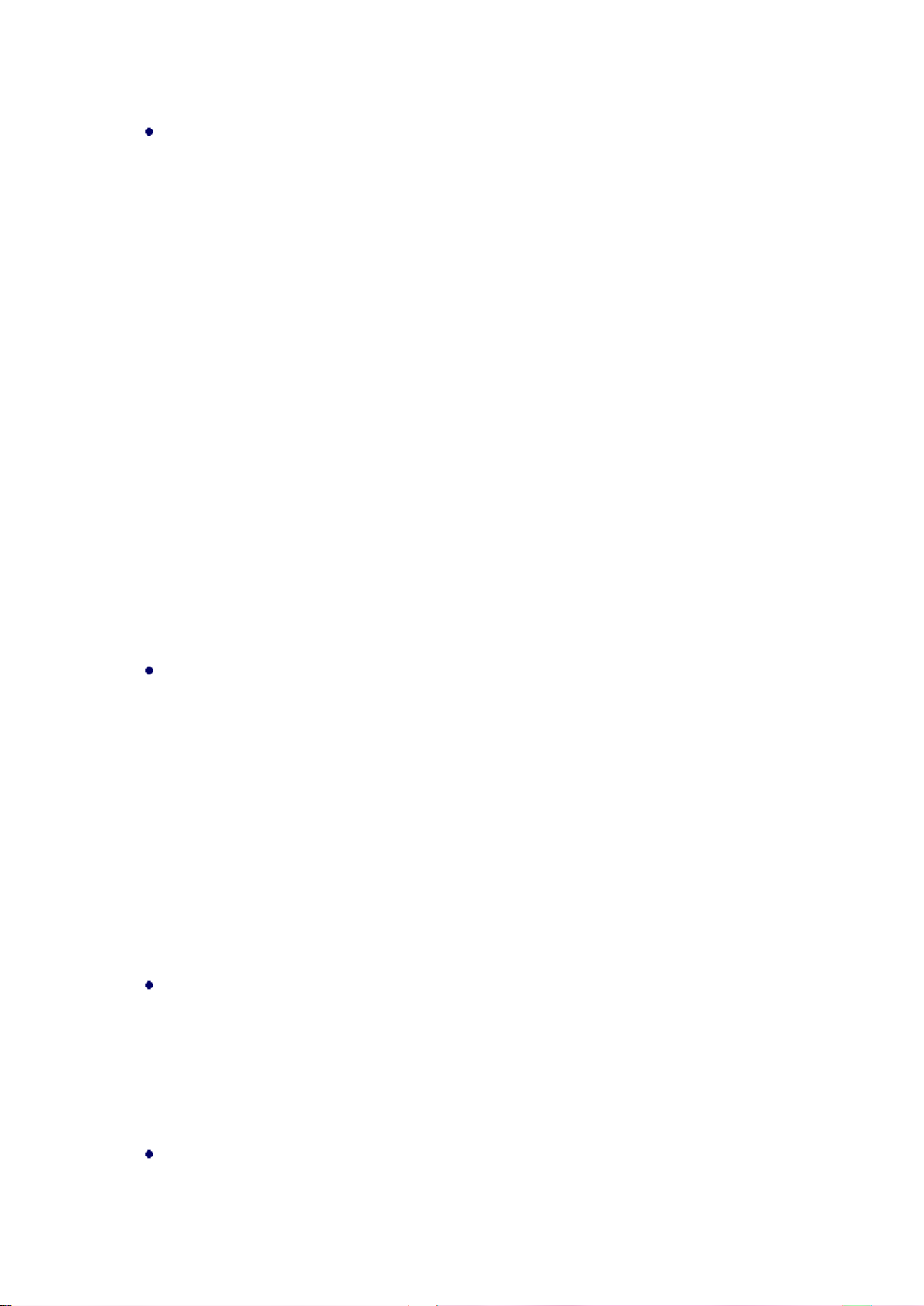
Foxit Reader
User Manual
Input the appropriate shortcut with your keyboard. Click Assign to apply the shortcut. If you
want to change the shortcut, just input the new one to replace it directly. The Reset All button
can recover the default setting.
Note: The shortcut keys that have already being used cannot be reassigned. A message under the
input tab will show you whether the shortcut key has been used by another command.
Setting Preferences & Viewing Properties
Setting Preferences
Although Foxit Reader is customizable, some of the customizable features may be difficult to find.
After reading this section, you will find out how useful having your own preferences can be, and
how simple it is to set up your own preferences.
To set preferences in Foxit Reader, please choose File > Preferences.
Note: You can use the arrow keys or Tab key to switch between different preference settings.
Accessibility
Document Colors Options
Replace document colors: Check to activate other options to change the document colors.
A. Use Windows color scheme: Sets document colors according to the color scheme of
your Windows preferences.
B. Use High-Contrast colors: Choose the high-contrast color combination for page
background and document text to improve readability.
C. Custom color: Changes the color of Page Background and Document Text.
D. Only change the color of black text: Change only the black text and leave the colored
text unchanged when you replace document colors.
E. Change the color of text or black line art: Change the color of text or black line arts
when you replace document colors.
Override Page Display
A. Always use Page Layout Style: Set a page layout as default for all PDF documents and
override other page display settings.
B. Always use Zoom Setting: Specify a default zoom setting for all PDF documents and
override other page display settings.
Other Accessibility Options
25
Page 30
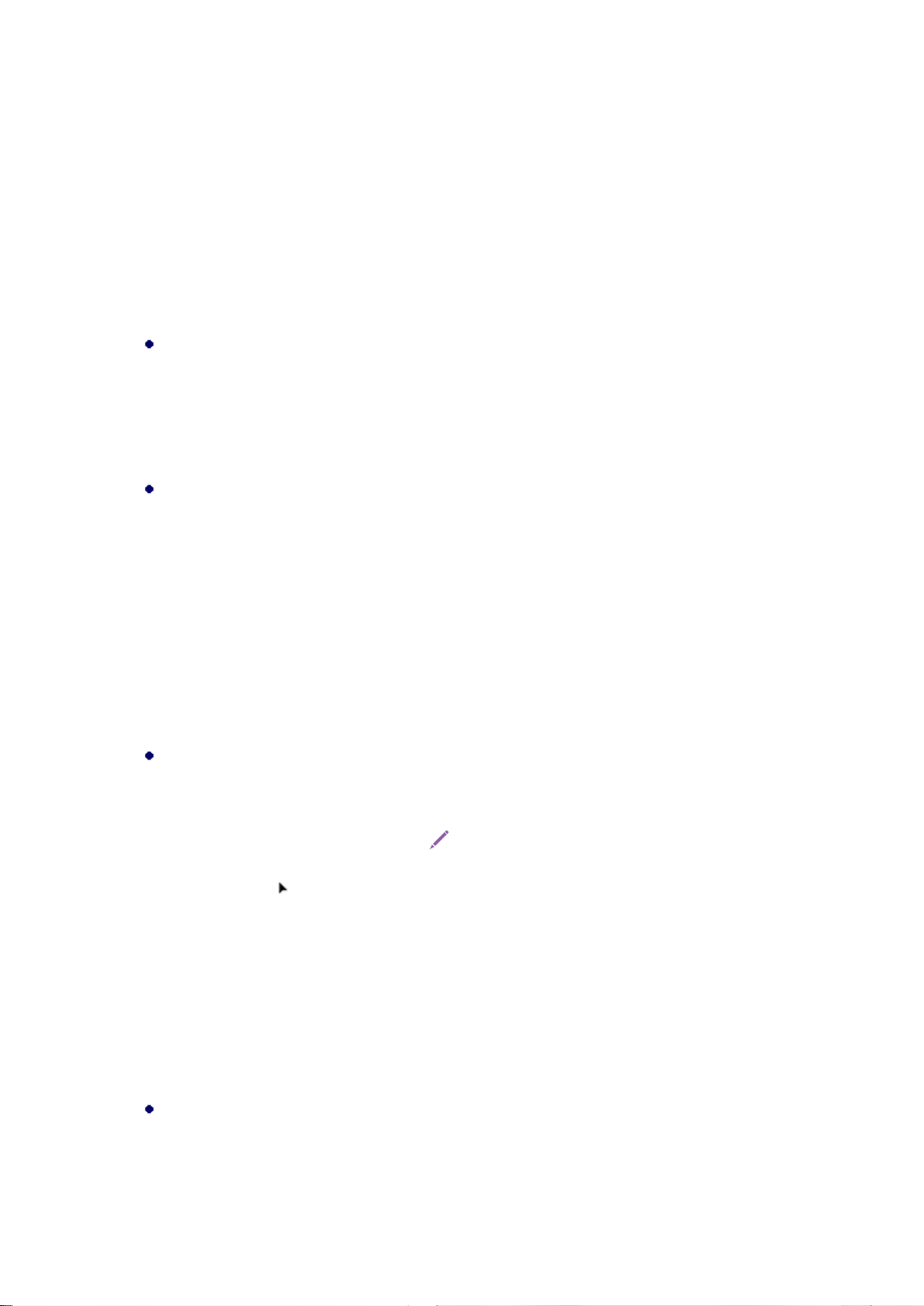
Foxit Reader
User Manual
A. Use document structure for tab order when no explicit tab order is specified: Improve the
navigation of form fields and links that don’t specify a tab order.
B. Always use the system selection color: Override the default selection color (blue) with a
color that the system specified.
C. Show Portfolios in Files mode: Display PDF Portfolio component files and file details in a
list.
Commenting
Viewing Comments
A. Pop-up opacity: Sets the opacity of popup notes for annotation commands.
B. Ensure that pop-ups are visible as the document is scrolled: Ensure that the pop-up boxes
float along with the page as the document is scrolled. This option is checked by default.
Making Comments
A. Always use User Name of the log-in account for Author name: Use the user name of the
log-in account as the author name while making comments. If a user does not set the
user name for the Foxit log-in account, the prefix of the email address will be used as the
author name instead.
B. Copy selected text into Highlight, Squiggly Underline, Underline, and Strikeout comment
pop-ups: Check this option to copy and paste the selected text to comment pop-up notes
automatically when you highlight, squiggly underline, underline, or strikeout annotation
in PDF documents.
Pencil Setting:
A. Enable to select pencil annotation when drawing: When the Pencil command is selected,
the cursor changes into a pencil . If this option is selected, the pencil changes into
an arrow when you put it over a pencil annotation, and you can click the annotation
to select it. If the option is not selected, the pencil will not change into an arrow.
B. Click to create annotations: If selected, you start to draw with the pencil when you click
on the page, and in other words, only one click creates a pencil annotation; if not selected,
you do not start to draw until you click and drag the pencil.
C. Set Timeout: Specifies a period of time within which all of the drawings/plans completed
is one pencil annotation, after which what you draw is another pencil annotation.
Editing: Sets the text direction for text comments, including left to right and right to left.
ConnectedPDF (This tab is only available when the ConnectedPDF features are enabled)
26
Page 31

Foxit Reader
User Manual
Data Collection
Allow usage data to be used in ConnectedPDF features: If this option is checked, the document
usage data will be shared with Foxit servers when you are using ConnectedPDF features. This data
will be used for development purposes and enhancing user experience only. You can click here to
learn about the privacy policy.
Use ConnectedPDF Format
1. Automatically save PDF files in ConnectedPDF format (including those created from plugins)
only when signed in: If you check this option and have signed into Foxit Account, Foxit Reader
will automatically convert the files into ConnectedPDF format when creating or saving PDF files.
2. Automatically convert Office files to Connected when converting to PDF via Office add-in: If
this option is checked, after converting the Office document to ConnectedPDF format, the
Office document will become connected, and you will then be able to view the document
homepage of the converted ConnectedPDF by clicking the Document Homepage button under
the FOXIT READER PDF tab in Microsoft Office.
How to show web pages
When using ConnectedPDF, Foxit Reader will display ConnectedPDF-related information (such as
the Document Homepage and Personal Homepage) in web pages. You can choose to display the
web pages in the tabs within the application, or in your default browser.
Default Permissions
Users can configure the default settings for whether to allow or disallow users of cPDF documents
to register new versions or start Connected Reviews on cPDF documents they create.
Create PDF
Create PDF feature allows users to set the Page Size of PDF to be created.
A. Fixed size: Sets the size and direction of PDF through drop-down list.
B. Custom: Customizes the Page Size of PDF to be created. You can select the units first and then
set the width and height of page as needed.
C. Allow pop up alert when creating PDF: Check this option to show message when converting
PDFs in Microsoft Office by the Foxit Reader PDF add-in.
Documents
The Document of the Preferences dialog provides several ways to browse PDF documents.
Open Settings
27
Page 32
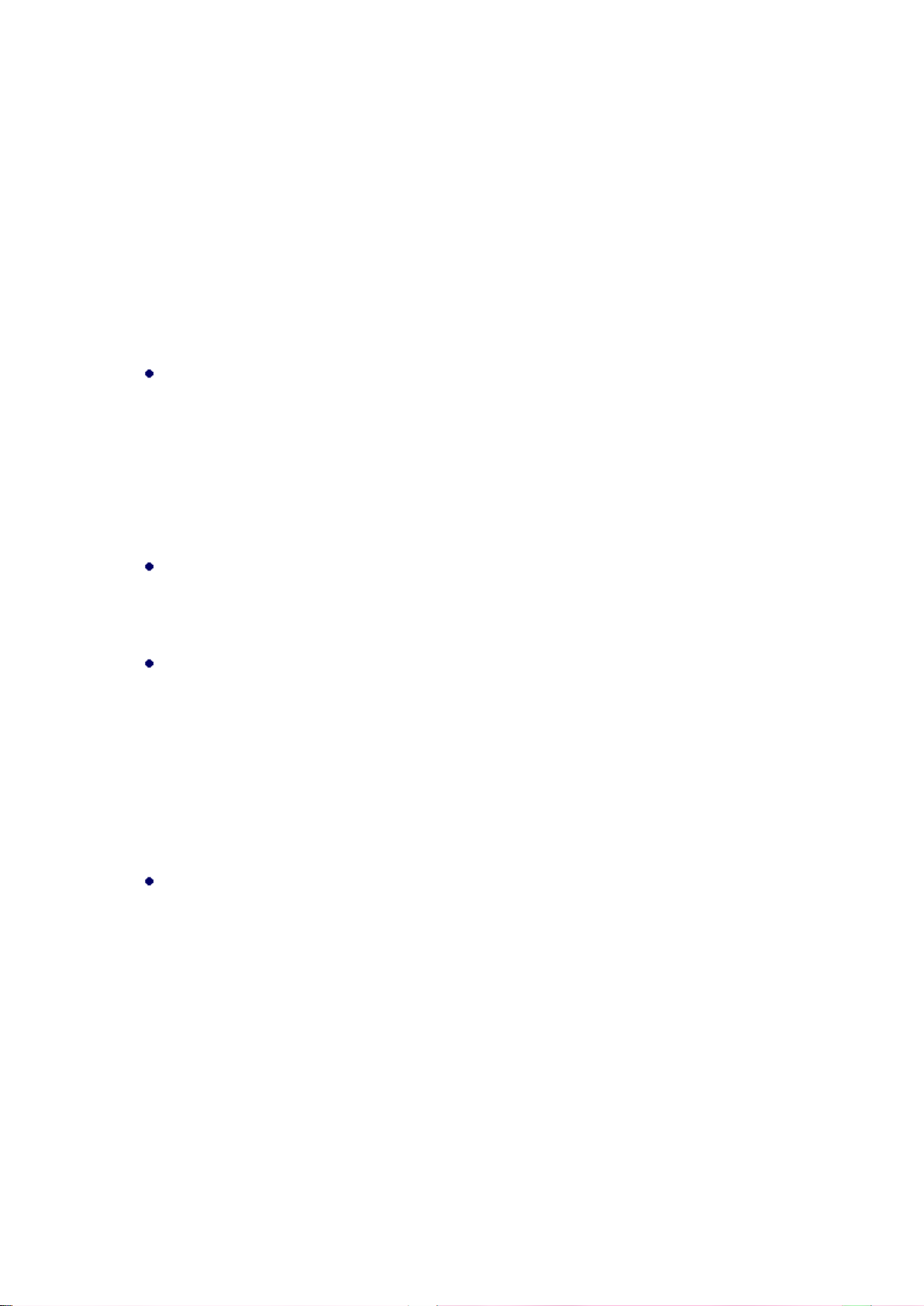
Foxit Reader
User Manual
1. Allow multiple instances: Creates a new Foxit Reader window when double-clicked to open a
PDF file.
2. Alert user when documents request Full Screen: A message box will pop up to confirm the
operation when opening a PDF which has been defined to be opened in full screen mode.
3. In web browser, display PDF in Read Mode by default: Opens a PDF in Read Mode
automatically in web browser.
4. In Foxit Reader, please choose the mode for Display PDF Mode: Display the PDFs in Read Mode
or Full Screen Mode or normal way automatically when opening PDFs with Foxit Reader.
Prompt Messages
1. Display a prompt before closing all tabs: When you close a window with multiple tabs, Foxit
Reader will ask you to confirm your choice. This prevents you from accidentally closing the
whole window when you intend to close only the current tab.
2. Automatically save document as e-mail attachment: Automatically save the changes you
made to a document and attach the modified document to your email system for sending.
Measurement Units
Sets unit of page dimensions given in the status bar and print dialog.
PDF/A View mode
Sets to view documents in PDF/A view mode (i.e. read-only mode) to prevent modifications
to the documents.
1. Never: Never open documents in PDF/A view mode.
2. Only for PDF/A documents: Switch to read-only mode automatically when a PDF/A
document is opened.
Save Setting
1. Automatically save file every _ minutes: Configure the time intervals for when the
document will be automatically saved.
2. Save as optimizes for fast web view: Checking this option can enable Fast Web View when
you save a PDF files as a copy, which will restructure a PDF file for page-at-a-time
downloading from web servers for faster access.
ECM Integration
SharePoint
Choose the default way to open the document from SharePoint server.
28
Page 33

Foxit Reader
User Manual
Open only: Open the document directly without checking out.
Check out and Open: Check out and open the document so that other users cannot modify
the document at the same time.
Allow you to choose when opening the document: Let you choose the way to open the
document from SharePoint server. If you check this option, a dialog box will pop up when you
open the document. In the dialog box, you can choose to open or check out and open the
document as desired.
File Associations
This option allows you to set the default PDF Viewer.
Make Foxit Reader the default PDF viewer:
Advanced
1. Include browser when setting default PDF viewer: check this option to set Foxit Reader as
the default PDF viewer in browser.
2. Include preview when setting default PDF viewer: check this option to set Foxit Reader as the
default PDF viewer in preview.
3. Include thumbnail when setting default PDF viewer: check this option to set Foxit Reader as
the default PDF viewer in thumbnail view.
4. Use Foxit Reader to open embedded Acrobat files and embedded Foxit PhantomPDF PDF files
in Microsoft Office if Acrobat and Foxit PhantomPDF is not installed: check this option to set
Foxit Reader as the default PDF viewer in Microsoft Office for opening embedded Acrobat files
and Foxit PhantomPDF PDF files.
Make default PDF viewer: Makes Foxit Reader as default PDF viewer. Foxit Reader will be set
as the default PDF viewer according to your setting in Advanced item. For example, if you
check “Include browser when setting default PDF viewer” in Advanced item, and click Make
default PDF viewer to activate the setting, then PDF files will be displayed by default with
Foxit Reader in your Windows system as well as your browser.
Restore file associations: Restores settings in File Associations.
Always perform check when starting Foxit Reader: If the default PDF viewer is not Foxit
Reader, a message box will appear for the options to set it as your default viewer every time
you run Foxit Reader.
Forms
The form tab enables you to set the preferences of the interactive form display.
Always hide document message bar: You can decide whether to show or hide the notification
29
Page 34

Foxit Reader
User Manual
message when opening an interactive PDF form.
Highlight all fields: Checking this option allows you to highlight all form fields in the PDF
document. You can click the color palette to change the highlight color for ordinary fields as
well as required fields.
Enable autocomplete: If you enable the autocomplete feature, the entries you type into an
interactive form filed will be stored. When filling an interactive PDF form, this feature will
suggest keywords that match your typing in the field.
Email: You can edit the default subject and contents which will be sent with the PDF form.
Full Screen
Full Screen Navigation
A. Select to show Scroll bar, Status bar, Tab bar or Navigation Panels in Full Screen mode.
B. Show Exit button – Check or uncheck this option to show or hide Exit button in Full Screen
mode.
C. One page at a time – Displays a single page at a time in Full Screen mode.
D. Left click to go forward one page; right click to go back one page -- Lets you page through
a PDF document by clicking the mouse. You can also page through a document by pressing
Space, Shift + Space, or the arrow keys.
Full Screen Appearance
Background – Click the color pane and choose the color you like to be the background color
in Full Screen mode.
Full Screen Transitions
Foxit Reader supports page transition in Full Screen mode. There are 11 transition types: Split,
Blinds, Box, Wipe, Dissolve, Glitter, Fly, Push, Cover, Uncover and Fade. Also, you could set the
direction for the transition.
A. Ignore all transitions: Check to ignore page transition in Full Screen mode.
B. Default transition –Choose page transition for one document in the drop-down window.
C. Direction - Set the direction for the transition.
D. Navigation control direction: If selected, the direction of page transition will be based on
your navigation direction in the document. For instance, if you turn to the next page, the
page will transition from top to bottom; to the previous page, the page will transition
from bottom to top. For some transitions without directions, the option is not available.
General
The General Preferences provide options on Basic Tools, Tab Bar, Status Bar, Notification Messages,
Application Startup settings, etc.
30
Page 35

Foxit Reader
User Manual
Basic Tools
A. Use single-key accelerators to access tools: Enable single-key accelerators to select some
commands and perform some actions with single-key shortcuts. Please refer to Single-
Key Accelerators for more details.
B. Use fixed resolution for snapshots - Sets the resolution used to copy the image captured
with the Snapshot command. Automatically uses 72 pixels as default resolution.
C. Create links from URLs - Detects the text links in PDF documents and change the non-
clickable links into clickable ones.
D. Minimize to system tray - You can save space on your task bar by minimizing the Foxit
Reader to system tray. Check it to minimize Foxit Reader to system tray when you click
the Minimize button.
E. Screen word-capturing - Check it to turn on this function that enables you to use your
mouse to capture words inside a PDF file and have it translated if you are using dictionary
software.
F. Make Hand Tool select text - Check it to enable hand command to become text selection
command when moving it to the selectable content.
Tab Bar
A. Max tab size – Allows you to specify a maximum tab size.
B. Double-click to close tab: Checking this option allows you to close tabs by double-clicking.
Status Bar
A. Auto-hide status bar – Hides the status bar when opening a PDF, and enables it to float at
the bottom of the page only when the cursor is moved to the bottom.
B. Show scroll lock button: Enable scroll lock and display the scroll lock icons in the status
bar.
Notification Messages
Notification messages appear at the top right corner of the document pane when you work
with interactive PDF forms, PDF/A files, or PDF files under shared review or email review, etc.
By default, the notification message is expanded and will be collapsed automatically in a few
seconds. If you don’t want the notification message to be expanded automatically, please
check the following option:
Don’t automatically expand notification messages: Check this option to disable the automatic
expansion of notification messages in Foxit Reader. Once disabled, the notification messages
will be collapsed and shown as a light bulb, and you can click the light bulb icon to
expand the notification messages if needed.
31
Page 36

Foxit Reader
User Manual
User Experience Improvement
Turn on or off data collection. The collected data will be used to improve the user experience
only.
Features Required Internet Connection:
Specify whether to disable all features that require Internet connection. The setting will take
effect after you restart the application.
Application Startup
A. Show Start page: Check it to show the start page when running Foxit Reader.
B. Show Advertisement: Check it to show advertisement on the start page.
C. Disable ConnectedPDF features: Check this to disable all of the ConnectedPDF features.
D. Show floating promotion page: Check it to show the floating promotion page if the
program becomes idle. Only applicable during a free trial.
History
History
A. Restore last session when application starts: Determines whether documents start
automatically with the last viewed session.
B. Restore last view settings when reopening: Determines whether documents open
automatically with the last viewed settings.
C. Maximum number of documents in history list: Sets the maximum number of PDF
documents you read in history list. The default is 50 PDF documents.
D. Maximum number of documents in Recent Documents list: Sets the maximum number of
PDF documents you have viewed recently in the File page. The default setting is 10 PDF
documents.
E. Show this number of unpinned Recent Folders: Set the number of unpinned recent folders
listed in File > Open > Computer or SharePoint/OneDrive/Google Drive/Dropbox. The
default setting is 10 folders.
Note: Foxit Reader allows users to set “maximum number of documents in history list”, “maximum
number of documents in Recent Documents list”, and the “number of unpinned Recent Folders”
to 0.
Preferred Output Location
If you have configured a preferred output location, when prompted to specify a location to save a
document, the configured location will be automatically chosen in the Save As dialog box. To
32
Page 37

Foxit Reader
User Manual
remove the configured output location, click Browse to select a location, and Clear remembered
output location.
Identity
Shows the identity of your application, including Login Name, Name, Title, Organization Name,
Organization Unit, and Email Address. The identify information is quite useful in PDF reviews. It will
help other review participants recognize your comments easily. The Login Name is set by default
(using the username of the current operation system) and cannot be changed. Except for Login
Name, you can change or complete your identity information in Identify Preferences.
Languages
Change the application language and default reading direction.
Languages
Foxit Reader provides the commonly used languages to meet customers’ needs to the upmost.
Usually, Foxit Reader will automatically choose the language applied to your OS as its default during
your installation. But changing languages after installation is supportable.
To change language after installation, please follow the steps below:
Choose File > Preferences > Languages.
Select Choose custom language.
Select the language in either Official Language or Translated by Community.
Click the website in the pop-up window to download the language package and Foxit Reader
will automatically install the language.
Click OK in the Preferences dialog box, and then choose Restart in the pop-up window to
apply the language.
See also “Switching UI Languages”.
Default Reading Direction
Set the default reading direction (left-to-right, or right-to-left) in facing and continuous facing
modes.
Page Display
The Page Display panel of the Preferences dialog box includes the following options:
Default Layout and Zoom
33
Page 38

Foxit Reader
User Manual
A. Navigation tab: specifies the panel to be displayed in the opening view.
a) Use Initial View: minimizes the Navigation panel and hides all panels.
b) Page Only: displays Pages panel by default in opening view.
c) Bookmarks Panel and Page: displays Bookmarks panel by default in opening view.
d) Pages Panel and Page: displays Pages panel by default in opening view.
e) Attachments Panel and Page: displays Attachments panel by default in opening view.
f) Layers Panel and Page: displays Layers panel by default in opening view.
B. Default page layout: You can view PDFs in following layouts:
a) Automatic: With this option selected, in multi-page document, displays pages in
Continuous mode, or in Single mode if the page width is larger than the page height.
If you change the page display in the View tab, the document will display in the page
layout the last time you set.
b) Single Page -- Displays one page at a time, with no portion on other pages visible.
c) Continuous -- Displays pages in a continuous vertical column that is one page wide.
d) Facing -- Displays each two-page spread with no portion of other pages visible.
e) Continuous Facing -- Displays facing pages side by side in a continuous vertical
column.
See also “Changing the Page layout”.
C. Zoom: Sets the magnification level for PDF documents when they are first opened. This
value overrides document settings. The default uses the settings of the PDF document.
D. Custom facing: The Default Facing for page layout is 2 pages. You can check the Custom
Facing box and set the facing layout to your own preference.
E. Custom margin: Sets the margins between different pages with Facing or Continuous
Facing page layout. The default is a margin of 8 pixels.
Rendering
A. Smooth text: Optimally adjusts text display that best suits your monitor.
Page Content
A. Display transparency grid: Displays a grid behind transparent objects.
B. Use logical page numbers: Open PDFs with the logical page numbers.
C. Forbid the change of the current Zoom factor during execution of ‘Go to Destination’
actions (these actions can be launched from bookmarks): Check to forbid user to change
the current Zoom factor during execution of ‘Go to Destination’.
See also “Changing the Magnification Level of a Document”.
PDF Sign
Flatten the document when applying all signatures: Flattening the document when applying all
signatures will make all the signatures, forms, and annotations become one whole object of the
34
Page 39

Foxit Reader
User Manual
PDF page.
Printer
Print text as graphics (ignore font substitution) – Sets the text font as graphics and printout
fonts are exactly the same as the text fonts. Automatically allows quick print where Printer
Font is substituted.
Batch Print
A. Show print settings before printing document: Check it to show the Print dialog box
before printing a document.
B. Require confirmation when printing multiple documents: Check it to show the
confirmation message before starting batch printing.
Reading
Page vs Document
This preference determines how much of a document is delivered to a screen reader at a time.
If a PDF isn’t tagged, Foxit Reader may analyze the document and attempt to infer its structure,
which can take a long time for a long document. You may want to set Foxit Reader to deliver
only the currently visible page so that it analyzes only a small piece of the document at a time.
This consideration will vary depending on the size and complexity of the document and on
the features of the screen reader.
A. Only read the currently visible pages - This option is usually best when using a screen
magnifier. It improves performance by eliminating the need for the software to process
parts of the document that aren’t visible. When Foxit Reader sends only the currently
visible pages of a PDF to the memory buffer, the assistive technology has access to those
pages only. It cannot go to another page until the next page is visible and Foxit Reader
has sent the page information to the memory buffer. Therefore, if this option is selected,
you must use the navigation features of Foxit Reader, not those of the assistive
technology, to navigate from page to page in the document. You should also set the
Default Page Display option in preferences to Single Page if you choose to have Reader
send only the currently visible pages to the assistive technology.
B. Read the entire document - This option can be best if you use a screen reader that has
its own navigation and search tools and that is more familiar to you than the tools in Foxit
Reader.
C. For large documents, only read the currently visible pages - This option is selected by
default and is usually best if you use a screen reader with long or complex PDFs. It allows
Foxit Reader to deliver an entire small document but revert to page-by-page delivery for
35
Page 40

Foxit Reader
User Manual
large documents.
Minimum number of pages in a large document
When the “For large documents, only read the currently visible pages” option is selected, it
allows you to set this minimum value.
Enable UI Automation support: Check this option to allow assistive technology products, such
as screen readers, to provide information about the UI and document to end users.
Confirm before preparing untagged PDF for reading with assistive technology: Select the
option, and if any assistive technology detected in your system, a dialog box pops up when
you opens an untagged PDF to ask you whether to set the reading order options for the PDF
for reading with assistive technology.
Reading Order
Set reading order as appropriate for your assistive software and devices.
A. Infer reading order from document (recommended): Interpret the reading order of
untagged documents by using an advanced method of structure-inference layout
analysis.
B. Left-to-right, top-to-bottom reading order: Deliver the text according to its placement
on the page, reading from left to right and then top to bottom. This method is faster than
“Infer reading order from document”. This method analyzes text only; form fields are
ignored and tables aren’t recognized as such.
C. Use reading order in raw print stream: Deliver text in the order in which it was recorded
in the print stream. This method is faster than “Infer reading order from document”. This
method analyzes text only; form fields are ignored and tables aren’t recognized as such.
Override the reading order in tagged documents: Use the reading order specified in the
Reading preferences instead of what the tag structure of the document specifies. Use this
preference only when you encounter problems in poorly tagged PDFs.
Reviewing
Automatically check for new comments:
Set the time interval to automatically check for new comments during shared review. By default,
Foxit Reader will check for new comments every five minutes during shared review.
Shared Review Options
36
Page 41

Foxit Reader
User Manual
A. Show welcome dialog when opening file: Check it to show the welcome dialog when opening
a shared review. In the welcome dialog, you can view the general information for the shared
review, including the initiator, deadline, review server and so on.
B. Show server connection warning when opening file: Check it to show the server connection
warning when opening a shared review.
C. Remind before review expiration: If you check this option, a prompt message will pop up
before the shared review expires.
Review Options
A. Show prompt messages for Shared Review: Determines whether to show prompt message for
Shared Review when publishing comments in a shared review that contains several comments
from other reviewers that have not yet been published to the command server. You can take
ownership of these comments and publish them on behalf of the reviewers.
B. Show prompt messages for Email Review: Check this option to show prompt messages during
email review.
Send Messages
A. Use Auto-Complete List to suggest names when typing in the “To ” and “Cc” fields: Checking
this option will enable Auto-Complete feature, which recognizes and suggests contacts based
on the previously entered email addresses when you send back your comments during a
shared review by email.
B. Empty auto-complete list: Click this option to remove all the email address entries from the
Auto-Complete memory.
Security
Protected View
To protect your computer from files originated from the Internet or other potentially unsafe
locations, turn on Protected View to open these files to reduce risks. In Protected View, files are
read only and most editing actions are not allowed.
Privileged Locations
Specify privileged locations for trusted content to exempt viewers from security restrictions in Safe
Reading Mode. You can refer to “Bypass Security Restrictions in Safe Reading Mode” for more
details.
Signature
Appearance Styles: Manage the signature appearance templates.
37
Page 42

Foxit Reader
User Manual
Signing & Verifications
A. Verify signatures when the document is opened: If this option is checked, Foxit Reader
will verify the signatures when the document is opened, and will display the signature
verification results in the Digital Signatures panel.
B. Sign the document immediately after the signature is placed: Check this option to sign
the document immediately when you place the signature on the document. When it is
unchecked, you will need to click Sign Document to apply the signature after placing it on
the document. You can still modify the document before applying the signature.
Windows Integration
Specify whether to trust all root certificates in the Windows Certificate Store when validating
signatures and certified documents. Checking these options may compromise security. Please
make sure that you trust all the root certificates before enabling these features.
Save signed file as a copy named ‘filename_signed.pdf’: Check this option to save the signed
file as a copy named ‘filename_signed.pdf’ after applying the digital signature.
Speech
Volume: Sets the reading volume of Read out Loud.
Use default voice: Check it to read content with default language, or you can select the
required one from the combo box.
Use default speech attribute: Check it to read with default pitch and rate, or you can uncheck
it and then set pitch and rate in the combo box as needed.
Read comments: Check it to enable the application to read out the comments when executing
Read out Loud.
Read form fields: Check it to enable the application to read out the form fields when executing
Read out Loud. Please refer to Read PDF Form Fields Out Loud for details.
Spelling
Enable spell check: Check Enable spell check to avoid spelling error.
Dictionaries for Spell Check: Add, remove, or reorder the dictionaries for spell check.
Tablet
Enable pressure sensitive: Enable pressure sensitive so that you can add free-form
annotations with PSI in PDFs by supported touchscreen devices.
Time Stamp Servers
Configure the default Time Stamp Server to embed a trusted time stamp while signing.
38
Page 43

Foxit Reader
User Manual
Trust Manager
Please refer to “Managing Security”.
Updater
Automatically install updates: The system will automatically download and replace the
original files in the installation folder when there is a new version.
Automatically download updates, but let me choose when to install them (recommended):
The system will automatically download and display a message informing you of the upgrade
and allow you to choose to upgrade to the new version. This option is checked by default.
Do not download or install updates automatically: Never download or install updates
automatically.
Viewing Properties
The Properties window provides information about the document, including the document’s
location, title, subject, author, fonts used, and security settings. This window also displays
attributes set by other programs.
To view the PDF properties, please choose File > Properties. You can acquire all relevant
information as follows:
Description Tab of Properties Window
Description
This tab shows some basic information about the document. The title, author, subject, and
39
Page 44

Foxit Reader
User Manual
keywords may have been set by the person who created the document in the source application.
General
File—The location of the document.
Fast Web View — Show whether the PDF file is enabled for Fast Web View.
PDF Version—The standard version of the document.
PDF Size—The size of the document.
Pages—Total number of pages of the document.
Title — A general or descriptive heading of the document.
Subject— The principal idea and point of the document.
Author— The writer of the document.
Creator— The application that produced the original document.
Producer—The application or driver that converted the original document into a PDF
document.
Keywords—The words that are used to reveal the internal structure of an author's
reasoning.
Custom
View the custom properties of the PDF file, which may include metadata, company
information, and other document properties.
Related Dates
Last Modified -- The date and time the document was last modified.
Created -- The date and time the document was created.
Show More Description
This option will show you more details about the document properties, which includes general
information, security, and the backup files from the Windows backups.
Security
The Security tab describes what changes and functionality are allowed within the PDF. If a
password, certificate, or security policy has been applied to the document, the method is listed
here. Changing security setting is not allowed in Foxit Reader.
40
Page 45
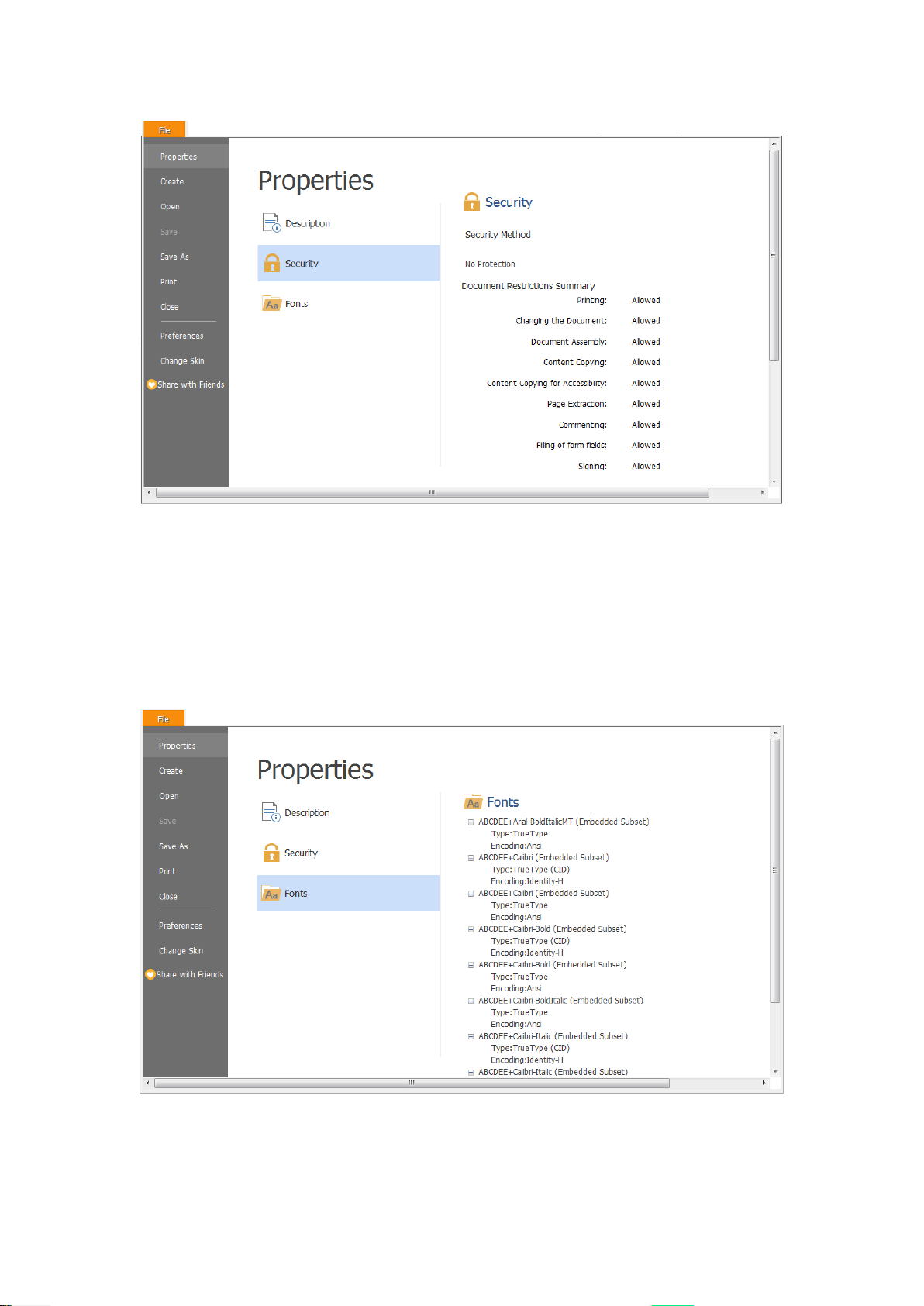
Foxit Reader
User Manual
Security Tab of Properties Window
Fonts
The Fonts tab lists the fonts and the font types used in the original document, as well as the
encoding used to display the original fonts.
Fonts Tab of Properties Window
41
Page 46

Foxit Reader
User Manual
Switching UI Languages
To change the UI language of Foxit Reader, please go to File > Preferences > Languages.
Use system locale language—Makes the system locale language the UI language.
Choose custom language—Selects your localized UI language from the list.
Choose languages provided by the community—Selects the language translated by volunteers
on Foxit multi-language translation system.
When switching UI language, you may meet one of the following cases:
If the UI language package exists on your computer, the UI will be switched in a flash into the
language you selected.
If you don’t have the UI language package on your computer but available on Foxit server, a
prompt message will pop up asking you whether or not to download the language kits.
If the UI language package is unavailable on Foxit server, a prompt message will pop up giving
you a notice that you can get the UI language package on our website. In addition, you can
also help us to do some translation so that we can localize Foxit Reader into your own
language. To visit our multi-language translation system, please click here.
42
Page 47

Foxit Reader
User Manual
Chapter 3 – Viewing PDFs
Once the Foxit Reader is properly installed, you can open and view PDF files easily. When you have
a PDF open, you can also adjust the view of the document, find text in it, and email to others.
Opening Documents
You can open and view PDFs in Foxit Reader from the desktop, or in a web browser.
Opening a PDF document in Foxit Reader
Start in the Start Page to Foxit Reader Window
When you open Foxit Reader, a Start Page will be opened by default, which introduces some
product information of Foxit.
If you do not want to show the start page, please go to File > Preferences > General > Application
Startup > uncheck Show Start page.
Opening a PDF Document in Foxit Reader
Do one of the following:
Drag and drop the PDF file into the Foxit Reader window.
Click the Open button on the Quick Access toolbar. In the Open dialog box, select the
file name, and click Open. PDF documents are usually identified with a .pdf extension.
Click File > Open. To open a recent document or a document stored in the local drive, click
Recent Documents/Computer. To open PDFs in SharePoint, OneDrive, Google Drive, Dropbox,
or Box, select Add a place, sign into your account, and you can then open your PDF files. The
connected Cloud account will be listed in the File > Open and the PDF file will be in the Recent
Documents list, which will help you open files quickly in the future. To remove an account,
just click the Delete icon that appears when you place your cursor over the account name.
Note:
1. You can open more than one PDF document within the same Foxit Reader application. When
you open more than one file at a time, you can navigate the PDF files easily by clicking the
corresponding tabs. If you only open one PDF, the tab will not be shown. While reading PDF
documents, you can right-click the corresponding tab and choose Open Containing Folder or
Copy Path to Clipboard to open, copy and share the directory where the current PDF document
is saved.
2. If you need to pin a frequently-opened document to the top of the Recent Documents list, click
43
Page 48

Foxit Reader
User Manual
the Pin icon that appears when you hover the cursor over the document name. Likewise,
click the Unpin icon to unpin the document from the top of the Recent Documents list. You
can pin and unpin frequently-opened folders under the local drives, OneDrive, Google Drive,
SharePoint, or Dropbox, to the Recent Folders list.
3. To customize the number of documents or folders in the recently used list, please navigate to
File > Preferences > History.
Opening a PDF Document from Desktop or within Other Applications
If you set Foxit Reader as your default viewer for PDF files, you are able to launch and open PDF
files in the following applications:
Email Application: In most email applications, you can double-click the attachment icon to
open the document.
Web Application: You can open a PDF document by clicking on the PDF file link in your web
browser.
File System: Double-click the PDF file icon in your file system.
Note: You can see the size of the opened document at the bottom right corner of the window. For
example . To set the unit of page dimensions, please refer to “Measurement Units”.
Opening a Secured PDF Document
If you receive a PDF that is protected by security features, you may need a password to open the
document. Some protected documents have other restrictions that prevent you from printing,
editing, or copying.
When opening a protected PDF, you will be prompted to enter the password. Foxit Reader
allows you to input Unicode password in the password input box when you open a document
protected by Unicode password.
When trying to copy or edit a secured PDF, you will find that the related functions or
commands are disabled and grayed out.
Opening a PDF/A File
PDF/A is a specialized portable document format for the digital preservation of electronic
documents. You may receive such PDF/A files that require favorable preservation of contents over
an extended period of time as well as consistent and predictable retrieving and rendering in the
far future. In view of this, Foxit Reader adds a PDF/A identification system, and supports to disable
editing such files.
When opening a PDF/A file, Foxit Reader will switch to PDF/A view mode by default, with a
message showing PDF/A file notification (as shown below). Under such mode, you can only
44
Page 49

read the file, and modification is not allowed.
Foxit Reader
User Manual
You may need to edit a PDF/A file for any reason. To enable editing PDF/A files, please do one
of the following:
Click the Enable Editing button on the notification message, and then click Yes to
confirm your operation in the prompt message popping up afterwards.
(Alternatively) Choose File > Preferences > Documents, under PDF/A View mode,
choose Never from the drop-down list, click OK and restart Foxit Reader.
45
Page 50

Foxit Reader
User Manual
Retrieving Recently Opened Documents from within Foxit Reader
In File page, you will be able to instantly retrieve recently opened documents. Foxit Reader
provides a list of recently opened PDF documents. Just choose File > Open > Recent Documents,
and you can see the recently opened documents in Recent Documents list.
Note: To customize the number of document in recently used list, please refer to “Maximum number
of documents in recently used list”.
46
Page 51

Foxit Reader
User Manual
Saving Documents
Foxit Reader provides you with the power to do more when saving PDF documents. You can save
a PDF document without additional usage rights in many different ways. If the file permissions
allow, you can also save comments, form fields that you have added to a document, as well as save
PDF contents in text format.
Saving a Copy of a PDF
Choose File > Save As > Computer.
Choose a folder (current folder or recent folder) or click Browse to select desired location.
In the Save As dialog box, enter the filename and click Save.
Saving a PDF as a Text File
Choose File > Save As > Computer.
Choose a folder (current folder or recent folder) or click Browse to select a desired location.
Choose TXT Files (*.txt) from the Save as type field in the Save As dialog box.
Click Setting to choose the content range:
A. All Pages – save the whole document as a text file.
B. Current page – only save the current page you are reading as a text file.
C. From Page – enables you to select pages as a text file.
Enter the filename and click Save.
Save PDFs in SharePoint, OneDrive, Google Drive, Dropbox, or Box
Click File > Save As > Add a place > SharePoint/OneDrive/Google Drive/Dropbox/Box, then sign
in your account and choose a folder to save to. The account will be listed in the Save-as history for
your convenience. Click the Delete icon near the account name to remove the account from
the list.
Closing Documents
To close a PDF document, please do one of the following:
Choose File > Close.
Press shortcut key Ctrl + W.
Exiting Foxit Reader
To exit Foxit Reader, please do one of the following:
47
Page 52

Foxit Reader
User Manual
Click the big Close button on Foxit Reader application window.
Press shortcut key Ctrl + Q.
Viewing Documents
Multi-tab Browsing & Single/Multiple Interface Mode
Foxit Reader provides three different ways for you to read PDF files: multi-tab browsing, single
document interface mode, and multiple document interface mode.
Multi-Tab Browsing
The multi-tab browsing feature enables you to open multiple files in a single instance. If you already
have a PDF open and then double-click another pdf file, it will be opened in the same window.
Opening a New Tab
To open a new tab, you can double-click a PDF file, select File > Open, or click the Open button
on the toolbar.
Closing a tab
To close the current tab, you can do one of the following:
Click the Close Tab button at the top right corner of the Tab Bar.
Double click on the Tab Bar if you have checked “Double-click to close tab” in File >
Preferences > General > Tab Bar.
Click the middle button of the mouse on the Tab Bar.
Right-click on a tab and choose Close Tab /Close Others/Close Left/Close Right.
Select File > Close.
To close all tabs at the same time, click the Close button at the top right corner of Foxit Reader
window, or right-click on a tab and choose Close All.
Single Document Interface Mode
The single document interface mode enables you to open multiple instances of Foxit Reader. Foxit
Reader will create a new window when you double-click to open a new PDF file, which is very
useful for viewing different files side by side.
48
Page 53
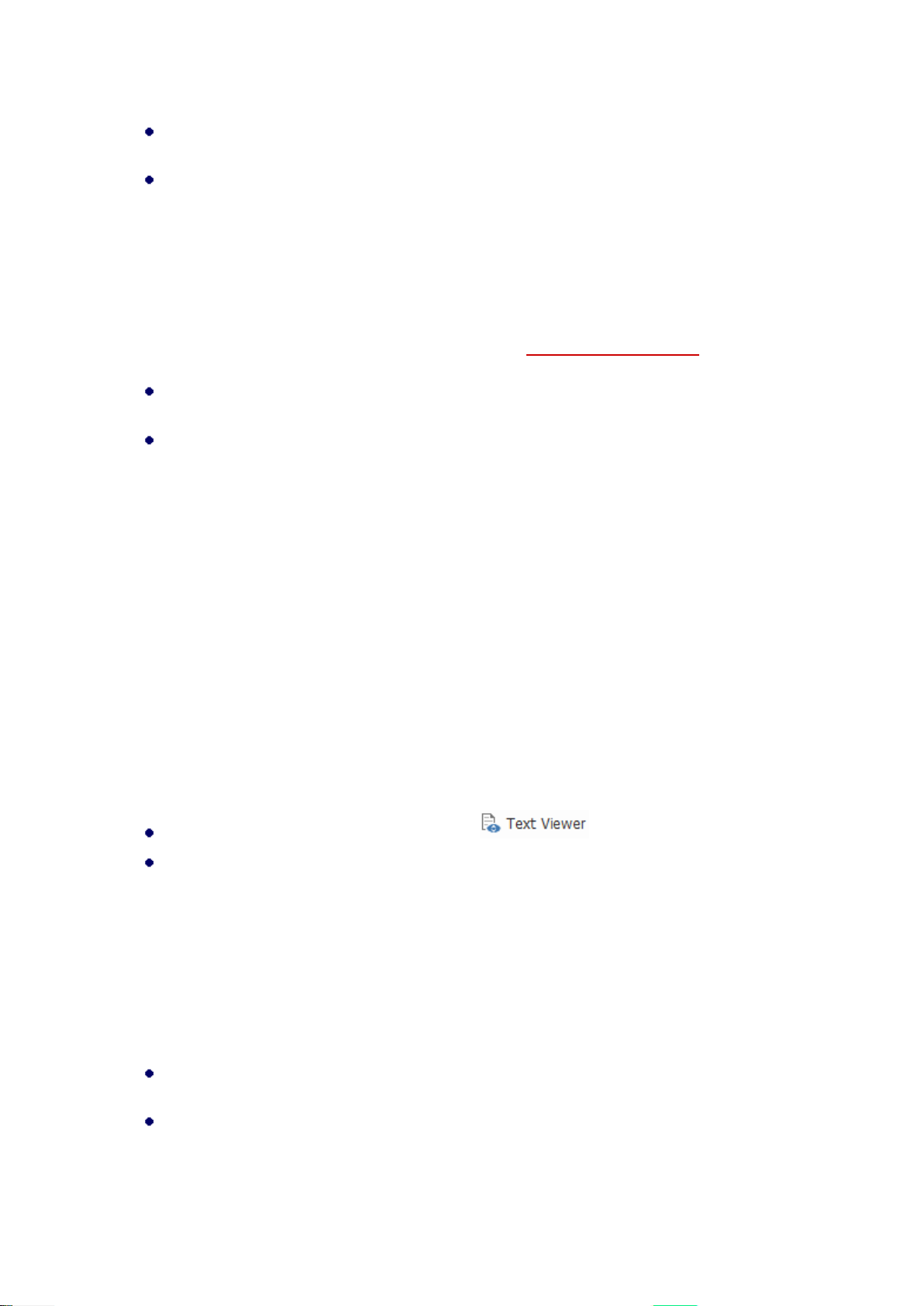
Foxit Reader
User Manual
To enable single document interface mode, please go to File > Preferences > Documents >
Open Settings > check Allow multiple instances option.
To disable single document interface mode, please go to File > Preferences > Documents >
Open Settings > uncheck Allow multiple instances option.
Multiple Document Interface Mode
The multiple document interface mode sets multiple documents under a single parent window, as
opposed to all windows being separated from each other (single document interface).
To enable multiple document interface mode, please go to File > Preferences > Documents >
Open Settings > uncheck Allow multiple instances option.
To disable multiple document interface mode, please go to File > Preferences > Documents >
Open Settings > check Allow multiple instances option.
Text Mode, Read Mode, Reflow Mode
Text Mode
With Foxit Text Viewer, you can work on all PDF documents in pure text view mode. It allows you
to easily reuse the texts scattered among images and tables, and acts like Notepad. Also, you can
adjust some settings to meet your needs.
Entering Text Mode
Do one of the following:
Choose View > Document Views > Text Viewer .
Press the shortcut key Ctrl+6.
Customizing Text Viewer
As soon as Text Viewer is activated, you can use the Text Viewer Toolbar to customize your own
work area. This Toolbar is set to be invisible by default.
1. Changing text font when reading with Text Viewer
Right-click on the text, choose Font Settings from the Context Menu, and then select the Font
option.
Choose Font name, Font Style, Font Size, Effects, Color and Script from respective fields in Font
dialog box. The suggested font for best screen display is Courier New.
49
Page 54

Foxit Reader
User Manual
Note: You can change all aspects pertaining to text view font in the Font dialog box, or you can
also use individual options on Context Menu to change font color and toggle between regular style
and Bold or Italic styles.
2. Toggling between regular style and Bold style
Select the text and right click on it. Choose Font Settings from the Context Menu, and then select
the Bold option.
3. Toggling between regular style and Italic style
Select the text and right click on it. Choose Font Settings from the Context Menu, and then select
the Italic option.
4. Changing Text Viewer settings
Right-click the text, and choose Settings from the Context menu.
The Text Viewer Settings dialog box pops up.
50
Page 55

Below are the text viewer settings:
A. Set page width at three different levels: Current page width, Current document width
and System default width.
B. Minimal width – The valid value for this field is 0-1024. It is set to 78 by default.
C. Keep Column – For PDF tables or text columns, you can check Keep Column to retain
appropriate column in text viewer mode. It is checked by default.
D. Auto Width – For PDF tables or text columns, you can check Auto Width to keep proper
width between texts automatically. It is checked by default.
E. Auto Rotate – You can check Auto Rotate to ensure consistent orientation with that of
the printer. It is checked by default.
Navigating in Text Viewer Mode
1. Going to the next or previous page
Do one of the following:
Foxit Reader
User Manual
Choose View tab and click or on the toolbar.
Click Previous Page or Next Page on the status bar.
Put the cursor in the Document Pane, press the Left or Right Arrow on keyboard to move
the pages up or down.
Press the Space Bar or Shift + Space to move the pages up or down.
2. Going to the first or last page
Do one of the following:
Choose View tab and click or on the toolbar.
Click the First Page icon or the Last Page icon on the Status Bar.
Press the Home or End keys.
3. Going to a specific page
Do one of the following:
Choose View tab, in the Go To group , input the specific page number
and press Enter.
Input or select the specific page number on the Current Page Number Box
on Status Bar, and press Enter.
51
Page 56

Foxit Reader
User Manual
Note: If the opened PDF document contains logical page numbers, Foxit Reader supports
displaying the logical page numbers on the Current Page Number Box.
Changing the Magnification Level of a Document
Choose View > Tools > Zoom > Zoom In or Zoom Out. Or you can select a percentage as required
on the context pane under Zoom.
Finding text in Text Viewer Mode
In Text Viewer mode, you can search and find text in the main body of a PDF file in case-insensitive
manner.
To find text you are looking for, follow the steps below:
Press Ctrl + F.
Type the text in the Find What field.
Press Enter repeatedly or shortcut key F3 to continue searching the next instances of the
search term.
Read Mode
In Read Mode, the PDF will be displayed in a way that hides much of the interface, including
navigation pane, toolbar, and status bar, to maximize the document display area. It enlarges the
document pane, keeping you from wasting reading space, leaving the tab bar with you for
necessary operations.
To read a document in Read Mode, please choose one of the following:
Choose View > Document Views > Read Mode .
Press the shortcut key “Ctrl + H” on the keyboard.
Right-click the document pane > choose Read Mode.
In Read Mode, a basic toolbar floats at the bottom of the page. It offers some basic commands,
52
Page 57

Foxit Reader
User Manual
such as save, print, and zoom in/out. Please move the cursor to the bottom to activate the floating
box.
If you open more than one PDFs, please press “Ctrl + Tab” on the keyboard to switch through them
in Read Mode.
Reflow Mode
In Reflow Mode, PDF files are temporarily presented as a single column that is the width of the
document pane. It allows you to easily read PDF a document when it is magnified on a standard
monitor, without scrolling horizontally to read the text.
To read a document in Reflow Mode, please do one of the following:
Choose Home > View > Reflow or View > Document Views > Reflow.
Press the shortcut key Ctrl + 4 on the keyboard.
In Reflow Mode, only readable text appears, and comments and form fields will not be displayed.
If the Page Display is set as Facing or Continuous Facing before you choose Reflow Mode, it will
automatically become Continuous when the PDF document is reflowed. To exit the Reflow Mode,
please redo the actions mentioned above.
Read Out Loud
Read Out Loud is a Text-to-Speech (TTS) tool. It reads the text in a PDF aloud, including the text in
comments and alternate text descriptions for images and fillable fields. Text is read based on the
order of the page content. With this feature, you can obtain information without viewing the pages,
helping to effectively relief eyestrain. It also enables you to view other materials while listening to
the content.
Read Out Loud uses the available voices installed on your system. If you have SAPI 5 voices installed
from text-to-speech or language applications, you can choose them to read your PDFs.
Note: Read Out Loud isn’t a screen reader, it may not be available in some operating systems.
Set Reading and Speech Preferences
Please go to File > Preferences > Reading or Speech. For more information, please refer to Reading
preferences and Speech preferences.
Activate or deactivate Read Out Loud
You need to activate Read Out Loud before using it.
53
Page 58

Foxit Reader
User Manual
To activate Read Out Loud: select View > Assistant > Read > Activate Read.
To deactivate Read Out Loud: select View > Assistant > Read > Deactivate Read.
Tip: You can press the shortcut key Ctrl + Shift + Y to activate or deactivate Read Out Loud, based
on the current status of the feature. After activating Read Out Loud, you can read a PDF file and
PDF form field out loud.
Read a PDF Out Loud
Navigate to the page that you want to read out.
Choose View > Assistant > Read > Read Current Page or Read from Current Page.
Tip: If you need to read the text in the comments while reading a PDF out loud, please make sure
you have checked Read comments option in the Speech preferences.
Read PDF Form Fields Out Loud
Go to File > Preferences > Speech, and check Read form fields option.
In the PDF form, press Tab to select the first form field that you want to read out loud, and
then press Tab to move to the next form field. Foxit Reader will read out the form field as well
as the state of selected check boxes and radio buttons.
Control Reading
While reading a PDF file or form field, you can interrupt the reading and adjust reading volume and
speed as needed.
To adjust the reading speed: choose View > Assistant > Rate command > drag the slider.
To adjust the reading volume: choose View > Assistant > Volume command > drag the
slider.
To pause reading: choose View > Assistant > Pause command .
To stop reading: choose View > Assistant > Read > Stop.
Split View
Using Split View, you can view a PDF with the document pane divided into two panes (Vertically
Split or Horizontally Split) or four panes (Spreadsheet Split).
With the Split View, you can scroll, change the magnification level, or turn to a different page
in the active pane without affecting the other pane(s).
To change to Split View, choose View > Page Display > Split command > Vertically Split or
54
Page 59

Horizontal Split.
Foxit Reader
User Manual
Horizontal Split View
Vertical Split View
The Spreadsheet Split view is useful if you want to keep the vertical or horizontal headings
visible while scrolling through a large spreadsheet or table of the current page. In this mode,
changing the magnification in one pane can make the magnification in all panes be changed
in the same time. Also, scrolling is coordinated among the panes.
Note: If you stay in the same page when scrolling horizontally, the above two spans which
show the headings will not be scrolled. But if you scroll to the next page, the above spans will
55
Page 60

Foxit Reader
User Manual
also skip to show the headings of the next one’s. When scrolling vertically, the two panes in
the same queue will be scrolled, while the panes next to them will not.
To change to Spreadsheet Split View, you should choose View > Page Display > Split command
> Spreadsheet Split.
Line Weights View
Spreadsheet Split View
PDF in Line Weights View
56
Page 61

Foxit Reader
User Manual
PDF in Non-Line Weights View
In Line Weights View, the lines will be displayed with the weights defined in the PDF file. When Line
Weights View is turned off, the lines will be displayed with the constant stroke width (1 pixel),
regardless of zoom. The following screenshots show the comparison of the PDF file displayed in
Line Weights View and Non-Line Weights View.
To enter Line Weights View, please choose View > Page Display, and then check Line Weights
option.
To exist Line Weights View, please choose View > Page Display, and then uncheck Line
Weights option.
Full Screen Mode & Fit the Window Mode
Full Screen Mode
In Full Screen mode, Foxit Reader Document Pane fills the entire screen, with Tab Bar, Toolbar,
Status bar, and Bookmarks pane hidden behind. The mouse pointer remains active in Full Screen
mode so that you can click links.
1. To set Full Screen preferences, please refer to “Setting Full Screen Preferences” .
2. To enter Full Screen mode, please do one of the following:
Click the Full Screen button on the right of the Toolbar.
Press the shortcut key F11.
Right-click the Document Pane and select Full Screen.
3. To adjust the view in Full Screen mode, right-click the document and work with the Context
57
Page 62

Foxit Reader
User Manual
Menu.
Note: This feature will not be available unless you clear Left click to go forward one page; right click to
go back one page check box in the Preferences dialog.
4. To exit full screen mode:
Press Esc key or the shortcut key F11.
Fit the Window Mode
There are four types for you to choose:
To resize the page to fit entirely in the document pane, choose View > Tools > Zoom > Fit
Page, or right-click the Document Pane and choose Fit Page.
To resize the page to fit the width of the window, choose View > Tools > Zoom > Fit Width,
or right-click the Document Pane and choose Fit Width. Part of the page may be out of view.
To resize the page to its actual size, choose View > Tools > Zoom > Actual Size, or right-click
the Document Pane and choose Actual Size.
To resize the Document Pane to fit page by visible area, choose View > Tools > Zoom > Fit
Visible.
Adjusting the View of Documents
Foxit Reader provides multiple commands that help you adjust the view of your PDF documents.
It includes simple commands such as Zoom In and Zoom Out, as well as more advanced features
like setting the page layout and orientation. As for some settings, please refer to “Setting
Preferences”.
Changing the Orientation of a Document
You can change the orientation of the document from portrait to landscape view by using the
Rotate commands.
Choose View > Page Display > Rotate View > Rotate Left or Rotate Right.
Note: You can change the page view in 90-degree increments, but the change only affects screen
display instead of its actual orientation. You cannot save the changes in page view.
Changing the Magnification Level of a Document
Do one of the following procedures:
58
Page 63

Foxit Reader
User Manual
1. Go to View > Tools > Zoom > Zoom Out or Zoom In.
2. Adjust a magnification percentage in the Magnification Percentage Area
on the Status Bar.
3. Go to View > Tools > Zoom > choose a magnification percentage.
4. Right-click the Document Pane > choose Zoom In or Zoom Out.
5. Using the Marquee Command
The Marquee command allows you to zoom in on a particular area of your document for a clear
view. To use the Marquee command, please follow the steps below:
Choose View > Assistant > Marquee .
The cursor changes into , drag a rectangle on the page or just click on the page to increase
the magnification by one preset level, centering on the point where you clicked.
Choose the Marquee command, the cursor changes to as Ctrl-click on the page. Drag a
rectangle on the page or just click on the page to decrease the magnification.
6. Using the Loupe Command
The Loupe command allows you to easily change the magnification of a PDF file. It is best used
when you want to keep a PDF file at a standard zoom level (like 100%), but magnify certain areas.
To use the Loupe command, please follow the steps below:
Choose View > Assistant > Loupe .
Move the loupe tool to the places you want to view, you will see the amplificatory or
decreased objects in the Loupe Tool dialog box.
(Optional) Select the Lock option in the Loupe Tool dialog box. Click the area of the document
you want to view in closer detail. A red rectangle appears in the document, corresponding to
the area shown in the Loupe Tool window. You can drag or resize the rectangle to change
the Loupe command view.
To change the scale ratio of the Loupe Tool, you can either enter a value in the zoom text box,
or drag the slider in the Loupe Tool dialog box.
7. Using the Magnifier
You can easily magnify areas of the PDF files as you work on Foxit Reader with the Magnifier. It
is especially useful for visually impaired people with some functional vision.
59
Page 64

Foxit Reader
User Manual
Magnifier Fisheye Magnifier
Choose View > Assistant > Magnifier .
Move the Magnifier to the places you want to view.
To switch between Magnifier and Fisheye Magnifier, press the left mouse button.
To change the size of magnifier window, press the right mouse button.
To turn off the Magnifier, choose any other commands or press ESC Key to directly return
to Hand command.
Changing the Page Layout
Changing page layout is especially useful when you want to zoom out to get an overview of the
document layout. Foxit Reader provides the following page layouts:
Single Page – Displays one page in the document pane at a time.
Continuous – Arranges the pages in the document pane in a continuous vertical column.
Facing – Arranges the pages side by side, displaying only two pages at a time.
Continuous Facing – Arranges the pages side by side in a continuous vertical column.
Separate Cover Page–Show Cover Page During Facing.
If a document has more than two pages, the first page can be displayed alone on the right side of
the document pane in Facing and Continuous Facing views.
To display the cover page as the first page on the right followed by two facing pages, please choose
the Facing or Continuous Facing mode, and then select View > Page Display > Separate Cover Page
button .
To set page layout, please do one of the following:
Choose View and choose one of the modes to your needs.
Click the Single Page button , the Continuous button , the Continuous Facing button
60
Page 65

Foxit Reader
User Manual
, or the Facing button on toolbar or the Status Bar.
Tip: By default, Foxit Reader will display the pages from left to right in facing and continuous facing
mode. If you want to change the reading direction, please choose File > Preferences > Languages >
Default Reading Direction > Right to Left.
Navigating in Documents
Foxit Reader provides user-friendly controls to navigate through PDF documents. You can navigate
in PDF documents by paging through or by using navigational commands.
Scrolling through Documents
1. Navigating around Documents
Do one of the following:
Using mouse actions or keystrokes
To navigate around the documents vertically, scroll the mouse wheel or press the Down
or Up Arrows on the keyboard.
To navigate around the document horizontally, press Shift and scroll the mouse wheel.
While scrolling in a document, you can lock the scroll direction to prevent the document from
being scrolled out of place, especially when the document is zoomed in and scrolled within
tablets. The steps are as follows:
Choose File > Preferences > General, and check the Show scroll lock button option under
the Status Bar to enable scroll lock. Once enabled, the scroll lock icons will be displayed
in the Status Bar.
Click on the Status Bar to lock the scroll horizontally.
Click on the Status Bar to lock the scroll vertically.
Click both and on the Status Bar to freeze the screen so that you can read the
current view of the document.
Scroll automatically
61
Page 66

Foxit Reader
User Manual
Automatic scrolling allows users to view documents without using mouse actions or
keystrokes. Foxit Reader also enables you to change the scrolling speed with ease.
A. Choose View > Page Display > AutoScroll .
B. Do one of the following:
To increase or decrease the scrolling speed, press the Up Arrow or Down Arrow key,
depending on the direction of scrolling. To change the scrolling speed to a specific
speed, press a number key (9 for the fastest, 0 for the slowest).
To reverse the direction of scrolling, press the minus sign (-) key.
To jump to the next or previous page, press the Right Arrow key or Left Arrow key
respectively.
To stop automatic scrolling, click AutoScroll again.
To pause automatic scrolling, press Space key.
Tip 1: To perform auto-scrolling, you can also click the Hand command , hold the middle
mouse button/wheel mouse button down, and then move the mouse to scroll the pages. You
can press the middle mouse button/wheel mouse button again to exit AutoScroll mode.
Tip 2: To go back to Hand command mode, just press and hold the space key.
2. Going to the next or previous page
Do one of the following:
Click the Previous Page button or the Next Page button on Go To group under
View tab or / on the Status Bar.
Put the cursor in the Document Pane, press the Page Up or Page Down keys to turn the
pages.
Put the cursor in the Document Pane, press the Left or Right Arrows on the keyboard to
move the pages up or down.
Press Space to scroll the page down or press Shift + Space to scroll the page up.
3. Going to the first or last page
Do one of the following:
Click the First Page button or the Last Page button on Go To group under View
tab or / on the Status Bar.
Press the Home or End keys.
4. Going to a specific page
62
Page 67
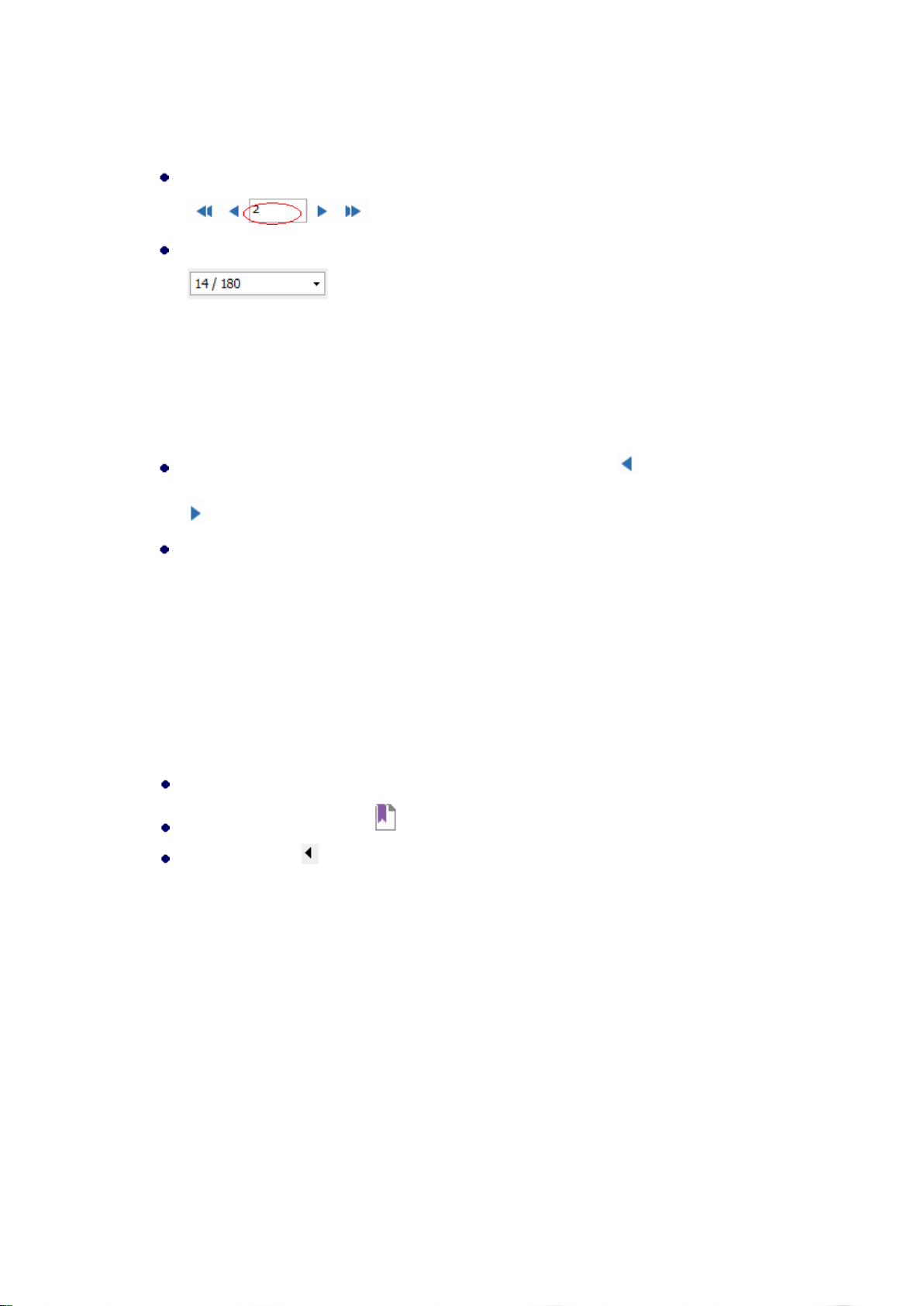
Foxit Reader
User Manual
Do one of the following:
Choose View and input the specific page number on the Current Page Number Box
and press Enter.
Input or select the specific page number on the Current Page Number Box
on the Status Bar, and press Enter.
Note: If the opened PDF document contains logical page numbers, Foxit Reader supports
displaying the logical page numbers on the Current Page Number Box.
5. Retracing your steps
To go back or forward one page, click the Previous View button or Next View button
on the Toolbar under View tab or Status Bar.
(Alternatively) Choose View and click Previous View or Next View in Go To group.
Navigating With Bookmarks
Bookmark displays the list of bookmarks that the document contains. Generally speaking, it is a
visual table of contents that represents the chapters, main headings, and other organizational
elements in a document.
1. To show or hide bookmarks, do one of the following:
Choose View > View Setting > Navigation Panels > Bookmarks.
Click the Bookmark button on the Navigation pane.
Click the button at the top right corner of the Navigation pane to minimize or maximize
bookmarks.
2. To jump to a topic, click the bookmark or right-click the bookmark and then choose Go to
Bookmark. Click the plus (+) or minus (-) sign to expand or collapse the bookmark contents.
Tip:
a) When you navigate through the PDF document, the highlighted bookmark icon will
automatically be kept in sync with the current page being displayed.
b) If a bookmark is too long to be displayed in the Bookmarks panel, you can right click the
bookmark and choose Wrap Long Bookmarks to wrap it to multiple lines for a better view.
To unwrap the long bookmarks, you can right click a bookmark and choose Don’t Wrap Long
63
Page 68
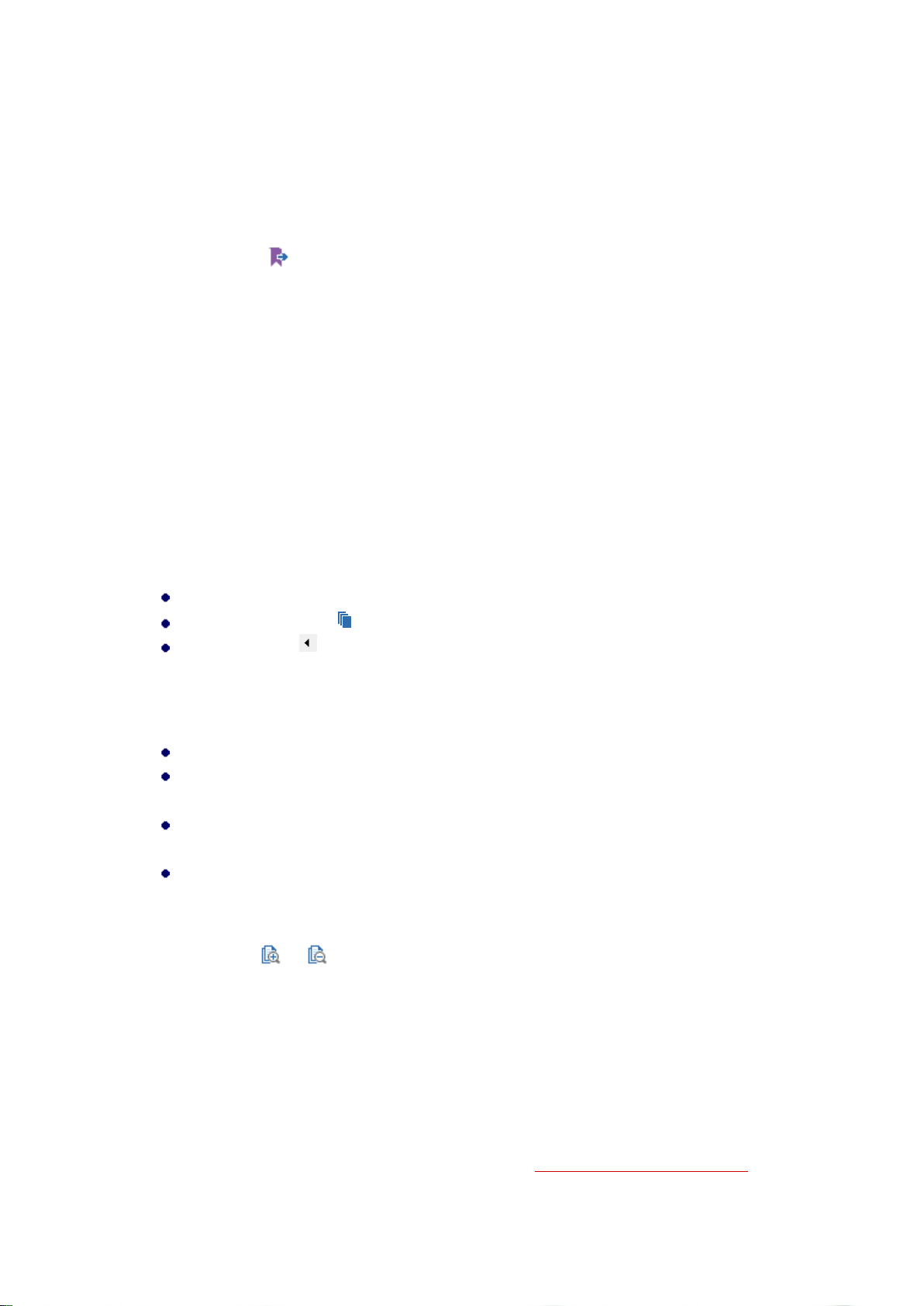
Foxit Reader
User Manual
Bookmarks.
3. To expand the current bookmark
To select the bookmark for the displayed page of the PDF document, click the Expand the Current
Bookmark button at the top of the Bookmarks panel.
If the bookmark was hidden in a collapsed parent bookmark, the parent bookmark will be opened,
and the corresponding bookmark which is nearest to the current page’s location will be highlighted,
so that users can see the selected bookmark and locate the related item on the current page.
Navigating with Page Thumbnails
Page thumbnails are reduced-size versions of PDF pages. It provides miniature previews of
document pages and makes it easier to view and recognize them. The red box on the page
thumbnail indicates which area of the page appears.
A. To show or hide page thumbnails, do one of the following:
Choose View > View Setting > Navigation Panels > Pages.
Click the Page button on the Navigation pane.
Click the button at the top right corner of the Navigation pane to minimize or maximize
Pages panel.
B. To navigate with page thumbnails, do one of the following:
To jump to another page, click its thumbnail.
To move to another location of the current page, drag and move the red box in its
thumbnail.
To resize the visible area of the current page, drag the resize handle on the bottom right
corner of the red box.
To resize page thumbnails, do any of the following:
Right-click on a thumbnail, and then choose Enlarge Page Thumbnails or Reduce Page
Thumbnails.
Click or on the top of Pages panel to enlarge or reduce page thumbnails
separately.
Use CTRL + mouse wheel scroll.
C. In the Single Page Displaying Mode, the page thumbnails will show up when dragging the
scrollbar to view the page.
Tips:
1. To add an action to a page thumbnails, please refer to “Adding an Action to a Bookmark”.
64
Page 69
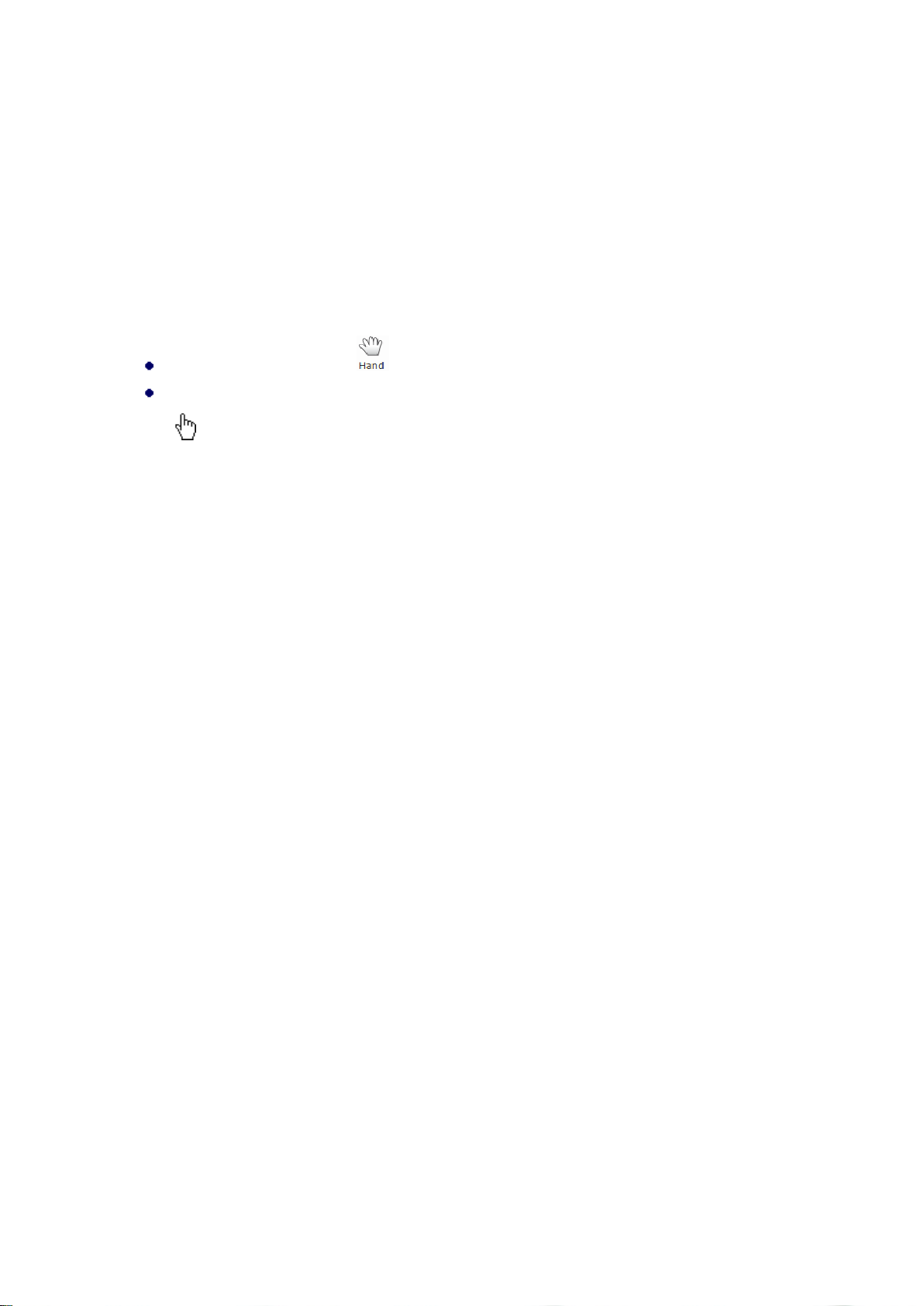
Foxit Reader
User Manual
2. Ctrl + click or Shift + click to select multiple page thumbnails at one time. If you need to select
all the page thumbnails, select one page thumbnail first, and then press Ctrl + A.
Navigating with Links
Links take you to another location in the current document, or to locations in other documents or
websites. Clicking a link on PDF documents is just the same as in other applications. You can follow
a link by doing the following:
Select the Hand command .
Position the pointer over the link until the pointer changes to the hand with a pointing finger
.
View 3D Content in PDFs
Foxit Reader lets you view, navigate, and comment on 3D content in PDF documents. The 3D
Content Navigation panel, allows you to show/hide parts of a 3D model and add 3D comments to
the 3D model, including text, linear, angular, and radial. You can also rotate/pan/zoom a 3D model
in different views.
Show/hide parts of a 3D model
From the 3D Content Navigation pane, you can view the 3D scene structure and the preset views.
Check/uncheck the appropriate checkbox to show/hide the corresponding part of the 3D content.
Click on the Default view button to go to the initial view. Select the desired view name in the list
to switch between preset named views.
Add a 3D comment/measurement to a 3D model
You can add a 3D comment/measurement to any part of a 3D model with the options on the 3D
Content Navigation pane.
1. Select Add Comment on the 3D Content Navigation pane, and then put the cursor over the
desired position and click to add a note comment. Then you’ll be prompted to enter a
comment string in the pop-up dialog box.
2. (Optional) select Add Linear/Add Angular/Add Radial on the 3D Content Navigation pane,
and then put the cursor over the desired position and click to add a measurement.
3. In the Default View, a new view will be created after you add a 3D comment/measurement,
either called 3DCommentView1 or MeasurementView1, respectively. If added to other
preset views, the 3D comments/measurements will be listed under that view.
65
Page 70

Foxit Reader
User Manual
Rotate, pan, and zoom a 3D model
You can directly use the mouse to rotate, pan, and zoom in/out a 3D model.
Rotate – click the model, hold the left mouse button, and move the mouse.
Pan – click the model, hold the left mouse button, and CTRL button, and move the mouse.
Zoom – click the model, hold the right mouse button, and move the mouse. Or click the model,
hold the left mouse button and SHIFT button, and move the mouse.
Finding Text
Foxit Reader provides handy commands to find text. You can not only search text in a PDFs, folders,
or disks, but also in portfolios. Also, you can limit your search by choosing the options offered on
the Find Text dialog box to find specific items.
Finding Text in the Current PDF
To find text you are looking for, follow the steps below:
Type the text in the Find box at the upper right corner of the document.
Click Find Previous or Find Next to locate to relevant match.
(Advanced Searching) Select a search option on the drop-down menu of Filter next to
Find box to limit your search and specify the highlight properties for search results:
A. Whole Words Only -- Limits the search to match only whole words. For example, if you
search for the word Read, the word Reader will not be found.
B. Case-Sensitive -- Makes the search case-sensitive. For example, if you search for the word
text, the words Text and TEXT will not be found.
C. Include Bookmarks -- Enables you to search the text in bookmarks.
D. Include Comments -- Enables you to search the text in comments.
E. Include Form Data –Enables you to search the text in form data.
F. Highlight All Text – Highlight all the text search results in PDF file.
G. Properties -- Choose the color and opacity for the highlighting of the search results.
Note: C/D/E options will be active for finding text in the current PDF document and doing the
advanced search.
Press Enter to start searching. If you have checked Highlight All Text option, all the text search
results will be highlighted in the PDF file, and you can scroll through the document to find
them easily. If you do not check that option, press Enter (or shortcut key F3) repeatedly to
continue searching and finding the next instances of the search term.
66
Page 71

Foxit Reader
User Manual
Doing Advanced Search
The search function enables you to search for a string of characters or patterns according to the
type of search option you choose; either in a single PDF file or in multiple PDF files under a specified
folder. When the search is finished, all occurrences will be listed in a tree view, allowing you to
quickly preview the contexts and jump to specific locations.
1. Searching Text and Patterns
To search text you are looking for, follow the steps below:
Click Search command next to Find box.
In the Search Window right beside the Document Pane, type the text you want to search for.
If you need to search for instances that match any of the keyword you input, check Match
any of the words.
Below “Where would you like to search?” check one of the following to define the search field.
A. To search the text in the current PDF document, select “In the current PDF document”.
This option will be grayed out if no document is open.
B. To search the text in all PDF documents in specific files or disk, select All PDF Documents
in > choose one of the disks or user-selected search paths. Foxit Reader will show the
path of the currently opened document for easier location.
C. To search the text in selected documents in PDF portfolio, please select Selected PDFs in
portfolio. This option is only available when a PDF portfolio is opened.
D. To search text in the PDF portfolio, please select All PDFs in portfolio. This option is only
available when a PDF portfolio is opened.
E. To search a certain criteria, please check the Patterns option, and then select the pattern
and country from the drop-down list below the option. If you also need to search the
pattern in form data and comments, please check Include Form Data and Include
Comments options.
a) Patterns: Foxit Reader supports five categories currently: Phone Number, Date, Social
Security Number, Email Address, and Credit Card Number. You can only choose one
pattern of search at a time.
b) Country: Each country may have its particular format of social security numbers, phone
numbers, and other criteria. You can choose the specific country to get the accurate
pattern-based search results.
For text searching, you can also choose Find Options besides selecting the path of text
to be searched.
a) To limit the search to match only whole words, check Whole Words Only. For example,
if you search for the word Read, the word Reader will not be found.
67
Page 72

Foxit Reader
User Manual
b) To make the search case-sensitive, check Case-Sensitive. For example, if you search for
the word text, the words Text and TEXT will not be found.
c) To search words in comments, please check Include Comments.
d) To search words in bookmarks, please check Include Bookmarks.
e) To search words in form data, please check Include Form Data.
f) To highlight all the text search results, please check Highlight All Text.
g) To change the highlight color and opacity of the search results, please click Properties,
and choose the color and set the opacity as desired.
Click Search button.
The results appear in the page order. Each item listed includes a few words of context and an
icon that indicates the type of occurrence. If necessary, click the plus sign (+) to expand the
search results. Then select a search result to view in the PDF.
(Optional) Click New Search button to start a new search task.
2. Moving and Resizing Search Box
The advanced search box can float or be docked. You can also resize the box easily.
To float the docked search box, please drag it by its title bar to another location in the work
area.
To move the floating search box, drag it by its title bar to another location in the work area.
To resize the floating search box, drag any corner point to adjust.
To dock the floating search box, double-click the title bar or drag it by the title bar to its
original location.
Playing a Movie or a Sound Clip
PDF has extended itself to interactive multimedia support and media playing capabilities. Some
PDF files may be layered with multimedia; which could include sound, music and video clips. Each
movie and sound file usually includes a play area from which the media can be activated. The play
area typically appears on the PDF page as an image or a blank rectangle, but can also be invisible.
To play the media files, please make sure you have the necessary media player installed on your
computer.
To play a movie or a sound, please do the following:
Select the Hand command , and click the play area of the movie or sound file. When the
pointer is positioned over the play area, it changes to the play mode icon.
Note: To protect your computer from viruses, Foxit Reader will pop up a dialog box soliciting your
approval before playing multimedia files.
68
Page 73

Foxit Reader
User Manual
For more information, please refer to “Adding Video & Audio” for details.
Working with Asian Languages in PDFs
If you try to open PDF files for which the correct language font kits have not been installed on your
computer, you will automatically be prompted by Foxit Reader to download and install the required
language font kits. As soon as you have the correct font kits installed on your computer, Foxit
Reader lets you view, search, and print PDF documents with Asian (Traditional and Simplified
Chinese, Japanese, and Korean) language text.
Note: To open language specific PDF files with Foxit Reader, Non-English Language Font Kits must
be installed under the same directory that Foxit Reader application file FoxitReader.exe resides.
Thumbnails Preview in Windows
If Foxit Reader is set as the default PDF viewer, all the thumbnails of PDF files will be displayed in
Windows Explorer when opening a specific folder. The status bar of Foxit Reader will be displayed
at the bottom of the Preview pane, which provides the basic viewing commands for easy reading;
this includes Go To commands, Zoom commands, and Rotate command.
69
Page 74

Foxit Reader
User Manual
Chapter 4 – Working on PDFs
Foxit Reader allows you to copy text and images to other applications, and stamp PDFs. To learn
more about this, please read the following explanations.
Select & Copy
With Foxit Reader 7.0 and newer versions, you can copy and paste text with styles; which include
font, font size, font style, font color, and other text editing features.
Copying Text
The Select Text command lets you select horizontal and vertical, as well as columns of text in a
PDF. To copy text, click the Select Text command in the Tools group under the Home tab and
do the following:
Selecting text
Select a line of text: Move the cursor toward a line of text you want to select.
Select a column of text: Place the cursor between the lines, move towards a column of text,
and draw a rectangle over it.
Select a word: Double-click the word you want to select.
Select multiple paragraphs through pages: Start dragging from the beginning of the selection
and scroll to the end of the selection without releasing your mouse.
Select all the text: Press Ctrl + A, or select some text, right-click it and then choose Select All.
Deselect all the text: Click anywhere outside of the text selected.
Copying text
Once you have selected the text, do one of the following:
Right-click the selected text > choose Copy.
Press shortcut key Ctrl + C.
Pasting Text
To paste the selected text on Clipboard to PDF file in Foxit Reader, please select the Hand
command in Foxit Reader, use the shortcut key Ctrl + V, or right-click on the document
where you want to paste the text and select Paste.
70
Page 75
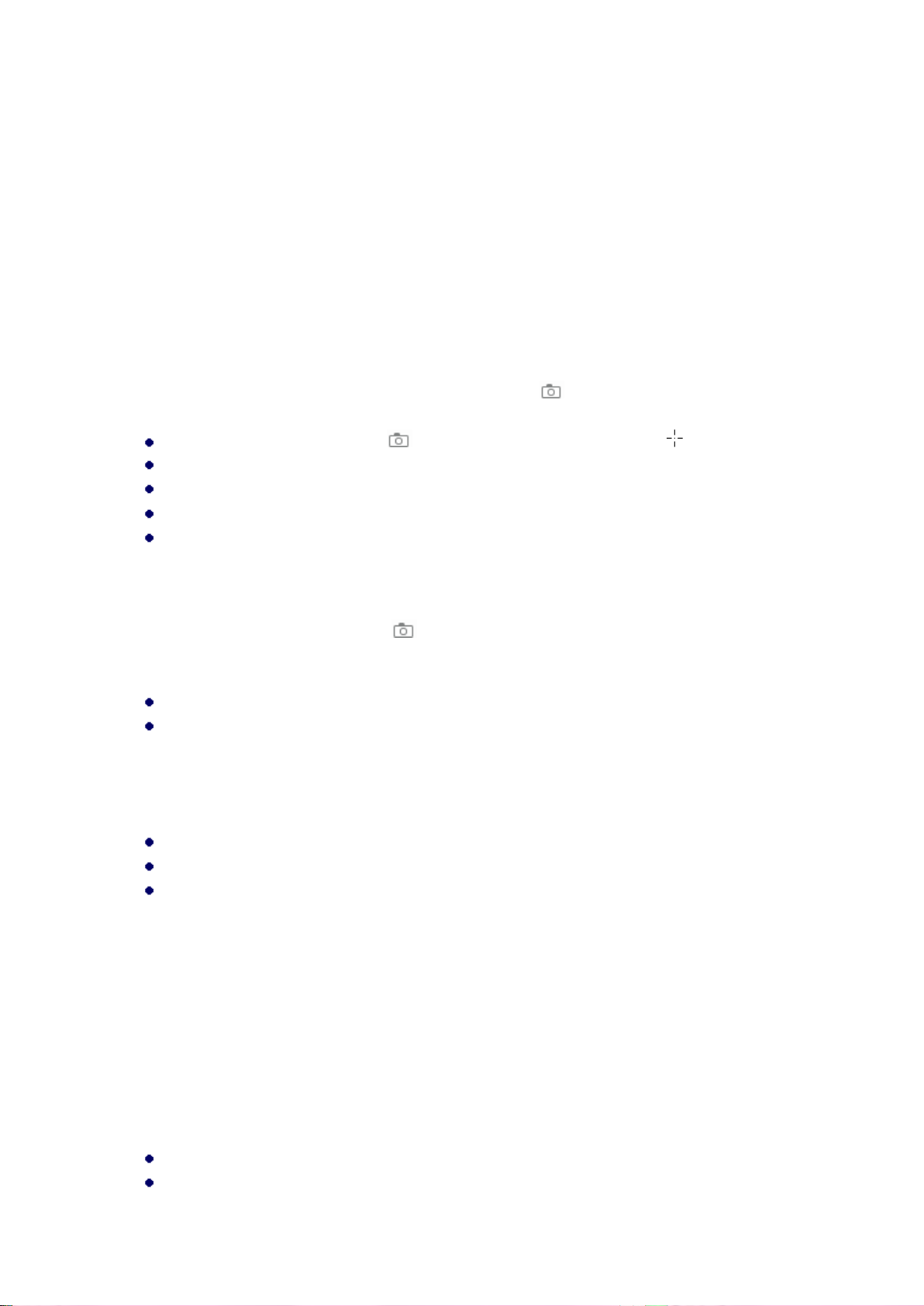
Foxit Reader
User Manual
To paste the selected text on Clipboard to another application, please follow the paste command
of that specific application.
Copying Images
You can copy and paste individual images from a PDF to the clipboard, other files, or other
applications.
Taking a Snapshot of an Image
To copy an image, please switch to the SnapShot command .
Choose Home > Tools > SnapShot , and the pointer changes into a Cross automatically.
Hold the pointer over the image and drag a rectangle around it.
You will be prompted that the selected area has been copied to the clipboard.
(Optional) Right-click the selected area, and then choose Copy Selected Graphic.
Paste the selected image to other applications.
Taking a Snapshot of a Page
You can use the SnapShot command to copy the entire page. Both text and images will be
copied as an image.
Select the SnapShot command by choosing Home > Tools > SnapShot.
Drag on the page to select content, right-click anywhere on the page and choose “Select All”
to copy the entire page.
To deselect it, click anywhere on the page.
You will be prompted that the selected area has been copied to the clipboard.
(Optional) Right-click the selected area, and then choose Copy Selected Graphic.
Paste the selected image to other applications.
Note: The selected area will be highlighted in blue.
Copying a Combination of Text and Images as an Image
You can use the SnapShot command to copy all selected content (text, images, or both) to the
clipboard or other applications. Text and images will be copied as an image.
To copy a combination of text and images as a single image, do the following:
Select the SnapShot command by choosing Home > Tools > SnapShot.
Drag a rectangle around the text and images.
71
Page 76

Foxit Reader
User Manual
You will be prompted that the selected area has been copied to the clipboard.
(Optional) Right-click the selected area, and then choose Copy Selected Graphic.
Paste the selected image to other applications.
Tip: To paste images or a combination of text and image on clipboard from another application to
PDF file in Foxit Reader, please select the Hand command in Foxit Reader, use the shortcut
key Ctrl + V, or right-click on the document where you want to paste the object and select Paste.
Word Count
Similar to Microsoft Word, Foxit Reader counts words, characters, pages, lines and other
information in all or part of your document. With no text selected, click View > Review > Word
Count, and you will see a pop-up Word Count box for the statistics of the entire document. For a
partial word count, just select the text you want to count, and then click View > Review > Word
Count; or right click the selected text and choose Word Count from the context menu.
Working with Layers
About PDF Layers
A layer or as it is more formally known Optional Content Groups (OCG) is a dictionary representing
a collection of graphics that can be made visible or invisible dynamically by users of viewer
applications. In a PDF file, each layer may hold any portion of the document's objects, and layers
may be made visible or invisible, showing or hiding their contained objects, in any combination.
With Foxit Reader, you can control the display of PDF layers with the Layer panel. For example,
you may divide background imagery, main content areas, and advertisements amongst their own
top-level layers, and easily hide the layers that you don't want others to view.
Show or Hide PDF Layers
In a PDF, information can be stored on different layers. To show or hide related content stored in
a variable number of separate layers, you can simply refer to the Layer panel on the left side of
the work area. Please note that you cannot create or edit layers in Foxit Reader; however, you can
view layers and choose to show or hide the content associated with each layer.
72
Page 77

A
B
Layer Panel
A. A checkmark indicates a displayed layer B. Hidden layer
1. Open the Layer panel, and then do one of the following:
To hide a layer, uncheck the layer.
To show a hidden layer, click the empty box and a checkmark will appear.
To check the properties of a layer, right-click the layer and select Properties.
Foxit Reader
User Manual
2. From at the top right corner of the Layer panel, choose one of the following:
List Layers for All Pages - Shows every layer across every page of the document.
List Layers for Visible Pages - Shows layers only on the currently visible pages.
Reset to Initial Visibility - Resets layers to their default state.
Expand All - Expands all layers.
Collapse All - Collapses all of the current layers in the view.
Apply Print Overrides – Displays layers according to the Print settings in the Layer Properties
dialog box.
Apply Export Overrides – Displays layers according to the Export settings in the Layer
Properties dialog box.
Apply Layer Overrides – Displays all layers, which is applicable to all optional content in the
PDF, even layers that are not listed in the Layers panel. If you check this option, all the layers
will be visible, regardless of the settings in the Layer Properties dialog box.
Layer Properties – Displays layer properties including Layer Name, Default State, Initial State,
etc.
Measuring the Objects
The Measure commands enable you to measure distances and areas of objects in PDF documents.
The measure commands are especially useful when you need to know the distances or areas
associated with objects in a form or computer-aided design (CAD) drawing, or when you want to
measure certain areas of a document before sending to a professional printer. The measure
commands are available to Reader users only if the PDF creator enables measuring functionality.
73
Page 78
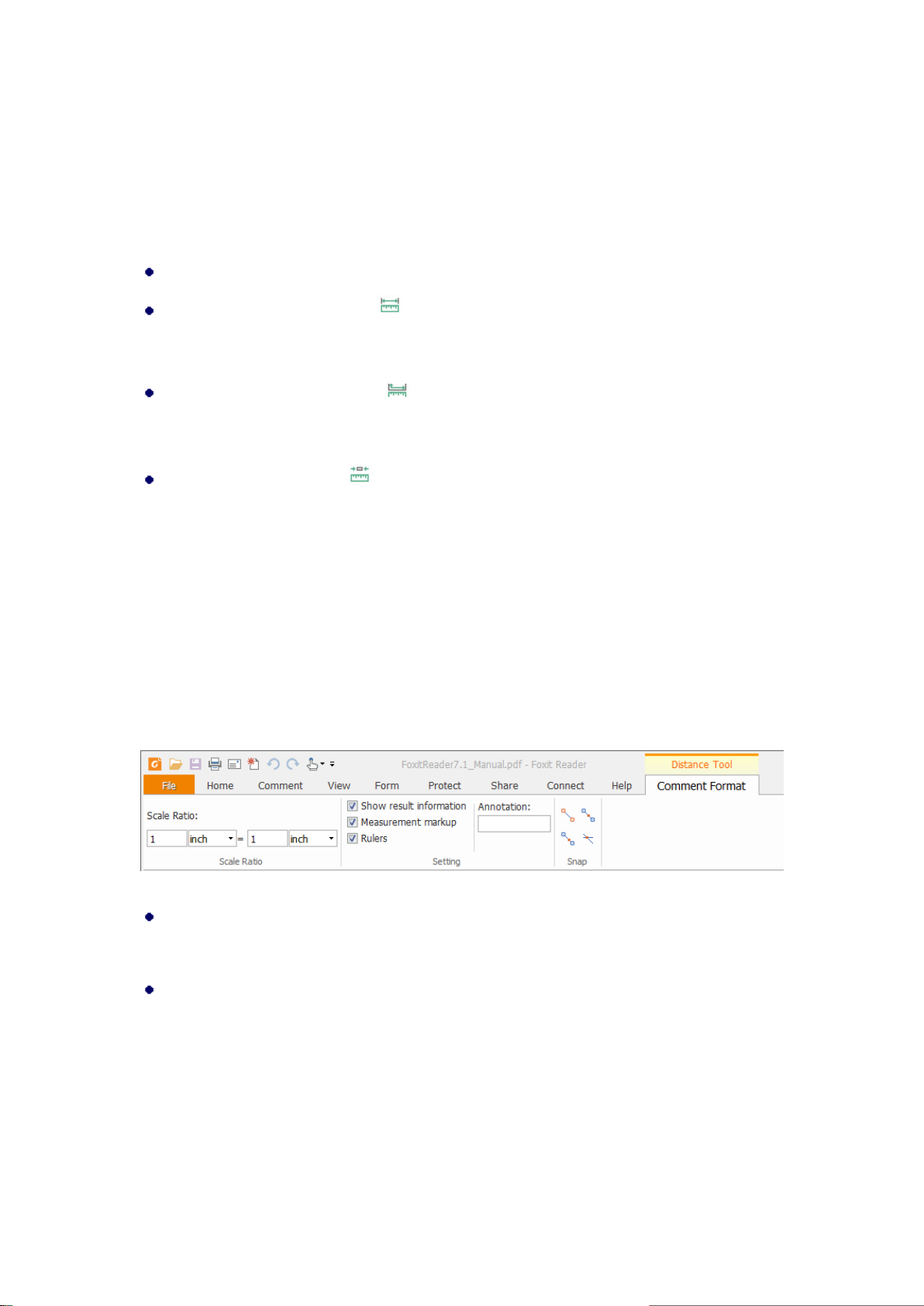
Foxit Reader
User Manual
When you use a measure command, the command dialog box displays the measurements of the
line segments you draw.
Measuring the Objects
Choose Comment > Measure.
Select the Distance command to measure the distance between two points. Click the
first point, move the pointer to the second point, and click again. The measurements will
appear on the page.
Select the Perimeter command to measure a set of distance between multiple points.
Click the first point to start, and then click each point you want to measure. Double-click the
last point to end measuring.
Select the Area command to measure the area within the line segments that you draw.
Click the first point to start, and then click each point you want to measure. After you have
clicked at least two points, click the first point or double-click the last point to complete the
area measurement.
Note: You can also choose to complete or cancel measurement by right-clicking and choosing
options from the context menu.
While measuring an object, you will find the Comment Format context tab, under which you can
set parameters related to the measurement command.
To change the scale ratio (such as 1:2) on the drawing areas, specify the appropriate numbers
in Scale Ratio group. If necessary, change the unit of measurement next to the ratio.
By default, the measurement results, measurement markups, and rulers will be shown in Foxit
Reader. To hide this information, please uncheck the relevant option(s) under the Setting
group.
Show result information: shows the measurement results (including current measurement,
delta values, and scale ratio) on a small panel in Foxit Reader.
Measurement markup: shows the line you draw as a comment. You can put the pointer over
the measurement with the Hand command selected so that you can view the measurement
and annotation you have drawn. If you uncheck this option, the measurement line you drew
74
Page 79

Foxit Reader
User Manual
will disappear when you measure another object or select another command.
Rulers: shows the rulers on the page.
Annotation: By default, Foxit Reader will display the name of the measurement command
used as an annotation in the popup note. To change the annotation, please input the desired
text in the Annotation box.
Snap: While measuring objects, you can choose any of the options to snap to a particular point
along an object for more accurate measurements.
Snap to Endpoints : snap the measurement to the endpoint of a line.
Snap to Midpoints : snap the measurement to the midpoint of a line.
Snap to Paths : snap the measurement to the nearest point on the path.
Snap to Intersections : snap the measurement to the intersection point of two paths.
Working on the Measurement Markup
After you complete the measurement, you are able to do further operations; such as move, resize,
flip, and even work on it the way you work on comments.
Moving the Measurement Markup
With the Hand command or Select Annotation command selected, click the
measurement markup you want to move.
Place the cursor over the object when the pointer changes into , hold and drag the mouse
to move it to the intended place.
Changing the Length and Orientation of the Line Segment
With the Hand command or Select Annotation command selected, choose one of
the resize corners , and you will see the pointer change into .
Hold and drag the mouse to change the length and orientation of the line segment.
Flipping the Measurement and Annotation
You can reverse measurement and annotation of the object you draw.
75
Page 80

Foxit Reader
User Manual
Before flipping After flipping
To flip the measurement and annotation of the object, do the following:
Select the Hand command or Select Annotation command .
Right-click the object you draw > select Flip.
Working on Measurement Markups as Comments
The measurement markups can also be used as comments. You can set the status, open popup
notes, delete them, reply to the markups, change the properties, and set the current properties as
default.
Note: To show measurement markup and the measurement results, right-click on the object you
draw, and choose Properties > Appearance > then check Show text in line.
For information on how to work on the objects as comments, please refer to the corresponding
section of “Chapter 5 – Comments”.
Change the appearance of measurement markups
Foxit Reader provides two ways to change the appearance of measurement markups: through the
Comment Format context tab and via the Properties dialog box. If you change the appearance
through the Comment Format context tab, Foxit Reader will save the properties and apply them
to any new measurement markups as well. If you change the appearance via the Properties dialog
box and do not check Set Current Properties as Default option in the dialog, Foxit Reader will only
apply the properties to your currently selected markup.
Change the appearance through the Comment Format context tab
Select the Hand command or Select Annotation command .
Click the measurement markup that you want to change the appearance, and then the
Comment Format context tab will appear on the ribbon.
Do any of the following as needed:
Change the line color: Select one of the preset colors from the box, or click Line Color and
then choose a desired color from the color palette.
Change the opacity: Click Opacity, and then drag the slider to change the opacity.
76
Page 81

Foxit Reader
User Manual
Set the fill color: Click the fill color button , then choose a desired color from the color
palette.
Change the line width: Click the line width button , and then select a desired value.
Change the dash type: Click the dash type button , and then select a dash type as needed.
Change the shape for the start/end of the line: Click Start of line or End of line, and then
select a desired shape.
Change the appearance via Properties dialog box
Select the Hand command or Select Annotation command .
Right click the measurement markup that you want to set the appearance, and then select
Properties from the context menu.
Follow the steps specified in “Changing the Appearance for Drawing Markups”.
Arrange the measurement markups
You can arrange the measurement markups by two methods: through the Arrange context tab or
via the context menu.
Arrange the measurement markups through the Arrange context tab
Select the Hand command or Select Annotation command .
Click the measurement markup that you want to arrange, and then the Arrange context tab
will be called out.
77
Page 82

Foxit Reader
User Manual
To center the measurement markups:
Select the measurement markup to be centered.
(If needed) Press Ctrl (or Shift) and click the measurement markups to select multiple
measurement markups.
Choose Page Center > Vertically/Horizontally/Both to center the objects vertically,
horizontally, or both on the page.
To align the measurement markups:
Select two or more measurement markups that you want to align.
Choose Alignment > Left/Right/Vertical to align a column of measurement markups.
Choose Alignment > Top/Bottom/Horizontally to align a row of measurement markups.
Note: When you select the measurement markups, the solid border handles will show up for the
anchor markup, which is the last measurement markup you selected. The selected measurement
markups will be lined up with the edges of the anchor measurement markup.
To distribute the measurement markups:
Select three or more measurement markups you want to distribute.
Choose Distribute > Vertically or Horizontally.
Arrange the measurement markups via the context menu
Select the Hand command or Select Annotation command .
Right click the measurement markups, and then do one of the following:
Choose Align > Left/Right/Vertically to align a column of measurement markups, or Align >
Top/Bottom/Horizontally to align a row of measurement markups. The Align options are
available when you select two or more objects.
Choose Center > Vertically/Horizontally/Both to center the measurement markup(s) on a
page.
Choose Distribute > Vertically/Horizontally to distribute them. This function is available
when you select three or more objects.
Note: When you right click one of the selected measurement markups, the solid border handles
78
Page 83

Foxit Reader
User Manual
will show up, indicating that it is the anchor markup. The selected measurement markups will be
lined up with the edges of the anchor measurement markup.
You can also refer to “Working with Multiple Images” for more details.
Switching between Basic Commands
The Foxit Reader Basic Toolbar consists of the Search, Hand, Select Text, Snapshot, Typewriter,
and other editing commands. You can switch between these basic modes by choosing commands
on the tab bar or clicking the individual icons on the toolbar. Only one mode can be chosen each
time, and they cannot be used simultaneously.
Using Rulers & Guides
Foxit Reader provides horizontal and vertical ruler guides to help you align and position text,
graphics, or other objects on the page. They can also be used to check the size and the margins in
a document.
Rulers & Guides
A. Rulers B. Guides
Displaying Rulers
Please choose View > Page Display > check Rulers.
79
Page 84

Foxit Reader
User Manual
Hiding Rulers
Please choose View > Page Display > uncheck Rulers; or right-click the horizontal or vertical ruler,
and then choose Hide Rulers.
Creating Ruler Guides
Do one of the following:
Drag down from the horizontal ruler to create a horizontal guide, or drag to the right of the
vertical ruler to create a vertical guide.
Double-click a location on the horizontal ruler to create a vertical guide, or double-click a
location on the vertical ruler to create a horizontal guide.
Moving Ruler Guides
Click and hold the guide, and then drag it to a new location.
Changing Unit of Measurement
Right-click the horizontal or vertical ruler and select a measurement system for the rulers.
Deleting Ruler Guides
To delete a guide, click the guide to select it, and then press the Delete key.
To delete all guides on a certain page, scroll to the page, right-click in the ruler area and
choose Clear Guides on Page.
To delete all guides, right-click in the ruler area and choose Clear All Guides.
Undoing and Redoing
Foxit Reader allows you to undo and redo previous actions. These features allow you to easily
correct mistakes by cancelling the last action made or filling back in the previous actions with Undo.
You can undo as well as redo any editing applied in the PDF documents, which includes
commenting, advanced editing, and changes made to the document.
Note: You cannot undo or redo actions of bookmark editing.
To undo previous actions, do one of the following:
80
Page 85

Foxit Reader
User Manual
Select the Undo button on the Toolbar.
Press shortcut key Ctrl + Z.
To redo previous actions, do one of the following:
Select the Redo button on the Toolbar.
Press shortcut key Ctrl + Y.
Sharing Documents
E-mailing Documents
E-mailing and sharing documents is a common business practice. Foxit Reader allows users to
collaborate (through powerful annotation capabilities) and share PDF documents with co-works
and friends. You may save and e-mail straight from the application. To e-mail a PDF file, please do
the followings:
Choose Share > Send To > Email > Email Current Tab (Email the PDF file that you are currently
reading) or Email All Open Tabs (Email all the PDF files that have been opened in Foxit Reader).
System default e-mail application runs.
The PDF(s) will be attached in the e-mail automatically.
Type the subject and e-mail address > click Send.
By default, while emailing PDF files, Foxit Reader will automatically save the changes you made to
the file and attach the modified PDF file to your email system. You can change this default setting
and choose to email an unsaved or saved file.
To change the default email setting, please go to File > Preferences > Documents, and uncheck the
Automatically save document as e-mail attachment option under Prompt Messages.
Preview in the Outlook
Foxit Reader enables you to preview a PDF attachment in Outlook. When an e-mail in Outlook has
a PDF document, it will be displayed in the e-mail pane. The status bar of Foxit Reader will be
displayed at the bottom of the e-mail pane, which provides the basic viewing commands for easy
reading; this includes Go To commands, Zoom commands and the Rotate command.
81
Page 86

Foxit Reader
User Manual
Sending Documents to Evernote
Directly send PDF documents to Evernote as an attachment.
Prerequisites – You will need to set up an Evernote account from
https://www.evernote.com/Registration.action.
Download and install – http://evernote.com/evernote/?file=Win&btn=grey.
Open a PDF file.
Choose Share > Send To > Evernote .
You will see that the current PDF document is attached in Evernote.
Sending Documents to OneNote
You can send your PDF document to OneNote quickly within Foxit Reader after edits.
Open and edit the document with Foxit Reader.
Save the changes and then click Share > Send To > OneNote.
82
Page 87

Foxit Reader
User Manual
Select a section/page in your notebooks, and click OK.
In the pop-up dialog box, choose Attach File or Insert Printout to insert your document to the
selected section/page in OneNote.
SharePoint Integration
Foxit Reader is integrated with Microsoft SharePoint, which helps you better manage and share
PDFs. You can access PDFs in a SharePoint repository by doing any of the following:
Open a PDF file in the SharePoint mapped drive by the Open dialog box within Foxit Reader.
You can open and check out a PDF, modify it; and then check in and save it to the SharePoint
network drive.
You can also use Foxit Reader’s Open or Save As dialog box to manage your PDFs in your
SharePoint repository, depending on whether the SharePoint repository is online or on-
premise. For more details, please refer to Open and Save As PDFs with Foxit Reader.
Directly check out and check in PDFs in your SharePoint repository on SharePoint on-premise)
using SharePoint’s web interface in a browser after configuring your server. Please double click
the attached SharePoint Configuration to configure your server first. More details
please refer to Open and Save As PDFs with a Browser.
Tip: You can open and view non-PDF files from SharePoint server in Foxit Reader. When a non-PDF
file is opened, Foxit Reader will convert it to PDF. If needed, you can save the converted PDF files
to SharePoint server to work with it in the future.
Open and Save As PDFs with Foxit Reader
Open PDF files in a SharePoint repository
To open PDF files in a SharePoint repository, please do the following: (Take opening PDFs in a
SharePoint repository on SharePoint online for example)
Run Foxit Reader and choose File > Open > Add a place > SharePoint . In the Add
dialog box, type the SharePoint URL to sign in and click Next to continue.
83
Page 88

Foxit Reader
User Manual
In the pop-up dialog box, enter the email address and the password to sign in.
In the Open dialog box, select the Shared Documents folder and click Open.
84
Page 89

Foxit Reader
User Manual
Choose the PDF file you want to open and click Open.
In the Foxit Reader dialog box, if you choose Check out and Open, other users cannot edit the
PDF at the same time; if you only choose Open, others can modify the PDF as well when you
are editing. If needed, you can check Don’t ask me again so that Foxit Reader will remember
your selection and save it as the default way to open a file from the SharePoint server. Once
checked and applied, Foxit Reader dialog box will not show up the next time you open a file
from the SharePoint server. To change the default way, please refer to “SharePoint”.
85
Page 90

Foxit Reader
User Manual
(Optional) If you want to cancel the Check out status, please go to Share > SharePoint
Integration > Discard Check Out .
Edit the PDF according to your requirements.
To set the PDF properties, please do as the following steps:
1. Please go to Share > SharePoint Integration > Document Properties .
2. In the Document Properties dialogue, double-click the column name to edit the value in
the Edit text box. For example, double-click Title, the Edit text box will pop up, type the
content you want and click OK to finish the editing.
86
Page 91

Foxit Reader
User Manual
Go to SharePoint > Check In.
In the Check In dialogue box, select a version number for the modified document along with
the appropriate the version comments. To not allow other people to modify the document,
you can check Keep the document checked out after check in this version.
Click OK, the modified PDF will be loaded to the server automatically.
Save as PDF files to a SharePoint repository
To save as PDF files to a SharePoint repository, please do the following: (Take saving as PDFs to a
SharePoint repository on SharePoint online for example)
Choose File > Save As > Add a place > SharePoint . In the Add dialog box, type the
SharePoint URL to sign in and click Next to continue.
In the pop-up dialog box enter the email address and the password to sign in.
87
Page 92

Foxit Reader
User Manual
In the Save As dialog box, select the Shared Documents folder and click Save.
Open and Save As PDFs with a Browser
To work on PDFs in your SharePoint repository on SharePoint on-premise with a browser, you just
need to log on to your SharePoint web portal, navigate to a PDF and click it. You will be prompted
whether to check out and open the PDF. See also Check Out and Open. Then you can check in to
save it back to your SharePoint repository.
Tip: If you need to save to your local folder, after editing the PDF you can click File > Save As >
Computer and choose a local foder to save.
88
Page 93

Foxit Reader
User Manual
Creating PDFs
Creating PDF is easy to use with Foxit Reader. Users can easily and quickly create PDFs from
Microsoft® Word®, PowerPoint®, and Excel® through the Foxit Reader plug-in or export existing
PDF file to text with one click. Just follow the steps below, and you can easily experience this new
feature to the utmost.
One-click PDF Creation from Any File
Foxit Reader can create any kind of printable files to PDF simply by dragging the file into the
program window; alternatively, you can use Foxit Reader to quickly convert files to PDF directly
from within Windows® Explorer.
To create a PDF with one click:
Drag the document you want to convert on to the Foxit Reader desktop icon.
If the Foxit Reader is open, drag the file directly into the application window.
Right-click the document icon you want to convert, and choose Convert to PDF in Foxit Reader.
Creating PDFs in Foxit Reader
Creating from File
Choose Home > Create > From File .
Navigate to and select the file to be created and choose Open.
Type a filename and specify a location in pop-up Save dialog box.
(Alternatively) You can simply drag the file to be created to Foxit Reader, or right-click the file
and choose Convert to PDF in Foxit Reader.
Creating from Scanner
Choose Home > Create > From Scanner, or File > Create > From Scanner.
In the Scan dialog box, select a scanner and related options. You must have the manufacturer’s
scanning software installed on your computer.
89
Page 94

Foxit Reader
User Manual
Advanced Options (Windows only): click to open the Scanner Options dialog box.
(Available only after you select a scanner.)
Transfer Mechanism: Native mode transfers data by default in your scanner. Buffered
memory mode scans in resolutions of 600DPI and above.
Configure scanner:
Configure scanner using scanner interface: Check this option to directly use the
scanner interface to scan. The following items (i.e. Source, Color Mode, Paper Size
and Resolution) will not be available.
Sides: Specify single or double-sided scanning. If you select Both Sides but the
settings of the scanner are for only one side, the scanner setting overrides the Foxit
settings.
Color Mode (Windows only): select a basic color mode (Color, Black and White,
Grayscale or Auto Detect) supported by your scanner.
Paper Size (Windows only): select a paper size.
90
Page 95

Foxit Reader
User Manual
Resolution (Windows only): select a resolution supported by your scanner.
Output:
New PDF Document: Output the scanning results as a new PDF document.
Append: Append the converted scan to an existing PDF file. After selecting this option,
click Browse to find and select an existing PDF file from your local disk.
Click Scan. Foxit Reader will save your latest configuration of the selected scanner for your
easier operation when creating PDFs with that scanner afterwards.
Upon completion, Foxit Reader will open the converted PDF automatically, with a pop-up Foxit
Scan dialog box for you to continue or complete scannning. Select the desired option and click
OK.
To save the scanned PDF, click the save button on the Quick Access Toolbar, or choose File >
Save. In the Save As dialog box, specify the file name and location and click Save.
Creating Blank PDF
Choose Home > Create > Blank , and a blank PDF will be created.
Choose Home > Comment > Typewriter.
Double click the blank page to start typing the text you want to add to the blank page.
As needed, select other commands and options that you want to apply to the PDF.
Choose File > Save, and select a name and location for the PDF file.
Creating from Clipboard
You can create a PDF directly from your clipboard.
Choose Home > Create > From Clipboard , and a PDF with contents from
clipboard will be created.
Creating PDFs from Other Applications
Foxit Reader enables you to create intelligent PDF files from other applications such as Microsoft
Office, automatically keeping bookmarks, links, hyperlinks, outline, properties and more during
creation in word files.
Creating PDFs from Microsoft Office
In Microsoft Office 2007/2010/2013, Foxit Reader appears as a tab, allowing you to quickly create
PDF files and change your conversion settings with just a few clicks.
91
Page 96

Foxit Reader
User Manual
FOXIT READER PDF Add-on in Microsoft Word
To create a PDF in Microsoft Word, Excel or PowerPoint, please follow the steps below:
Open a file in Microsoft Word, Excel or PowerPoint, click FOXIT READER PDF tab and do one of the
following:
To create a PDF using the current settings, click Create PDF . If you have checked Prompt
for File Name option, you also need to enter the file name, specify the location and click Save
in the pop-up dialog box.
To create and email a PDF using the current settings, click Create and Email . If you have
checked Prompt for File Name option, you also need to enter the file name, specify the
location and click Save in the pop-up dialog box. The created PDF file will be attached to your
mail system automatically for you to send out.
To change your PDF conversion settings, check or uncheck the desired options in General
Settings group.
View PDF Results: Opens the PDF file automatically in Foxit Reader after conversion.
Prompt for File Name: Lets you choose whether to specify the filename and save path for
the converted file or convert and save the file with the default filename in the default
location. If you check this option, a Save As dialog will pop up, then you can specify the
filename and location for the converted file. Otherwise, the converted file will be saved
in the same folder as the source file, using the same name but with a .pdf extension.
Preserve Document Properties: Keeps the document properties of the source file in the
PDF converted.
Support PDF/A-1b Standard: Converts a PDF/A-1b compliant PDF.
Create Bookmark: Creates bookmarks during PDF conversion. This option is only available
in Microsoft Word.
Tip: If you have signed in to Foxit Account, and also enabled “Automatically save PDF files in
ConnectedPDF format (including those created from plugins) only when signed in” and
“Automatically convert Office files to Connected when converting to PDF via Office add-in” in Foxit
Reader, the file will be saved as a ConnectedPDF file after conversion. Besides, the original Office
file will become a connected file, with a unique ConnectedID included. You can click Document
Homepage in the Microsoft Office to learn more about ConnectedPDF features. If you want to
remove the ConncetedID from the original Office file, click Remove ConnectedID.
92
Page 97

Foxit Reader
User Manual
Creating PDFs from Windows Notepad or Microsoft XPS
Open a .txt file or .xps file and choose File > Print.
In the Print dialog box, select Foxit Reader PDF Printer from the printer list, specify printing
properties or preferences if needed, and then click Print.
In the Print to PDF Document dialog box, enter the name and specify the save path for the file,
and click Save.
Creating PDFs from Internet Explorer
Run your Windows web browser, open a website or stay on a web page.
Select Tools > Print menu > Print.
Select Foxit Reader Printer from the Pinter list;
If you need to deploy printing settings, click the Preferences button on the right (Refer to
Setting Foxit Reader Printer Properties).
Click Print;
A dialog box will pop up for you to specify the folder and file name of the PDF document to be
generated, after done, click Save.
Creating PDFs from Outlook Express
Run your Email client software, open an E-mail by clicking its title.
Select from main menu File> Print.
Select Foxit Reader Printer from the Printer list.
If you need to deploy printing settings, click the Print Options button on the right (Refer to
Setting Foxit Reader Printer Properties).
Click Print.
A dialog box will pop up for you to specify the folder and file name of the PDF document to be
generated, after done, click Save.
Creating Secured PDFs (Available in Foxit Reader MSI Package Only)
Foxit Reader (MSI) allows you to create an RMS protected PDF from Office (Word, Excel and
PowerPoint) using the Foxit Reader add-in.
93
Page 98

Foxit Reader
User Manual
To create an RMS protected PDF in Microsoft Word, Excel or PowerPoint, please follow the steps
below:
Open a file in Microsoft Word, Excel or PowerPoint.
Choose FOXIT READER PDF > General Settings > RMS Protection. Then Foxit Reader Add-in
dialog box will pop up (as shown below).
Select RMS Protection from the list.
Choose the issuer and then the desired template from the list.
Click OK.
Choose FOXIT READER PDF > Create PDF to create the PDF file.
If you have checked Prompt for File Name option, you also need to enter the file name, specify
the location and click Save in the pop-up dialog box.
Signing PDFs
Foxit Reader provides robust, secure and quick signature features, including DocuSign, quick PDF
sign, and digital signature.
Signing PDFs on DocuSign®
Foxit Reader allows users to easily send, sign and save PDF documents and forms using the
industry's most widely used eSignature solution.
94
Page 99

Foxit Reader
User Manual
Signing a PDF File
Sign a PDF on DocuSign, please refer to the following steps:
Choose Protect tab > Protect > DocuSign .
Choose Login to DocuSign. Type your Email account and password of DocuSign and click Login.
If you do not have an account, please sign up first.
Click the DocuSign button and choose Sign with DocuSign. The application will upload
your PDF to DocuSign and you will enter into the DocuSign user interface.
Signing the Document
1. Sign directly
Click on the right of DocuSign Interface.
Choose a template you prefer and click on the document where you want to put the
signature.
Note:
1. You should visit the DocuSign website if you want to change the signature template.
See Changing signature template for details.
2. On the drop-down menu of Sign tool , you can choose to sign document
with your initial, name (first name or last name), company, title or email address.
Signing the document with the date signed or with a checkbox is also available, as
95
Page 100

shown below:
Foxit Reader
User Manual
2. Sign on paper :
If you want to sign on paper, please click More Options on the left side and select Sign on
Paper. The Sign on Paper dialog box will pop up.
3. Sign Later
If you do not want to sign the document right now, you can click on the dropdown menu of Options.
Changing signature template
Visit the DocuSign website (www.docusign.net) first.
Click Edit beside Your Identity under Home menu.
96
