Page 1
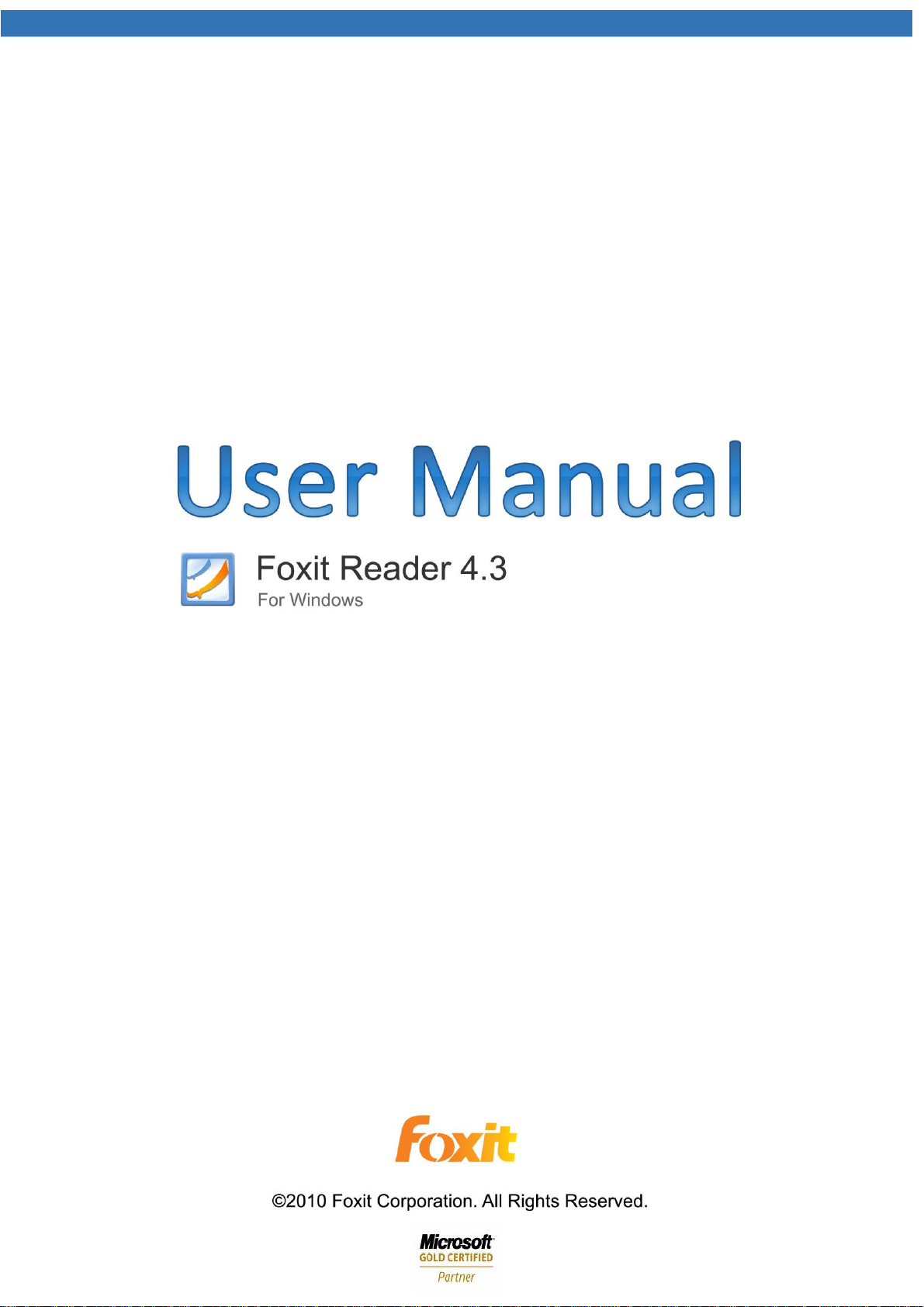
Page 2
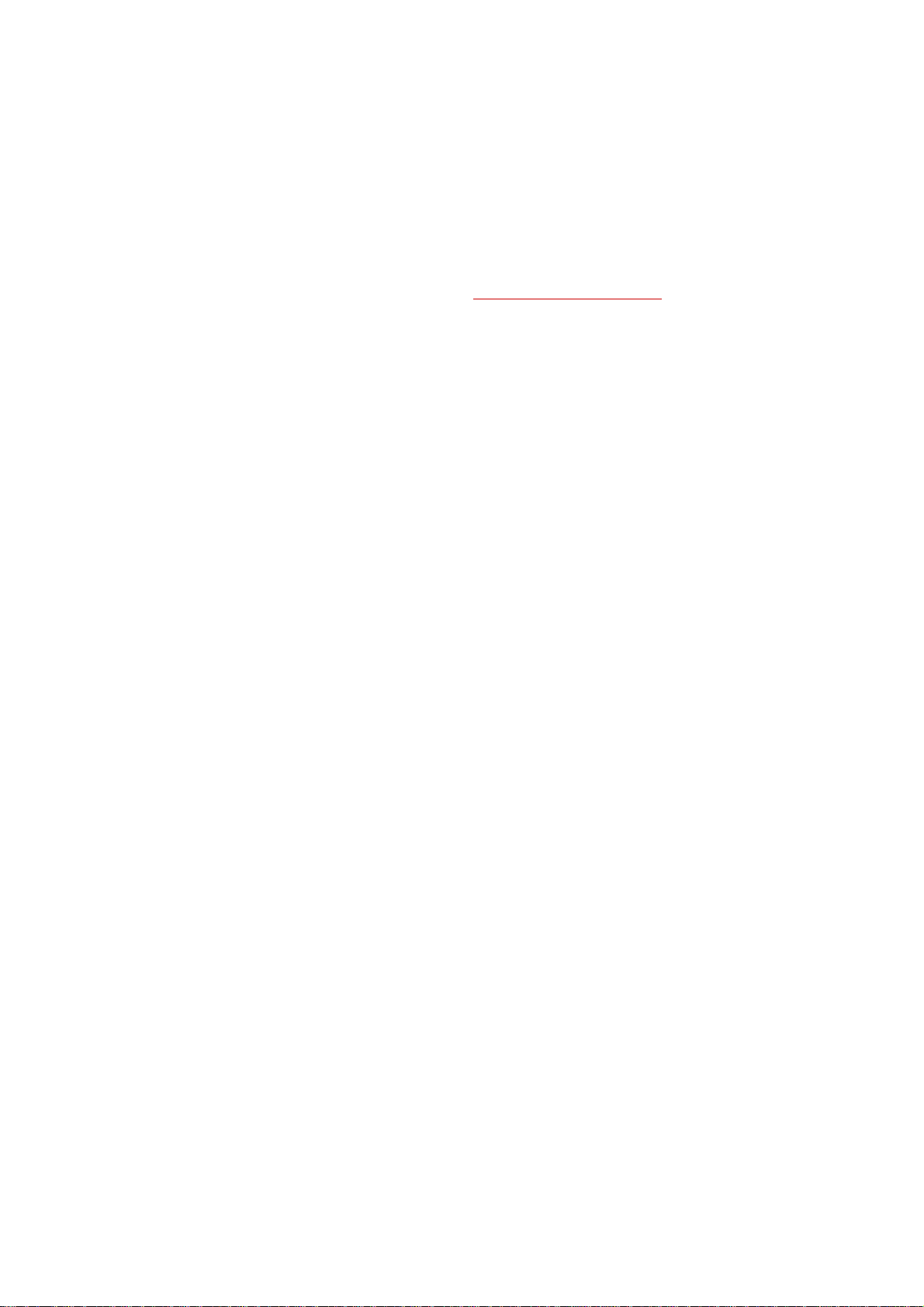
FOXIT READER 4.3
II
User Manual
Copyright © 2010 Foxit Corporation. All Rights Reserved.
No part of this document can be reproduced, transferred, distributed or stored in any format
without the prior written permission of Foxit.
Anti-Grain Geometry - Version 4.3
Copyright (C) 2002-2005 Maxim Shemanarev (http://www.antigrain.com)
Permission to copy, use, modify, sell and distribute this software is granted provided this
copyright notice appears in all copies. This software is provided "as is" without express or
im-plied warranty, and with no claim as to its suitability for any purpose.
Page 3
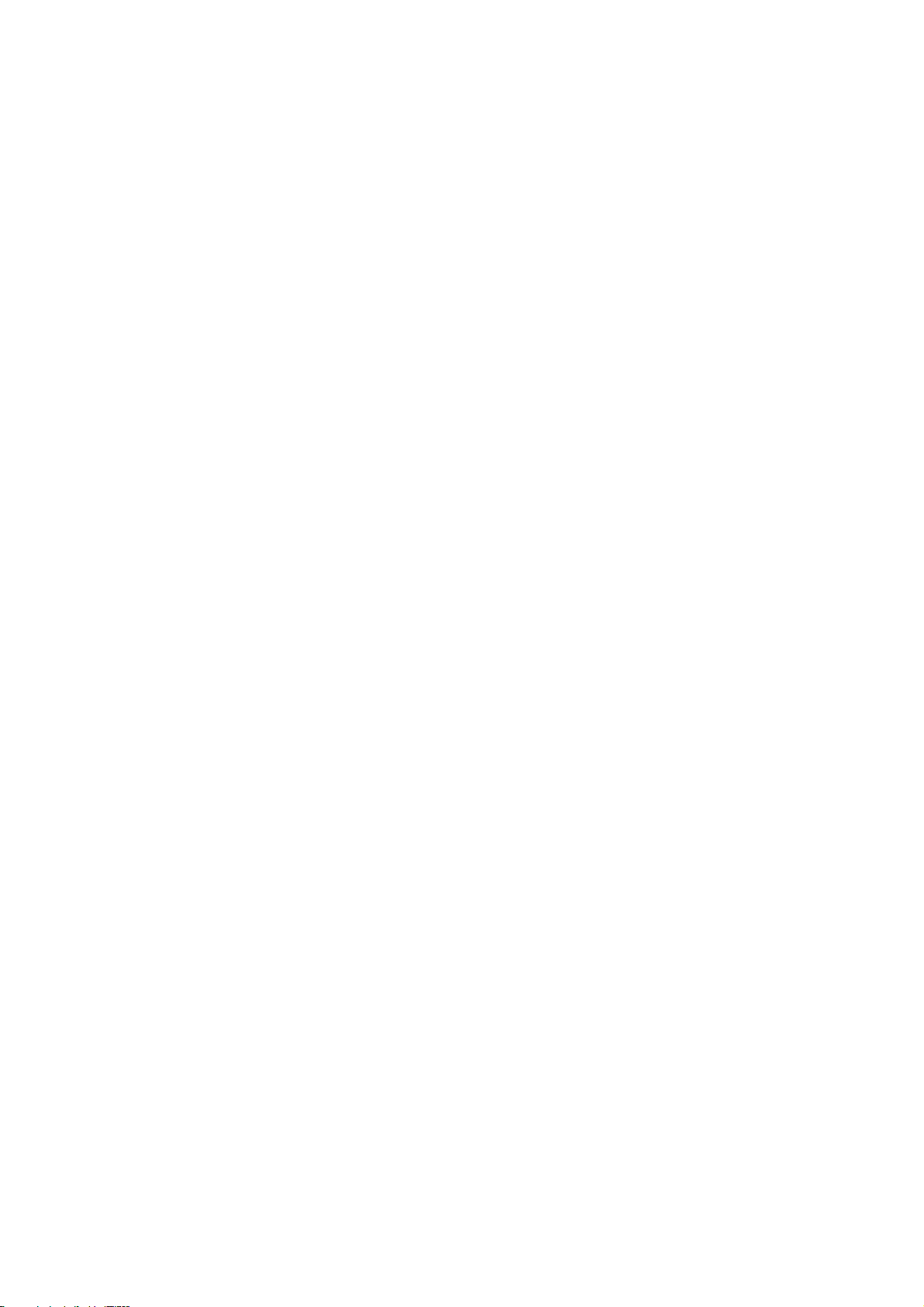
FOXIT READER 4.3
III
User Manual
Contents
Contents ...................................................................................................... III
FOXIT CORPORATION LICENSE AGREEMENT FOR DESKTOP
AND SERVER SOFTWARE APPLICATIONS ........................................ 1
Chapter 1 – Overview ............................................................................. 8
Why PDF Format? ................................................................................................. 8
Why Foxit Reader? ............................................................................................... 9
Foxit Reader Add-ons .......................................................................................... 9
Updating Foxit Reader ...................................................................................... 13
Using This Help .................................................................................................... 14
What’s new in Foxit Reader 4.3 .................................................................... 15
Chapter 2 – Getting Started ............................................................... 16
Installing Foxit Reader ..................................................................................... 16
Work Area .............................................................................................................. 20
Customizing the Work Area ............................................................................ 22
Viewing PDF Properties .................................................................................... 34
Uninstalling Foxit Reader ................................................................................ 36
Chapter 3 – Viewing PDFs ................................................................... 38
Opening Documents ........................................................................................... 38
Viewing Documents ........................................................................................... 40
Navigating in Documents ................................................................................ 42
Adjusting the View of Documents ................................................................ 46
Playing a Movie or a Sound Clip .................................................................... 50
Working with Layers .......................................................................................... 51
Finding Text........................................................................................................... 53
Verify the digital signature ............................................................................. 55
Working with Asian Languages in PDFs .................................................... 56
E-mailing Documents ........................................................................................ 56
Saving Documents .............................................................................................. 57
Closing Documents ............................................................................................. 58
Exiting Foxit Reader........................................................................................... 58
Chapter 4 – Working on PDFs ............................................................ 60
Copying Text ......................................................................................................... 60
Copying Images ................................................................................................... 61
Copying a Combination of Text and Images as an Image ................. 62
Using Rulers & Guides....................................................................................... 62
Page 4
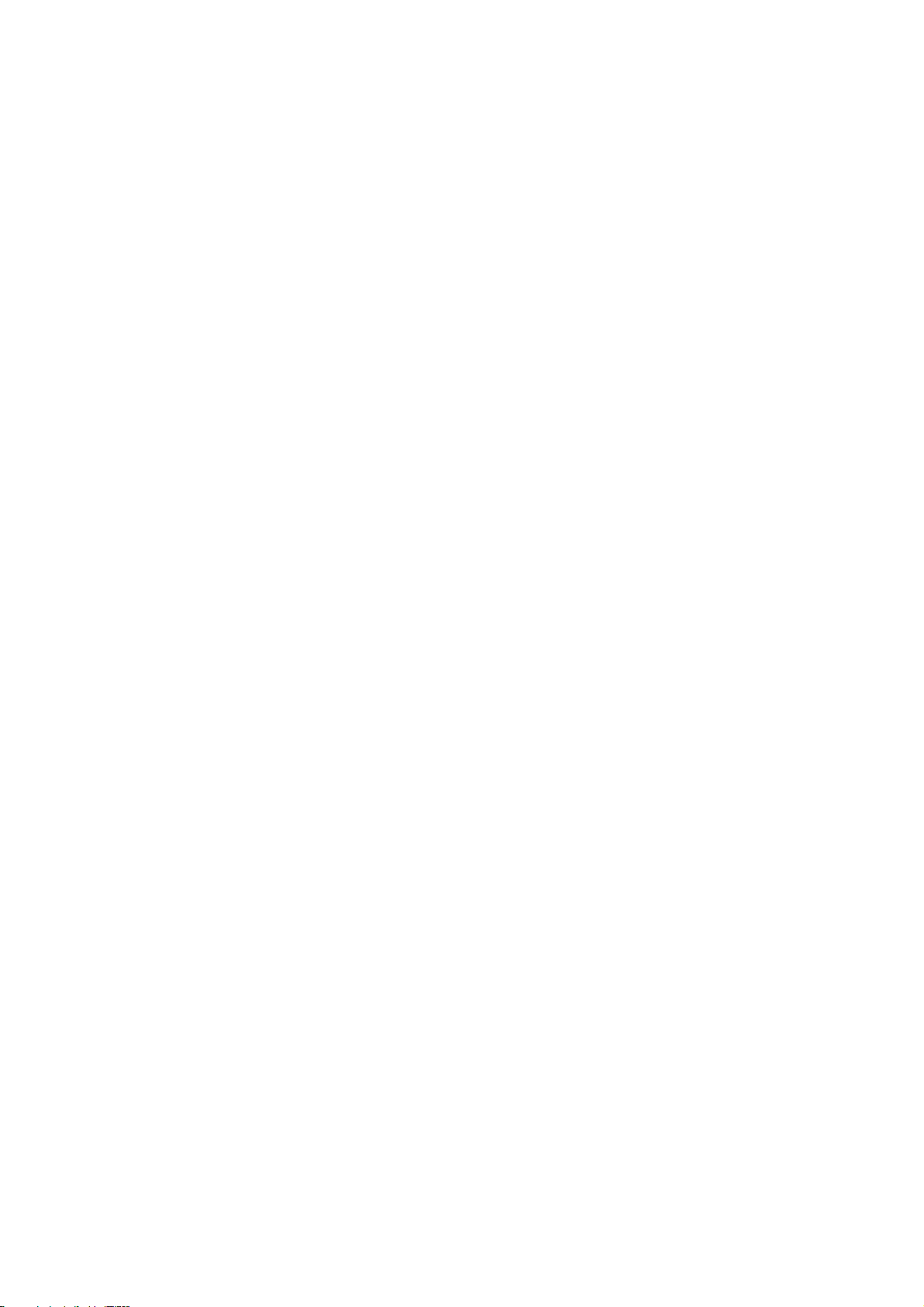
FOXIT READER 4.3
IV
User Manual
Measuring the Objects ...................................................................................... 63
Switching Between Basic Tools .................................................................... 66
Using Foxit Text Viewer ................................................................................... 66
Undoing and Redoing ........................................................................................ 72
Trust Manager ...................................................................................................... 73
Chapter 5 – Comments ......................................................................... 74
About the Annotation Tools ............................................................................ 74
Selecting Tools to Add Comments ............................................................... 74
Adding Note Comments .................................................................................... 74
Using the Text Markup Tools .......................................................................... 77
Using the Select Text Tool............................................................................... 79
Using the Drawing Markup Tools ................................................................. 80
Using the Typewriter Tools ............................................................................. 82
Changing the Appearance of Markups ....................................................... 89
Working on Comments ..................................................................................... 92
Sending Annotated PDFs ................................................................................. 96
Chapter 6 – Forms .................................................................................. 97
General Information .......................................................................................... 97
Filling in PDF Forms ........................................................................................... 98
Chapter 7 – Data Import & Export ................................................. 102
Importing & Exporting Comments Data .................................................. 102
Importing & Exporting Form Data ............................................................. 103
Chapter 8 – Advanced Editing on PDFs ........................................ 104
Creating Bookmarks ........................................................................................ 104
Adding Links ........................................................................................................ 109
Attaching Files.................................................................................................... 113
Adding Images ................................................................................................... 117
Adding Multimedia ............................................................................................ 124
Running JavaScript .......................................................................................... 129
Chapter 9 – Printing ............................................................................ 132
How to print a PDF document? ................................................................... 132
Printing a portion of a page .......................................................................... 132
Print Setup ........................................................................................................... 133
Print Dialog .......................................................................................................... 134
Keyboard Shortcuts.......................................................................................... 139
Command Lines.................................................................................................. 142
Contact Us ............................................................................................... 143
Page 5
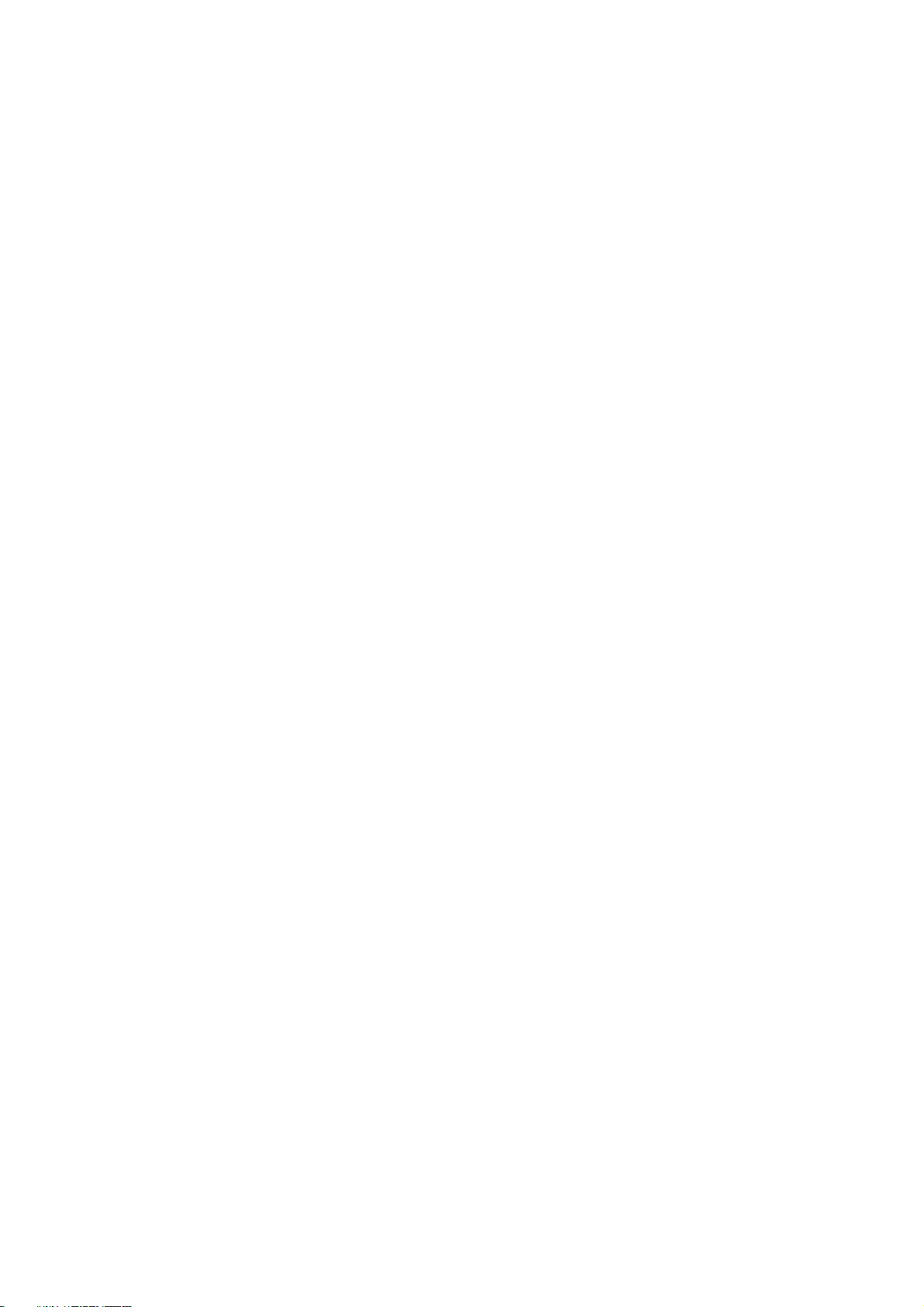
FOXIT CORPORATION LICENSE AGREEMENT FOR DESKTOP
AND SERVER SOFTWARE APPLICATIONS
IMPORTANT-READ CAREFULLY: This Foxit Corporation (―Foxit‖) License
Agreement ("License" or ―Agreement‖) is a legal agreement between You
(either an individual or an entity, who will be referred to in this License as "You"
or ―Your‖) and Foxit Corporation for the use of desktop and server software
applications, and which may include associated media, printed materials, and
other components and software modules including but not limited to drivers
("Product"). The Product also includes any software updates and upgrades
that Foxit Corporation may provide to You or make available to You, or that You
obtain after the date You obtain Your initial copy of the Product, to the extent
that such items are not accompanied by a separate license agreement or terms
of use. BY INSTALLING, COPYING, DOWNLOADING, ACCESSING OR
OTHERWISE USING THE PRODUCT, YOU AGREE TO BE BOUND BY THE TERMS
OF THIS FOXIT CORPORATION LICENSE AGREEMENT. IF YOU DO NOT AGREE
TO THE TERMS OF THIS AGREEMENT YOU HAVE NO RIGHTS TO THE PRODUCT
AND SHOULD NOT INSTALL, COPY, DOWNLOAD, ACCESS OR USE THE
PRODUCT.
The Product is protected by copyright laws as well as other intellectual property
laws. The Product is licensed and not sold.
1. GRANT OF LICENSE. Foxit Corporation grants You a non-exclusive,
nontransferable license to install and use the Product subject to all the terms
and conditions set forth here within.
1.1. Single-Use Perpetual License. You may permit a single authorized end
user to install the Product on a single computer for use by that end user only.
Remote access is not permitted without the express written consent of Foxit
Corporation.
1.2. Single-Use Term License. Same usage terms as the Single-Use
Perpetual License except that the term of the license is limited to a fixed
duration upon expiration of which the Product must be deinstalled from the
computer unless the license is renewed for an additional period of time.
2. ADDITIONAL LIMITATIONS. You may not reverse engineer, decompile,
or disassemble the Product, except and only to the extent that it is expressly
permitted by applicable law notwithstanding this limitation. You may not rent,
lease, lend or transfer the Product, or host the Product for third parties. The
Product is licensed as a single integral product; its component parts may not be
separated for use on more than one computer. The Product may include copy
protection technology to prevent the unauthorized copying of the Product or
1
Page 6
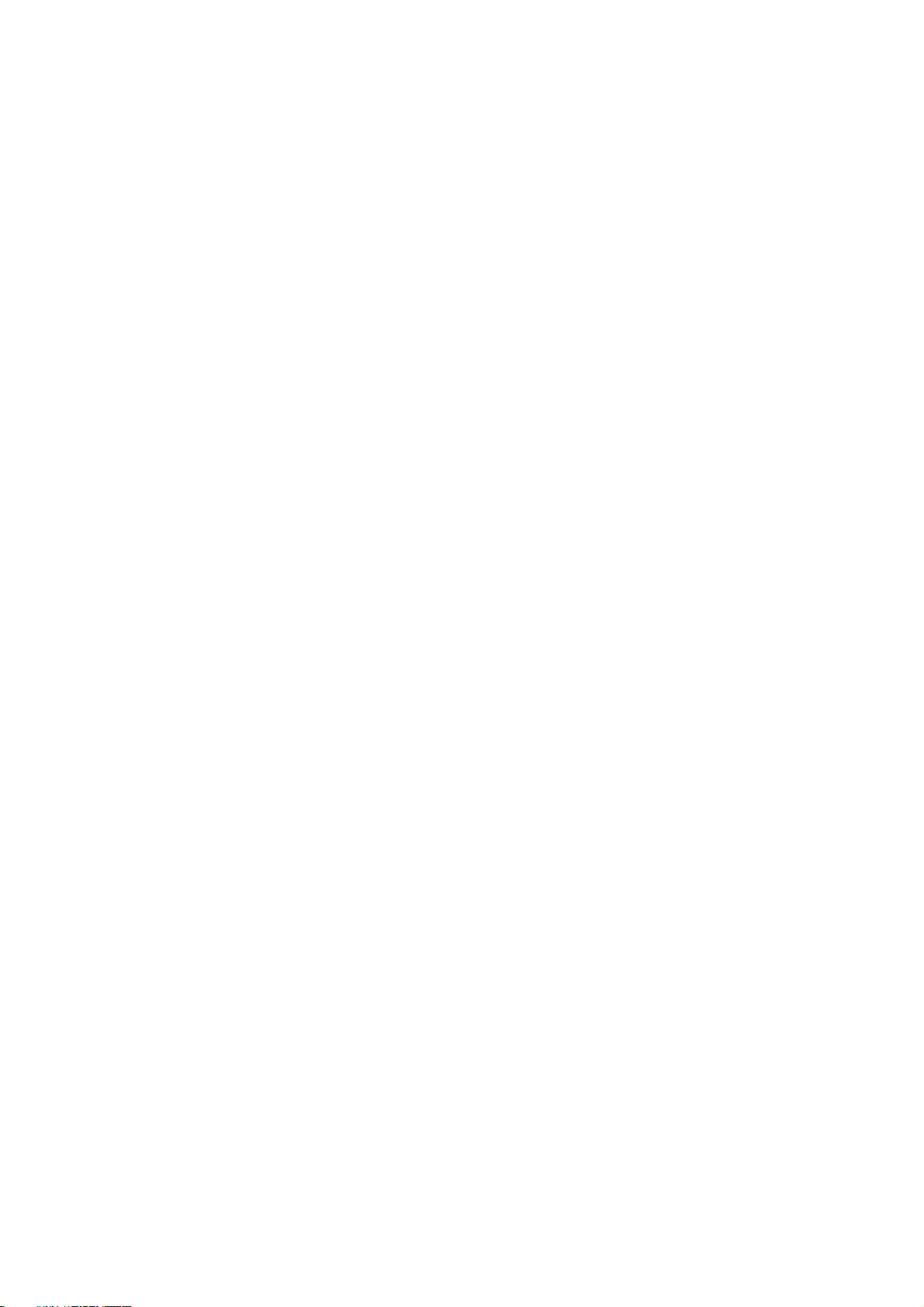
FOXIT READER 4.3
2
User Manual
may require original media for use of the Product on the computer. It is illegal
to make unauthorized copies of the Product or to circumvent any copy
protection technology included in the Product. The software may not be resold
either by you or a third party customer without the prior written permission of
Foxit Corporation. All rights not expressly granted to you are retained by Foxit
Corporation.
2.1. Third Party Software. The Product may contain third party software
that Foxit Corporation can grant sublicense to use and which is also protected
by copyright law and other applicable laws.
3. SUPPORT AND MAINTENANCE TERMS AND CONDITIONS.
3.1. Term of Maintenance. Foxit Corporation agrees to provide Maintenance
(as defined herein) to You pursuant to the terms and conditions set forth
herein provided that You pay the Maintenance Fee for each Product for which
Maintenance is desired and as further described in Section 3.4 below.
Maintenance will be provided for a period of one year, unless otherwise agreed
to by the parties in writing, from the date of purchase of the Product (the
―Initial Support and Maintenance Term‖), and with renewals, annually from
the expiration date of the prior Support and Maintenance Term. Failure to
renew annual maintenance may result in You having to purchase a new license
in order to receive future versions of software and associated ongoing support
and maintenance.
3.2. Maintenance Services. In exchange for the Maintenance Fee, Foxit
Corporation agrees to provide to you during the term of this Agreement
support and maintenance (collectively "Maintenance") as follows:
3.2.1. Support: Foxit Corporation will provide email and telephone support
to You for current versions of the Product. Foxit Corporation will investigate
all of Your questions and problems promptly. You agree to provide
adequate information to Foxit Corporation to assist in the investigation and
to confirm that any problems have been resolved. Foxit Corporation does
not provide guaranteed response time but will make good faith effort to
answer emails and voice mails within twenty-four (24) hours or less during
weekdays, excluding holidays.
3.2.2. Maintenance: Foxit Corporation will supply to You, at no additional
charge, any improvements, upgrades, or modifications to the Product that
Foxit Corporation makes generally available. Any such improvements,
upgrades, or modifications shall become part of the Product for all purposes
of this Agreement.
3.2.3. You acknowledge and agree that the Maintenance to be provided by
Foxit Corporation hereunder is limited to the most current version of the
Product and the immediately preceding version.
3.3. Exclusions. Foxit Corporation’ obligation to provide Support is
contingent upon proper use of the Product and full compliance with this
Agreement. Moreover, Foxit Corporation shall be under no obligation to
Page 7
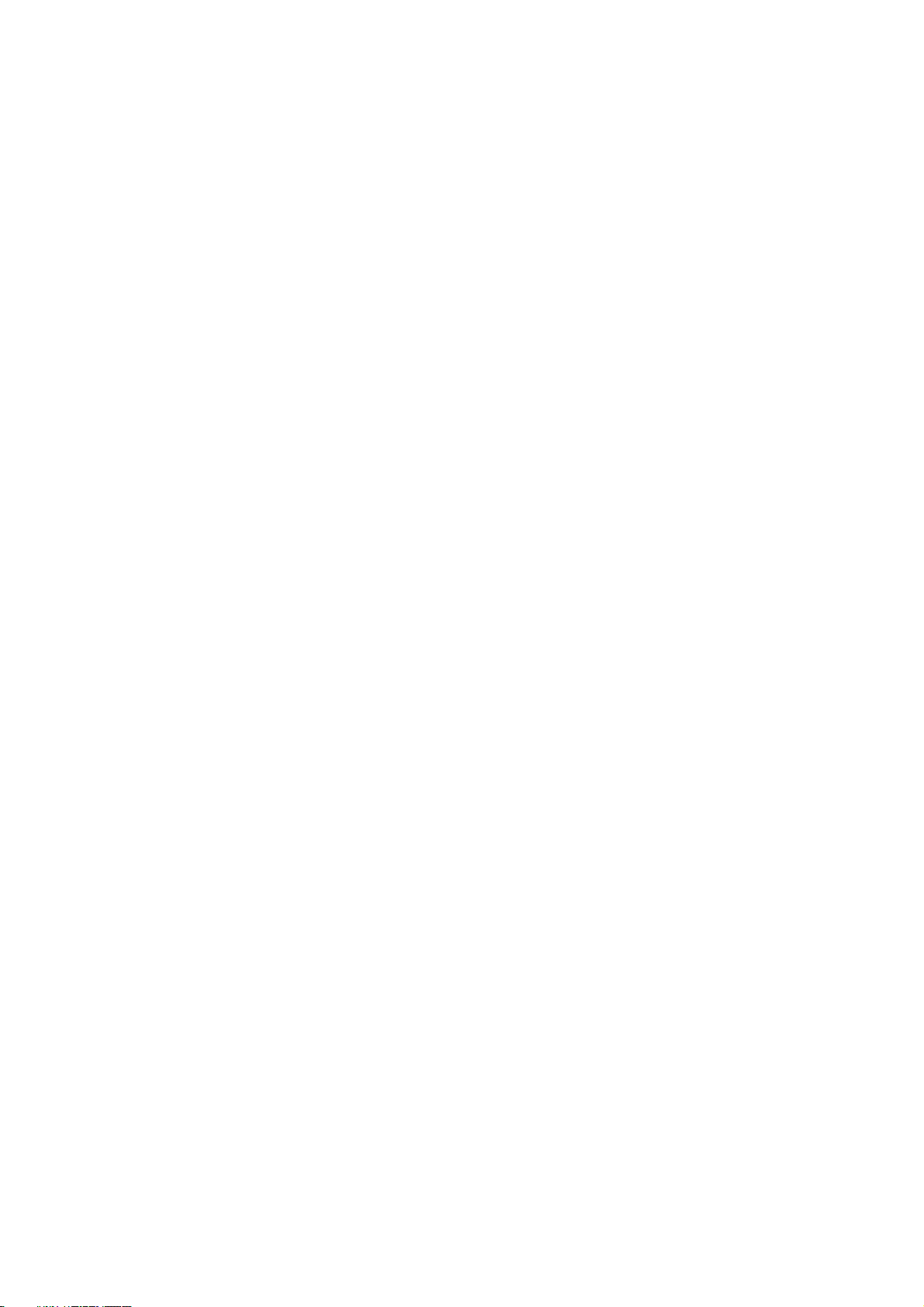
FOXIT READER 4.3
3
User Manual
provide Support should such services be required due to (a) failure to operate
the Product within the systems requirements provided for the Product (b) any
modification or attempted modification of the Product by You or any third
party or (C) Your failure or refusal to implement Product changes
recommended by Foxit Corporation.
3.4. Consideration. In payment of the Maintenance services to be provided
by Foxit Corporation hereunder, you shall pay Foxit Corporation, or its
authorized agent, the applicable fee for the Initial Support and Maintenance
Term as indicated on the related invoice, receipt, purchase order, or other
ordering document ("Maintenance Fee"). At the end of the Initial Support
and Maintenance Term, or any subsequent Support and Maintenance Term,
You may renew participation in Maintenance services for additional annual
term(s) provided You (a) are current on all payments due to Foxit Corporation
and (b) pay Foxit Corporation, or its authorized agent, the applicable renewal
fee, which Foxit Corporation, or its authorized agent, shall invoice prior to the
end of the preceding term, unless terminated by You at least 30 days prior to
the expiration of the then current Support and Maintenance Term. The
Maintenance Fee for renewal shall be equal to the Maintenance Fee for the
immediate preceding annual term plus an increase by a percentage not to
exceed the Consumer Price Index (CPI), as published by the U.S. Department
of Labor. In addition, Maintenance shall be discontinued for any and all
subsequent Support and Maintenance Terms for which You fail to pay Foxit
Corporation the invoice within ten (10) days after the prior Maintenance
expiration date.
3.5. Exceptions. For use of the free Foxit Reader Product or a Beta Software
Product, only the Maintenance Services and Exclusions paragraphs of this
section apply
4. PAYMENT TERMS. Unless explicitly set forth in this Agreement, all fees and
other amounts due under this Agreement are non-cancelable and
non-refundable. Unless otherwise agreed to by the parties, You shall pay all
fees or amounts within 30 days of the date of the invoice. A late fee shall be
charged on any overdue amounts and any other fees and expenses not paid as
provided under this Agreement at the rate of one and one-half percent (1½%)
per month, or the highest rate allowable under applicable law, whichever is less,
commencing with the date payment was due.
5. TAXES. The fees and all other amounts due as set forth in this Agreement are
net amounts to be received by Foxit Corporation, exclusive of all taxes, duties,
and assessments, including without limitation all sales, withholding, VAT, excise,
ad valorem, and use taxes (collectively, the ―Taxes‖), and are not subject to
offset or reduction because of any Taxes incurred by You or otherwise due as a
result of this Agreement. You shall be responsible for and shall pay directly,
any and all Taxes relating to the performance of this Agreement, provided that
this paragraph shall not apply to taxes based solely on Foxit Corporation’
Page 8
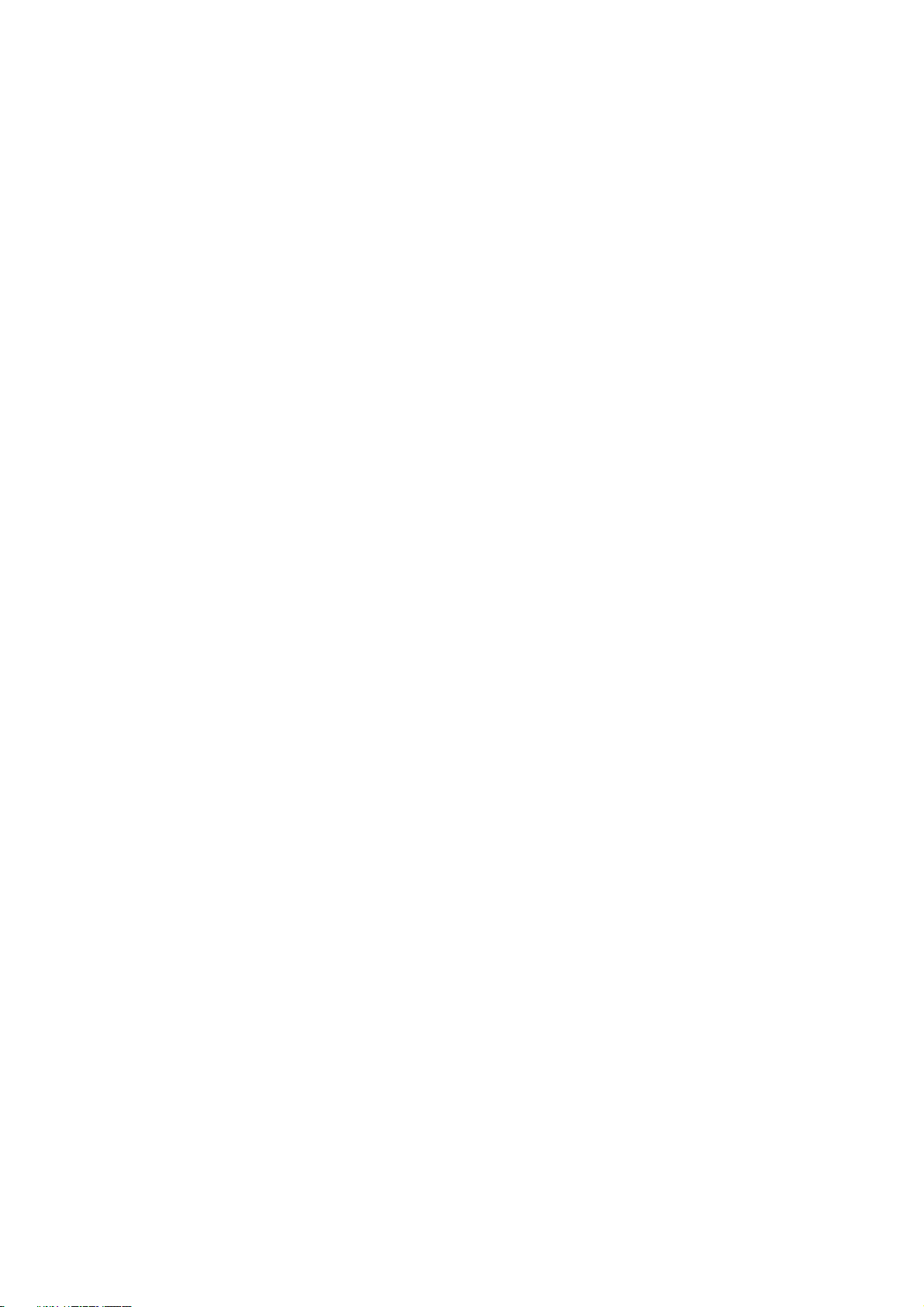
FOXIT READER 4.3
4
User Manual
income.
6. CONSENT TO USE OF DATA. If Foxit Corporation provides any support
services to You, You agree that Foxit Corporation and its affiliates may collect
and use all information You provide as a part of any such support services
related to the Product. Foxit Corporation agrees not to use this information in
a form that personally identifies you.
7. INTELLECTUAL PROPERTY RIGHTS. Subject to the license grant
hereunder, all right, title and interest in and to the Product, the accompanying
printed materials, and any copies of the Product are owned by Foxit Corporation
and its licensors.
8. EXPORT RESTRICTIONS. You acknowledge that Product is of U.S. origin.
You agree to comply with all applicable foreign, federal, state and local laws and
regulations governing Your use of the Product. Without limiting the foregoing,
in the event that this Agreement permits export of the Product outside the U.S.,
You shall be solely responsible for compliance with all applicable U.S. export
laws, rules, and regulations. The Product is subject to the U.S. Export
Administration Regulations and other U.S. law, and may not be exported or
re-exported to certain countries (currently Cuba, Iran, Libya, North Korea,
Sudan and Syria) or to persons or entities prohibited from receiving U.S.
exports (including those (a) on the Bureau of Industry and Security Denied
Parties List or Entity List, (b) on the Office of Foreign Assets Control list of
Specially Designated Nationals and Blocked Persons, and (c) involved with
missile technology or nuclear, chemical or biological weapons).
9. WARRANTY
9.1. Warranty. Foxit Corporation warrants that for a period of 90 days from
the date of delivery (―Warranty Period‖), under normal use, the Product will
perform substantially in conformance with the specifications published in the
Documentation. During such period, and as the sole obligation of Foxit
Corporation and Your sole remedy under the warranty in this Section, if You
provide written notice of Foxit Corporation’s failure to comply with the above
warranty, Foxit Corporation will use reasonable commercial efforts to correct
such nonconformity in the Product as in accordance with the terms of the
Maintenance and Support Policy. In addition, if Foxit Corporation determines
it is not commercially reasonable to correct the nonconformity, Foxit
Corporation may elect to terminate the license to such Product, upon which
termination Licensee will promptly return to Foxit Corporation all such copies
of such Product. Upon receipt of the Product from Licensee, Foxit Corporation
will return to Licensee all license fees (and any unused support fees) paid to
Foxit Corporation by You for such Product. This warranty set forth above does
not apply to, and Foxit Corporation shall have no obligation with respect to,
any non-conformity arising as a result of (i) use of the Product other than as
specified under this Agreement and the related Documentation; (ii) any
modification or alteration of the Product performed other than by Foxit
Page 9
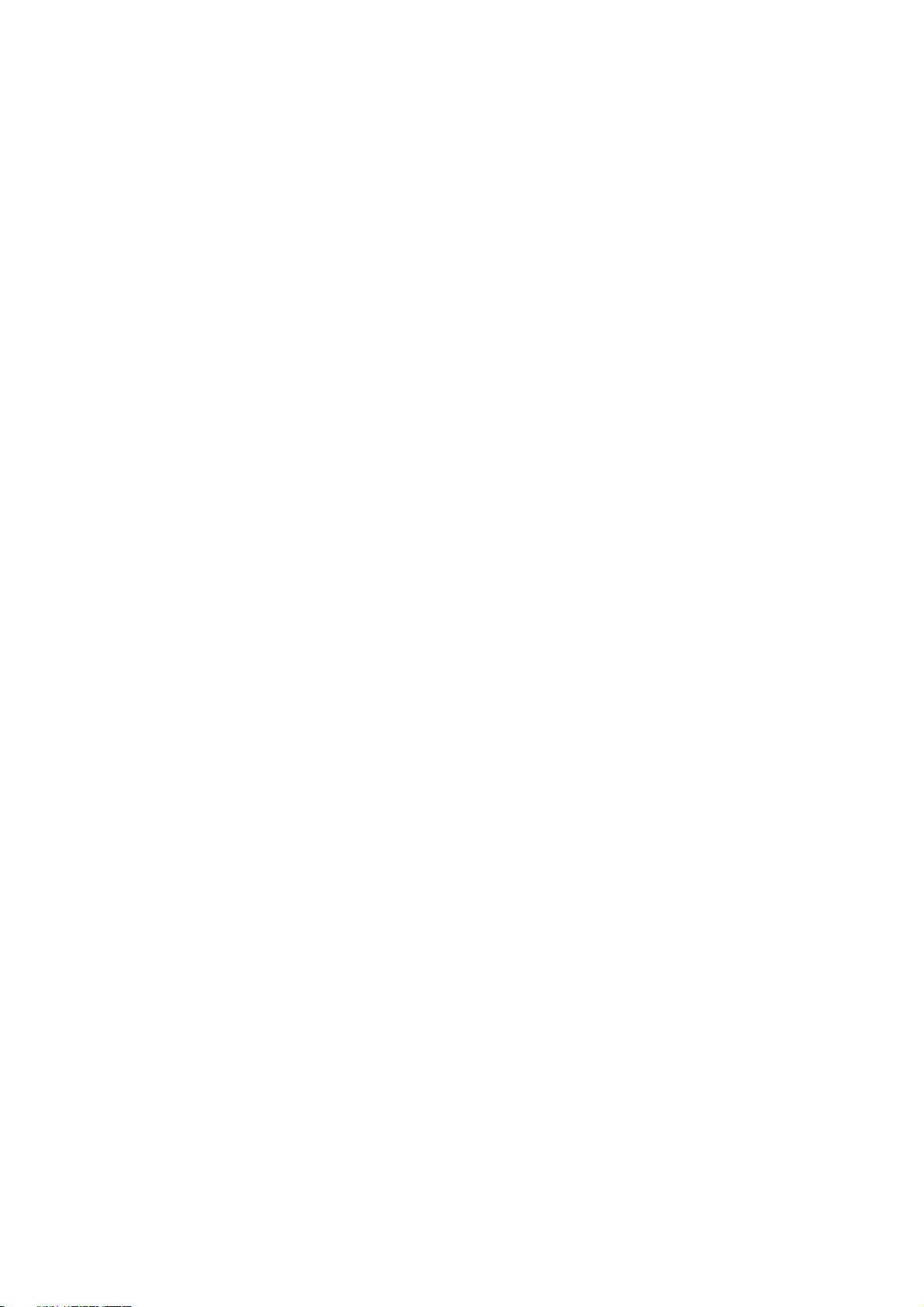
FOXIT READER 4.3
5
User Manual
Corporation or its agents, or (iii) transfer of the Product to any computer
system other than the ones on which Product is authorized to be stalled,
except as permitted in this Agreement.
9.2. Disclaimer. Other than the warranty set forth in Section 9.1 above,
and to the maximum extent permitted by applicable law, Foxit Corporation, its
authorized resellers and their subsidiaries provides the Product and any
support services related to the Product ("Support Services") AS IS AND WITH
ALL FAULTS, and hereby disclaim all other warranties and conditions, either
express, implied or statutory, including, but not limited to, any implied
warranties, duties or conditions of merchantability, of fitness for a particular
purpose, of accuracy or completeness of responses, of results, of workmanlike
effort, of lack of viruses, and of lack of negligence, all with regard to the
Product, and the provision of or failure to provide support services.
10. LIMIT OF LIABILITY AND EXCLUSION OF INCIDENTAL,
CONSEQUENTIAL AND CERTAIN OTHER DAMAGES. TO THE MAXIMUM
EXTENT PERMITTED BY APPLICABLE LAW, IN NO EVENT SHALL FOXIT
CORPORATION, ITS AUTHORIZED RESELLERS OR THEIR SUBSIDIARIES BE
LIABLE FOR ANY SPECIAL, INCIDENTAL, INDIRECT, PUNITIVE OR
CONSEQUENTIAL DAMAGES WHATSOEVER (INCLUDING, BUT NOT LIMITED TO,
DAMAGES FOR LOSS OF PROFITS OR CONFIDENTIAL OR OTHER INFORMATION,
FOR BUSINESS INTERRUPTION, FOR PERSONAL INJURY, FOR LOSS OF PRIVACY,
FOR FAILURE TO MEET ANY DUTY INCLUDING OF GOOD FAITH OR OF
REASONABLE CARE, FOR NEGLIGENCE, AND FOR ANY OTHER PECUNIARY OR
OTHER LOSS WHATSOEVER) ARISING OUT OF OR IN ANY WAY RELATED TO THE
USE OF OR INABILITY TO USE THE PRODUCT, THE PROVISION OF OR FAILURE
TO PROVIDE SUPPORT SERVICES, OR OTHERWISE UNDER OR IN CONNECTION
WITH ANY PROVISION OF THIS LICENSE, EVEN IN THE EVENT OF THE FAULT,
TORT (INCLUDING NEGLIGENCE), STRICT LIABILITY, BREACH OF CONTRACT
OR BREACH OF WARRANTY OF FOXIT CORPORATION, EVEN IF FOXIT
CORPORATION HAS BEEN ADVISED OF THE POSSIBILITY OF SUCH DAMAGES.
10.1. LIMITATION OF LIABILITY AND REMEDIES. Notwithstanding any
damages that You might incur for any reason whatsoever (including, without
limitation, all damages referenced above and all direct or general damages),
the entire liability of Foxit Corporation, its resellers and their subsidiaries
under any provision of this License and Your exclusive remedy for all of the
foregoing shall be limited to the amount actually paid by You for the Product.
The foregoing limitations, exclusions and disclaimers shall apply to the
maximum extent permitted by applicable law, even if any remedy fails its
essential purpose.
10.2. NOTICE TO U.S. GOVERNMENT END USERS
10.3. For contracts with agencies of the Department of Defense, the
Government’s rights in: (1) commercial computer software and
commercial computer software documentation shall be governed, pursuant to
Page 10
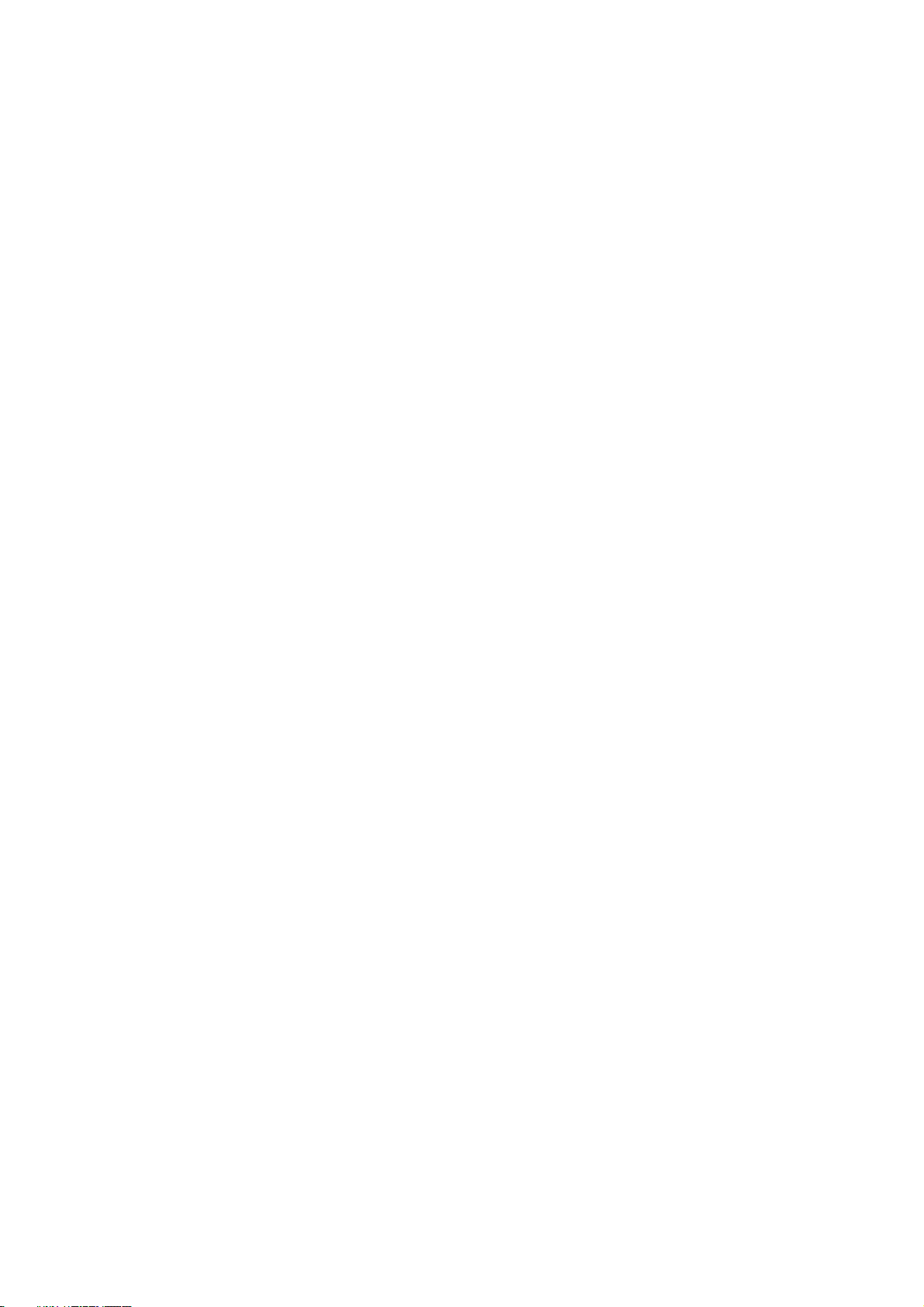
FOXIT READER 4.3
6
User Manual
48 C.F.R. 227.7201 through 227.7202-4, by Foxit Corporation’ standard
commercial license(s) for the respective product(s); (2) software and
software documentation other than commercial computer software and
commercial computer software documentation shall be governed by 48 C.F.R.
252.227-7014; (3) technical data for commercial items other than software or
software documentation shall be governed by 48 C.F.R. 252.227-7015(b);
and (4) technical data for non-commercial items other than software or
software documentation shall be governed by 48 C.F.R. 252.227-7013.
10.4. For contracts with U.S. Government agencies other than the
Department of Defense agencies, the Government’s rights in: (1)
commercial computer software and commercial computer software
documentation shall be governed, pursuant to 48 C.F.R. 2.101 and 12.212, by
Foxit Corporation’ standard commercial license(s) for the respective
product(s); (2) software and software documentation other than commercial
computer software and commercial computer software documentation shall
be governed by 48 C.F.R. 52.227-14, Alternative III; and (3) technical data
other than software and software documentation shall be governed by 48
C.F.R. 52.227-14 including, where applicable Alternatives I or II.
11. GENERAL. This Agreement will be governed by and construed in
accordance with the laws of the State of California excluding that body of laws
known as conflicts of law. The United Nations Convention on Contracts for the
International Sale of Goods will not apply. Any legal action or proceeding
arising under this Agreement will be brought exclusively in the federal or state
courts located in San Jose, California and the parties hereby irrevocably consent
to the personal jurisdiction and venue therein. You may not assign this
Agreement or any right or interest hereunder, by operation of law or otherwise,
without Foxit Corporation’ express prior written consent. Any attempt to
assign this Agreement, without such consent, will be null and of no effect.
Subject to the foregoing, this Agreement will bind and inure to the benefit of
each party's successors and permitted assigns. Except as expressly set forth in
this Agreement, the exercise by either party of any of its remedies under this
Agreement will be without prejudice to its other remedies under this Agreement
or otherwise. If for any reason a court of competent jurisdiction finds any
provision of this Agreement invalid or unenforceable, that provision of the
Agreement will be enforced to the maximum extent permissible and the other
provisions of this Agreement will remain in full force and effect. All notices or
approvals required or permitted under this Agreement will be in writing and
delivered by confirmed facsimile transmission, by overnight delivery services,
or by certified mail, and in each instance will be deemed given upon receipt. All
notices or approvals will be sent to the addresses set forth in the applicable
ordering document or invoice or to such other address as may be specified by
either party to the other in accordance with this Section. Neither party will be
responsible for any failure or delay in its performance under this Agreement
Page 11
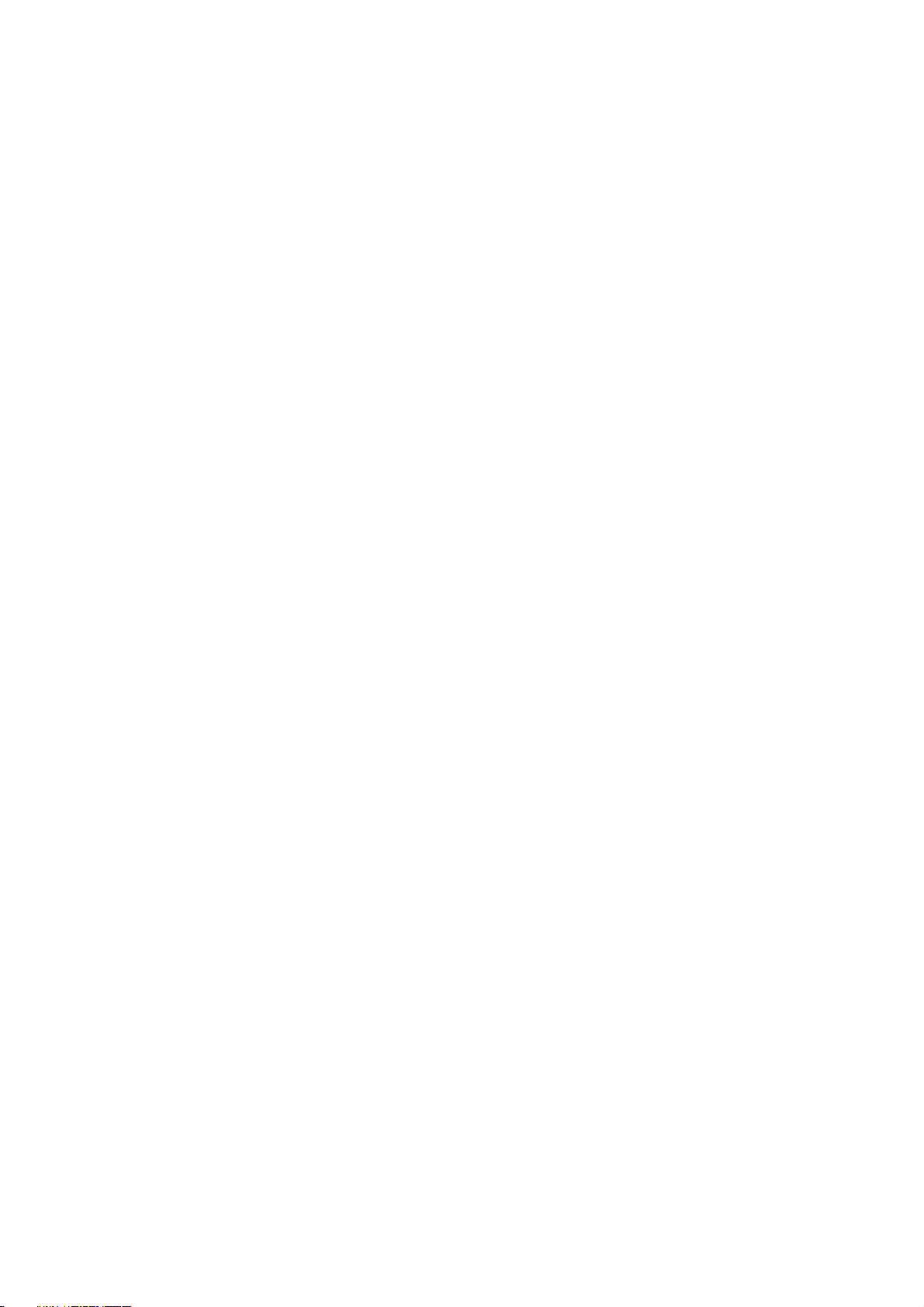
FOXIT READER 4.3
7
User Manual
(except for any payment obligations) due to causes beyond its reasonable
control, including, but not limited to, labor disputes, strikes, lockouts, shortages
of or inability to obtain labor, energy or supplies, war, terrorism, riot, or acts of
God. The failure by either party to enforce any provision of this Agreement will
not constitute a waiver of future enforcement of that or any other provision.
This Agreement, including Foxit Corporation’ support and maintenance services
terms constitutes the entire and exclusive agreement between the parties
concerning its subject matter and supersedes all prior written and oral
understandings and agreements between the parties regarding its subject
matter. The terms and conditions contained in any customer purchase order or
other ordering document that are inconsistent with or in addition to the terms
and conditions of this Agreement are hereby rejected by Foxit Corporation and
will be deemed null and of no effect.
12. COMPLIANCE WITH LICENSES. If you are a business, company or
organization, You agree that upon request from Foxit Corporation or its
authorized representative You will within thirty (30) days fully document and
certify that use of any and all Foxit Corporation Products at the time of the
request is in conformity with Your valid licenses from Foxit Corporation.
13. Should you have any questions concerning this License, or if You desire to
contact Foxit Corporation for any reason, please call (510) 438-9090.
Page 12
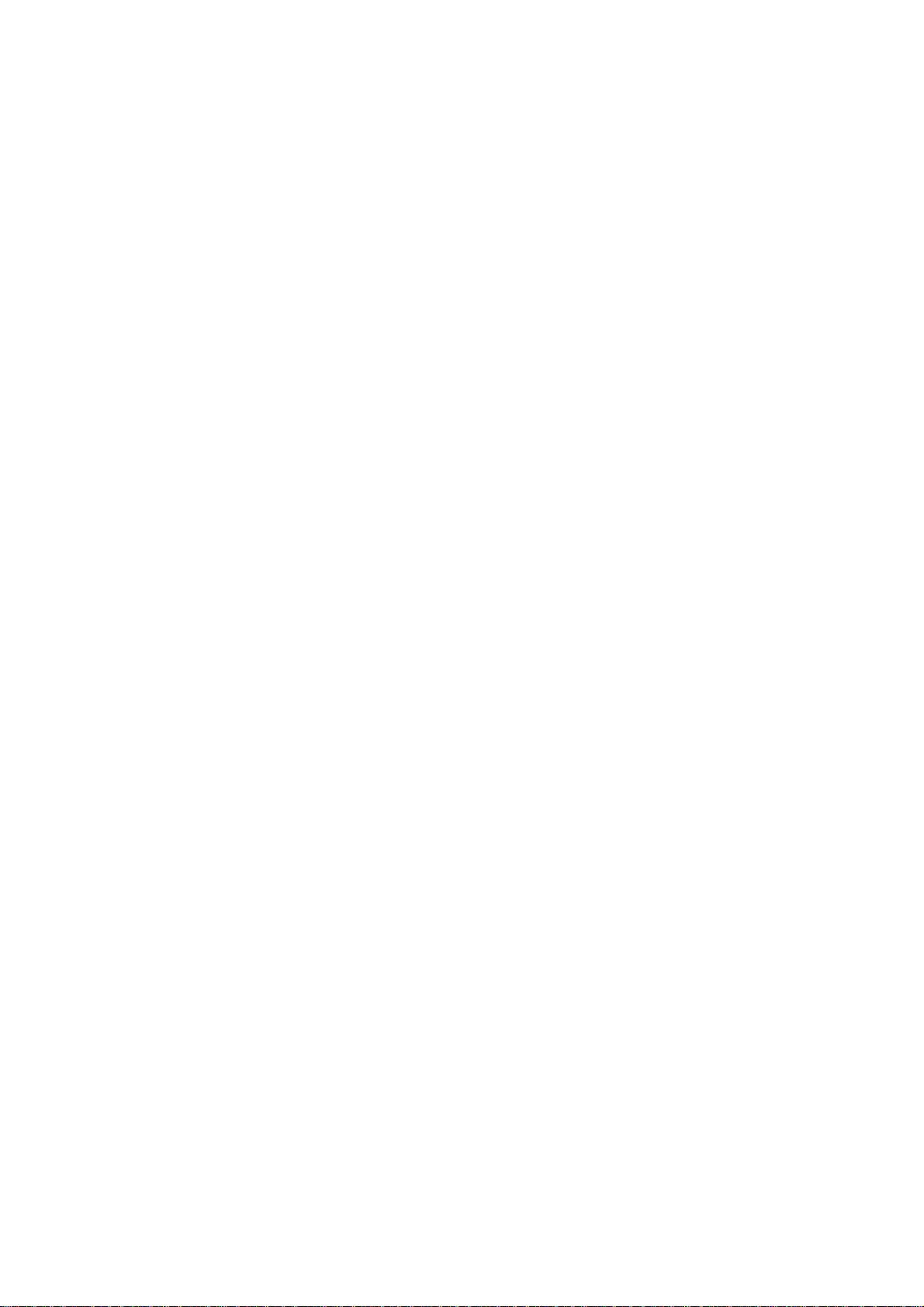
FOXIT READER 4.3
8
User Manual
Chapter 1 – Overview
Welcome to Foxit Reader 4.3-- your right choice to view and print PDF
documents!
Foxit Reader 4.3, hereafter referred to as Foxit Reader, is a free PDF document
viewer and printer. It launches quickly (about one second) and requires no
installation. Unzip the downloaded zip file to a folder of your choice and run the
executable file directly.
In addition to the basic PDF viewing functions, Foxit Reader also includes
various advance features, such as adding annotations, undoing and redoing
actions, saving a PDF document as a text file, copying text from the text viewer
and digital signature validation.
Why PDF Format?
Original look and feel
PDF documents look exactly like the original pages, regardless of the
software platform, the original application, or the availability of specific
fonts. It is exactly the same as the author designed it.
Secure, reliable electronic document distribution and exchange
Invented by Adobe Systems more than ten years ago, Portable Document
Format (PDF) is a publicly available specification and de facto standard
around the world for secure and reliable electronic document distribution
and exchange. The PDF has been adopted by many governments and
enterprises to streamline document management, increase productivity,
and reduce reliance on paper.
Digital Solution of Integrity and Consistency
PDF has become the standard format used for publishing and printing-based
industries because what is shown on the screen is exactly what will be
printed. With PDF being a publicly available standard format, many end
users outside of the publishing circle also find it the best solution for
integrated and consistent printouts.
Page 13
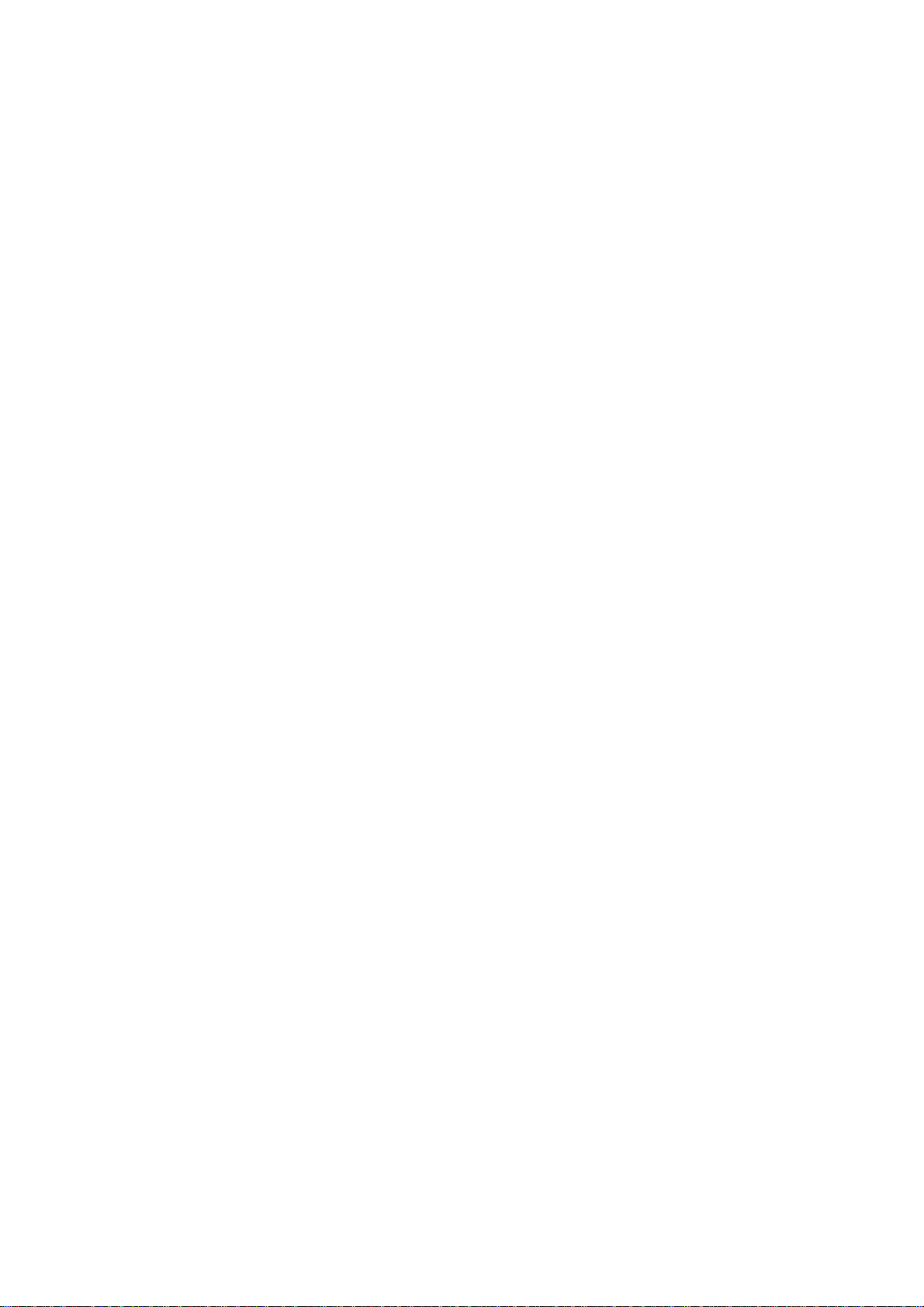
FOXIT READER 4.3
9
User Manual
Why Foxit Reader?
Incredibly small
Foxit Reader is a small and lightweight application with minimal memory
consumption.
Breezing-fast startup
When you run Foxit Reader, it launches instantly without any delay.
Annotation tools
Have you ever wished to annotate (or comment on) a PDF document when
you are reading it? Foxit Reader allows you to draw graphics, highlight text,
type text and make notes on a PDF document and then print out or save the
annotated document.
Text converter
You may convert the whole PDF document into a simple text file.
Multimedia design support
Foxit Reader has been enhanced to support multimedia design. Users can
add movies and audio files to PDF documents, making them more
multimedia rich.
High security and privacy
Foxit Reader respects the security and privacy of users and will never
connect to the Internet without users' permission while other PDF Readers
often silently connect to the Internet in the background. Foxit Reader does
not contain any spy-ware or ad-ware.
The new digital signature verification function and ASLR & DEP support
provide a secure and reliable platform for enterprise, business, and
consumer. Foxit Reader exchanges electronics documents without putting
its user at risk from falsified documents.
Low cost but numerous functions
The advanced add-ons of Foxit Reader are all affordable. You will notice that
Foxit Reader offers better performance at a lower cost compared to major
competitors.
Foxit Reader Add-ons
Page 14
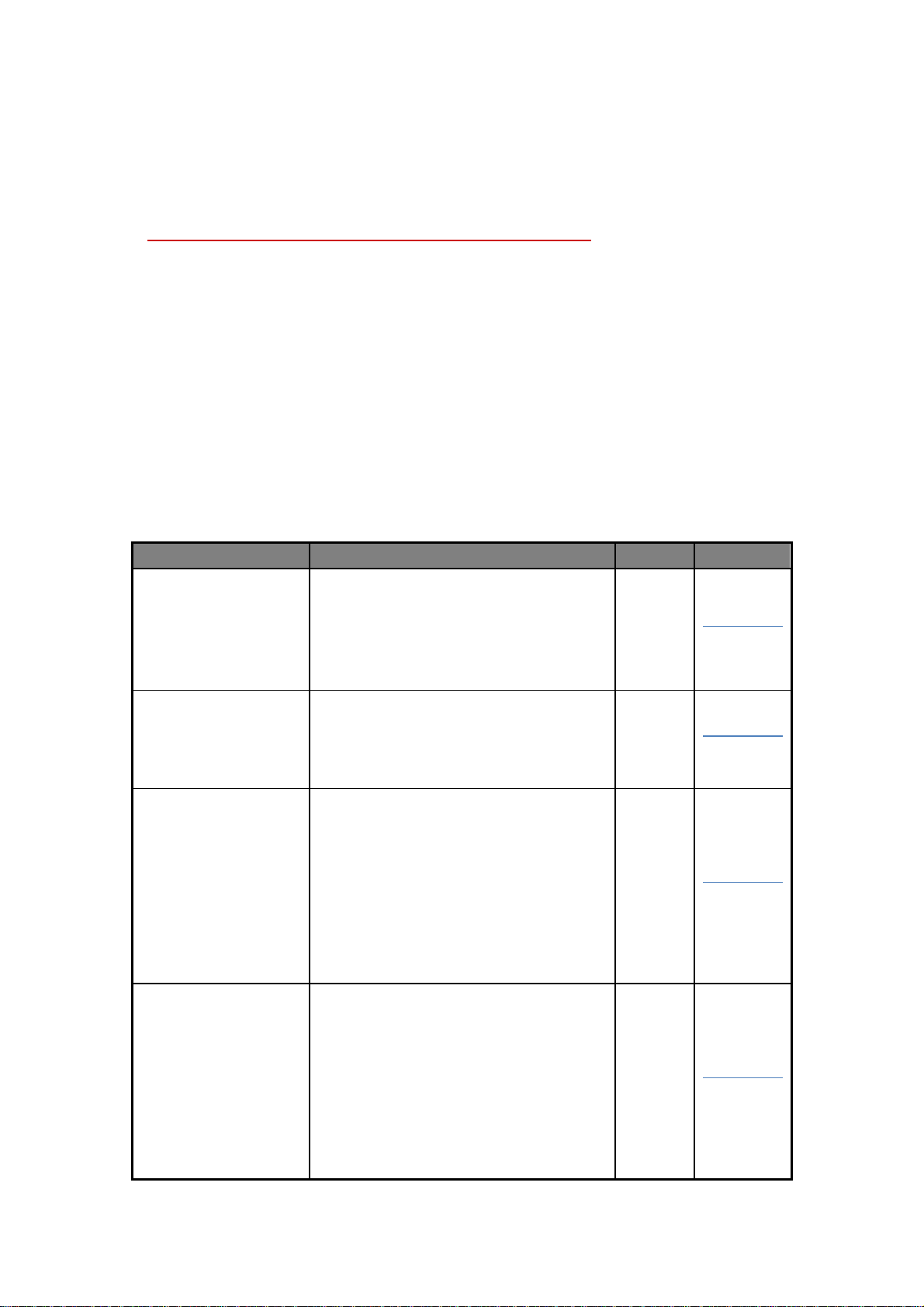
FOXIT READER 4.3
10
Name
Function Description
Size
Remark
JPEG2000/JBIG
Decoder
This add-on module is for decoding
images in JPEG2000 or JBIG2
formats. If you don't install this
module, images in those formats
cannot be displayed.
169KB
Download
Free
Eastern Asian
Language
Support
This module is used for displaying
Eastern Asian Language in a PDF
file. Eastern Asian Language can't
be displayed properly without it.
1.12MB
Download
Free
GDI+ Module
This is a redistributable module
from Microsoft and provides better
display quality for graphics. You can
still view the PDF file without this
module in lower graphic quality.
Installing this module will not affect
any other applications on your
system.
764KB
Download
Free
JavaScript
Support
This add-on is used to execute
JavaScript in many interactive
forms. If you don't install this
add-on, you still can fill in such
forms, but you wouldn't be able to
perform some automated tasks like
field value verification and
recalculation.
1.05MB
Download
Free
User Manual
Foxit Reader provides separate add-ons for you to download on demand. These
add-ons fall into critical add-ons and advanced add-ons, which can be updated
by the Update Manager, and it can also be downloaded from our website
(http://www.foxitsoftware.com/pdf/reader/addons.php). The former one is
free while the latter provides additional features for a fee.
Critical Add-ons
Critical add-ons are free. They are essential components for proper display and
execution. For example, if you open a PDF document containing Chinese
characters, Foxit Reader will ask if you want to download the Eastern Asian
Language Support. If you choose ―Cancel‖, you can read this file, but some
characters will not be displayed correctly.
Free Critical Add-ons in Foxit Reader
Page 15
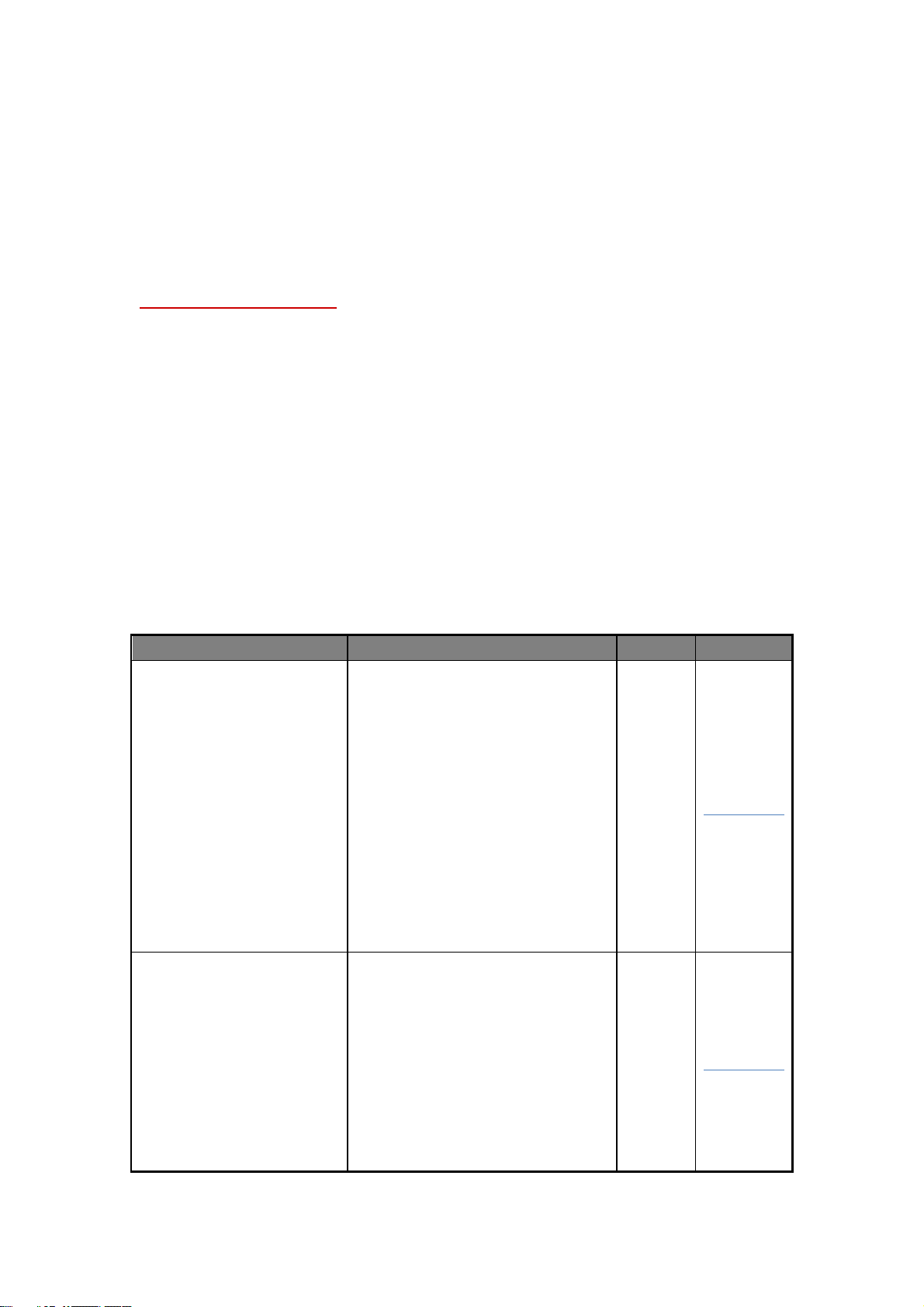
FOXIT READER 4.3
11
Name
Function Description
Size
Remark
Foxit PDF Editor
This add-on installs an
evaluation version of Foxit PDF
Editor, which is used to edit
page contents of PDF files,
including text information,
graphics (shapes and lines),
and images. If you have
already installed Foxit PDF
Editor, please don't install this
add-on. You should start Foxit
PDF Editor directly to change
page content.
3.32MB
Download
Foxit PDF Creator
This add-on installs a virtual
printer onto your system. You
can use this printer to convert
any printable documents to
PDF files (just open the
necessary application, then
print to Foxit PDF Printer). If
you don't install this add-on,
you won't be able to use the
675KB
Download
User Manual
NOTE: To manually install a critical add-on, please extract it to the same
directory where you install Foxit Reader.
See also
―Updating Foxit Reader‖.
Advanced Add-ons
Advanced add-ons,such as Foxit PDF Editor and Foxit PDF Creator, have many
specific capabilities and are not free.
Foxit PDF Editor and Creator serve as stand-alone programs. They have their
own installers and working windows. Foxit PDF Editor enables you to modify the
pages contents while Foxit PDF Creator allows you to convert non-PDF files to
PDF documents.
Advanced Add-ons in Foxit Reader
Page 16
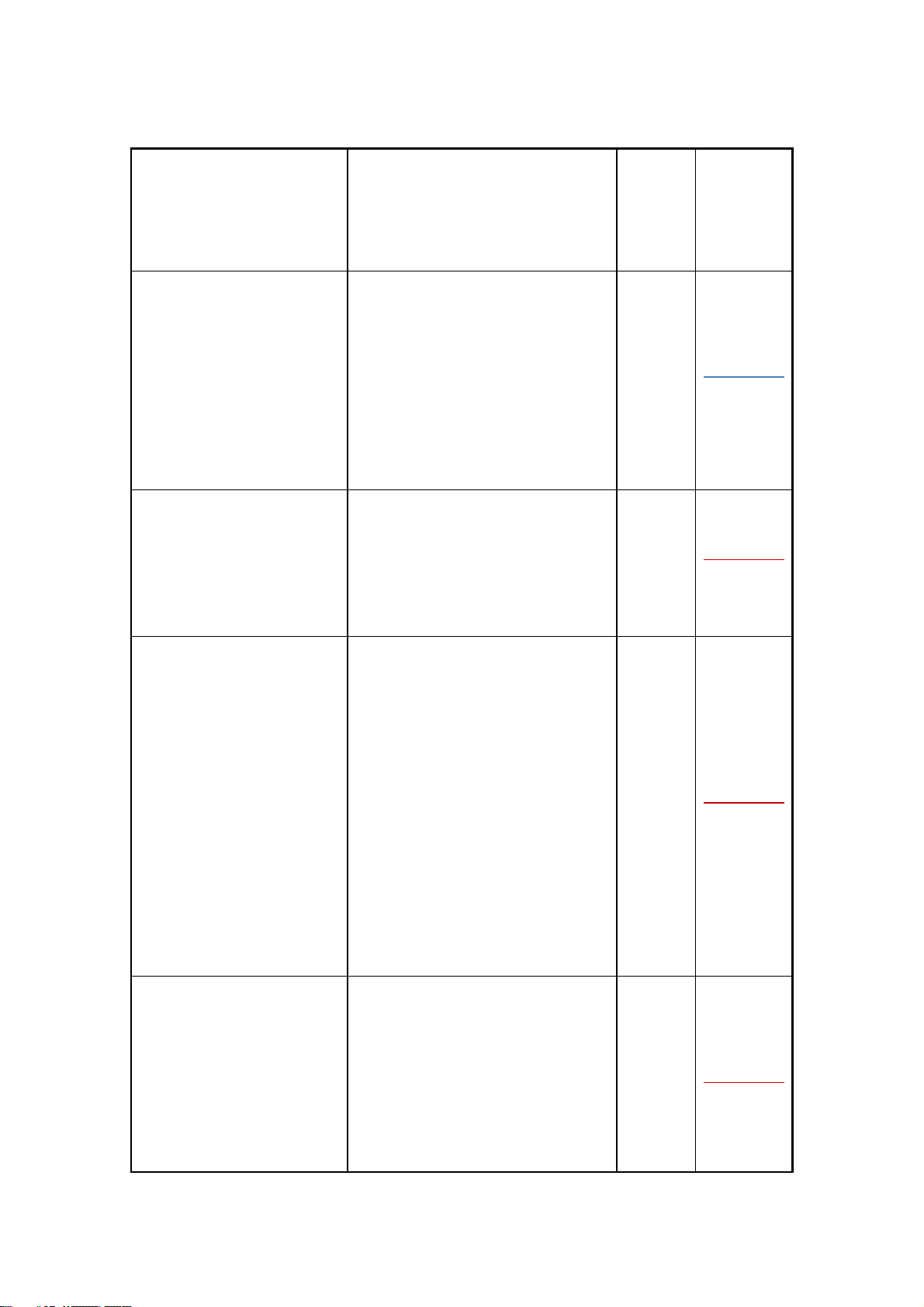
FOXIT READER 4.3
12
"Convert to PDF" feature in
Foxit Reader. Without
purchasing this add-on,
evaluation marks will be added
to your created pages.
Foxit Toolbar for
Browser
This add-on is a free toolbar for
IE or Firefox that delivers
up-to-date Foxit news and
upgrades straight to your
Internet browser, enabling the
user to search the web anytime
anywhere, giving easy access
to various useful goodies and
gadgets.
1.01MB
Download
Free
Firefox Plugins
Foxit Firefox Plugin installs a
simple Foxit Reader into the
Firefox web browser, this free
add-on allows users to display,
view, edit and print PDF
documents in the browser.
212 KB
Download
Free
OnDemandCM
Foxit On Demand Content
Management enables users to
organize, share and
collaborate on documents and
forms online. Upload from Foxit
Reader or send documents
with ease. Advanced features
include workflow driven
document sharing, revisions of
documents, CollabRoom for
group collaboration. (Free
registration required, check
File->OnDemandCM for details
after installing the add-on.)
817 KB
Download
Free
Spell Checker
When you fill out an English
form or use typewriter to insert
any English text, this tool will
try to find any spelling errors
and highlight them with
squiggly lines. If you right click
on the misspelled words, you
will see a list of suggested
239 KB
Download
User Manual
Page 17

FOXIT READER 4.3
13
words. Click here to download
the dictionary.
User Manual
Tips:
1. Instructions on installation of .fzip package below
To manually install a critical or an advanced add-on, please run Foxit Reader, and then go to
"Help" > "Install Updates" > browse and choose the related downloaded package, and then
click the "Open" button. When you're done, click "Done" to finish the installation.
2. How to install the dictionary for Foxit Spell Checker?
After you download the dictionary and unzip it, please save the unzipped folder named lex to
the same installation folder of Foxit Reader like C:\Program Files\Foxit Software\Foxit
Reader.
Check for update:
1. To select ―Check for Updates‖, please go to Help > Check for Updates Now >
click ―Preferences‖ in the Foxit Reader Updates dialog box > select
―Automatically check for Foxit updates‖. Please note this option is selected
by default.
2. Foxit ReaderFoxit ReaderYou can install the Foxit Toolbar or eBay shortcut
icon with Installation Wizard when you install Foxit PDF printer, or with the Foxit
Reader Updates dialog box.
Updating Foxit Reader
Foxit files and add-ons can be updated in several ways. Some updates are
available if you open a PDF document that triggers the updating process. For
example, if you open a file that contains Chinese characters, Foxit Reader will
ask if you want to download the Eastern Asian Language Support. Other
updates are available only from the Help menu, where you have to manually
install them. However, all updates can be downloaded directly from Foxit
website.
Updating from the Help Menu
1. Choose Help > Check for Updates Now…
2. Select updates from the column on the left, and click Add to move them to
the right column. Only the updates and components appropriate for your
Page 18
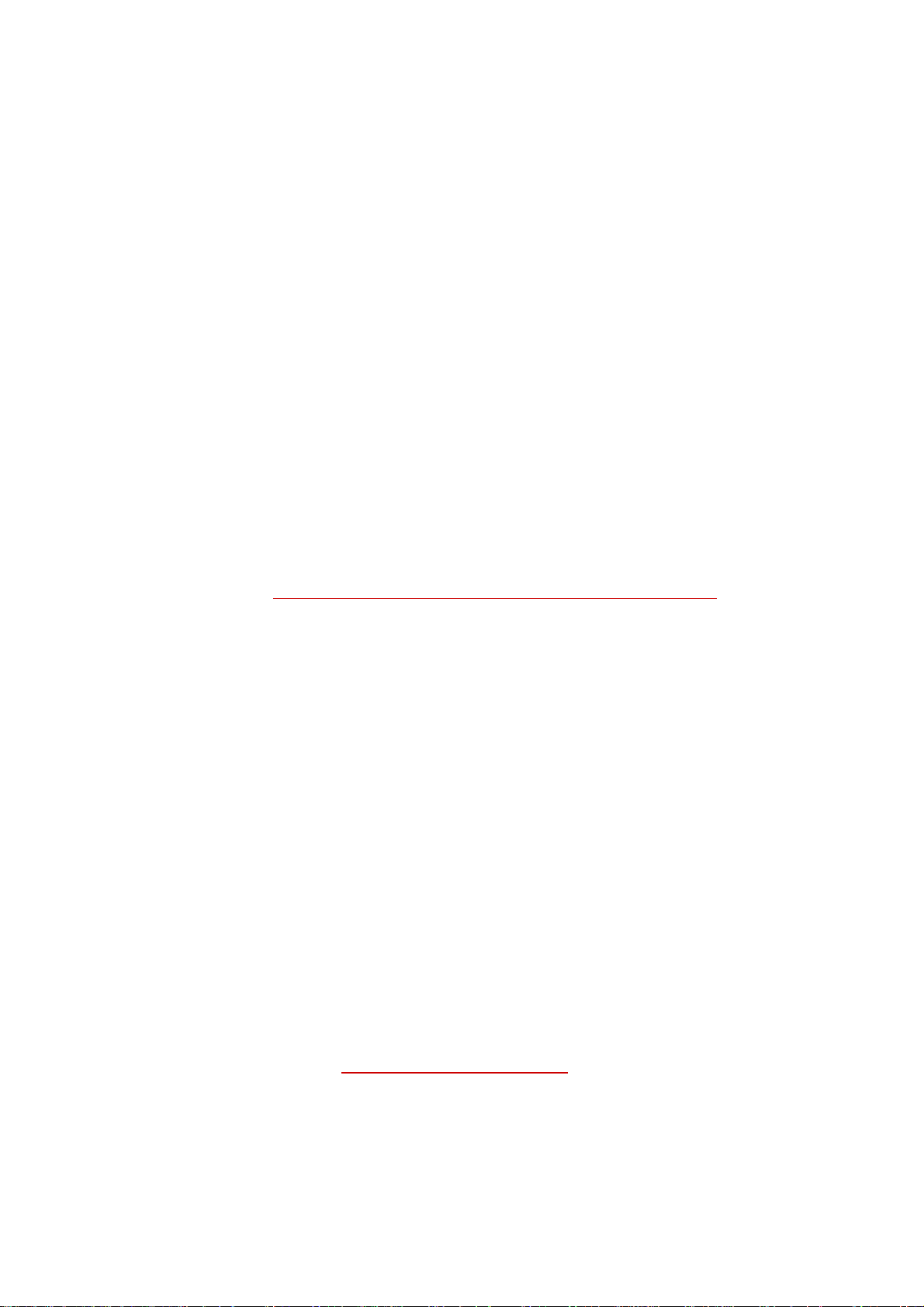
FOXIT READER 4.3
14
User Manual
product will be listed.
3. Click Install.
Set Updating Preferences
1. Choose Help > Check for Updates Now…
2. In Foxit Reader Updates dialog box, click Preferences.
3. To check for updates automatically, select Automatically check for Foxit
updates, and then specify whether you want automatic checking on a weekly
or monthly basis.
4. Click OK.
Please note that ―Automatically check for Foxit updates‖ option is selected by
default.
Updating From Foxit Website
1. Click to visit http://www.foxitsoftware.com/pdf/reader/addons.php.
2. Select and download the add-ons you want to update.
3. Extract them to the same directory where you install Foxit Reader.
4. Re-run the Foxit Reader program to implement the update files.
Using This Help
This help document is divided into major categories as shown in Table of
Contents. The contents bar can be used to navigate help by clicking on a topic.
This manual consists of 9 chapters. To browse the topic you are interested in,
please do one of the following:
1. Move to Table of Contents, click one of the topics you are interested in, the
page about this issue will be displayed.
2. Click the item in the bookmark pane to your desired topic.
If you have trouble finding help for a particular topic or the help provided is not
sufficient, send email to support@foxitsoftware.com and our support team will
contact you. Your feedback helps us to improve our documentation so we
welcome your input.
Page 19
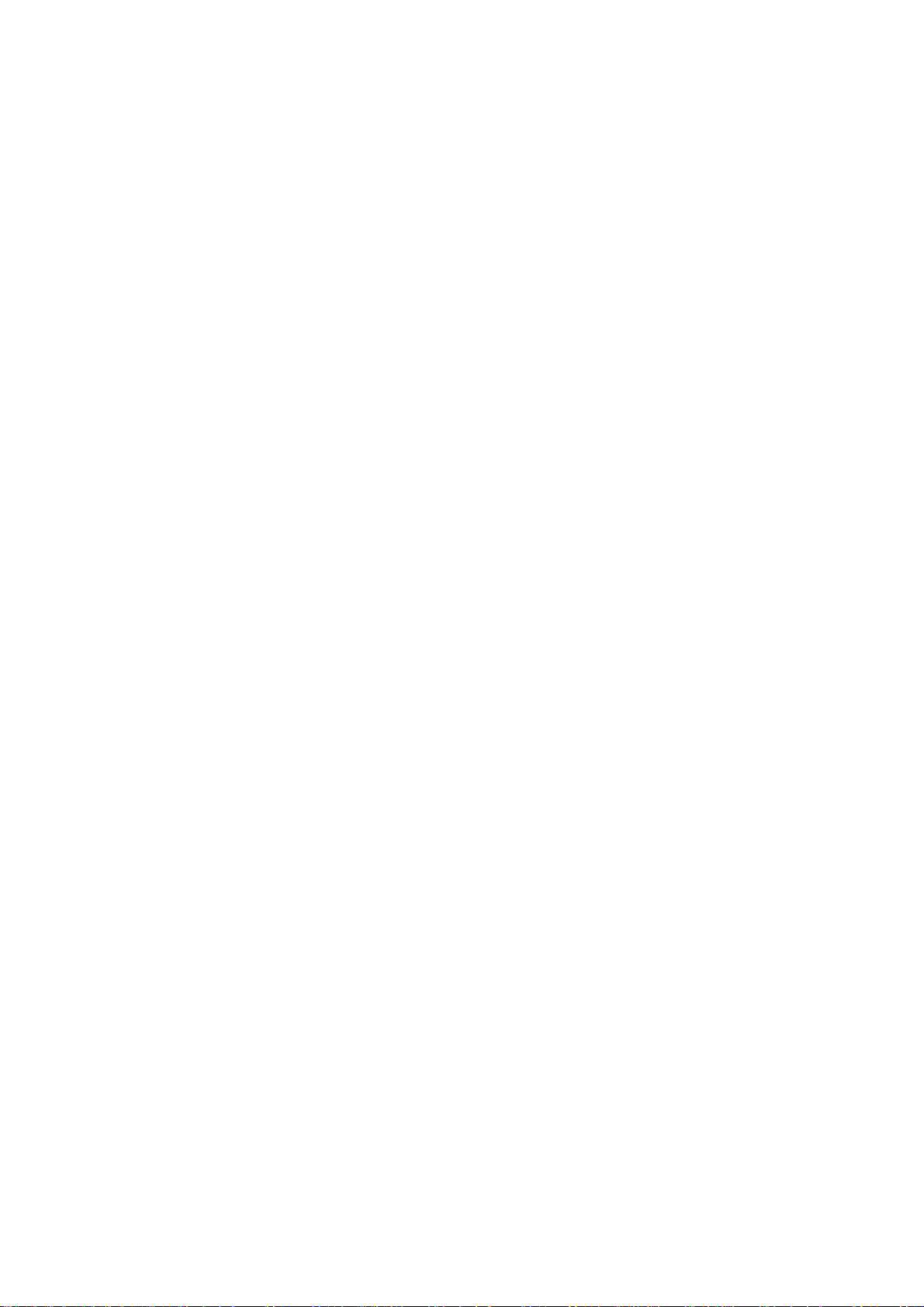
FOXIT READER 4.3
15
User Manual
What’s new in Foxit Reader 4.3
Foxit Reader 4.3 has new features to advance the reading quality of
PDFs. Several major bugs from the previous versions were also fixed.
Viewing the PDFs Embedded in HTML
Foxit Reader 4.3 supports the viewing of PDF documents that are embedded
inside HTML, giving users many advantages and flexibility when viewing
PDF files. Also, reading a PDF in an HTML page operates the same as any
other PDF document viewed in Foxit Reader. The same tool bar options are
available in all PDF documents.
Fixed Many Bugs
1. Fixed an issue where Foxit Reader crashes when scrolling back after the user
scrolls down to view the last page (actual image) of a PDF file.
2. Fixed a crash issue when opening certain PDFs.
Page 20
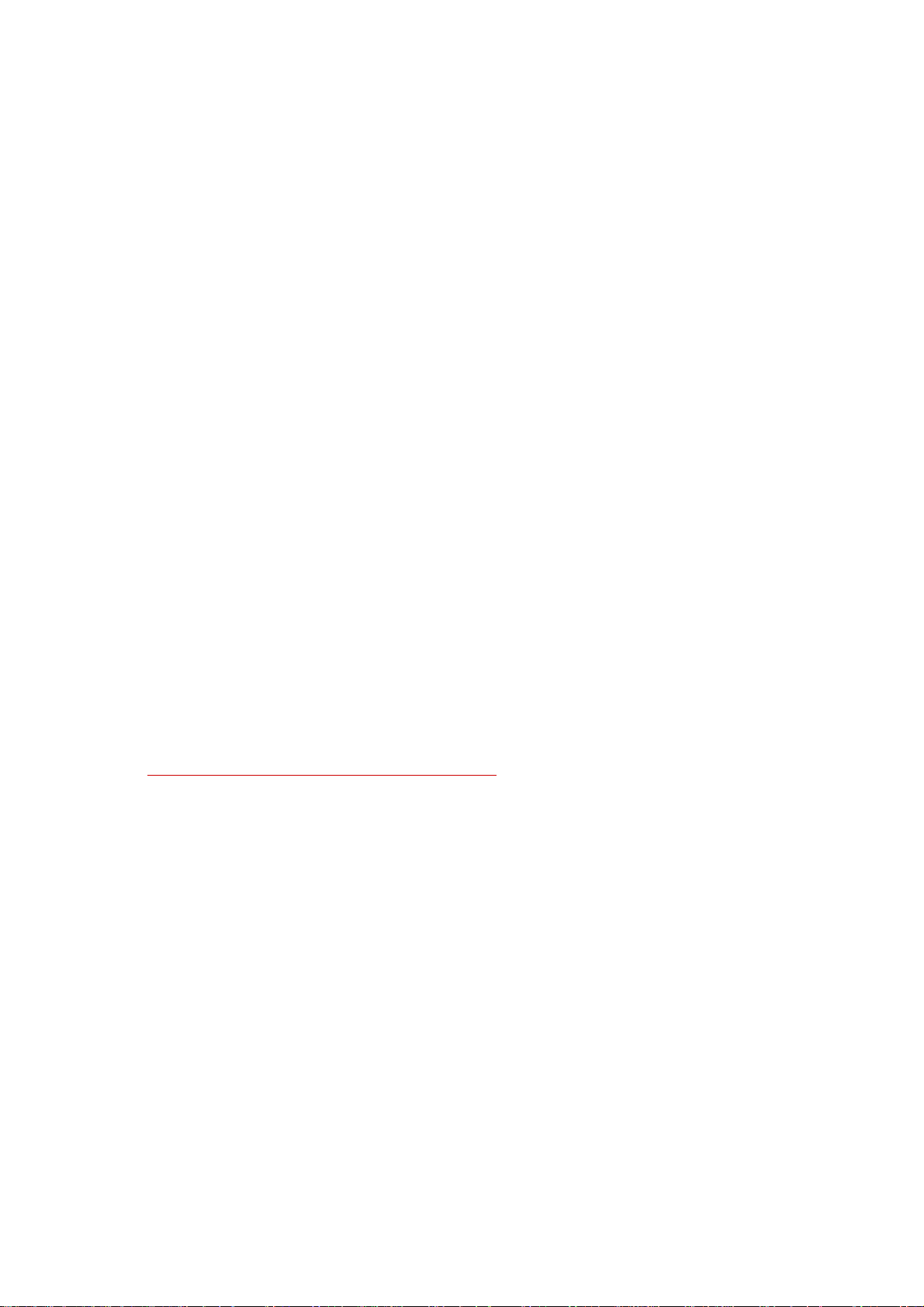
FOXIT READER 4.3
16
User Manual
Chapter 2 – Getting Started
This section gives you an overview of Foxit Reader, including installation,
registration, work area, properties and uninstallation.
Installing Foxit Reader
Windows System Requirements
Foxit Reader runs successfully on the following systems. If your computer does
not meet these requirements, you may not be able to use Foxit Reader.
Windows 2000
Windows XP
Windows Server 2003
Windows Vista
Windows 7
How to Install?
Please visit Foxit Corporation’s website
(http://www.foxitsoftware.com/downloads/) to download the latest version of
Foxit Reader for free. There are three versions for you to download.
1. ZIP Format
If you download the ―FoxitReader43.zip‖ file to your computer, all you need to
do is UNZIP and DOUBLE CLICK the FoxitReader.exe application file. You can
start using it right away. This format requires no installation.
2. EXE Format
If you download the ―FoxitReader43_setup.exe‖ file to your computer, please
do the following:
Double-click the ―FoxitReader43_setup.exe‖ file, and you will see the Install
Wizard pop up. Click Next button to continue.
The new features are listed on the screen. Click Next button.
Page 21
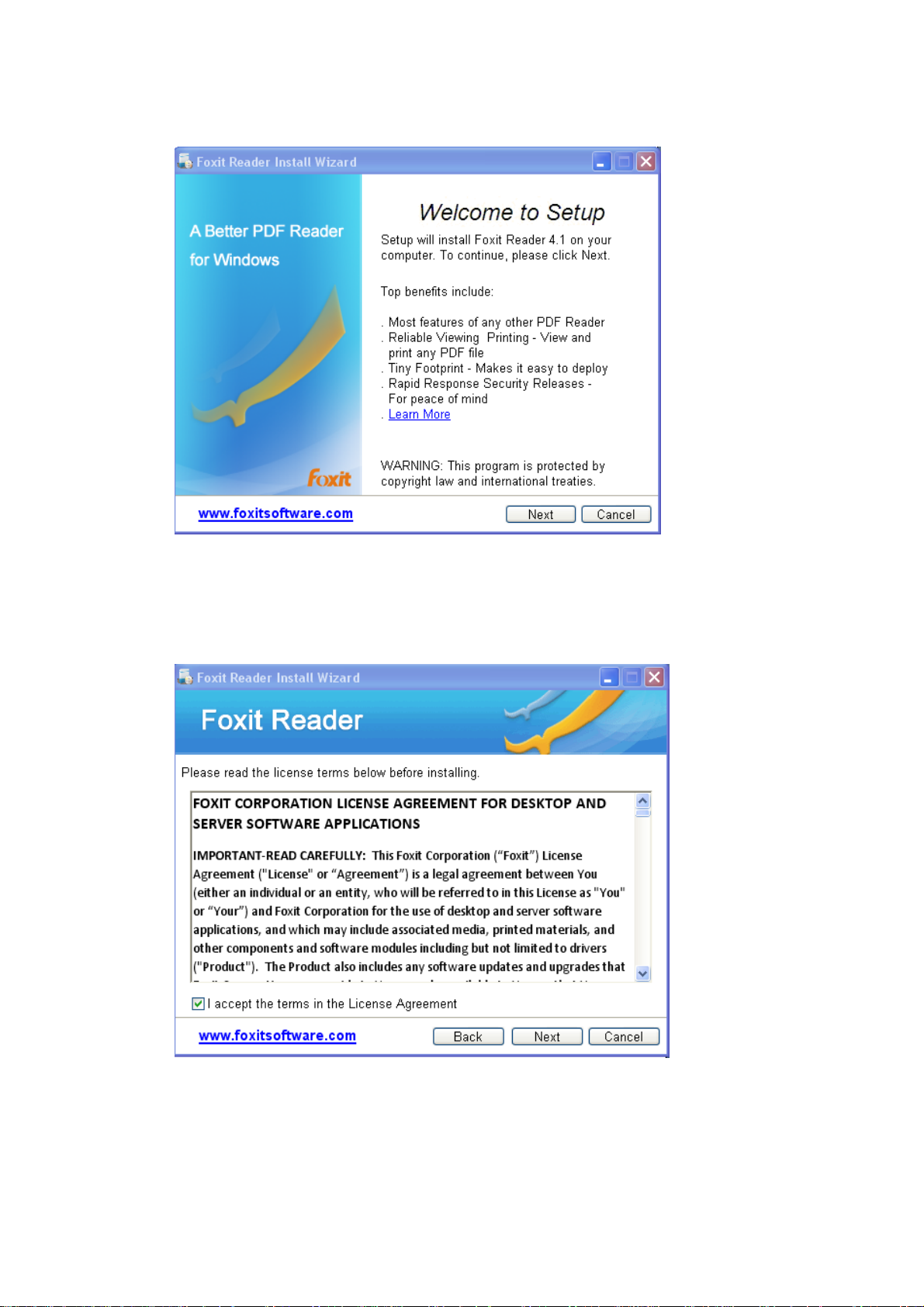
FOXIT READER 4.3
17
User Manual
This program is protected by copyright law and you have to accept the
License Agreement to proceed. Check the I accept option and click Next to
continue.
There are two setup types for you in this step:
Default setup— uses default settings for all configurations, including the
install directory, desktop shortcut, etc.
Page 22
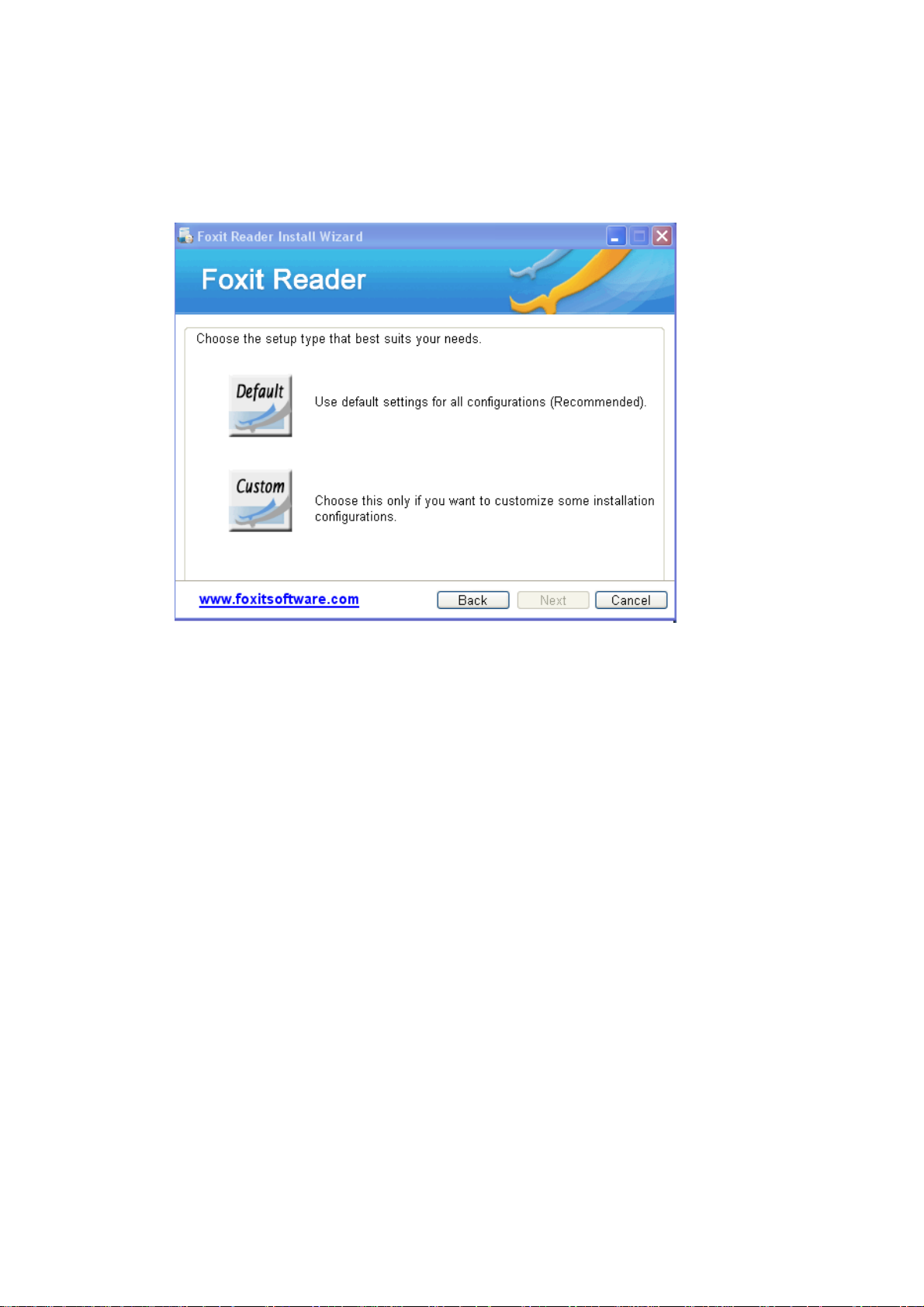
FOXIT READER 4.3
18
User Manual
Custom setup— customizes install configurations, which allows you to
change the destination folder and desktop settings, etc.
After choosing your installation type, please follow the respective steps
listed below:
For default setup, click the Install button to complete the installation.
For custom setup, do the following:
1) Click the Browse…button to change the installation directory or keep the
default. Click Next to go on.
2) Check the options you want to install and click Next to install.
Page 23
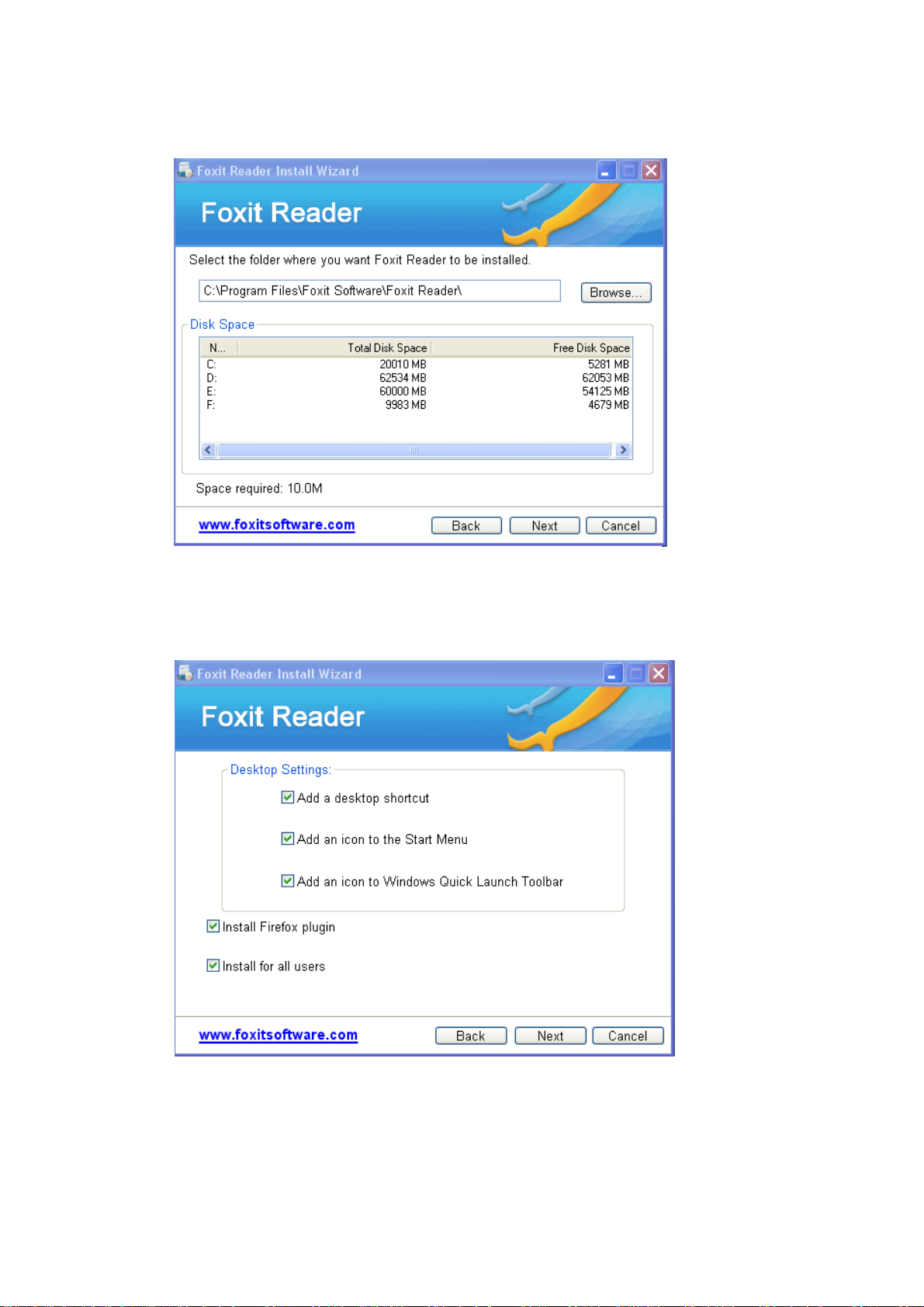
FOXIT READER 4.3
19
User Manual
You will get a chance to select to install some plug-ins we offered. Choose to
install any plug-ins you like, and you can get some features for free.
When the process is complete, a message tells you that Foxit Reader is
installed. Click Finish to complete the installation.
3. MSI Format
Page 24
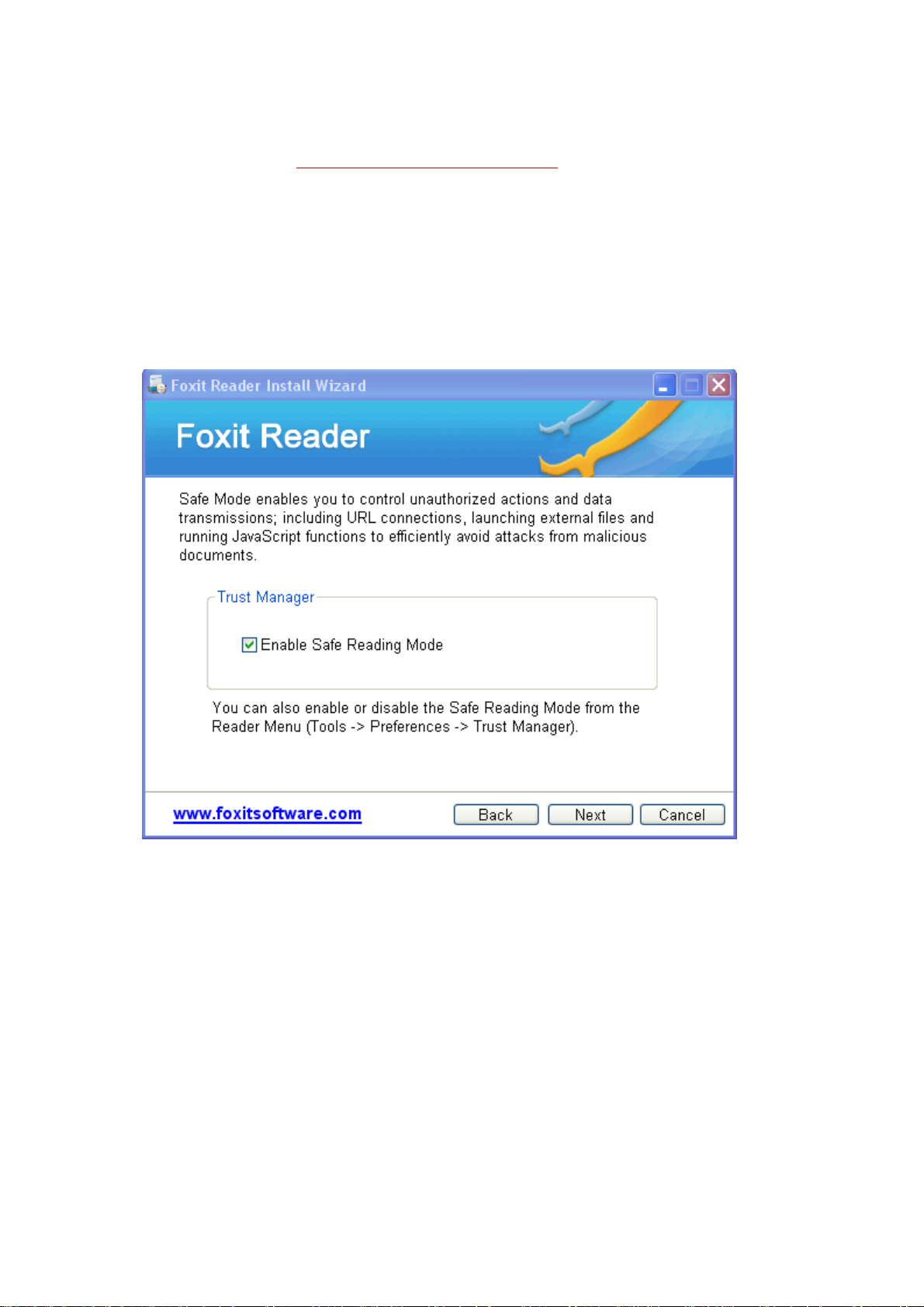
FOXIT READER 4.3
20
User Manual
Please refer to the installation steps of EXE Format.
4. Safe Mode Setting
If you want to set Safe Reading Mode during installation, please check the
Enable Safe Reading Mode as the following picture showed.
Work Area
Foxit Reader opens in two different ways: on its own, as a standalone
application, and in a web browser. The associated work areas slightly differ.
The Foxit Reader work area includes a document pane that displays PDFs and a
navigation pane on the left side that helps you browse through the current PDF.
Toolbars near the top and bottom of the window provide other controls that you
can use to work with PDFs, including toolbar pane, menu bar and status bar.
The Work Area for PDFs Open in the Application
Page 25
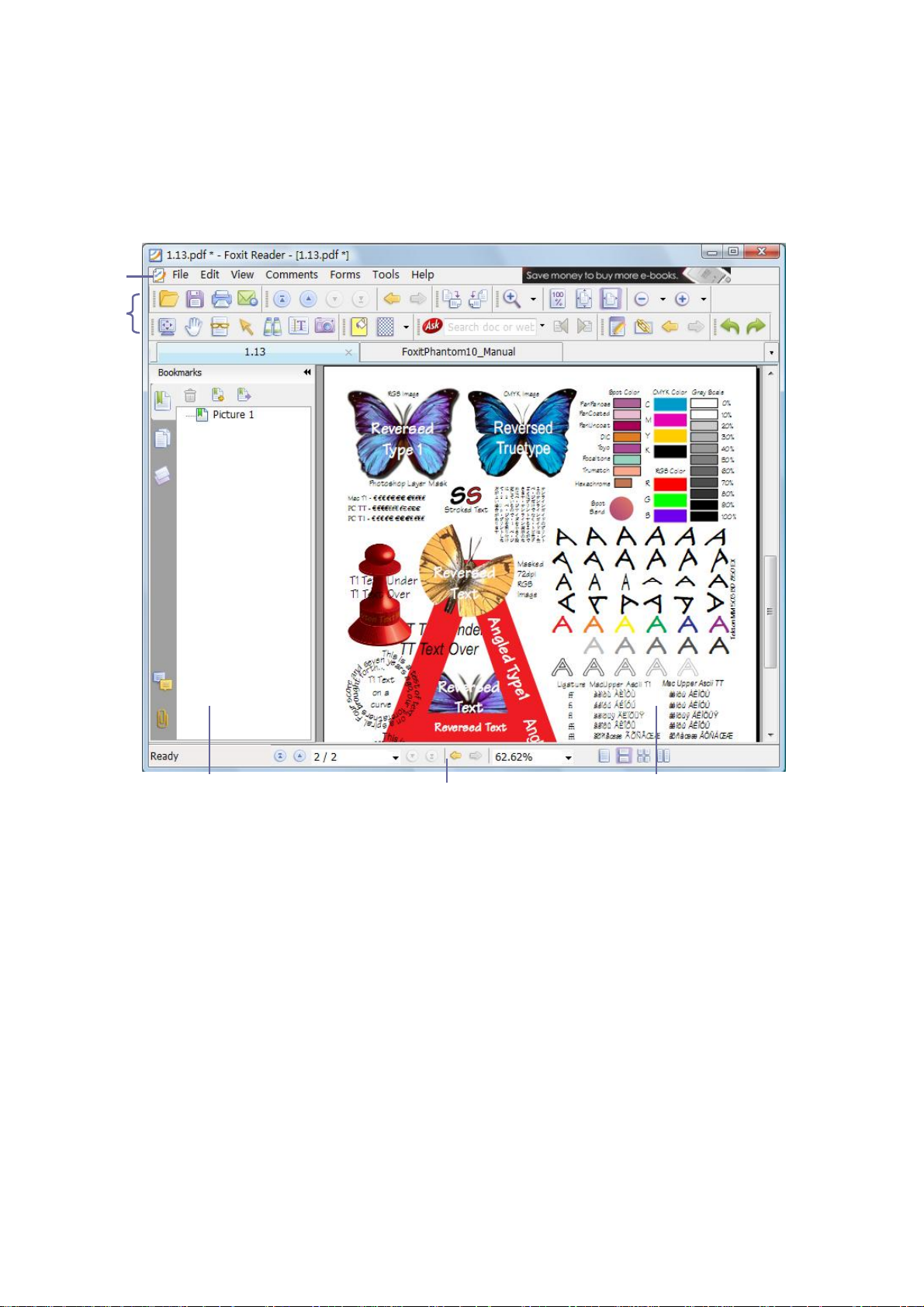
FOXIT READER 4.3
21
A
B
C D E
User Manual
Double-click the Foxit Reader icon on the desktop to start this program
Choose File > Open, navigate to and select any PDF on your computer, and
click Open.
Foxit Reader window
A. Menu bar B. Toolbars C. Navigation pane (Bookmark panel displayed)
D. Status bar E. Document pane
The Work Area for PDFs Open in a Web Browser
Open a web browser application.
Select a PDF anywhere on the Internet and click the link.
The PDF will be opened by Foxit Reader directly in the web browser.
Page 26
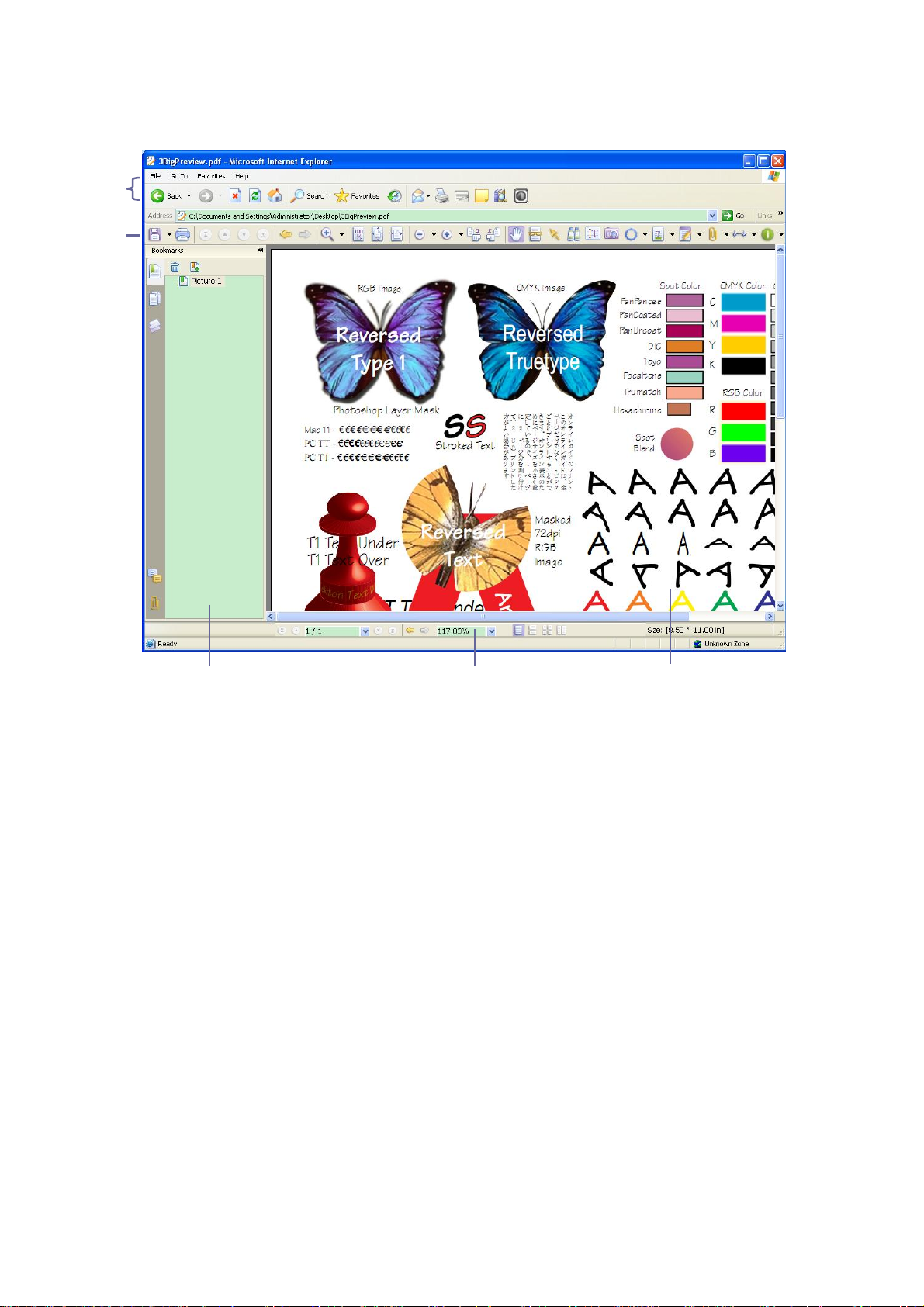
FOXIT READER 4.3
22
A
B C D
E
User Manual
PDF open in a web browser
A. Web browser application menu bar and buttons B. Foxit Reader toolbars
C. Navigation Pane (Bookmark panel displayed) D. Status bar E. Document
pane
Customizing the Work Area
As you get acquainted with Foxit Reader, you can set up your Reader work
environment. The more you learn about its potential, the more you can take
advantage of its features, tools, and options.
There is much more to the application than you see at first glance. Foxit Reader
has hidden tools and preferences that can enhance your experience and give
you greater control over how your work area is arranged and displayed.
Page 27
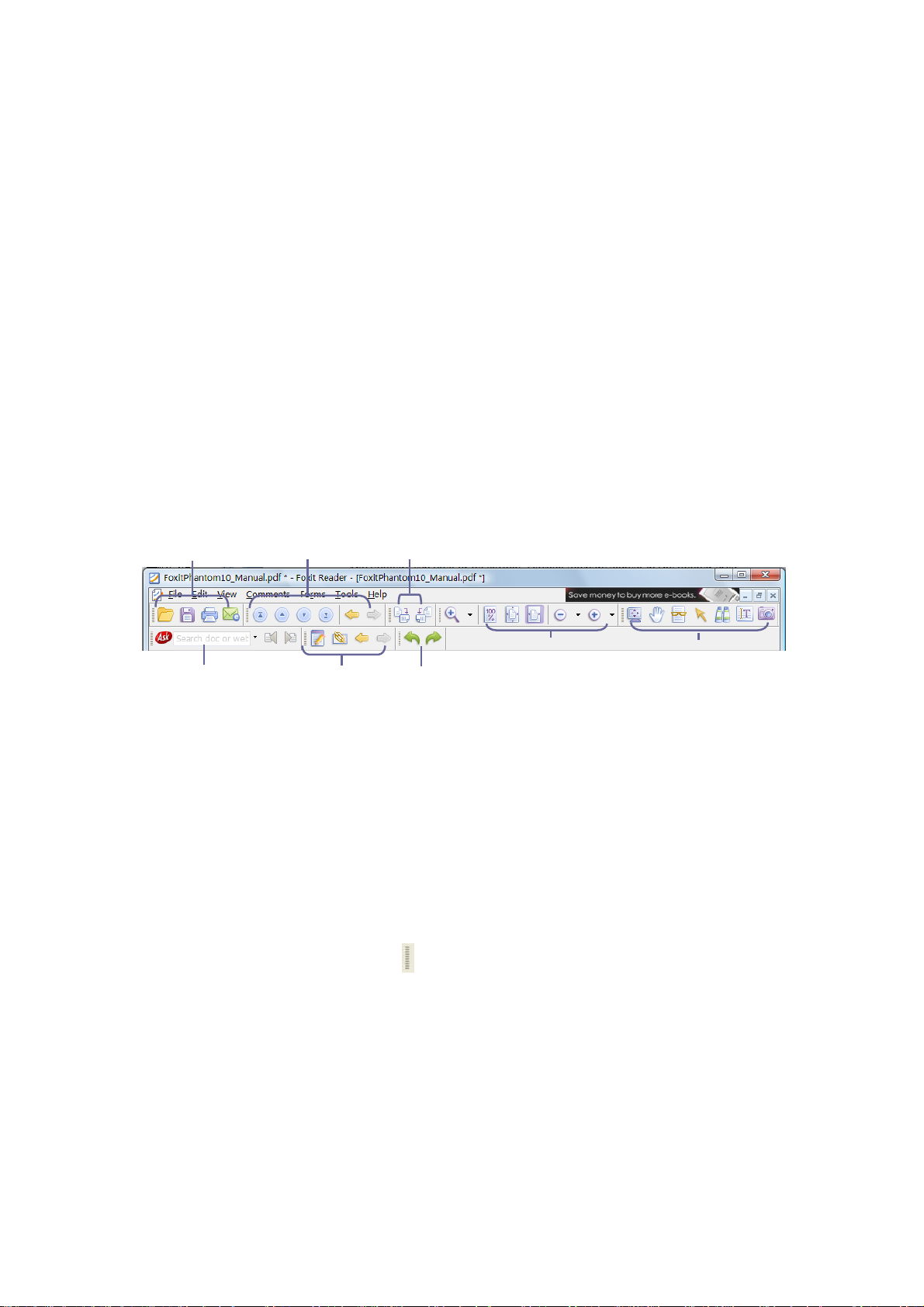
FOXIT READER 4.3
23
A
B
C D E F G
H
User Manual
About Menu Bar
Generally speaking, it is a good idea to keep the menu bar visible so that it is
available as you work. However, some users prefer to have as much space in
Foxit Reader as possible. To get rid of Reader menus temporarily, you should
click View > uncheck Menu Bar.
You can temporarily display the Menu Bar again by right-clicking the toolbar and
checking Menu Bar.
About Toolbars
Foxit Reader enables you to change the appearance of the tools to suit your
needs and working style. You can add and delete buttons on the existing
toolbars so that only the commands you use most often will be displayed. To
learn more about it, read the explanation below.
Toolbars open by default
A. File toolbar B. Navigation toolbar C. Rotate toolbar D. Zoom toolbar
E. Basic toolbar F. Find tool G. Favorite Tools H. Undo and Redo
Any toolbars can float or be docked. Docked toolbars appear in the toolbar area.
Floating toolbars appear as independent palettes that you can move anywhere
in the work area.
Each toolbar has a grabber bar , which is a vertical gray stripe at the left end
of the toolbar.
Note: Foxit Reader will be opened with the selections of Select Text Tool or
Typewriter if you select these tools the last time Foxit Reader was opened.
Showing or hiding toolbars
Page 28
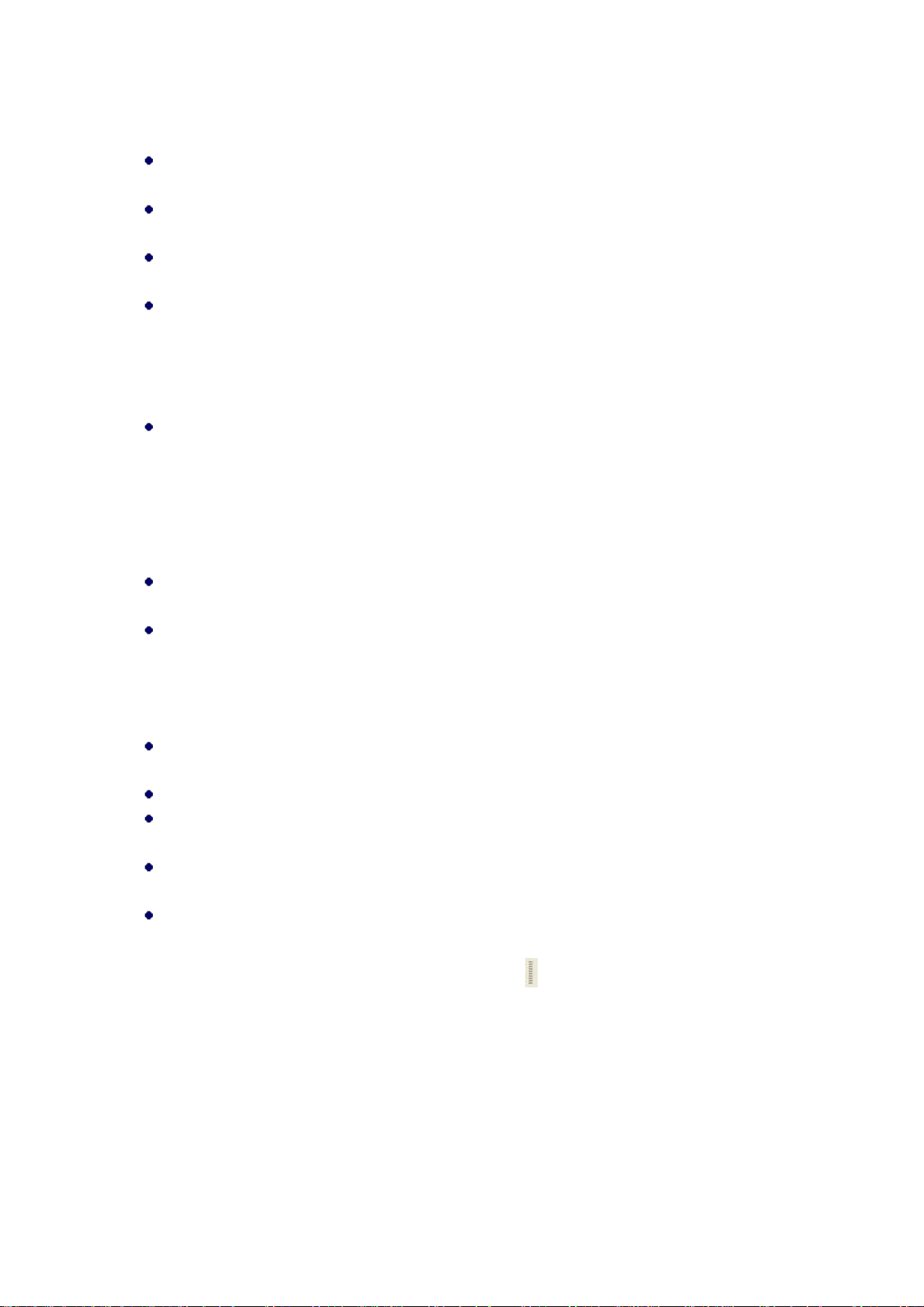
FOXIT READER 4.3
24
User Manual
To hide all toolbars, choose View > Toolbars > Hide Toolbars, or press the
hotkey F8 on your keyboard.
To show all toolbars, choose View > Toolbars > Show Toolbars, or press the
hotkey F8 on your keyboard.
To open a toolbar, choose View > Toolbars > [toolbar name]. A checkmark
next to the toolbar name indicates that the toolbar is displayed.
To hide a toolbar, please do one of the following:
A. Right-click the toolbar area or choose View >Toolbars, and uncheck the
toolbar you want to hide.
B. Drag the toolbar you want to delete by its grabber bar to the document
pane, click the "Close" button at the top right corner of its title bar to hide it.
To change the visibility of several toolbars, please go to Tools > Customize
Toolbars, and then select and deselect the toolbars. A checkmark next to the
toolbar name indicates that the toolbar is currently visible.
Showing or hiding Ask Search Button
To hide the Ask Search Button, choose tools > preferences > internet search,
and check the option ―hide Ask.com Search Button‖.
To show the Ask Search Button, choose tools > preferences > internet
search, and uncheck the option ―Hide Ask.com Search Button‖.
Moving toolbars
To rearrange the docked toolbars, use the toolbar grabber bars to drag them
from one position to another.
To float a docked toolbar, drag it by its grabber bar from the toolbar area.
To move a floating toolbar, drag it by its title bar to another location in the
work area.
To dock a floating toolbar, double-click its title bar or drag it by its title bar
to the toolbar area.
To move all floating toolbars to the toolbar area, choose View > Toolbars >
Reset Toolbars.
Note: To move a toolbar, drag the grabber bar at the left edge of the toolbar.
Adding your favorite toolbar
Favorite Toolbar displays all your bookmarked tools. You can add tools that will
let you view and search content easily to your favorite toolbar. This is another
way for you to arrange and manage all the tools.
Page 29
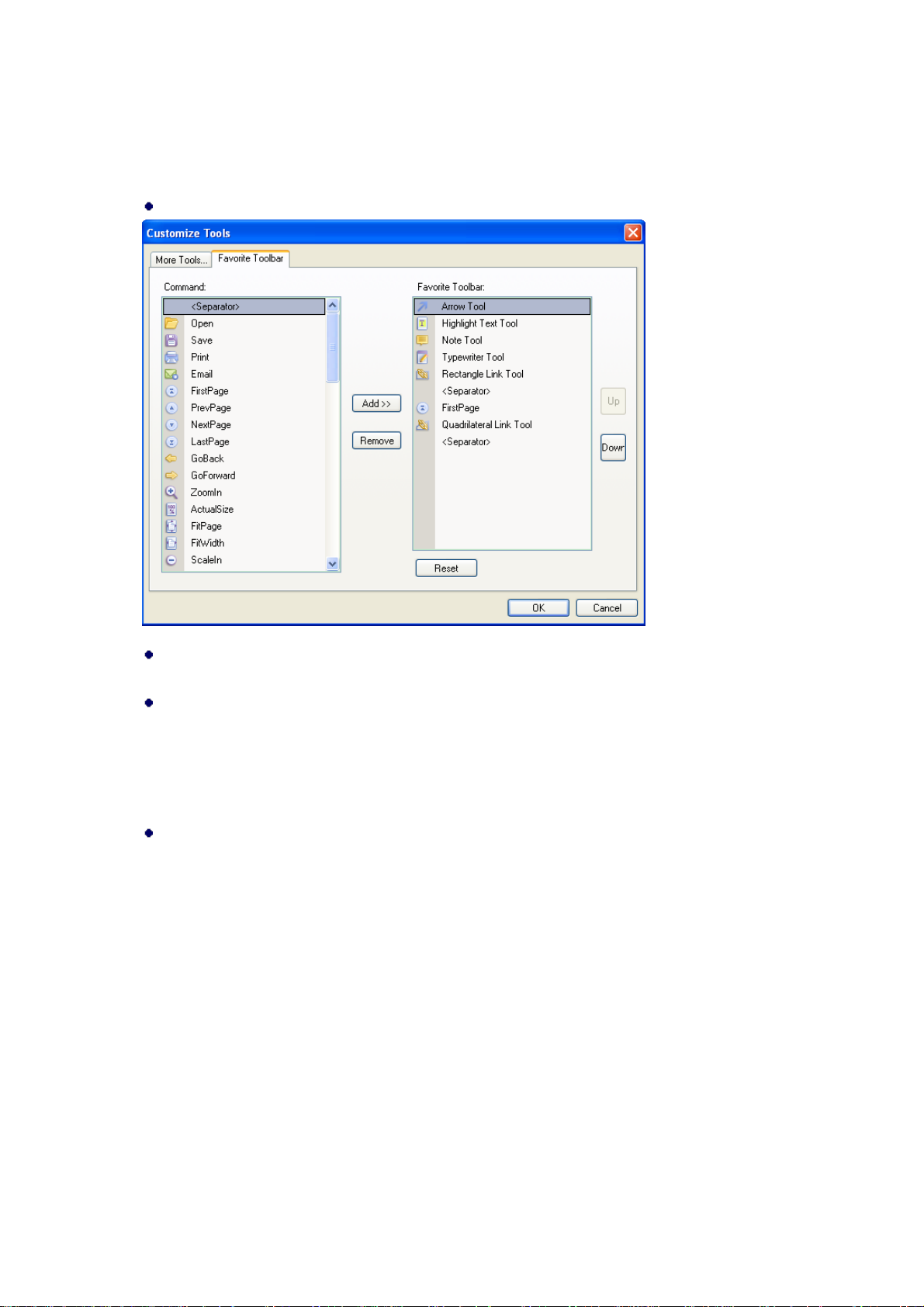
FOXIT READER 4.3
25
User Manual
To add your favorite toolbar, please perform the following:
Choose Tools > Customize Toolbars, and select the ―Favorite Toolbar‖ tab.
Select your favorite tools or separators and add them to the Favorite Toolbar
list. Click Up or Down to arrange the tool order and then click OK.
To show your favorite toolbar, please go to View > Toolbars > select Favorite
Tools, or right-click on the toolbar and then select Favorite Tools.
Returning toolbars to their default configuration
Choose View > Toolbars > Reset Toolbars, or press Alt + F8.
Switching UI Languages
Foxit Reader supports dynamically UI language switch. English is the default UI
language, but you can select a localized language from the Language list in Foxit
Reader.
To change the UI language of Foxit Reader, please go to Tools > Preferences >
select the ―Languages‖ tab.
Page 30
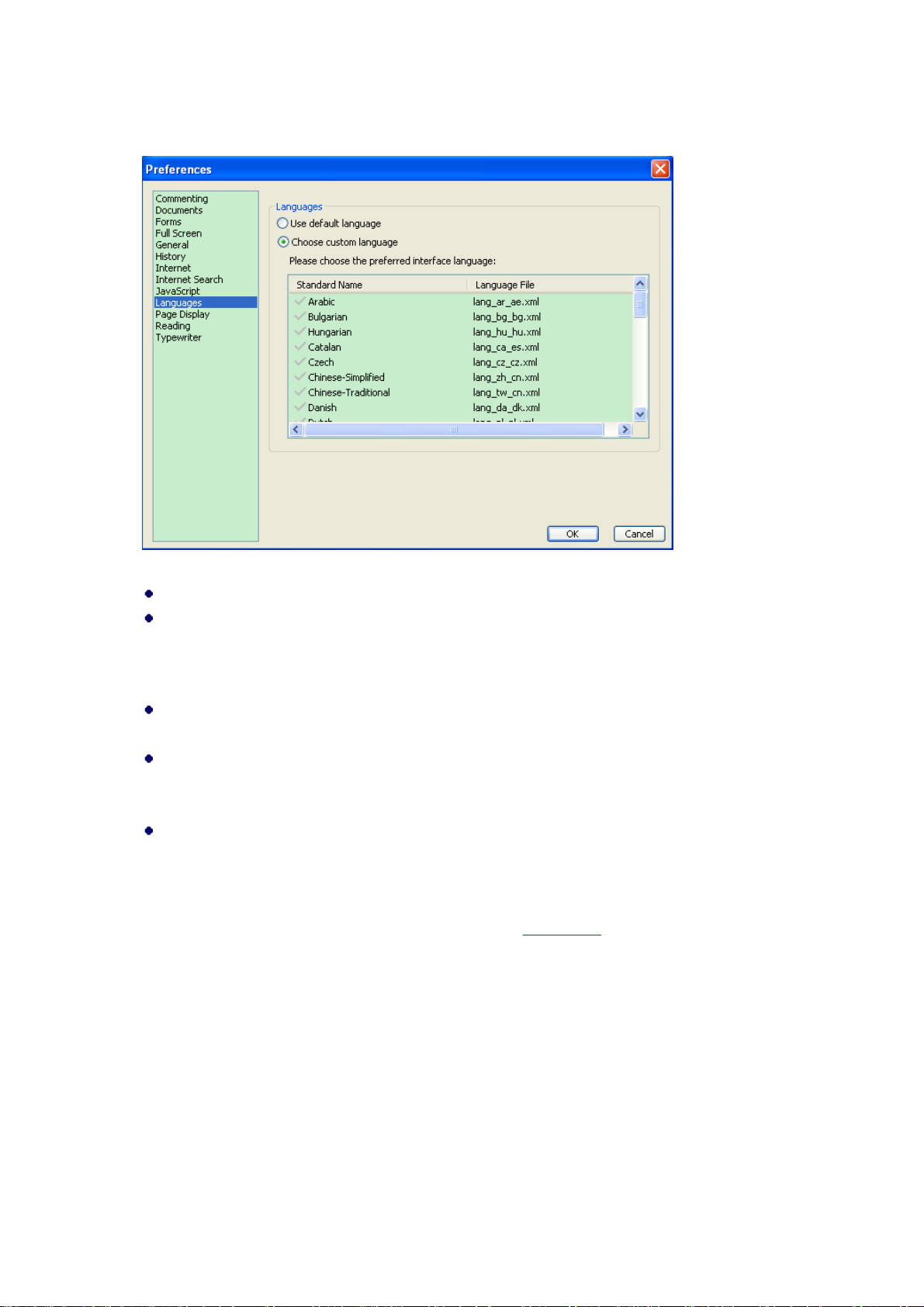
FOXIT READER 4.3
26
User Manual
Use default language – Makes English the UI language.
Choose custom language – Selects your localized UI language from the list.
When switching UI language, you may meet one of the following cases:
If the UI language package exists on your computer, the UI will be switched
in a flash into the language you selected.
If you don’t have the UI language package on your computer but available
on Foxit server, a prompt message will pop up asking you whether or not to
download the language kits.
If the UI language package is unavailable on Foxit server, a prompt message
will pop up giving you a notice that you can get the UI language package on
our website. In addition, you can also help us to do some translation so that
we can localize Foxit Reader into your own language. To visit our
multi-language translation system, please click here.
About Navigation Pane
The navigation pane, located next to the document pane, can display different
navigation panels, including Layer panel, Attachments panel, Pages panel,
Comments panel, and Bookmarks panel. Please note that the navigation pane is
unavailable when Foxit is open but empty (no PDF is open).
Page 31

FOXIT READER 4.3
27
User Manual
The buttons on the left side of the navigation pane provides easy access to
various panels, such as the Bookmarks panel button , the Pages panel button
, and the Layers panel .
To show the navigation pane, choose View > Navigation Panels > Show
Navigation Panels, or use keyboard shortcut F4.
To open a navigation panel, you can either click its button on the left side of
the navigation pane, or choose View > Navigation Panels > [navigation
panel name].
To close the navigation pane, choose View > Navigation Panels > Show
Navigation Panels, or use keyboard shortcut F4, or click the button for the
currently open panel in the navigation pane.
Tip: To show or hide the navigation pane, you can also click on the button at
the top right corner of the navigation pane.
Adjusting the navigation pane
Like the toolbars, the navigation panels can be docked in the navigation pane or
they can float anywhere in the work area of Foxit Reader. You can choose to hide
or close the panels that you don't need and open the ones you do. What’s more,
you can also adjust the width of the navigation pane easily.
1. Viewing a panel in the navigation pane
By default, all the panels dock in the navigation pane with a set of panel buttons
appearing on the left side of the work area.
Do one of the following:
Select the button for the panel on the left side of the navigation pane.
Choose View > Navigation Panels > [panel name].
2. Changing the display area for navigation pane
To change the view area of the navigation pane, drag its right border to
adjust the width.
To minimize or maximize the navigation pane, click on the button at the
top right corner of the navigation pane.
3. Docking or floating a navigation panel
To float a navigation panel, drag the panel button into the document pane.
To move a panel, drag it by its panel button to another location.
To dock a floating panel, double-click its title bar.
Page 32

FOXIT READER 4.3
28
User Manual
To group two floating panels, drag the title bar of one panel into the other
floating panel.
To dock multiple floating panels, choose View > Navigation Panels > Dock
All Panels.
Setting preferences
Although Foxit Reader is customizable, some of the customizable features may
be difficult to find. After reading this section, you will find out how useful having
your own preferences can be, and how simple it is to set up your own
preferences.
To set preferences in Foxit Reader, please choose Tools > Preferences…
Setting Commenting preference
Pop-up Opacity: sets the opacity of popup notes for annotation tools.
Setting document layout and colors
The Document Layout and Colors of the Preferences dialog provides 3 ways to
browse PDF documents, and different color schemes to replace document colors.
Automatically, Foxit Reader uses the color settings of the PDF document.
Documents Layout
A. Tabbed documents: Opens multiple PDFs in one instance of Foxit Reader.
B. Allow Multiple Instances: Creates a new Foxit Reader window when
double-clicking to open a PDF file.
C. Show prompt message before closing all tabs: When you close a window
with multiple tabs, Foxit Reader will ask you to confirm your choice. This
prevents you from accidentally closing the whole window when you
intended to only close the current tab. Uncheck this option preference to
disable this message and have Foxit Reader automatically close the
window.
Document Colors Options
A. Replace Document Colors: Select to activate other options to change the
document colors.
B. Use Windows Color Scheme: Sets document colors according to the
color scheme of your Windows preferences.
C. Custom Color: Changes the color of Page Background and Document
Page 33

FOXIT READER 4.3
29
User Manual
Text.
D. Change Only the Color of Black/White Content: Changes only the
Black/White text and leaves the colored text unchanged.
Measurement Units –Sets unit of page dimensions given in the status bar
and print dialog box.
Setting form display preferences
The form tab enables you to set the preferences of the interactive form display.
Always hide document message bar: You can decide whether to show or
hide the document message bar that appears below the toolbar area when
opening an interactive PDF form.
Use initial highlight mode form fields when opening document: Select to
highlight required form fields with default yellow background.
Highlight all fields: You can either check Highlight all fields or choose to
highlight the specific fields to your needs. This option classifies all the fields
into Combo Box, List Box, Radio Button, Check Box, Push Button and Text
Field.
Change highlight colors: Click the color panes next to the field names to
choose any color you like.
Opacity: Adjust the opacity of the fields highlighted.
Set highlight layer:
A. At default position: the highlight layer is set to stack below the text input
by default.
B. Below field: the highlight layer is stacked below the text input.
C. Above field: the highlight layer is stacked on top of the text input.
Setting full screen preferences
Full Screen Navigation
A. Select to show Scroll bar, Bookmark, Status bar or Menu bar in Full
Screen mode.
B. Show Exit Button – check or uncheck this option to show or hide Exit
Button in Full Screen mode.
C. One page at a time – displays a single page at a time in Full Screen
mode.
D. Left click to go forward one page; right click to go back one page -- lets
you page through a PDF document by clicking the mouse. You can also
page through a document by pressing Space, Shift + Space, or the
arrow keys.
Page 34

FOXIT READER 4.3
30
User Manual
Full Screen Appearance
Background – click the color pane and choose the color you like to be the
background color in Full Screen mode.
Setting general preferences
The General Preferences setting provides options on Toolbar Settings, Snapshot
Selection, Printer, Text Link, Tab Bar, etc.
Basic Tools
A. Use Fixed Resolution for Snapshots -- sets the resolution used to copy
the image captured with the Snapshot tool. Automatically uses 72 pixels
as default resolution.
B. Create links from URLs -- detect the text links in PDF documents and
change the non-clickable links into clickable ones.
C. Minimize to system tray -- You can save space on your task bar by
minimizing the Foxit Reader to system tray. Check it to minimize Foxit
Reader to system tray when you click the Minimize button.
D. Screen word-capturing – Check it to turn on this function that enable you
to use your mouse to capture words inside a PDF file and have it
translated if you are using dictionary software.
Printer
Print Texts as Graphics (Ignore Font Substitution) – sets the text font as
graphics and printout fonts are exactly the same as the text fonts.
Automatically allows quick print where Printer Font is substituted.
Tab Bar
A. Always show close button – permanently shows close button on every
tab. If deselecting this option, the close button will only appear on the
current tab.
B. Max tab size – allows you to specify a maximum tab size.
Setting history preferences
History
A. Restore last view settings when reopening: determines whether
documents open automatically to the last viewed page within a work
session.
B. Maximum number of documents in history list: sets the maximum
number of PDF documents you read in history list. The default is 50 PDF
Page 35

FOXIT READER 4.3
31
User Manual
documents.
C. Maximum number of documents in recently used list: sets the maximum
number of PDF documents you read recently in ―File‖ pull-down menu.
The default is 4 PDF documents.
Note: Foxit Reader 4.3 allows users to set ―maximum number of documents
in history list‖ and ―maximum number of documents in recently used list‖ to
0.
Navigation Panel
Restore last used panel state when reopening - determines whether or not
to save the last panel status and open PDFs with the remembered layout.
Setting Internet preference
Show file download dialog
If you do not want PDF documents opened in your web browser directly, please
check this option so that a message box will pop up to give you options to open
or download the PDF file when clicking a PDF link.
Display PDF in Browser
Select if opening PDF files in your web browser or Foxit Reader.
Setting Internet search preferences
Hide Internet search pop-up bar
Select to hide the Internet search pop-up bar appears at the top right corner of
the selected text when you are selecting text.
Disable quick search
Select to disable the quick search function. In which case, drag the selected text
will not perform a search on the Internet.
Setting JavaScript preference
Enable JavaScript Actions: enables any actions in a PDF that uses JavaScript.
Setting UI language
Please refer to ―Switching UI Languages‖.
Page 36

FOXIT READER 4.3
32
User Manual
Setting page display preferences
The Page Display panel of the Preferences dialog box includes the following
options:
Page Display
A. Default Page Layout: you can use the following page layouts when
viewing PDF documents:
a) Single Page -- Displays one page at a time, with no portion on other
pages visible.
b) Continuous -- Displays pages in a continuous vertical column that is
one page wide.
c) Facing -- Displays each two-page spread with no portion of other
pages visible.
d) Continuous Facing -- Displays facing pages side by side in a
continuous vertical column.
See also
―Changing the page layout‖.
B. Display Transparency Grid: displays a grid behind transparent objects.
C. Custom Facing: the Default Facing for page layout is 2 pages. You can
check the Custom Facing box and set the facing layout to your own
preference.
D. Custom Margin: sets the margins between different pages with Facing or
Continuous Facing page layout. The default is a margin of 8 pixels.
E. Display Texts Optimized for LCD Screen: optimally adjusts text display
that best suits your monitor.
Magnification
Default Zoom: sets the magnification level for PDF documents when they are
first opened. This value overrides document settings. The default uses the
settings of the PDF document.
See also
―Changing the magnification level of a document‖.
Setting reading preferences
Page Vs Document: This preference determines how much of a document is
delivered to a screen reader at a time. If a PDF isn’t tagged, Foxit Reader
may analyze the document and attempt to infer its structure, which can
Page 37

FOXIT READER 4.3
33
User Manual
take a long time for a long document. You may want to set Foxit Reader to
deliver only the currently visible page so that it analyzes only a small piece
of the document at a time. This consideration will vary depending on the
size and complexity of the document and on the features of the screen
reader.
A. Only read the currently visible pages - This option is usually best when
using a screen magnifier. It improves performance by eliminating the
need for the software to process parts of the document that aren’t visible.
When Foxit Reader sends only the currently visible pages of a PDF to the
memory buffer, the assistive technology has access to those pages only.
It cannot go to another page until the next page is visible and Foxit
Reader has sent the page information to the memory buffer. Therefore,
if this option is selected, you must use the navigation features of Foxit
Reader, not those of the assistive technology, to navigate from page to
page in the document. You should also set the Default Page Display
option in preferences to Single Page if you choose to have Reader send
only the currently visible pages to the assistive technology. For
instructions on setting the default page display to Singe Page, see
―Setting page display preferences‖.
B. Read the entire document - This option can be best if you use a screen
reader that has its own navigation and search tools and that is more
familiar to you than the tools in Foxit Reader.
C. For large documents, only read the currently visible pages - This option
is selected by default and is usually best if you use a screen reader with
long or complex PDFs. It allows Foxit Reader to deliver an entire small
document but revert to page-by-page delivery for large documents.
Minimum number of pages in a large document – When the ―For large
documents, only read the currently visible pages‖ option is selected, it
allows you to set this minimum value.
Setting typewriter preferences
This option allows you to customize your own Textbox and Callout tool.
Text box – Input the width and height values to customize textbox. The
default value is 100 wide and 20 high.
Callout – Input the width, height and length values to customize callout tool.
The default value is 100 wide, 100 high. The default length 1 is 60, length 2
is 20.
Page 38

FOXIT READER 4.3
34
User Manual
Viewing PDF Properties
The Properties dialog box provides information about the document, including
the document’s location, title, subject, author, fonts used, security settings, etc.
This dialog box also displays attributes set by other programs.
To view the PDF properties, please choose File > Properties. You can acquire all
relevant information as follows:
Description tab of the Document Properties dialog box
Description
This tab shows some basic information about the document. The title, author,
subject, and keywords may have been set by the person who created the
document in the source application.
Title -- A general or descriptive heading of the document.
Subject -- The principal idea and point of the document.
Author -- The writer of the document.
Creator -- The application that produced the original document.
Page 39

FOXIT READER 4.3
35
User Manual
Producer -- The application or driver that converted the original document
into a PDF document.
Keywords -- The words that are used to reveal the internal structure of an
author's reasoning.
Created -- The date and time the document was created.
Modified -- The date and time the document was last modified.
Advanced -- This area shows the PDF version, the page size, number of
pages.
Security tab of the Document Properties dialog box
Security
The Security tab describes what changes and functionality area allowed within
the PDF. If a password, certificate, or security policy has been applied to the
document, the method is listed here. Changing security setting is not allowed in
Foxit Reader.
Page 40

FOXIT READER 4.3
36
User Manual
Fonts tab of the Document Properties dialog box
Fonts
The Fonts tab lists the fonts and the font types used in the original document, as
well as the encoding used to display the original fonts.
Uninstalling Foxit Reader
How to Uninstall?
If you have installed ―FoxitReader43.zip‖ file in your computer, it will be quite
simple to uninstall. Just find the folder you placed the Foxit Reader.EXE
application file, and delete it.
If you have installed the EXE file or MSI file Format, please do one of the
following:
Click Start > Programs > Foxit Reader > Uninstall.
Click Start > Settings > Control Panel > Add or Remove Program and select
Page 41

FOXIT READER 4.3
37
User Manual
Foxit Reader to uninstall.
Double click the file uninstall.exe under Foxit Reader installation directory
Drive name:\...\Foxit Software\Foxit Reader\.
Page 42

FOXIT READER 4.3
38
User Manual
Chapter 3 – Viewing PDFs
Once the Foxit Reader is properly installed, you can open and view PDF files
easily. When you have a PDF open, you can also adjust the view of the
document, find text in it, email to others, etc.
Opening Documents
You can open and view PDFs in Foxit Reader from the desktop, or in a web
browser.
Opening a PDF document in Foxit Reader
Start in the Welcome to Foxit Reader window
When you start Foxit Reader, a Welcome to Foxit Reader 4.3 window opens by
default. Opening a PDF file will automatically close the Welcome to Foxit Reader
4.3 window.
To start a task from this window, simply select a task button to initiate a task.
Opening a PDF document in Foxit Reader
Do one of the following:
Choose File > Open, or click the Open button on File Toolbar. In the
Open dialog box, select the file name, and click Open. PDF documents are
usually identified with .pdf extension.
Page 43

FOXIT READER 4.3
39
User Manual
Drag and drop the PDF file into the Foxit Reader window.
Note: You can open more than one PDF document within the same Foxit Reader
application. When you open more than one file at a time, you can navigate
the PDF files easily by clicking the corresponding tabs.
Opening a PDF document from desktop or within other applications
If you set Foxit Reader as your default viewer for PDF files, you are able to
launch and open PDF files in the following applications:
Email Application: in most email applications, you can double-click the
attachment icon to open the document.
Web Application: you can open a PDF document by clicking on the PDF file
link in your web browser.
File System: double-click the PDF file icon in your file system.
Note: You can see the size of the opened document at the bottom right corner
of the window. For example . To sets unit of page
dimensions, please refer to ―Measurement Units‖.
Opening a secured PDF document
If you receive a PDF that is protected by security features, you may need a
password to open the document. Some protected documents have other
restrictions that prevent you from printing, editing, copying, etc.
When opening a protected PDF, you will be prompted to enter the password.
When trying to copy or edit a secured PDF, you will find that the related
functions or tools are disabled and grayed out.
Retrieving recently opened documents from within Foxit Reader
Page 44

FOXIT READER 4.3
40
Tab bar
User Manual
In ―File‖ pull-down menu, you will be able to instantly retrieve recently opened
documents. Foxit Reader provides a list of recently opened PDF documents.
Choose File > a previously opened PDF.
Note: To customize the number of document in recently used list, please refer
to “Setting history preferences”.
Viewing Documents
Foxit Reader provides three different ways for you to read PDF files: multi-tab
browsing, single document interface mode, and multiple document interface
mode.
Multi-Tab Browsing
The multi-tab browsing feature enables you to open multiple files in a single
instance. If you already have a PDF open and then double-click another pdf file,
it willl be opened in the same window.
To enable tabbed browsing, please go to Tools > Preferences > Documents >
Documents Layout > check the option of ―Tabbed documents‖.
To disable tabbed browsing, please go to Tools > Preferences > Documents >
Documents Layout > uncheck the option of ―Tabbed documents‖.
Opening a new tab
To open a new tab, you can double-click a PDF file, select File > Open, or click
the Open button on the toolbar.
Closing a tab
To close the current tab, you can do one of the following:
Click the Close Tab button at the top right corner of the Tab Bar.
Page 45

FOXIT READER 4.3
41
User Manual
Double-click on the Tab Bar.
Click the middle button of the mouse on the Tab Bar.
Right-click on a tab and choose Close Tab/Close Others/Close Left/Close
Right.
Select File > Close.
To close all tabs at the same time, click the Close button at the top right
corner of Foxit Reader window, right-click on a tab and choose Close All, or
select File > Exit.
Single document interface mode
The single document interface mode enables you to open multiple instances of
Foxit Reader. Foxit Reader will create a new window when you double-click to
open a new PDF file, which is very useful for viewing different files side by side.
To enable single document interface mode, please go to Tools > Preferences >
Documents > Documents Layout > check the option of ―Allow Multiple
Instances‖.
To disable single document interface mode, please go to Tools >
Preferences > Documents > Documents Layout > uncheck the option of
―Allow Multiple Instances‖.
Multiple document interface mode
The multiple document interface mode sets multiple documents under a single
parent window, as opposed to all windows being separated from each other
(single document interface). In order to view a list of windows open in Foxit
Reader, the user typically has to click on the Restore Down button at the top
right corner of the Reader window.
To enable multiple document interface mode, please go to Tools >
Preferences > Documents > Documents Layout > uncheck the options of
―Tabbed documents‖ and ―Allow Multiple Instances‖.
To disable single document interface mode, please go to Tools >
Preferences > Documents > Documents Layout > either check the option of
―Tabbed documents‖ or ―Allow Multiple Instances‖.
Arranging child windows
Page 46

FOXIT READER 4.3
42
User Manual
When you have more than two PDF files open, you may want to arrange these
documents on the screen. You can click on the Restore Down button at the
top right corner of the Reader window to view a list of the PDFs.
Closing windows
To close the current PDF file, click the Close button of the current
window.
To close all PDF files, click the Close button at the top right corner of
Foxit Reader window.
Navigating in Documents
Foxit Reader provides user-friendly controls to navigate through PDF documents.
You can navigate in PDF documents by paging through or by using navigational
tools.
Scrolling through documents
1. Navigating around documents
Do one of the following:
Using mouse actions or keystrokes
Scroll the mouse wheel or press the Down or Up Arrows on the keyboard
to navigate around the documents.
Scroll automatically
Page 47

FOXIT READER 4.3
43
User Manual
Automatic scrolling allows users to view documents without using mouse
actions or keystrokes. Foxit Reader also enables you to change the
scrolling speed with ease.
A. Choose ―View‖ > ―AutoScroll‖.
B. Do one of the following:
To increase or decrease the scrolling speed, press the Up Arrow or
Down Arrow key, depending on the direction of scrolling.
To reverse the direction of scrolling, press the minus sign (-) key.
To jump to the next or previous page, press the Space Bar or Shift +
Space Bar.
To stop automatic scrolling, choose View > AutoScroll again.
Tip 1: To perform auto-scrolling, you can also click the Hand Tool ,
hold the middle mouse button/wheel mouse button down, and then move
the mouse to scroll the pages.
Tip 2: To go back to Hand Tool mode, just press and hold the space
key.
2. Going to the next or previous page
Do one of the following:
Choose View > Go To > Previous Page or Next Page on Menu Bar.
Click the Previous Page icon or the Next Page icon on Toolbar or
Status Bar.
Put the cursor in the Document Pane, press the Page Up or Page Down
keys to turn the pages.
Put the cursor in the Document Pane, press the Left or Right Arrows on the
keyboard to move the pages up or down.
Press Space to scroll the page down or press Shift + Space to scroll the
page up.
3. Going to the first or last page
Do one of the following:
Choose View > Go To > First Page or Last Page on Menu Bar.
Click the First Page icon or the Last Page icon on Toolbar or
Page 48

FOXIT READER 4.3
44
User Manual
Status Bar.
Press the Home or End keys.
4. Going to a specific page
Do one of the following:
Choose View > Go To > Pages… > input the specific page number > OK.
Input or select the specific page number on the Current Page Number Box
on the Status Bar, and press Enter.
Note: If the opened PDF document contains logical page numbers, Foxit
Reader supports displaying the logical page numbers on the Current Page
Number Box.
5. Retracing your steps
To go back or forward one page, click the Previous View button or Next
View button on the Toolbar or Status Bar.
Navigating with bookmarks
Bookmark displays the list of bookmarks that the document contains. Generally
speaking, it is a visual table of contents that represents the chapters, main
headings, and other organizational elements in a document.
1. To show or hide bookmarks, do one of the following:
Choose View > Navigation Panels > Bookmarks.
Click the Bookmark button on the Navigation pane.
Click the button at the top right corner of the Navigation pane to
minimize or maximize bookmarks.
2. To jump to a topic, click the bookmark or right-click the bookmark and then
choose ―Go to Bookmark‖. Click the plus (+) or minus (-) sign to expand or
collapse the bookmark contents.
Tip: When you navigate through the PDF document, the highlighted bookmark
item will automatically be kept in sync with the current page being displayed.
Page 49

FOXIT READER 4.3
45
Click to expand the current bookmark
Highlight the selected bookmark The current page viewing
and expand the parent bookmark
User Manual
3. To expand the current bookmark
To select the bookmark for the displayed page of the PDF document, click the
Expand the Current Bookmark button at the top of the Bookmarks panel.
If the bookmark was hidden in a collapsed parent bookmark, the parent
bookmark will be opened, and the corresponding bookmark which is nearest to
the current page’s location will be highlighted, so that users can see the selected
bookmark and locate the related item on the current page.
Navigating with page thumbnails
Page thumbnails are reduced-size versions of PDF pages. It provides miniature
previews of document pages and makes it easier to view and recognize them.
The red box in the page thumbnail indicates which area of the page appears.
1. To show or hide page thumbnails, do one of the following:
Choose View > Navigation Panels > Pages.
Page 50

FOXIT READER 4.3
46
User Manual
Click the Bookmark button on the Navigation pane.
Click the button at the top right corner of the Navigation pane to
minimize or maximize Pages panel.
2. To navigate with page thumbnails, do one of the following:
To jump to another page, click its thumbnail.
To move to another location of the current page, drag and move the red
box in its thumbnail.
To resize the visible area of the current page, drag the resize handle on
the bottom right corner of the red box.
To resize page thumbnails, right-click on a thumbnail, and then choose
―Enlarge Page Thumbnails‖ or ―Reduce Page Thumbnails‖.
1. To add an action to a page thumbnails, please refer to ―Adding an action to
a bookmark‖.
2. Ctrl + click or Shift + click to select multiple page thumbnails at one time.
Navigating with links
Links take you to another location in the current document, or to locations in
other documents or websites. Clicking a link on PDF documents is just the same
as in other applications. You can follow a link by doing the following:
Select the Hand tool on Basic Toolbar.
Position the pointer over the link until the pointer changes to the hand with
a pointing finger .
Adjusting the View of Documents
Foxit Reader provides multiple tools that help you adjust the view of your PDF
documents. It includes simple tools such as Zoom In and Zoom Out, as well as
more advanced tools like setting the page layout and orientation. As for some
settings, please refer to ―Setting Preferences‖.
Changing the orientation of a document
You can change the orientation of the document from portrait to landscape view
Page 51

FOXIT READER 4.3
47
User Manual
by using the Rotate tools.
Choose View > Rotate View > Clockwise or Counterclockwise.
Click the Rotate Clockwise button or Rotate Counterclockwise button
on Rotate View Toolbar.
Note: You can change the page view in 90-degree increments, but the change
only affects screen display instead of its actual orientation. You cannot save the
changes in page view.
Changing the magnification level of a document
Do one of the following procedures:
1. Click the Zoom In or Zoom Out tools on the Toolbar or Tools > Zoom
Out/In Tool on Menu Bar.
Note: If you click on a page, then the tool will zoom in/out on the page, trying
to keep the clicked point as the center of the window. If you drag a rectangle on
the page and then release the mouse, then the tool will zoom in/out on the page,
trying to keep the rectangle as the center of the window. If you press the Ctrl
key while scrolling the mouse wheel, then the tool will zoom in/out on the page
based on the scrolling direction.
2. Click the Zoom Out button or the Zoom In button on the Zoom
Toolbar or View > Zoom > Zoom Out or Zoom In on Menu Bar. Also, you may
select a magnification percentage from these two icons.
3. Select or input a magnification percentage in the Magnification Percentage
Area on the Status Bar.
4. Go to View > Zoom > Zoom To on Menu Bar, choose or input a magnification
percentage, and then click OK.
5. Right-click the Document Pane > Zoom In or Zoom Out.
6. Using the Loupe Tool
Choose the Loupe Tool on the Toolbar or by clicking Tools > Zoom
Page 52

FOXIT READER 4.3
48
User Manual
Tools > Loupe Tool.
Move the loupe tool to the places you want to view, you will see the
amplificatory or decreased objects in the Loupe Tool dialog box.
(Optional) Select the Lock option in the Loupe Tool dialog box. Click the
area of the document you want to view in closer detail. A red rectangle
appears in the document, corresponding to the area shown in the Loupe
Tool window. You can drag or resize the rectangle to change the Loupe tool
view.
To change the scale ratio of the Loupe Tool, you can either enter a value in
the zoom text box, or drag the slider in the Loupe Tool dialog box.
7. Using the Magnifier
You can easily magnify areas of the PDF files as you work on Foxit Reader with
this free tool. It is especially useful for visually impaired people with some
functional vision.
Magnifier Fisheye Magnifier
Choose the Magnifier on the Toolbar or by clicking Tools > Zoom
Tools > Magnifier.
Move the Magnifier to the places you want to view.
To switch between Magnifier and Fisheye Magnifier, press the left mouse
button.
To change the size of magnifier window, press the right mouse button.
To turn off the Magnifier, choose any other tools.
Resizing a page to fit the window
There are three types for you to choose:
To resize the page to fit entirely in the document pane, choose View >
Zoom > Fit Page, or click Fit Page button on Toolbar, or right-click the
Page 53

FOXIT READER 4.3
49
User Manual
Document Pane and choose Fit Page.
To resize the page to fit the width of the window, choose View > Zoom > Fit
Width, or click the Fit Width button on Toolbar, or right-click the
Document Pane and choose Fit Width. Part of the page may be out of view.
To resize the page to its actual size, choose View > Zoom > Actual Size, or
click the Actual Size button on Toolbar, or right-click the Document
Pane and choose Actual Size.
Changing the page layout
Changing page layout is especially useful when you want to zoom out to get an
overview of the document layout. Foxit Reader provides the following page
layouts:
Single Page – Displays one page in the document pane at a time.
Continuous – Arranges the pages in the document pane in a continuous
vertical column.
Facing – Arranges the pages side by side, displaying only two pages at a
time.
Continuous Facing – Arranges the pages side by side in a continuous vertical
column.
Show Cover Page During Facing
If a document has more than two pages, the first page can be displayed
alone on the right side of the document pane in Facing and Continuous
Facing views.
To display the cover page as the first page on the right followed by two
facing pages, please choose the Facing or Continuous Facing mode, and
then select View > Page Display > Show Cover Page During Facing.
To set page layout, please do one of the following:
Choose View > Page Display, and choose one of the mode to your needs.
Click the Single Page button , the Continuous button , the Continuous
Facing button , or the Facing button on the Status Bar.
Reading a document in Full Screen mode
Page 54

FOXIT READER 4.3
50
User Manual
In Full Screen mode, Foxit Reader Document Pane fills the entire screen, with
Menu Bar, Toolbar, Status bar, and Bookmarks pane hidden behind. The mouse
pointer remains active in Full Screen mode so that you can click links.
1. To set Full Screen preferences, please refer to ―Setting full screen
preferences‖ .
2. To enter Full Screen mode, please do one of the following:
Choose View > Full Screen.
Click the Full Screen button on Toolbar.
Press the shortcut key F11.
Right-click the Document Pane and select Full Screen.
3. To adjust the view in Full Screen mode, right-click the document and work
with the Context Menu.
Note: This feature will not be available unless you clear Left click to go forward
one page; right click to go back one page check box in the Preference dialog.
4. To exit Full Screen mode:
Press Esc key or
Click the Exit Full Screen button on the screen.
Reading a document in Reverse View
To read documents in a backward order, please do one of the following:
Choose View > Reverse View.
Right-click the Document Pane > select Reverse View.
Playing a Movie or a Sound Clip
PDF has extended itself to the richness of multimedia support and playing
capabilities. Some PDF files may be multifaceted with multimedia, including
sound, music and video clips. Each movie and sound file usually includes a play
area from which the media can be activated. The play area typically appears on
the PDF page as an image or a blank rectangle, but can also be invisible. To play
Page 55

FOXIT READER 4.3
51
User Manual
the media files, please make sure you have the necessary media player installed
on your computer.
To play a movie or a sound, please do the following:
Select the Hand tool , and click the play area of the movie or sound
file. When the pointer is positioned over the play area, it changes to the
play mode icon.
Note: To protect your computer from viruses, Foxit Reader pops up a dialog box
soliciting your approval before playing multimedia files. To change the default
behavior, you can set other options in the pop-up dialog box.
In the Multimedia Content dialog box, select one of the options listed
below:
Play the multimedia this one time – plays the multimedia content. The
dialog box will keep popping up when you try to open this multimedia file.
Play the multimedia content and add this document to my list of
trusted documents -- plays the multimedia content. It will be opened
automatically next time without asking you for permission.
Use current settings as default – apply this setting to all media contents
in this PDF file and save the current option setting as default.
Working with Layers
Page 56

FOXIT READER 4.3
52
A
B
User Manual
About PDF layers
A layer or as it is more formally known Optional Content Groups (OCG) is a
dictionary representing a collection of graphics that can be made visible or
invisible dynamically by users of viewer applications. In a PDF file, each layer
may hold any portion of the document's objects, and layers may be made visible
or invisible, showing or hiding their contained objects, in any combination.
With Foxit Reader, you can control the display of PDF layers with the Layer panel.
For example, you may divide background imagery, main content areas, and
advertisements amongst their own top-level layers, and easily hide the layers
that you don't want others to view.
Show or hide PDF layers
In a PDF, information can be stored on different layers. To show or hide related
content stored in a variable number of separate layers, you can simply refer to
the Layer panel on the left side of the work area. Please note that you cannot
create or edit layers in Foxit Reader; however, you can view layers and choose
to show or hide the content associated with each layer.
Layer Panel
A. A checkmark indicates a displayed layer B. Hidden layer
1. Open the Layer panel, and then do one of the following:
To hide a layer, uncheck the layer.
To show a hidden layer, click the empty box and a checkmark will appear.
2. From the Option menu at the top right corner of the Layer panel, choose one
of the following:
List Layers for All Pages - Shows every layer across every page of the
document.
List Layers for Visible Pages - Shows layers only on the currently visible
pages.
Page 57

FOXIT READER 4.3
53
User Manual
Reset to Initial Visibility - Resets layers to their default state.
Expand All – Expands all layers.
Collapse All - Collapses all of the currently layers in the view.
Finding Text
Foxit Reader provides handy tools to find text. You can not only search text in a
PDFs, folders, or disks, but also on the internet. Also, you can limit your search
by choosing the options offered on the Find Text dialog box to find specific
items.
Finding text in the current PDF
To find text you are looking for, follow the steps below:
Choose Tools > Find Text… or
Type the text in the Find What field.
Click the drop-down button next to Find box , and select
the search options to limit your search:
A. Whole words only -- limits the search to match only whole words. For
example, if you search for the word Read, the word Reader will not be
found.
B. Case-Sensitive -- makes the search case-sensitive. For example, if you
search for the word text, the words Text and TEXT will not be found.
Press the Find Next button , Find Previous button , or Enter.
Foxit Reader jumps to the first instance of the search term, which appears
highlighted.
Press Enter repeatedly or Tools > Find Next, or Find Next shortcut key F3 to
continue searching the next instances of the search term.
Doing advanced search
The search function enables you to search a string either in a single PDF file or
in multiple PDF files under a specified folder. When the search finishes, all
occurrences will be listed in a tree view, allowing you to quickly preview the
contexts and jump to specific locations.
1. Searching text
Page 58

FOXIT READER 4.3
54
User Manual
To search text you are looking for, follow the steps below:
Click the Search button on toolbar, or select Open Full Foxit Search
from the Find drop-down menu.
In the Search Window, type the text you want to search for, and do any of
the following:
A. To search the text in the current PDF document, select ―In the current
PDF document‖.
B. To search the text in all PDF documents in specific files or disk, select ―All
PDF Documents in‖ > choose one of the disks or User-selected search
paths.
C. To limit the search to match only whole words, check whole words only.
For example, if you search for the word Read, the word Reader will not
be found.
D. To make the search case-sensitive, check Case-Sensitive. For example,
if you search for the word text, the words Text and TEXT will not be
found.
Click Search button.
The results appear in the page order. Each item listed includes a few words
of context and an icon that indicates the type of occurrence. If necessary,
click the plus sign (+) to expand the search results. Then select an instance
in the results to view that instance in the PDF.
(Optional) Click the New Search button to start a new search task.
2. Moving and resizing search box
The advanced search box can float or be docked. You can also resize the box
with ease.
To float the docked search box, please drag it by its title bar to another
location in the work area.
To move the floating search box, drag it by its title bar to another location in
the work area.
To resize the floating search box, drag any corner point to adjust.
To dock the floating search box, double-click the title bar or drag it by the
title bar to its original location.
Performing a search on the Internet
Page 59

FOXIT READER 4.3
55
User Manual
Foxit Reader supports internet keyword search. You can select the text and then
click the pop-up search icon or press and drag the mouse directly to search for
the related information on the internet.
To perform a search on the Internet, please do one of the following:
Using the Find Tool. Type the text in the Find What field, and then click the
Internet Search button next to the Find What field.
Using the Advanced Search Tool. Type the text in the Find What field, and
then select ―In the Internet‖ option and click Search.
Using the pop-up search icon. Select the text that you want to search with
the Select Text Tool . A search icon appears right next to the
selected text. Click on the search icon to perform a search on the Internet.
Using the Quick Search function. Select the text that you want to search
with the Select Text Tool , and drag the mouse directly to search for
the related information on the internet.
Note: To change the Internet search settings, please click on the Setting icon
appearing next to the search icon when you select the text with the Select
Text Tool . For the details on how to change the settings, please go to
“Setting Internet search preferences‖.
Verify digital signature
Foxit Reader 4.3 adds the new signature verification feature to keep PDFs
information from any exploits and falsification by checking the validity of the
signature, greatly improving the document authenticity and integrity. The
support to MDP Verification will be coming soon.
To verify the digital signature’s efficiency of PDFs, please do one of the
following:
1. 1. Open the tool menu in the tool bar and select the Validate All
Signatures.
Page 60

FOXIT READER 4.3
56
User Manual
2. Check the pop-up message box. It will show the efficiency of the
Signature.
2. 1. Right click the signature and select the Validate Signature or the
Signature Properties.
2. Check the pop-up message box or the Validity Summary in the Signature
Properties dialogue box.
3. 1. Double-click the signature
2. Check the pop-up message box showing the Signature Status.
Working with Asian Languages in PDFs
If you try to open PDF files for which the correct language font kits have not
been installed on your computer, you will automatically be prompted by Foxit
Reader to download and install the required language font kits. As soon as you
have the correct font kits installed on your computer, Foxit Reader lets you view,
search, and print PDF documents with Asian (Traditional and Simplified Chinese,
Japanese, and Korean) language text.
Note: To open language specific PDF files with Foxit Reader, Non-English
Language Font Kits must be installed under the same directory that Foxit
Reader application file FoxitReader.exe resides.
E-mailing Documents
E-mailing documents is a useful feature. You may need to send a PDF file you
Page 61

FOXIT READER 4.3
57
User Manual
are reading to the customers to speed up your daily work, or an interesting story
that you want to recommend to your friends.
To e-mail a PDF file, please do the following:
Choose File > Email… or click the Email button on the Toolbar.
System default e-mail application runs.
The PDF will be attached in the e-mail automatically.
Type the subject and e-mail address > click Send.
Saving Documents
Foxit Reader provides you with the power to do more when saving PDF
documents. You can save a PDF document without additional usage rights in
many different ways. If the file permissions allow, you can also save comments,
form fields that you have added to a document, as well as save PDF contents in
text format.
Saving a copy of a PDF
Choose File > Save As…
In the Save As dialog box, enter the filename and location, and click Save.
Note: You can save the file only in PDF format in the free Foxit Reader.
Saving comments and form field entries
Do one of the following:
Choose File > Save
Choose File > Save As… > enter the filename and location > Choose
Document and Annotations in Save What field > click Save.
Saving a PDF as a text file
Choose File > Save As…
Choose TXT Files (*.txt) from the Files of Type Option in the Save As dialog
Page 62

FOXIT READER 4.3
58
User Manual
box.
Choose the content range:
A. Save whole document – save the whole document as a text file.
B. Save current page – only save the current page you are reading as a text
file.
C. Save page in range – enables you to select pages as a text file.
Enter the filename and location, and click Save.
Saving a PDF as other file types
Choose File > Save As…
Choose All Files (*.*) from the Files of Type Option in the Save As dialog box.
Select to save Document and Annotations or Document without changes in
Save What field.
Enter the filename and location, and click Save.
Note: This function allows PDF documents to appear, for confidential purposes,
in different file types as if they were created on a different platform other than
PDF.
Closing Documents
To close a PDF document, please do one of the following:
Choose File > Close.
Press shortcut key Ctrl + W.
Exiting Foxit Reader
To exit Foxit Reader, please do one of the following:
Choose File > Exit.
Click the big Close button on Foxit Reader application window.
Press shortcut key Ctrl + Q.
(Optional) Right-click Foxit Reader icon in the system tray and select Exit.
Page 63

FOXIT READER 4.3
59
User Manual
Page 64

FOXIT READER 4.3
60
User Manual
Chapter 4 – Working on PDFs
With Foxit Reader, you can copy text and images to other applications, and view
PDF contents in a text mode. To learn more about this, please read the following
explanations.
Copying Text
The Select Text tool lets you select horizontal and vertical text or columns of
text in a PDF. To copy text, click Select Text Tool on Toolbar or choose
Tool > Select Text on Menu Bar and do the following:
Selecting text
Select a line of text: Move the cursor toward a line of text you want to
select.
Select a column of text: Put the cursor between the lines, move toward a
column of text and draw a rectangle over it.
Select a word: Double-click the word you want to select.
Select multiple paragraphs through pages: Click at the start of the selection,
scroll to the end of the selection without releasing your mouse.
Select all the text: Press Ctrl + A, or select some text, right-click it and then
choose Select All.
Deselect all the text: Right-click the selected text, and choose Deselect All.
Copying text
Once you have selected the text, do one of the following:
Right-click the selected text > choose Copy To Clipboard.
Press shortcut key Ctrl + C.
Pasting text
To paste the selected text on Clipboard to another application, please follow the
paste command of the specific application.
Page 65

FOXIT READER 4.3
61
User Manual
Copying Images
You can copy and paste individual images from a PDF to the clipboard, to other
applications, or to other files.
Taking a snapshot of an image
To copy an image, please switch to the Snapshot tool :
Choose Tools > Snapshot or click the snapshot tool on Basic Toolbar,
and the pointer changes into a Cross automatically.
Hold the pointer over the image and drag a rectangle around it.
You will be prompted that the selected area has been copied to the clipboard.
(Optional) Right-click the selected area, and then choose Copy Select
Graphic.
Paste the selected image to other applications.
Taking a snapshot of a page
You can use the snapshot tool to copy the entire page. Both text and
images will be copied as an image.
Select the Snapshot tool by choosing Tools > Snapshot or click the snapshot
tool on Basic Toolbar.
Drag on the page to select content, right-click anywhere in the page and
choose ―Select All‖ to copy the entire page.
To deselect it, please right-click anywhere in the page and choose ―Deselect All‖.
You will be prompted that the selected area has been copied to the clipboard.
(Optional) Right-click the selected area, and then choose Copy Select
Graphic.
Paste the selected image to other applications.
Note: The selected area will be highlighted in blue.
Page 66

FOXIT READER 4.3
62
A
B
User Manual
Copying a Combination of Text and Images as an
Image
You can use the snapshot tool to copy all selected content (text, images, or both)
to the clipboard or other applications. Text and images will be copied as an
image.
To copy a combination of text and images as an image, do the following:
Select the Snapshot tool by choosing Tools > Snapshot or click the snapshot
tool on Basic Toolbar.
Drag a rectangle around the text and images.
You will be prompted that the selected area has been copied to the clipboard.
(Optional) Right-click the selected area, and then choose Copy Select
Graphic.
Paste the selected image to other applications.
Using Rulers & Guides
Foxit Reader provides horizontal and vertical ruler guides to help you align and
position text, graphics or other objects on the page. They can also be used to
check their size and the margins in your documents.
Rulers & Guides
A. Rulers B. Guides
Page 67

FOXIT READER 4.3
63
User Manual
Displaying rulers
Please choose View > Rulers.
Hiding rulers
Please choose View > Rulers, or right-click the horizontal ruler or the vertical
ruler and then choose Hide Rulers.
Creating ruler guides
Do one of the following:
Drag down from the horizontal ruler to create a horizontal guide, or drag to
the right of the vertical ruler to create a vertical guide.
Double-click a location on the horizontal ruler to create a vertical guide, or
double-click a location on the vertical ruler to create a horizontal guide.
Moving ruler guides
Click and hold the guide, and then drag it to a new location.
Changing unit of measurement
Right-click the horizontal ruler or the vertical ruler, and select a measurement
system for the rulers.
Deleting ruler guides
To delete a guide, click the guide to select it, and then press the Delete key.
To delete all guides on a certain page, scroll to the page, right-click in the
ruler area and choose Clear Guides on Page.
To delete all guides, right-click in the ruler area and choose Clear All Guides.
Measuring the Objects
The Measure Tools enable you to measure distances and areas of objects in PDF
documents. The measure tools are especially useful when you need to know the
distances or areas associated with objects in a form or computer-aided design
Page 68

FOXIT READER 4.3
64
User Manual
(CAD) drawing or when you want to measure certain areas of a document
before sending to a professional printer. The measure tools are available to
Reader users only if the PDF creator enables measuring functionality.
When you use a measure tool, the tool dialog box displays the measurements of
the line segments you draw.
Measuring the objects
Choose Comments > Measure Tools > [measure tool name], or click the
measure tools on toolbar, and do any of the following:
Select the Distance Tool to measure the distance between two points.
Click the first point, move the pointer to the second point, and click again.
The measurements will appear on the page.
Select the Perimeter Tool to measure a set of distance between
multiple points. Click the first point to start, and then click each point you
want to measure. Double-click the last point to end measuring.
Select the Area Tool to measure the area within the line segments that
you draw. Click the first point to start, and then click each point you want to
measure. After you have clicked at least two points, click the first point or
double-click the last point to complete the area measurement.
Note: You can also choose to complete or cancel measurement by right-clicking
and choosing options from the context menu.
After selecting the measuring tool, do any of the following in the pop up dialog
box:
To change the scaling ratio (such as 1:2) on the drawing areas, specify the
appropriate numbers in the tool dialog box. If necessary, change the unit of
measurement next to this ratio.
Check Measurement Markup in the tool dialog box if you want the lines you
draw to appear as a comment. You can put the pointer over the
measurement with the Hand tool selected so that you can view the
measurement and annotation you have drawn.
Note: The object you draw will disappear when the Measurement Markup is
deselected in the tool dialog box.
Page 69

FOXIT READER 4.3
65
User Manual
Working on the measurement object
After you complete the measurement, you are able to do further operations on
it, such as move, resize, flip, and even work on it the way you work on
comments.
Moving the measurement object
With the Hand Tool or Annotation Selection Tool selected, click the
measurement object you want to move.
Place the cursor over the object when the pointer changes into , hold and
drag the mouse to move it to the intended place.
Changing the length and orientation of the line segment
With the Hand Tool or Annotation Selection Tool selected, select
one of the resize corners , you will see the pointer change into .
Hold and drag the mouse to change the length and orientation of the line
segment.
Flipping the measurement and annotation
You can reverse measurement and annotation of the object you draw.
Before flipping After flipping
To flip the measurement and annotation of the object, do the following:
Select the Hand Tool or Annotation Selection Tool .
Right-click the object you draw > select Flip.
Working on measurement objects as comments
The measurement objects can also be used as comments, as a result of which,
Page 70

FOXIT READER 4.3
66
User Manual
you cannot only set status, open popup note, delete, reply to the objects, but
you can also set properties, and set current properties as default for them.
Note: To show measurement markup and the measurement, right-click on the
object you draw, and choose Open Properties > Appearance > select “Show text
in line”.
For the information of how to work on the objects as comments, please refer to
the corresponding section of ―Chapter 5 – Comments‖.
Switching Between Basic Tools
The Foxit Reader Basic Toolbar consists of the Search Tool, Hand Tool, Select
Text Tool, Snapshot Tool, Typewriter Tool, etc. You can switch between these
basic modes by choosing commands on the Menu Bar or clicking the individual
icons on Toolbar. Only one mode can be chosen each time, and they cannot be
obtained simultaneously.
Using Foxit Text Viewer
With Foxit Text Viewer, you can work on all PDF documents in pure text view
mode. It allows you to easily reuse the texts scattered among images and tables,
and acts like Notepad. Also, you can adjust some settings to meet your needs.
Entering Text View mode
Do one of the following:
Choose View > Text Viewer.
Click the Text Viewer icon on the Basic Toolbar
Press the shortcut key Alt + 9.
Customizing text viewer
As soon as Text Viewer is activated, you can use the Text Viewer Toolbar to
customize your own work area. This Toolbar is set to be invisible by default.
1. Changing text font when reading with Text Viewer
Page 71

FOXIT READER 4.3
67
User Manual
Select the text and right click on it. Choose Font Setting from the Context
Menu, and then select the Font option.
Choose Font name, Font Style, Font Size, Effects, Color and Script from
respective fields in Font dialog box. The suggested font for best screen
display is Courier New.
Note: You can change all aspects pertaining to text view font in the Font dialog
box, or you can also use individual options on Context Menu to change font color
and toggle between regular style and Bold or Italic styles.
2. Toggling between regular style and Bold style
Select the text and right click on it. Choose Font Setting from the Context Menu,
and then select the Bold option.
3. Toggling between regular style and Italic style
Select the text and right click on it. Choose Font Setting from the Context Menu,
and then select the Italic option.
4. Changing the text color
Select the text and right click on it. Choose Font Setting from the Context
Menu, and then select the Color option.
Text Viewer Colors dialog box pops up.
Page 72

FOXIT READER 4.3
68
User Manual
Drag respective sliders or type the value to change the Foreground (Font)
Color and Background (page) Color. You can preview the changes in the box
with a word ―Sample‖.
Click OK to complete the procedure, or click Cancel to abandon the changes.
5. Changing Text Viewer settings
Select the text and right click on it. Choose Setting from the Context
Menu.
The text Viewer Settings dialog box pops up.
Page 73

FOXIT READER 4.3
69
User Manual
Below are the text viewer settings:
A. Set page width at three different levels: Current page width, Current
document width and System default width.
B. Minimal width – the valid value for this field is 0-1024. It is set to 78 by
default.
C. Keep Column – for PDF tables or text columns, you can check Keep
Column to retain appropriate column in text viewer mode. It is
checked by default.
D. Auto Width – for PDF tables or text columns, you can check Auto Width
to keep proper width between text automatically. It is checked by
default.
E. Auto Rotate – you can check Auto Rotate to ensure consistent
orientation with that of the printer. It is checked by default.
Navigating in text viewer mode
1. Going to the next or previous page
Do one of the following:
Choose View > Go To > Previous Page or Next Page on Menu Bar.
Click the Previous Page icon or Next Page icon on the Toolbar or
Status Bar.
Put the cursor in the Document Pane, press the Left or Right Arrow on
Page 74

FOXIT READER 4.3
70
Logical page numbers
User Manual
keyboard to move the pages up or down.
Press the Space Bar or Shift + Space to move the pages up or down.
2. Going to the first or last page
Do one of the following:
Choose View > Go To > First Page or Last Page on Menu Bar.
Click the First Page icon or the Next Page icon on the Toolbar or
Status Bar.
Press the Home or End keys.
3. Going to a specific page
Do one of the following:
Choose View > Go To > Pages… > input the specific page number > OK.
Input or select the specific page number on the Current Page Number Box
on Status Bar, and press Enter.
Note: If the opened PDF document contains logical page numbers, Foxit
Reader supports displaying the logical page numbers on the Current Page
Number Box.
Changing the magnification level of a document
Do one of the following procedures:
1. Click the Zoom Out button or the Zoom In button on the
2. Choose View > Zoom > Zoom In or Zoom Out. Or you can select Zoom To… >
Zoom Toolbar. Also, you may select a magnification percentage from these
two icons.
Page 75

FOXIT READER 4.3
71
User Manual
choose or input a magnification percentage > OK.
Finding text in Text Viewer mode
To find text you are looking for, follow the steps below:
Press Ctrl + F.
Type the text in the Find What field.
Select the search options to limit your search:
A. Match whole word only -- limits the search to match only whole words.
For example, if you search for the word Read, the word Reader will not be
found.
B. Match case -- makes the search case-sensitive. For example, if you
search for the word text, the words Text and TEXT will not be found.
C. Direction Up or Down -- sets the search order from the beginning to the
end or from the end to beginning.
Press the Find Next button or Enter.
Foxit Reader jumps to the first instance of the search term, which appears
highlighted.
Press Enter repeatedly or Edit > Find Next, or Find Next shortcut key F3 to
continue searching the next instances of the search term.
Note: The Find field is unavailable in Text Viewer mode.
To read text in Full Screen mode
1. To set Full Screen preferences, please refer to ―Setting full screen
preferences‖ .
2. To enter Full Screen mode, please do one of the following:
Choose View > Full Screen.
Click the Full Screen button on Toolbar.
3. To exit Full Screen mode:
Press Esc key or
Click the Exit Full Screen button on the screen.
Page 76

FOXIT READER 4.3
72
User Manual
Copying text in Text Viewer mode
1. Select text
Select a word: Double-click the word you want to select.
Select a line of text: Move the cursor toward a line of text you want to select.
Select all the text: Press Ctrl + A or right-click the Document Pane > choose
Select All.
Copying text
Do one of the following:
Right-click the selected text > choose Copy.
Press shortcut key Ctrl + C.
Pasting text
To paste the selected text on Clipboard to another application, please follow the
paste command of the specific application.
Undoing and Redoing
Foxit Reader provides chances for you to undo and redo previous actions. The
features allow you to easily correct mistakes by cancelling the last actions and
quickly add back in changes made with Undo. You can undo and redo any
editing you have done in the PDF documents, such as commenting, advanced
editing on PDFs and so on.
Note: You cannot undo or redo actions of bookmarks editing.
To undo previous actions, do one of the following:
Select Edit > Undo… on the Menu bar.
Select the Undo button on the Tool bar.
Press shortcut key Ctrl + Z.
To redo previous actions, do one of the following:
Select Edit > Redo…on the Menu bar.
Page 77

FOXIT READER 4.3
73
User Manual
Select the Redo button on the Tool bar.
Press shortcut key Ctrl + Y.
Trust Manager
Security Trust Manager added in the Foxit Reader 4.3 enables users to allow
or deny unauthorized actions and data transmission, including URL
connection, attachments PDF actions, and JavaScript functions; efficiently
avoiding the attack from malicious content and viruses.
To activate Safe Reading Mode, do the followings:
Select tools > preferences > Trust Manager, and check the option ―Enable
Safe Reading Mode‖.
Click OK.
Note: if you want to run the program, please uncheck the option ―Enable Safe
Reading Mode‖. And click ―Yes‖ in the pop-up message box when running the
operation.
Page 78

FOXIT READER 4.3
74
Drawing Markup Tools
Text Markup Tools
Typewriter Tools
User Manual
Chapter 5 – Comments
A comment is a written note intended as an explanation, an illustration, or a
statement of fact or opinion, especially a remark that expresses a personal
reaction or attitude. You can type a text message or add a line, circle, or other
shape to make comments on PDFs you are reading with Foxit Reader
commenting tools. Most types of comments contain a pop-up window displaying
your name, date and time you created the comments, and a text message. You
can also edit, reply, delete, and move the comments with ease. This function is
quite helpful to your studies and work if you have to make some notes on PDF
documents.
About the Annotation Tools
Annotation tools make adding annotations on PDFs possible. There are various
annotation tools with different functions for you to choose: Typewriter Tools,
Drawing Markup Tools, and Text Markup To ols. These tools that are used to add
or create comments to PDF documents are placed on the Commenting, Drawing
and Markup toolbars. You can also find these tools on the Menu Bar.
Annotation Toolbars
Selecting Tools to Add Comments
Do one of the following:
Select a type of tool from the Toolbar.
Select Comments > [Tool name] or Drawing Markup Tools from the menu
bar > select a type of tool you want to use.
Adding Note Comments
Page 79

FOXIT READER 4.3
75
Note icon
Text message
Close button
Resize corner
Options menu
User Manual
The most common type of comments is the note comments. A note comment
has a note icon that appears on the page and a pop-up note for text message.
The message box could be resized and will wrap when you enter much more text.
Read below to learn how to add a note comment anywhere on the page or in the
document.
To add a note comment
Click the Note Tool on the toolbar or choose Comments > Note Tool on
Menu Bar.
Click where you want to place the note.
Type text in the pop-up note. You can also use the Select Text tool to
copy and paste text from a PDF into the note, or copy the note with Ctrl + C
to other applications.
Editing a note comment
Click the text message.
Make changes as needed.
Drag its lower right corner to resize the pop-up note.
Click and drag the title of the pop-up note to move its position.
When you are finished, click the title of the pop-up note, or click outside the
pop-up note.
(Optional) Do one of the following to close the pop-up note. A note icon
appears to the right of the markup of the markup to indicate the presence of
text in the pop-up note.
Page 80

FOXIT READER 4.3
76
User Manual
A. Click the close button in the pop-up note.
B. Double-click the markup.
C. Right-click the markup, and choose Close Popup Note.
D. Choose Close Popup Note from the Options menu of the pop-up note.
Using the Spell Checker
You are able to use the Spell Checker if the security settings allow. When you are
trying to text any message in the pop-up note, you will be prompted to
download Foxit Spell Check Language component if this package hasn’t been
installed on your computer. Click Yes to download this update.
To download this add-on from the Foxit Website, see also ―Spell Checker‖ .
If you have installed Spell Checker, when you type any English text in the
pop-up note, this tool will try to find any spelling errors and highlight them with
squiggly lines.
Right click on the misspelled words, and you will see a list of suggested
words.
Choose one of the suggested words to correct your input or ignore the
squiggly line.
Aligning and centering note comments
Choose the Note Tool , Hand Tool or Annotation Selection Tool
.
Follow the steps specified in ―Working with multiple images‖.
Page 81

FOXIT READER 4.3
77
Button
Tool Name
Description
Highlight
Text Tool
To mark important passages of text with a fluorescent
(usually) marker as a means of memory retention or
for later reference.
Underline
Text Tool
To draw a line under to indicate emphasis.
Strikeout
Text Tool
To draw a line to cross out text, making others know
the text is deleted.
Squiggly
Text Tool
To draw a squiggly line under. Similar to Underline
Tool.
Replace Text
Tool
To draw a line to cross out text and provide a
substitute for it.
Insert Text
Tool
A proofreading symbol (^) used to indicate where
something is to be inserted in a line.
User Manual
Deleting a note comment
Choose the Note Tool , Hand Tool or Annotation Selection Tool
.
Do one of the following:
A. Click the note icon, and press the Delete key.
B. Right-click the note icon, and choose Delete from the pop-up context
menu.
C. Choose Delete from the Options menu of the pop-up note.
Using the Text Markup Tools
You can use Text Markup tools to indicate where text should be edited or noticed.
Text Markups do not change the actual text in the PDF. Instead, they indicate
which text should be deleted, inserted, highlighted or underlined. Text Markup
tools include Highlight Text Tool, Underline Text Tool, Strikeout Text Tool,
Squiggly Text Tool, Replace Text Tool and Insert Text Tool.
Text Markup Tools
Foxit Reader offers convenience to users when they choose color and opacity for
Commenting Tools except the Note Tool. You can set colors and opacity for each
tool, and then add any Text Markups to the PDF file. Foxit Reader will remember
Page 82

FOXIT READER 4.3
78
User Manual
the color and opacity settings automatically.
Using highlight, underline, strikeout, squiggly and replace tool
1. Highlighting, underlining, striking out, squiggling or replacing text
Choose Tools > Commenting Tools > select the Highlight Tool ,
Underline Tool , Strikeout Tool , Squiggly Tool or Replace
Tool . Or click the respective button on toolbar.
The Property Tools show up on the toolbar. Select the color
and set opacity for the Commenting Tools.
Click and drag from the beginning of the text you want to mark up.
2. Adding text message to highlight, underline, strikeout, or squiggly markups
Select the Hand Tool , Annotation Selection Tool or the
corresponding Text Markup Tool > right-click the markup > choose Open
Popup Note.
Type text in the pop-up note. You can also use the Select Text tool to
copy and paste text from a PDF into the note, or copy the note with Ctrl +
C to other applications.
(Optional) Do one of the following to close the pop-up note. A note icon
appears to the right of the markup of the markup to indicate the presence
of text in the pop-up note.
A. Click the close button in the pop-up note.
B. Double-click the markup.
C. Right-click the markup, and choose Close Popup Note.
D. Choose Close Popup Note from the Options menu of the pop-up note.
3. Deleting a highlight, underline, strikeout, squiggly or replaced markup
Do one of the following:
Select the Hand Tool , Annotation Selection Tool or the
corresponding Text Markup Tool > click the markup > press Delete key.
Page 83

FOXIT READER 4.3
79
User Manual
Select the Hand Tool , Annotation Selection Tool or the
corresponding Text Markup Tool > right-click the markup > choose Delete
from the pop-up Context Menu.
Choose Delete from the Options menu of the pop-up note.
Using the Insert Text Tool
1. Indicating where to insert
Click the Insert Text Tool on the toolbar, or choose Comments >
Commenting Tools > Insert Text Tool.
Click the text where you want to insert this markup.
Type text in the pop-up note to indicate the text you want to insert.
(Optional) Do one of the following to close the pop-up note. A note icon
appears to the right of the markup of the markup to indicate the presence
of text in the pop-up note.
A. Click the close button in the pop-up note.
B. Double-click the markup.
C. Right-click the markup, and choose Close Popup Note.
D. Choose Close Popup Note from the Options menu of the pop-up note.
2. Deleting the inserted markup
Do one of the following:
Select the Insert Text Tool , Hand Tool or the Annotation
Selection Tool > click the caret markup > press the Delete key.
Select the Insert Text Tool , Hand Tool or the Annotation
Selection Tool > right-click the caret markup > choose Delete from
the pop-up Context Menu.
Choose Delete from the Options menu of the pop-up note.
Using the Select Text Tool
Select Text Tool enables you to add most types of text edits, including highlight,
strikeout, underline, squiggly and replacement. It has integrated the select text
Page 84

FOXIT READER 4.3
80
Button
Tool Name
Description
Arrow Tool
To draw something, such as a directional symbol, that
is similar to an arrow in form or function.
Line Tool
To mark with a line.
Rectangle
Tool
To draw a four-sided plane figure with four right angles.
Oval Tool
To draw an oval shape.
Polygon
Tool
To draw a closed plane figure bounded by three or more
line segments.
Polyline Tool
To draw an open plan figure with three or more line
segments.
Pencil Tool
To draw free-form shapes.
Rubber Tool
An implement, acts as a piece of rubber, used for
erasing the pencil markups.
Cloudy Tool
To draw cloudy shapes.
User Manual
function with Text Markup To ols. When you select text with the Select Text Tool,
a menu of text editing options will appear on the right click context menu. Also,
you can also use the Select Text Tool to add bookmarks for PDF files.
Marking up text with edits
Choose Tools > Select Text, or click the Select Text Tool on the toolbar.
Select the text you want to mark up > right-click the selected text, and then
refer to ―Using the Text Markup Tools‖.
Using the Drawing Markup Tools
Drawing Markup tools help you to make annotations with drawings, shapes, and
text messages. You can use the Drawing Markup tools to mark up a document
with arrows, lines, squares, rectangles, circles, ellipses, polygons, polygon lines,
clouds, etc. Drawing Markup tools provide another kind of comment. It is quite
useful when you have to make some shapes to mark the text or image. The
table below describes exactly what Drawing Markup tools do.
Drawing Markup Tools
Adding drawing markup
Page 85

FOXIT READER 4.3
81
User Manual
Consider the effect you want before selecting a drawing tool.
Choose Comments > Drawing Markup Tools, and select a drawing tool, or
click a drawing tool button on the toolbar.
To draw a line, or arrow, drag across the area where you want the markup
to appear.
To draw a square, rectangle, circle, or oval, drag across the area where you
want the markup to appear.
To create a polygon, polyline, or cloud shape, click to create the start point,
move the pointer, and click to create each segment. To finish drawing the
shape, click the start point or double-click to end it. For polygon line, you
can end the drawing only by double-clicking.
To draw free-form lines using the Pencil Tool , drag across the area to
make any shapes you want. You can release the mouse button, move the
pointer to a new location, and continue the drawing.
To erase parts of the pencil drawings, select the Rubber Tool , click the
pencil drawings, and click them again when an eraser appears on the
drawings.
Tips:
To draw a line that is horizontal, vertical, or at a 45 degree angle, press Shift
while you draw.
To draw a square or circle with Oval Tool or Rectangle Tool, press Shift while
you draw.
Editing, resizing or moving the markup
Select the Hand Tool , Annotation Selection Tool or the
corresponding Drawing Markup Tool.
To edit or resize the drawing markup, select it, put the cursor on one of the
green points, and drag one of the handles to make your adjustments.
To move the drawing markup, select it and put the cursor on one of the
segments to drag.
To add a pop-up note to the markup, select it and double-click the markup
or right-click it and choose Open Popup Note.
Aligning and centering drawing markups
Page 86

FOXIT READER 4.3
82
User Manual
Choose the Hand Tool or the Annotation Selection Tool .
Follow the steps specified in ―Working with multiple images‖.
Deleting the markup
Do one of the following:
Select the Hand Tool , Annotation Selection Tool or the
corresponding Drawing Markup Tool > press the Delete key.
Select the Hand Tool , Annotation Selection Tool or the
corresponding Drawing Markup Tool > right-click the drawing markup >
choose Delete from the Context Menu.
Choose Delete from the Options menu of the pop-up note.
Grouping the markups
Grouping drawing markups enables you to combine them so that you can work
with them as though they were a single object. You can move or delete the
group, set its status, change its appearance, etc.
Select the Hand Tool or Annotation Selection Tool , and do one of the
following:
To group the markups, select the markups you want to group by pressing
Ctrl > right-click on one of the selected markups, and choose Group.
To work with a group, select one of the markups and then work with the
group as other comments.
To ungroup the markups, select the group > right-click on it, and choose
Ungroup.
Using the Typewriter Tools
The Typewriter Tools include Typewriter Tool, Callout Tool, and Text Box Tool.
Using the Typewriter Tool
Page 87

FOXIT READER 4.3
83
User Manual
Typewriter Tool acts as a machine to product text on PDFs as a result of a user
manually pressing keys consecutively on a keyboard. You can use the
Typewriter Tool to add comments anywhere on a PDF, which doesn’t appear as
annotations.
Note: The Typewriter Tool can be used to fill forms.
See also
―Filling non-interactive forms‖.
Typewriter comment
Adding comments with typewriter
Choose Comments > Ty pewriter Tools > Typewriter, or click the Typewriter
Tool on toolbar. The Typewriter Toolbar appears.
Put the pointer on the area to type any text you want.
Press Enter if you want to start a newline.
To finish typing, click anywhere outside the text you have inputted.
Editing the typewriter comment
Choose Comments > Typewriter Tools > Typewriter, or click the Typewriter
Tool on the toolbar.
Put the pointer between the letters to activate the typewriter text field.
Do any changes to the text you have inputted. Use Backspace or Delete
keys to delete the characters before or after the pointer.
To finish editing, click anywhere outside the text field.
Tips: You can use the Arrow Keys to move the pointer right and left or up and
down.
Using the Spell Checker
Page 88

FOXIT READER 4.3
84
User Manual
You are able to use the Spell Checker if the security settings allow. When you are
trying to insert any text with Typewriter, you will be prompted to download Foxit
Spell Check Language component if this package hasn’t been installed on your
computer. Click Yes to download this update.
To download this add-on from the Foxit Website, see also ―Spell Checker‖ .
If you have installed Spell Checker, then when you use typewriter to insert any
English text, this tool will try to find any spelling errors and highlight them with
squiggly lines.
Right click on the misspelled words, and you will see a list of suggested
words.
Choose one of the suggested words to correct your input or ignore the
squiggly line.
Moving the typewriter comment
Do one of the following:
Choose Comments > Typewriter Tools > Typewriter, or click the Typewriter
Tool on the toolbar, and follow the steps below:
A. Put the pointer between the letters to activate the typewriter text field.
B. Move the pointer to the leftmost or rightmost side of the text field.
C. When the cursor turns to be a squad arrow , hold down the mouse
and drag the typewriter comment to the intended place.
Tips:
You can use Home, End or Arrow Key to move the cursor among
Page 89

FOXIT READER 4.3
85
User Manual
characters.
When moving the typewriter comment, a rectangle appears.
Select Hand Tool or Annotation Selection Tool , click the typewriter
comment, and move it to the intended place.
Deleting the typewriter comment
Do one of the following:
Choose Comments > Typewriter Tools > Typewriter, or click the Typewriter
Tool on toolbar. Position the cursor to the ending or beginning of the
text, drag the cursor to select them all, and press the Delete key.
(Recommended method) Click the Annotation Selection Tool or Hand
Tool , right-click the text field, and choose Delete.
Note: You can also add a pop-up note to the Typewriter Comment with the
following steps:
Select the Annotation Selection Tool or Hand Tool .
Right-click the typewriter comment.
Select Open Popup Note, and add any text message.
To close the Popup Note, click the Close button at the top right corner of
the message box, or right-click the typewriter comment and choose
Close Popup Note, or Choose Delete from the Options menu of the
pop-up note.
Setting typewriter preferences
To set the typewriter preferences, please refer to the Format Tools. To show the
Format Tools, you can go to View > Toolbars > Format Tools.
1. Modifying current font style, size and color of the typewriter
To modify font style, drop down the Font list box, and select the font you
Page 90

FOXIT READER 4.3
86
User Manual
want.
To modify font size, drop down the Font Size list box on the Typewriter
toolbar, and select an ideal size for your text.
To set a typewriter font as default, just choose the right font and color.
When you close out of the program, it will save that so when you open the
program it will default to that.
To change the color of the current typewriter font, click the Color button
on the Typewriter toolbar, and select a kind of color you want to apply
to.
To apply the bold formatting to the current typewriter font, click the Bold
button on the Typewriter toolbar.
To apply the Italic formatting to the current typewriter font, click the Italic
button on the Typewriter toolbar.
2. Aligning text
You can set the alignment of any inputted text using the text-align buttons.
These buttons can be used to set the alignment for text in multiple lines.
To align text to the left, click the Align Left button on the Typewriter
toolbar.
To center text, click the Center button on the Typewriter toolbar.
To align text to the right, click the Align Right button on the
Typewriter toolbar.
3. Changing current character space and scaling
To change the character space of the current typewriter text, click the
Character Spacing button on the Typewriter toolbar. The Character
Spacing dialog box appears.
To change character space, enter the intended value in the Point box, and
click Ok to change.
Note: The Expanded radio button is chosen by default, which can’t be
unchecked. And the value inputted should be >= 0.
Page 91

FOXIT READER 4.3
87
User Manual
To change horizontally the font scale of the current typewriter text, click
the Character Scaling button on the Typewriter toolbar, select a
percentage from the drop-down menu, or click More options to manually
enter a customized percentage.
To change line spacing of the current typewriter text, click the Line
Leading button on the Typewriter toolbar, enter the value to adjust
the leading and click OK.
Adding comments in a text box or callout
Callout Tool and Text Box Tool are designed for users to create comments in a
callout text box or a box.
Callout text boxes are especially useful when you want to single out (but not
obscure) a particular area of a document. Callout text boxes include three parts:
a text box, a keen line, and an end-point line.
A text box is a rectangle of any size, possibly with a border that separates the
text box from the rest of the interface, allowing the user to input text
information. A text box usually remains visible on the document page. It doesn’t
close like a pop-up note.
Page 92

FOXIT READER 4.3
88
User Manual
Note: You can add comments to Japanese, Chinese, and Korean text with the
Callout Tool or Text Box tool, but you must have the Eastern Asian Language
module installed. Callout text boxes and Text boxes allow for horizontal text
only.
Adding a callout or text box
Choose Comments > Typewriter Tools > Callout/Textbox, or click the
Callout Tool or Text box Tool on the toolbar.
Click the place where you want to insert the callout or text box.
Type the text. Text wraps automatically when it reaches the right edge of
the box.
Resizing, moving, editing or deleting a callout or text box
Select the Hand Tool or Annotation Selection Tool , and do one of the
following:
To resize the callout or text box, select it and drag any of the handles to
resize it.
To move the callout or text box, select it and drag to the intended place.
To set the border color or the fill color for the text in callout and text box,
please click on the Border Color button or the Fill Color button on
the Format Toolbar and change the colors.
To add a pop-up note to the callout or text box, double-click it or right-click
it and choose Open Popup Note.
To delete the callout or text box, select it and press Delete, or right-click it
and then choose Delete, or Choose Delete from the Options menu of the
Page 93

FOXIT READER 4.3
89
pop-up note.
Aligning and centering typewriter comments
Choose the Hand Tool or Annotation Selection Tool .
Follow the steps specified in ―Working with multiple images‖.
Setting callout or text box preferences
Please refer to ―Setting typewriter preferences‖.
Changing the Appearance of Markups
User Manual
You can change the color and appearance of comments or markups before or
after you create them. Also, you can set the new look as the default appearance
for that tool.
Changing the appearance of Note Comments
1. After you create a note comment, right-click the note icon and choose Open
Properties…, or choose Open Properties from the Options Menu of the popup
note to display the Note Properties dialog box.
2. In the Note Properties dialog box, do any of the following, and then click
Page 94

FOXIT READER 4.3
90
User Manual
Close:
Click the Appearance tab to change the color and opacity of the comment.
Click the General tab to change the author’s name and subject of the
comment.
Click the Review History tab to see the history of changes people have made
to the status of a comment during a review.
See also
―Setting a status‖.
Click the Note Type tab to change the type of icon used.
Select Locked at the bottom of the Note Properties dialog box to prevent the
comment from being altered or deleted.
Use the button at the top right corner of the Properties dialog box to
choose any tabs.
Changing the appearance of Text Markups
Follow the steps of ―Changing the appearance of Note Comments‖.
There is no Note Type tab in Text Markups settings.
Changing the appearance of Drawing Markups
Page 95

FOXIT READER 4.3
91
User Manual
In the Properties dialog box, do any of the following, and then click Close:
Click the Appearance tab to change such options as the color, opacity and
type of icon used. The type of the comment selected determines which
options are available.
Click the General tab to change the author’s name and subject of the
comment.
Click the Review History tab to see the history of changes people have made
to the status of a comment during a review.
See also
―Setting a status‖.
Select Locked at the bottom of the Properties dialog box to prevent the
comment from being altered or deleted.
Note: The appearance of typewriter comments cannot be changed.
Changing the appearance of Typewriter Markups
Page 96

FOXIT READER 4.3
92
User Manual
Click the General tab to change the author’s name and subject of the
comment.
Click the Review History tab to see the history of changes people have made
to the status of a comment during a review.
See also
―Setting a status‖.
Select Locked at the bottom of the Note Properties dialog box to prevent the
comment from being altered or deleted.
Changing the appearance of a text box or callout
Please refer to ―Changing the appearance of Drawing Markups‖.
Working on Comments
Viewing comments
To view comments in the Comments panel, please go to View > Navigation
Panels > select Comments.
Page 97

FOXIT READER 4.3
93
User Manual
The Comments panel
In the Comments panel, there are a number of options as follows:
Expand All – expands all of the items listed on the Comments panel.
Collapse All – collapses all of the items in the view.
Next – goes to the next comment if you choose to expand all the items.
Previous – goes to the previous comment if you choose to expand all the items.
Sort By – selects to sort the comments by type, page, author or date.
The comment is displayed in the popup note or on the markup icon and acts
as a tooltip when the popup note is closed.
If you input the comment with too many lines, it will only show some of the
comment while the rest will be displayed as suspension points when the
cursor is moved outside the popup note. Click inside the message box to
view it with scroll bar.
Setting a status
Setting a status is useful for keeping track of comments that you have read or
that require further action. You can use the status to indicate which comments
you want to accept, reject, cancel, complete or export to other documents.
By setting the review status, you can show or hide a certain set of comments,
and let review participants know how you are going to handle the comment.
Once the review status is set, you cannot remove the review status display from
history in the Review History list, even if you change the review status to None.
By setting the migration status, you can confirm whether the comment is
exported to other documents and let review participants know the results. Once
the migration status is set, you cannot remove the migration status display from
history in the Review History list, even if you change the migration status to
None.
Page 98

FOXIT READER 4.3
94
User Manual
Changing the status of a comment:
With the Hand tool, Annotation Selection tool or the corresponding tool
selected, right-click a comment you want to change the status of, choose
Set Status > Review or Migration from the pop-up Context menu, and then
select an option.
To view a markup’s history of changes:
A. Right-click the markup, and then choose Open Properties.
B. In the Properties dialog box, click the Review History tab to view the
history of status changes people have made to a markup.
Replying to comments
Replying to comments is useful in shared reviews, when participants can read
each other’s comments. They can also be used by review initiators to let
reviewers know how their suggestions are being implemented. All replies
appear in the popup note and are listed below the original comment. You can
view the respective reply with the reply title and mark.
1. Replying to original comments in the pop-up note
Using the Hand tool, Annotation Selection tool, or the corresponding
comment tool > open the pop-up note for the comment.
Right-click the original comment and select Reply this topic, or right-click
the comment icon and select Reply.
Type your reply in the text box that appears in the pop-up window.
2. Responding to other reviewers’ comments
Using the Hand tool, Annotation Selection tool, or the corresponding
comment tool > open the pop-up note for the comment.
Right-click other reviewer’s comment and select Reply this topic.
You will see a mark 曰 at the top left corner of other reviewer’s comment,
and type your comments in the text box that appears next to the
reviewer’s comment.
3. Deleting the reply message
In the note pop-up window, right-click the Text message window and click
Delete this topic.
Note: Right-click the comment icon and select Delete will remove this markup
but not the reply message.
Page 99

FOXIT READER 4.3
95
User Manual
Summarizing comments
Summarizing comments is an easy way to obtain a synopsis of comments
associated with the PDF. You can create a new PDF with comments when
summarizing comments,. Comments summary could be sorted by page, author,
date or type to satisfy different requirements. Moreover, you can set properties
for new document such as paper size, margin, page range, font size, etc. in the
Comments Summary Setting.
1. Choose Comments > Summarize Comments.
2. In Comments Summary Settings dialog box, please do the following:
Choose paper size, such as A4, A3, etc.
Specify the width and height of paper.
Set margin.
Specify page range.
Choose font size and how to sort comments.
Choose measure unit.
3. Click Create and then type name and specify location in pop-up Save As
dialog box. Create a new PDF document with comments summary.
Importing & exporting comments
Please refer to ―Importing & Exporting Comments Data‖.
Page 100

FOXIT READER 4.3
96
User Manual
Sending Annotated PDFs
Foxit Reader makes it easy for users to share reviews. You can send your
annotated PDFs to any reviewers to see and respond to your comments.
To send an annotated PDF file, do the following:
Click on the Save button to save all the comments you have made.
Click on the Email button to send it out.
