Page 1

Page 2

Programming Guide
Copyright © 2011 Foxit Corporation. All Rights Reserved.
No part of this document can be reproduced, transferred, distributed or stored in any format
without the prior written permission of Foxit.
Anti-Grain Geometry - Version 2.3, Copyright (C) 2002-2005 Maxim Shemanarev
(http://www.antigrain.com). FreeType2 (freetype2.2.1), Copyright (C) 1996-2001,
2002, 2003, 2004| David Turner, Robert Wilhelm, and Werner Lemberg. LibJPEG (jpeg V6b
27- Mar-1998), Copyright (C) 1991-1998 Independent JPEG Group. ZLib (zlib 1.2.2),
Copyright (C) 1995-2003 Jean-loup Gailly and Mark Adler. Little CMS, Copyright (C)
1998-2004 Marti Maria. Kakadu, Copyright (C) 2001, David Taubman, The University of New
South Wales (UNSW). PNG, Copyright (C) 1998-2009 Glenn Randers-Pehrson. LibTIFF,
Copyright (C) 1988-1997 Sam Leffler and Copyright (C) 1991-1997 Silicon Graphics, Inc.
Permission to copy, use, modify, sell and distribute this software is granted provided this
copyright notice appears in all copies. This software is provided "as is" without express or
im-plied warranty, and with no claim as to its suitability for any purpose.
2
Page 3

Programming Guide
Contents
Overview ......................................................................................................... 9
Tutorials ........................................................................................................ 11
1) Open a PDF File ......................................................................... 11
2) Go to a specific page................................................................... 11
3) Zoom a page ............................................................................... 11
4) Rotate a page .............................................................................. 11
5) Print a PDF document ................................................................. 12
6) Hide or show UI elements ........................................................... 12
7) Iterate the whole outline tree ....................................................... 12
8) Search a PDF document ............................................................. 12
9) *Annotations tools ....................................................................... 12
10)
Foxit PDF SDK ActiveX control ................................................................... 14
Properties ............................................................................................... 14
Methods .................................................................................................. 18
#
Form Application ........................................................................ 12
FilePath ................................................................ ............................. 14
Password ........................................................................................... 14
PageCount ........................................................................................ 14
CurPage ................................ ................................ ............................ 14
Rotate ................................................................................................ 14
Zoomlevel .......................................................................................... 15
CurrentTool ........................................................................................ 15
Printer ................................................................................................ 16
DocumentInfo .................................................................................... 16
*bHasFormFields ............................................................................... 17
*bHighlightFormFields ....................................................................... 17
*FormFieldsHighlightAlpha ................................................................ 17
*FormFieldsHighlightColor ................................................................. 17
ActiveXVersion .................................................................................. 17
1) Open and close PDF File ...................................................... 18
2) Viewing ................................................................................. 20
3) Navigation ............................................................................. 23
4) Search................................................................................... 28
5) Outline................................................................................... 30
6) Save ...................................................................................... 31
7) *Annotation ........................................................................... 31
8) Form ..................................................................................... 32
9) Drawing ................................................................................. 34
10) *Running Javascript .............................................................. 35
11) *HyperLink ............................................................................ 35
12) Others ................................................................................... 36
3
Page 4

Programming Guide
Events ..................................................................................................... 45
BeforeDraw ....................................................................................... 45
AfterDraw .......................................................................................... 45
OnZoomChange ................................................................................ 45
OnPageChange ................................................................................. 45
OnOpenPassword ............................................................................. 45
*OnHyperLink .................................................................................... 46
OnSearchProgress ............................................................................ 46
OnOpenFile ....................................................................................... 46
OnFilePathInvalidate ......................................................................... 47
OnShowSavePrompt ......................................................................... 47
OnOpenDocument............................................................................. 47
OnCloseDocument ............................................................................ 47
OnDocumentChange ......................................................................... 47
CustomFileGetSize............................................................................ 47
CustomFileGetBlock .......................................................................... 48
*OnContextMenuIndex ...................................................................... 48
OnClick .............................................................................................. 48
OnDbClick ......................................................................................... 48
OnRButtonClick ................................................................................. 49
OnDownLoadFinish ........................................................................... 49
OnErrorOccurred ............................................................................... 49
#FormFieldError ................................................................................ 49
OnUploadFinish ................................................................................. 49
OnTextHyperLink ............................................................................... 50
*OnAddMenuItemAction .................................................................... 50
OnExcuteMenuItem ........................................................................... 50
OnDoGoToRAction ............................................................................ 50
#
PDFForm ..................................................................................................... 52
Method .................................................................................................... 52
AddField ................................ ................................ ............................ 52
RemoveFieldsByName ...................................................................... 52
ExportToFDF ..................................................................................... 53
ImportFromFDF ................................................................................. 53
GetFieldByIndex ................................................................................ 53
GetFieldsCount.................................................................................. 53
RemoveField ..................................................................................... 54
#
PDFFormField ............................................................................................. 55
Properties ............................................................................................... 55
Alignment .......................................................................................... 55
BorderStyle ........................................................................................ 55
BorderWidth....................................................................................... 55
ButtonLayout ..................................................................................... 55
CalcOrderIndex ................................................................................. 56
CharLimit ........................................................................................... 56
4
Page 5

Programming Guide
DefaultValue ...................................................................................... 56
IsEditable ........................................................................................... 56
Behavior ................................ ................................ ............................ 56
IsHidden ................................ ................................ ............................ 57
IsMultiline .......................................................................................... 57
IsPassword ........................................................................................ 57
IsReadOnly ........................................................................................ 57
IsRequired ......................................................................................... 57
Name ................................................................................................. 58
NoViewFlag ....................................................................................... 58
PrintFlag ............................................................................................ 58
Style................................................................................................... 58
TextFont ............................................................................................. 58
TextSize ............................................................................................. 59
Type ................................................................................................... 59
Value ................................................................................................. 59
Tooltip ................................................................................................ 60
Orientation ......................................................................................... 60
Method .................................................................................................... 60
PopulateListOrComboBox ................................................................. 60
SetBackgroundColor ......................................................................... 60
SetBorderColor .................................................................................. 61
SetForegroundColor .......................................................................... 61
SetButtonCaption .............................................................................. 61
SetButtonIcon .................................................................................... 62
SetExportValues ................................................................................ 62
SetJavaScriptAction .......................................................................... 62
SetResetFormAction ......................................................................... 63
SetSubmitFormAction ........................................................................ 63
GetPageIndex ................................................................................... 64
GetRectTop ....................................................................................... 64
GetRectLeft ....................................................................................... 64
GetRectRight ..................................................................................... 64
GetRectBottom .................................................................................. 65
^ CPDFPageAnnots ..................................................................................... 65
Method .................................................................................................... 65
GetPageAnnots ................................................................................. 65
GetAnnot ........................................................................................... 65
AddAnnot ........................................................................................... 65
RemoveAnnot .................................................................................... 66
GetAnnotIndex .................................................................................. 66
GetAnnotsCount ................................................................................ 66
^CPDFAnnot ................................................................................................. 67
Properties ............................................................................................... 67
Thickness .......................................................................................... 67
5
Page 6

Programming Guide
BorderStyle ........................................................................................ 67
Color .................................................................................................. 67
LineStartingStyle ................................................................................ 68
LineEndingStyle ................................................................................. 68
FillColor ................................ ................................ ............................. 69
Opacity .............................................................................................. 69
Author ................................................................................................ 69
Subject .............................................................................................. 69
CreationDate ..................................................................................... 69
ModificationDate ................................................................................ 70
Locked ............................................................................................... 70
Print ................................................................................................... 70
ReadOnly .......................................................................................... 70
Description ........................................................................................ 70
Methods .................................................................................................. 71
GetType ............................................................................................. 71
GetSubType ...................................................................................... 71
GetContents ...................................................................................... 71
SetContents ....................................................................................... 71
IsPopupOpen .................................................................................... 71
SetPopupOpen .................................................................................. 72
HasPopup .......................................................................................... 72
GetRect ................................................................ ............................. 72
SetRect .............................................................................................. 72
SetLinkGoToAction ............................................................................ 73
SetLinkURLAction ............................................................................. 73
DoAction ............................................................................................ 73
HasAction .......................................................................................... 73
GetMarkedState................................................................................. 74
SetMarkedState ................................................................................. 74
GetReviewState ................................ ................................................. 74
SetReviewState ................................................................................. 74
GetMigrationState .............................................................................. 75
SetMigrationState .............................................................................. 75
SetStartingPoint ................................................................................. 75
GetStartingPoint ................................................................................ 75
SetEndingPoint .................................................................................. 76
GetEndingPoint ................................................................................. 76
SetMediaPoster ................................................................................. 76
SetMultimedia .................................................................................... 76
SetLinkQuadPoints ............................................................................ 77
SetPolygonVertices ........................................................................... 77
SetPencilVertices............................................................................... 77
AttachFile .......................................................................................... 77
^CPDFormatTool .......................................................................................... 78
6
Page 7

Programming Guide
Method .................................................................................................... 78
GetFormatTool ................................................................................... 78
SetFontName .................................................................................... 78
GetFontName .................................................................................... 78
SetFontSize ....................................................................................... 79
GetFontSize ...................................................................................... 79
SetFontColor ..................................................................................... 79
GetFontColor ..................................................................................... 79
SetBorderColor .................................................................................. 80
GetBorderColor ................................................................................. 80
SetFillColor ........................................................................................ 80
GetFillColor ....................................................................................... 80
SetFontBold ....................................................................................... 80
GetFontBold ...................................................................................... 81
GetFontBoldEnable ........................................................................... 81
SetFontItalic....................................................................................... 81
GetFontItalic ...................................................................................... 81
GetFontItalicEnable ........................................................................... 82
SetAlign ............................................................................................. 82
GetAlign ............................................................................................. 82
SetCharSpace ................................................................................... 82
GetCharSpace ................................................................................... 83
SetCharHorzScale ............................................................................. 83
GetCharHorzScale ............................................................................ 83
PDFPrinter .................................................................................................... 84
Properties ............................................................................................... 84
PrinterName ...................................................................................... 84
printerRangeMode ............................................................................. 84
printerRangeFrom ............................................................................. 84
printerRangeTo .................................................................................. 84
numOfCopies .................................................................................... 84
Scaling ............................................................................................... 85
AutoRotate......................................................................................... 85
AutoCenter ........................................................................................ 85
Collate ............................................................................................... 85
Rotation ............................................................................................. 85
RangeSubset ..................................................................................... 85
ReversePage ..................................................................................... 86
PageBorder ....................................................................................... 86
Methods .................................................................................................. 86
PrintWithDialog .................................................................................. 86
PrintQuiet .......................................................................................... 86
SetPaperSize .................................................................................... 86
PDFOutline ................................................................................................... 87
Methods .................................................................................................. 87
7
Page 8

Programming Guide
NavigateOutline ................................................................................. 87
GetOutlineTitle ................................................................................... 87
GetOutLineTitle2 ............................................................................... 87
PDFDocumentInfo ........................................................................................ 88
Properties ............................................................................................... 88
Author ................................................................................................ 88
Subject .............................................................................................. 88
CreatedDate ...................................................................................... 88
ModifiedDate ..................................................................................... 88
Keywords ........................................................................................... 88
Creator .............................................................................................. 88
Producer ............................................................................................ 89
Title .................................................................................................... 89
FindResult .................................................................................................... 90
Methods .................................................................................................. 90
GetFindPageNum .............................................................................. 90
GetFindFileName .............................................................................. 90
GetFindString .................................................................................... 90
8
Page 9

Programming Guide
Overview
Foxit PDF SDK ActiveX is a visual programming component that offers PDF displaying
capability with minimal resource demand and redistribution size. It can be easily
integrated into a wide range of applications.
Foxit PDF SDK ActiveX uses the same parsing and rendering engine as Foxit Reader.
Therefore it can display PDF files with the same high quality and fast speed as Foxit
Reader.
Compared to the DLL version of Foxit SDK, the ActiveX version is much easier to use and
has much more rich features built inside. A programmer can simply drag and drop the
component into their application and instantly add PDF displaying functionality. In addition,
the ActiveX allows users to navigate, zoom, rotate, scroll and print out PDF documents.
Version 4.0 incorporates Annotation Module and many advanced PDF features. It enables
you to build your own annotations and allows users to fill out, import or export PDF form
data. Version 4.0 also introduces more functions and events, giving programmers flexible
control over the component and more access to the PDF documents.
Foxit offers two versions of ActiveX 4.0 (standard and professional), which are provided
with different GUID numbers that allows you to register both versions onto the same
computer and access them with their own GUID. Compared with the professional version,
the standard version doesn’t include the following features: creating/editing annotation,
importing/exporting form data, running JavaScript, converting PDF to text, etc. Based on
your requirement needs you are able to pick and choose which ActiveX 4.0 version would
be best for your application. You can purchase either the standard or professional version
online. For the Form and Annotation Module, please contact sales@foxitsoftware.com for
licensing details. In this developer’s guide, all the properties and functions marked with an
asterisk (*) are available only in the professional version, all the properties and functions
marked with an asterisk (#) are available only in the Form Module and all the properties
and functions marked with an asterisk (^) are available only in the Annotation Module.
Foxit PDF SDK ActiveX runs on Windows 95/NT or later. This is a standalone component
and does not require any extra PDF software installed. Please note a user might need to
have administrator rights to register the ActiveX under Windows successfully.
There are several complete demo programs written in different languages, including
Visual Basic, Visual C++, Delphi, showing how to use the properties and methods of the
ActiveX. To download these methods please visit www.foxitsoftware.com.
Based on the professional version, Foxit PDF SDK AcitveX 4.0 adds many new interfaces
to support PDF Form Fields, which will allow users to add, delete, import or export, form
data in their PDF documents. The Form Module is licensed separately from ActiveX 4.0
Professional. If you would like to use this module, please contact us at
9
Page 10

Programming Guide
sales@foxitsoftware.com.
UNLOCK Code: If you have purchased Foxit PDF SDK ActiveX and received the full
version of the ActiveX and the unlock code, you should call UnLockActiveX or
UnLockActiveXEx functions once inside your program before you call ANY other functions
of the ActiveX. This function is described in the Reference section. You don’t need to call
this function if you just want to evaluate the ActiveX.
GUID for standard version:360BA9D0-6B2C-4DE1-A500-0D29AD6F5C2F
GUID for professional version:DDFACF72-E3B5-4A0B-A71F-F39678A34812
10
Page 11

Programming Guide
Tutorials
The Foxit SDK ActiveX control comes with a single OCX file. To install it, please use
command "regsvr32 OCX name". You may need to specify the proper path if OCX is not
stored in current directory.
The ActiveX control handles user interface for you. It also supplies multiple properties and
methods so that your application is able to control the ActiveX.
The following is a example, suppose we had already created an ActiveX control called
FoxitReaderSDK.
1) Open a PDF File
We will open a PDF document named “testdoc.pdf”
// NOTE: If you are evaluating ActiveX, you don’t need to unlock it,
// then evaluation marks will be shown on all PDF pages.
// For paid customers, please unlock the ActiveX first.
FoxitReaderSDK.UnLockActiveX(“license_id”,”unlock_code”);
FoxitReaderSDK.OpenFile(“testdoc.pdf”,””);
2) Go to a specific page
We will go to the third page of the document
FoxitReaderSDK.GoToPage(2). //The index of first page is 0.
3) Zoom a page
If you want to show a PDF page with its original size, you can use the following code
in VC:
FoxitReaderSDK.SetZoomLevel(0);
Or
FoxitReaderSDK. SetZoomLevel(100);
If you want to set the zoom factor to 200%, use the following code:
FoxitReaderSDK. SetZoomLevel(200);
For more information, see Function Reference section of this guide.
4) Rotate a page
A PDF page can be displayed in four directions: upright, rotated 90 degree, rotated
180 degree, or rotated 270 degree. To display it in different direction, you only need to
call “SetRotate” () to change the Rotate property.
If you want to rotate the page (90 degrees) clockwise, you can use the following code
in VC:
FoxitReaderSDK. SetRotate(1);
11
Page 12

Programming Guide
5) Print a PDF document
What you need to do is call “PrintWithDialog” method, a print dialog will pop up
and you will be able to specify parameters and then print out the PDF document. If
you want to print without popping up a dialog, you need to use the PDFPrinter
interface.
6) Hide or show UI elements
You can call “ShowToolBar” to show or hide the toolbar. Likewise, you may call
“ShowBookmark” to show or hide the bookmark panel and call “ShowStatusBar” to
show or hide the status bar. If you prefer to build your own toolbar, you may hide the
built-in ActiveX toolbar and then create your own outside the ActiveX.
7) Iterate the whole outline tree
You can call “GetOutlineFirstChild” or “GetOutlineNextSibling” to iterate the
whole outline tree, allowing you to view the outline information from PDFOutline
Interface.
8) Search a PDF document
You can call “FindFirst” to find the first instance of the given text in the whole
document. If no occurrence is found, then the function returns 0. If an occurrence is
found, the function returns a nonzero value and the occurrence will be highlighted.
Select “FindNext” again to search for the next occurrence.
If you want to search for text inside PDF files without opening and displaying
them, you may use the “FindFileFirst” or “FindFileNext”.
9) *Annotations tools
End users can draw lines, circles and other shapes on a PDF document by using
different markup tools. Your application may also change “CurrentTool” property
programmatically, for example, to the “Line Tool”.
10) #Form Application
In version 3.0, Foxit ActiveX provides an interface for PDF forms. By calling
“GetCurrentForm”, you can obtain the IForm interface pointer for the current PDF
document. Then you can use properties and methods in IPDFForm and
IPDFFormField interface classes to perform actions to PDF forms. The following code
shows how to add a form button in a PDF page:
CPDFformField button1 =
form1.AddField("button1","button",m_nCurPage,0,0,55,30);
button1.SetButtonCaption("N","Normal");
button1.SetButtonCaption("R","Rollover");
button1.SetButtonCaption("D","Down");
button1.SetBehavior("push"); // push;Invert; None; Outline;
button1.SetTooltip("reset all form");
button1.SetTextFont("Courier");
12
Page 13

Programming Guide
button1.SetTextSize(15);
button1.SetJavaScriptAction("down","app.alert(\"Mouse Down!\")");
11)^Annotation Application
In version 4.0, Foxit ActiveX provides some interfaces to operate Annotation objects.
You can build your own annotations with these interfaces.
13
Page 14

Programming Guide
Foxit PDF SDK ActiveX control
This section describes all properties and methods exposed by ActiveX. Please note that
the reference shows everything in C syntax. If you use a programming language other than
C/C++, you have to follow the syntax of that language.
Note: The functions marked with the (*) only apply to the professional version, the
functions marked with an asterisk (#) are available only in the Form Module and the
functions marked with an asterisk (^) are available only in the Annotation Module.
Properties
FilePath
Type:
BSTR, read-only
Description:
Full path to the current opened PDF file. If no PDF file is opened or the file is opened from
the buffer or stream,the property is an empty string.
Password
Type:
BSTR, read-only
Description:
Password for the PDF.
PageCount
Type:
long, read-only
Description:
Total number of pages in the current open PDF file.
CurPage
Type:
long, read-only
Description:
Index of the current page of the PDF file. Page index starts from zero for the first page.
Rotate
Type:
short, read and write
Description:
Current rotate orientation, the value can be one of the following:
14
Page 15

Programming Guide
0 (normal);
1 (rotated 90 degrees clockwise);
2 (rotated 180 degrees);
3 (rotated 90 degrees counter-clockwise).
Zoomlevel
Type:
long, read and write
Description:
Normally, the value of this zoom factor is between 10 and 1600. You may also use the
following special values:
0=displaying the page in actual page size, this is the same as setting zoom level to
100%.
1=displaying the page with proper zoom level so that the whole page can be fit into the
client window.
2=displaying the document with proper zoom level so that the width of the page fit to the
client window.
CurrentTool
Type:
BSTR, read and write
Description:
Read and set the current tool. The value can be set to one of following strings:
“Hand Tool”
“ZoomOut Tool”
“ZoomIn Tool”
“Select Text Tool”
“Find Text Tool”
“Snapshot Tool”
*“Loupe Tool”
*“Magnifier”
*“Annot Tool”
*“Rectangle Link Tool”
*“Quadrilateral Link Tool”
*“Arrow Tool”
*“Line Tool”
*“Dimension Tool”
*“Square Tool”
*“Rectangle Tool”
*“Circle Tool”
*“Ellipse Tool”
*“Polygon Tool”
*“Cloudy Tool”
15
Page 16

Programming Guide
*“Polyline Tool”
*“Pencil Tool”
*“Rubber Tool”
*“Highlight Tool”
*“Underline Tool”
*“Strikeout Tool”
*“Squiggly Tool”
*“Replace Tool”
*“Note Tool”
*“Push Button Tool”
*“Check Box Tool”
*“Radio Button Tool”
*“Combo Box Tool”
*“List Box Tool”
*“Text Field Tool”
*“Distance Tool”
*“Perimeter Tool”
*“Area Tool”
*“Typewriter”
*“CallOut”
*”Textbox”
*“Image Tool”
*“Sound Tool”
*“Movie Tool”
*“FileAttachment Tool”
*“Attach a file”
And so on.
You can call CountTools to learn how many tools are available in the current version of
ActiveX, and then call GetToolByIndex to get the tool names.
Printer
Type:
IPDFPrinter, read-only
Description:
Printer property returns an IPDFPrinter interface that you can use for managing the printer
and sending the printout.
DocumentInfo
Type:
IPDFDocumentInfo*, read-only
Description:
DocumentInfo property returns an IPDFDocumentInfo interface with which you can use to
retrieve document information, such as Author, Creator, Creation Date, Keywords, ModDate,
16
Page 17

Programming Guide
Producer Subject and Title.
*bHasFormFields
Type:
BOOL , read-only
Description:
If current document contains form fields, then bHasFormFields is True; otherwise, it is
False.
*bHighlightFormFields
Type:
BOOL , read and write
Description:
Setting bHighlightFormFields to True will highlight all interactive form fields thereby having
a better visual effects.
*FormFieldsHighlightAlpha
Type:
short, read and write
Description:
Represent 256 levels of transparency of form field highlight color.
0=transparent; 255=opaque.
*FormFieldsHighlightColor
Type:
OLE_COLOR, read and write
Description:
Represent highlight color of form fields.
ActiveXVersion
Type:
BSTR, read-only
Description:
Get the Version info of ActiveX control.
17
Page 18

Programming Guide
Methods
1) Open and close PDF File
OpenFile
Open a PDF file from a local disk or from an http server.
Prototype:
BOOL OpenFile (BSTR FilePath, BSTR Password)
Parameters:
FilePath - Path to the PDF file or URL to a HTTP server.
Password - Password for the PDF. If no password, specify an empty string.
Return value:
Non-zero if the PDF file is successfully opened, otherwise it is zero.
Comment:
The file will not be locked if it is opened by this method. It can be opened by other program.
OpenMemFile
Open a PDF file that is stored in memory.
Prototype:
BOOL OpenMemFile(long pBuffer, long Size, BSTR Password)
Parameters:
pBuffer - Caller-supplied pointer to a buffer containing PDF data .
Size - Size of the buffer pointed to by pBuffer.
Password - Password for the PDF. If no password, specify an empty string.
Return value:
Nonzero if the PDF file is successfully opened, otherwise it is zero.
OpenBuffer
Open a PDF file from the buffer.
Prototype:
BOOL OpenBuffer(VARIANT Buffer, long size, BSTR password);
Parameters:
Buffer - Byte array containing the PDF.
Size - Size of the byte array.
Password - Password to open the PDF document
Return value:
Nonzero if the PDF file is successfully opened, otherwise it is zero.
OpenStream
Open a PDF file from the IStream interface..
Prototype:
BOOL OpenStream (IStream* Stream, BSTR Password)
Parameters:
Stream - An IStream interface.
Password - Password for the PDF. If no password, specify an empty string.
18
Page 19

Programming Guide
Return value:
Nonzero if the PDF file is successfully opened, otherwise it is zero.
OpenCustomFile
Open a PDF document from a custom access descriptor. When your program calls this
method, ActiveX will trigger the CustomFileGetSize and CustomFileGetBlock events.
Inside the event handler, your program will open the PDF document from a custom format;
return the file size and block of data. See the description of CustomFileGetSize and
CustomFileGetBlock for more details.
Prototype:
BOOL OpenCustomFile(BSTR Password)
Parameter:
Password - Password for the PDF. If no password, specify an empty string.
Return value:
Non-zero if the PDF file is successfully opened, otherwise it is zero.
OpenFtpFile
Open a PDF file from an FTP server.
Prototype:
BOOL OpenFtpFile(BSTR ftpName,BSTR username, BSTR userPassword,
long port,BSTR filePath, BSTR filePassword, boolean Passive);
Parameter:
ftpName - FTP server name
userName - FTP Username
userPassword - FTP password
port - Port on FTP server
filePath - FTP file Path
filePassword - PDF file password
Passive - Passive or active connection
Return value:
One (1) if the PDF file is successfully opened, otherwise it is zero (0).
*UploadCurFileToFTP
Upload the current PDF file to an FTP server
Prototype:
BOOL UploadCurFileToFTP(BSTR ftpName, BSTR userName, BSTR userPassword,
long port, BSTR FilePath);
Parameter:
ftpName - FTP server name
userName - FTP Username
userPassword - FTP password
port - Port on FTP server
filePath - FTP file Path
Return value:
19
Page 20

Programming Guide
One (1) if the PDF file is successfully opened, otherwise it is zero (0).
CloseFile
Close the currently loaded PDF file.
Prototype:
Void CloseFile()
Parameter:
[None]
Return value:
[None]
SetFileStreamOption
Set the file stream option when opening the file.
Prototype:
Void SetFileStreamOption(BOOL bFileStream);
Parameter:
bFileStream - A BOOL value indicating the file stream option.
Return value:
[None]
Comment:
Loading the stream contents into memory will improve performance if the file is frequently
accessed. However it will cause more memory consumption.
2) Viewing
ShowTitleBar
Show or hide the title bar;
Prototype:
void ShowTitleBar(BOOL bShow);
Parameters:
bShow - If this parameter is FALSE, the title bar will be invisible.
If this parameter is TRUE, the title bar will be visible.
Return value:
[None]
ShowToolBar
Show or hide the toolbar;
Prototype:
void ShowToolBar(BOOL bShow);
Parameters:
bShow - If this parameter is FALSE, the toolbar will be invisible.
If this parameter is TRUE, the toolbar will be visible.
Return value:
[None]
20
Page 21

Programming Guide
ShowToolbarButton
Show or hide the toolbar button
Prototype:
void ShowToolBarButton (short nIndex, BOOL bShow)
Parameters:
nIndex - The index of the button.
bShow - If this parameter is FALSE, the toolbar button will be invisible.
If this parameter is TRUE, the toolbar button will be visible.
Return value:
[None]
ShowStatusBar
Show or hide the status bar
Prototype:
void ShowStatusBar(BOOL bShow);
Parameters:
bShow - If this parameter is FALSE, the Status Bar will be invisible.
If this parameter is TRUE, the Status Bar will be visible.
Return value:
[None]
ShowNavPanelByString
Show a navigation panel by its name.
Prototype:
BOOL ShowNavPanelByString(LPCTSTR lpszPanelName)
Parameters:
lpszPanelName - The panel name, including Bookmark panel, Pages panel,
Layer panel, and Attachments panel.
Return Value:
Returns True if successful, False otherwise.
*ShowFormFieldsMessageBar
Show or hide the FormFieldsMessageBar.
Prototype:
void ShowFormFieldsMessageBar(BOOL bShow)
Parameters:
bShow - If this parameter is FALSE, the FormFieldsMessageBar will be invisible.
If this parameter is TRUE, the FormFieldsMessageBar will be visible.
Return value:
[None]
SetLayoutShowMode
Set the page layout. A PDF document can be displayed as n columns by m rows. No matter
what the facing count number is, when the page layout is set to MODE_SINGLE, the
21
Page 22

Programming Guide
ActiveX window will display one row at a time, when the page layout is set to
MODE_CONTINUOUS, the window will be able to display adjacent rows at the same time.
Prototype:
Void SetLayoutShowMode (BrowseMode nShowMode, short nFacingCount);
Parameters:
nShowMode - the value can be set as following:
MODE_SINGLE =0.
MODE_CONTINUOUS =1.
nFacingCount - Number of columns.
Return value:
[None]
GetLayoutShowMode
Obtain the current layout mode.
Prototype:
Void GetLayoutShowMode(short* pnShowMode, short* pnFacingCount)
Parameters:
pnShowMode - Toggles to the current display mode.
pnFacingCount - Toggles to the number of pages that are displayedhorizontally.
Return value:
[None]
SetFacingCoverLeft
When in browser facing mode, this function will set cover page of the PDF document to be
rendered on the left.
Prototype:
Void SetFacingCoverLeft (BOOL bLeft)
Parameters:
bLeft - A BOOL value indicating whether to set cover page to be rendered
on the left.
Return value:
[None]
ShowNavigationPanels
Toggle between the navigation panel
Prototype:
BOOL ShowNavigationPanels(BOOL bShow)
Parameters:
bShow - TRUE shows the navigation panel, FALSE hides it.
Return value:
Returns True if successful, False otherwise.
GetPanelStatus
Obtain the status of navigation panels.
22
Page 23

Programming Guide
Prototype:
BOOL GetPanelStatus()
Parameters:
[None]
Return value:
Returns TRUE if the panel is visible, FALSE for else.
EnableToolTip
Toggle between the displaying of Tool Tips.
Prototype:
BOOL EnableToolTip (BOOL bEnable)
Parameters:
bEnable - TRUE shows the Tool Tips, FALSE hides them
Return value:
Returns True if successful, False otherwise.
3) Navigation
ExistForwardStack
Detect the existence of next view.
Prototype:
BOOL ExistForwardStack ();
Parameters :
[None]
Return value:
If next view exists, then it will return true. Otherwise, it will return false.
Comment:
Quite often, when a user navigates within a PDF file, he would like to go back to a previous
reading point. View is a concept that defines certain reading point or displaying status.
Certain user actions will create new views. For example, if a user turns to a new page, and
then zoom in the page, these two actions will create two new views. A program may call
this group of methods to allow user to jump among different views conveniently.
GoForwardStack
Jump to the next view.
Prototype:
Void GoForwardStack ();
Parameters:
[None]
Return value:
[None]
ExistBackwardStack
Detect the existence of previous view.
Prototype:
23
Page 24

Programming Guide
BOOL ExistBackwardStack ();
Parameters:
[None]
Return value:
If previous view exists, then it will return true. Otherwise, it will return false.
GoBackwardStack
Jump to previous view,
Prototype:
void GoBackwardStack ();
Parameters:
[None]
Return value:
[None]
SetViewRect
Display a rectangle of current PDF page.
Prototype:
Void SetViewRect (float Left, float Top, float Width, float Height);
Parameters:
Left - The horizontal coordinate of the top left corner.
Top - The vertical coordinate of the top left corner.
Width - The width of the rectangle.
Height - The height of the rectangle.
Return value:
[None]
Comment:
This function will show a rectangle of current PDF page. The coordinate here is PDF
coordinate, not device coordinate. And the unit is PDF point. The function will keep the
position and size of ActiveX window unchanged and adjust the position and the zoom
factor of current PDF page so that the designate rectangle of current PDF page will be
shown fully inside the ActiveX window. A typical application is: the end user use the mouse
to click and drag a rectangle and then release the mouse, the program will call
ConvertClientCoodToPageCood to convert the mouse coordinates into PDF coordinates
and then call SetViewRect to display the specified area in full view.
ConvertClientCoordToPageCoord
Converts a point in ActiveX control window's client co-ordinates into PDF page coordinate.
Prototype:
BOOL ConvertClientCoordToPageCoord (long nClientX, long nClientY,
long* pnPageIndex, float* pPageX, float* pPageY);
Parameters:
nClientX - X coordinate in the ActiveX control window's client
co-ordinates, in pixels
24
Page 25

Programming Guide
nClientY - Y coordinate in the ActiveX control window's client
co-ordinates, in pixels
pnPageIndex - For returning page number in which the given point falls on
pPageX - For returning x coordinate of the point inside the PDF page
(in PDF co-ordinate system)
pPageY - For returning y coordinate of the point inside the PDF page
(in PDF co-ordinate system)
Return value:
Return value indicates whether the conversion is successful. The client area contains the
PDF page being shown as well as some grey background. If the point is located in the grey
background, the conversion will fail.
ConvertClientCoordToPageCoordEx
The extension of ConvertClientCoordToPageCoord function.
Prototype:
BOOL ConvertClientCoordToPageCoordEx (long nClientX, long nClientY,
VARIANT* pnPageIndex, VARIANT* pPageX,
VARIANT* pPageY);
Parameters:
nClientX - X coordinate in the ActiveX control window's client
co-ordinates, in pixels
nClientY - Y coordinate in the ActiveX control window's client
co-ordinates, in pixels
pnPageIndex - For returning page number on which the given point falls
pPageX - For returning x coordinate of the point inside the PDF page
(in PDF co-ordinate system)
pPageY - For returning y coordinate of the point inside the PDF page
(in PDF co-ordinate system)
Return value:
Return value indicates whether the conversion is successful or not. The client area
contains the PDF page being shown as well as some grey background. If the point is located in
the grey background, the conversion will fail.
ConvertPageCoordToClientCoord
Converts PDF page coordinates to the coordinates inside ActiveX control window's client
area.
Prototype:
BOOL ConvertPageCoordToClientCoord (long nPageIndex, float dPageX, float dPageY,
long* pnClientX, long* pnClientY);
Parameters:
nPageIndex - page number
dPageX - X coordinate inside the PDF page (in PDF co-ordinate system)
dPageY - Y coordinate inside the PDF page (in PDF co-ordinate system)
pnClientX - For returning X coordinate in the ActiveX control window's client area. A
25
Page 26

Programming Guide
negative result indicates that the point is outside the ActiveX control
window's client area.
pnClientY - For returning Y coordinate in the ActiveX control window's client area. A
negative result indicates that the point is outside the ActiveX control
window's client area.
Return value:
Return value indicates whether the conversion is successful. If the document is not opened
properly or if the page number is incorrect, then the return value will be false. Otherwise,
the return value will be true.
GotoPageDest
Go to a specified position in a PDF document.
Prototype:
Void GotoPageDest (ILink_Dest * link_dest);
Parameters:
link_dest - An ILink_Dest interface you get from event OnHyperLink .
Return value:
[None]
GoToPagePos
Go to a specified position in a PDF document.
Prototype:
Void GoToPagePos (long nPageIndex, float PageX, float PageY);
Parameters:
nPageIndex - Index of the page you want to view.
PageX - Specify the x coordinate of the position inside the PDF page
which index is specified by nPageIndex.(in PDF co-ordinate system)
PageY - Specify the y coordinate of the position inside the PDF page
which index is specified by nPageIndex.
Return value:
[None]
GetVisibleLeftTopPage
Get the page number of the view at the top left side
Prototype:
Long GetVisibleLeftTopPage ();
Parameter:
[None]
Return value:
the page index which showed on the left top.
ScrollView
Scroll the current view by dx, dy, the unit is device pixel.
Prototype:
26
Page 27

Programming Guide
Void ScrollView (long dx, long dy);
Parameters:
dx - The horizontal distance of the scrolling action.
dy - The vertical distance of the scrolling action.
Return value:
[None]
GetScrollLocation
Get the current scroll location in current page.
rototype:
void GetScrollLocation (long *dx, long *dy);
Parameters:
dx - For returning x coordinate of the current scroll location
dy - For returning y coordinate of the current scroll location
Return value:
[None]
GetScrollLocationEx
The extension of GetScrollLocation function.
rototype:
void GetScrollLocationEx (VARIANT * HPos, VARIANT * VPos);
Parameters:
HPos - For returning x coordinate of the current location you scroll to
VPos - For returning y coordinate of the current location you scroll to
Return value:
[None]
GoToPage
Goes to the specific page of the currently opened PDF document
Prototype:
void GoToPage( long page_index )
Parameters:
page_index - The specific page number
Return value:
[None]
GoToNextPage
Traverse to the next page of the currently open PDF document.
Prototype:
Void GoToNextPage ();
Parameters:
[None]
Return value:
[None]
27
Page 28
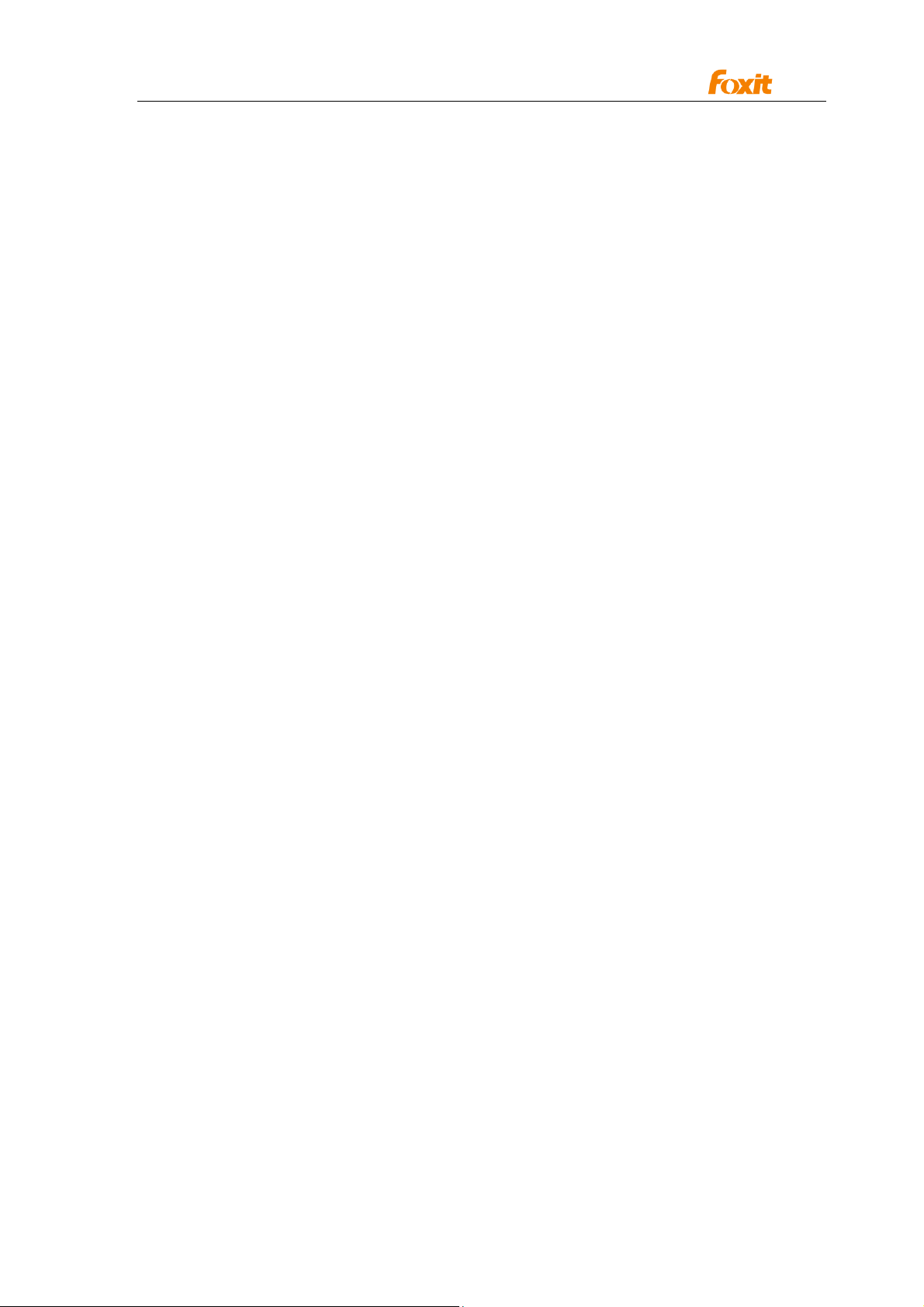
Programming Guide
Note:
This function will be removed in further version and you can use function GoToPage
instead.
GoToPrevPage
Traverse to the previous page of the currently open PDF document.
Prototype:
Void GoToPrevPage ();
Parameters:
[None]
Return value:
[None]
Note:
This function will be removed in further version and you can use function GoToPage
Instead
4) Search
FindFirst
Search the document for a string. If the function finds the first occurrence of the string, it will
jump to the page, update CurPage property, highlight the occurrence and return true value.
Otherwise it will return false.
Prototype:
BOOL FindFirst (BSTR search_string, BOOL bMatchCase, BOOL bMatchWholeWord)
Parameters:
SearchString - The string you want to search.
BMatchCase - Case sensitive or not.
BMatchWholeWord - Search for whole word only or not.
Return value:
Nonzero if an occurrence of the string is found, otherwise it will be zero.
FindFirstEx
The extension of the FindFirst function. Provides an interface to search for a string in the
document.
Prototype:
BOOL FindFirstEx(const VARIANT FAR& search_string, BOOL bMatchCase,
BOOL bMatchWholeWord)
Parameters:
Search_string - The string you want to search.
bMatchCase - Case sensitive or not.
bMatchWholeWord - Search for whole word only or not.
Return Value:
Nonzero if an occurrence of the string is found, otherwise it will be zero.
FindNext
28
Page 29

Programming Guide
Search for the next occurrence of the given string in the whole document. If the ActiveX find
the next occurrence, it will jump to the page, update CurPage property, highlight the
occurrence and return true value. Otherwise, it will return false. Please note that FindNext
will use the same searching criteria specified in the FindFirst method, including
bMatchCase, bMatchWholeWord. If bSearchDown is true, then the search goes down the
document. If bSearchDown is false, then the search goes up.
Prototype:
BOOL FindNext (BOOL bSearchDown);
Parameters:
bSearchDown - Search down (True) or up (False).
Return value:
If next occurrence is found, the return value will be non-zero, otherwise it will be zero.
FindFileFirst
Search a file for a string and returns an IFindResult interface if it finds the string. Otherwise
it will return null. This method allows you to search a file without first opening it. For
example, if you want to search for a keyword in all the PDF files inside a folder, you may
iterate all the PDF files inside that folder and search them one by one for the keyword. If
the ActiveX find an occurrence inside a PDF file, it will return IFindResult which contains all
the details of the occurrence. Then you can use GoToSearchResult to open the file, jump to
the page and highlight the occurrence.
Prototype:
IFindResult* FindFileFirst(BSTR file_path, BSTR search_string,BOOL bMatchCase,
BOOL bMatchWholeWord)
Parameters:
file_path - Path to the PDF file.
search_string - The string you want to search.
bmatchCase - Case sensitive or not.
BMatchWholeWord - Search for whole word only or not.
Return value:
An IFindResult interface if an occurrence is found. Otherwise it will be null.
FindFileFirstEx
The extension of FindFileFirst function.
Prototype:
IFindResult * FindFileFirstEx(BSTR file_path, BSTR password, VARIANT search_string,
boolean bMatchCase, boolean bMatchWholeWord);
Parameters:
file_path - Path to the PDF file.
Password - The password for the searched PDF file.
search_string - The string you want to search.
bMatchCase - Case sensitive or not.
BMatchWholeWord - Search for whole word only or not.
Return value:
29
Page 30

Programming Guide
An IFindResult interface if an occurrence is found. Otherwise it will be null.
FindFileNext
Search for the next occurrence of the given string in the file specified by FindFileFirst.
Prototype:
IFindResult * FindFileNext ();
Parameters:
[None]
Return value:
If the next occurrence is found, the return value will be IFindResult. Otherwise it will be null.
GoToSearchResult
Display and highlight the search result.
Prototype:
Void GoToSearchResult (IFindResult* findresult);
Parameters:
Findresult - An IFindResult interface returned by FindFileFirst, or FindFileNext .
Return value:
[None]
*SearchAndHighlightAllTextOnPage
Highlight all instance of a given keyword in a specified page
Prototype:
void SearchAndHighlightAllTextOnPage(BSTR searchstring, BOOL bMatchCase,
BOOL bMatchWholeWord,long PageNo);
Parameters:
PageNo - Number of the page you want to search.
Return Value:
[None]
5) Outline
GetOutlineFirstChild
Get first child item of the current outline.
Prototype:
IPDFOutline* GetOutlineFirstChild( IPDFOutline* Outline)
Parameters:
Outline - The parent item whose first child item will be returned.
If you want to get the root item of the outline tree, set null as the
parameter value.
Return value:
If the specified item has child items, then the first child item will be returned.
Otherwise null will be returned.
GetOutlineNextSibling
30
Page 31

Programming Guide
Get next sibling item.
Prototype:
IPDFOutline* GetOutlineNextSibling ( IPDFOutline* Outline)
Parameters:
Outline - The outline item whose next sibling will be returned
Return value:
If the next sibling item exists, it will be returned. Otherwise, null will be returned.
6) Save
SaveAs
Save the currently loaded PDF document into a file.
Prototype:
Void SaveAs (BSTR FileName)
Parameters:
FileName - Specifies the name of the file to be saved.
Return value:
[None]
Save
Save the currently loaded PDF document.
Prototype:
Void Save ()
Parameters:
[None]
Return value:
[None]
SaveToStream
Save the currently loaded PDF document into memory.
Prototype:
IStream* SaveToStream()
Parameters:
[None]
Return value:
An IStream interface supports reading and writing data to stream objects which contain the
PDF file data.
7) *Annotation
*ExportAnnotsToFDFFile
Export comments from current document to a Form Data Format (FDF) file.
Prototype:
BOOL ExportAnnotsToFDFFile(BSTR FDFFileName)
Parameters:
31
Page 32

Programming Guide
FDFFileName - The FDF file path.
Return Value:
Return value indicates whether the operation is successful.
*ImportAnnotsFromFDFFile
Import comments from a Form Data Format (FDF) file to current document
Prototype:
BOOL ImportAnnotsFromFDFFile(BSTR FDFFileName)
Parameters:
FDFFileName - The FDF file path.
Return Value:
Return value indicates whether the operation is successful.
*SetBDrawAnnot
Set the annotation flag.
Prototype:
void SetBDrawAnnot(BOOL bDrawAnnot);
Parameters:
bDrawAnnot - If this parameter is true, it can draw annotation.
If this parameter is false, it can not draw annotation.
Return Value:
[None]
*ShowAllPopup
Popup all annotations.
Prototype:
Void ShowAllPopup (BOOL bShow);
Parameters:
bShow - If this parameter is true, the annotation will pop up.
Return Value:
[None]
8) Form
*ExportFormToFDFFile
Export PDF form data to a Form Data Format (FDF) file.
Prototype:
BOOL ExportFormToFDFFile (BSTR FDFFileName)
Parameters:
FDFFileName - The FDF file path.
Return Value:
Return value indicates whether the operation is successful.
*ImportFormFromFDFFile
Import data from a Form Data Format (FDF) file into PDF forms.
32
Page 33
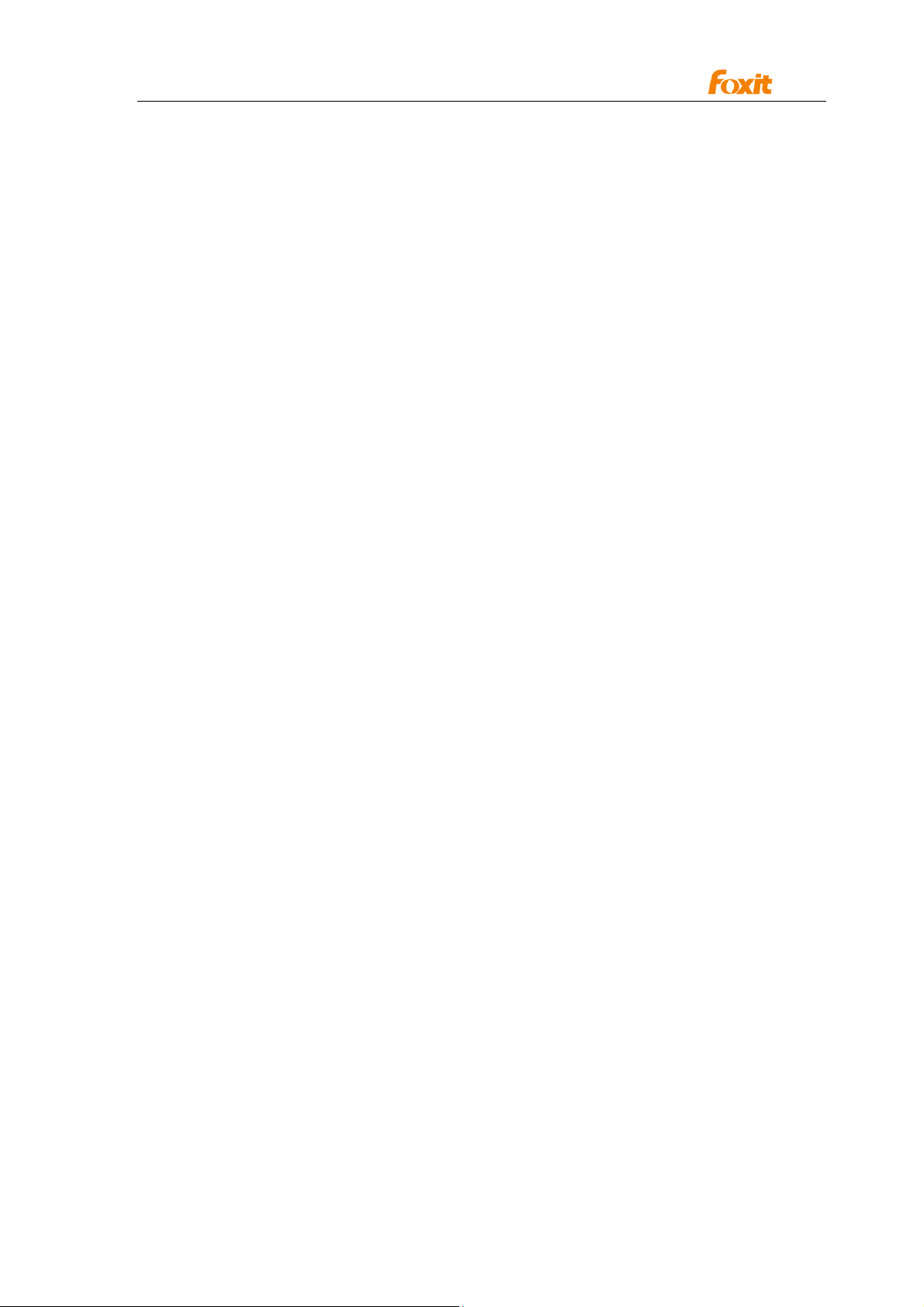
Programming Guide
Prototype:
BOOL ImportFormFromFDFFile(BSTR FDFFileName)
Parameters:
FDFFileName - The FDF file path.
Return Value:
Return value indicates whether the operation is successful.
*FindFormFieldsTextFirst
Search the text in form fields.
Prototype:
BOOL FindFormFieldsTextFirst (BSTR searchstring, BOOL bMatchCase);
Parameters:
Searchstring - The string you want to search.
bMatchCase - Case sensitive or not.
Return value:
Return value indicates whether the searched string is found.
*FindFormFieldsTextNext
Search the text in form fields.
Prototype:
BOOL FindFormFieldsTextNext ()
Parameters:
[None]
Return value:
Return value indicates whether the searched string is found.
* SubmitForm
Submit PDF form field to the specific destination.
Prototype:
BOOL SubmitForm(BSTR csDestination)
Parameters:
csDestination - The input string contains the submit URL
Return value:
Returns TRUE if successful, FALSE for failed.
#GetCurrentForm
Obtain the pointer of the Form interface. This is needed to add new PDF Form elements.
Prototype:
IPDFForm* GetCurrentForm()
Parameters:
[None]
Return value:
Returns the Form interface point if successful, Null otherwise.
33
Page 34

Programming Guide
9) Drawing
*AddWaterMark
Insert a text as watermark into the document.
Prototype:
BOOL AddWaterMark (short page, BSTR string, float left, float bottom,
short fontsize, OLE_COLOR fontcolor,
short textmode, short alpha, short rotate);
Parameters:
Page - The page number of the document to be Added watermark.
String - The text that is displayed as watermark.
Left - The horizontal X position in which the watermark is placed.
Bottom - The horizontal y position in which the watermark is placed
Fontsize - The text size.
Fontcolor - The text color.
Textmode - The value must be 0, 1, 2.
0 means fill the text,
1 means stroke the text,
2 means fill then stroke the text.
alpha - A number from 0 to 255, identifying the alpha value.
rotate - The angle through which the watermarks are to be rotated.
Return value:
Return value indicates whether the watermark is added.
*AddImageObject
Insert an image into the document.
Prototype:
BOOL AddImageObject (long nPageIndex, float left, float bottom, float width,
float height, BSTR BmpFileName, short alpha, short rotate);
Parameters:
nPageIndex - The page number of the document to be Added image.
left - The horizontal X position in which the image is placed.
Starting from 0 at the left-most pixel.
bottom - The horizontal y position in which the image is placed
Starting from 0 at the bottom-most scan line.
width - The width of the bitmap.
height - The height of the bitmap.
BmpFileName - The file path of the image.
alpha - A number from 0 to 255, identifying the alpha value.
rotate - The angle through which the image are to be rotated.
Return Value:
Return value indicates whether the image is added.
34
Page 35

Programming Guide
10) *Running Javascript
*ShowDocJsDialog
Popup Document Javascript Dialog.
Prototype:
void ShowDocJsDialog();
Parameters:
[None]
Return Value:
[None]
*ShowJsConsoleDialog
Popup Javascript Console Dialog.
Prototype:
void ShowJsConsoleDialog();
Parameters:
[None]
Return Value:
[None]
11) *HyperLink
*CountHyperLinks
Compute the number of HyperLinks in a PDF page
Prototype:
short CountHyperLinks(short nPageIndex);
Parameters:
nPageIndex - the specific page number of the PDF file
Return Value:
Returns the link count if successful, 0 for no links, -1 for failure.
*HighlightHyperLink
Highlight a specific HyperLink in a PDF page
Prototype:
void HighlightHyperLink(short nPageIndex, short nLinkIndex)
Parameters:
nPageIndex - the specific page number
nLinkIndex - index of the HyperLink
Return Value:
[None]
*GetHyperLinkRect
Obtain the position of a specific HyperLink
Prototype:
BOOL GetHyperLinkRect(short nPageIndex, short nIndex, float* top, float* left,
35
Page 36
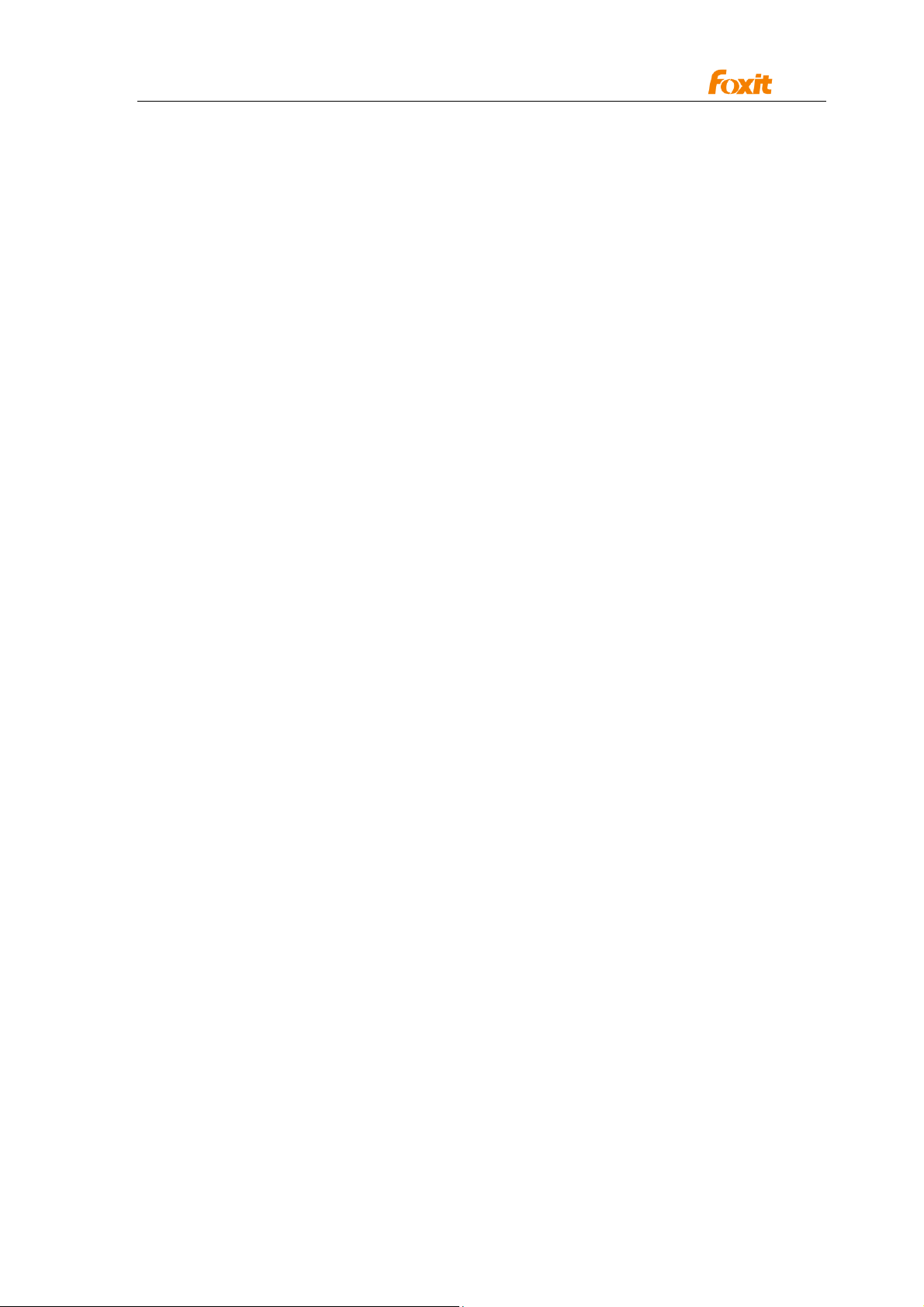
Programming Guide
float* bottom, float* right)
Parameters:
nPageIndex - the specific page number
nLinkIndex - index of the HyperLink
top - returned pointer for top coordinate
left - returned pointer for left coordinate
bottom - returned pointer for bottom coordinate
right - returned pointer for right coordinate
Return Value:
Returns True if successful, False otherwise.
*GetHyperLinkInfo
Obtain the link information of a specific HyperLink.
Prototype:
BOOL GetHyperLinkInfo(short nPageIndex, short nIndex, BSTR* linktype,
BSTR* linkdata, L PDISPATCH* linkdest)
Parameters:
nPageIndex - the specific page number
nLinkIndex - index of the HyperLink
linktype - returned pointer containing the type of HyperLink
linkdata - returned pointer containing the String data of the HyperLink
linkdest - returned pointer containing the redirection destination of the HyperLink
Return value:
Returns True if successful, False otherwise.
Note:
Currently only the link type of GoTo, GoToR, Lanuch and URI can be obtained.
*EnableHyperLink
Enable/Disable HyperLinks.
Prototype:
Void EnableHyperLink(BOOL bEnable)
Parameters:
bEnable - TRUE enables Hyperlinks, FALSE disables them.
Return value:
[None]
12) Others
GetSelectedText
Get currently selected text.
Prototype:
BSTR GetSelectedText ();
Parameters:
[None]
Return value:
36
Page 37
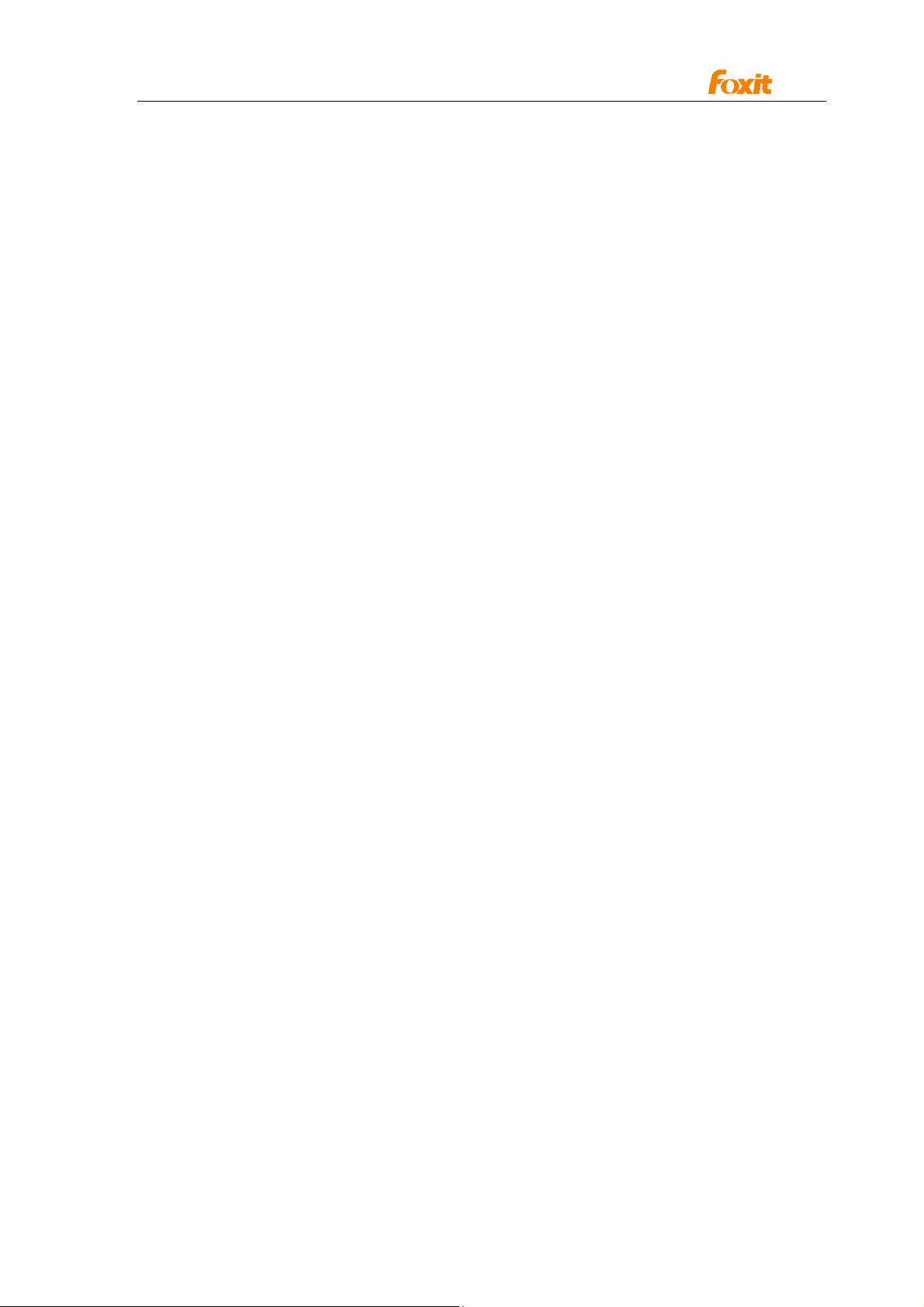
Programming Guide
The text that has been selected.
GetSelectedTextEx
The extension of GetSelectedText function.
Prototype:
long GetSelectedTextEx(long* pBuffer, long nBuflen);
Parameters:
pBuffer - The input buffer to receive the selected text
nBufLen - The input size of the buffer.
Return value:
Return the buffer length of the selected text.
OpenFileForPrinter
Print a PDF file without displaying it.
Prototype:
IPDFPrinter* OpenFileForPrinter(BSTR file_path)
Parameters:
file_path - Path to the PDF file (including file extension).
Return value:
Interface of IPDFPrinter that you can use to control the printer.
OpenMemFileForPrinter
Print a memory PDF file without displaying it.
Prototype:
IPDFPrinter* OpenMemFileForPrinter(long buffer, long size)
Parameters:
buffer - The buffer of PDF file.
size - The size of the buffer.
Return value:
Interface of IPDFPrinter that you can use to control the printer.
*Highlight
Highlight a specified rectangular region on the specified page of this document.
Prototype:
void Highlight(long nPageIndex, float left, float top, float right, float bottom)
Parameters:
nPageIndex - Number of the page where the specified rectangular region
is to be highlighted
left - X-coordinate of the top left corner of the rectangular region
top - Y-coordinate of the top left corner of the rectangular region
right - X-coordinate of the bottom right corner of the rectangular region
bottom - Y-coordinate of the bottom right corner of the rectangular region
Return value:
[None]
37
Page 38
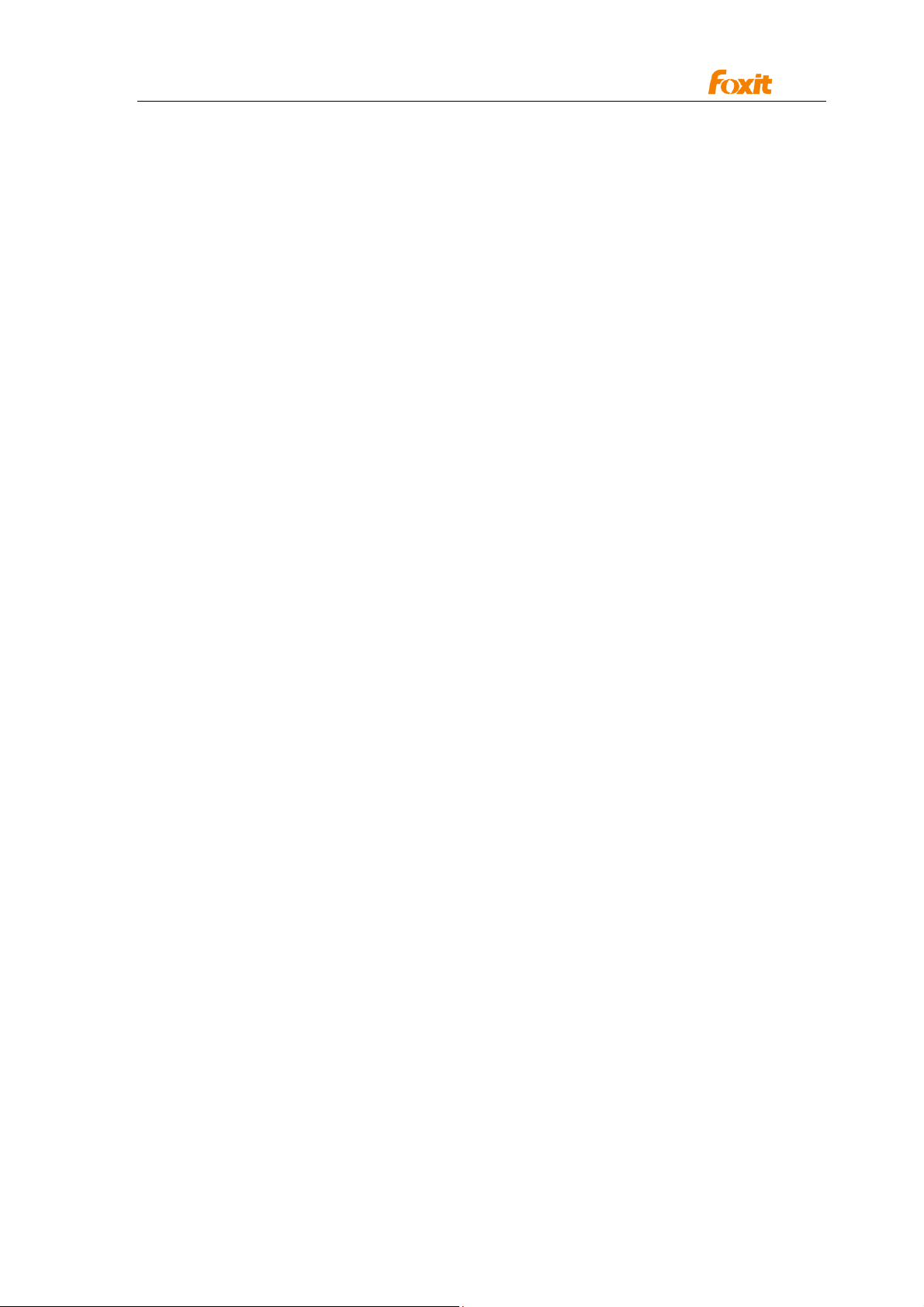
Programming Guide
*RemoveAllHighlight
Remove all highlight in current open document.
Prototype:
void RemoveAllHighlight()
Parameters:
[None]
Return value:
[None]
GetPageText
Extract text content from a PDF page of the currently loaded PDF file.
Prototype:
BSTR GetPageText (long nPageIndex)
Parameters:
nPageIndex - Number of the page you want to extract text from.
Return value:
The text that has been extracted.
*GetPageTextW
Extracts text content from a page in the current loaded PDF file.
Prototype:
long GetPageTextW(long nPageIndex, long FAR* pBuffer, long FAR* nBuflen)
Parameters:
nPageIndex - Number of page you want to extract text from
pBuffer - The buffer to place the desired content of the page
nBuflen - The length of the buffer
Return Value:
Returns -1 if successful, 0 otherwise.
CountTools
Get the number of tools that can be used in the current version of ActiveX.
Prototype:
short CountTools()
Parameters:
[None]
Return Value:
Number of tools.
GetToolByIndex
Get the name of a tool.
Prototype:
BSTR GetToolByIndex (short nIndex)
Parameters:
38
Page 39

Programming Guide
nIndex - The range of nIndex is: 0 <= nIndex< CountTools().
Return Value:
The name of the tool is returned.
GetDocPermissions
Get file permission flags of the document.
Prototype:
long GetDocPermissions ()
Parameter:
[None]
Return value:
A 32-bit integer indicates permission flags. Please refer to PDF Reference for detailed
description, if the document is not protected, 0xffffffff will be returned.
ShowDocumentInfoDialog
Popup Document Properties Dialog.
Prototype:
void ShowDocumentInfoDialog()
Parameter:
[None]
Return value:
[None]
SetModulePath
Set the path of fpdfcjk.bin file
Prototype:
void SetModulePath(LPCTSTR lpFolderName)
Parameters:
lpFolderName - The path of fpdfcjk.bin file
Return Value:
[None]
SetCurrentLanguage
The user interface of ActiveX can be switched to one of the 30+ languages dynamically.
This requires extra language file (in xml format) to be accompanied with the ActiveX. If you
want a specific language file, please contact us at sales@foxitsoftware.com.
Prototype:
void SetCurrentLanguage(short LanguageID);
Parameters:
LanguageID - Language identifier.
A value from 0 to 30 to represent different languages.
Return value:
[None]
39
Page 40
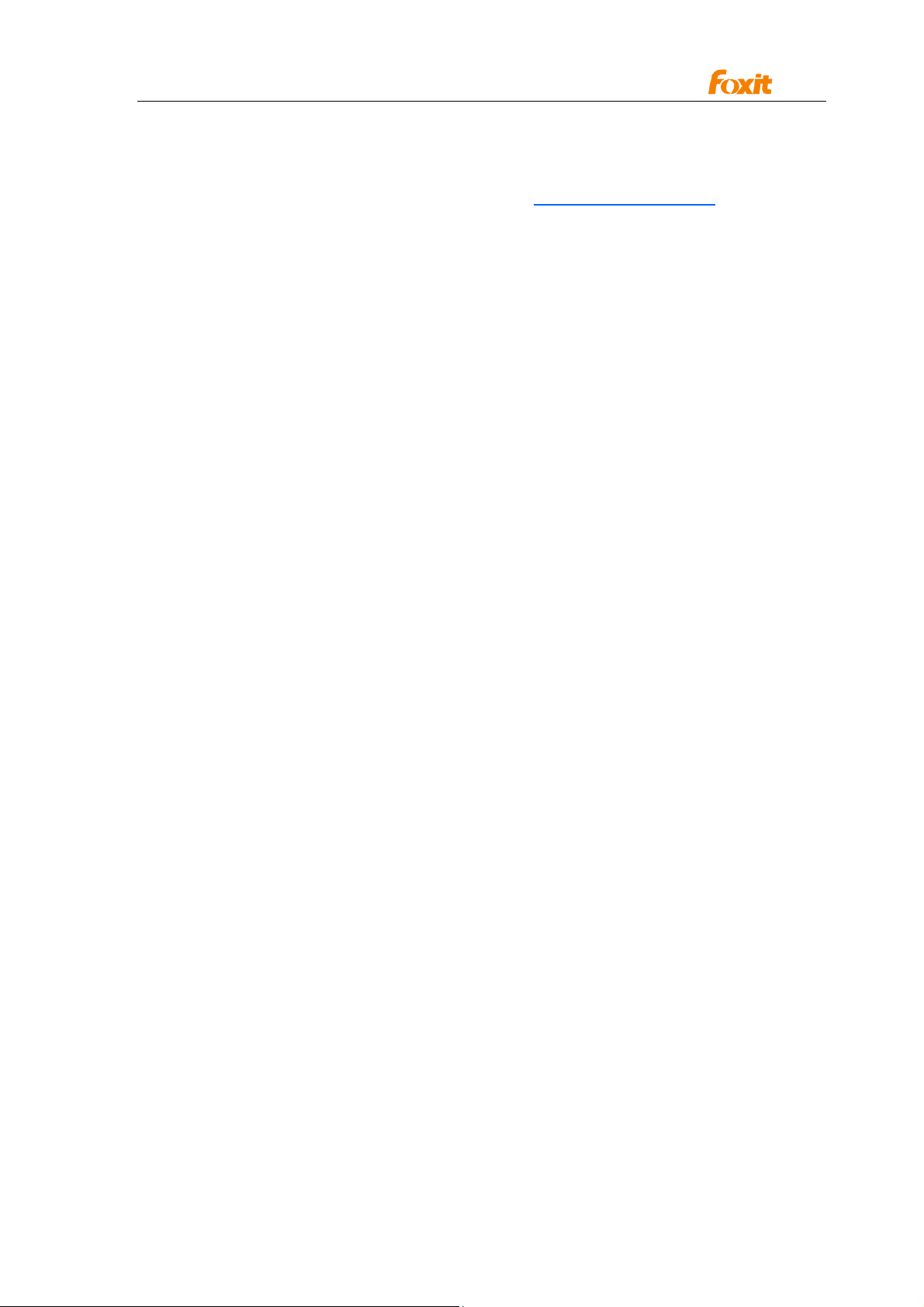
Programming Guide
SetCurrentLanguageByString
The user interface of ActiveX can be switched to one of the 30+ languages dynamically.
This requires extra language file (in xml format) to be accompanied with the ActiveX. If you
want a specific language file, please contact us at sales@foxitsoftware.com.
Prototype:
void SetCurrentLanguageByString(BSTR FileName);
Parameters:
FileName - The file path of the language file.
Return value:
[None]
SetCurrentWnd
By the use of this function, users can set the current instance when ActiveX runs in
Multi-instance.
Prototype:
void SetCurrentWnd(long hWnd);
Parameters:
hWnd - The HWND of a OCX instance.
Return value:
[None]
SetLogFile
Users can call this function to set a log file in your application and each function you called
will be recorded to this log file.
Prototype:
BOOL SetLogFile(BSTR filepath);
Parameters:
filepath - the log file’s path.
Return value:
A bool value specifies whether the log file is set.
SetCrashLog
Users can call this function to set a log file in your application. The crash issue you counter
will be recorded to this log file.
Prototype:
BOOL SetCrashLog (BSTR filepath);
Parameters:
filepath - the log file’s path.
Return value:
A bool value specifies whether the log file is set or not.
*IsDualPage
Check the type of the page.
Prototype:
40
Page 41

Programming Guide
BOOL IsDualPage(short pageIndex);
Parameters:
pageIndex - The page number of the document.
Return value:
A bool value specifies whether the page is two layers.
Two layers mean a page has an image with hidden text.
*ExportPagesToPDF
Export some pages in current document into a pdf file.
Prototype:
BOOL ExportPagesToPDF (BSTR lpszPDFFileName, BSTR lpszPageRangeString);
Parameters:
lpszPDFFileName - The file path to insert the page.
lpszPageRangeString - The page range string. Such as "0, 2, 3-5", please note that
"5-2" is invalid. In other words, the value before the dash
not allows being larger than the after one.
Return value:
A bool value specifies the pages have been exported.
*GetBitmap
Render contents in a page as a bitmap
Prototype:
long GetBitmap(short nPageIndex, long pixelWidth, long pixelHeight, float rectLeft,
float rectTop, loat rectRight, float rectBottom, long PixelFormat);
Parameters:
nPageIndex - The page number of the document.
pixelWidth - The width of the bitmap.
pixelHeight - The height of the bitmap.
rectLeft - Left pixel position of the display area in the device coordination.
rectTop - Top pixel position of the display area in the device coordination
rectRight - Right pixel position of the display area in the device coordination.
rectBottom - Bottom pixel position of the display area in the device coordination.
PixelFormat - The pixel format of the bitmap.
Return value:
The handle of the bitmap.
GetPageHeight
Get page height
Prototype:
float GetPageHeight(short nPageIndex);
Parameters:
nPageIndex - The page number of the document.
Return value:
Page height (excluding non-displayable area) measured in points.
41
Page 42
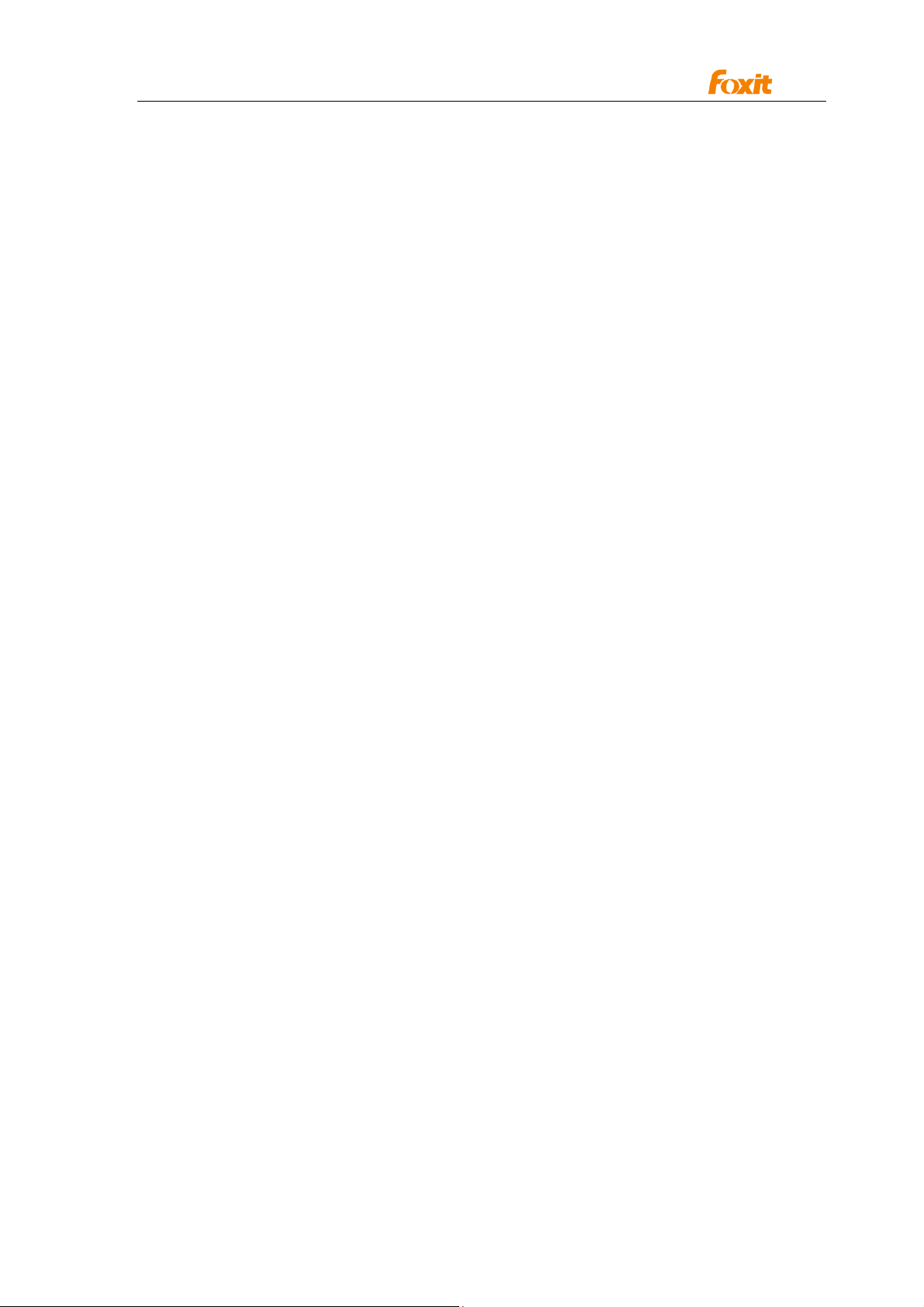
Programming Guide
One point is 1/72 inch (around 0.3528 mm)
GetPageWidth
Get page width
Prototype:
float GetPageWidth(short nPageIndex);
Parameters:
nPageIndex - The page number of the document.
Return value:
Page width (excluding non-displayable area) measured in points.
One point is 1/72 inch (around 0.3528 mm)
AboutBox
Popup the about box.
Prototype:
void AboutBox()
Parameters:
[None]
Return value:
[None]
PrintWithDialog
Display Windows dialog for sending print-outs.
Prototype:
void PrintWithDialog();
Parameters:
[None]
Return value:
[None]
UnLockActiveX
Unlock the Activex using license key received from Foxit Corporation.
Prototype:
void UnLockActiveX(BSTR lisence_id, BSTR unlock_code)
Parameters:
license_id - A string received from Foxit identifying the SDK licensee
unlock_code - A string received from Foxit to unlock the ActiveX
Return value:
[None]
Comment:
For evaluating ActiveX, you don’t need to call this function and the evaluation marks will be
shown on all rendered pages.
For paid ActiveX, you should call this function before calling any other ActiveX functions.
42
Page 43

Programming Guide
UnLockActiveXEx
Unlock the Activex using license key received from Foxit Corporation.
Prototype:
void UnLockActiveXEx(BSTR strLicense)
Parameters:
strLicense - A string received from Foxit identifying the SDK license key
Return value:
[None]
Comment:
This function performs the same function as the UnlockActiveX.
*SetUserPassword
Set User Password for the current PDF file
Prototype:
BOOL SetUserPassword(LPCTSTR lpszNewValue)
Parameters:
lpszNewValue - Password string
Return value:
Returns True if successful, False otherwise.
*SetUserPermission
Set User Permission for the current PDF file.
Prototype:
BOOL SetUserPermission(long dwPermission)
Parameters:
dwPermission - returned User Permission flag.
Return value:
Returns True if successful, False otherwise.
*SetOwnerPassword
Set Owner Password for the current PDF file
Prototype:
BOOL SetOwnerPassword(LPCTSTR lpszNewValue)
Parameters:
lpszNewValue - Password string
Return value:
Returns True if successful, False otherwise.
* CheckOwnerPassword
Valid whether the Owner password is correct.
Ptototype:
BOOL CheckOwnerPassword(BSTR lpszPermPsw)
Parameters:
lpszPermPsw The owner password
43
Page 44
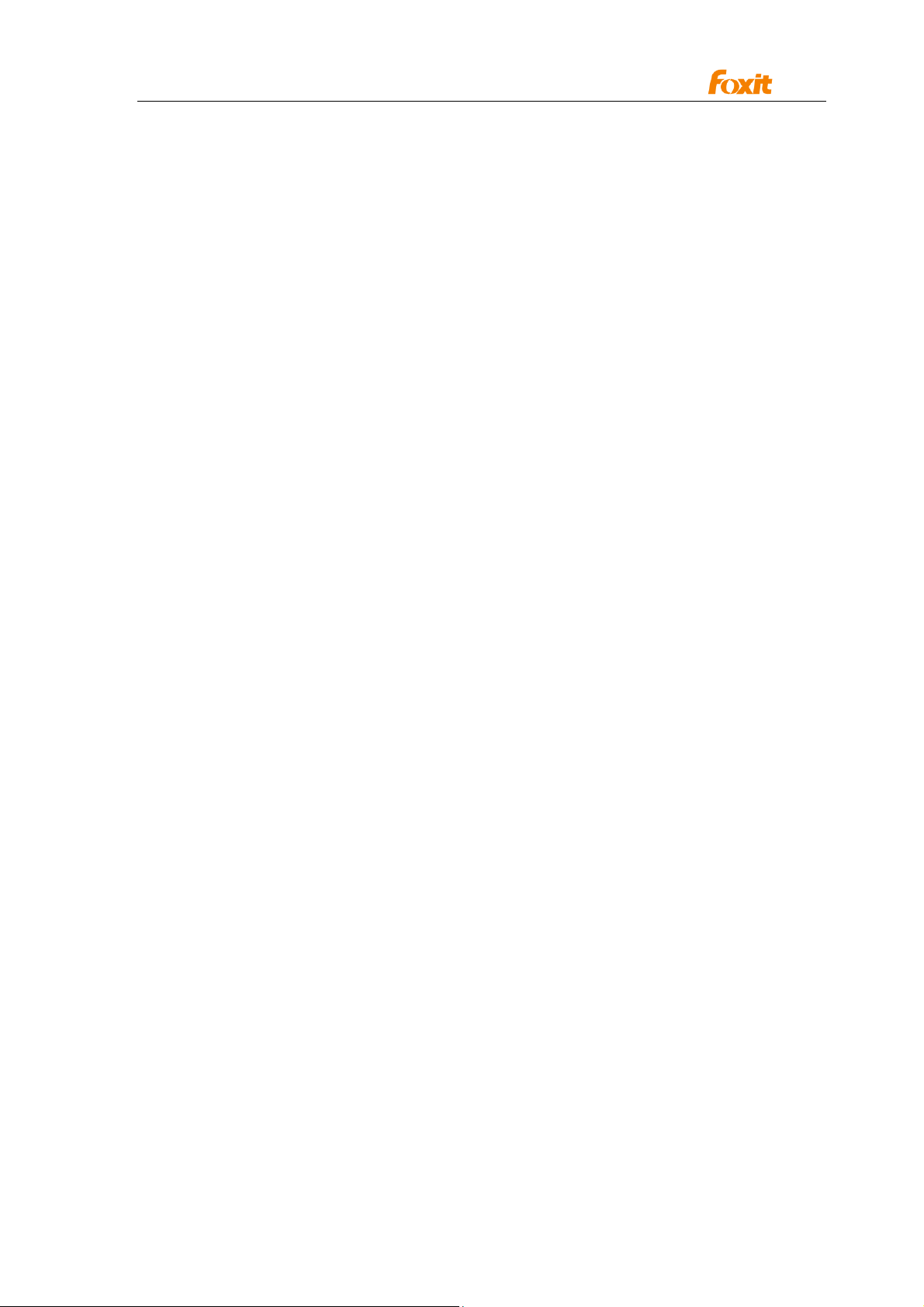
Programming Guide
Return value:
Returns True if correct, False otherwise.
*SetContextMenuString
Set the string for right click contextual menu
Prototype:
Void SetContextMenuString(LPCTSTR string)
Parameters:
string - String containing the right click contextual menu data, such as
“a,b,c,d,e”. Call this function together with the OnContextMenuIndex
event. “a, b, c, d, e” represent distinct menu items.
Return value:
[None]
SetPDFMeasureUnit
Set the measurement unit of PDF documents
Prototype:
BOOL SetPDFMeasureUnit(short nType);
Parameters:
nType - Measurement unit: 0 = Point; 1 = Inch; 2 = Centimeter; 3: Pixel
Return value:
Returns True if successful, False otherwise.
GetCurrentWnd
Obtain the pointer to the current window
Prototype:
Long GetCurrentWnd();
Parameters:
[None]
Return value:
Returns the window point on success, NULL otherwise.
GetCtrlInstance
Obtain the handler to the Control Instance
Prototype:
Long GetCtrlInstance ();
Parameters:
[None]
Return value:
Returns the Control Instance handler on success, NULL otherwise.
*RemoveEvaluationMark
Remove the Foxit evaluation mark if you have the license key file
Prototype:
44
Page 45
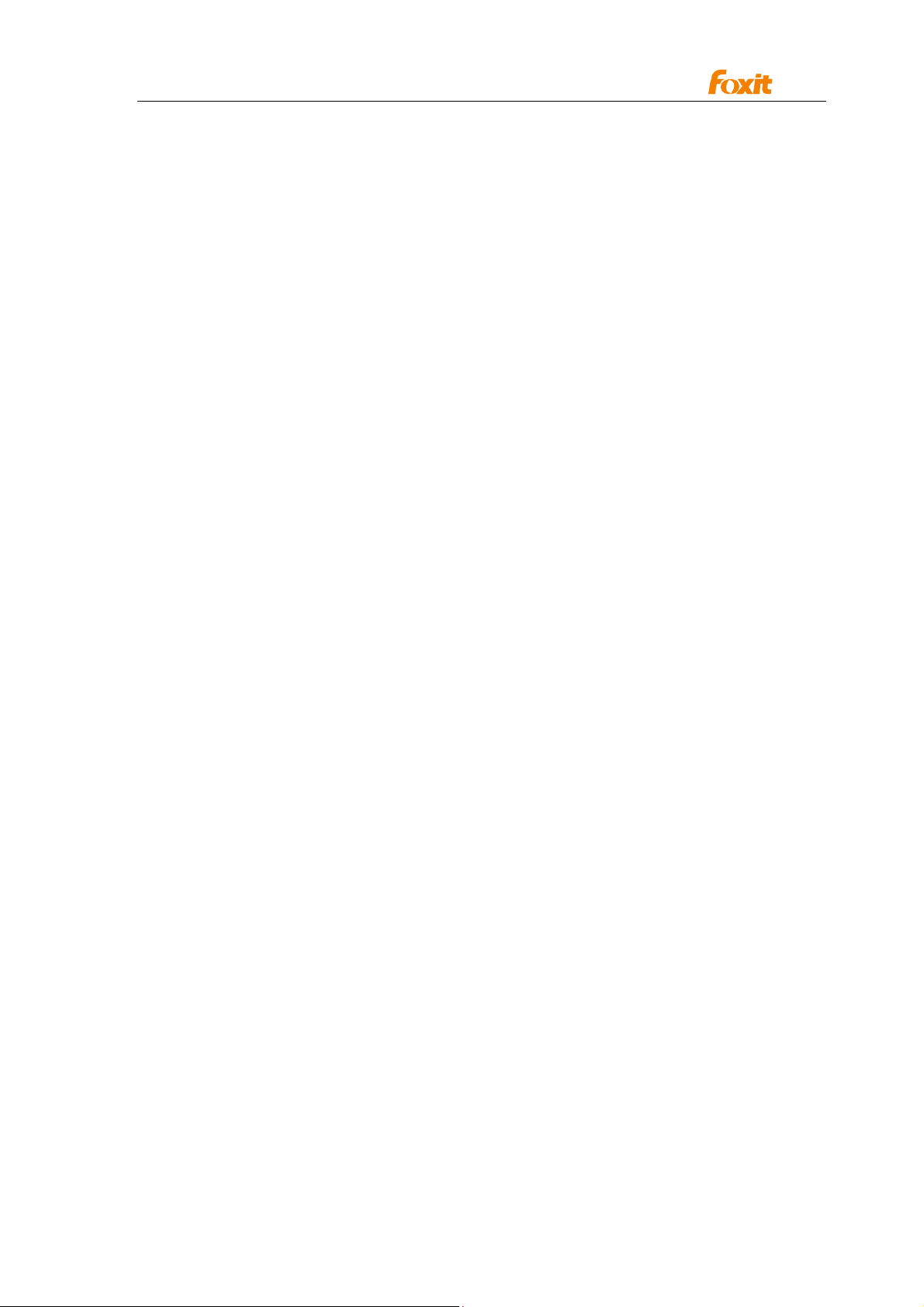
Programming Guide
BOOL RemoveEvaluationMark()
Parameters:
[None]
Return value:
Returns TRUE if successful, FALSE for failed.
Events
BeforeDraw
Triggered Before the painting of the viewer contents is about to begin.
Prototype:
Void BeforeDraw (long dc)
Parameters:
dc - Handle to a device context.
AfterDraw
Triggered After the painting of the viewer contents is completed.
Prototype:
Void AfterDraw (long dc)
Parameters:
dc - Handle to a device context.
OnZoomChange
Triggered when you change the Zoomlevel property.
Prototype:
Void OnZoomChange ()
Parameters:
[None]
OnPageChange
Triggered when you change a page (move from one page to another).
Prototype:
Void OnPageChange ()
Parameters:
[None]
OnOpenPassword
Triggered when you try to open a PDF document which is password protected.
Prototype:
Void OnOpenPassword (BSTR* password, BOOL* cancel)
Parameters:
45
Page 46

Programming Guide
Password - Password for the PDF.
Cancel - When Cancel set False, It will trigger all the time,
until password is correct.
*OnHyperLink
Triggered when clicking on a hypertext,
Prototype:
Void OnHyperLink(BSTR linktype, BSTR linkdata, Link_Dest* dest, BOOL* cancel)
Parameters:
Linktype - A string containing information about the type of hyperlink.
linktype sting are:
GoTo moves to a different page on the current document, the linkdata is null string, dest
contain position information which the control is about to navigate.
GoToR moves to a different PDF file stored on the local disk, if the new window is required
for viewing the new document, the linkdata information contains the filename followed 1,
otherwise, followed 0. dest contain position information which the control is about to
navigate.
Launch launches an external application, if the new window is required for viewing the new
document, the linkdata information contains the filename followed by 1, otherwise, followed
by 0.
URI open an uri, linkdata contains the uri string.
Cancel - If cancel variable is set to true the control will not follow the
hyperlink.
linkData - A string contains additional information separated by character.
OnSearchProgress
Triggered when you search document,
Prototype:
Void OnSearchProgress (long pageNumber, long pageCount)
Parameters:
pageNumber - The page is currently being searched,
pageCount - The total number of pages .
OnOpenFile
Event triggered when file open operation fails
Prototype:
void OnOpenFile(short Error);
Parameters:
Error - returns the error code
46
Page 47
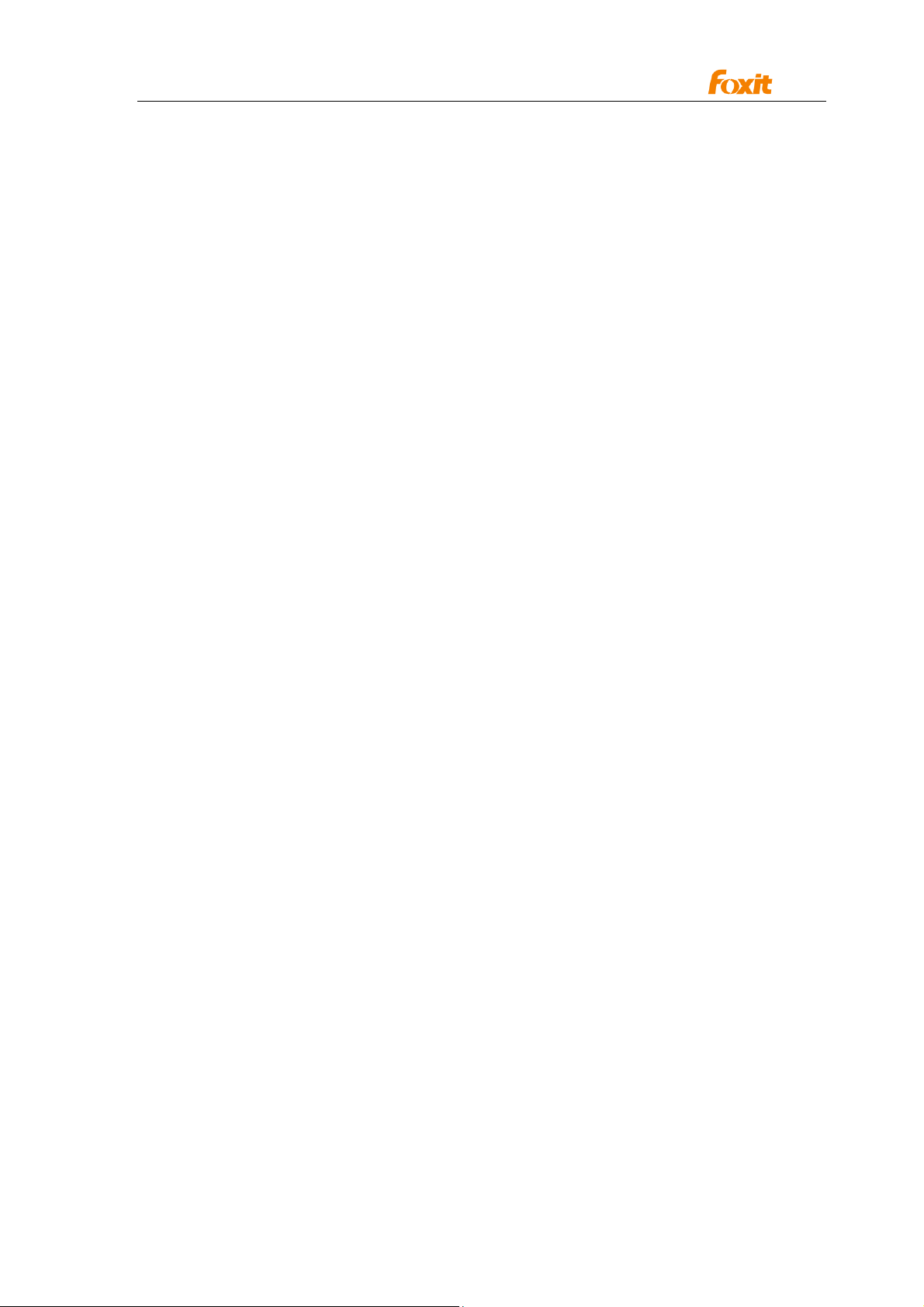
Programming Guide
OnFilePathInvalidate
Event triggered when file operation fails to validate
Prototype:
void OnFilePathInvalidate(BSTR WarnString);
Parameters:
WarnString - returnes the error message
OnShowSavePrompt
Event triggered when closing the modified file
Prototype:
void OnShowSavePrompt(BOOL* bShow, short * nResult);
Parameters:
bShow - the value indicate whether to show the default message box in ActiveX
nResult - the value indicate whether to save the modified file
OnOpenDocument
Triggered when you open a document.
Prototype:
Void OnOpenDocument (BSTR filepath)
Parameters:
Filepath - Path to the PDF file.
OnCloseDocument
Triggered when you close a document.
Prototype:
Void OnCloseDocument (BSTR filepath)
Parameters:
Filepath - Path to the PDF file.
OnDocumentChange
Triggered when the PDF document content change.
Prototype:
Void OnDocumentChange ()
Parameters:
[None]
CustomFileGetSize
Triggered when using OpenCustomFile method to open PDF document.
Prototype:
Void CustomFileGetSize (long* size)
47
Page 48

Programming Guide
Parameters:
size - [out] Pointer to number that will receive the PDF length.
Set it to PDF file length.
CustomFileGetBlock
Triggered when use OpenCustomFile method to open PDF document.
Prototype:
Void CustomFileGetBlock (long pos, long pBuf, long size)
Parameters:
pos - [in ] Byte offset from beginning of the file.
pBuf - [out ]Pointer to the buffer that will receive the pdf data.
Size - [in] the buffer size.
Comment:
Getting a block of data from specific position. Position is specified by byte offset from
beginning of the file. The position and size will never go out range of file length.
*OnContextMenuIndex
Event triggered when clicking on an entry on the right click contextual menu. Use this event
together with the SetContextMenuString interface.
Prototype:
void OnContextMenuIndex(short nIndex);
Parameters:
nIndex - Index of the selected menu entry
OnClick
Triggered when the left button is clicked.
Prototype:
Void OnClick (long hWnd, long ClientX, long ClientY);
Parameters:
hWnd - The handle of this window.
ClientX - X coordinate in the ActiveX control window's client area.
ClientY - Y coordinate in the ActiveX control window's client area.
OnDbClick
Triggered when the left button is double clicked.
Prototype:
Void OnDbClick (long hWnd, long ClientX, long ClientY);
Parameters:
hWnd - The handle of this window.
ClientX - X coordinate in the ActiveX control window's client area.
ClientY - Y coordinate in the ActiveX control window's client area.
48
Page 49
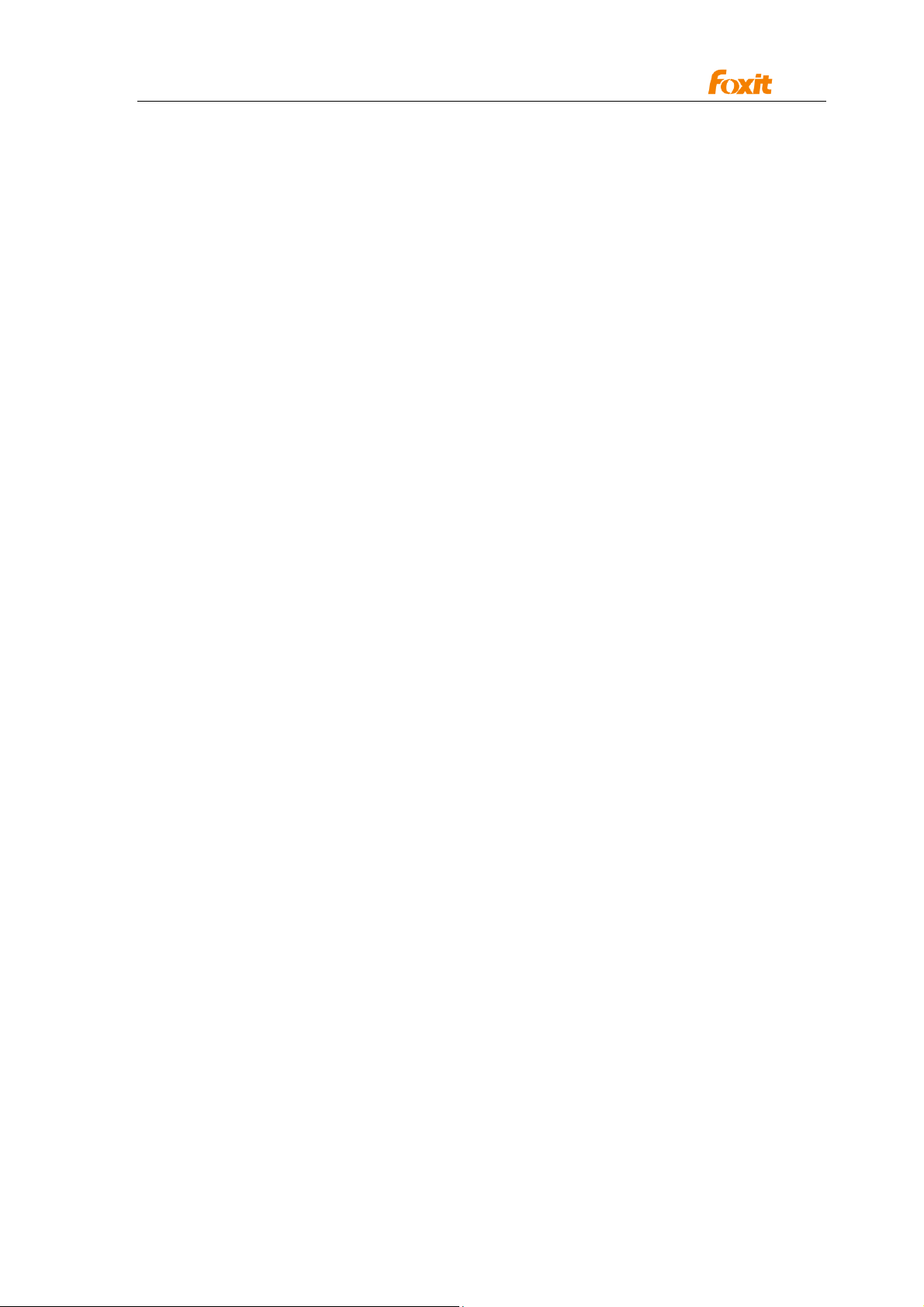
Programming Guide
OnRButtonClick
Event triggered when the right mouse button is clicked
Prototype:
void OnRButtonClick(long hWnd, long ClientX, long Client);
Parameters:
hWnd - The handle of this window.
ClientX - X coordinate in the ActiveX control window's client area.
ClientY - Y coordinate in the ActiveX control window's client area.
OnDownLoadFinish
Event triggered when downloading from the Internet succeeds.
Prototype:
void OnDownLoadFinish();
Parameters:
[None]
OnErrorOccurred
Event triggered when errors occur on the called SDK interfaces. Only methods
GetToolByIndex and ShowToolbarButton are supported now.
Prototype:
void OnErrorOccurred(BSTR lpszErrorMsg)
Parameters:
lpszErrorMsg - The error string
Return value:
[None]
#FormFieldError
Event triggered when an error occurs while configuring a PDF form field.
Prototype:
Void FormFieldError(long nErrorCode);
Parameters:
nErrorCode - returns the error code when configuring the PDF form field.
OnUploadFinish
Event triggered when errors occur on the called UploadCurFileToFTP.
Prototype:
void OnUploadFinish(short nRetCode)
Parameters:
nRetCode - returns the error code
Return value:
49
Page 50

Programming Guide
[None]
OnTextHyperLink
Event triggered when user clicks the text link in ActiveX. It will return the link text to
user and let the user to determine whether to trigger this link or not.
Prototype:
void OnTextHyperLink(BSTR csUrl, boolean* cancel)
Parameters:
csUrl - The url of the text link
cancel - whether to behavior this link
Return value:
[None]
*OnAddMenuItemAction
Event triggered when user adds an “add a menu item” action.
Prototype:
void OnAddMenuItemAction(BSTR* pMenuItem)
Parameters:
pMenuItem - The menu string defined outside the class
Return value:
[None]
OnExcuteMenuItem
Event triggered when the user executes an action of the customized menu item that is
added by the event OnAddmenuItemAction.
Prototype:
void OnExcuteMenuItem(BSTR sMenuItem, boolean* bResult)
Parameters:
sMenuItem - customized menu item
bResult - obtains the result caused by the action(TRUE or FALSE)
Return value:
[None]
OnDoGoToRAction
Event triggered when the user executes the action GoToR.
Prototype:
void OnDoGoToRAction(BSTR sFilePath, Link_Dest* dest)
Parameters:
sFilePath - The targeted file path
dest - The targeted object in the file
Return value:
50
Page 51
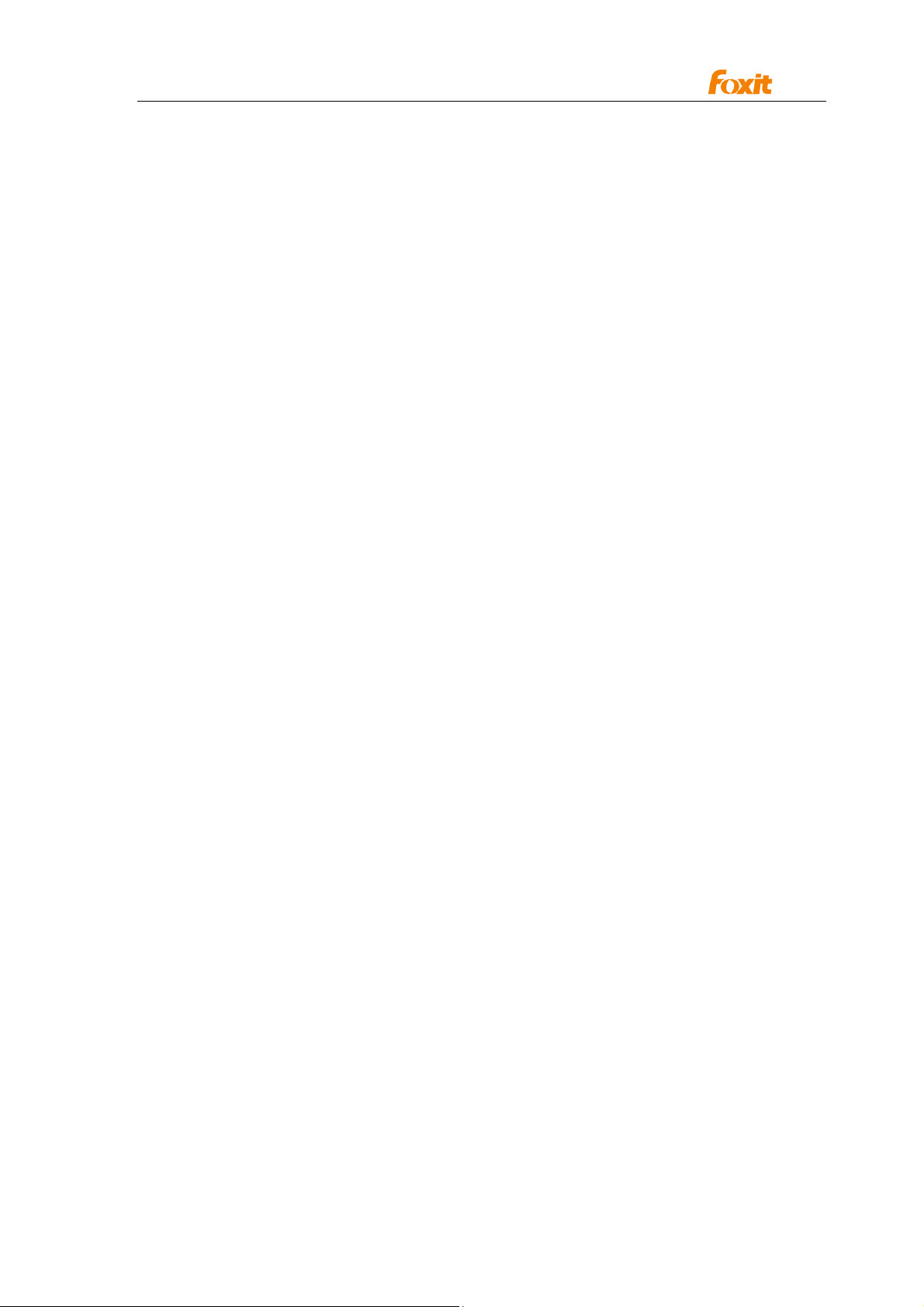
Programming Guide
[None]
51
Page 52
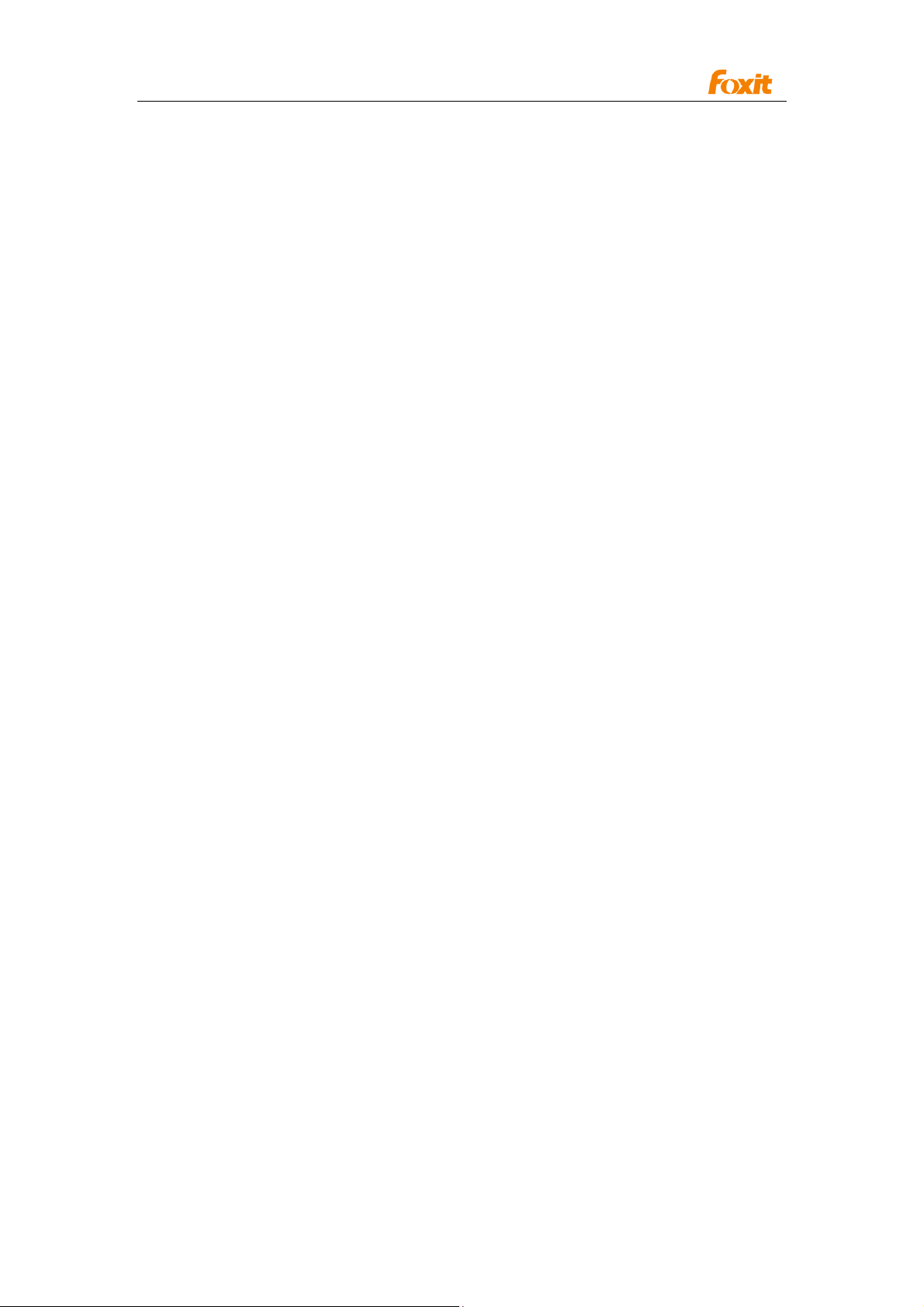
Programming Guide
#
PDFForm
Method
AddField
Add a new form field
Prototype:
LPDISPATCH AddField(LPCTSTR bstrFieldName, LPCTSTR bstrFieldType,
long pageIndex, float left, float top, float right, float bottom);
Parameters:
bstrFieldName - The fully-qualified name of the field.
bstrFieldType - Field type for the newly created field.
Valid types are:
text
button
combobox
listbox
checkbox
radio button
pageIndex - The page number (zero-based).
left - The left coordinates of the field rectangle.
top - The top coordinates of the field rectangle.
right - The right coordinates of the field rectangle.
bottom - The bottom coordinates of the field rectangle.
Return value:
The newly-created field object.
Comment:
The field rectangle coordinate measured in rotated page space; that is, [0,0] is always
at the left bottom corner regardless of page rotation.
RemoveFieldsByName
delete a specific form field
Prototype:
Void RemoveFieldsByName (LPCTSTR bstrFieldName);
Parameters:
bstrFieldName - The fully-qualified name of the field to be removed If the field
has multiple child annotations, all of them are removed. If
multiple fields have the same name, all are removed.
Return value:
[None]
52
Page 53
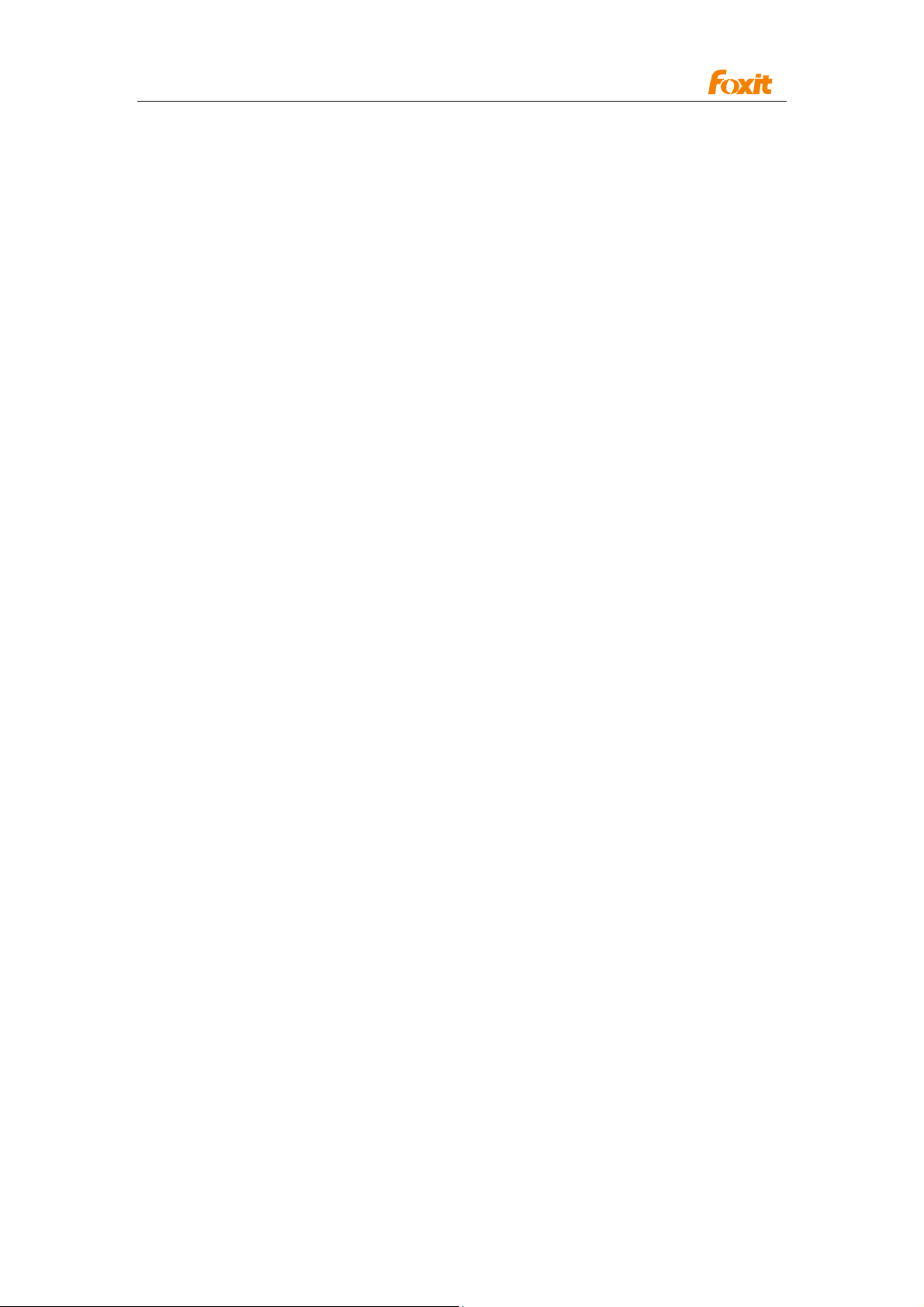
Programming Guide
ExportToFDF
Export certain form elements into an FDF file.
Prototype:
Void ExportToFDF (LPCTSTR bstrFullPath, BOOL bEmptyFields,
const VARIANT FAR& arrFields)
Parameters:
bstrFullPath - Full path of the exported FDF file
bEmptyFields - True to export ONLY elements specified in VARIANT&
arrField. False to export everything but the elements
specified in VARIANT& arrFields.
ArrFields - Form element array to be exported
Return value:
[None]
ImportFromFDF
Import from an FDF file
Prototype:
void ImportFormFromFDF(LPCTSTR bstrFullPath);
Parameters:
bstrFullPath - Full path for the FDF file.
Return value:
[None]
GetFieldByIndex
Obtain the pointer for a specific form field
Prototype:
LPDISPATCH GetFieldByIndex(long index)
Parameters:
index - Index of the form field
Return value:
On Success, returning the pointer to the form field, Null otherwise.
GetFieldsCount
Obtain the count of all form fields
Prototype:
long GetFieldsCount()
Parameters:
[None]
Return value:
On Success, returning the number of form fields, -1 otherwise.
53
Page 54

Programming Guide
RemoveField
Remove a specific form field.
Prototype:
void RemoveField(CPDFFormField pFormField)
Parameters:
pFormField - The input form field o be removed
Return value:
[None]
54
Page 55

Programming Guide
#
PDFFormField
Properties
Alignment
Type:
String
Description:
Alignment of text inside a textfield(left,center,right)
Comment:
For text field only.
BorderStyle
Type:
String
Description:
Style of the form field border
Comment:
For all.
The border style can be set to: 1)solid 2)dashed 3)beveled 4)inset 5)underline
BorderWidth
Type:
short
Description:
Width of the form field
Comment:
For all
ButtonLayout
Type:
short
Description:
The layout appearance of a button. Valid values include:
0 - Text only; the button has a caption but no icon.
1 - Icon only; the button has an icon but no caption.
2 - Icon over text; the icon should appear on top of the caption.
3 - Text over icon; the text should appear on top of the icon.
4 - Icon then text; the icon should appear to the left of the caption.
5 - Text then icon; the icon should appear to the right of the caption.
55
Page 56

Programming Guide
6 - Text over icon; the text should be overlaid on top of the icon.
Comment:
For push button only
CalcOrderIndex
Type:
short
Description:
Index of the current form field in the CO array
Comment:
For all
CharLimit
Type:
short
Description:
Limit of the number of characters in a textfield.
Comment:
Text Field Only
DefaultValue
Type:
String
Description:
Default value of the form field
Comment:
For all
IsEditable
Type:
Boolean
Description:
Indicate if the Combo Box is editable
Comment:
Combo Box Only
Behavior
Type:
String
Description:
None, Invert, Outline, Push
56
Page 57

Programming Guide
N (None) No highlighting.
I (Invert) Invert the contents of the annotation rectangle.
O (Outline) Invert the annotation’s border.
P (Push) Display the annotation as if it were being pushed below the surface of
the page.
IsHidden
Type:
Boolean
Description:
Whether the form field is hidden
Comment:
For all
IsMultiline
Type:
Boolean
Description:
Whether a textfield is multi-line or single-line.
Comment:
Text field only
IsPassword
Type:
Boolean
Description:
Whether to mask the input as password input.
Comment:
Text Field only.
IsReadOnly
Type:
Boolean
Description:
Whether to set a form field as read only.
Comment:
For All
IsRequired
Type:
Boolean
57
Page 58

Programming Guide
Description:
Whether a field has to be non-empty
Comment:
For Combo box, Radio button, Text Field
Name
Type:
String
Description:
Name of the current form field
Comment:
Read only,For all
NoViewFlag
Type:
Boolean
Description:
Whether or not to show the form element. 1 = show; 0 = hidden.
Comment:
For all
PrintFlag
Type:
Boolean
Description:
Whether or not to include form element in print-outs. 1 = show; 0 = hidden.
Comment:
For all
Style
Type:
CString
Description:
Set the shape of checkbox and radio button to:
1)check,2) cross, 3) diamond, 4) circle, 5) star, 6) square
Comment:
For checkbox,radio button
TextFont
Type:
String
58
Page 59

Programming Guide
Description:
Font(Reference 1.7 416)
Can be set as:
Courier
Courier-Bold
Courier-Oblique
Courier-BoldOblique
Helvetica
Helvetica-Bold
Helvetica-Oblique
Helvetica-BoldOblique
Symbol
Times-Roman
Times-Bold
Times-Italic
Times-BoldItalic
ZapfDingbats
Comment:
For all except for Check box, radio box
TextSize
Type:
Short
Description:
Size of the text in form fields
Comment:
For all except for Check box, radio box
Type
Type:
String
Description:
Type of the Form
Comment:
For all
It can be set as: text, button, combobox, listbox, checkbox, radiobutton
Value
Type:
String
Description:
The current value
59
Page 60
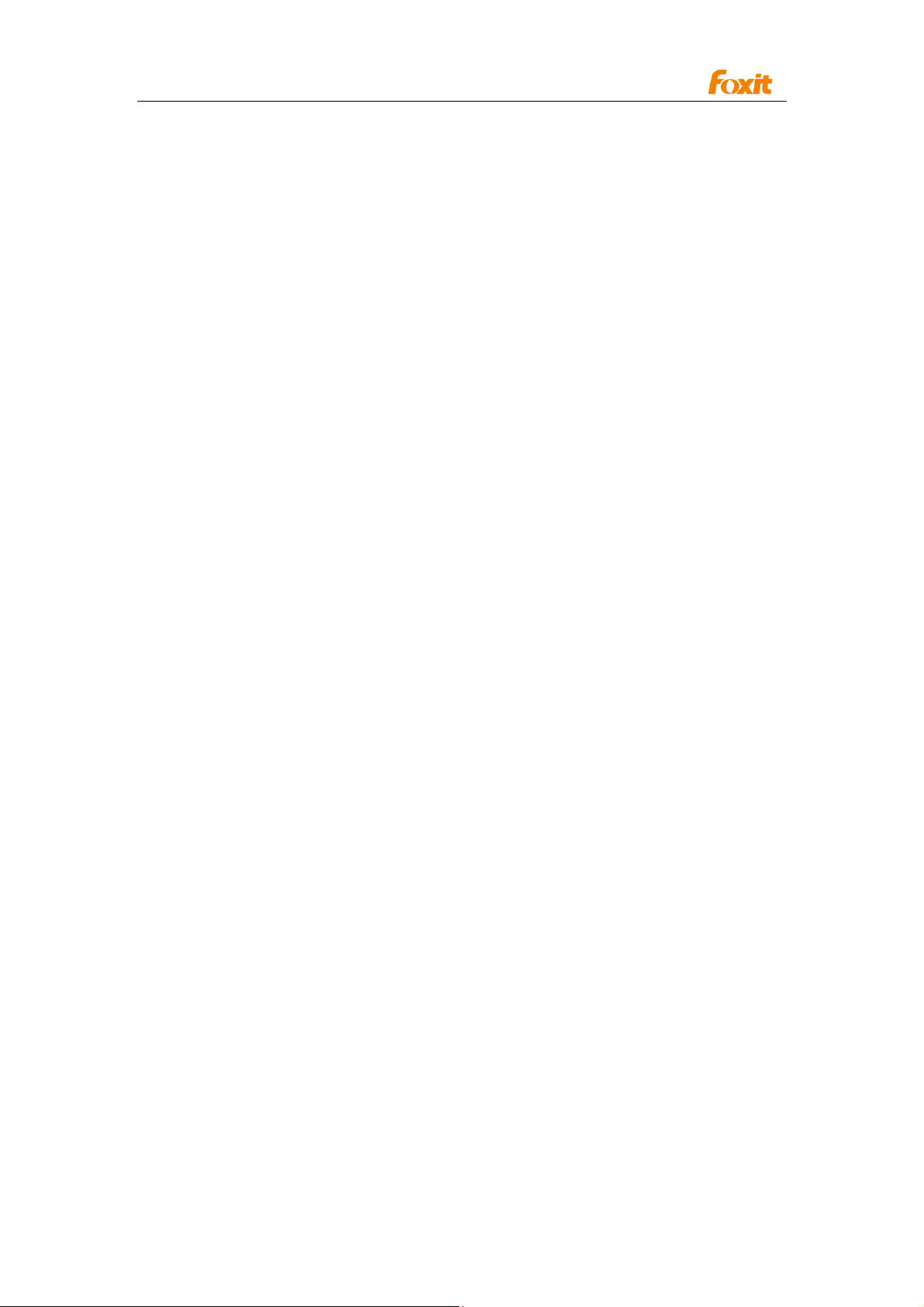
Programming Guide
Comment:
Form elements having this property:
1)Text field 2)combobox 3)radio button 4)checkbox <Yes&Off> 5)Listbox
Tooltip
Type:
String
Description:
Displayed tooltip
Comment:
For all
Orientation
Type:
Short
Description:
The text rotation of the form
Comment:
For all
Method
PopulateListOrComboBox
Assign values to entries within a Listbox or Combobox
Prototype:
Void PopulateListOrComboBox ( const VARIANT& arrItems,
const VARIANT& arrExportVal);
Parameter:
arrItem - An array of strings, with each element representing an
item name.
arrExportVal - An array of strings, the same size as the first parameter, with
each element representing an export value.
Return Value:
[None]
SetBackgroundColor
Set the background color of a form field
Prototype:
Void SetBackgroundColor (LPCTSTR bstrColorSpace, float redC, float greenM,
float blueY, float AlphaK);
60
Page 61

Programming Guide
Parameter:
bstrColorSpace - Can be one of the following: transparent, gray, RGB or CMYK
color space. Use T, G, RGB and CMYK for each.
For T and G, redC is required; For RGB, redC, greenM and
blueY are required; For CMYK, redC, greenM, blueY and
AlphaK are required.
redC, greenM and blueY are values from 0 to 1.
Return value:
[None]
SetBorderColor
Set the border color.
Prototype:
void SetBorderColor (LPCTSTR bstrColorSpace, float redC, float greenM,float
blueY, float AlphaK);
Parameter:
bstrColorSpace - Can be one of the following: transparent, gray, RGB or CMYK
color space. Use T, G, RGB and CMYK for each.
For T and G, redC is required; For RGB, redC, greenM and
blueY are required; For CMYK, redC, greenM, blueY and
AlphaK are required.
redC, greenM and blueY are values from 0 to 1.
Return value:
[None]
SetForegroundColor
Set the foreground color
Prototype:
Void SetForegroundColor (LPCTSTR bstrColorSpace, float redC, float greenM,
float blueY, float AlphaK);
Parameter:
bstrColorSpace - Can be one of the following: transparent, gray, RGB or CMYK
color space. Use T, G, RGB and CMYK for each.
For T and G, redC is required; For RGB, redC, greenM and
blueY are required; For CMYK, redC, greenM, blueY and
AlphaK are required.
redC, greenM and blueY are values from 0 to 1.
Return value:
[None]
SetButtonCaption
Set the text displayed on a button
61
Page 62

Programming Guide
Prototype:
void SetButtonCaption (LPCTSTR bstrFace, LPCTSTR bstrCaption);
Parameter:
bstrFace - A string that specifies the face for which the caption will be
used.
Valid strings include:
N — Normal appearance
D — Down appearance
R — Appearance for rollover
bstrCaption - The caption for the button.
Return value:
[None]
SetButtonIcon
Set the icon for a button
Prototype:
Void SetButtonIcon (LPCTSTR bstrFace, LPCTSTR bstrFilePath);
Parameters:
bstrFace - A string that specifies the face for which the caption will be used.
Valid strings include:
N — Normal appearance
D — Down appearance
R — Appearance for rollover
bstrFilePath - The full path of the image file to be used as the source of the
appearance.
Return Value:
[None]
SetExportValues
When Radio Button and Checkbox are to be exported, set the value to export for
different selection (Selected, un-selected, checked, un-checked, etc)
Prototype:
void SetExportValues (const VARIANT& arrExportVal);
Parameters:
arrExportVal - Array of the export values
Return Value:
[None]
SetJavaScriptAction
Set the action of JavaScript
Ptototype:
Void SetJavaScriptAction (LPCTSTR bstrTrigger, LPCTSTRbstrJavaScript);
62
Page 63

Programming Guide
Parameters:
bstrTrigger - A string that specifies the trigger for the action.
Valid strings include:
up
down
enter
exit
calculate
validate
format
keystroke
bstrJavaScript - The script itself.
Return value:
[None]
SetResetFormAction
Set the action of the Reset form field
Prototype:
void SetResetFormAction (LPCTSTR bstrTrigger, long bFlags, const VARIANT&
arrFields);
Parameters:
bstrTrigger - A string that specifies which trigger is used for the action.
Valid strings include:
up — Mouse up
down — Mouse down
enter — Mouse enter
exit — Mouse exit
bFlags - A collection of flags that define various characteristics of the action.
arrFields - Form element array to be exported
Return value:
[None]
SetSubmitFormAction
Set the action for the Submit form field
Prototype:
Void SetSubmitFormAction (LPCTSTR bstrTrigger, LPCTSTR bstrURL, long
bFlags, const VARIANT& arrFields);
Parameters:
bstrTrigger - A string that specifies which trigger is used for the action.
Valid strings include:
up - Mouse up
down - Mouse down
enter -Mouse enter
63
Page 64

Programming Guide
exit - Mouse exit
bstrURL - A string containing the URL.
bFlags - A collection of flags that define various characteristics of the action.
arrFields - Form element array to be submitted
Return value:
[None]
GetPageIndex
Obtain the page index of specified field.
Prototype:
long GetPageIndex()
Parameters:
[None]
Return value:
Returns the page index of the field
GetRectTop
Obtain the top of specified field.
Prototype:
float GetRectTop(l)
Parameters:
[None]
Return value:
Returns the top of the field
GetRectLeft
Obtain the left of specified field.
Prototype:
float GetRectLeft()
Parameters:
[None]
Return value:
Returns the left of the field
GetRectRight
Obtain the right of specified field.
Prototype:
float GetRectRight()
Parameters:
[None]
Return value:
64
Page 65
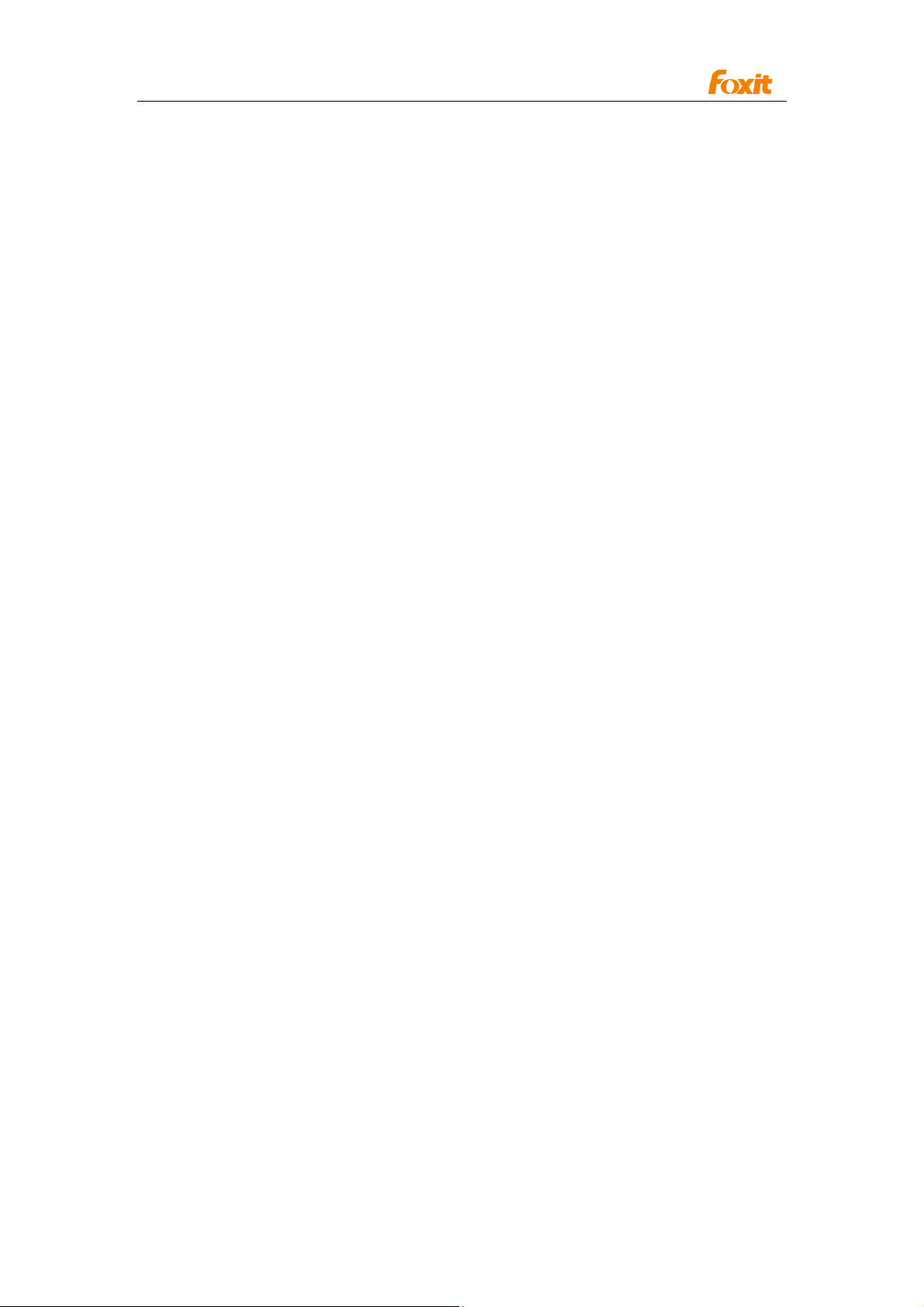
Programming Guide
Returns the right of the field
GetRectBottom
Obtain the bottom of specified field.
Prototype:
float GetRectBottom()
Parameters:
[None]
Return value:
Returns the bottom of the field
^ CPDFPageAnnots
Method
GetPageAnnots
Obtain a reference to the annotations in a specific PDF page.
Prototype:
CPDFPageAnnots GetPageAnnots(long pageIndex)
Parameters:
pageIndex The specific page number where to obtain annotations.
Return Value:
Returns a CPDFPageAnnots object that contains references to all of the annotations
in the page if successful, otherwise NULL .
GetAnnot
Obtain a pointer to a specific PDF annotation.
Prototype:
CPDFAnnot GetAnnot(long AnnotIndex)
Parameters:
AnnotIndex Index of the PDF annotation.
Return Value:
Return a pointer to the specific PDF annotation if successful, otherwise NULL.
AddAnnot
Add a new PDF annotation
Prototype:
CPDFAnnot AddAnnot (LPDISPATCH AnnotToAddAfter, LPCTSTR SubType, float
left, float top, float right, float bottom)
65
Page 66

Programming Guide
Parameters:
AnnotToAddAfter Reserved. Set to NULL.
SubType Subtype of the annotation. Possible types:
"Cloudy", "Arrow", "Line", "Square", "Rectangle", "Circle",
"Ellipse", "Polygon", "PolyLine", "Pencil", "Underline",
"Highlight", "Squiggly", "StrikeOut", "Replace", "Caret", "Note",
"Typewriter", "Callout", "Textbox", "FileAttachment", "Image",
"Movie", "Sound", "Rectangle Link", "Quadrilateral Link".
left The left coordinates of the annotation rectangle.
top The top coordinates of the annotation rectangle.
right The right coordinates of the annotation rectangle.
bottom The bottom coordinates of the annotation rectangle.
All coordinates are based on the PDF coordinate space.
Return Value:
The new annotation object if successful, otherwise will be NULL.
RemoveAnnot
Delete a specific PDF annotation.
Prototype:
long RemoveAnnot(LPDISPATCH AnnotToRemove)
Parameters:
AnnotToRemove A reference to the specific PDF annotation that to be removed.
Return Value:
Returns 0 if successful, otherwise -1.
GetAnnotIndex
Obtain the index of the specific PDF annotation.
Prototype:
long GetAnnotIndex(LPDISPATCH Annot)
Parameters:
Annot A reference to the specific PDF annotation
Return Value:
Returns the index of the specific PDF annotation if successful, otherwise will be -1.
GetAnnotsCount
Obtain the count of all PDF annotations in the current PDF page.
Prototype:
long GetAnnotsCount()
Parameters:
NULL
66
Page 67

Programming Guide
Return Value:
Returns the number of PDF annotations.
^CPDFAnnot
Properties
Thickness
Type:
short. Read and Write.
Description:
The width of PDF annotation border.
Comment:
Used by Drawing Annotations, Measure Tools, and any annotations that have a
border (i.e. Cloudy, Arrow, Line, Square, Rectangle, Circle, Ellipse, Polygon, Polyline,
Pencil, Callout, Textbox, Link).
BorderStyle
Type
Short. Read and Write
Description
Style of the annotation border.
Comment
There are 7 types:
* 1 Solid For all types of annotations.
* 2 Dashed type 1 For Drawing Annotations only.
* 3 Dashed type 2 For Drawing Annotations only.
* 4 Dashed type 3 For Drawing Annotations only.
* 5 Dashed type 4 For Drawing Annotations only.
* 6 Cloudy type 1 For these Annotations only: Cloudy, Polygon, Circle,
Square, Rectangle.
* 7 Cloudy type 2 For these Annotations only: Cloudy, Polygon, Circle,
Square, Rectangle.
Annotations that aren’t supported: Pencil, Underline, Highlight, Squiggly,
StrikeOut, Replace, Caret Note, Typewriter, FileAttachment, Image, Movie, and
Sound.
Color
Type
67
Page 68

Programming Guide
OLE_COLOR. Read and Write.
Description
The background color of PDF annotation.
Comment
Used by all annotations.
LineStartingStyle
Type
Short. Read and Write.
Description
The starting style of line.
Comment
Used by the following annotations: Line, Arrow, PolyLine and Callout
There are 10 types:
* 0 None
* 1 Square
* 2 Round
* 3 Diamond
* 4 Open
* 5 Close
* 6 Butt
* 7 Open(recersed)
* 8 Close(recersed)
* 9 Slash
LineEndingStyle
Type
Short. Read and Write.
Description
The end style of a line.
Comment
Used by the following annotations: Line, Arrow, and PolyLine.
There are 10 types:
* 0 None
* 1 Square
* 2 Round
* 3 Diamond
* 4 Open
* 5 Close
* 6 Butt
* 7 Open(recersed)
* 8 Close(recersed)
68
Page 69
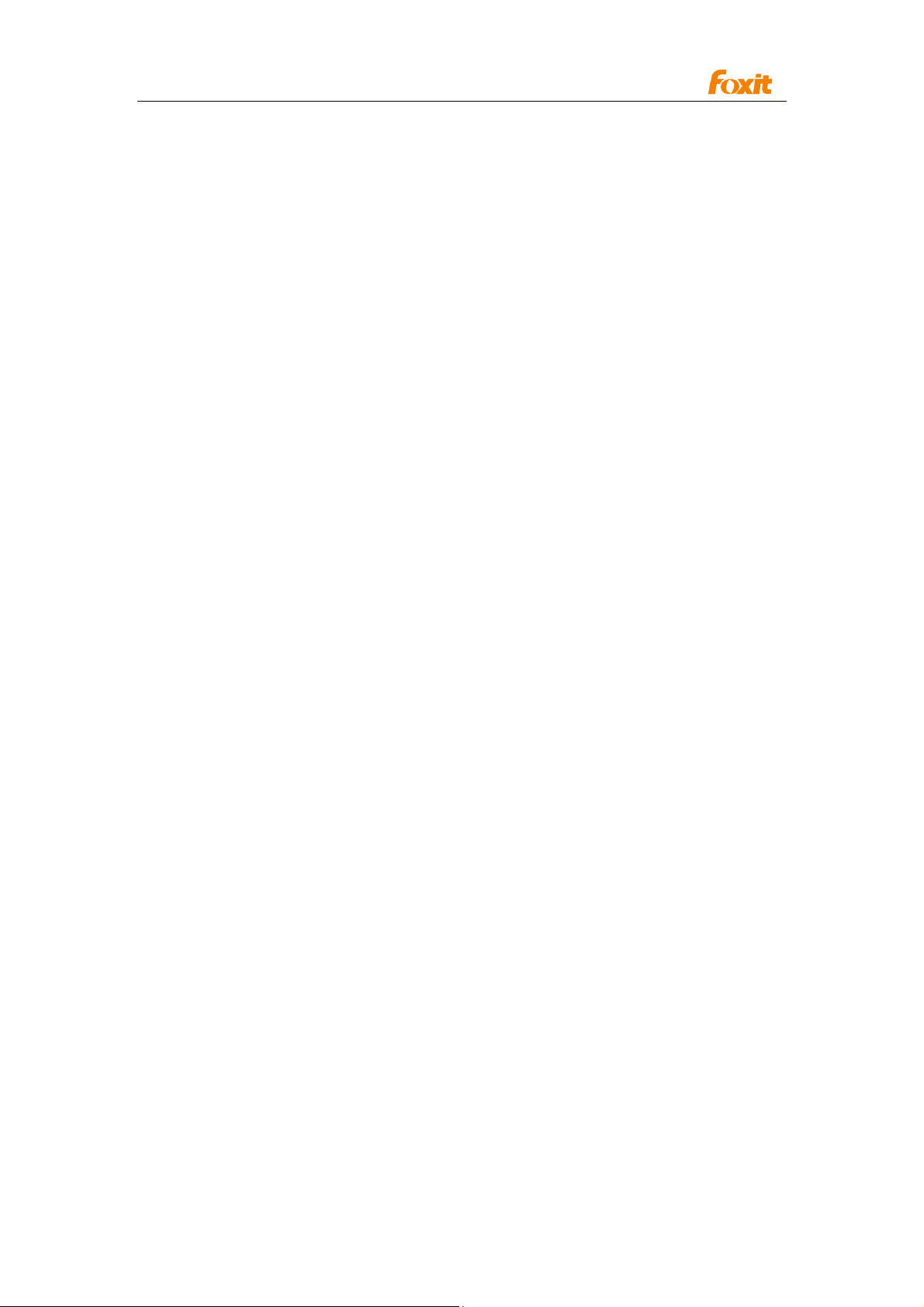
Programming Guide
* 9 Slash
FillColor
Type
OLE_COLOR. Read and Write.
Description
The fill color of PDF annotation
Comment
Used by the following annotations: Cloudy, Arrow, Line, Square, Rectangle, Circle,
Ellipse, Polygon, and Polyline.
Opacity
Type
Short. Read and Write.
Description
The opacity value of the PDF annotation.
Comment
Annotations not supported: Link, Movie, and Sound.
Author
Type
BSTR. Read and Write.
Description
The author of the PDF annotation.
Comment
Annotations not supported: Image, Movie, Sound, and Link.
Subject
Type
BSTR. Read and Write.
Description
The subject of this PDF annotation
Comment
Annotations not supported: Image, Movie, Sound, and Link.
CreationDate
Type
DATE. Read only.
Description
The create time of this PDF annotation.
69
Page 70

Programming Guide
ModificationDate
Type
DATE. Read only.
Description
The date of the last modification made to the PDF annotation.
Locked
Type
Boolean. Read and Write.
Description
Flag indicating whether the annotation is locked.
Comment
Used by all annotations.
Print
Type
Boolean. Read and Write.
Description
Flag indicating whether the annotation can be printed.
Comment
Used by all annotations.
ReadOnly
Type
Boolean. Read and Write.
Description
Flag indicating whether the annotation is read only.
comment
Used by all annotations.
Description
Type
BSTR. Read and Write.
Description
The desciption of the PDF annotation
Comment
Only can be used for FileAttachment Annotation.
70
Page 71
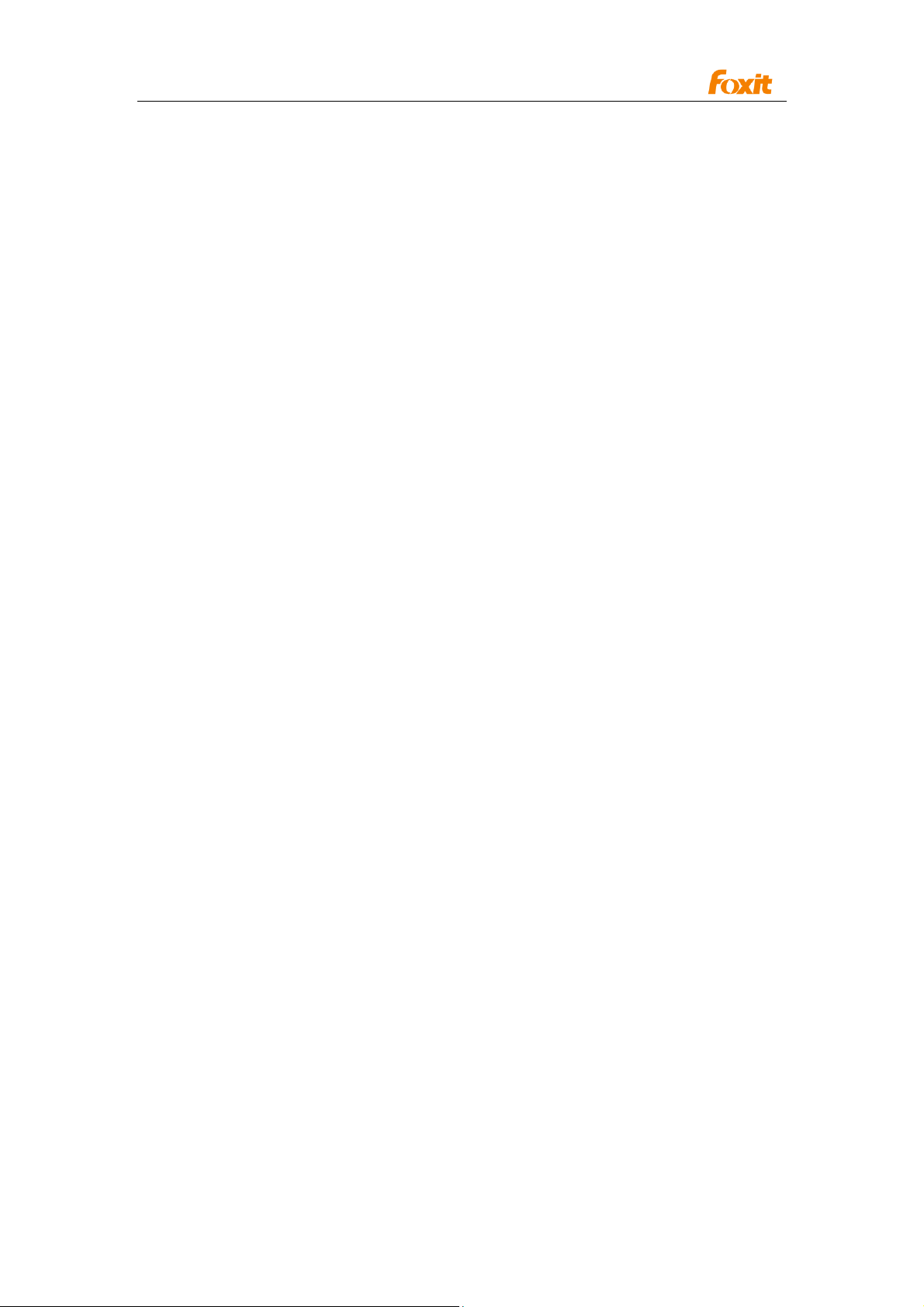
Programming Guide
Methods
GetType
Obtain the type of PDF annotation
Prototype:
BSTR GetType()
Parameters:
None
Return Value:
Return the type of PDF annotation
GetSubType
Obtain the subtype of PDF annotation
Prototype:
BSTR GetSubType()
Parameters:
None
Return Value:
Return the Subtype of the PDF annotation
GetContents
Obtain the contents of PDF annotation
Prototype:
BSTR GetContents()
Parameters:
None
Return Value:
Return the contents of the PDF annotation
SetContents
Set the contents of the PDF annotation
Prototype:
long SetContents(LPCTSTR Contents)
Parameters:
Contents The contents to be set.
Return Value:
Return 0 if successful, otherwise -1
IsPopupOpen
Indicates whether the popup box is opened or not.
71
Page 72
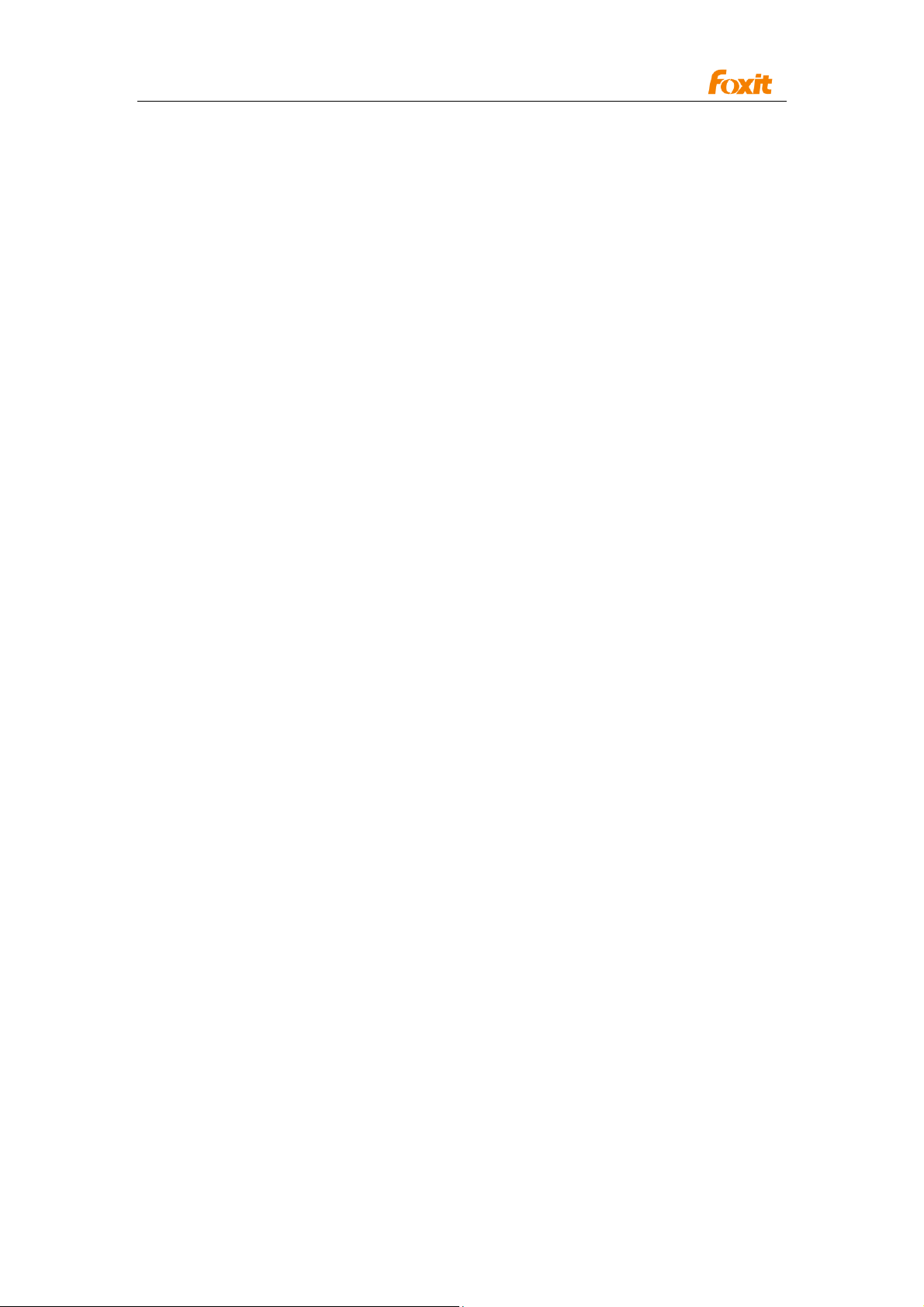
Programming Guide
Prototype:
BOOL IsPopupOpened()
Parameters:
None
Return Value:
Returns TRUE if the Popup Box is open, otherwise FALSE.
SetPopupOpen
Set whether to open or close the Popup Box.
Prototype:
long SetPopupOpened(BOOL Open)
Parameters:
Open The input value to set whether to open the Popup Box.
Return Value:
Returns 0 if successful, otherwise -1.
HasPopup
Indicates whether the annotation is a Markup Annotation(has a Popup Box)
Prototype:
BOOL HasPopup()
Parameters:
None
Return Value:
Returns TRUE if the Annotation has the Popup Box,otherwise FALSE.
GetRect
Get the rectangle of the annotation.
Prototype:
long GetRect(float* pLeft, float* pTop, float* pRight, float* pBottom)
Parameters:
pLeft The output value for receiving the left value of the rect.
pTop The output value for receiving the top value of the rect.
pRight The output value for receiving the right value of the rec.
pBottom The output value for receiving the bottom value of the rec.
Return Value:
Return 0 if successful, otherwise -1.
SetRect
Set the rectangle of the annotation.
Prototype:
long SetRect(float Left, float Top, float Right, float Bottom)
72
Page 73

Programming Guide
Parameters:
Left The input value for setting the left value of the rect.
Top The input value for setting the top value of the rect.
Right The input value for setting the right value of the rec.
Bottom The input value for setting the bottom value of the rec.
Return Value:
Return 0 if successful, otherwise -1.
SetLinkGoToAction
Set the GoTo Action for a link annotation.
Prototype
void SetLinkGoToAction(long nPageIndex, float left, float top, float zoom)
Parameters
nPageIndex The input page number.
left,top The position of the windows’ upper-left corner..
zoom The magnified factor of page.
Return Value
None
SetLinkURLAction
Set the URL Action of the link annotation.
Prototype:
void SetLinkURLAction(LPCTSTR sURL)
Parameters:
sURL The uniform resource identifier to go to when the action is
executed.
Return Value:
None
DoAction
Perform the link annotation's action, if it has.
Prototype:
long DoAction()
Parameters:
None
Return Value:
Returns 0 if successful, otherwise -1.
HasAction
Indicates whether the link annotation has an action.
Prototype:
73
Page 74

Programming Guide
BOOL HasAction()
Parameters:
None
Return Value:
Returns TRUE if the link annotation has an action, otherwise FALSE.
GetMarkedState
Obtain the mark state of this annotation.
Prototype
long GetMarkedState()
Parameters
None
Return Value
The return value could be 0 (unmarked), 1 (marked), or -1 indicating an error.
SetMarkedState
Set the mark state of this annotation. annotations not supported:Image, Movie, Sound,
and Link.
Prototype:
long SetMarkedState(long state)
Parameters:
state The input value to set the mark state of the annotation. Possible values
are 0 (unmarked) or 1 (marked).
Return Value:
Return 0 if successful, otherwise -1.
GetReviewState
Get the review state of this annotation.
Prototype:
long GetReviewState()
Parameters:
None
Return Value:
The return value could be 0, 1, 2, 3, 4, which mean None, Accepted, Rejected,
Canceled, and Completed, respectively. Otherwise -1 to indicate an error.
SetReviewState
Set the review state of this annotation. Annotations not supported:Image, Movie,
Sound, and Link.
Prototype:
long SetReviewState(long state)
74
Page 75

Programming Guide
Parameters:
state The input value to set the review state of the annotation. Possible
values are 0, 1, 2, 3, 4, which means None, Accepted, Rejected, Canceled, and
Completed.
Return Value:
Return 0 if successful, otherwise -1.
GetMigrationState
Get the migration state of this annotation.
Prototype:
long GetMigrationState()
Parameters:
None
Return Value:
The return value can be 0, 1, or 2, which mean None, Not Confirmed, and Confirmed
respectively. Otherwise -1.
SetMigrationState
Set the migration state of this annotation. Annotations not supported :Image, Movie,
Sound, and Link.
Prototype:
long SetMigrationState(long state)
Parameters:
state The input value to set the migration state of the annotation. Possible
values are 0, 1, or 2, which mean None, Not Confirmed, and Confirmed respectively.
Return Value:
Return 0 if successful, otherwise -1.
SetStartingPoint
For Line and Arrow annotations. Set the start point of the annotation.
Prototype:
long SetStartingPoint(float PointX, float PointY)
Parameters:
PointX The input value to set the x of the start point.
PointY The input value to set the y of the start point.
Return Value:
Return 0 if successful, otherwise -1.
GetStartingPoint
For Line and Arrow annotations. Get the start point of the annotation.
Prototype:
75
Page 76
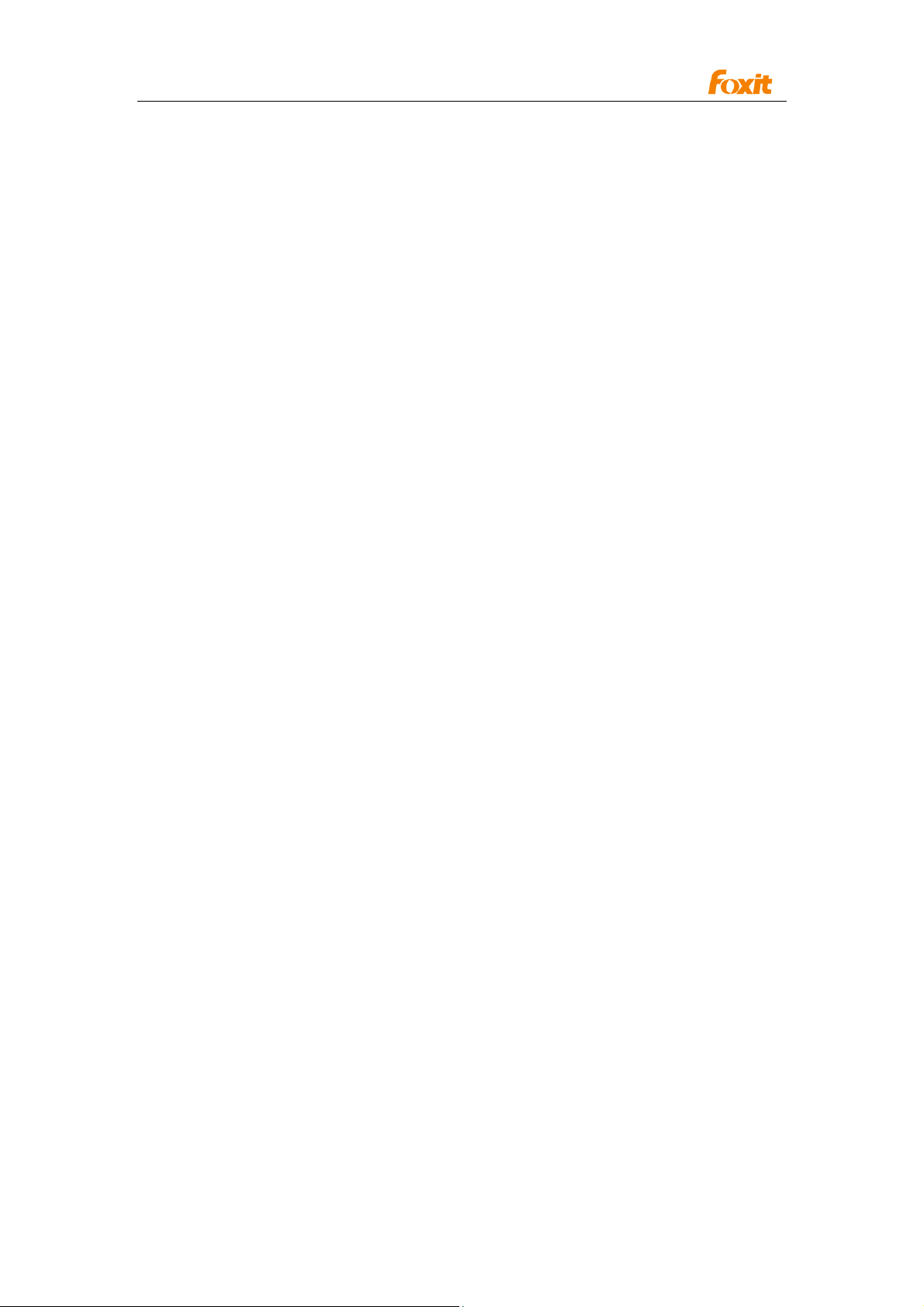
Programming Guide
long GetStartingPoint(float* PointX, float* PointY)
Parameters:
PointX The output value for receiving the x of the start point.
PointY The output value for receiving the y of the start point.
Return Value:
Return 0 if successful, otherwise -1.
SetEndingPoint
For Line and Arrow annotations. Set the end point of the annotation.
Prototype:
long SetEndingPoint(float PointX, float PointY)
Parameters:
PointX The input value to set the x of the end point.
PointY The input value to set the y of the end point.
Return Value:
Return 0 if successful, otherwise -1
GetEndingPoint
For Line and Arrow annotations. Get the end point of the annotation.
Prototype:
long GetEndingPoint(float* PointX, float* PointY)
Parameters:
PointX The output value for receiving the x of the end point.
PointY The output value for receiving the y of the end point.
Return Value:
Return 0 if successful, otherwise -1.
SetMediaPoster
Set a poster (image) for annotations that support posters (i.e. Movie and Sound
annotations)
Prototype:
long SetMediaPoster(LPCTSTR ImageFilePath)
Parameters:
ImageFilePath The input image file path.
Return Value:
Return 0 if successful, otherwise -1.
SetMultimedia
Set the multimedia content for annotations that support multimedia.
Prototype:
long SetMultimedia(LPCTSTR FilePath, LPCTSTR ContentType, BOOL Embed,
76
Page 77

Programming Guide
BOOL bShowCtrlBar)
Parameters:
FilePath The media file path.
ContentType The MIME type of the media data.
Embed Indicates whether to embed media in the PDF file.
bShowCtrlBar Indicates whether to show the control bar. .
Return Value:
Returns 0 if successful, otherwise -1.
SetLinkQuadPoints
Set Link annotation's appearance.
Prototype:
long SetLinkQuadPoints(long* PointsArray, long PointsCount)
Parameters:
PointsArray An array of points.
PointsCount The size of the array must be 4.
Return Value:
Returns 0 if successful, otherwise -1.
SetPolygonVertices
Set Polygon annotation's appearance.
Prototype:
long SetPolygonVertices(long* PointsArray, long PointsCount)
Parameters:
PointsArray An array of points.
PointsCount The size of PointArray.
Return Value:
Returns 0 if successful, otherwise -1.
SetPencilVertices
Set Pencil annotation's appearance.
Prototype:
long SetPencilVertices(long* PointsArray, long PointsCount)
Parameters:
PointsArray An array of lines, each line is a point array.
PointCount The size of PointArray.
Return Value:
Returns 0 if successful, otherwise -1.
AttachFile
Attach a file to a FileAttachment annotation.
77
Page 78

Programming Guide
Prototype:
long AttachFile(LPCTSTR FileName)
Parameters:
FileName The input file path.
Return Value:
Returns 0 if successful, otherwise -1.
^CPDFormatTool
CPDFormatTool is an interface that allows users to format free text annotations
(FreeTextAnnot)in PDF applications. The Interface allows a developer to utilize the same
formatting tools found in the Foxit Reader annotation toolbar.. There are three
FreeTextAnnots in ActiveX, Typewriter, Callout, and TextBox. Each FreeTextAnnot
maintains independent format data. Please note that when you change the current
FreeTextAnnot, the data of CPDFormatTool will also be modified. CPDFFormatTool
works only for formatting FreeTextAnnot objects and not any other type of annotations.
Method
GetFormatTool
Obtain a reference to a FormatTool.
Prototype:
CPDFormatTool GetFormatTool ()
Parameters:
None
Return Value:
Returns a reference to a FormatTool if successful, otherwise NULL.
SetFontName
Set current font.
Prototype:
Void SetFontName(BSTR FontName)
Parameters:
FontName The input font name.
Return Value:
None
GetFontName
Get current font.
Prototype:
BSTR GetFontName()
78
Page 79

Programming Guide
Parameters:
None
Return Value:
The current font name.
SetFontSize
Set the font size.
Prototype:
Void SetFontSize(float FontSize)
Parameters:
FontSize The input font size.
Return Value:
None
GetFontSize
Get current font size.
Prototype:
Float GetFontSize.
Parameters:
None
Return Value:
Return current font size.
SetFontColor
Set current text color.
Prototype:
Void SetFontColor(OLE_COLOR FontColor)
Parameters:
FontColor The input font color.
Return Value:
None
GetFontColor
Obtain the current font color.
Prototype:
OLE_COLOR GetFontColor()
Parameters:
None
Return Value:
Returns the current font color.
79
Page 80
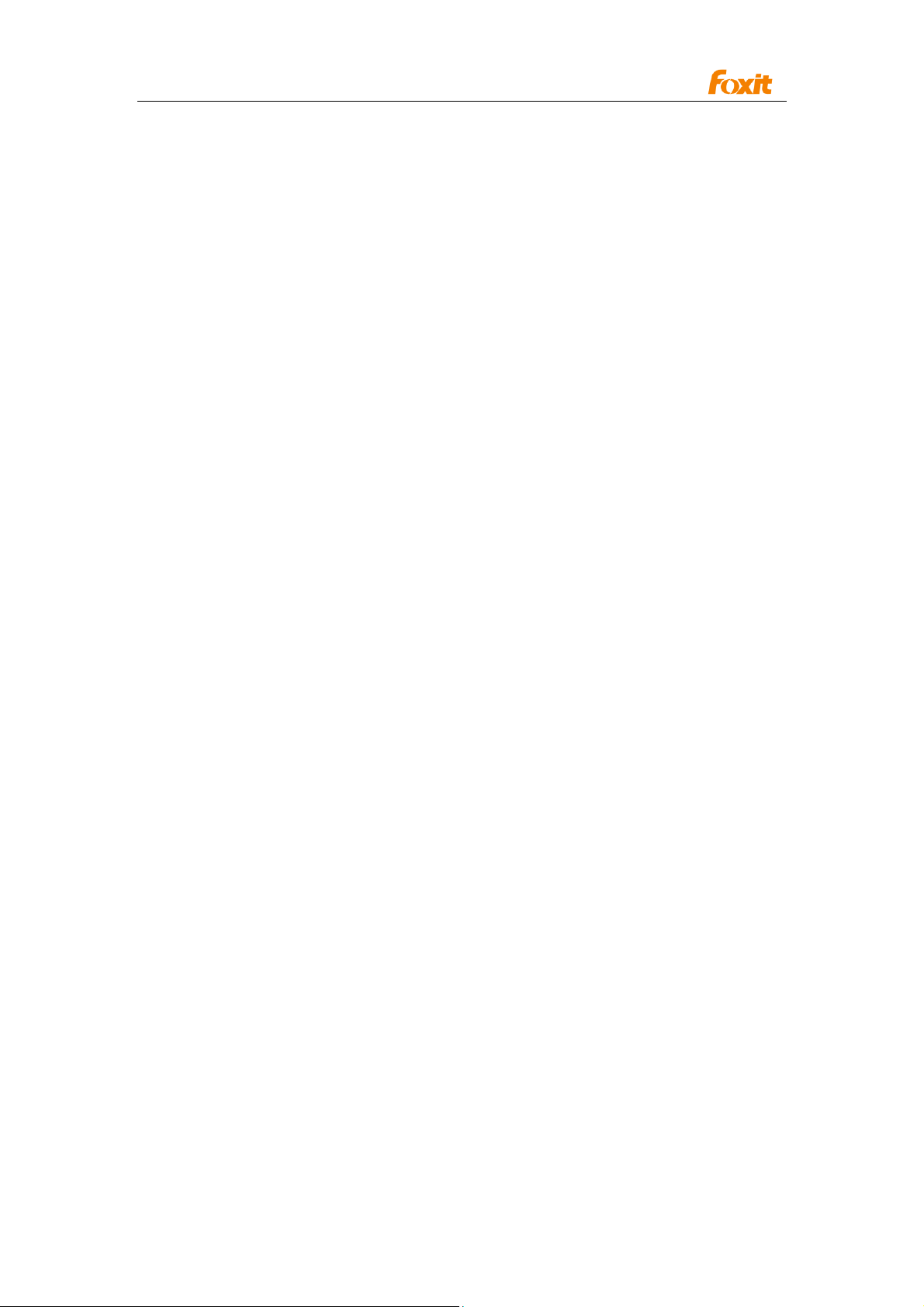
Programming Guide
SetBorderColor
Set the border color.
Prototype:
Void SetBorderColor(OLE_COLOR color)
Parameters:
Color The input border color.
Return Value:
None
GetBorderColor
Obtain the border color.
Prototype:
OLE_COLOR GetBorderColor()
Parameters:
None
Return Value:
Returns the border color.
SetFillColor
Set fill color.
Prototype:
Void SetFillColor(OLE_COLOR FillColor)
Parameters:
FillColor The input fill color to be set.
Return Value:
None
GetFillColor
Get fill color.
Prototype:
OLE_COLOR GetFillColor()
Parameters:
None
Return Value:
Return fill color.
SetFontBold
Set whether to display the text in bold .
Prototype:
Void SetFontBold(BOOL FontBold)
Parameters:
80
Page 81

Programming Guide
FontBold The input value to be set whether to display the text in bold .
Return Value:
None
Note:
The bold and italic properties currently can be set when the font is one of the
following:
Courier\Helvetica\Times Roman.
GetFontBold
Indicates if the text is bold.
Prototype:
BOOL GetFontBold()
Parameters:
None
Return Value:
Returns TRUE if the current is bold , otherwise FALSE.
GetFontBoldEnable
Indicates if bold can be enabled by the format tool.
Prototype:
BOOL GetFontBoldEnalbe()
Parameters:
None
Return Value:
Returns TRUE if bold can be enabled, otherwise FALSE.
SetFontItalic
Set whether to display the text in italic.
Prototype:
Void SetFontItalic(BOOL FontItalic)
Parameters:
FontItalic TRUE to display text in italic, otherwise FALSE.
Return Value:
None
GetFontItalic
Indicates if the text is italic.
Prototype:
BOOL GetFontItalic()
Parameters:
None
81
Page 82
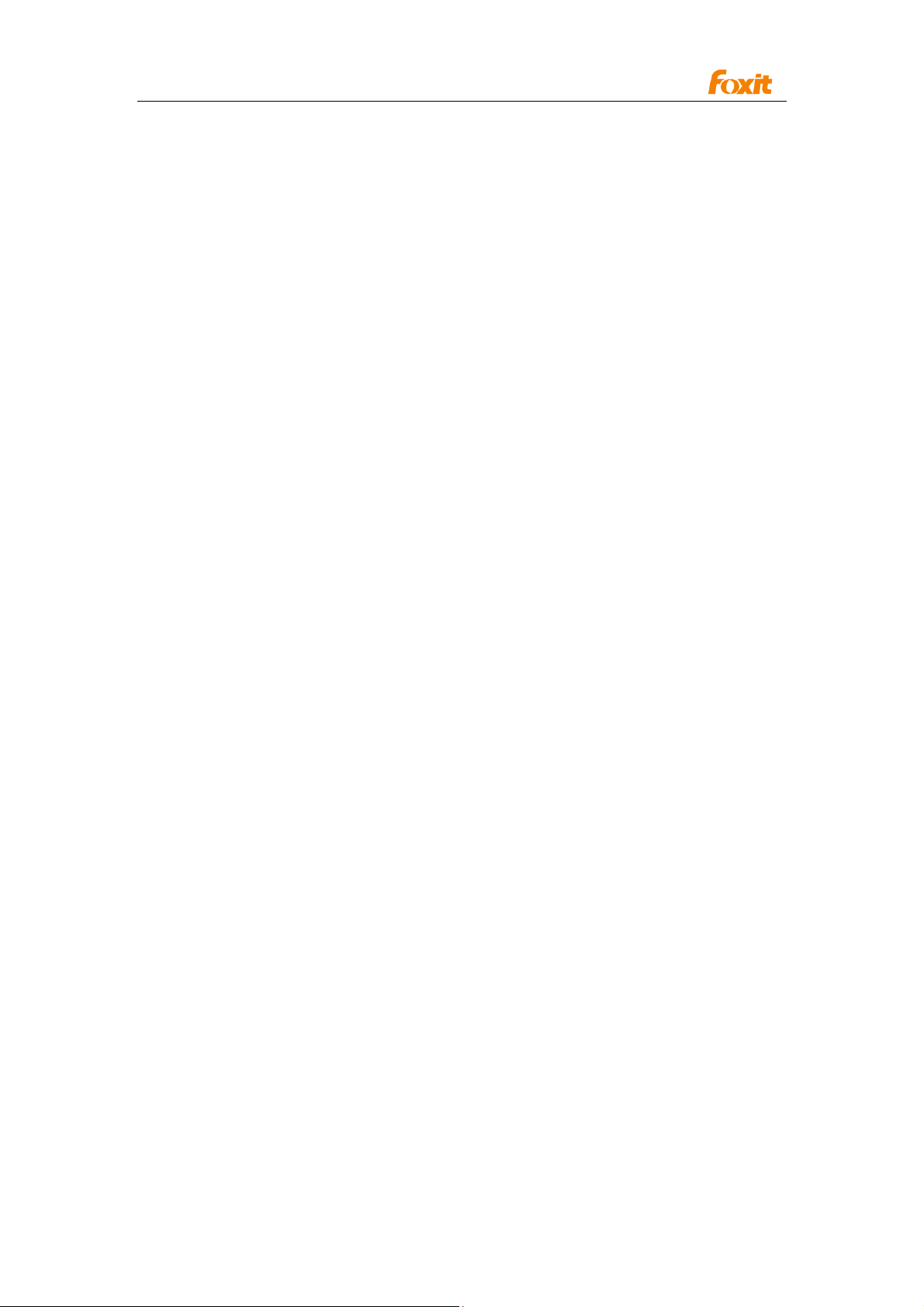
Programming Guide
Return Value:
Returns TRUE if the text is italic, otherwise FALSE.
GetFontItalicEnable
Indicates if the font italic can be set.
Prototype:
BOOL GetFontItalicEnable()
Parameters:
None
Return Value:
Returns TRUE if font italic is available, otherwise FALSE.
SetAlign
Set the alignment of text.
Prototype:
Void SetAlign(AlignStyle Style)
Parameters:
Style The input alignment style. Can be set as
ASLEFT =0,
ASMIDDLE =1,
ASRIGHT =2
Return Value:
None
GetAlign
Get the alignment style of the text.
Prototype:
AlignStyle GetAlign()
Parameters:
None
Return Value:
Returns the alignment style of the text. Possible values are:
ASLEFT =0,
ASMIDDLE =1,
ASRIGHT =2
SetCharSpace
Set the spacing between characters.
Prototype:
Void SetCharSpace(float CharSpace)
Parameters:
82
Page 83

Programming Guide
CharSpace Space between characters.
Return Value:
None
GetCharSpace
Get the spacing between characters.
Prototype:
float GetCharSpace()
Parameters:
None
Return Value:
Returns the space between characters.
SetCharHorzScale
Set the horizontal scale of characters.
Prototype:
Void SetCharHorzScale(float CharHorzScale)
Parameters:
CharHorzScale The input scale to be set.
Return Value:
None
GetCharHorzScale
Get the horizontal scale of characters.
Prototype:
float GetCharHorzScale()
Parameters:
None
Return Value:
Returns the horizontal scale.
83
Page 84
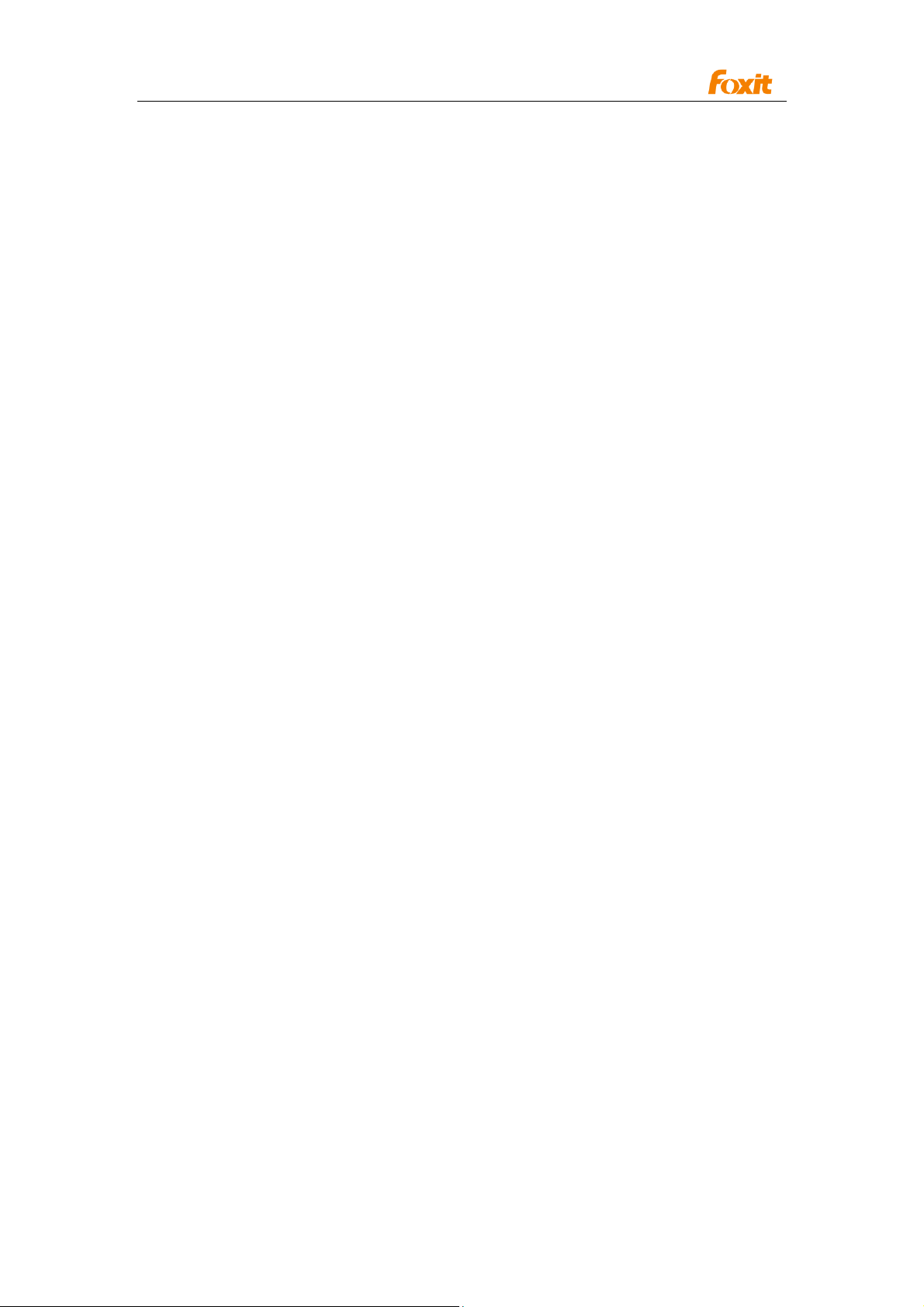
Programming Guide
PDFPrinter
With IPDFPrinter interface you can control the printer and send print-outs.
Properties
PrinterName
Type:
BSTR
Description:
Set the printer name that will be used for print-outs.
printerRangeMode
Type:
PrinterRangeMode
Description:
Set the printer name that will be used for print-outs.
Set the print range, can be set to :
PRINT_RANGE_ALL = 0,
PRINT_RANGE_CURRENT_VIEW = 1,
PRINT_RANGE_CURRENT_PAGE = 2,
PRINT_RANGE_SELECTED = 3,
printerRangeFrom
Type:
short
Description:
Specify the first page number to be printed.
You must first set the PrinterRangeMode to PRINT_RANGE_SELECTED
printerRangeTo
Type:
short
Description:
Specify the last page number to be printed.
You must first set the PrinterRangeMode to PRINT_RANGE_SELECTED
numOfCopies
Type:
short
Description:
Specify the number of copies to be printed.
84
Page 85
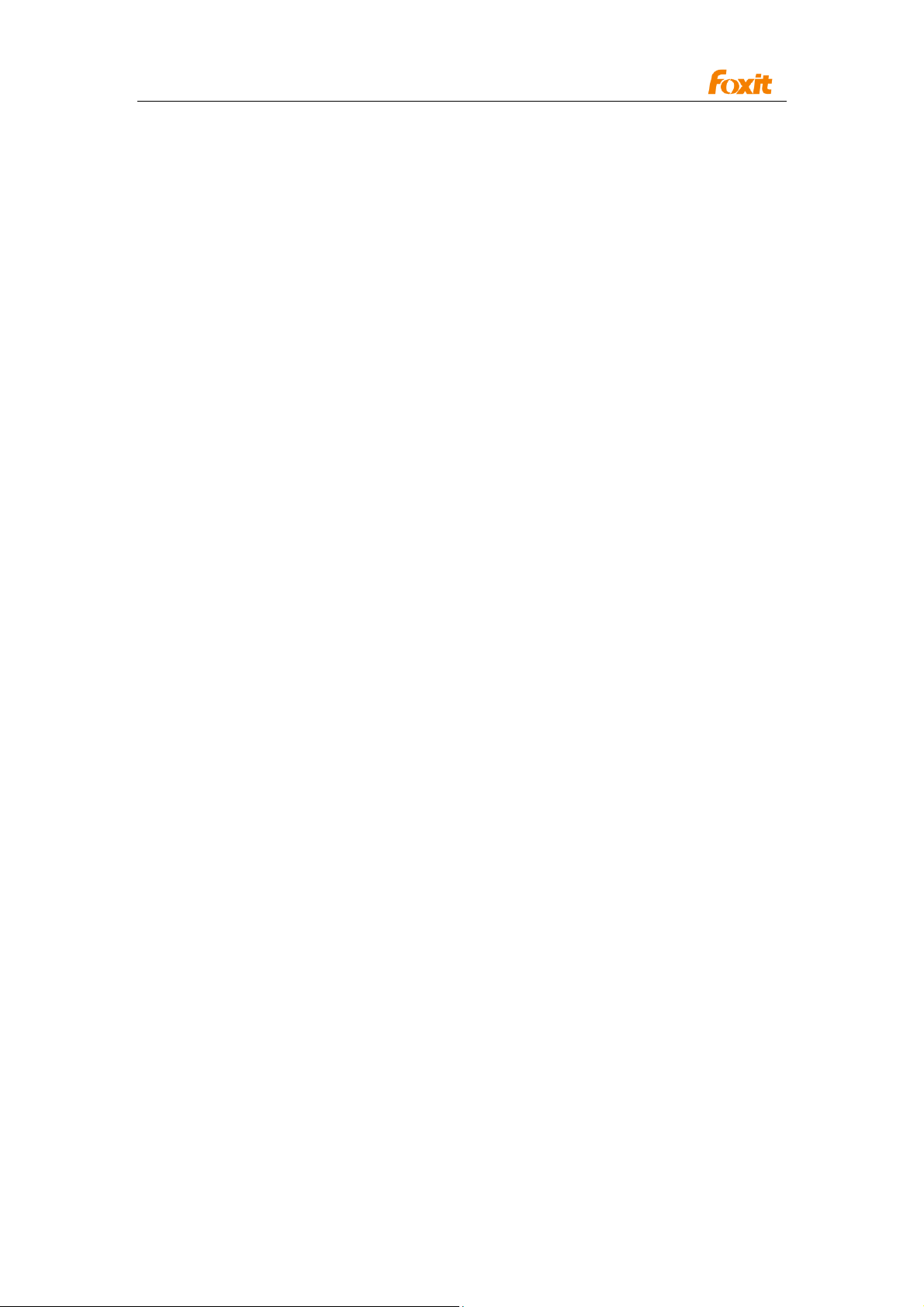
Programming Guide
Scaling
Type:
short
Description:
Set the scaling of in the print dialog.
AutoRotate
Type:
boolean
Description:
Set the auto-rotate parameter in the print dialog
AutoCenter
Type:
boolean
Description:
Set whether or not to auto-center when printing. 1 = auto-center; 0 = no auto-center
Collate
Type:
boolean
Description:
Set whether or not to check the Collate option in print dialog. 1 = Collate checked; 0 =
not checked.
Rotation
Type:
short
Description:
Set whether or not to rotate the document when printing.
RangeSubset
Type:
short
Description:
Set whether or not to include Subset when printing.
85
Page 86
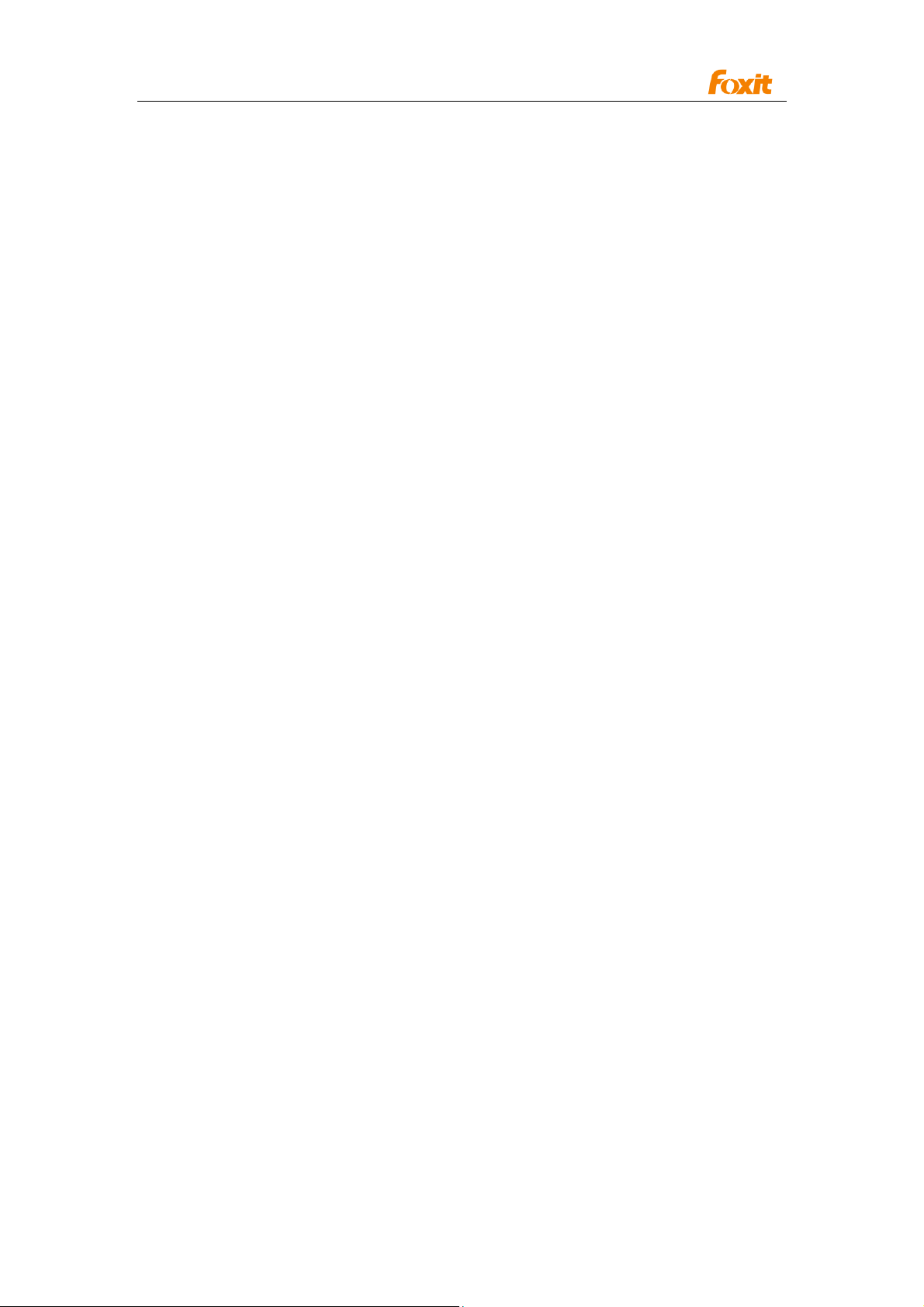
Programming Guide
ReversePage
Type:
boolean
Description:
Set whether or not to print document in reverse order.
PageBorder
Type:
boolean
Description:
Set whether or not to print out page boarders.
Methods
PrintWithDialog
Display Windows dialog for sending print-outs.
Prototype:
void PrintWithDialog();
Parameters:
[None]
Return value:
[None]
PrintQuiet
Send the printouts to the specified printer without displaying the print dialog.
Prototype:
void PrintQuiet();
Parameters:
[None]
Return value:
[None]
SetPaperSize
Set the paper size for the selected printer, for available paper sizes values print
please read Windows SDK documentation.
Prototype:
void SetPaperSize (long paperSize);
Parameters:
paperSize - Available paper sizes.
Return value:
[None]
86
Page 87
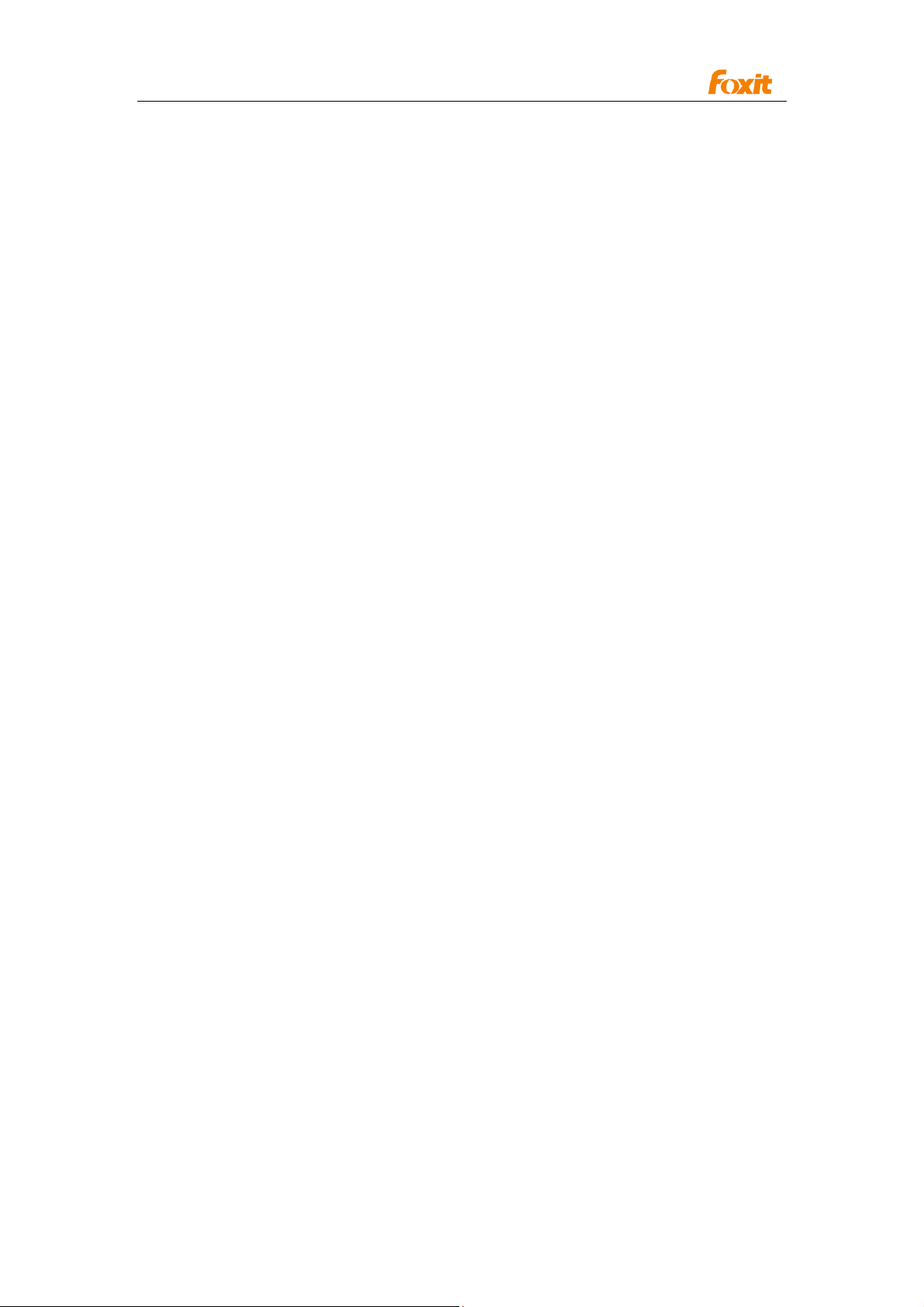
Programming Guide
PDFOutline
Give the PDF outline object information.
Methods
NavigateOutline
Navigate to the destination specified by the outline object.
Prototype:
void NavigateOutline ();
Parameters:
[None]
Return value:
[None]
GetOutlineTitle
Get the title of the outline object.
Prototype:
BSTR GetOutlineTitle()
Parameters:
[None]
Return value:
Return the title of the outline object.
GetOutLineTitle2
Get the title of the outline object as a variant.
Prototype:
VARIANT GetOutLineTitle2 ()
Parameters:
[None]
Return value:
Return the title of the outline object as a variant
87
Page 88
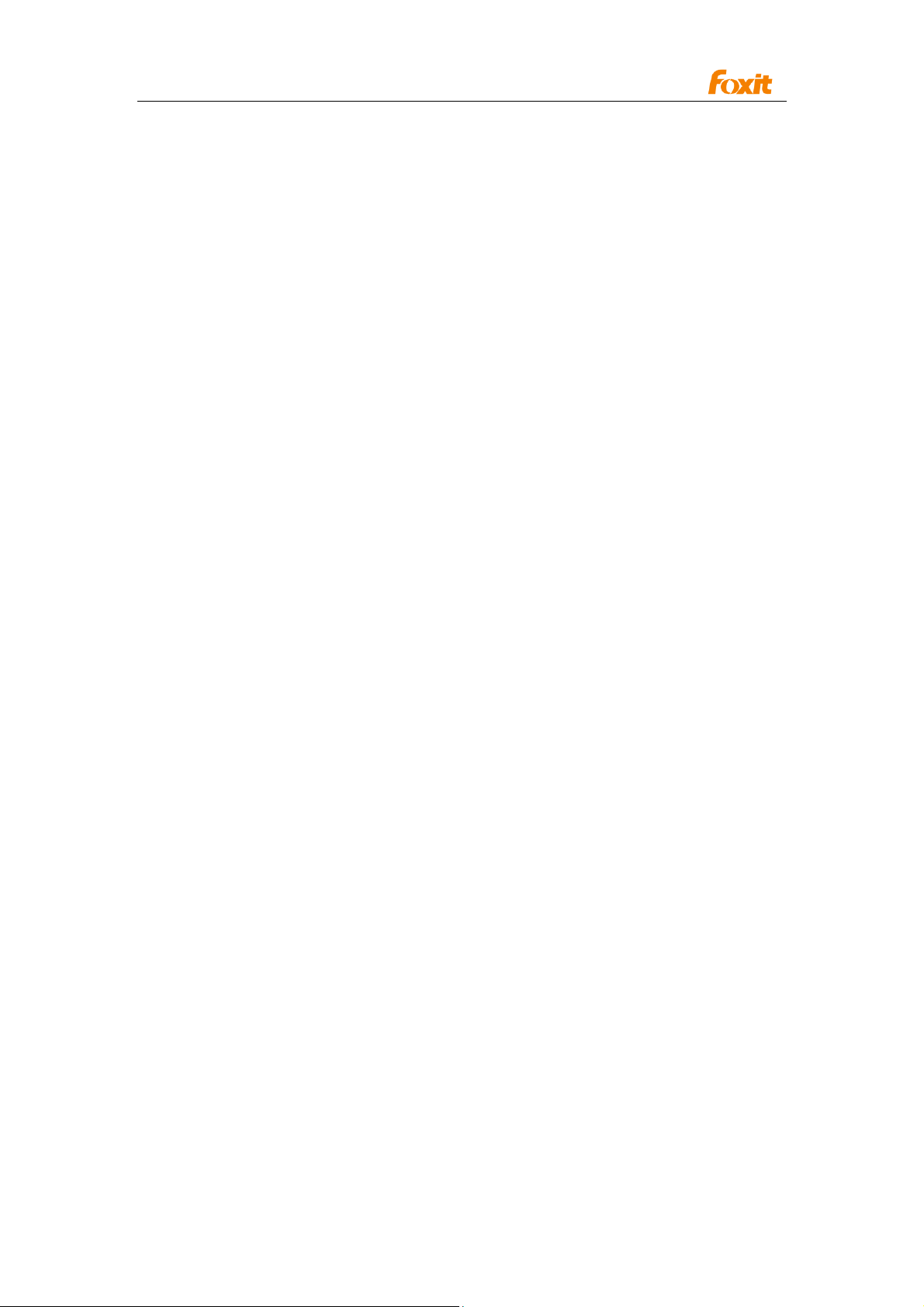
Programming Guide
PDFDocumentInfo
Information regarding the document properties.
Properties
Author
Type:
BSTR
Description:
Author of the PDF document.
Subject
Type:
BSTR
Description:
Subject of the PDF document.
CreatedDate
Type:
BSTR
Description:
Creation date of the PDF document.
ModifiedDate
Type:
BSTR
Description:
Modified date of the PDF document.
Keywords
Type:
BSTR
Description:
Keywords for the PDF document.
Creator
Type:
BSTR
Description:
Creator of the PDF document.
88
Page 89

Programming Guide
Producer
Type:
BSTR
Description:
Producer of the PDF document.
Title
Type:
BSTR
Description:
Title of the PDF document.
89
Page 90

Programming Guide
FindResult
The FindResult class represents a search result if a search is performed and an
occurrence is found.
Methods
GetFindPageNum
Get the page index of the search result.
Prototype:
long GetFindPageNum();
Parameters:
[None]
Return value:
The page index.
GetFindFileName
Get the find file name of the search result.
Prototype:
BSTR GetFindFileName();
Parameters:
[None]
Return value:
The file name.
GetFindString
Get the context of the search result.
Prototype
BSTR GetFindString()
Parameters:
[None]
Return Value
Return the context of the search result.
90
