Page 1
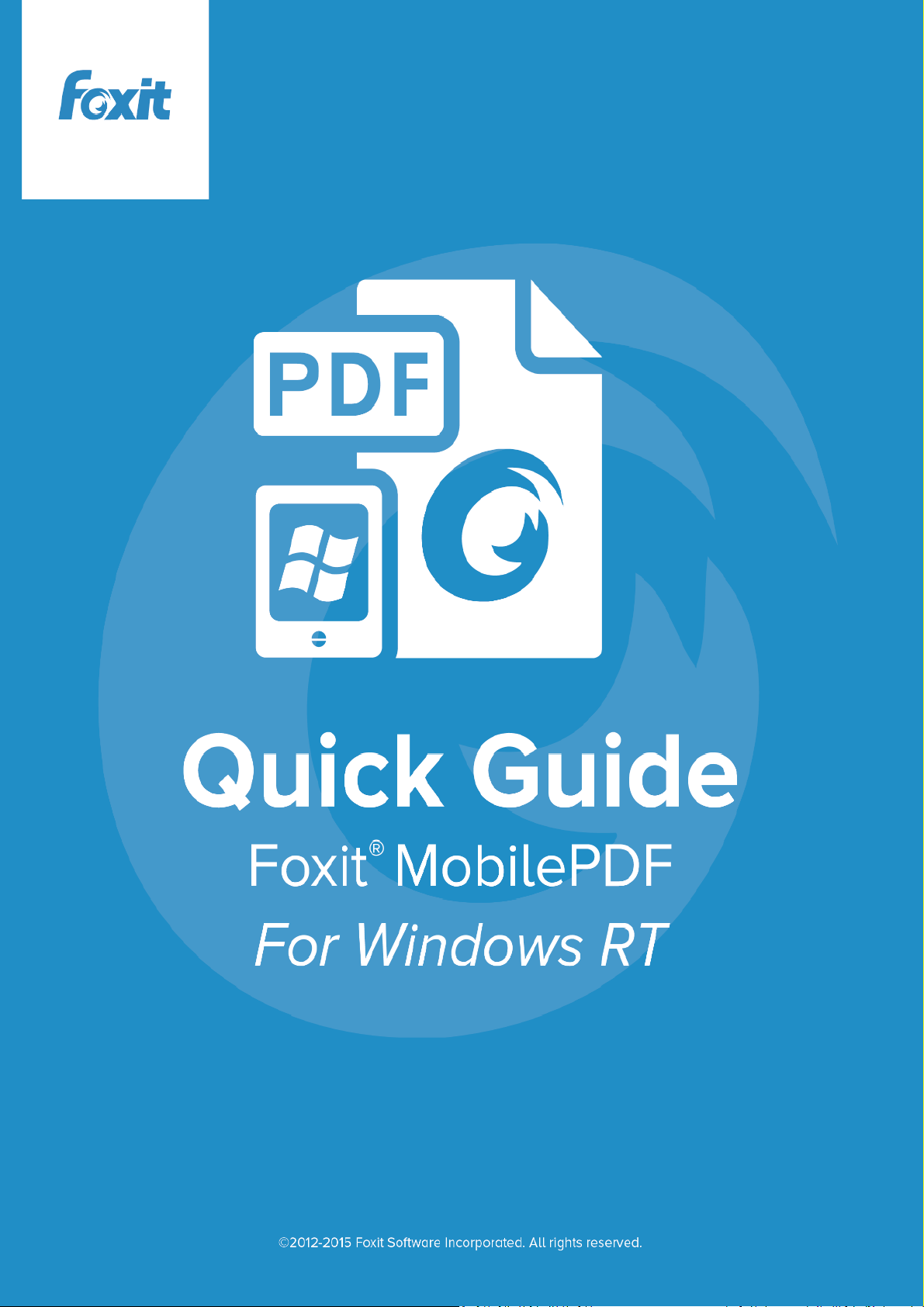
Foxit MobilePDF
Quick Guide
I
Page 2
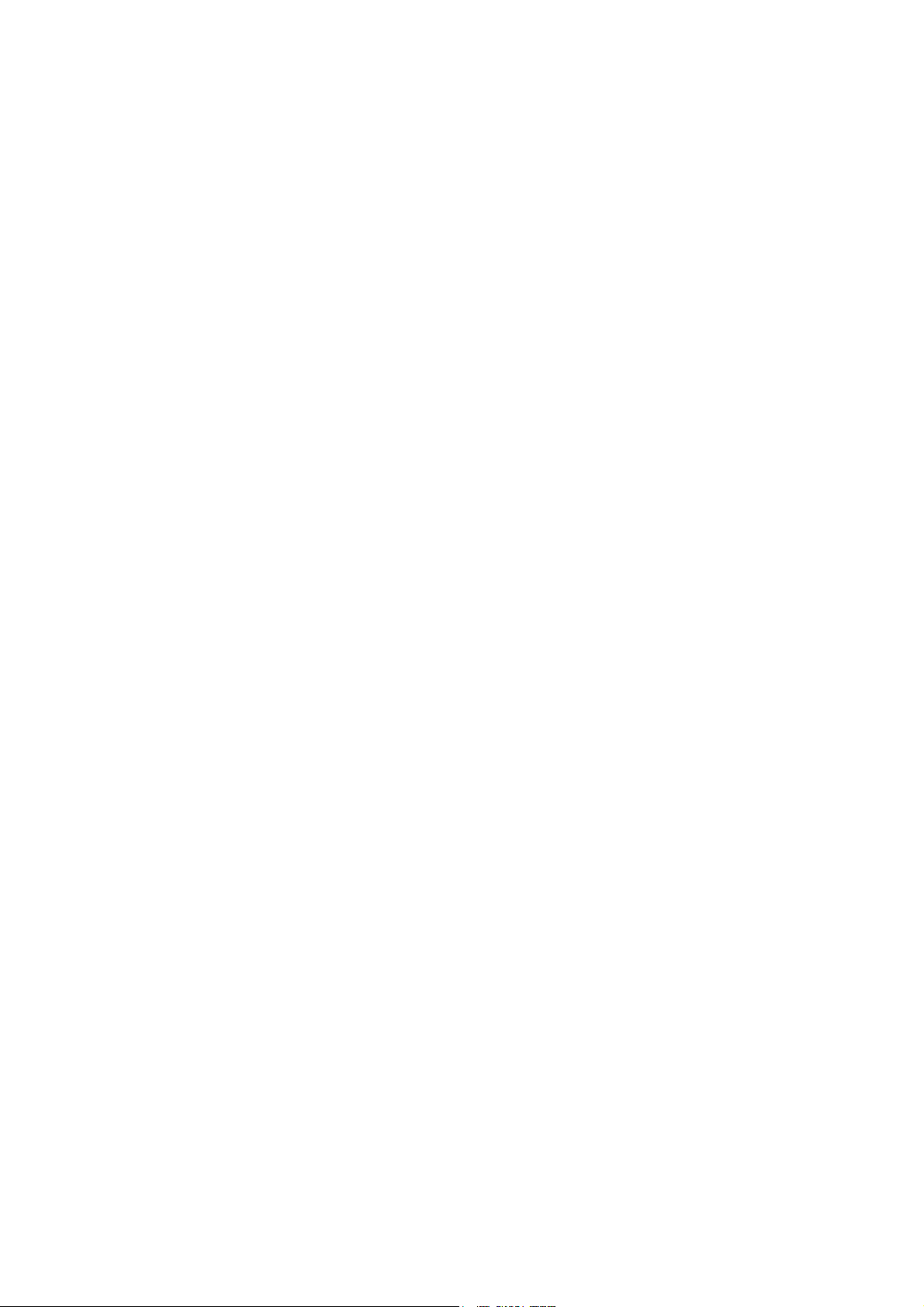
Foxit MobilePDF
Quick Guide
Contents
Contents .............................................................................. II
Chapter 1 Introduction ......................................................... 1
Foxit MobilePDF Overview ........................................................... 1
Start Page ................................................................................... 1
Main Interface ............................................................................. 2
Chapter 2 View PDF Files ...................................................... 4
Open a PDF File ........................................................................... 4
Zoom in or out the PDF File .......................................................... 4
Search Text ................................................................................. 4
Select and Copy Text ................................................................... 5
Jump to a Certain Page ................................................................ 6
Jump to a Specific Chapter by Bookmark...................................... 7
Chapter 3 Annotation ........................................................... 8
Text Markup Tools ....................................................................... 8
Drawing Markup Tools ................................................................. 9
Note Tool ..................................................................................... 9
Pencil Tool ................................................................................. 10
Move or Delete an Annotation .................................................... 10
Contact Us .......................................................................... 12
II
Page 3
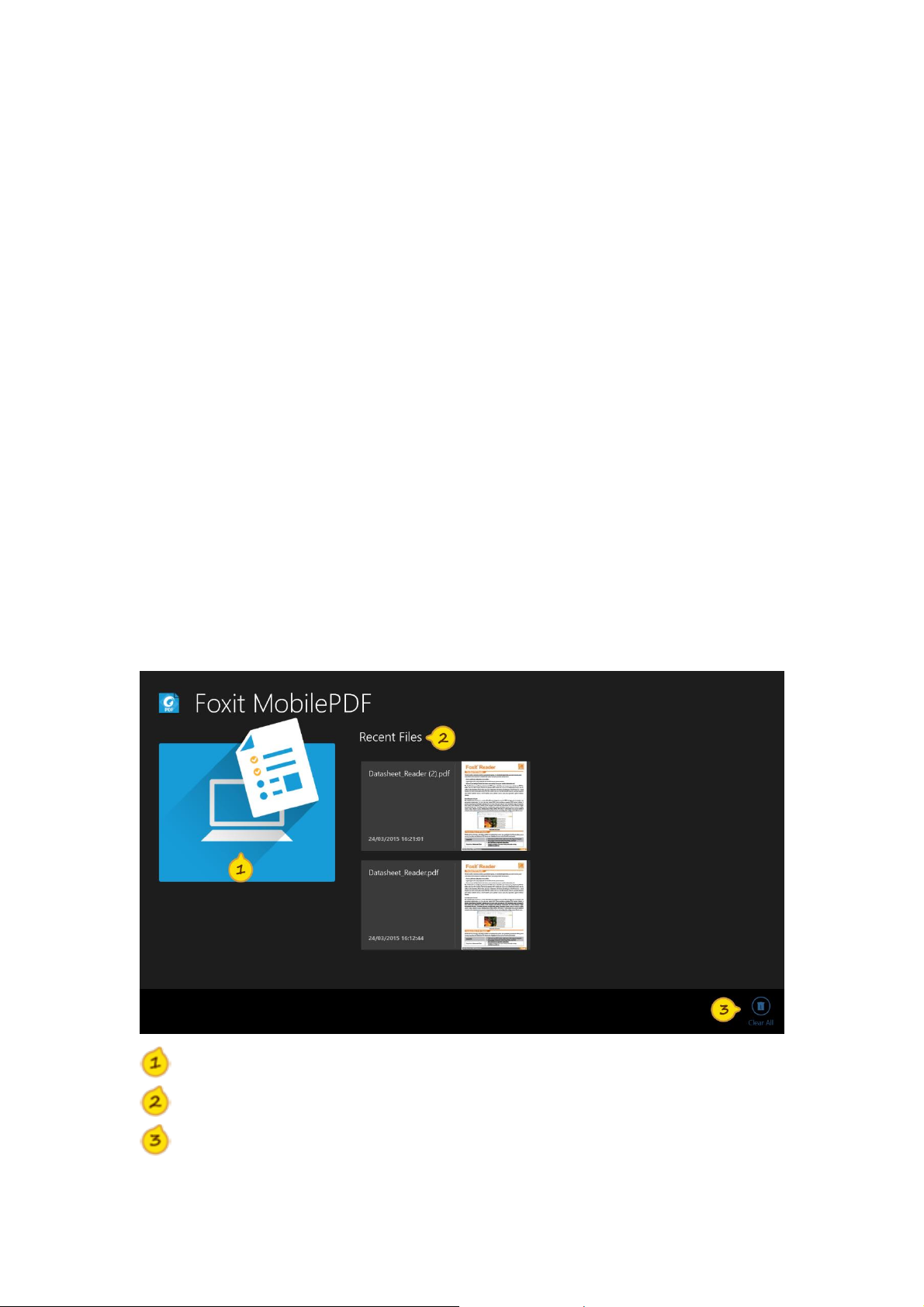
Foxit MobilePDF
Quick Guide
Chapter 1 Introduction
Foxit MobilePDF Overview
Foxit MobilePDF is a free and easy-to-use PDF reader that lets you read and annotate PDF
documents on your Windows RT powered Intel® and ARM based system.
Key Features
High quality PDF rendering for PDF viewing
Search text to find specific information
Zoom in or out of PDF files for better viewing options
Easily navigate PDF files by page, bookmark, or thumbnail
Flexibly view PDF files in Single Page, Continuous Page, or Rotate View mode
Add comments and annotations in PDF files with a full set of feature rich annotation tools
Share and access PDF files via SkyDrive
Control the rotate view by gravity sensor
Start Page
Browse: Browse and open a PDF file from your local disk, SkyDrive service, or a network folder.
Recent Files: Open one of your recently viewed PDF files.
Clear All: Clear the Recent Files list.
1
Page 4
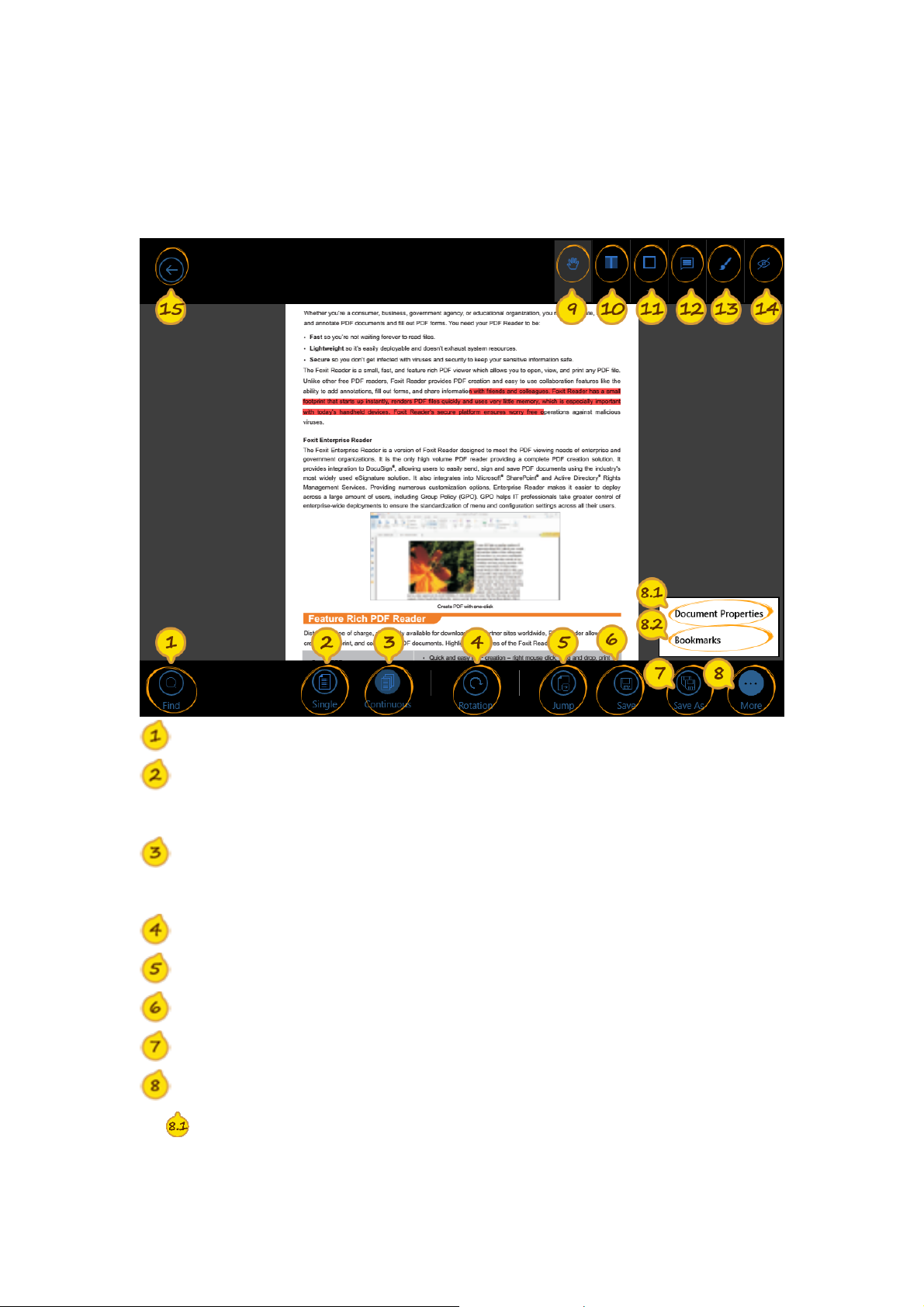
Foxit MobilePDF
Quick Guide
Main Interface
The toolbar of Foxit MobilePDF is hidden by default. You can swipe from the bottom or top of the
screen to open the toolbar.
Find: Search text to find the specific information.
Single: Read the PDF file in Single Page mode. In this mode, Foxit MobilePDF will display one
page at a time. You can swipe left to turn to the next page.
Continuous: Read the PDF file in Continuous Page mode. In this mode, Foxit MobilePDF will
display pages in a continuous vertical column. You can swipe up to view the following pages.
Rotation: Rotate the page in 90-degree increments.
Jump: Jump to the specific page by inputting the page number.
Save: Save the changes you made to the PDF file.
Save As: Save the currently opened PDF file as a copy.
More: Check more functions of Foxit MobilePDF.
Document Properties: Check the document properties, including the file name, modified
date, and permissions.
2
Page 5

Foxit MobilePDF
Quick Guide
Bookmarks: Check the bookmarks of the PDF file. You can tap the bookmark to jump to
the specific topic.
Hand tool: After you have selected the Annotation tool, you can tap it to return to the Hand
tool for normal PDF viewing.
Text Markup tools: Add text markups in PDF files.
Drawing Markup tools: Add drawing markups in PDF files.
Note Tool: Add note comments in PDF files.
Pencil: Draw free-form shapes in PDF files.
Show or hide comments: show or hide all the comments in the PDF files.
Return: Return to the start page of Foxit MobilePDF.
3
Page 6

Chapter 2 View PDF Files
Open a PDF File
Foxit MobilePDF
Quick Guide
Browse: Browse
and open a PDF file
with Foxit MobilePDF.
Recent Files: Open
one of your recently
viewed PDF files.
SkyDrive: Open a PDF file from SkyDrive.
This PC: Open a PDF file from your computer.
Network: Input the path of a network drive to open a PDF file from the network folder.
Zoom in or out the PDF File
Use a two-finger pinch gesture to zoom in or out the PDF file.
Search Text
In the Main Interface, tap Find icon to open the Search panel.
4
Page 7

Foxit MobilePDF
Quick Guide
Search box: Input the text you want to search.
Search tool: Search with the text you entered.
Previous: Jump to the previous search result.
Next: Jump to the next search result.
Result: Show the search results.
Close: Close the Search panel.
Select and Copy Text
5
Page 8

Foxit MobilePDF
Quick Guide
Text selection handle: Tap on any text to call out the text selection handle. You can drag the
handle to select more text as needed. Tap the selected text to activate the pop-up menu,
with which you can copy and find the selected text.
Copy: Copy the selected text.
Find: Search the selected text in the opened PDF file.
Jump to a Certain Page
Jump to a Certain Page by Page Number
In the Main Interface, tap Jump icon to open the “Jump to Page” panel.
Page box: Input the page number that you want to jump to.
Go: Go to the page you specified.
Close: Close the “Jump to Page” panel.
Jump to a Page by Thumbnail
Pinch to view the thumbnails of the PDF file.
Then tap a thumbnail to jump to the specific page as desired.
6
Page 9

Foxit MobilePDF
Quick Guide
Jump to a Specific Chapter by Bookmark
If the PDF file has bookmarks, you can navigate the PDF file by bookmarks. Tap More icon in
the Main Interface, and choose “Bookmark” to open the Bookmark panel.
7
Page 10

Foxit MobilePDF
Quick Guide
Chapter 3 Annotation
Foxit MobilePDF provides a full set of feature rich annotation tools to help you comment on PDF
files. Annotation tools include the Text Markup tools, Drawing Markup tools, Note tool, and Pencil
tool.
Text Markup Tools
Highlight: Highlight the selected text.
Underline: Mark the selected text with an underline.
Strikeout: Mark the selected text with a strikeout.
Squiggly: Draw a squiggly line under the selected text.
Color: Change the color of the text markups.
Opacity: Change the opacity-level of the color that is applied to the text markups.
8
Page 11

Drawing Markup Tools
Foxit MobilePDF
Quick Guide
Rectangle: Draw a rectangle in the PDF file.
Circle: Draw a circle in the PDF file.
Line: Draw a straight line in the PDF file.
Color: Change the color of the drawing markups.
Opacity: Adjust the opacity-level of the color that is applied to the drawing markups.
Thickness: Change the thickness of the borderlines of the drawing markups.
Note Tool
9
Page 12

Foxit MobilePDF
Note: Add a sticky note (like ) to the selected text.
Color: Change the highlighted color of the selected text.
Opacity: Change the opacity-level of the color that is applied to the selected text.
Pencil Tool
Quick Guide
Pencil: Draw free-form shapes in the PDF file.
Color: Change the color of the free-form shapes.
Opacity: Adjust the opacity-level of the color that is applied to the free-form shapes.
Thickness: Change the thickness of free-form shapes.
Delete: Delete the free-form shape.
Move or Delete an Annotation
After you have returned to Hand tool , you can select the annotation and move or delete it.
10
Page 13

Foxit MobilePDF
Quick Guide
Hand tool: Return to Hand tool for normal PDF viewing. With the Hand tool selected, you can
tap and select the annotation you have added.
Rectangle: The rectangle in a dashed line shows the annotation you have selected. For drawing
markups, you can drag the rectangle to move the selected markup to a desired place.
Delete: Delete the selected annotation.
11
Page 14

Foxit MobilePDF
Quick Guide
Contact Us
Feel free to contact us should you need any information or have any problems with our products.
We are always here, ready to serve you better.
Office Address:
Foxit Software Incorporated
42840 Christy Street. Suite 201
Fremont CA 94538
USA
Mailing Address:
Foxit Software Incorporated
42840 Christy Street. Suite 201
Fremont CA 94538
USA
Sales:
1-866-680-3668 (24/7)
Support:
1-866-MYFOXIT or 1-866-693-6948 (24/7)
Fax:
1-510-405-9288
Website:
www.foxitsoftware.com
E-mail:
Sales and Information - sales@foxitsoftware.com
Technical Support - Input a trouble ticket online
Marketing Service - marketing@foxitsoftware.com
12
