Page 1
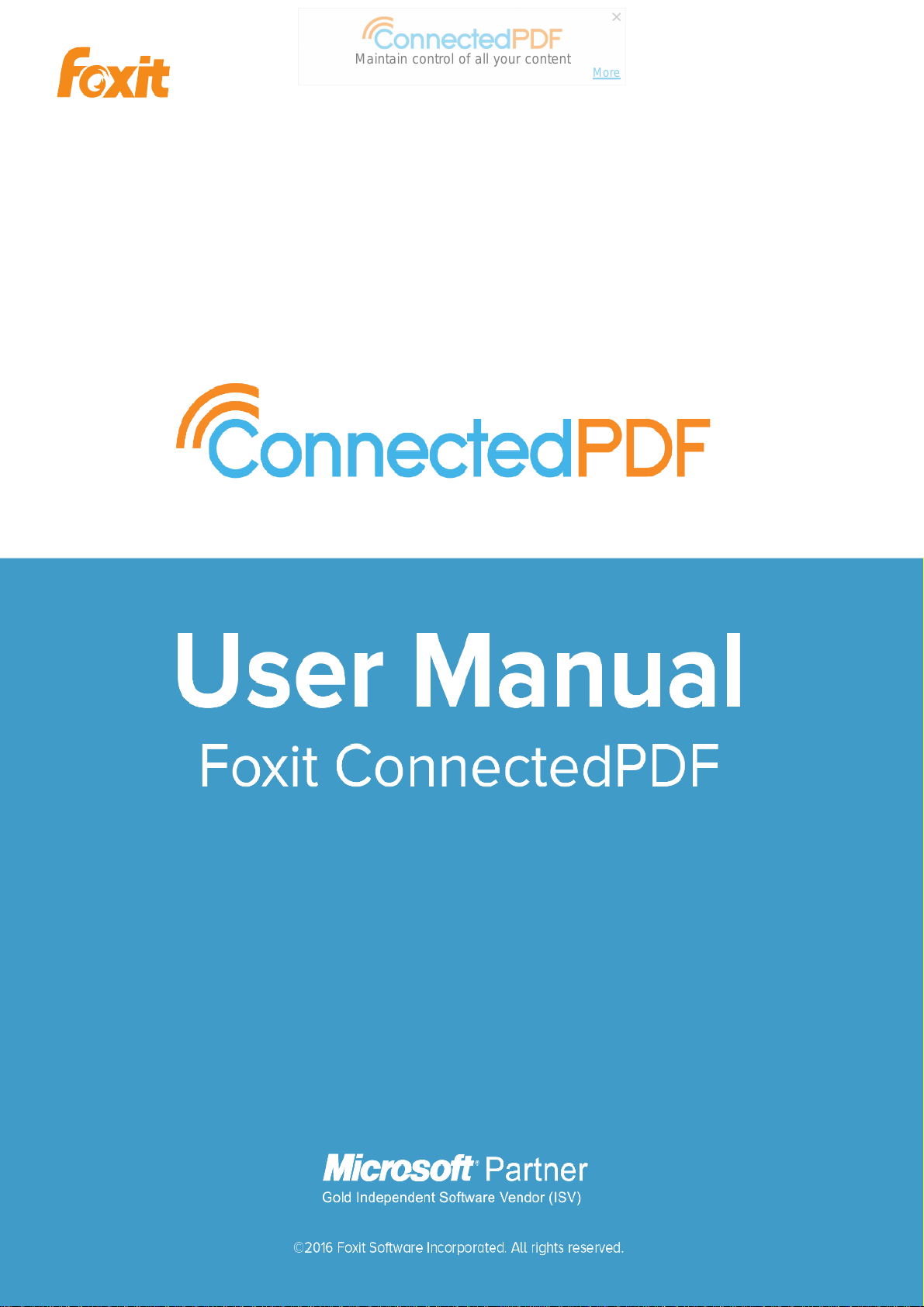
Maintain control of all your content
More
1
Page 2
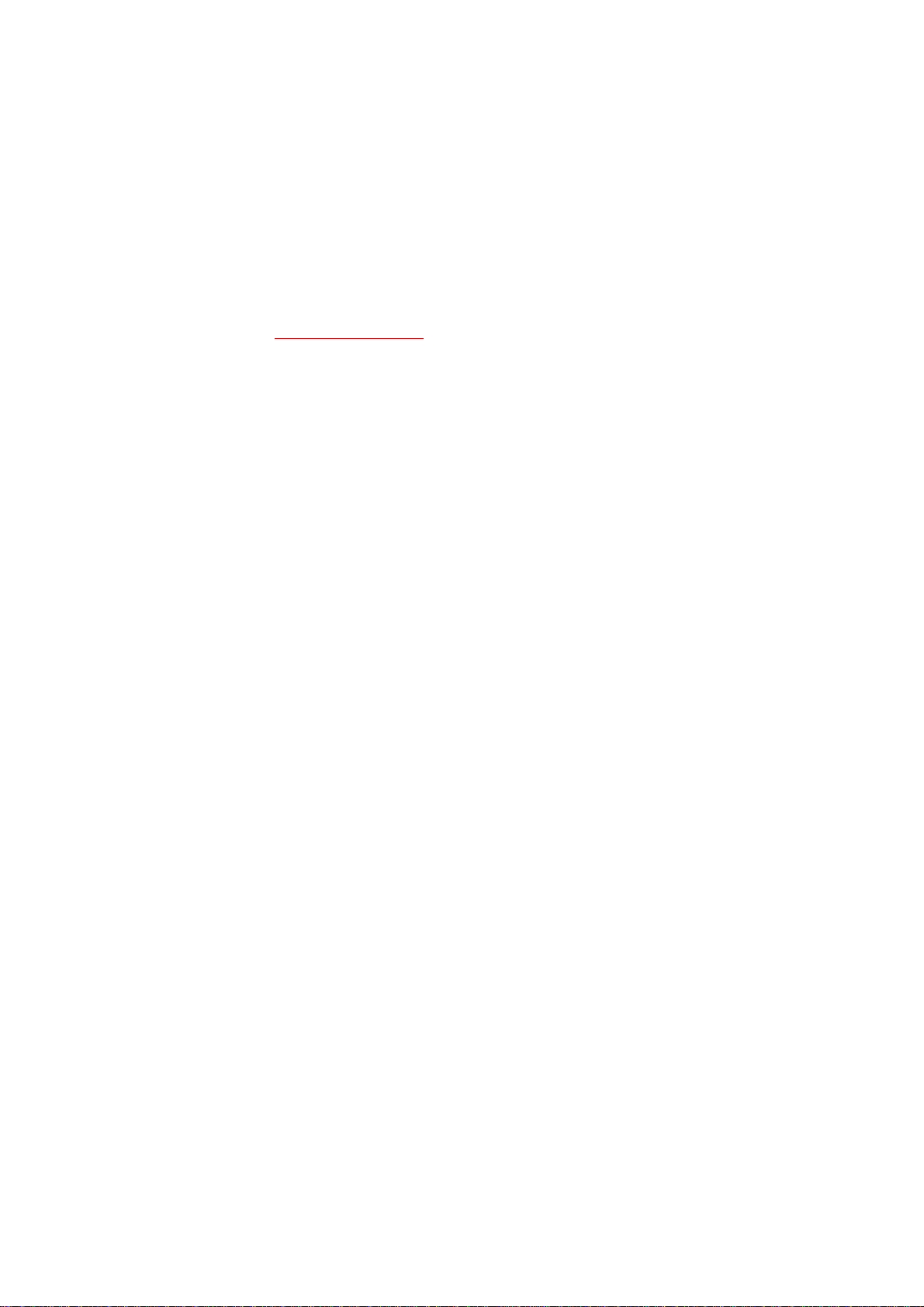
© Foxit Software Incorporated. All Rights Reserved.
No part of this document can be reproduced, transferred, distributed or stored in any format without the prior
written permission of Foxit.
Anti-Grain Geometry - Version 2.4
© Maxim Shemanarev (http://www.antigrain.com)
Portions of this product Copyright [2001-2016] Solid Documents
Permission to copy, use, modify, sell and distribute this software is granted provided this copyright notice appears
in all copies. This software is provided "as is" without express or implied warranty, and with no claim as to its
suitability for any purpose.
2
Page 3
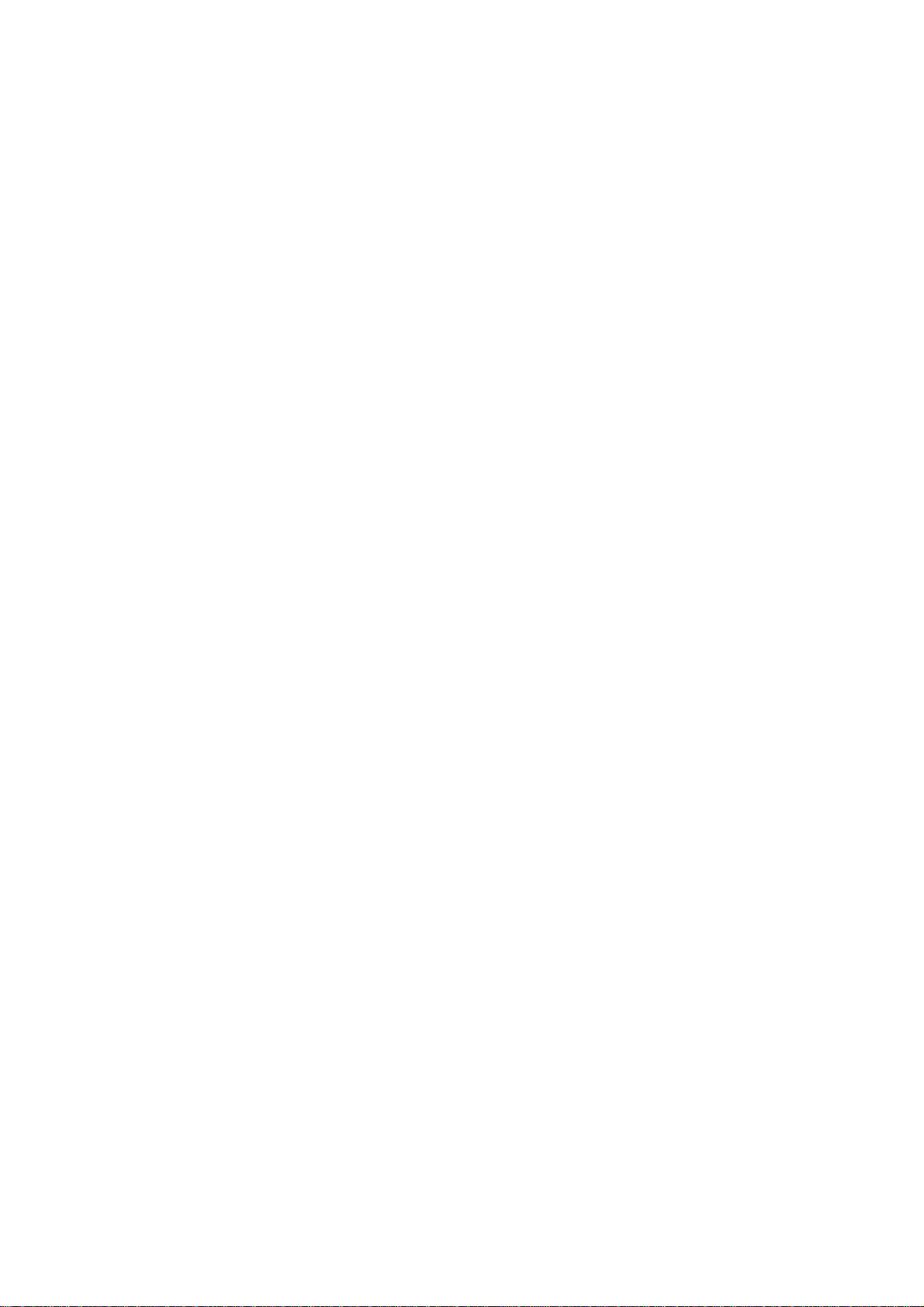
Contents
Contents .................................................................................................. 3
ConnectedPDF Overview ......................................................................... 5
Document homepage .............................................................................. 6
The HOME tab ................................................................................................................................... 7
The VERSIONS tab ............................................................................................................................. 7
The VIEWS tab ................................................................................................................................... 8
The EVENTS tab ................................................................................................................................. 8
The PERMISSIONS tab ....................................................................................................................... 8
The PEOPLE tab ............................................................................................................................... 10
The STATISTICS tab .......................................................................................................................... 10
Foxit accounts........................................................................................ 10
Personal homepage ............................................................................... 11
MY HOME ........................................................................................................................................ 11
DOCUMENTS ................................................................................................................................... 11
MESSAGE CENTER ........................................................................................................................... 12
Create ConnectedPDF ............................................................................ 13
Create a Connected PDF with one step ........................................................................................... 13
Register a new version .................................................................................................................... 14
Configure Open Message (PhantomPDF Business only) ................................................................. 15
Clone a document (PhantomPDF Business only) ............................................................................ 15
Advanced Setting ............................................................................................................................ 16
Enforce tracking (PhantomPDF Business only) ...................................... 17
ConnectedPDF Protection ..................................................................... 18
Protect a ConnectedPDF (PhantomPDF Business only)................................................................... 18
Configure Permissions ..................................................................................................................... 18
Request Permissions to a protected PDF ........................................................................................ 20
View Permissions ............................................................................................................................ 20
Save Offline Copy ............................................................................................................................ 21
Remove Protection (PhantomPDF Business only) ........................................................................... 22
ConnectedPDF Collaboration ................................................................ 22
Connected review ........................................................................................................................... 22
Request a file ................................................................................................................................... 23
3
Page 4
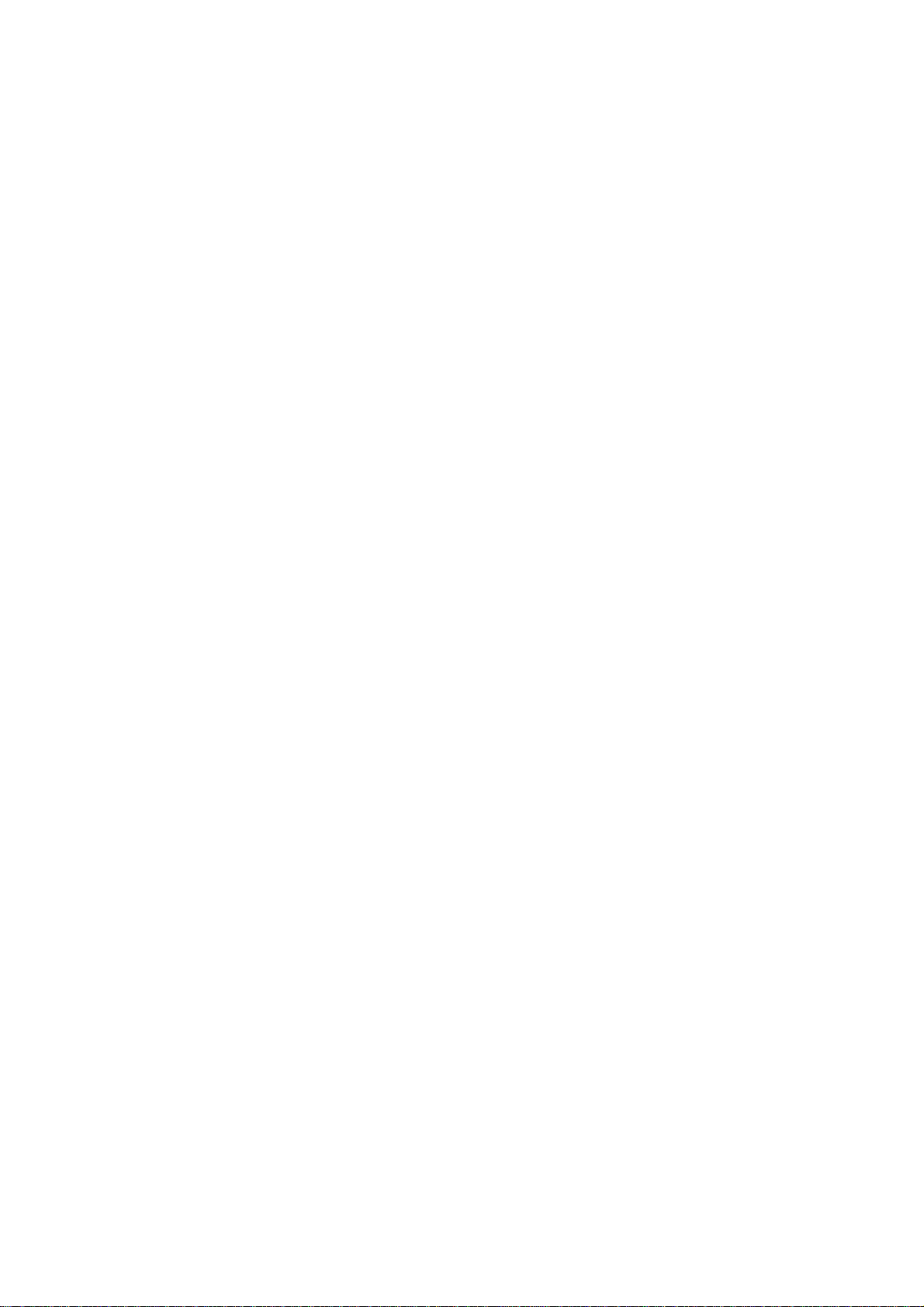
More about ConnectedPDF ................................................................... 25
Contact Us ............................................................................................. 26
4
Page 5
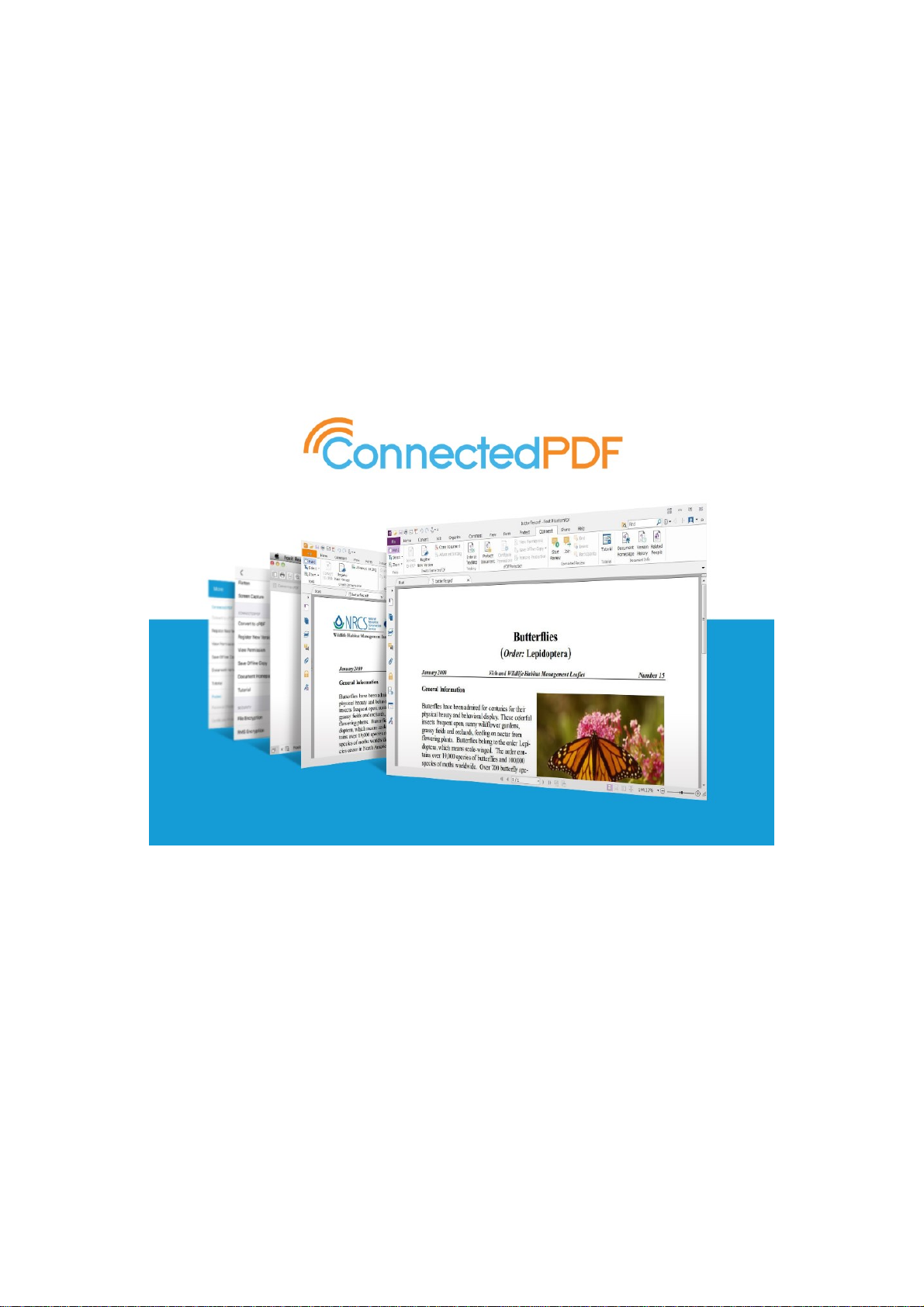
ConnectedPDF Overview
Foxit ConnectedPDF allows each PDF to carry an identity assigned by the cPDF cloud service, and
tracks all the events on the PDF like creation, distribution, and modification. So no matter where
the ConnectedPDF document goes, how many distributions and modifications done to it, the
document owner can always track the document in real time and collaborate with the document
viewers involved. Therefore, ConnectedPDF connects files, people, location, and systems together
while ordinary PDF is separate and static.
Foxit delivers the following cPDF enabled applications and services:
Foxit PhantomPDF (for Windows)
Foxit Reader (for Windows, Mac OS X, and Linux)
Foxit MobilePDF (for Android, iOS, and Windows)
Foxit WebPDF Reader (for Internet Explorer 9/10/11, Microsoft Edge, Google Chrome, Mozilla
Firefox, Safari, and Opera)
Foxit Web Tools (for Internet Explorer 10/11, Microsoft Edge, Google Chrome, Mozilla Firefox,
Safari, and Opera)
These applications and services provide powerful and easy-to-use tools to create, protect, and
track the access to Connected PDFs. You can also start and join a shared review on Connected PDFs
5
Page 6
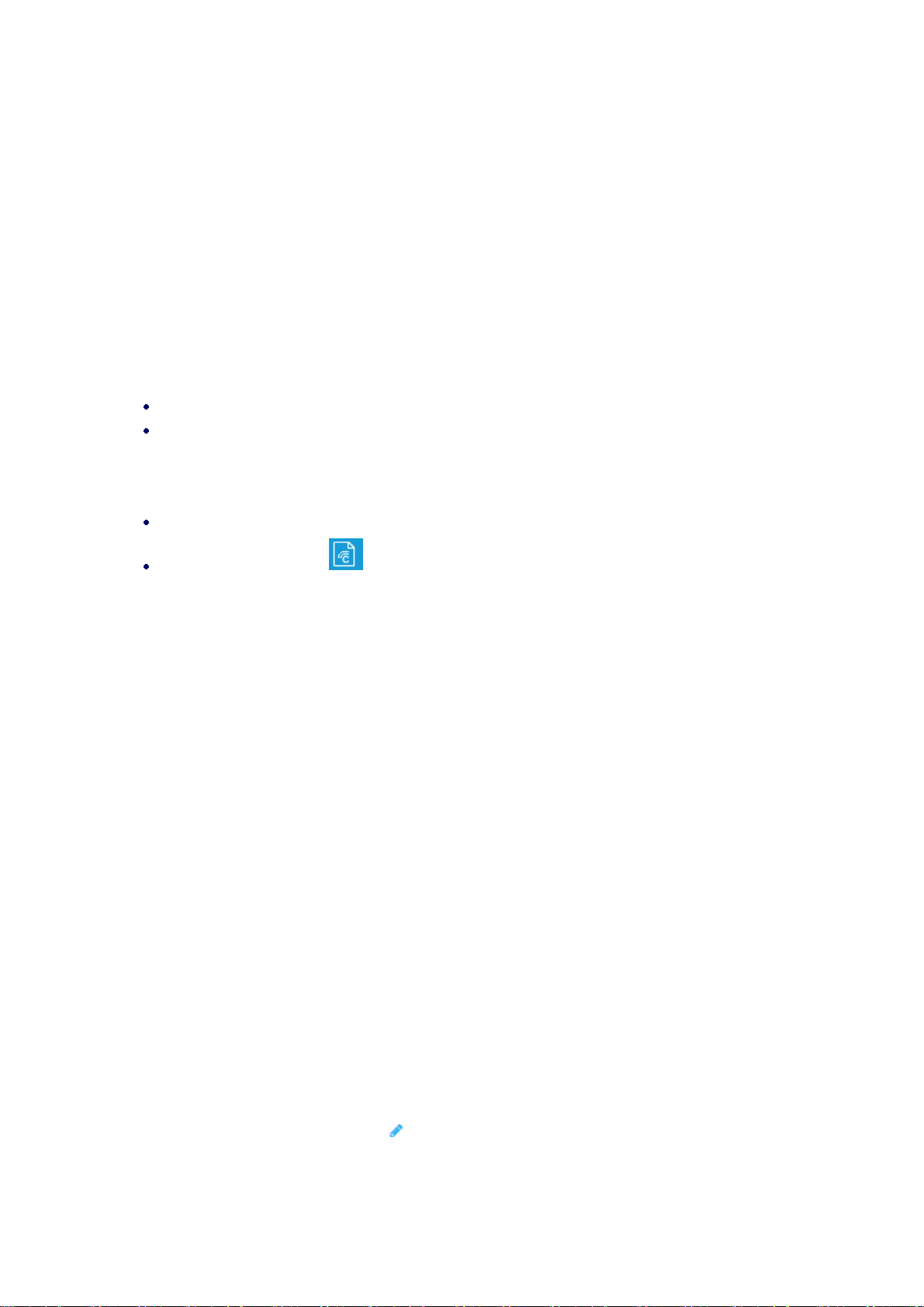
without any server anytime anywhere.
Document homepage
The metadata of each ConnectedPDF document can be presented in a document homepage which
contains full information of the attributes, version history, events, and connections associated with
a document. If you are the document owner, you can view the document homepage by the
following steps:
For Foxit PhantomPDF & Foxit Reader
(Windows) Click Connect > Document Info > Document Homepage.
(Mac OS X & Linux) Click Connect > Document Homepage.
For Foxit MobilePDF
(Android & iOS) Tap More (the Three Dots symbol) > Connect > Document Homepage.
(Windows) Click or tap > Document Homepage.
There are several tabs in the document homepage, including: HOME, VERSIONS, VIEWS, EVENTS,
PERMISSIONS, PEOPLE, and STATISTICS. Each tab includes the DOCUMENT INFO item showing the
document information of the current, original, and latest versions of the document. The current
version is the version of the document that is currently open, the latest version is the most recently
registered version, and the original version is the version of the document that was first converted
to cPDF.
Filename – the name of the version.
Version – the number of the version.
Registrar – the user who registered the new version.
Registration Time – the time when the new version was registered.
Author – the user who created the original version from blank with Foxit PhantomPDF or
Foxit Reader, or the author of the source document that was created with other
applications and converted to the original version.
Converted to cPDF at – the time when the document was first converted to cPDF.
Converted to cPDF with – the application that the document was converted to cPDF from.
Device – the name of the device on which the registrar registered the new version.
Pages – the number of the pages in the document.
Size – the file size of the document.
Owner – the document owner who has all permissions for the document. If you are the
document owner, you can change the owner to another user by tapping or clicking the
Edit button (the pencil icon ).
6
Page 7
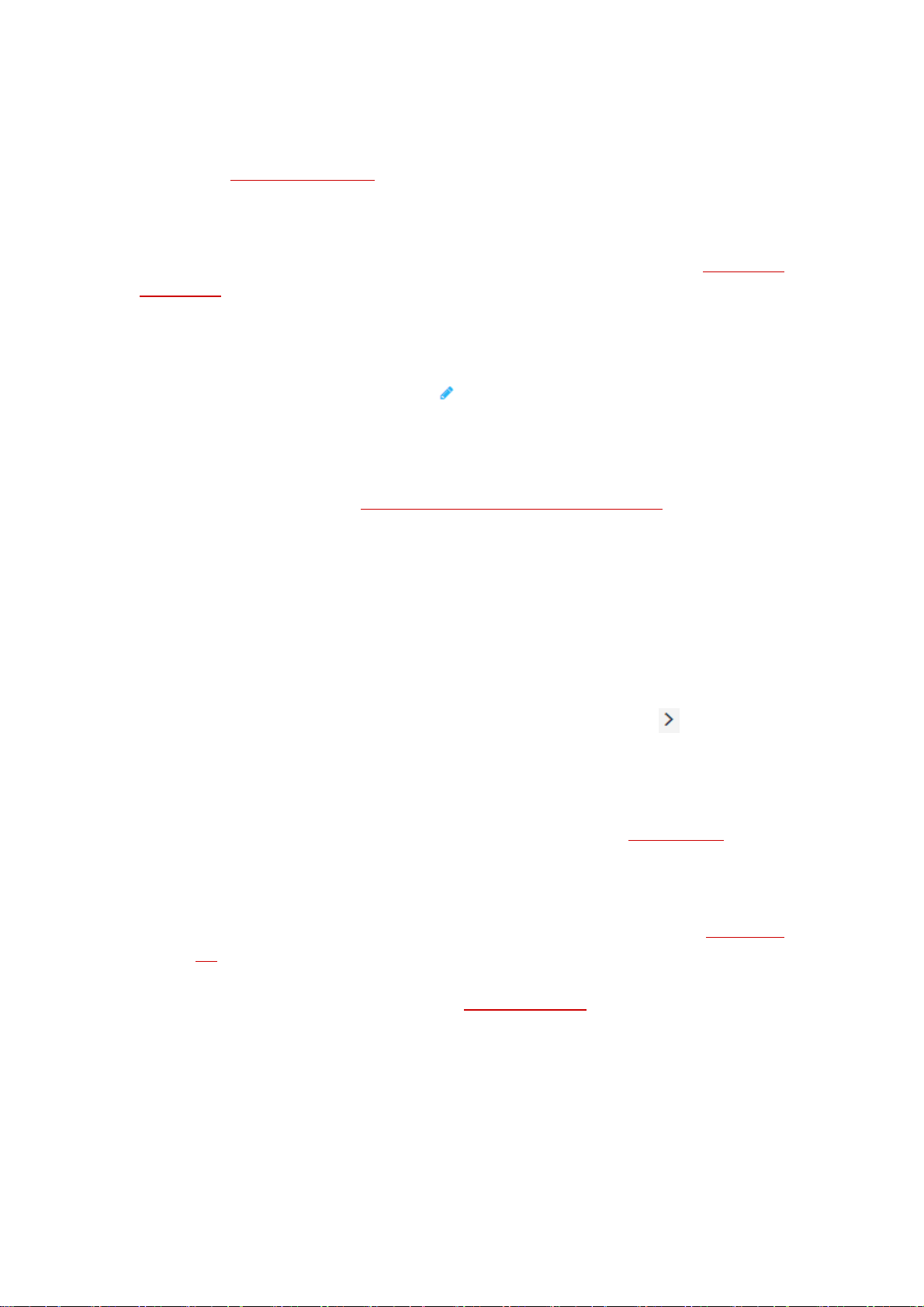
Note: By default, only DOCUMENT INFO can be viewed by all document users, while the other
information in the document homepage is only accessible to the document owner who can change
the setting in the PERMISSIONS tab.
Change document ownership to others
Document viewers (not the owner) are not allowed to send update notification when registering a
new version, or don’t have full access to the document. If necessary, the document owner can
change the ownership to another user he trusted.
1. Navigate to DOCUMENT INFO in the Document Homepage.
2. Choose the Edit button (the pencil icon ) to enter the new owner’s email and save it.
3. A message box will pop up to prompt you the operation is successful.
The change history will be automatically recorded in the personal homepages of both the previous
and the current owners. See also MESSAGE CENTER in the Personal Homepage.
The HOME tab
In this tab, you can see the basic information about the current document: the latest version,
recent views and events, and the usage in the last seven days.
Latest document version: shows the document properties of the latest version, including
the version number and the parent version. Click or tap the arrow to show more
information. If this version was uploaded to a server by the registrar, a file link appears for
users to download the document.
Recent views: shows the view history of the document, including the viewers, view time
and the versions viewed. Click or tap View All Details to switch to the VIEWS tab for more
details about view history.
Recent events: records all the events performed by any document user (both the
document owner and the viewers) who accessed the document, listing the users,
operations and the operation time. Click or tap View All Events to switch to the EVENTS
tab for more details about the events.
Statistics: shows how many times the document was accessed in the last 7 days in a chart.
Click or tap View All Details to switch to the STATISTICS tab for more information.
The VERSIONS tab
The VERSIONS tab shows the detailed version history of the document in a tree shape and you can
see all the versions that were registered by the registrars. Click or tap the folder icon to fold/unfold
the following version(s), and click or tap the eye icon to show/hide the detailed information about
7
Page 8
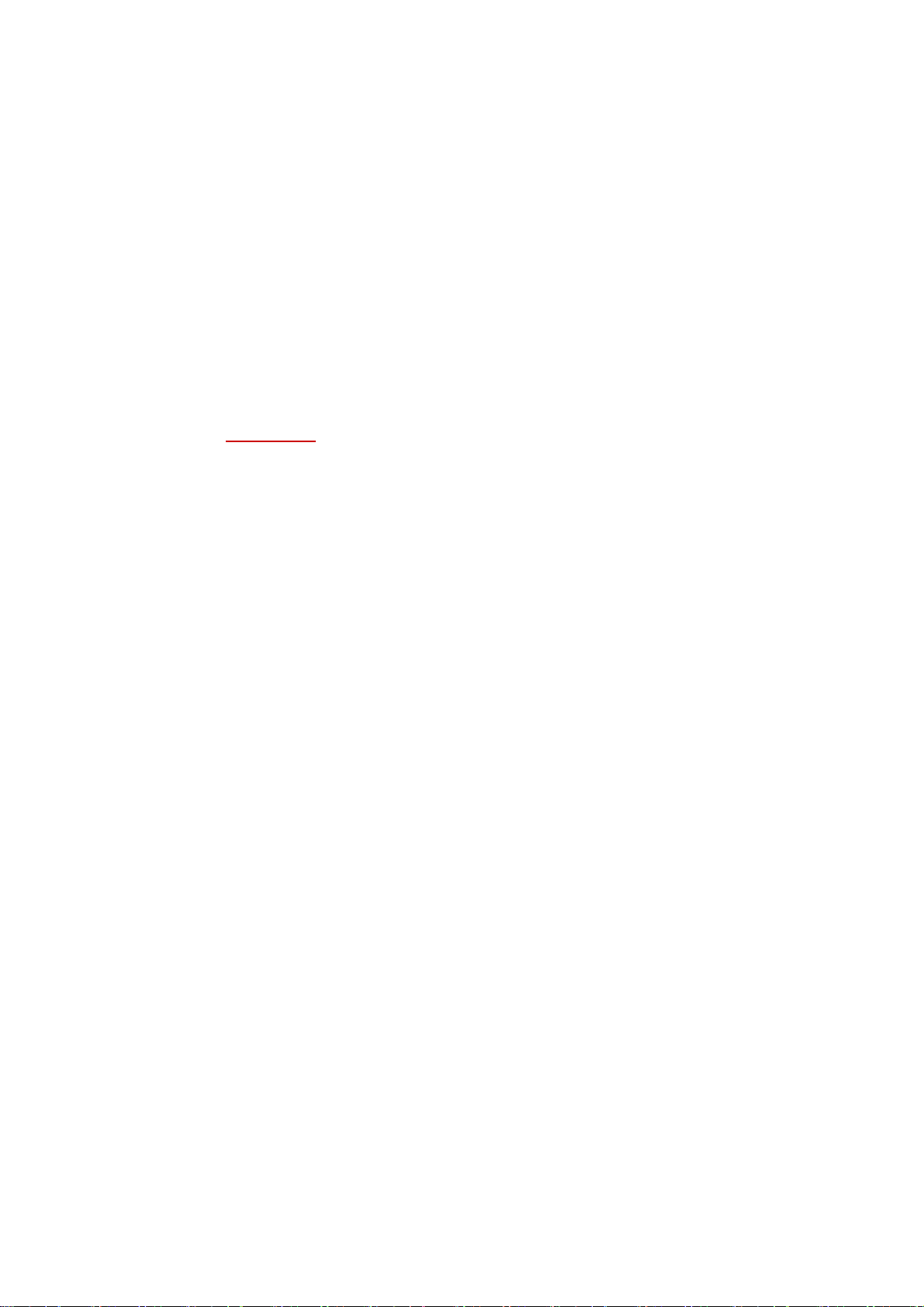
this version, including the registrar, register time, the device where the version was registered, and
more.
Put the cursor over or tap the version number, and then drops down a menu, which may contain
the following options: View File Online, Open Local file, and Request File.
View File Online: open the selected version of the document in the default browser. The
option appears only if this version of the document was uploaded to the server by the
registrar when registered,
Open Local File: open the document in the local drive. This option is available in Foxit
PhantomPDF, Foxit Reader, and Foxit MobilePDF for Android & iOS, and will appear only if
the current user has the document saved on the local hard disk.
Request File: send a request to a user who accessed this version of the document. See
also Request a file.
Tip: By clicking Connect > Document Info > Version History in Foxit PhantomPDF or Foxit Reader
(for Windows), you can also open the VERSIONS tab.
The VIEWS tab
All the view events on the document can be recorded in the tab, which shows the information of
the viewer, the version number, when the user viewed it, what application was used to open it,
and whether the document was opened successfully. By default, ten records of views are displayed
in one page. You can click or tap the drop-down box in the upper-right corner to change the number
of records to be displayed in one page.
The EVENTS tab
Foxit ConnectedPDF-enabled applications records all the events on the document, which lets you
know who accessed it, when he accessed, and what was done to your documents. The tab lists all
the events that happened to the document, including viewing, modification, annotation, and more.
You can filter the events to display the events you need and hide the unwanted ones based on
certain criteria like USER EMAIL/TYPE/TIME/APPLICATION, by clicking or tapping the down arrow
next to each column name (EMAIL/TYPE/TIME/APPLICATION) and selecting the items you need. By
default, ten records of views are displayed in one page. You can click or tap the drop-down box in
the upper-right corner to change the number of records to be displayed in one page.
The PERMISSIONS tab
In this tab, the document owner can set the public permissions to view the document homepage
for all users, or configure different document permissions to access the document for different
8
Page 9

users. The owner can also restrict other users’ ability to register a new version or start a Connected
review for a specific document.
Set the Document Homepage permissions
1. In the Document Homepage tab, choose DOCUMENT HOMEPAGE PERMISSIONS, which
contains two permissions: VIEW DOCUMMENT INFO and VIEW USAGE DATA. By default, VIEW
DOCUMMENT INFO is checked, which means all users have the access to the document
information. USAGE DATA contains all the data in the document homepage except
DOCUMMENT INFO.
2. Click or tap the Edit button (the pencil icon ) to edit the permissions.
3. You can check or uncheck the permissions applied for all (other) users and click or tap OK. A
message box will pop up to prompt you the operation is successful.
4. (Optional) you can also set the document homepage permissions for specific users by clicking
or tapping Add New User. In the pop-up Add New User dialog box, enter the user email, select
the permissions and then click or tap Submit.
Document Permissions
1. Choose the DOCUMENT PERMISSIONS tab that shows all the permissions set before via the
Configure Permissions tool in the Connect tab in Foxit PhantomPDF. See also Configure
Permissions.
2. (Optional) Click or tap Add New User to specify permissions for more users. In the pop-up Add
New Permission dialog box, select options as needed and click or tap Submit. Click or tap the
pencil icon or the cross icon to modify or delete the existing permission settings.
3. (Optional) Click Revoke Permissions to cancel all users’ permissions on this document.
Configure Document Option Permissions
1. Choose the DOCUMENT OPTION PERMISSIONS tab where you can restrict who can register a
new version or start a Connected Review.
2. Click or tap Add New User, add the user and select options you want to restrict in the pop-up
Add New User dialog box.
3. Click or tap Submit. The permissions of the user will be listed in the DOCUMENT OPTION
PERMISSIONS tab. Click or tap the pencil icon to modify the permissions, or click or tap
the cross icon to delete the permission settings.
4. (Optional) For All Other Users, you can also modify the permissions as needed by clicking or
tapping the pencil icon.
Note: Foxit PhantomPDF and Foxit Reader allow users to restrict the two permissions (Register New
Version and start Connected Review) in Preferences > ConnectedPDF, which is the default setting
for all of the newly created Connected documents. In Foxit MobilePDF for Android and iOS, you can
9
Page 10

restrict the two permissions in Settings > Connect > Default Permissions. In Foxit MobilePDF for
Windows, you can restrict the permission to register new versions in Settings > Default Permissions.
The PEOPLE tab
The tab lists all document users and their emails and relationship with the document.
Tip: By clicking Connect > Document Info > Related People in Foxit PhantomPDF and Foxit Reader
(for Windows), you can also open the PEOPLE tab.
The STATISTICS tab
This tab contains a column chart showing how many times the document was accessed as well as
a pie chart with the percentages of access types during the last 7 days.
Foxit accounts
A Foxit account is required to create, control and protect your own ConnectedPDF document as
well as collaborate with other users.
To create a Foxit account:
(Foxit PhantomPDF & Reader) Please navigate to the user center in the upper-right corner of
the application window and sign up a Foxit account.
(Foxit MobilePDF) Please tap Sign In from the Tool Switcher, choose Sign Up, and then input
the email address and password to sign up a Foxit account.
To change the profile and password of the account:
(Foxit PhantomPDF & Foxit Reader) Click the inverted triangle icon next to the user center
icon and click the email address. Enter the new information such as the password in MY
PROFILE as needed.
(Foxit MobilePDF) Click or tap the email address and choose MY PROFILE in the Personal
Homepage. Enter the new information to change the profile/password as needed.
To log out the account:
(Foxit PhantomPDF & Foxit Reader) Click the inverted triangle icon next to the user center icon
and choose Sign Out.
(Foxit MobilePDF) Tap My Account from the Tool Switcher, and choose Logout.
10
Page 11
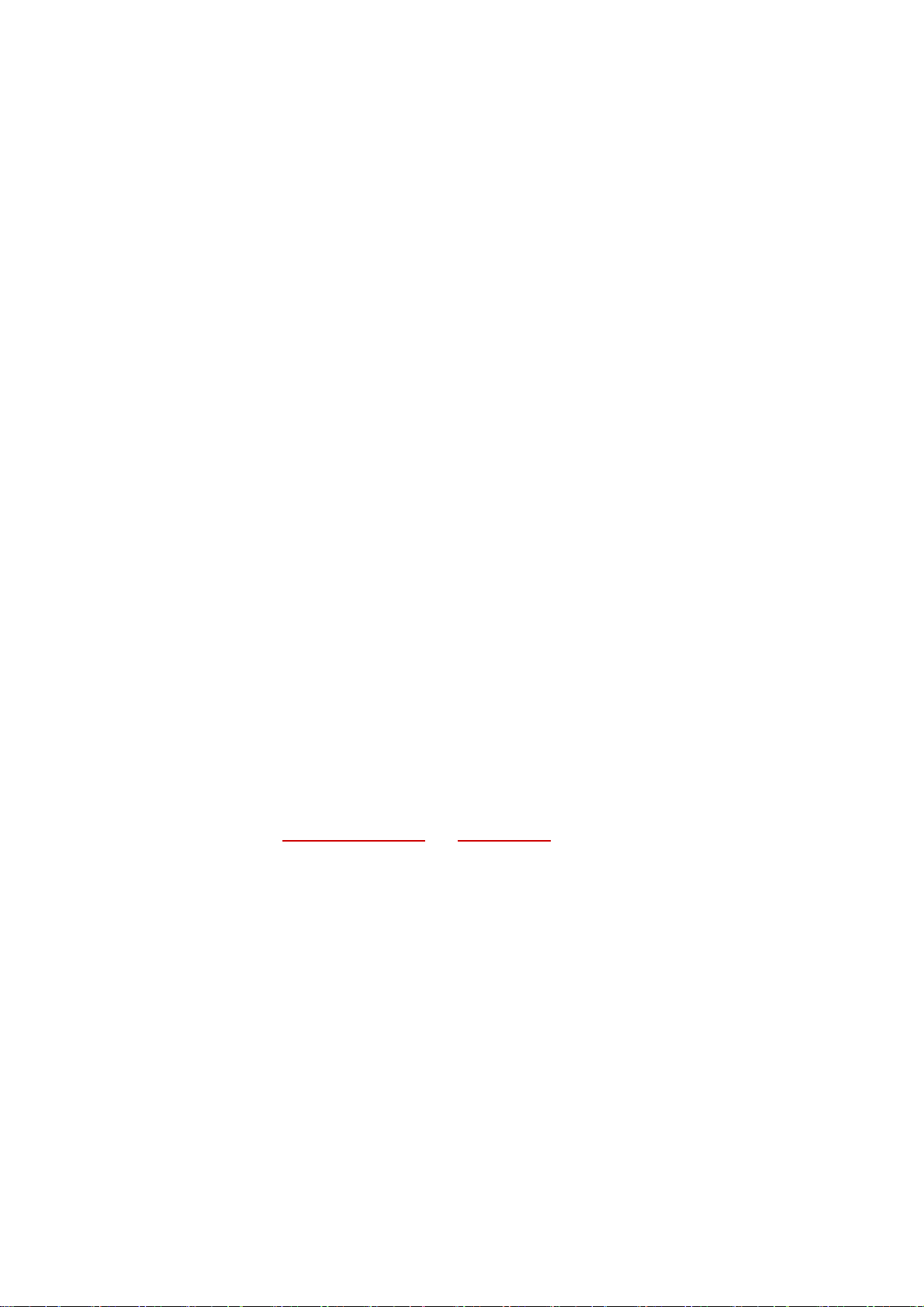
Personal homepage
Each user with a Foxit account has a personal homepage where the personal profile, the access
history and messages are kept, allowing the user to manage all the accessed documents (including
their own documents and documents from other owners) and respond requests dynamically. The
personal homepage also allows the user to request a file, delete uploaded documents, and change
document owners. To open the Personal Homepage, please follow the step below:
(Foxit PhantomPDF & Foxit Reader) Click the user center in the upper-right corner of the
application window to open the Personal Homepage tab.
(Foxit MobilePDF) Tap My Account > Personal Homepage.
Note: In Foxit PhantomPDF and Foxit Reader (for Windows), the first time you click the tools in
Document Info group or open Personal Homepage, a dialog window pops up for you to choose to
open the webpage with a tab in the application window or the default browser. Check one mode
and click OK. You can change the setting in File> Preferences > ConnectedPDF.
There are three tabs in Personal Homepage: MY HOME, DOCUMENTS and MESSAGE CENTER.
MY HOME
This tab provides an overview of recent documents and messages associated with the user, which
includes documents that are recently accessed or most active, as well as the latest messages sent
and received. Click or tap View All to switch to the DOCUMENTS and MESSAGE CENTER tabs for
more details.
You can try the web tools Document to cPDF, Open PDF Online and Compress PDF in your web
browser. The web tools provide an all-in-one PDF solution via web browsers with no downloads or
plugins required. See Foxit WebPDF Reader and PDF WebTools for more information.
DOCUMENTS
There are three types of document lists in this tab: My Documents, All Documents and My
Uploaded Documents.
My Documents lists all the user’s own documents, and shows each document’s name, the most
recent version, the edited time, the location, and more. (Note: If the document was uploaded to
Foxit ConnectedPDF server, the LOCATION shows Online; otherwise it shows N/A.) By default,
twenty documents are displayed in one page. You can click or tap the drop-down box in the upper-
right corner to change the number of documents to be displayed in one page.
Click or tap the little eye icon beside the file name to show more document information.
11
Page 12

Click or tap the file name will open the document homepage.
Put the cursor over or tap the Vertical Three Dots symbol in the ACTION column and some of
the following options will appear:
View File Online: open the selected version in the default web browser. The option appears
only if the version was uploaded to the server by the registrar.
Open Local File: open the document in the local drive. This option is available in Foxit
PhantomPDF, Foxit Reader, and Foxit MobilePDF for Android & iOS, and will appear only if the
current user has previously had the document stored in the local drive.
Request File: send a request to the user who have the version. See also Request a file.
Change Owner: transfer the ownership to another user. All the permissions to the document
will also be transferred.
Delete: delete the version you uploaded. This option is available only for the documents under
the My Uploaded Documents tab.
All Documents contains all the ConnectedPDF documents the user accessed and shows each
document’s name, owner, which version and when the user viewed, open status (whether the user
opened the document successfully), and more. Put the cursor over or tap the Vertical Three Dots
symbol in the ACTION column for more options.
My Uploaded Documents shows all the documents uploaded by the user. From the ACTION
column the user can choose to view or delete the online copy.
MESSAGE CENTER
You may receive request messages from others, such as the file requests and permission requests.
Through the Message Center in your Personal Homepage, you can respond to the requests quickly.
The Message Center also records the request messages you sent and the change history of
document ownership. In the MESSAGE CENTER tab, choose Received or Sent to view the messages
in the four sub-tabs: Document Permission Requests, Document Requests, Document Homepage
Permission Requests, and Document Ownership Changes.
In the Document Permission Requests and Document Homepage Permission Requests sub-
tabs, each message includes: the requested file name, requester email, when and what
permissions he requested, and the status (whether the request has been approved or not).
Click or tap the little eye icon beside the file name to show the text message left by the
requester. Put the cursor over or tap the Vertical Three Dots symbol in the ACTION column and
choose Approve or Reject to respond to the request by submitting a message in which you can
choose whether to send an email and system notification.
In the Document Requests sub-tab, each message includes: the requested file name, requester
12
Page 13

email, when and which version he requested, and the status. Click or tap the little eye icon
beside the file name to show the text message left by the requester. Put the cursor over or tap
the Vertical Three Dots symbol in the ACTION column and choose Send or Reject to respond
to the request by submitting a message in which you can choose whether to send an email
and system notification.
In the Document Ownership Changes sub-tab, each record includes: the file name, the
previous/current owner’s email, and when the ownership was transferred. If you choose Sent >
Document Ownership Changes, the change history lists the documents whose ownership
were transferred by you and the current owners; if you choose Received > Document
Ownership Changes, the change history lists the documents whose ownership were
transferred from others to you and the previous owners.
Tip: A number appears in the MESSAGE CENTER tab to give you a hint that how many pending
messages that you haven’t dealt with yet.
Create ConnectedPDF
Create a Connected PDF with one step
Convert existing PDFs to Connected PDFs by doing any of the followings:
For Foxit PhantomPDF & Foxit Reader
(Windows) Click Connect > Create ConnectedPDF > Convert to cPDF.
(Mac OS X & Linux) Click Connect > Convert to cPDF.
For Foxit MobilePDF
(Android & iOS) Tap More (the Three Dots symbol) > Connect > Convert to cPDF.
(Windows) Click or tap > Convert to cPDF.
You can also enable automatic ConnectedPDF creation, so that any PDF generated from other
formats will be Connected PDFs; existing PDFs, after being edited and saved, will automatically be
converted to Connected PDFs. To enable/disable automatic ConnectedPDF creation:
For Foxit PhantomPDF & Foxit Reader
(Windows) Check/Uncheck Automatically save PDF files in ConnectedPDF format (including
those created from plugins) in File > Preferences > ConnectedPDF.
(Mac OS X & Linux) Check/Uncheck Automatically save PDF files in ConnectedPDF format in
Foxit Reader (Mac OS X) or Edit (Linux) > Preferences > ConnectedPDF.
13
Page 14

For Foxit MobilePDF
(Android & iOS) Slide the Convert to ConnectedPDF toggle to ON/OFF in Settings > Connect.
(Windows) Check the Automatically convert PDF files to ConnectedPDFs option in Settings >
Convert to cPDF.
In Foxit PhantomPDF and Foxit Reader (for Windows), you can sign in to your Foxit account through
the Sign In button in the Office plugins to create your own ConnectedPDF documents. Click the
Document Homepage button in the Office plugins to view the document homepage of the created
ConnectedPDF document. (Note: The Document Homepage button is greyed out unless you check
the option Automatically convert Office files to Connected when converting to PDF via Office add-
in in File > Preferences > ConnectedPDF. After the option above is checked, the other option
Automatically save PDF files in ConnectedPDF format (including those created from plugins) in
File > Preferences > ConnectedPDF will also be checked.)
Create your own Connected PDF
You need to sign in your Foxit account first to create your own ConnectedPDF document. If you
create a ConnectedPDF document without signing in, the value of the document owner will be null
in the document homepage and you are not the owner of it, which will make some information
inaccessible.
To make yourself the owner of an existing ConnectedPDF document, you can clone the document
with Foxit PhantomPDF. If the existing ConnectedPDF document has been protected, you need to
request permission from the document owner before you clone it.
Register a new version
Document owners who are involved in frequent document updates, may need to revert back to an
older version or keep track of the change history of the document. Foxit PhantomPDF, Foxit Reader,
and Foxit MobilePDF allow document users (including both the owner and viewers) to register a
new version for the changes made in a ConnectedPDF document and the new version will be
recorded to the document version tree in the document homepage. (Note: Owners can restrict
users’ ability to register a new version. See also the PERMISSIONS tab)
Document users can request the new version from the registrars (See also Request a file). Or, if the
registrar uploaded the new version to Foxit Connected server when registering, other users can
download it directly.
This feature manages to connect files, people, locations, and systems together, and streamline the
collaboration in building/updating a document.
To register a new version, please follow the steps below.
14
Page 15
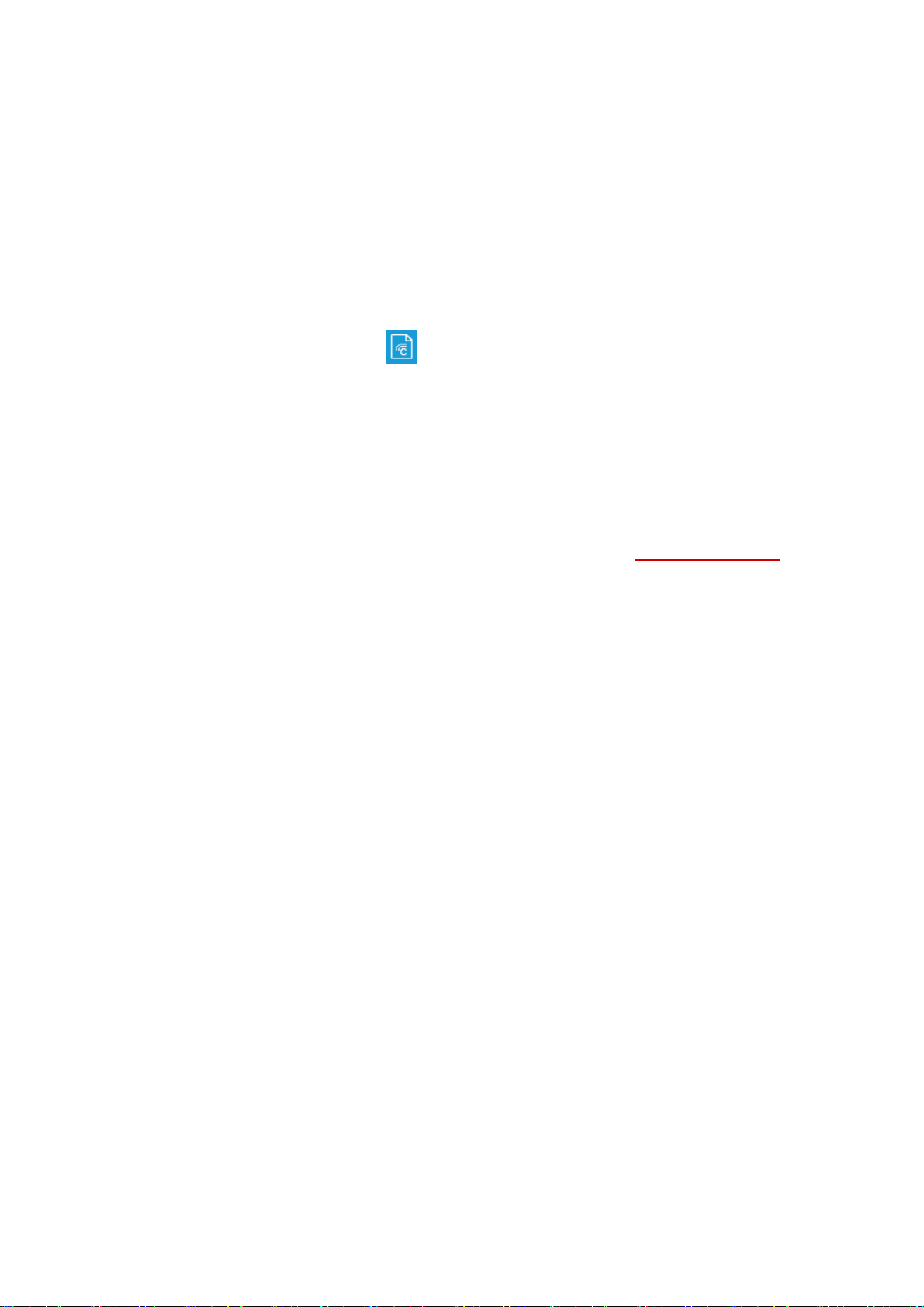
1. Sign in your Foxit account and open the ConnectedPDF document. If you don’t have a Foxit
account, follow the steps in “Foxit accounts” to sign up an account first.
2. After making changes to the document, save the changes and do the following:
For Foxit PhantomPDF & Foxit Reader:
Click Connect > Register New Version.
For Foxit MobilePDF:
(Android & iOS) Tap More (the Three Dots symbol) > Connect > Register New Version.
(Windows) Click or tap > Register New Version.
3. Edit the tag and input the version description as needed.
4. (Optional) In Foxit PhantomPDF Business, if you are the document owner, you can choose
to send an update notification to all other document viewers by checking Update
Notification and adding the notification message. The update notification will appear
when other document viewers open an older version of the document.
5. Click Register. The version information (like the version number, registrar name, and
register time) will be recorded to build a version tree in the document homepage.
(Optional) In Foxit PhantomPDF or Foxit Reader, you can upload the new version of the
document with its version information to the Foxit ConnectedPDF server or other servers
by clicking Register and Upload.
Configure Open Message (PhantomPDF Business only)
Document owners can convey messages to viewers by adding an Open Message to the document,
which will display every time a user opens the document. Owners can modify the message any
time and the viewers will receive the latest message. Owners can also call back a message.
1. Open your document, sign in to your account, and then click Connect > Create ConnectedPDF >
Configure Open Message.
2. In the Configure Open Message dialog box, enter the message, select an expiration date, and
click OK.
3. (Optional) any time you need to modify or call back the message, you can come back to do it
in the Configure Open Message dialog box.
Note: To enable non-ConnectedPDF applications to display the message, please go to Advanced
Settings, check the option Enable non-Foxit application to receive open message, and click Apply
Setting.
Clone a document (PhantomPDF Business only)
If the permissions are allowed, you can clone a document by saving it as a new ConnectedPDF
15
Page 16

document under your name as the new owner, with a new Document ID and document homepage
(the original document information like version history and events are all cleared).
1. Open the document, signed in your account, and then click Connect > Create ConnectedPDF >
Clone Document.
2. Click Yes in the prompted dialog box.
3. A message box pops up, telling you that the operation is successful.
4. Then the document is automatically saved as a new ConnectedPDF document, named
“[original document name]_cloned.pdf”, in the same folder that the original document is
stored in.
Note:
For a ConnectedPDF document without an owner, you can use the Clone Document tool to save it
as your own document, and you have full permissions to it.
For a ConnectedPDF document protected by Foxit Connected Protection, after you clone it if allowed,
the new document will still be protected by Foxit Connected Protection but the configured
permissions if any will not be kept. See Protect a ConnectedPDF for more.
For a ConnectedPDF document with enforced tracking, after you clone it, the new document will
still be a document with enforced tracking. See Track a ConnectedPDF for more.
Advanced Setting
Enable non-Foxit application to receive update notification (PhantomPDF Business only)
By default, document users who use non-Foxit applications to open ConnectedPDF documents
will not receive the update notifications sent by a document owner who registers a new
version of the document. The document owner can change this for a single document by
clicking Connect > Advanced Setting > check Enable non-Foxit application to receive update
notification. This allows the users who open an older version of the document with a non-
Foxit application to be able to receive update notifications.
If a document is configured to allow non-Foxit applications to receive update notifications,
some JavaScript will be embedded into the document. When the document is opened with a
non-ConnectedPDF application, it will connect to the Foxit server to check whether there is an
update available.
Enable non-Foxit application to receive open message (PhantomPDF Business only)
16
Page 17

The document owner can enable non-Foxit applications to receive the open message that is
configured by clicking Connect > Advanced Setting > check Enable non-Foxit application to
receive open message. See also Configure Open Message.
Add ConnectedPDF layer (Foxit Reader for Windows and PhantomPDF only)
To allow non-Foxit application users to open document homepage, click Connect>Advanced
Settings> check Add ConnectedPDF layer. A ConnectedPDF layer will be displayed on the
margin of the first page when users open it with a non-Foxit application. And users can click
the layer to open the document homepage in a browser.
Enforce tracking (PhantomPDF Business only)
Document owners can use the Enforce Tracking feature to record events that were applied to a
ConnectedPDF document, which include information on who accessed it, what they did, as well as
when and where in the document the changes were applied to. This feature requires that all
document users sign in their accounts before opening the document in any ConnectedPDF
applications, so that every document usage event is tracked and the document owner can get
detailed tracking data from Document Homepage. If the tracked PDF is opened with non-Foxit PDF
viewers, a wrapper will tell users that a Foxit ConnectedPDF-enabled application is required.
1. Open the document after signing in.
2. Click Connect > Tracking > Enforce Tracking. If you haven’t enabled Share usage data when
using ConnectedPDF features in File > Preferences > ConnectedPDF, you will be prompted
to enable data tracking after clicking Enforce Tracking.
3. Then a new document named “[original document name]_EnforcedTracking.pdf” will be
generated in the same folder as the original document. The new document will be
automatically opened, and the original document closed.
The new document is a new ConnectedPDF document of your own, with a new Document ID and
document homepage (the original document information, which stores version history and events,
will be cleared).
Note: A ConnectedPDF document that is tracked by Foxit PhantomPDF can only be opened online
by signed-in users with Foxit ConnectedPDF-enabled applications.
17
Page 18

ConnectedPDF Protection
Protect a ConnectedPDF (PhantomPDF Business only)
With Foxit PhantomPDF, a ConnectedPDF document can be protected with Foxit Connected
Protection by just a single click. This protects PDF files in real time without any complicated
operation and deployment. Document owners are allowed to configure permissions for different
users before or after distribution. Users who want to access the protected document can send a
request to the document owner for specific permissions. If the protected PDF is opened with non-
Foxit PDF viewers, a wrapper will appear notifying users that a Foxit ConnectedPDF-enabled
application is required.
1. Open the document after signing in.
2. Click Connect > ConnectedPDF Protection > Protect Document. If you haven’t enabled Share
usage data when using ConnectedPDF features in File > Preferences > ConnectedPDF, you
will be prompted to enable data tracking after clicking Protect Document.
3. Then a new document named “[original document name]_protected.pdf” will be generated
in the same folder as the original document. Automatically, the new document is opened
while the original one is closed.
4. A dialog box pops up. You can close it or click Configure Permission to specify permission
settings for different users. See also Configure Permissions.
The new document is a new ConnectedPDF document of your own, with a new Document ID and
document homepage (the original document information, which stores version history and events,
will be cleared).
Note: A ConnectedPDF document that is protected by Foxit Connected Protection can only be
opened online by authorized signed-in users with Foxit ConnectedPDF-enabled applications.
Configure Permissions
In Foxit PhantomPDF, Foxit Reader, and Foxit MobilePDF for Android & iOS, after applying Foxit
Connected Protection to a ConnectedPDF document, the document owner can also specify
permission settings for different users.
1. Click Configure Permissions under the Connect tab in Foxit PhantomPDF. You can also click or
tap Connect > View Permissions in Foxit Reader (for Windows, Mac OS X, and Linux) and Foxit
MobilePDF for Android and iOS.
2. In the Add New Users tab of the Permission Settings dialog box, type email addresses of users
you want to grant permissions to, and add to User List by clicking or tapping the “Add” button.
3. Send email invitation to non-registered users when applying settings: users who don’t have
a Foxit account will receive an email telling them to sign up for a Foxit account so that they can
18
Page 19

benefit from the ConnectedPDF features.
4. Select the permission options:
Read: read the document.
Print: print the document in high resolution.
Commenting, filling in form fields, and signing existing signature fields: allows adding
comments, filling in PDF forms, and signing documents in existing signature fields.
Copying of text, images, and other content: copy the page content.
Text access for screen reader devices for the visually impaired: enable text access with screen
reader devices for the visually impaired.
5. Click or tap Advanced to set more options:
Print Allowed: (click or tap the “A dd” button to view more options)
Low/High Resolution: print the document in low or high resolution.
Changes Allowed:
Inserting, deleting, and rotating pages – allows users to insert, delete, and rotate pages.
Filling in form fields and signing existing signature fields – allows users to fill in forms and
sign documents in existing signature fields.
Commenting, filling in form fields, and signing existing signature fields – allows adding
comments, filling in PDF forms, and signing documents in existing signature fields.
Any except extracting pages – allows users to do all editing actions listed above except
extracting pages.
Generate offline copy: specify the number of days after which the offline copy of the
document will expire and can’t be opened.
Online Expiration Date: specify a date after which the document will expire and can’t be
opened.
6. Click or tap Add permission. Then click or tap Close to exit the dialog box.
7. (Optional) click or tap the Permission List tab, you can view, edit, and revoke the previous
permission settings.
19
Page 20

Request Permissions to a protected PDF
In Foxit PhantomPDF, Foxit Reader, and Foxit MobilePDF for Android & iOS, when unauthorized
document viewers open a PDF protected by Foxit Connected Protection, a wrapper appears
notifying them that they need to send a request to the document owner for permission to access
the file.
On the wrapper page:
1. Enter the message or reason why you want to request permissions.
2. Select the permissions you need.
3. Then click or tap Send Request.
Users who can only open and read the protected document can ask for more permissions by
clicking View Permissions in the message box that appears when opening the document. Or, users
can click or tap View Permissions under the Connect tab to request additional permissions. In the
View Permissions dialog box, click or tap Ask for more permissions, select permissions you want
to request, input request reason, choose to send email and system notification, and then click or
tap Send Request.
The document owner will receive the request email later, and be prompted by a pop-up notification
message (if any) when opening the document. Then the owner can click or tap the link in the email
to open the request in the web browser and respond to the request, or just click or tap the Reject
or Allow button in the pop-up notification message box. Moreover, the document owner can find
the request by checking his message center in the personal homepage and give a response. See
also MESSAGE CENTER in the Personal Homepage.
View Permissions
In Foxit PhantomPDF, Foxit Reader, and Foxit MobilePDF for Android & iOS, for the document owner,
the Permission List tab in the View Permissions dialog box shows the permission settings that were
previously configured. For document viewers (not owners), the View Permissions dialog box only
shows their entitled permissions to that document. You can follow the steps below to open the
View Permissions dialog box:
For Foxit PhantomPDF & Foxit Reader
(Windows) Click Connect > ConnectedPDF Protection > View Permissions.
(Mac OS X & Linux) Click Connect > View Permissions.
For Foxit MobilePDF
(Android & iOS) Tap More (the Three Dots symbol) > Connect > View Permissions. The View
20
Page 21

Permissions dialog box only shows his permissions to the document for both the document
owner and viewer in Android & iOS.
You can also view the permission settings in Document Homepage. See also the PERMISSIONS tab
in Document Homepage.
Save Offline Copy
In Foxit PhantomPDF, Foxit Reader, and Foxit MobilePDF for Android & iOS, if you have to work
offline, you may save your documents to a local drive. For the offline copies of documents, you can
also add protection to them by restricting access so that the document can only be viewed on your
device, or by adding a password to open the protected document. You can also add access control
to the offline copy by specifying the number of days after which the offline copy of the document
will expire and can’t be opened. See also Configure Permissions.
Base on Device
If you choose to save an offline copy based on device, a new document named “[original document
name]_offline.pdf” will be generated in the same folder as the original document. Automatically,
the new document is opened while the original one is closed. Steps are as follows:
For Foxit PhantomPDF & Foxit Reader
(Windows) Click Connect > ConnectedPDF Protection > Save Offline Copy > Base on Device.
(Mac OS X & Linux) Click Connect > Save Offline Copy > Base on Device.
For Foxit MobilePDF
(Android & iOS) Tap More (the Three Dots symbol) > Connect > Save Offline Copy > Base on
Device.
Base on Password
If you choose to save an offline copy based on password, you’ll be prompted to enter a password
that is required to open the offline copy next time. Steps are as follows:
For Foxit PhantomPDF & Foxit Reader
(Windows) Click Connect > ConnectedPDF Protection > Save Offline Copy > Base on
Password.
(Mac OS X & Linux) Click Connect > Save Offline Copy > Base on Password.
For Foxit MobilePDF
21
Page 22

(Android & iOS) Tap More (the Three Dots symbol) > Connect > Save Offline Copy > Base on
Password.
Remove Protection (PhantomPDF Business only)
The document owner can remove the protection from a document protected by Foxit Connected
Protection in just one step. Open the document and click Connect > ConnectedPDF Protection >
Remove Protection. In the pop-up dialog box, you can click Remove Protection and the document
will be unprotected; or you can click Clone Document to clone a document without protection,
and then a new ConnectedPDF document named “[original document name]_cloned.pdf” will be
automatically generated, and the original document closed. The generated document is saved in
the same folder as the original document by default.
Note: Once the owner removes the protection from the protected document, all versions with the
same document ID will be unprotected.
ConnectedPDF Collaboration
Connected review
In Foxit PhantomPDF, Foxit Reader, and Foxit MobilePDF for Android & iOS, , users (both the owner
and viewers) with access to a ConnectedPDF document can start, join or leave a Connected Review
by one click without having to access or deploy through any server. In Connected Review, each
participant can see the comments from the others, which helps document users collaborate by
sharing comments on a document in real time. Also with one click, the review initiator can view all
participants, and end a review any time.
Note:
Each reviewer cannot modify the comments made by others unless he leaves the review or the
review is ended. Reviewers can clone the document to generate a new document with all the
comments saved and modifiable. However, if they leave the review and save the document rather
than clone it: (1) the comments in the document will still be unmodifiable if they re-join the same
session of the review; (2) if they join a new review, they can modify all of these comments which
will be published as their own comments.
Initiate/End Connected Review (PhantomPDF Business only)
Click Connect > Connected Review > Start to start a review. A message box to introduce Connected
Review pops up. Click OK. Then a light bulb icon appears in the upper right corner of the application
window, showing that you have started a review of the current file. Other users will also see the
bulb when opening the document, and can choose to join the review. The review initiator can also
22
Page 23

end the review by clicking Connect > Connected Review > End.
Join/Leave a Connected Review
If a document has been in a review session started by other users, you can join the connected
review to share comments with other users. Steps are as follows:
(Foxit PhantomPDF & Foxit Reader) Click Connect > Connected Review > Join to join the
review. To leave a review you have joined before, click Connect > Connected Review > Leave.
(Foxit MobilePDF for Android & iOS) Open the ConnectePDF document. A dialog box will show
up notifying you that the document owner has initiated connected review. Tap OK to join the
connected review. To leave a review, tap .
View Participants
(Foxit PhantomPDF & Foxit Reader) Click Connect > Connected Review > Participants.
(Foxit MobilePDF for Android & iOS) Tap .
Request a file
If other document users registered a new version of a document, or you accidentally deleted a
document or just can’t find it, you can send a request to the users who have it (i.e. the document
holders) to get the document. You don’t even need to open any document if you accessed it before,
which is a great relief if the document you need is missing. To request a file, please do the following:
1. Open the personal homepage after signing in your Foxit account, and choose DOCUMENTS >
All Documents. Put the cursor over or tap the Vertical Three Dots symbol in the ACTION
column and choose Request File from the context menu.
2. (Optional) If you have an older version of the document and want to request a new version,
you can also open the older version of the document after signing in. Steps are as follows:
For Foxit PhantomPDF & Foxit Reader
Click Connect > Document Info > Version History or Document Homepage in
Windows, or click Connect > Document Homepage in Mac OS X and Linux, and
choose the VERSIONS tab. Then you can request the file from others by putting the
cursor over the version and choosing Request file. See also The VERSIONS tab in
Document Homepage.
For Foxit MobilePDF
In Android and iOS, tap More (the Three Dots symbol) > Connect > Document
Homepage to open the Document Homepage first. Tap , and choose VERSIONS.
Then you can request the file from others by tapping the version number and
choosing Request File.
23
Page 24

In Windows, click or tap > Document Homepage, and choose the VERSIONS
tab. Then tap or put the cursor over the version and choose Request File. (Tip: On
the Windows phone, the tab bar in the Document Homepage is collapsed by default.
You can tap to expand it and find the VERSIONS tab.)
Note:
1) In Foxit PhantomPDF and Foxit Reader (for Windows), the first time you click the tools in
Document Info group or open Personal Homepage, a dialog window pops up for you to
choose to open the webpage with a tab in the application window or the default browser.
Check one mode and click OK. You can change the setting in File> Preferences >
ConnectedPDF.
2) If a new version document was registered by the owner with an update notification, you
will receive an update notification when opening an older version of the document. If the
owner has uploaded a newer version, which will generate a link to download it in the
Connected server, you can click Copy Link or tap Get Update (Android & iOS) or Download
(Foxit MobilePDF for Windows) in the Update Notification message box to directly
download the document from the browser; if not, you can send an email to the owner to
request the document.
3. In the pop-up Request File dialog box, type your request message and select the user you want
to request the file from. (Note: In some cases, no record found implies nobody had accessed
the version you request except you.)
4. If you check Send email and system notification, the registrar or document holder you request
from will be prompted with a notification box that appears in the taskbar of his system when
he receives your request.
5. Click or tap Get Next 10 to show another ten users that accessed the document if any.
6. Click or tap Request. A message box will pop up to prompt you the request has been sent
successfully.
7. (Optional) If your request is pending for a little long while, you can resend the notice. Open
the personal homepage, click or tap MESSAGE CENTER > Document Requests > Sent, and all
of your requests sent before will display in the list. Put the cursor on or tap the Vertical Three
Dots symbol next to the version you need and choose Resend notice from the context menu.
After receiving the notice, the registrar or document holder can choose to reject the request, or to
send the document as an email attachment right away by clicking Send in the notice message box.
Or he can check the request in the message center from his personal homepage to respond to the
document request. See also MESSAGE CENTER in the Personal Homepage.
24
Page 25

More about ConnectedPDF
To get more help about ConnectedPDF, please do the following:
For Foxit PhantomPDF & Foxit Reader
Click Tutorials in the Connect tab. If you don’t want ConnectedPDF features to be installed, you
can disable them in File > Preferences > General (Windows).
For Foxit MobilePDF
(Android & iOS) Tap More (the Three Dots symbol) > Connect > Tutorials.
(Windows) Click or tap > Tutorials.
25
Page 26

Contact Us
Office Address:
Foxit Software Incorporated
42840 Christy Street. Suite 201
Fremont CA 94538
USA
Sales:
1-866-680-3668 (24/7)
Support:
1-866-MYFOXIT or 1-866-693-6948 (24/7)
Fax:
1-510-405-9288
Website:
www.ConnectedPDF.com
E-mail:
Sales and Information - sales@foxitsoftware.com
Technical Support - help@foxitsoftware.com
Marketing Service - marketing@foxitsoftware.com
Feel free to contact us should you need any information or have any problems with our products.
We are always here, ready to serve you better.
26
